Facebook 앱이 작동하지 않는 것은 대부분의 부모와 아이들이 가진 일반적인 문제입니다. 이 앱은 사람들이 가족 및 친구와 상호 작용하는 플랫폼이며 갑자기 작동을 멈출 때 실망 스러울 수 있습니다.
Facebook이 작동을 중단 할 수있는 이유에 대한 몇 가지 원인에는 인터넷 액세스가 잘못되어 실수로 앱 권한을 끄는 것이 포함됩니다.
이 작품에서는 Facebook을 중지 할 수있는 문제를 강조 할 것입니다. 또한 앱 기능을 정상적으로 보장하기위한 솔루션도 제공 할 것입니다.
Facebook 앱이 작동하지 않는 이유는 무엇입니까?
페이스북 앱은 시스템 충돌, 제한된 장치 공간 및 네트워크 문제를 포함하여 몇 가지 가능한 이유로 인해 작동을 중단합니다.
인터넷이나 구식 소프트웨어와 같은 기본 문제도 앱을 방해 할 수 있습니다. 즉, Facebook을 만들 수있는 모든 문제를 알아야합니다. 그만 일해.
인터넷 연결 상태가 좋지 않음
Facebook은 일반적으로 잘못된 인터넷 신호로 인해 작동하지 않습니다. Facebook 앱이 주요 문제 일 수 있으므로 인터넷 연결을 테스트하십시오.
네트워크 강도가 좋지 않으면 Facebook에서 컨텐츠를로드 할 때 앱이 느려집니다. Facebook 연결을 테스트하고 앱을 다시 다시 시작하여 문제가 중지되는지 확인하십시오.
구식 Facebook 앱
각 업데이트 중에 Facebook은 기능을 향상시키면서 앱 문제를 해결하기 위해 변경합니다. 기존 버전에서는 새로운 Facebook 기능의 오작동 또는 호환 문제가 발생할 수 있으므로 앱 업데이트가 필요합니다.
App Store (iPhone) 또는 Google Play 스토어 (Android)로 이동하여 설치해야 할 새로운 업데이트가 있는지 확인하십시오.
손상된 앱 캐시 및 데이터
Facebook의 저장된 정보를 지우면 앱이 느리거나 응답하지 않으면 시스템 문제를 해결할 수 있습니다.
사용자는 설정 로 이동하여 Facebook에 액세스하여 캐시 및 데이터를 지우도록해야합니다. 캐시 지우기 프로세스는 텍스트 나 계정 정보를 도움말 않지만 앱 작업을 다시 시작합니다.
장치 저장소 또는 소프트웨어 문제
장치 저장 공간이 제한되어 있으면 Facebook이 잘 작동하지 않을 수 있습니다. 이는 Facebook이 원활하게 작동 할 수 있도록 방법을 찾고 장치 저장소를 확보해야합니다.
스토리지가 실행되면 저 사용자는 사용하지 않은 앱, 이전 미디어 파일 및 사용되지 않은 다운로드를 삭제하여 문제를 해결할 수 있습니다. 또한 오래된 운영 체제를 사용하면 Facebook에 액세스하려고 할 때 문제가 발생합니다.
부모의 통제 또는 제한
자녀의 장치에 놓은 부모 통제 시스템은 페이스북 차단 의사소통.
자녀 보호 앱 예정된 시간 동안 특정 앱을 차단할 수있는 능력과 함께 소셜 미디어의 시간 제한을 설정할 수있는 힘을 부모에게 제공하십시오. Facebook 문제가 발생하면 장치에 이러한 차단 기능이 활성화되어 있는지 확인해야합니다.
실시간 모니터링 기능을 통해 자녀의 활동에 대한 정보를 유지하십시오.
작동하지 않는 Facebook 앱을 수정하는 방법은 무엇입니까?
Facebook 앱이 작동하지 않는 이유는 여러 가지가 있지만 앱을 정상적으로 작동시키는 솔루션도 있습니다.
장치를 다시 시작하십시오
인기있는 응용 프로그램 문제를 해결하는 기본 방법은 장치를 다시 시작하는 것입니다. 연장 된 전화 또는 태블릿 사용은 Facebook의 성능에 영향을 미치는 프로그램 문제를 만듭니다.
장치를 다시로드하면 임시 스토리지 데이터를 삭제하고 앱이 원활하게 실행 도움말 새로운 메모리 작업을 가져옵니다. 따라서 앱이 작동이 중지되면 전화를 다시 시작하면 대부분의 시간이 문제를 직접 해결합니다.
VPN 또는 AD 차단제를 비활성화합니다
자녀가 장치에서 VPN 또는 광고 차단 앱을 활성화하면 Facebook이 연결 문제를 경험할 수 있습니다. VPN 사용자가 Facebook에 로그인하면 시스템이 비정상적인 것을 감지 할 수 있습니다. 위치 네트워크 보안 조치를 구현합니다. 두 프로그램에 대한 임시 액세스를 끄고 Facebook이 작업 상태로 돌아 오는지 확인하십시오.
앱 환경 설정을 재설정합니다
기본 시스템 기능을 수정하면 Facebook 응용 프로그램의 성능을 방해 할 수 있습니다. 자녀가 배경 데이터를 설정 하면 응용 프로그램에 문제가 표시됩니다. Plus는 앱 권한 및 알림 비활성화합니다. 즉, 장치를 검사하고 모든 권한 평가하기 정상적으로 Facebook 도움말 에 부여되어야합니다.
백그라운드 앱 충돌 확인 :
너무 많은 백그라운드 앱을 열면 Facebook이 응답하지 않을 수 있습니다. 보안 도구 또는 같은 프로그램 자녀 보호 접근성 서비스는 Facebook 앱 성능에 문제를 일으킬 수 있습니다.
휴대 전화를 실행합니다 안전 모드 (Android) 또는 iPhone에서 백그라운드 앱을 비활성화 도움말 앱이 Facebook 성능 문제를 일으키는 추적이됩니다.
Facebook 앱은 iPhone 또는 Android에서 작동하지 않습니까?
Facebook은 아이들과 성인이 가족 및 친구들과 상호 작용하는 플랫폼입니다. 그러나 Facebook의 성능과이를 해결하는 방법에 대한 지속적인 문제가 있습니다.
Facebook 앱이 작동을 멈출 수있는 데는 여러 가지 이유가 있지만 Android 또는 iOS 장치를 사용하든 최상의 문제 해결 옵션을 살펴 보겠습니다.
Facebook 앱은 iPhone에서 작동하지 않습니다
소프트웨어 문제와 함께 일반적인 iPhone 설정 및 앱 권한으로 인해 자녀의 Facebook 앱이 작동을 멈출 수 있습니다. 이 단계는 Facebook 앱 문제와 관련된 특정 iPhone 문제를 해결합니다.
1. iOS를 확인하고 업데이트하십시오
이전 iOS를 사용하면 Facebook에 액세스하려고 할 때 문제가 발생할 수 있습니다. 새로운 iOS 버전 릴리스에는 앱의 성능을 향상시키는 버그 수정이 포함되어 있습니다.
- iOS 장치에서 your 설정 열어야합니다.
- 이제 "일반"을 클릭 한 다음 "소프트웨어 업데이트"로 이동하십시오.
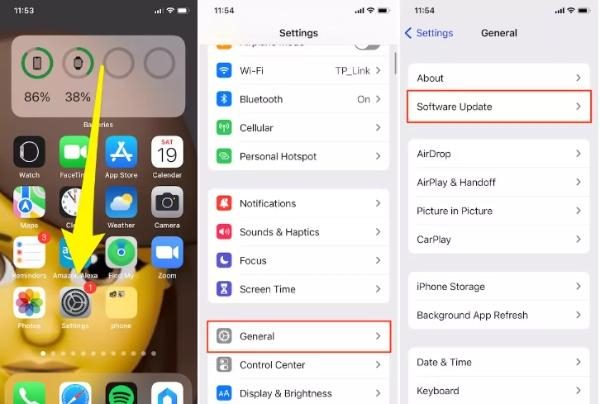
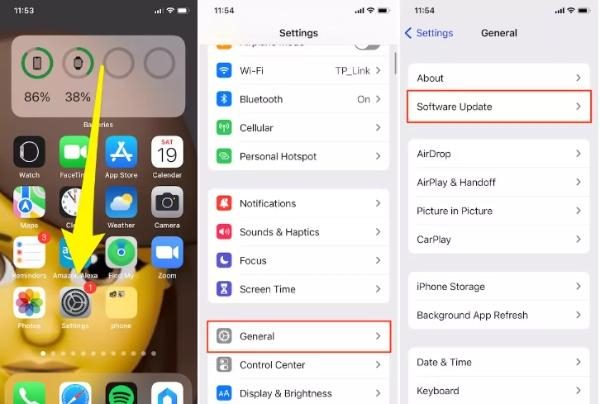
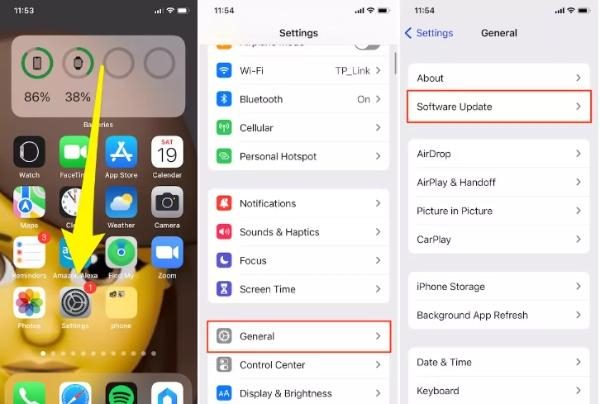
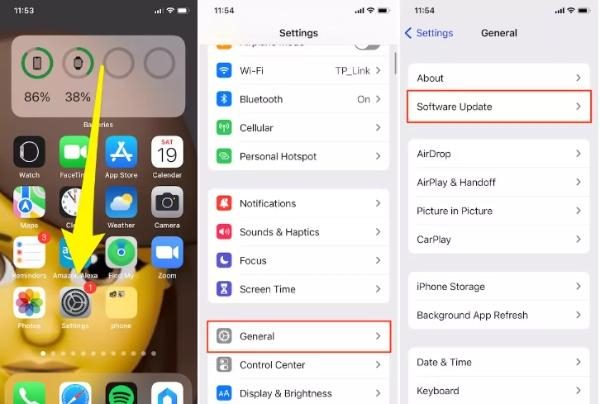
- 당신이 공지 업데이트가 있고, 다운로드 및 설치하여 Facebook이 작동하는지 확인하십시오.
2. Facebook 앱 권한을 관리합니다
Facebook은 위치 추적, 카메라 및와 같은 기능을 사용할 수있는 권한이 필요합니다. 마이크로폰 기능. Facebook의 앱 권한을 비활성화하면 응답이 없을 수 있습니다. 앱이 정상적으로 작동하도록 항상 모든 권한이 켜지도록하십시오.
- iOS 장치의 설정 로 이동하여 "개인 정보 및 보안"에 액세스하십시오.
- " 위치 "서비스, "카메라"및 "마이크" 설정 확인하여 Facebook에 필요한 액세스 권한을 부여하십시오.
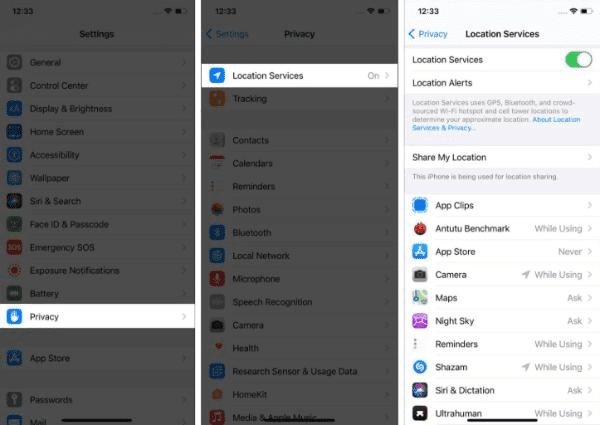
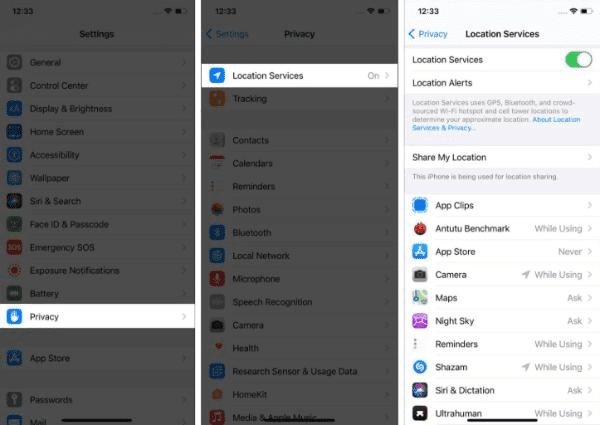
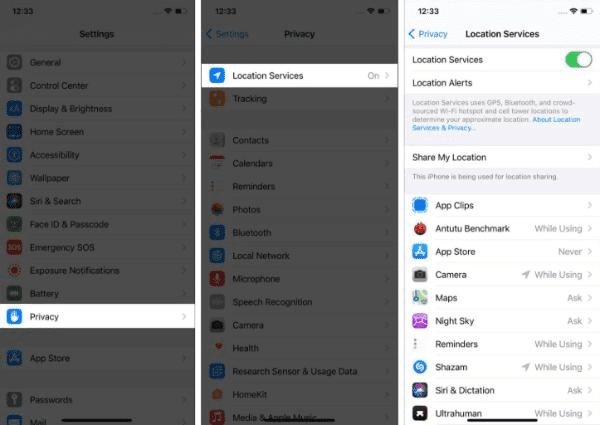
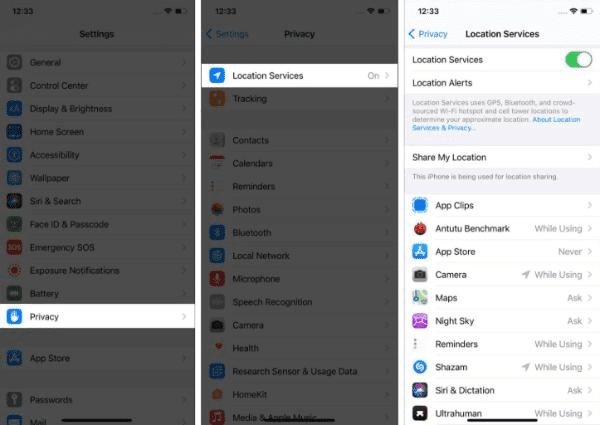
- Facebook을 시작하여 필요한 모든 권한을 켜십시오.
3. 앱을 오프로드하고 다시 설치하십시오
임시 파일 또는 데이터를 지우는 것은 Facebook이 잘 작동 할 수 도움말 . 많은 성공을 거두지 않고 문제 해결 방법을 시도한 경우 앱을 제거 할 수도 있습니다.
- "일반"으로 설정 한 다음 "iPhone 스토리지"로 이동하십시오.
- Facebook이 표시 될 때까지 아래로 스크롤하여 클릭하십시오.
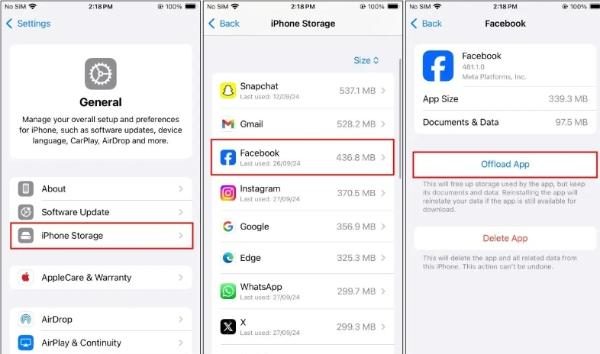
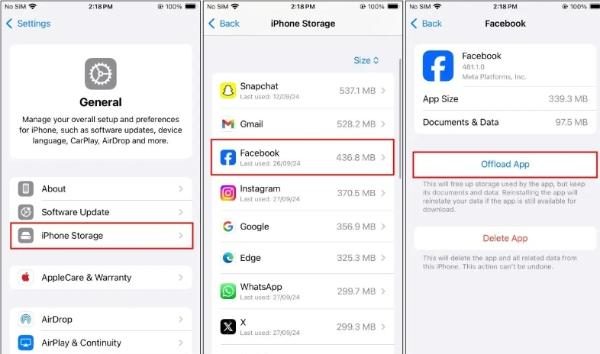
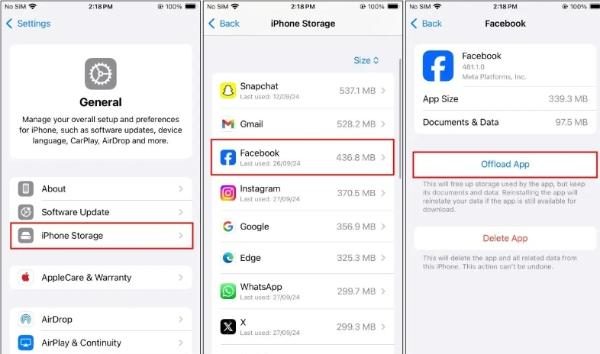
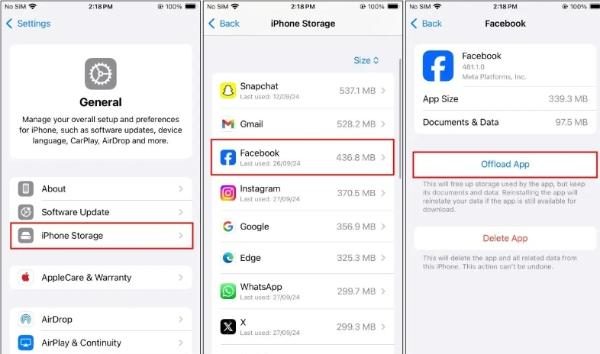
- 사용 가능한 옵션에서앱 오프로드그런 다음 확인하십시오.
- App Store에서 Facebook을 다시 설치하고 앱을 다시 시작하십시오.
Facebook 앱은 Android에서 작동하지 않습니다
Android 사용자는 또한 많은 백그라운드 앱을 열거 나 앱 권한을 끄는 것과 관련이있는 Facebook 운영 문제를 경험합니다. 이러한 단계를 통해 Android 장치에서 Facebook 문제를 해결할 수 있습니다.
1. 앱을 중지하십시오
Facebook이 동결되면 사용자는 Force STOP 기능을 사용하여 앱 기능을 종료해야합니다. 이렇게하면 앱이 잘 작동하도록 앱을 다시 시작할 수 있습니다.
- 첫 번째는 설정 로 가서 "apps & 알림 "에 액세스하는 것입니다.
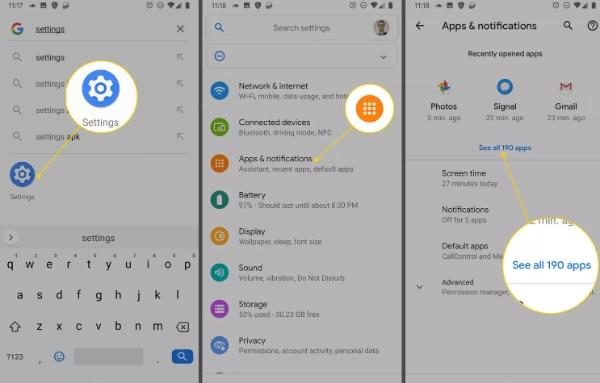
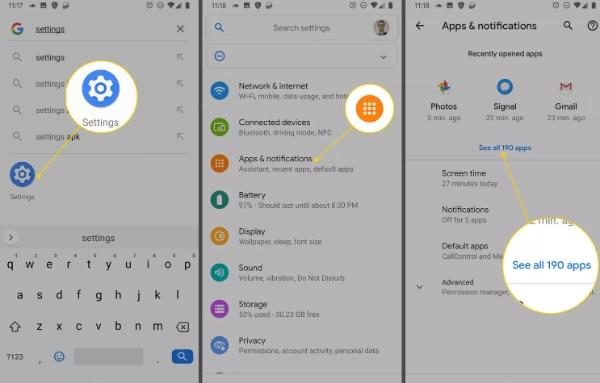
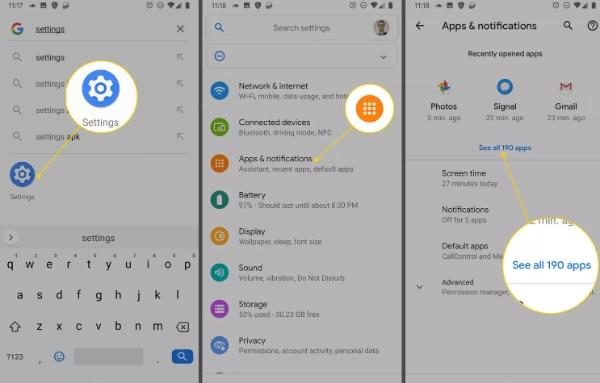
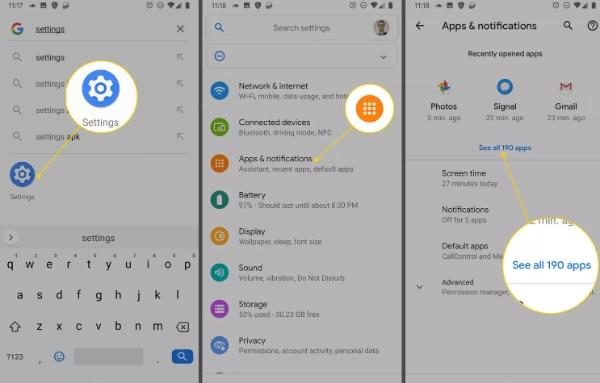
- 거기에서 "Facebook"을 클릭하여 진행하십시오.
- “Force Stop”을 누르고 앱을 다시 엽니 다.
- 이제 앱을 다시 시작하십시오.
2. Facebook 캐시 및 데이터를 지우십시오.
Facebook에서 파일을 캐싱하면 시스템 둔화와 충돌이 발생합니다. 그러나 캐시와 데이터를 지우면 프로그램을 다시 실행하여 작동하는지 확인할 수 있습니다.
- 설정 탭한 다음 "apps & 알림 "를 찾으십시오.
- 이제 앱 목록 에서 Facebook을 선택하십시오.
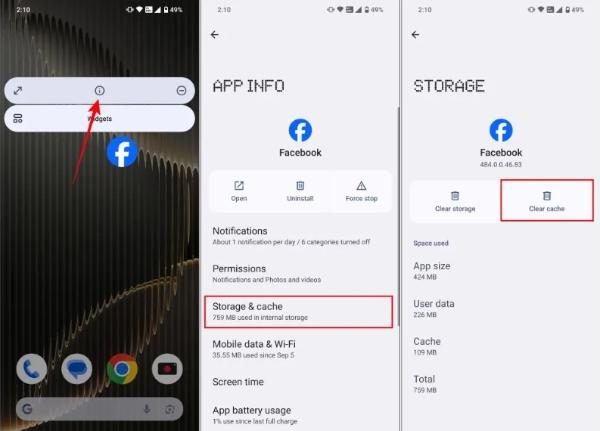
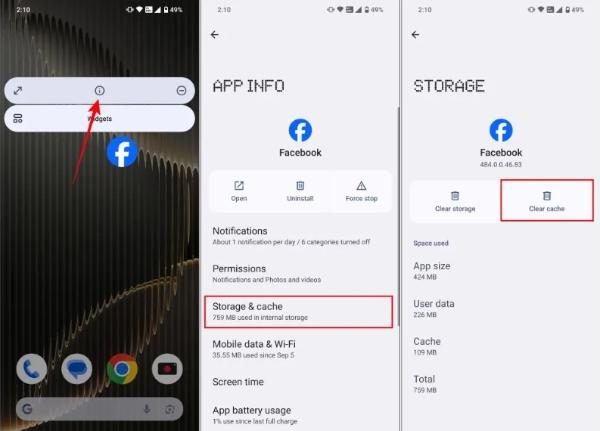
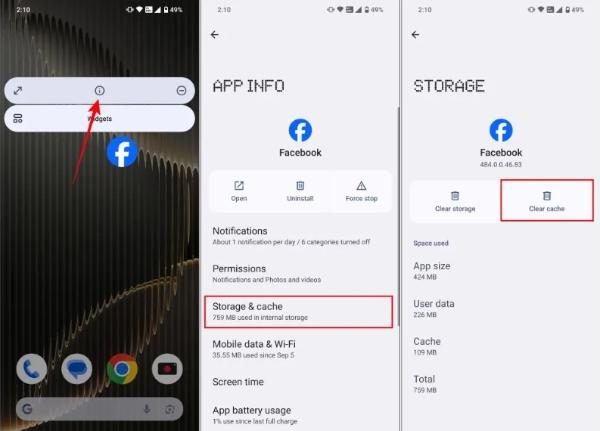
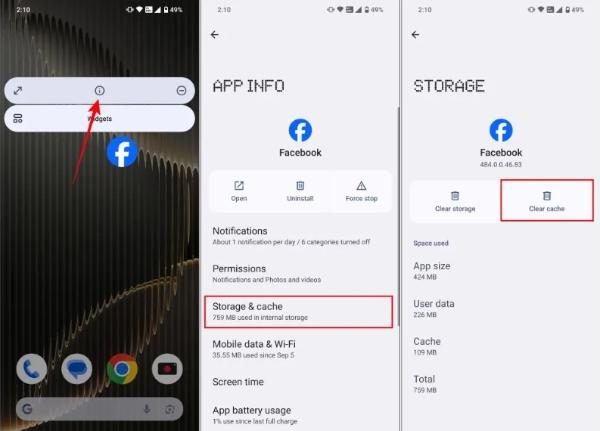
- "Storage & Cache"를 클릭하십시오.
- 완료되면 "클리어 캐시"를 선택하십시오.
어린이를위한 Facebook 사용을 안전하게 허용하는 방법
Facebook은 어린이들 사이에 좋은 연결을 만들지 만 온라인 내용과 유해한 상호 작용으로 이어질 수 있습니다. 학부모는 자녀의 페이스 북 사용을 모니터링하면서 온라인 의 경험을 즐길 수 있도록 효과적인 방법이 필요합니다.




자녀를 모니터링하는 한 가지 방법은 부모 제어 앱을 사용하는 것입니다. 이 앱에는 자녀가 실시간 온라인 수행하는 작업을 볼 수있는 기능이 있습니다. 그러한 앱 중 하나입니다 FlashGet 키즈. 그것은 당신이 설립함으로써 자녀를 감독 할 수있게합니다 화면 시간 제한 따라서 특정 앱을 과도하게 사용하지 않습니다.
1. 화면 미러링
화면 미러링 부모에게 아이들이 자신의 장치에서하고있는 모든 것을 통해 볼 수있는 힘을줍니다. 그것은 그들이보고있는 콘텐츠 또는 그들이 상호 작용하는 사람들을 알려줍니다. FlashGet Kids를 통해 부모는 휴대 전화에 직접 액세스하지 않고 자녀의 Facebook 전화 화면을 자신의 장치에 표시 할 수 있습니다.
2. 스크린 시간
어린이가 Facebook을 너무 오래 사용하면 정신 건강 문제, 불규칙한 수면 패턴 및 낮은 생산성 평가하기 개발할 수 있습니다. FlashGet Kids의 스크린 시간을 통해 부모는 특정 일 또는 시간 간격을 통해 Facebook 사용에 시간 제한을 설정할 수 있습니다.
스크린 시간의 아이디어는 아이들이 일일 시간을 더 잘 관리하는 도움말 입니다. 부모는 자녀가 Facebook을 사용할 수있는 특정 시간을 설정해야합니다.
3. 알림
FlashGet Kids의 알림 기능 도움말 부모는 자녀가 온라인 를 보내서 무엇을하는지 이해합니다. 이 앱은 실시간 알림 보여줍니다. 자녀가 설정 한 부모 제한을 우회하려고하는 경우.
아이들이 Facebook을 너무 오랫동안 사용하면 부모는 알림 기능을 통해 즉각적인 경고를 받게됩니다.
4. 키워드 감지
부모는 종종 어린이들이 온라인 토론에서 교환하는 나쁜 내용을 보지 못합니다. FlashGet Kids의 키워드 탐지를 통해 부모는 사이버 괴롭힘 및 어린이가 Facebook에서 논의하는 기타 문제에 대한 유해한 단어를 검색 할 수 있습니다.
5. 앱 차단기
자녀가 종종 페이스 북에서 유해한 콘텐츠에 액세스하는 공지 앱 차단기 앱에 액세스하지 않도록합니다.
사용자는 이제 앱 차단 기능을 사용하여 특정 시간 프레임 중에 Facebook 액세스를 차단하거나 소프트웨어에 영구 제한을 설정할 수 있습니다.
자주 묻는 질문
Facebook 앱이 기능을 중단하면 새로운 소프트웨어가 설치되거나 무작위 기술 버그가 발생했기 때문일 수 있습니다. Facebook은 종종 플랫폼이 작동하지 않도록 정기적 인 업데이트를 수행합니다.
인터넷 연결을 테스트하고 Wi-Fi와 셀룰러 데이터를 전환하여 Android에서 Facebook 문제를 해결하기 시작하십시오. 설정 에서 앱 데이터와 캐시를 지우려면 저장소가 결함이 있도록 제거하십시오.
2 단계 프로세스를 통해 Facebook 앱을 재설정 한 다음 완전히 닫을 수 있습니다. 설정 로 이동하여 임시 파일과 함께 응용 프로그램 데이터를 지우십시오.
결론
네트워크 문제 및 구식 앱과 같은 다양한 요소로 인해 자녀의 Facebook 앱이 예상대로 작동하지 못하게 할 수 있습니다.
인터넷 액세스, 응용 프로그램 업데이트, 임시 파일 삭제 및 앱 권한 수정을 검사하면 앱이 정상적으로 작동 도움말 .
앱 문제를 해결 한 후에는 인터넷을 사용하는 동안 자녀를 안전하게 유지하는 데 집중해야합니다. FlashGet Kids는 사용 시간을 설정하는 동안 Facebook 활동을 모니터링하여 부모가 자녀를 보호 할 수 있습니다.

