Youtube è una delle piattaforme più utilizzate al mondo. Offre agli utenti l'opportunità di condividere contenuti sia in immagini che in video per intrattenere ed educare. Tuttavia, ciò significa solo che alcuni contenuti prodotti sono degni di essere consumati dai bambini. Ecco perché i genitori si stanno seriamente rivolgendo a dispositivi di controllo parentale come il controllo genitori di YouTube. Utilizzando il controllo genitori, puoi limitare e monitorare la presenza digitale di tuo figlio in tempo reale per proteggerlo da contenuti per adulti e violenza.
Pertanto, questo articolo mira a stabilire cos'è il controllo parentale di YouTube, come funziona e altri software che puoi utilizzare per ottenere gli stessi risultati. Continua a leggere per saperne di più.
Vantaggi dell'utilizzo del controllo genitori di YouTube
Youtube controllo dei genitori fornisce un'opzione solida e completa per i genitori preoccupati per l'accesso digitale dei propri figli a contenuti non idonei. Utilizzando questi strumenti, i genitori possono essere sicuri che i loro figli utilizzino il sito in modo sicuro ed etico.
In qualità di tutore responsabile, devi fornire un ambiente online sicuro per tuo figlio, che è dove Controllo genitori di YouTube tornare utile. Certamente, queste funzionalità offrono protezione contro informazioni altamente pericolose che potrebbero non essere appropriate per le menti giovani.
I genitori possono modificare le restrizioni parentali su YouTube e monitorare l'attività dei propri figli. Potrebbero anche utilizzare queste impostazioni per filtrare informazioni problematiche in base a caratteristiche quali limiti di età, lingua e categorizzazione dei contenuti. Anche i genitori possono limitare il tempo sullo schermo impostando un timer e abilitando o disabilitando lo strumento di ricerca per garantire che il bambino veda solo le informazioni appropriate.
Inoltre, i genitori possono approvare o limitare canali e video in modo che i loro figli vedano solo dettaglio didattici pertinenti. Queste impostazioni offrono ai genitori un maggiore controllo sulle attività online dei propri figli e la tranquillità di cui hanno bisogno per garantire il benessere dei propri figli utilizzando YouTube.
Cosa possono fare i genitori per visualizzare contenuti soggetti a limiti di età su YouTube?
YouTube, il sito Internet di condivisione video, ha guadagnato un'enorme popolarità come fonte fondamentale di conoscenza e divertimento per persone di tutte le età, compresi i bambini. In qualità di genitore responsabile, devi vigilare sui contenuti a cui è esposto tuo figlio su YouTube e implementare misure di sicurezza sufficienti per garantire la sua sicurezza durante l'utilizzo del sito.
Impostare il controllo parentale sul proprio profilo o gadget, limitare l'accesso a informazioni improprie e prevenire incontri spiacevoli con estranei su Internet sono fondamentali per proteggere la loro protezione.
È fondamentale riconoscere che solo alcuni video di YouTube sono adatti ai giovani. Il sito presenta diversi fornitori di contenuti; sebbene alcuni creino video adatti alla visione da parte della famiglia, altri possono creare materiale sessuale violento, cruento o esplicito.
Di conseguenza, i genitori devono monitorare regolarmente le attività su YouTube dei propri figli e incoraggiarli a segnalare eventuali contenuti o comportamenti inappropriati. Inoltre, i genitori devono educare i propri figli sulle pratiche di sicurezza su Internet e incoraggiarli a esprimere le loro preoccupazioni riguardo alla loro protezione quando utilizzano YouTube o qualsiasi altro sito Internet.
Due modi comprovati per impostare il controllo genitori di YouTube
1. YouTube Kids
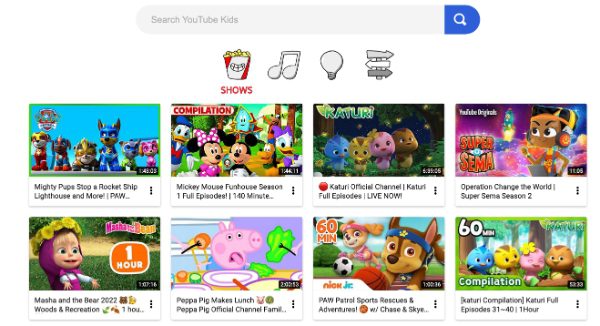
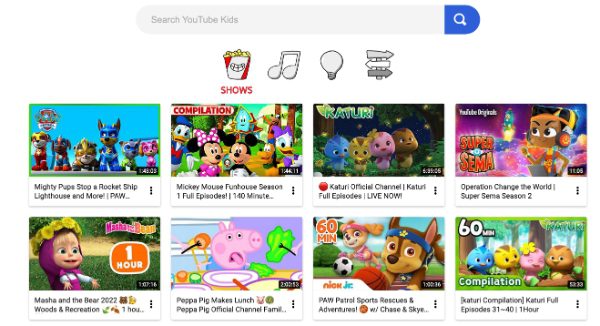
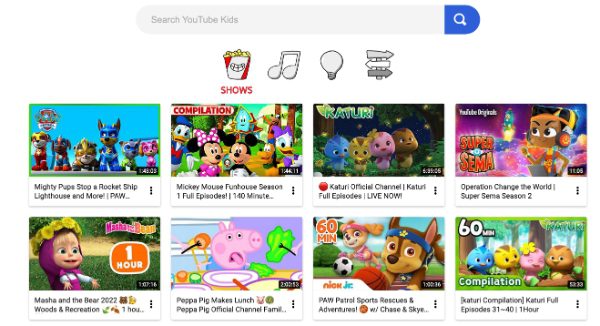
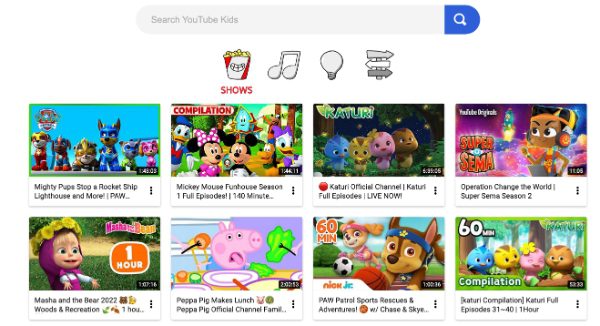
Youtube Kids ha un'interfaccia adatta ai bambini. È una piattaforma di condivisione video unica che consente ai bambini di età inferiore a 13 anni di avere una presenza digitale sicura. In questo modo, il bambino può esplorare materiali avanzati e pertinenti come la fauna selvatica, i cartoni animati e la scienza. Ciò dimostra che è una fonte di intrattenimento ed educa i nostri giovani.
Uno di YouTube per bambini vantaggi significativi sono la sua capacità di creare un mondo virtuale sicuro e adatto alla maturità per i bambini. È possibile creare account individuali per ogni bambino, personalizzare l'accesso ai materiali e monitorare l'attività di visualizzazione.
La piattaforma è rinforzata con una serie di controlli parentali, come timer, limiti di ricerca e filtri dei contenuti, per assistere i genitori nella gestione del tempo trascorso davanti allo schermo e impedire l'accesso a informazioni improprie. Infine, YouTube Kids offre ai bambini un'esperienza coinvolgente, interattiva e istruttiva, offrendo allo stesso tempo ai genitori la tranquillità che i loro figli abbiano una presenza online positiva.
Come utilizzare YouTube Kids:
- Innanzitutto, installa il file Applicazione YouTube Kids sul tuo telefono.
- Successivamente, dovrai impostare un account genitore. Puoi farlo inserendo i tuoi dettaglio google da verificare.
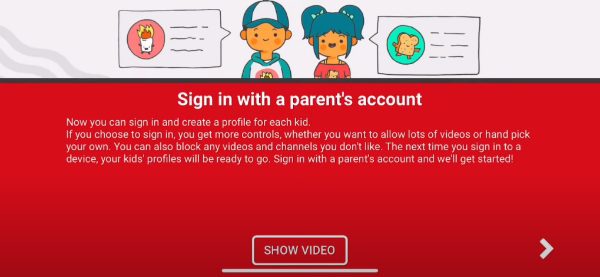
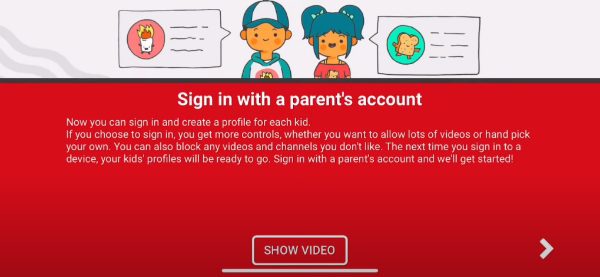
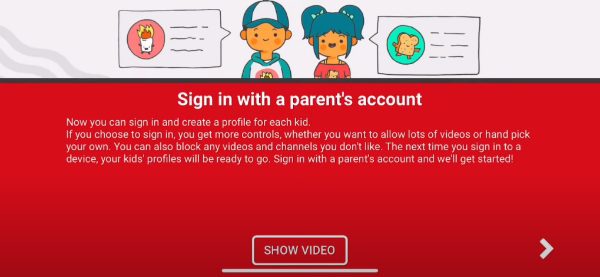
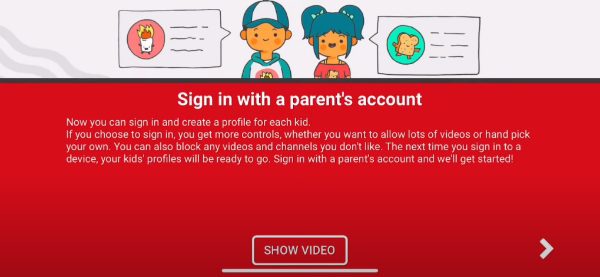
Crea il profilo di tuo figlio.
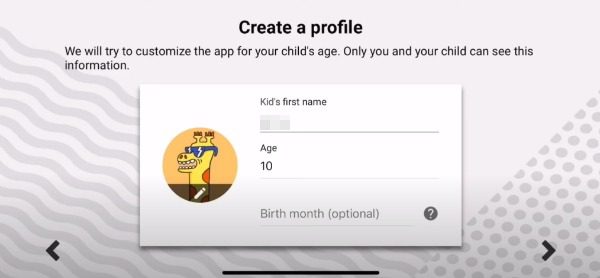
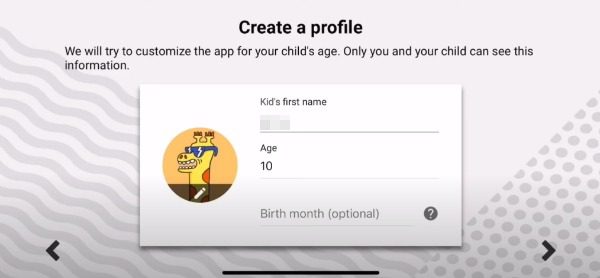
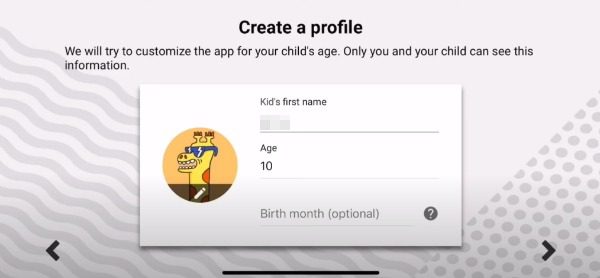
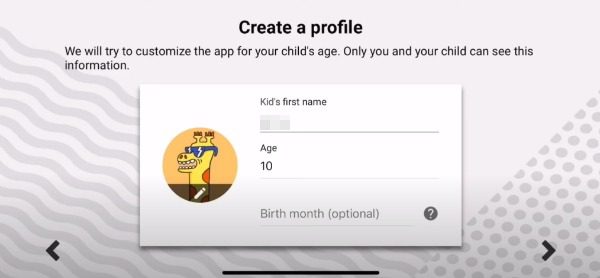
Assicurati che i contenuti trasmessi siano sicuri per la visione dei tuoi bambini.
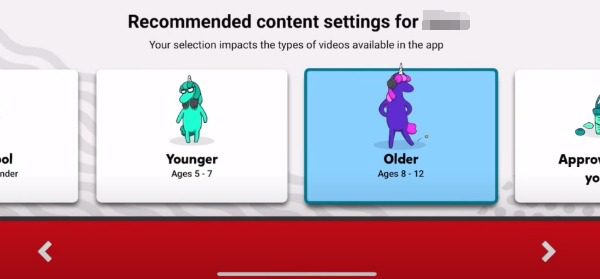
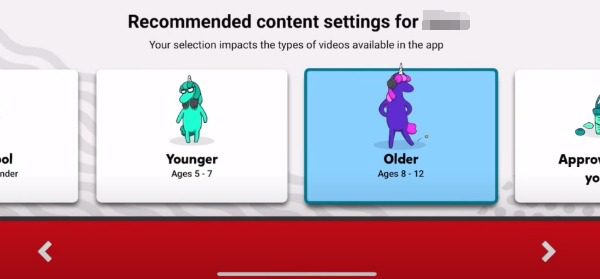
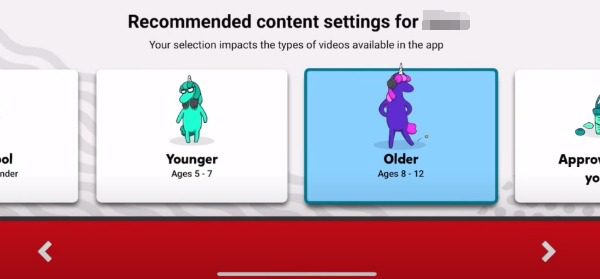
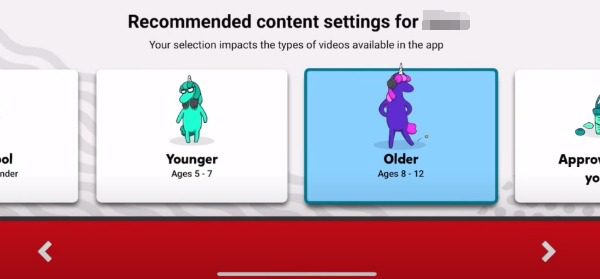
Ora i tuoi figli possono guardare i loro video.
2. FlashGet Kids
FlashGet Kids è un dispositivo unico progettato specificamente per garantire che i genitori possano controllare i contenuti che i loro figli consumano e imporre vincoli su ciò che possono vedere e cosa no.
Il software ha molte funzionalità che consentono un sistema di monitoraggio dell'utilizzo dei gadget da parte di un bambino. Sono disponibili la sincronizzazione delle notifiche, la gestione dell'utilizzo delle app e il monitoraggio in tempo reale. Inoltre, FlashGet Kids dispone di funzionalità dettaglio per offrire ai genitori un'esperienza impeccabile nel monitoraggio dei dispositivi dei propri figli.
Inoltre, ha caratteristiche eccellenti che garantiscono che i genitori siano aggiornati su ciò che seguono i loro figli, motivo per cui è il controllo parentale preferito. FlashGet Kids è il futuro del controllo parentale poiché continua a svilupparsi per offrire un'esperienza migliore.
Passaggi per configurare FlashGet Kids
Avrai bisogno di ottenere FlashGet Kids e installalo sul tuo dispositivo. Puoi scaricarlo sul Google Play Store o sull'App Store.




Quindi registra un account o accedi all'app se ne hai uno esistente utilizzando il tuo account Google verificato. Non devi pagare nulla per ottenerlo. Successivamente, passa alla pagina di supervisione e configurala sul telefono di tuo figlio.




Utilizza il browser per visitare https://flashget.kids per scaricare e impostare FlashGet Bambini per bambini sui dispositivi di tuo figlio.
Usa il codice vincolante da associare al telefono di tuo figlio.




Concedi le autorizzazioni necessarie sul telefono di tuo figlio.
Tocca Tempo di utilizzo sulla dashboard per configurare le tue impostazioni .




Configura il controllo genitori integrato su YouTube
Non c'è dubbio che il controllo parentale di YouTube sia efficace e dovrebbe essere utilizzato dai genitori che desiderano monitorare la presenza online dei propri figli. Anche se esistono numerosi controlli parentali efficaci, YouTube si distingue per le sue caratteristiche uniche. Ecco un'analisi dettagliata degli stati del controllo parentale di YouTube:
- YouTube è utilizzato dall'81,9% degli utenti web statunitensi di età compresa tra 14 e 17 anni.
- Minecraft è la seconda ricerca più cercata su YouTube (la ricerca di brani più famosa)
Creazione di un account supervisionato per filtrare i contenuti
La cosa più preoccupante è che si fa ben poco per vietare ai ragazzi di vedere materiale esplicito su YouTube. I giovani possono scoprire e apprezzare i clip di Adventure Story con la stessa facilità con cui individuano e guardano video con linguaggio volgare, contenuti sessuali o violenza estrema.
Per questo motivo, molte volte gli utenti sullo schermo hanno bloccato completamente l'app YouTube. Funziona con i dispositivi Android, ma i giovani possono scoprire opzioni aggiuntive perché la maggior parte delle case ha molti dispositivi.
Puoi anche scaricare il programma Youtube Kids sullo smartphone di tuo figlio e aggiungere la normale app Youtube all'elenco delle app vietate da Screen Time. L'app YouTube Kids contiene esclusivamente materiale adatto ai bambini.
Abilita la modalità di restrizione per ottenere solo i contenuti approvati
YouTube ha tentato di aggiungere alcuni controlli parentali al proprio sito per facilitare il filtraggio dei contenuti dannosi, come la chiusura dei commenti. Capirai perché si legge "tentativo" più tardi (non sono sicuri o abbastanza completi), ma alcune famiglie li considereranno utili.
Controllo genitori di YouTube e FlashGet Kids
Sebbene sia FlashGet Kids che il controllo genitori di Youtube siano aiuto per garantire che i tuoi figli consumino i contenuti giusti, c'è una leggera differenza nelle loro funzionalità che potresti trovare interessante.
Impostazioni
Sebbene entrambi abbiano impostazioni facili da manovrare, FlashGet Kids si distingue perché include più funzionalità personalizzabili necessarie per limitare e limitare la presenza digitale di tuo figlio.
Monitoraggio Live
Come genitore, potresti essere preoccupato per i luoghi in cui i tuoi figli vanno a giocare. Con Monitoraggio Live puoi proteggere i tuoi ragazzi da potenziali pericoli. Controlla Monitoraggio Live per avvicinarti ai tuoi figli.
Blocco delle app
Con FlashGet Kids e il controllo genitori di Youtube, puoi bloccare video o contenuti che non vuoi che i tuoi figli visualizzino. Puoi anche limitare l'accesso e il tempo di utilizzo su contenuti o siti specifici.
Gestione del tempo sullo schermoent
A volte non è necessario bloccare determinati contenuti; devi limitare il tempo che i tuoi piccoli trascorrono guardando o trasmettendo in streaming. Con FlashGet Kids, puoi assicurarti che i tuoi figli trascorrano sullo schermo esattamente il tempo che vorresti per loro.
Rilevatore Posizione
Per monitorare da remoto le attività online di tuo figlio, dovrai utilizzare FlashGet Kids, poiché YouTube non offre questa funzionalità. Puoi identificare le app che i tuoi figli hanno aperto di recente, la loro posizione GPS e il tempo trascorso sulle app.
| Caratteristiche | Controllo parentale di Youtube | FlashGet Kids |
|---|---|---|
| Monitoraggio Live | NO | SÌ |
| Blocco delle app | SÌ | SÌ |
| Tempo sullo schermo | SÌ | SÌ |
| Impostazioni | SÌ | SÌ |
| Rilevatore Posizione | NO | SÌ |
Pensieri finali
C'è una crescente necessità di proteggere i bambini dai materiali che consumano online . Sebbene ci sia moltissimo materiale educativo di cui i bambini possono trarre vantaggio online , moltissimi di essi sono piuttosto distruttivi per il loro benessere generale. Con il controllo genitori di YouTube, sei sicuro di monitorare efficacemente i tuoi figli. Tuttavia, se cerchi più funzionalità e qualità aggiuntiva, prova FlashGet Kids per un'esperienza migliore.
Domande frequenti
Come funziona il controllo genitori su YouTube?
I genitori possono limitare l'accesso dei propri figli a materiale inappropriato su YouTube creando account monitorati o utilizzando l'app YouTube Kids. Con gli account controllati possono essere stabiliti vincoli di tempo e limitazioni sui contenuti, mentre l'app YouTube Kids offre materiale pre-approvato e controllo genitori.
L'app FlashGet Kids è un'altra utile applicazione per monitorare in remoto l'utilizzo di YouTube da parte di un bambino e creare filtri personalizzati per vietare termini particolari. I genitori possono utilizzare FlashGet Kids per proteggere i propri figli dai contenuti dannosi di YouTube.
Come posso limitare ciò che mio figlio guarda su YouTube Kids?
Il Parental Control è un modo altamente efficace per proteggere la prospettiva di navigazione in Internet di tuo figlio. Puoi facilmente controllare e limitare l'accesso del tuo bambino ai contenuti su YouTube per bambini utilizzando FlashGet Kids. Crea un account personalizzato per tuo figlio e utilizza le impostazioni dei genitori per bloccare contenuti inappropriati. Puoi anche bloccare canali o film specifici che ritieni non adatti a tuo figlio. Per limitare gli orologi di tuo figlio, puoi fare riferimento alla pagina "FlashGet Kids Getting Started" per vedere come funziona
Come faccio a bloccare i contenuti inappropriati su YouTube?
Un'opzione per proteggerti dai contenuti YouTube inappropriati è abilitare la funzione Modalità con restrizioni. La funzione tenta di mantenere informazioni potenzialmente compromettenti o per adulti dai risultati e dai suggerimenti dei motori di ricerca. Per abilitare questa funzione, fai clic sulla parte inferiore della home page di YouTube e seleziona l'opzione "Modalità con restrizioni". Può essere invece abilitato tramite il menu impostazioni o l'app YouTube per smartphone.
Tuttavia, è fondamentale notare che, sebbene questa capacità sia adeguata per filtrare materiale per adulti, è imperfetta e alcune cose inadatte potrebbero comunque passare attraverso le fessure.
Come faccio a inserire il controllo genitori su YouTube senza effettuare l'accesso?
Purtroppo, applicare le restrizioni parentali su YouTube è impossibile prima ancora di effettuare l'accesso. Questo perché la funzione di controllo parentale di YouTube è incorporata nella Modalità con restrizioni e deve essere attivata effettuando il check-in sul tuo account YouTube. La Modalità con restrizioni è aiuto strumento utile per filtrare informazioni potenzialmente discutibili. È un vantaggio per i genitori che desiderano offrire ai propri figli un'esperienza di navigazione piacevole su YouTube.
Per abilitare l'opzione Modalità con restrizioni, accedi al tuo account YouTube e vai alla sezione Impostazioni . È quindi possibile selezionare e consentire la scelta della modalità limitata. Una volta attivato, YouTube filtra accuratamente tutto ciò che è giudicato inappropriato, come film che contengono linguaggio forte, violenza o nudità esplicita. Inoltre, puoi impostare ulteriori restrizioni parentali dentro tuo account YouTube, come creare una playlist per tuo figlio e stabilire un intervallo di tempo per la fruizione dei contenuti.
È possibile impostare limiti di età su YouTube Kids?
YouTube Kids consente ai genitori di stabilire limiti di età per i propri figli e di gestire i contenuti che possono visualizzare sulla piattaforma. Durante la creazione di un profilo YouTube Kids per il proprio figlio, gli operatori sanitari possono selezionare una delle seguenti categorie di età: prescolare (dai 4 anni in giù), più piccoli (dai 5 ai 7 anni) o più grandi (dagli 8 anni in su) (dagli 8 ai 12 anni). . YouTube Kids filtra il materiale e suggerisce video, streaming e mix di livello di maturità in base alla fascia di età specificata.
Oltre ai limiti basati sull'età, i genitori possono anche limitare video o canali specifici che non vogliono che i loro figli guardino e impostare un timer per il tempo in cui i loro figli possono utilizzare l'app. Questi controlli parentali possono aiutare a garantire che i bambini ricevano solo informazioni compatibili con la loro età e livello di crescita e a mantenerli al sicuro mentre si trovano sul sito.

