YouTube is one of the most used platforms in the world. It provides the opportunity for users to share content in both pictures and videos to entertain and educate. However, that only means that some content produced is worthy for kids to consume. That’s why parents are seriously turning to parental control devices such as YouTube parental controls. Using parental controls, you can restrict and monitor your kid’s digital presence in real time to protect them from adult content and violence.
So, this article aims to establish what YouTube parental control is, how it works, and other software you can use to achieve the same results. Read on to find out more.
Benefits of using YouTube parental controls
YouTube parental controls provides a robust and complete option for parents worried about their kids’ digital access to unsuitable content. By utilizing these tools, parents may be confident that their youngster uses the site securely and ethically.
As a responsible guardian, you must provide a safe online environment for your child, which is where YouTube parental controls come in handy. Certainly, these features offer safeguards against highly unsafe information that might not be appropriate for young minds.
Parents may modify parental restrictions on YouTube and monitor their child’s activity. They could also use these settings to filter out problematic information based on characteristics such as age limits, language, and content categorization. Parents may also limit screen time by setting a timer and enabling or disabling the search tool to ensure their child only sees appropriate information.
And parents may approve or restrict channels and videos so their child only sees relevant instructional details. These settings give parents more control over their kids’ online activities and the tranquillity they need to guarantee their kids’ welfare using YouTube.
What can parents do to get age-restricted content on YouTube?
YouTube, the internet video-sharing site, has gained enormous popularity as a critical source of knowledge and enjoyment for people of all ages, including children. As a responsible parent, you must exercise vigilance regarding the content that your kid is subjected to on YouTube and implement sufficient safeguards to ensure their safety while using the site.
Setting parental controls on their profile or gadget, limiting access to improper information, and preventing unpleasant encounters with internet strangers are critical in protecting their protection.
Recognizing that only some YouTube videos are appropriate for youngsters is vital. The site features diverse content providers; although some create videos suitable for family watching, others may create violent, gory, or explicit sexual material.
As a result, parents must monitor their children’s YouTube activities regularly and encourage them to report any inappropriate content or conduct. Moreover, parents must educate their children on internet safety practices and encourage them to express their worries regarding their protection when using YouTube or any other internet site.
Two proven ways to set up YouTube parental control
1. YouTube Kids
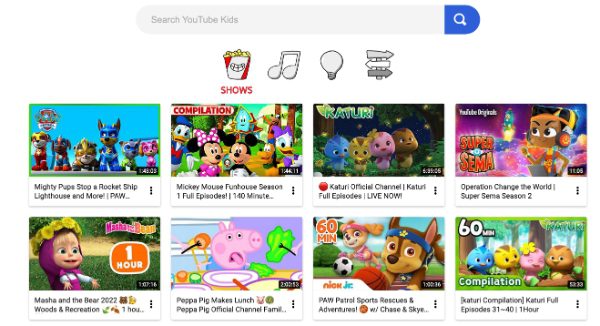
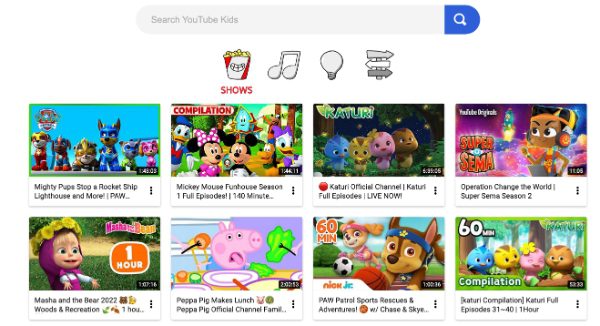
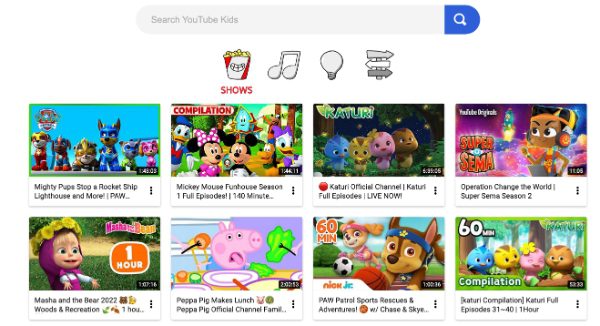
Youtube Kids has a kid-friendly interface. It’s a unique video-sharing platform that enables kids below 13 years to have a secure digital presence. Through this, the kid can explore advanced and relevant materials such as wildlife, cartoons, and science. This shows that it’s a source of entertainment and educates our young ones.
One of YouTube Kids’ significant benefits is its ability to create a safe and maturity-level virtual world for children. Individual accounts may be made for each kid, material access can be customized, and viewing activity can be tracked.
The platform is reinforced with a slew of parental controls, such as timers, search limits, and content filters, to assist parents in managing screen time and preventing access to improper information. Finally, YouTube Kids provides children with an engaging, interactive, and instructive experience while simultaneously offering parents tranquillity that their children have a positive online presence.
How to use the YouTube Kids:
- First, install the YouTube Kids app on your phone.
- Next, you’ll need to set up a parental account. You can do this by inserting your google details to be verified.
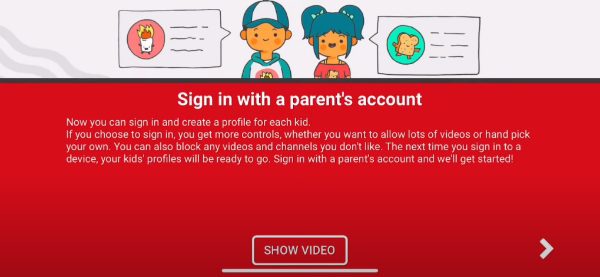
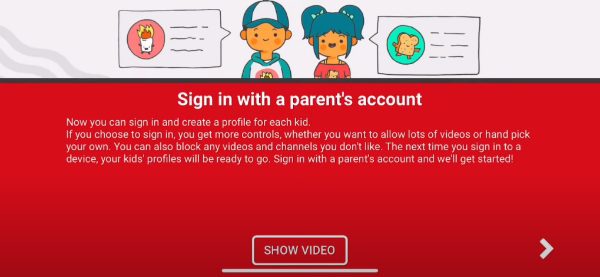
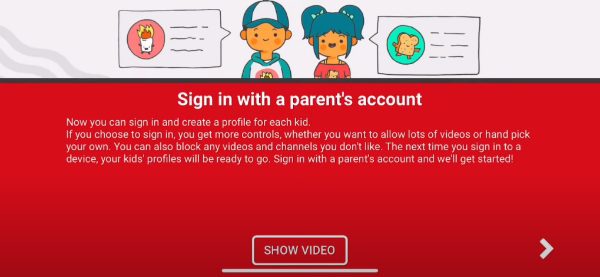
Create your kid’s profile.
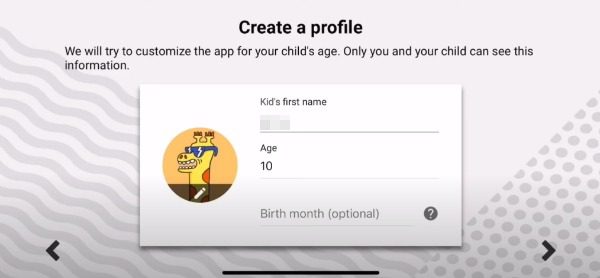
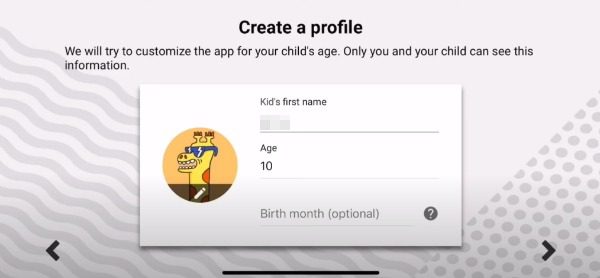
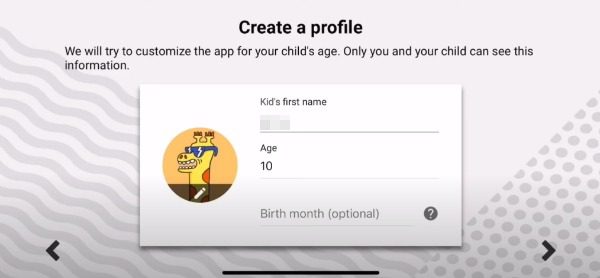
Ensure the contents aired are safe for your kids to watch.
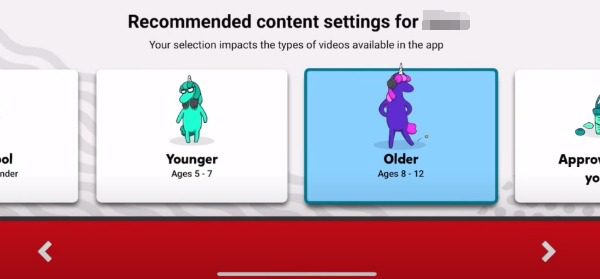
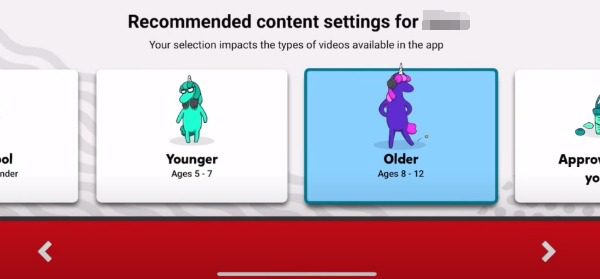
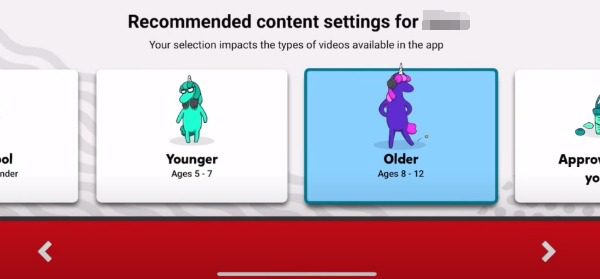
Now your kids can watch their videos.
2. FlashGet Kids
FlashGet Kids is a unique device specifically designed to ensure parents can control the content their kids consume and place constraints on what they are allowed to see and what not to.
The software has many capabilities that allow a monitoring system of a child’s gadget usage. Notification syncing, app usage management, and real-time tracking are available. Moreover, FlashGet Kids has detailed capabilities to give parents a flawless experience monitoring their kids’ devices.
Furthermore, it has excellent features that ensure parents are up to date with what their kids are following, which is why it’s the most preferred parental control. FlashGet Kids is the future of parental control as it keeps on developing for a better experience.
Steps for setting up FlashGet Kids
You’ll need to get FlashGet Kids and install it on your device. You can get it on the Google play store or App store.



Then register an account or log in to the app if you have an existing one using your verified google account. You don’t have to pay anything to get it. Afterward, move to the supervision page and set it up on your kid’s phone.



Use browser tovisit https://flashget.kids to download and set up FlashGet Kids for child on your kid’s devices.
Use the binding code to pair with your child’s phone.



Give necessary permissions on your child phone.
Tap Screen Time on the dashboard to configure your settings.



Set up built-in parental controls on YouTube
There’s no doubt that YouTube parental control is effective and should be used by parents who want to monitor their kid’s online presence. Even though there is numerous effective parental control, YouTube stands out with its unique features. Here’s a breakdown of YouTube parental control states:
- YouTube is used by 81.9% of US Web users ages 14-17.
- Minecraft is the second most searched for YouTube search (the most famous song search )
Creating a supervised account for filtering content
The most concerning thing is that little is done to prohibit youngsters from seeing explicit material on YouTube. Youngsters can discover and enjoy Adventure Story clips as readily as they can locate and watch videos featuring lousy language, sexual content, or extreme violence.
Because of this, many time on-screen users have blocked the YouTube app entirely. This works for Android gadgets, but youngsters can discover additional options because most homes have many gadgets.
You may also download the Youtube Kids program on your kid’s smartphone and add the regular Youtube app to a Screen Time banned apps list. The YouTube Kids app exclusively contains kid-friendly material.
Enable restriction mode to get approved content only
YouTube has attempted to add some parental controls to its site to assist in filtering harmful content, such as shutting down comments. You’ll understand why it reads ‘attempt’ later (they’re not failsafe or comprehensive enough), but some households will consider them beneficial.
YouTube parental controls vs. FlashGet Kids
While both FlashGet Kids and Youtube parental control are helpful to ensure your kids consume the right content, there is a slight difference in their features which you might find interesting.
Settings
While they both have easy-to-maneuver settings, FlashGet Kids stands out as it comes with more customizable features you need to restrict and limit your kid’s digital presence.
Live Monitoring
As a parent, you may be concerned about the places where your kids go and play. With Live Monitoring, you can protect your kids from potential dangers. Check Live monitoring to get closer to your kids.
App Blocker
With FlashGet Kids and Youtube parental controls, you can block videos or content you don’t want your kids to consume. You can also limit the access and the time used on specific content or sites.
Screen Time Management
Sometimes, you don’t have to block certain content; you need to limit the time your little ones spend viewing or streaming. With FlashGet Kids, you can ensure your kids spend the exact time you would wish for them on the screen.
Location Tracker
To remotely monitor your kid’s online activities, you’ll need to use FlashGet Kids, as youtube doesn’t offer this feature. You can identify apps your young ones have recently opened, their GPS location, and their time on the apps.
| Features | Youtube parental control | FlashGet Kids |
|---|---|---|
| Live monitoring | No | Yes |
| App blocker | Yes | Yes |
| Screen time | Yes | Yes |
| Settings | Yes | Yes |
| Location tracker | No | Yes |
Final thoughts
There’s a growing urge to protect kids from the materials they consume online. While there’s a lot of educational material kids can benefit from online, tons of them are pretty destructive to their overall well-being. With YouTube parental control, you’re sure that you will effectively monitor your kids. However, if you’re after more features and additional quality, try FlashGet Kids for a better experience.
FAQs
How do parental controls work on YouTube?
Parents may restrict their kid’s access to inappropriate material on YouTube by establishing monitored accounts or utilizing the YouTube Kids app. Time constraints and content limitations may be established with controlled accounts, whereas the YouTube Kids app offers pre-approved material and parental controls.
FlashGet Kids app is another useful application for remotely monitoring a child’s YouTube usage and creating custom filters to ban particular terms. Parents can use FlashGet Kids to protect their children from harmful YouTube content.
How can I restrict what my child watches on YouTube Kids?
Parental Control is a highly efficient way to protect your kid’s internet surfing perspective. One can easily control and limit your toddler’s access to content on YouTube children by using FlashGet Kids. Build a customized account for your youngster and use the parental settings to block inappropriate stuff. You may also block specific channels or films you believe are improper for your youngster. To restrict your child watches, you can refer to “FlashGet Kids Getting Started” Page to see how it works
How do I block inappropriate content on YouTube?
One option for protecting yourself against inappropriate YouTube content is enabling the Restricted Mode function. The function attempts to keep potentially compromising or adult information from search engine results and suggestions. To enable this function, click on the YouTube homepage’s bottom and pick the “Restricted Mode” option. Instead, it may be enabled through the settings menu or the YouTube smartphone app.
Nevertheless, it is crucial to note that while this capability is adequate for filtering out adult material, it is imperfect, and some unsuitable stuff may still get through the cracks.
How do I put parental controls on YouTube without signing in?
Regrettably, applying parental restrictions on YouTube is impossible before even signing in. This is because YouTube’s parental control feature is embedded into its Restricted Mode and must be activated by checking in to your YouTube account. The Restricted Mode is a helpful tool for filtering out potentially objectionable information. It benefits parents who want to give their kids an enjoyable surfing experience on YouTube.
To enable the Restricted Mode option, sign in to your YouTube account and navigate to the Settings section. You may then select and allow the Limited Mode choice. Once activated, YouTube thoroughly screens anything judged inappropriate, such as films containing strong language, violence, or graphic nudity. Additionally, you may set up additional parental restrictions inside your YouTube account, such as creating a playlist for your kid and establishing a time frame for content consumption.
Can you set age limits on YouTube Kids?
YouTube Kids enables parents to establish age restrictions for their youngsters and manage the content they may view on the platform. While creating a YouTube Kids profile for their child, caregivers can select one of the following age categories: preschool (ages 4-under), younger (ages 5-7), or older (ages eight and up) (ages 8-12). YouTube Kids filters material and suggests maturity-level videos, streams, and mixes according to the age group specified.
Apart from age-based limits, parents may also restrict specific videos or channels they do not want their youngster to watch and set a timer for just how long their kid can utilize the app. These parental controls can assist in ensuring that kids are only subjected to information compatible with their years and growth level and keeping them safe while on the site.

