Setting up the test version of FlashGet Kids for parent could help you have a better experience in using FlashGet Kids for parent.
How to set up the test versions of FlashGet Kids for parent?
To configure this, you can follow the steps below.
Visit and download the Test Version App: FlashGet Kids for parent. (If you need the test app or have any questions, please contact our Customer Services team at help@flashget.com.)
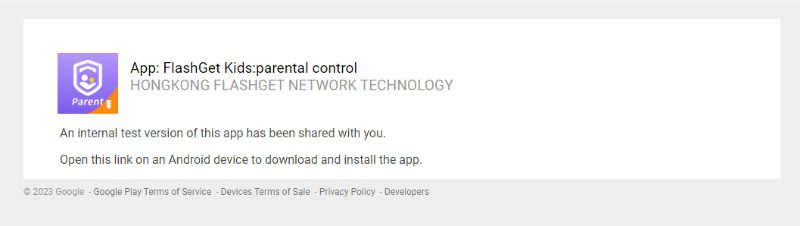
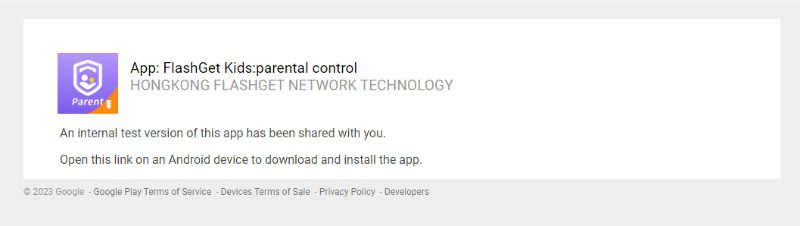
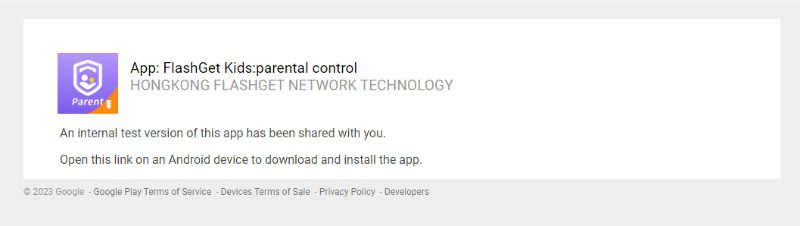
Note: when you visit and download the test version, you need to enable “Internal app sharing” on Google Play.
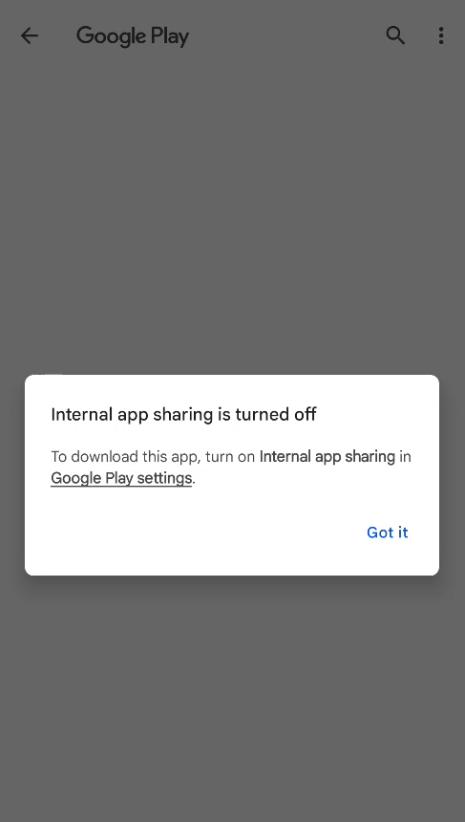
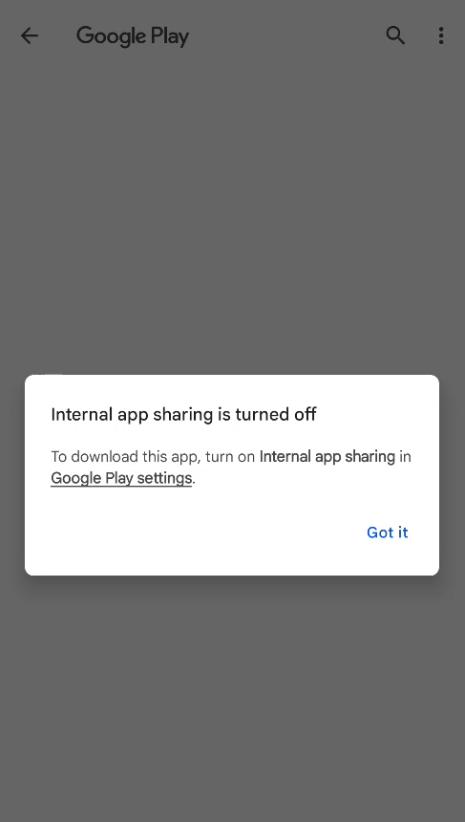
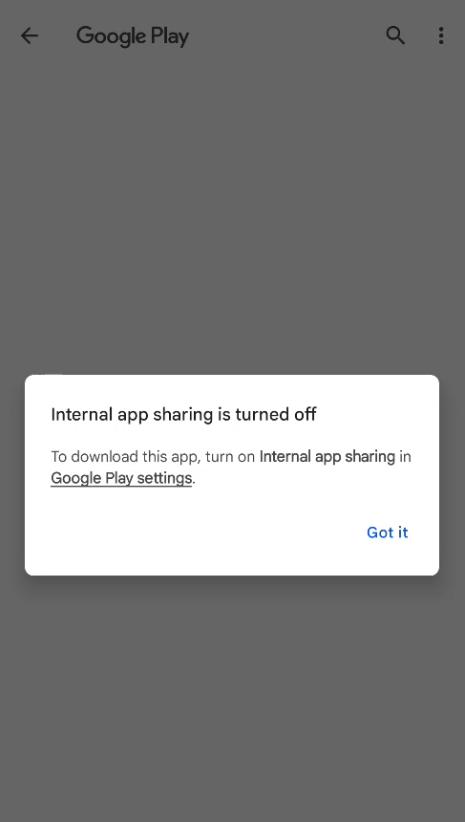
How to turn on “Internal app sharing” on Google Play?
Navigate to “Google Play” > “Profile” icon > “Settings.”
Expand “About” > “Play Store version.” Tap on “Play Store version” five times, and then you can switch to the “Developer option.”
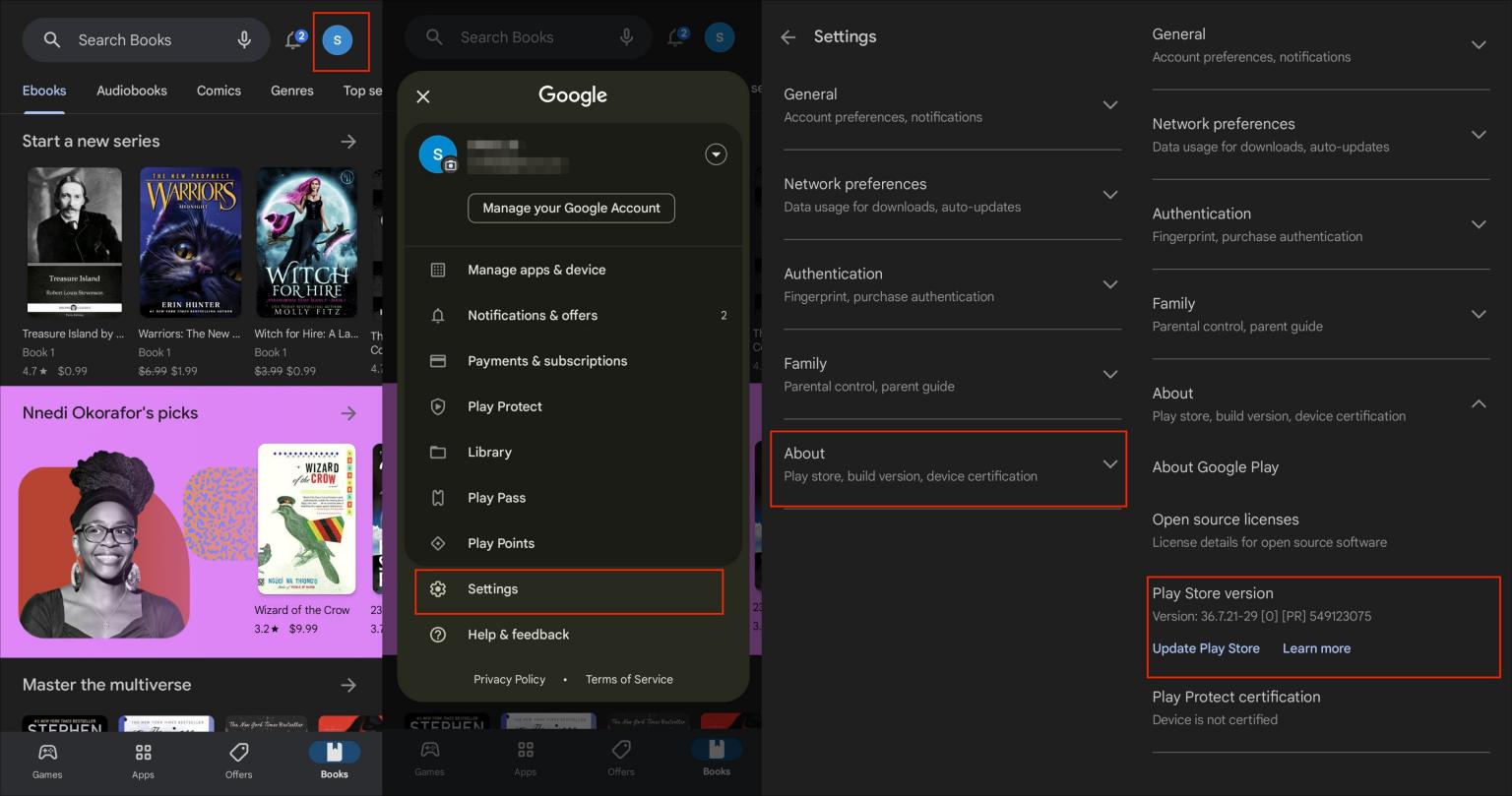
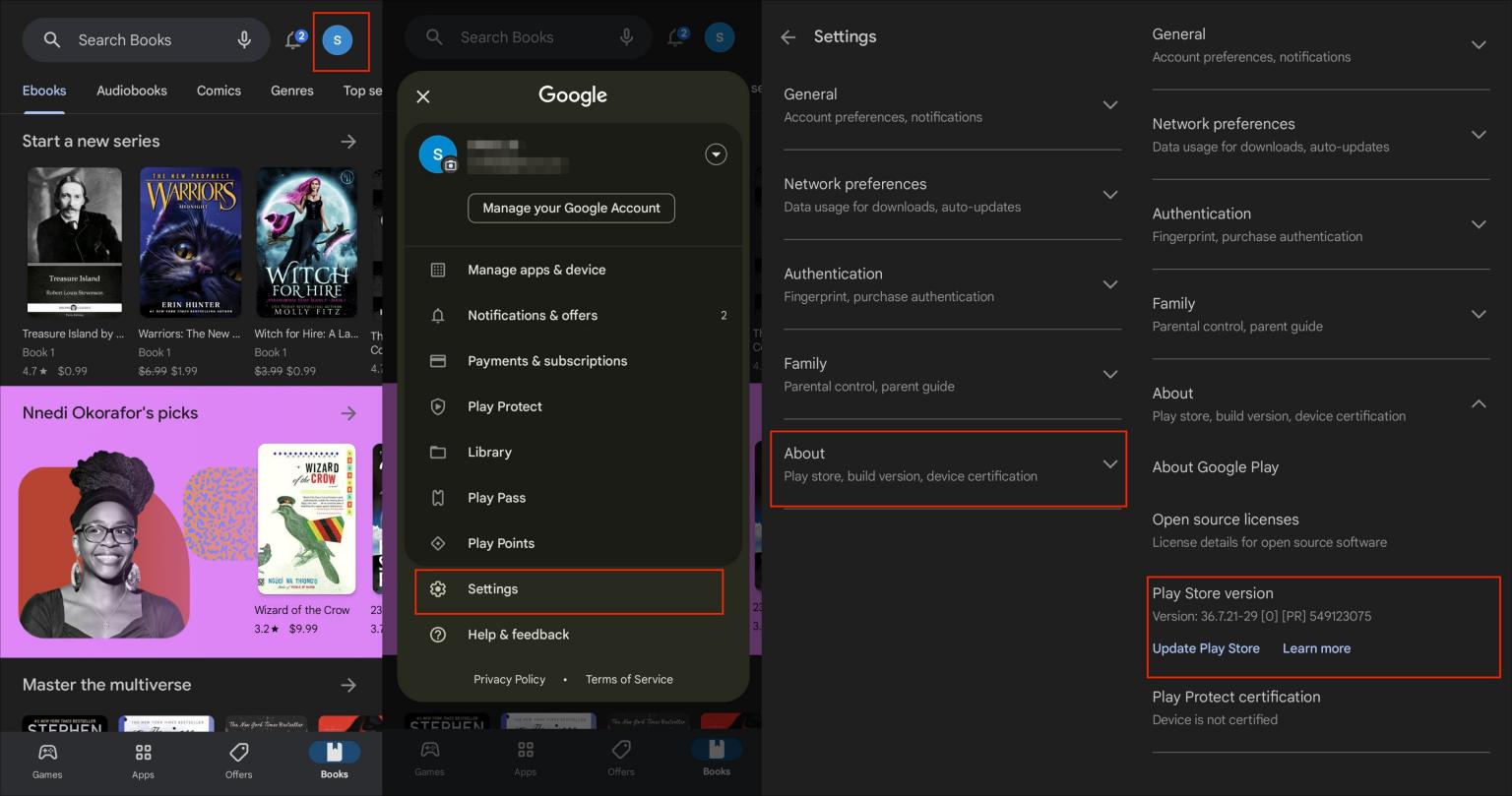
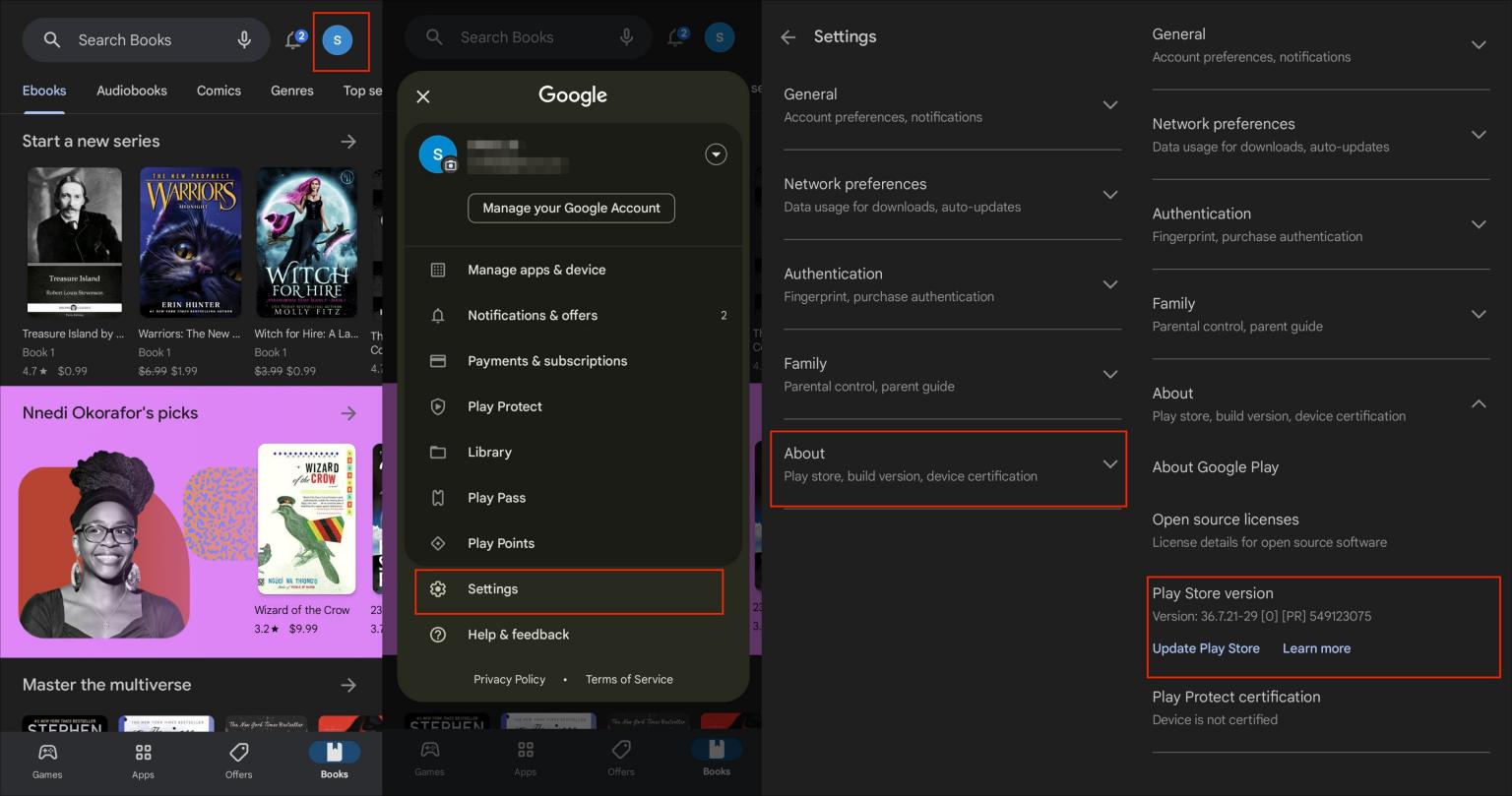
After enabling the “Developer option,” go to “Settings” > “General” > “Developer option” > “Internal app sharing.” Or head to “General” > “Internal app sharing.” And then, turn on the “Internal app sharing” option.
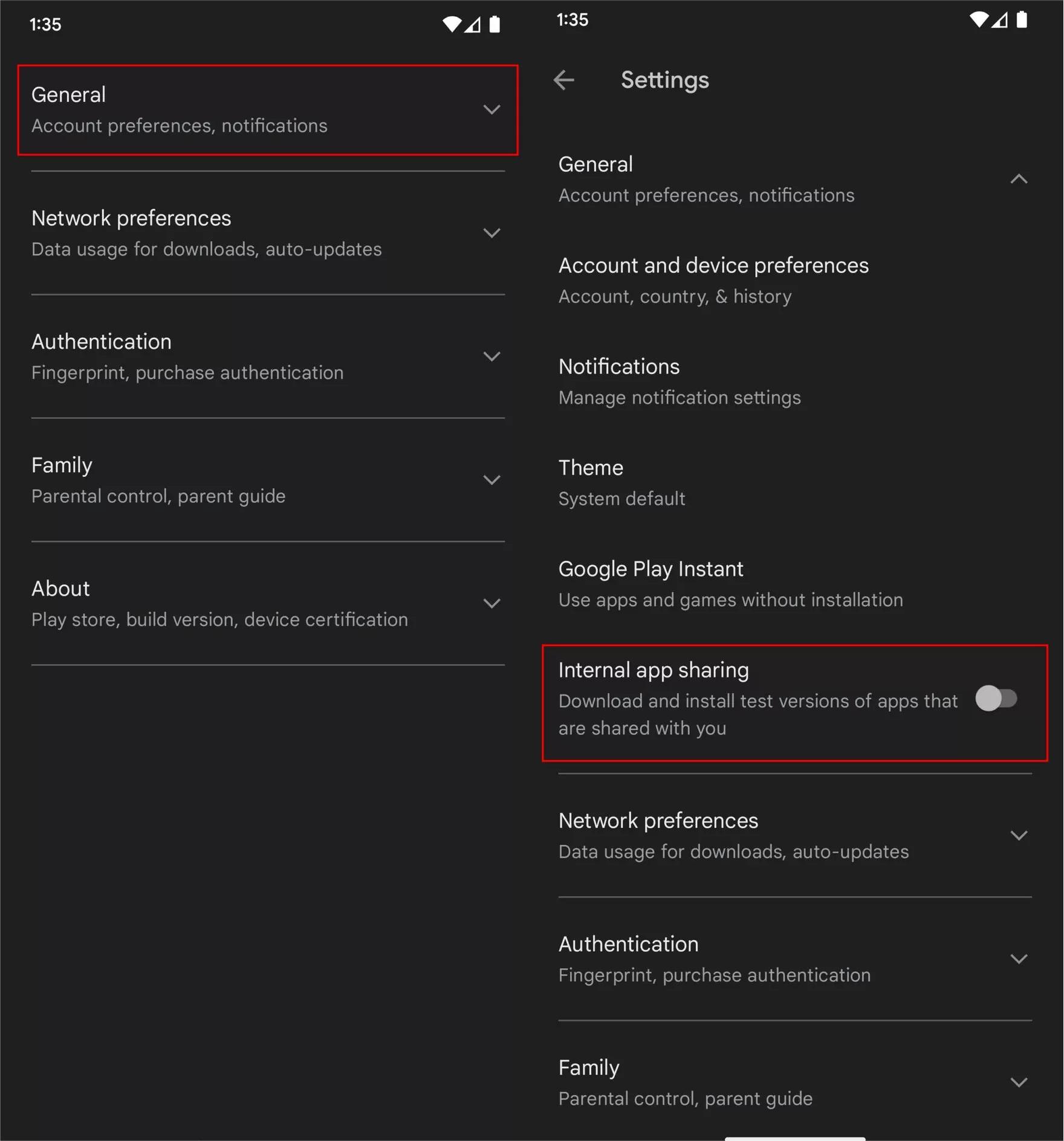
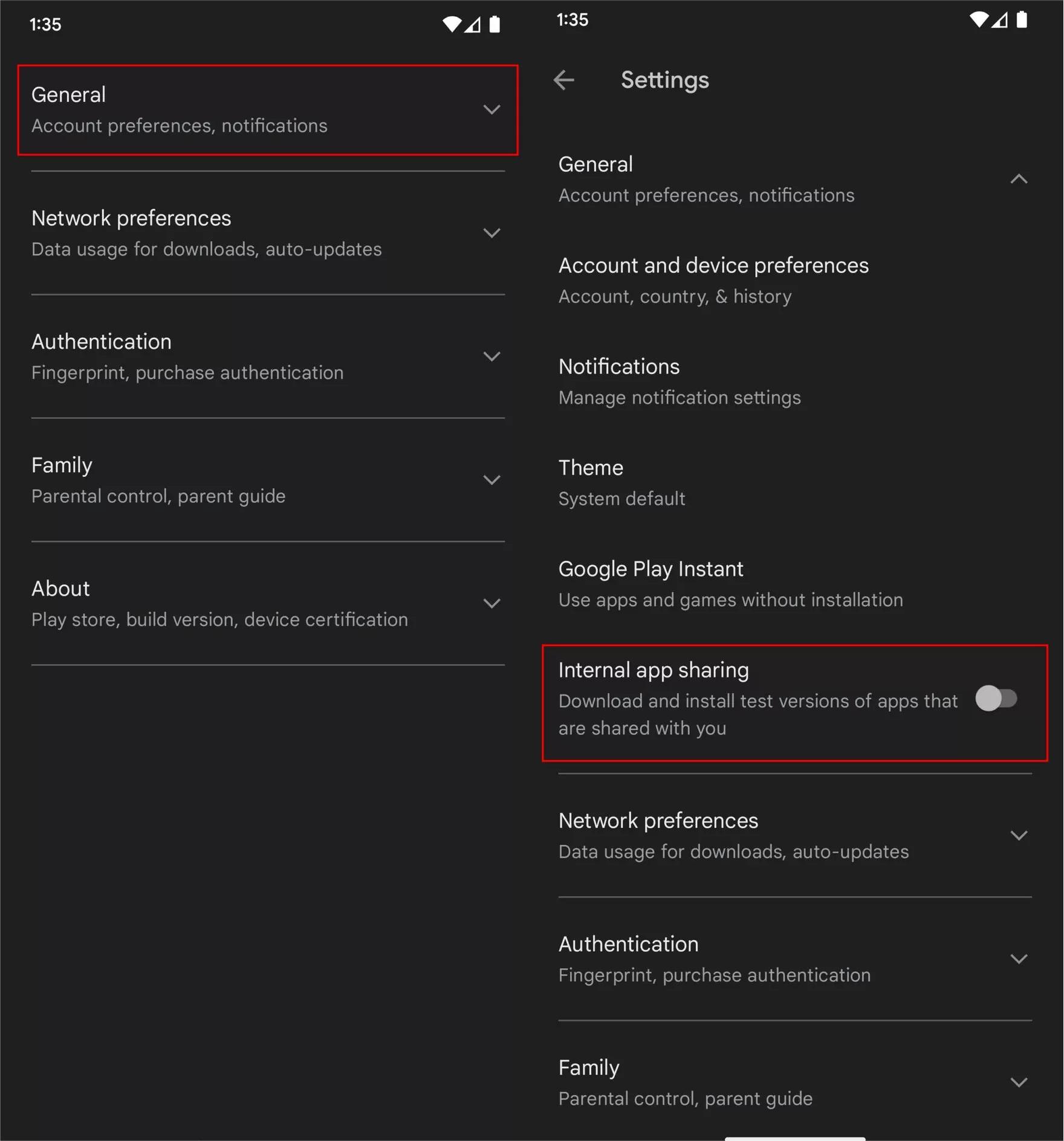
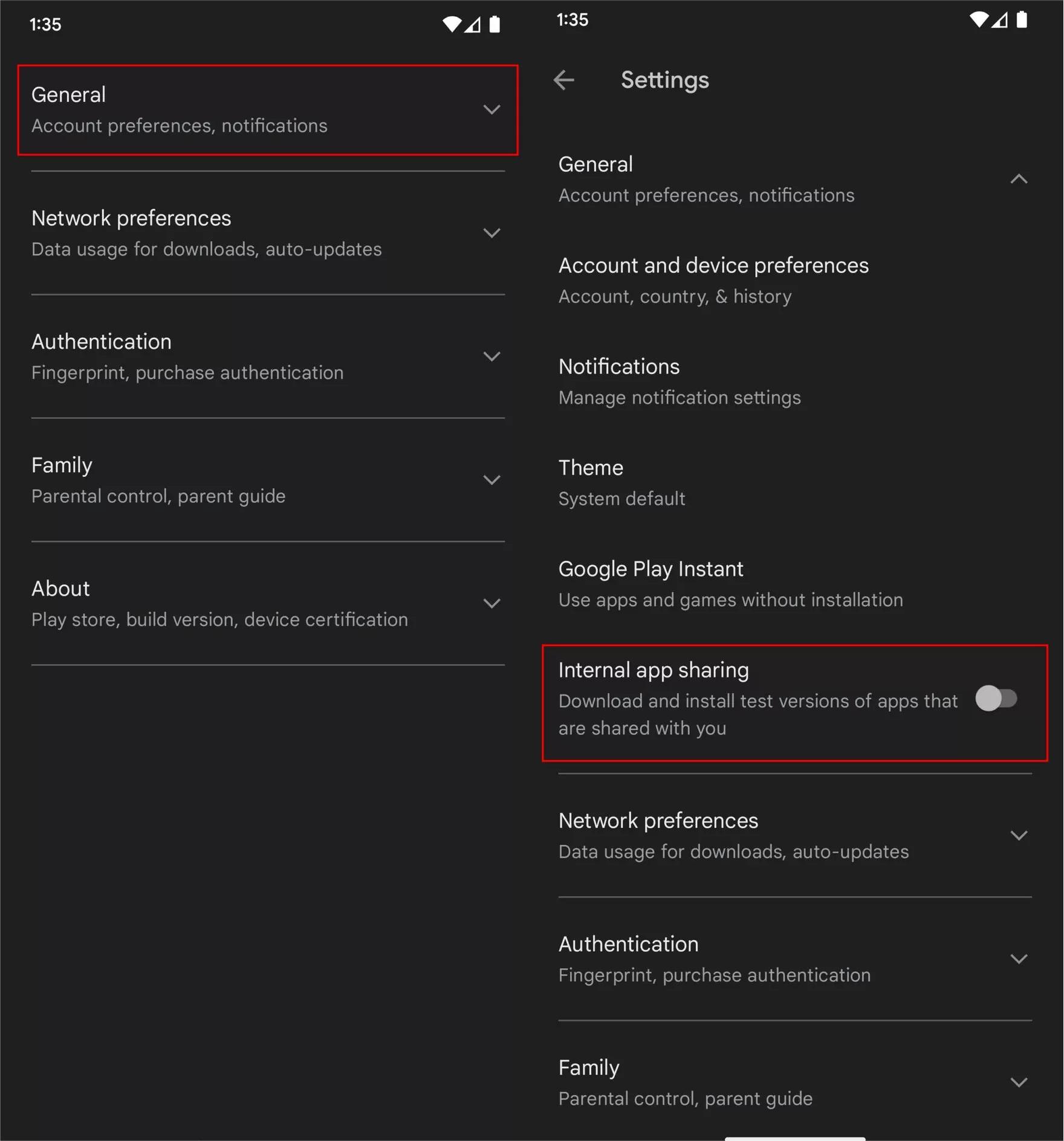
Or you could check this video to install the test version of FlashGet Kids for parent.
After finishing these steps, you can go back to download and set up the test version of FlashGet Kids for parent.

