FlashGet Kids is the best parental control. It takes parental control apps further. At FlashGet Kids, you can do more than protect your kid’s safety. Also, you can build and shape their digital health and habits in the long run. So, in this tutorial, you will find out how to add a new kid’s device to FlashGet Kids for parent.
How to add a new kid’s device to FlashGet Kids for parent?
Open FlashGet Kids for parent.
Tap “⊕” on the dashboard’s upper right to add a new device.
Click “next”. Then, you can see a 9-digit binding code.
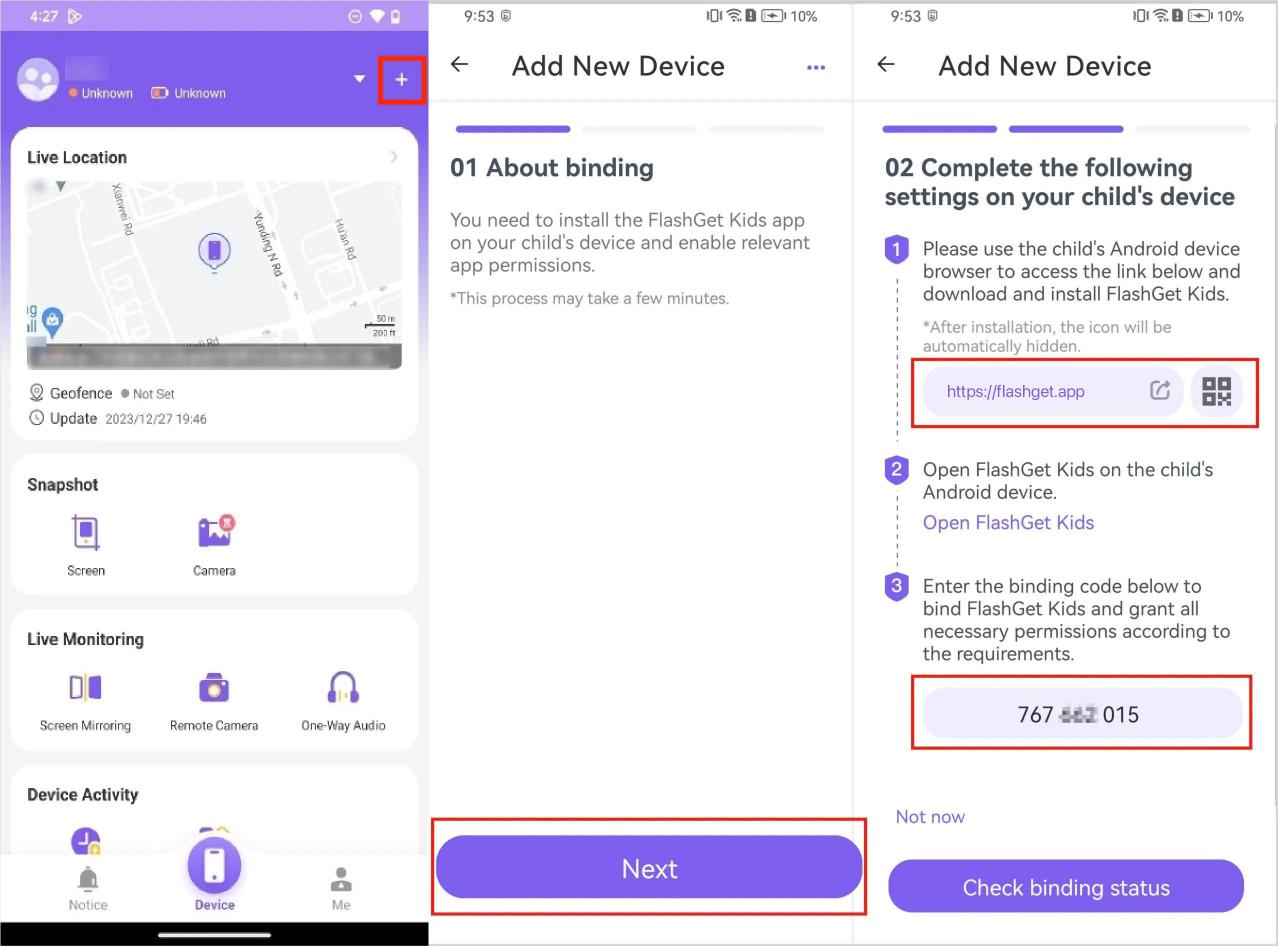
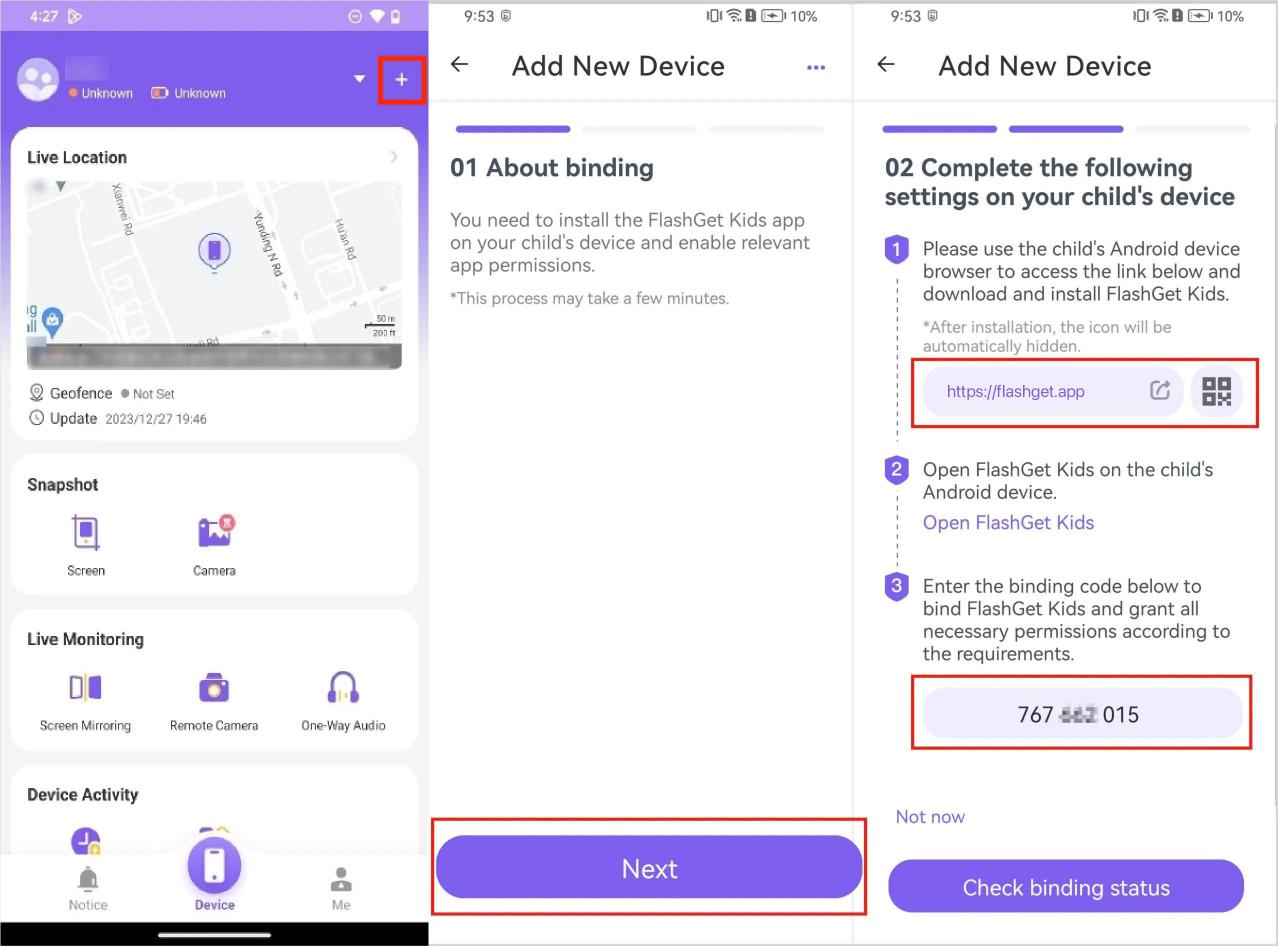
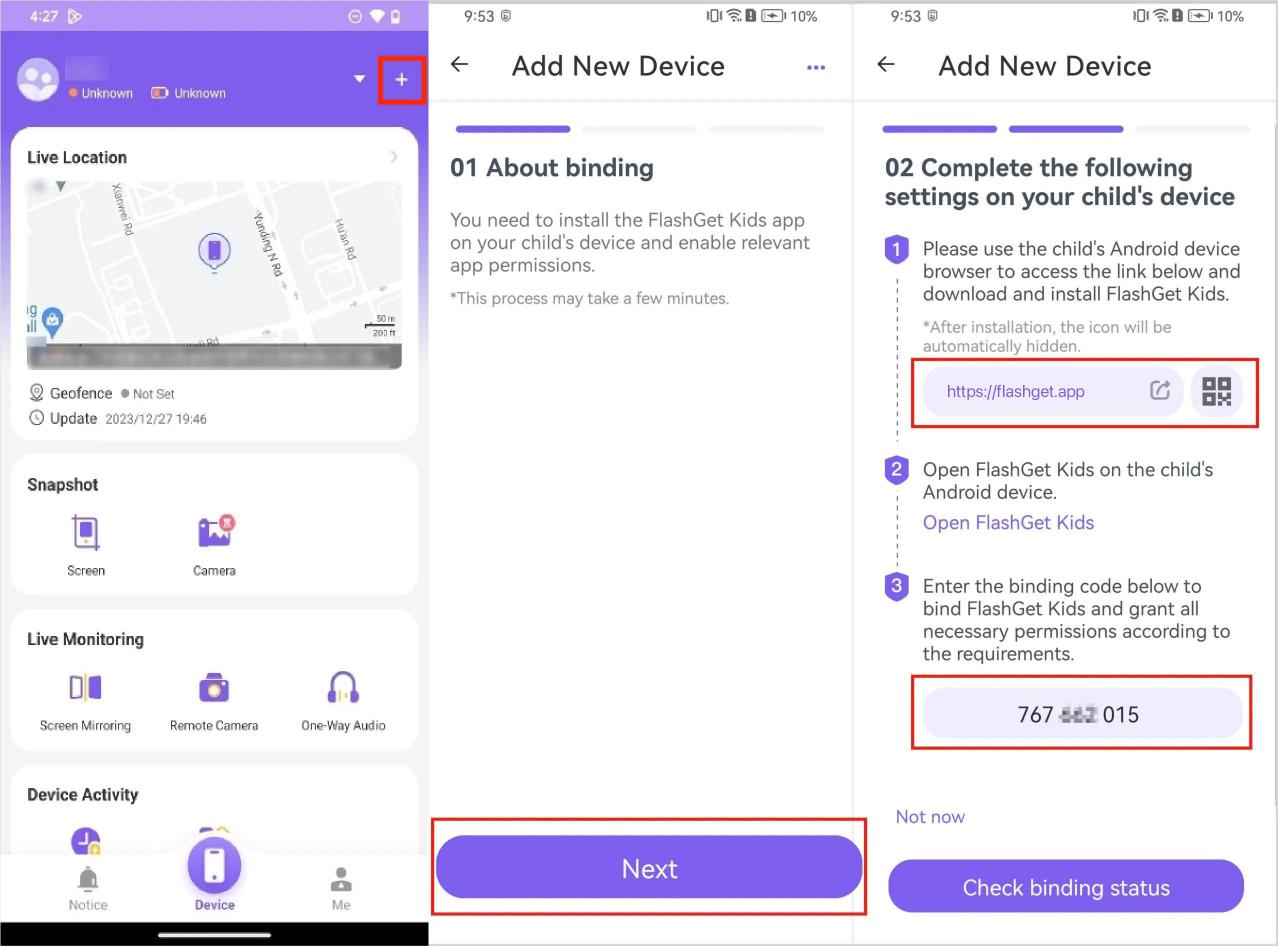
Enter the 9-digital binding code on FlashGet Kids for child (new device).
After this, you can now configure your parental control settings on FlashGet Kids for parent.

