FlashGet Kids for parent is one of the best comprehensive and applicable apps. It will be your assistant in keeping your kids safe online and offline.
📢Why do you need to download FlashGet Kids for parent and FlashGet Kids for child?
✔️FlashGet Kids (parent’s app): Download and install FlashGet Kids for parent on the parent’s device.
✔️FlashGet Kids (child’s app): Download and install FlashGet Kids for child on the kid’s device.
Overall, FlashGet Kids for parent and FlashGet Kids for child are inseparable. Parents should follow the steps on parent’s app. Then, use the binding code to complete the binding process and turn on relevant permissions on your kid’s phone. After the set-up, parents can track, monitor and even control some parts of your kid’s phone on FlashGet Kids for parent.
Follow 3 easy steps to acquire your binding code.
1. Visit https://www.flashget.com/download/parental-control to download and install FlashGet Kids for parent.
2. Open and sign in FlashGet Kids for parent on the parent’s phone. After logging into the account, click “Parents’ devices” > “Agree.”
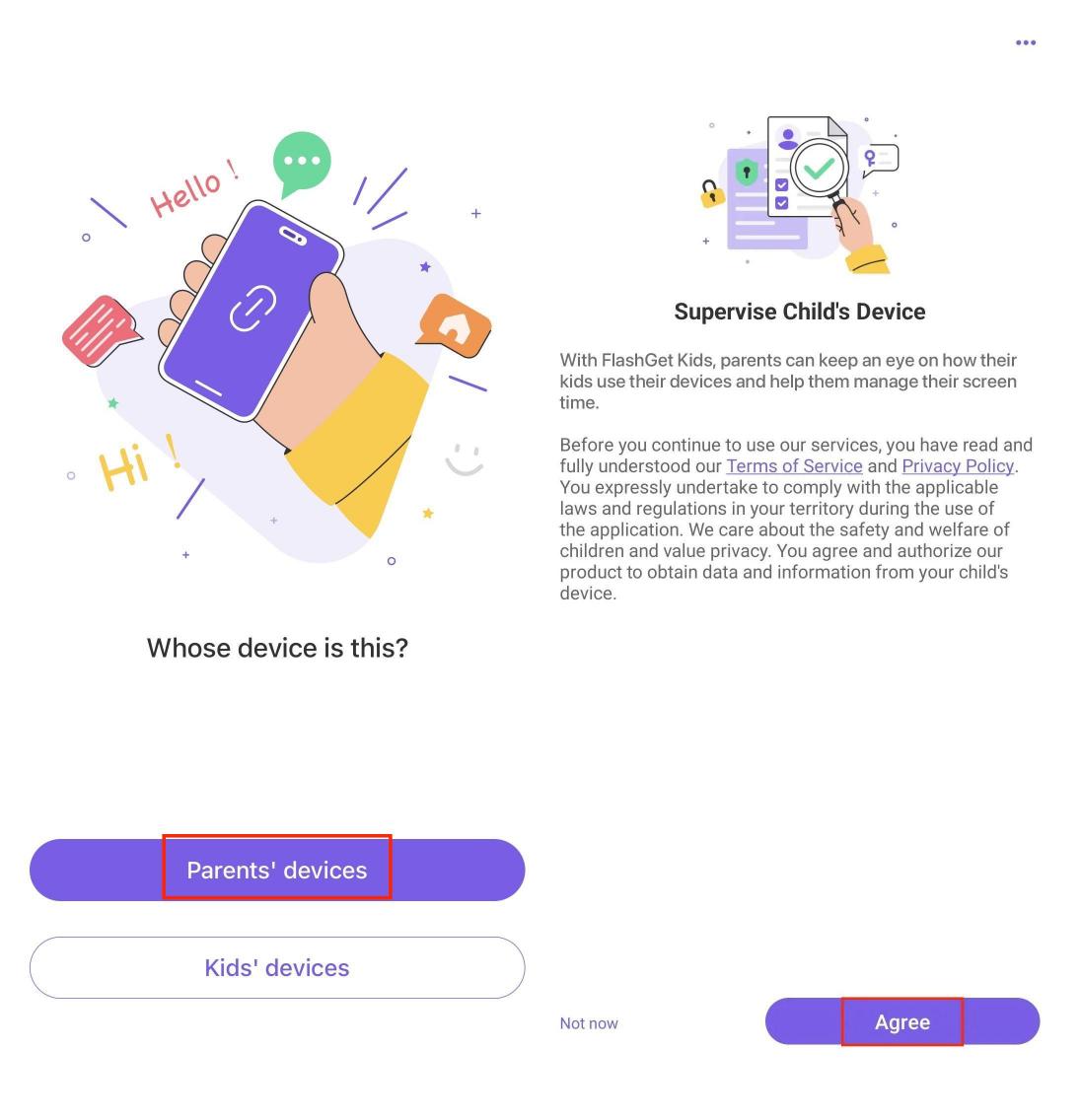
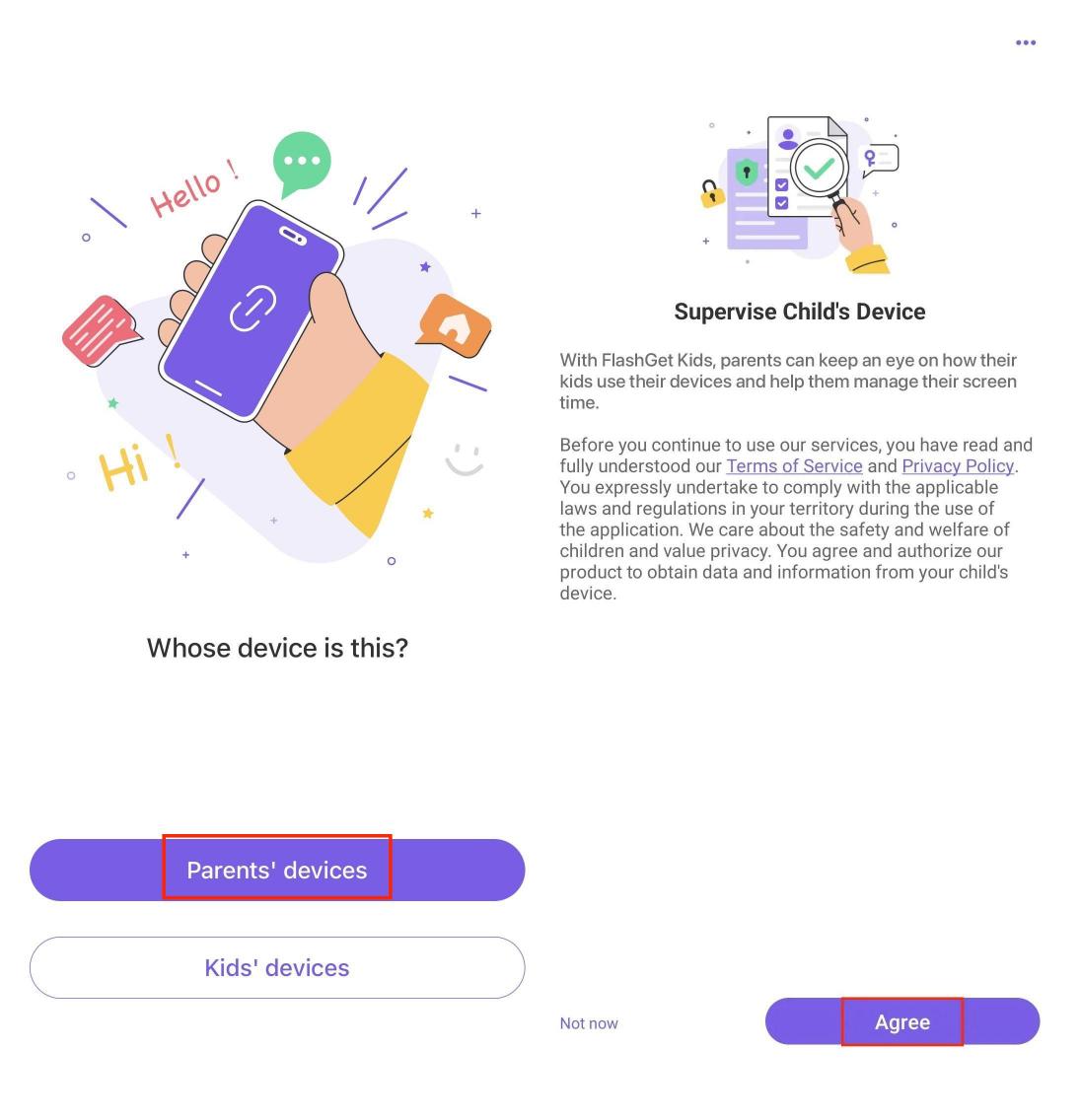
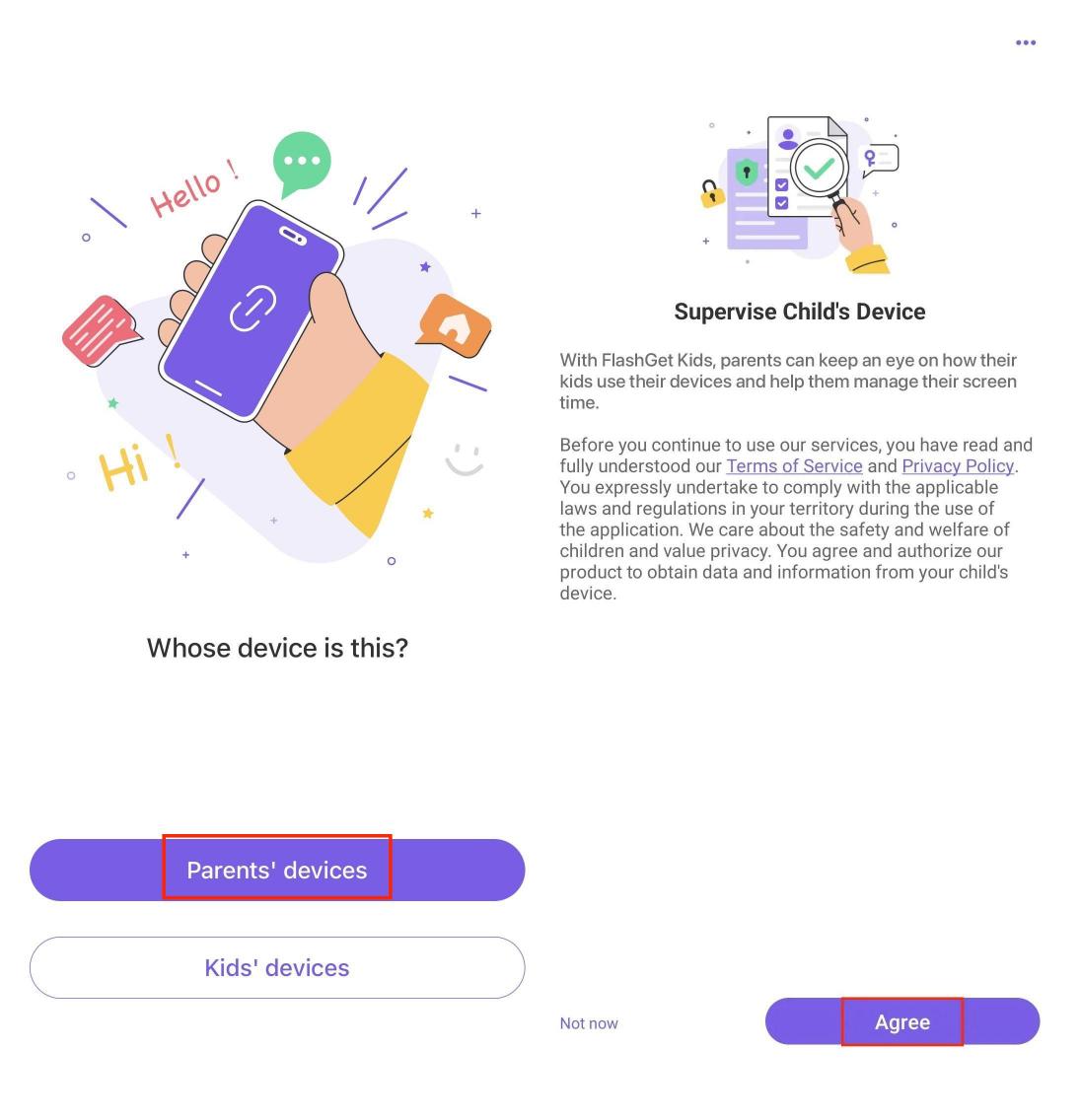
3. Tap “Next” on the bottom of your phone. And then you can get a 9-digit binding code.
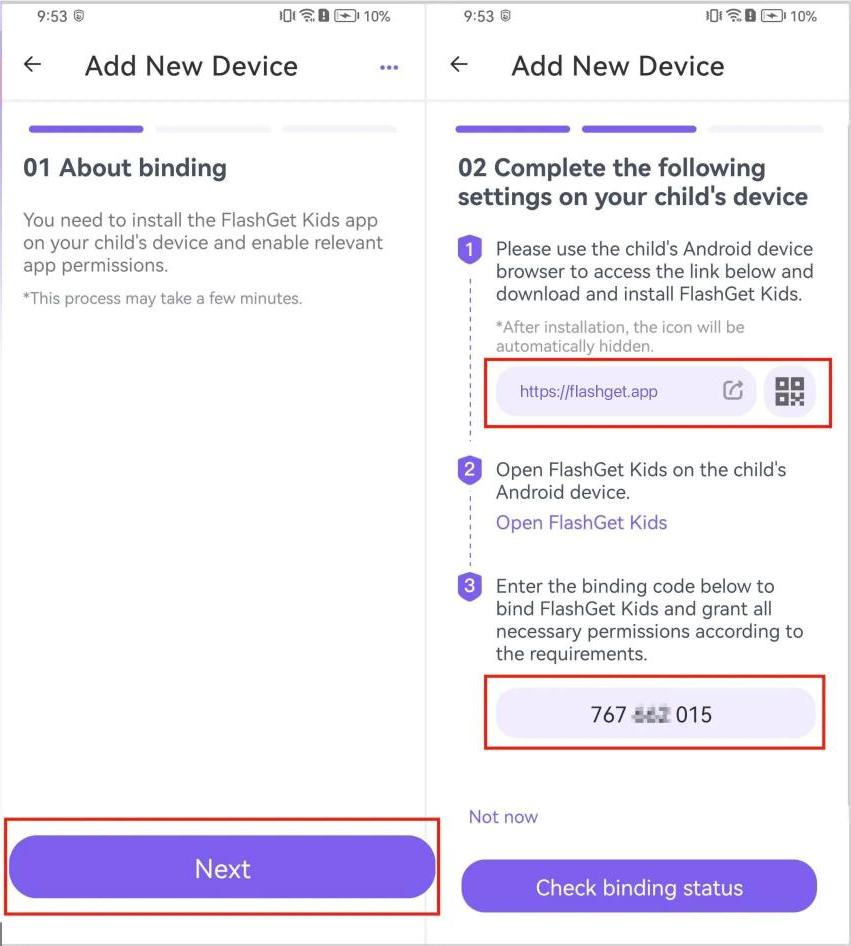
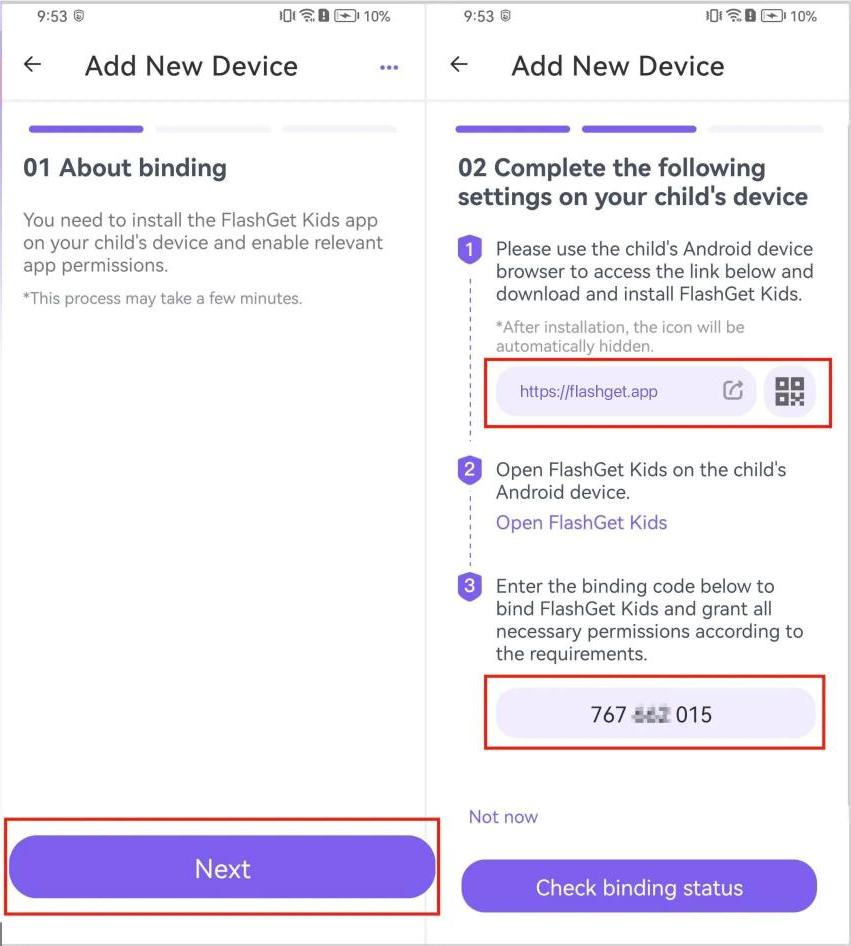
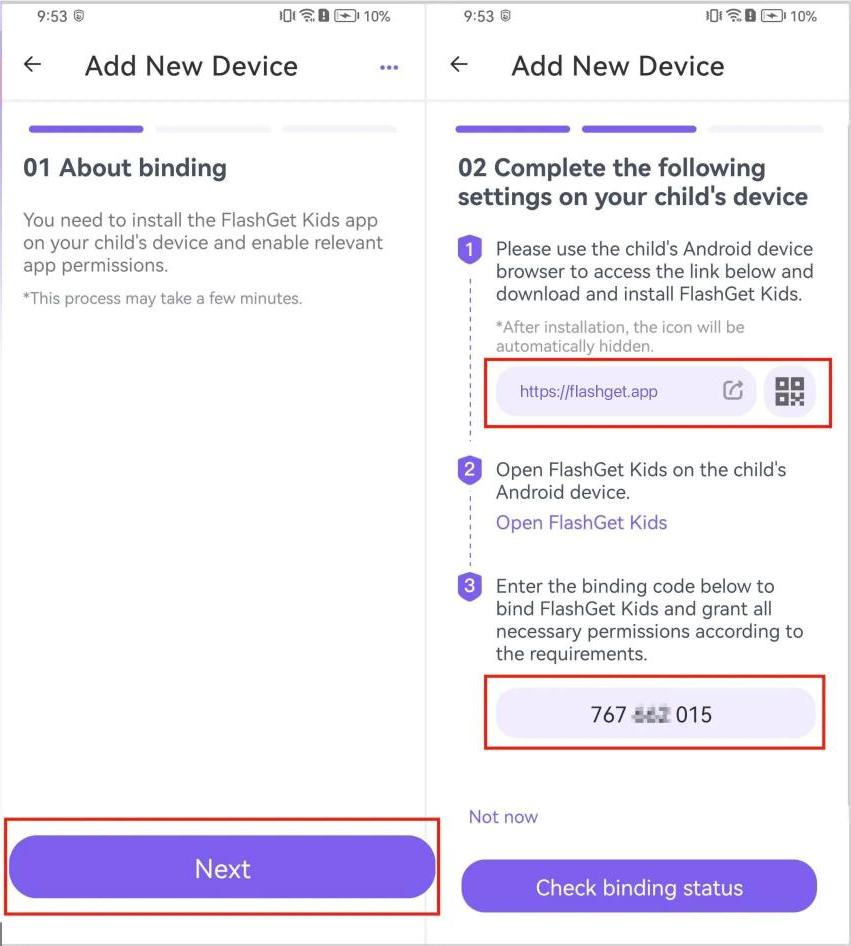
Note: When you get binding code on FlashGet Kids for parent, you need to enter 9-digit binding code on on your kid’s phone (FlashGet Kids for child).
So this is how to get a binding code on FlashGet Kids for parent.
If you need to add new device and bind a new one in your parent’s app account, check this:
How to add another new device to FlashGet Kids for parent?
To see more set-up tutorials, Go to the FlashGet Kids for parent Getting Started page.
Or, if you have any questions, feel free to contact our Customer Service Team at help@flashget.com.

