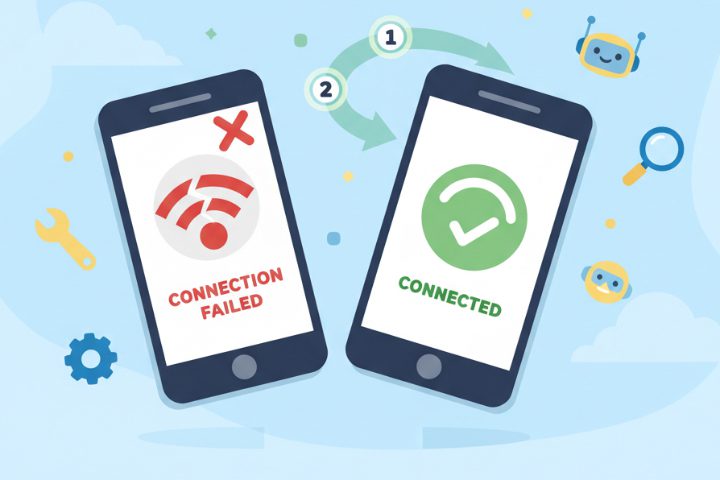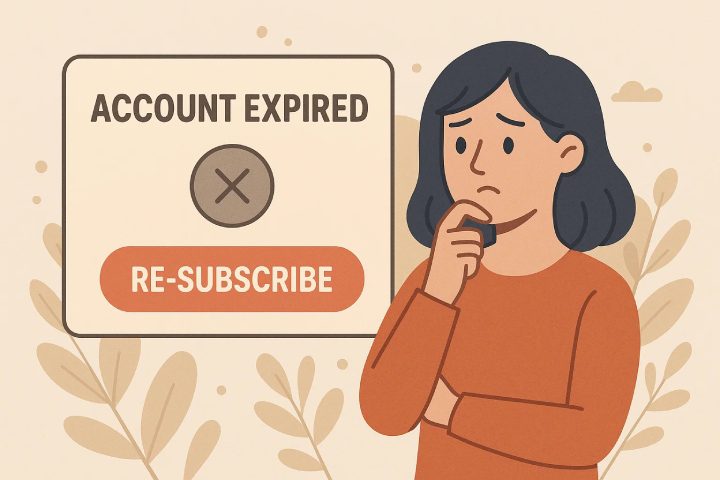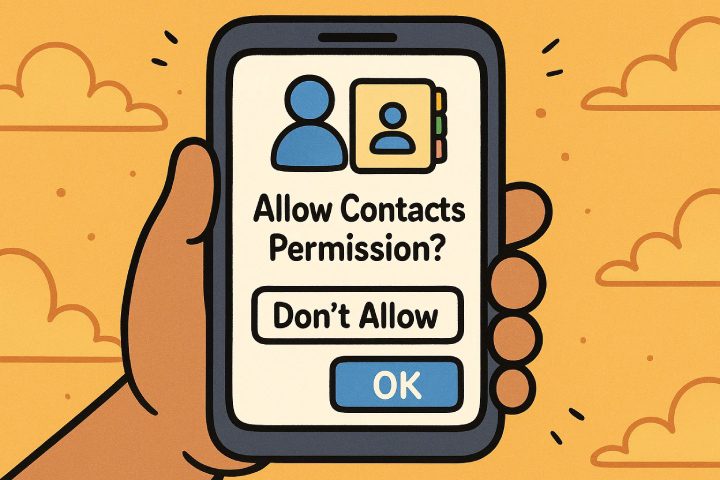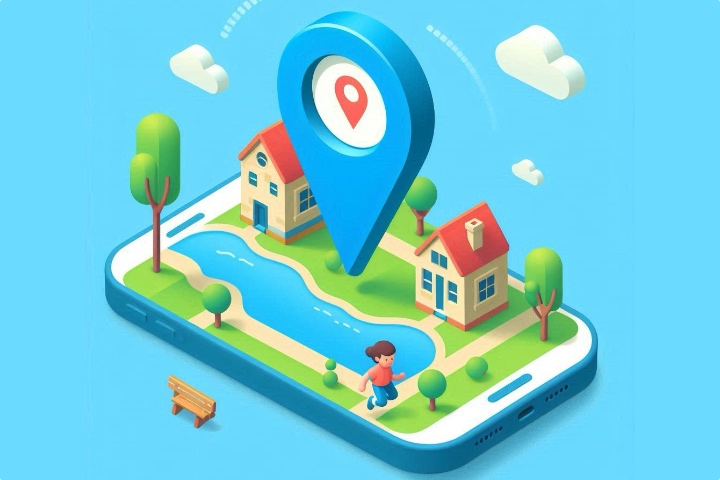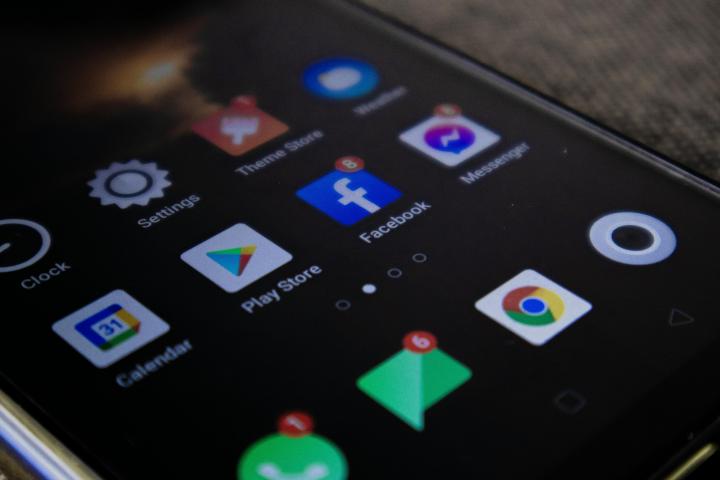2025-10-28
Having trouble using live features like Remote Camera, One-way Audio, or Screen Mirroring? Don't worry, these connection failed issues can usually be fixed by following a few simple steps. Let's walk through them together. Check your child's device status first Open the FlashGet Kids app on parent device and check the status of your child's device. Is it Online or Offline(Unknown)? {faq start} If it shows "Offline (Unknown)" This means the connection is currently lost. There are several common reasons why this can happen: {UnorderedSequenceNumber3Start} The child's device is powered off. The child's device has no internet connection (Wi-Fi or…