Having trouble using live features like Remote Camera, One-way Audio, or Screen Mirroring? Don’t worry, these connection failed issues can usually be fixed by following a few simple steps. Let’s walk through them together.
Check your child’s device status first
Open the FlashGet Kids app on parent device and check the status of your child’s device. Is it Online or Offline(Unknown)?
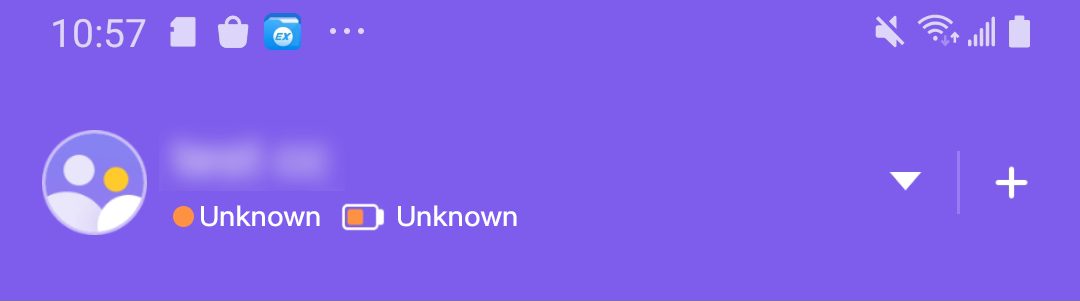
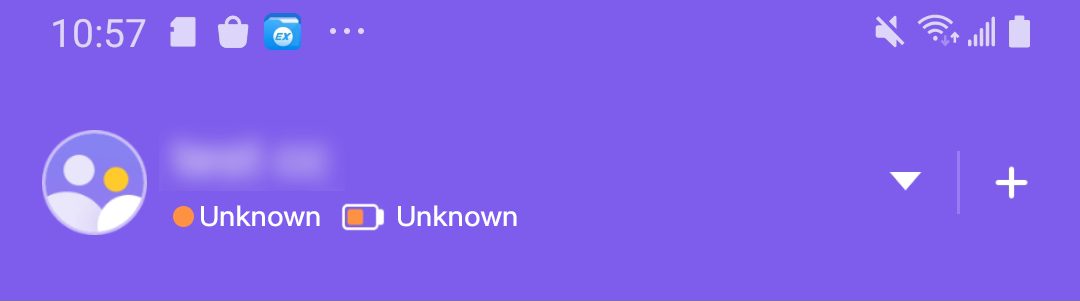
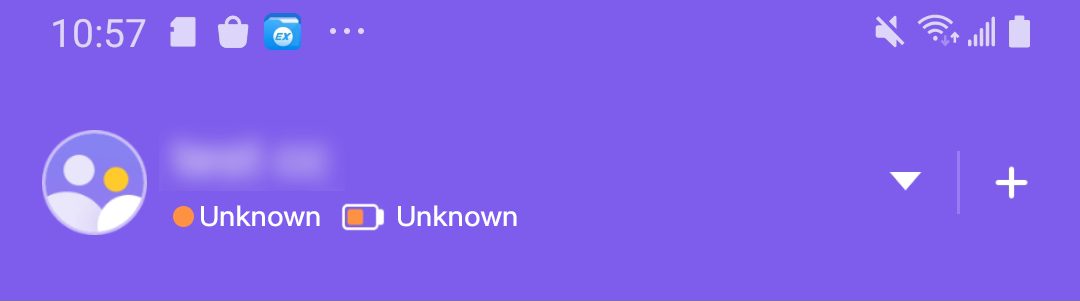
This means the connection is currently lost. There are several common reasons why this can happen:
- The child’s device is powered off.
- The child’s device has no internet connection (Wi-Fi or mobile data is off).
The best solution is to wait for the child’s phone to restart or reconnect to the internet. If you have access to the child’s device, you can assist with this step: reboot your child’s device and reopen the FlashGet Kids app to help the service function better.
- If your child’s phone isn’t with you, you can complete these steps only after you have your child’s device.
- On your child’s phone, open a web browser and go to flashget.kids/openkids This link will automatically launch the app.
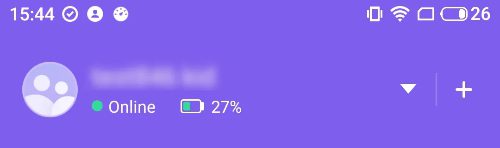
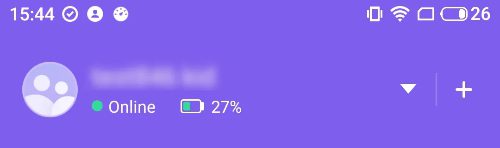
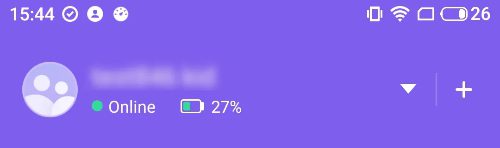
It means the device is connected. If remote features are still not working, the problem is likely to be with the app’s permissions on your child’s phone.
- This is the most important permission for remote features to work.
- Please follow this guide to check and enable it: How to Enable Accessibility for FlashGet Kids
- If your child’s phone isn’t with you, you can enable Accessibility permission only after you have your child’s device.
- Some phone systems automatically disable permissions to save power. If this is happening, you’ll need to reset the settings.
- Please follow this guide to fix the issue: How to Reset Accessibility for FlashGet Kids
- If your child’s phone isn’t with you, you can enable Accessibility permission only after you have your child’s device.
If you do not have accessibility permission issues, or re-enabled accessibility, use the “Snapshot” feature instead
Live features, including Remote Camera, One-way Audio, and Screen Mirroring, require a strong, stable internet connection on both phones.
- If Remote Camera isn’t working, try Camera Snapshot instead.
- If Screen Mirroring fails, try Screen Snapshot instead.
- If One-way Audio fails, try Ambient Recording instead.
If the snapshot or ambient recording works, it confirms a connection exists. Therefore, a failure to connect remotely at this time may be due to a weak or unstable network. You just need to wait patiently, or ensure that both you and your child’s devices have a strong network connection before trying the remote connection function again.
If the “Snapshot” function fails
Let us help! our technical team is ready to help. Please follow these instructions:
- Send logs from the app by following this guide: How to Send Error Logs.
- Your FlashGet account email.
- A clear description of the problem.
- Screenshots of any error messages (like “connection failed”).
- Make sure you’ve tried restarting your child’s phone and turning on accessibility permissions, and which steps don’t follow for what reason (if you don’t include these instructions, Customer Service may ask you to redo all of the above steps).
Providing this information will help us solve your problem much faster!

