When you use our products and services, you may occasionally encounter some technical problems or errors. We suggest you provide error logs for the application to help us diagnose the problem faster and offer an effective solution.
Rest assured that sending error logs is a simple process. Please follow the steps below to help us serve you better.
How to send error logs on FlashGet Kids for parent?
Open FlashGet Kids for parent on the parent’s phone, click on “Me” – “About us” in the bottom right corner.
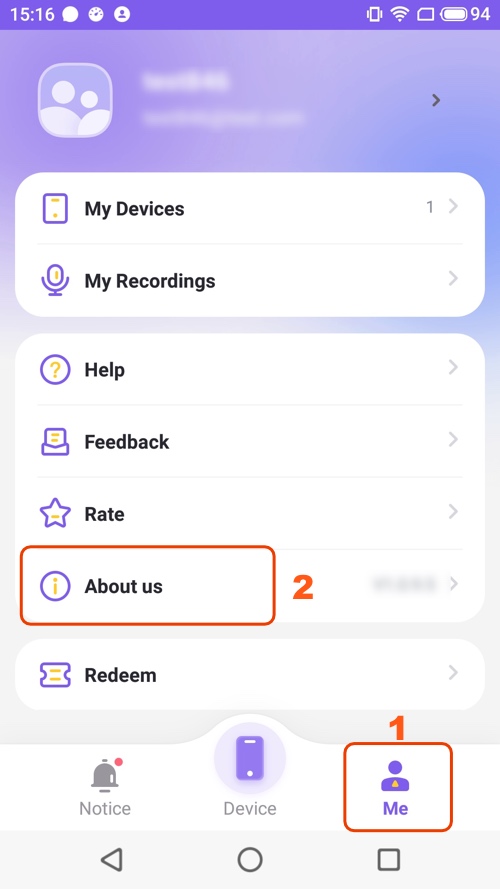
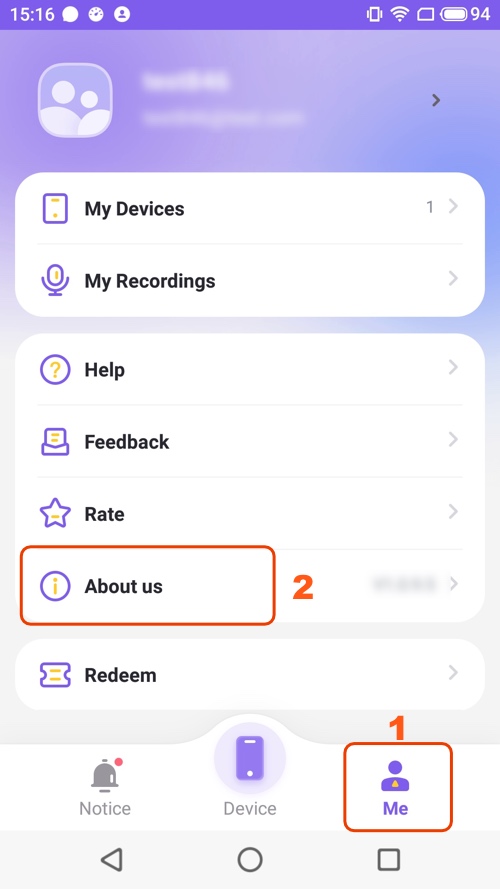
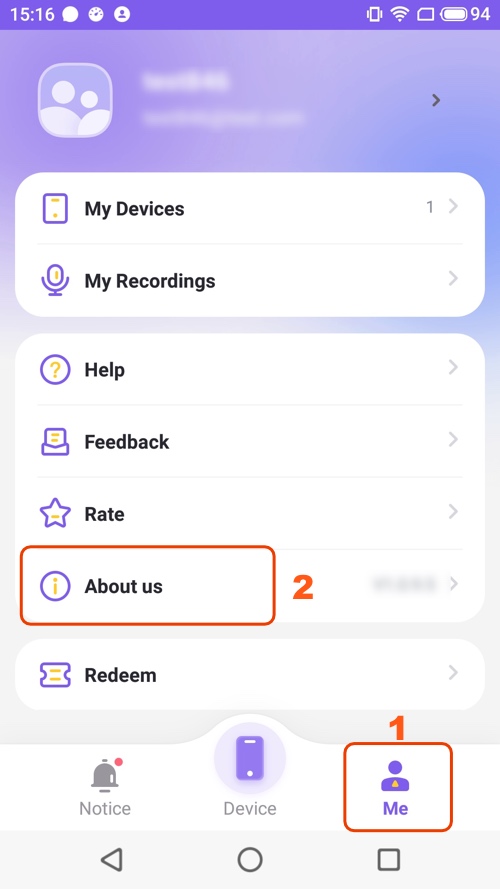
Select “Send Error Logs” and click “OK” in the pop-up prompt. Then, wait for the logs to upload.
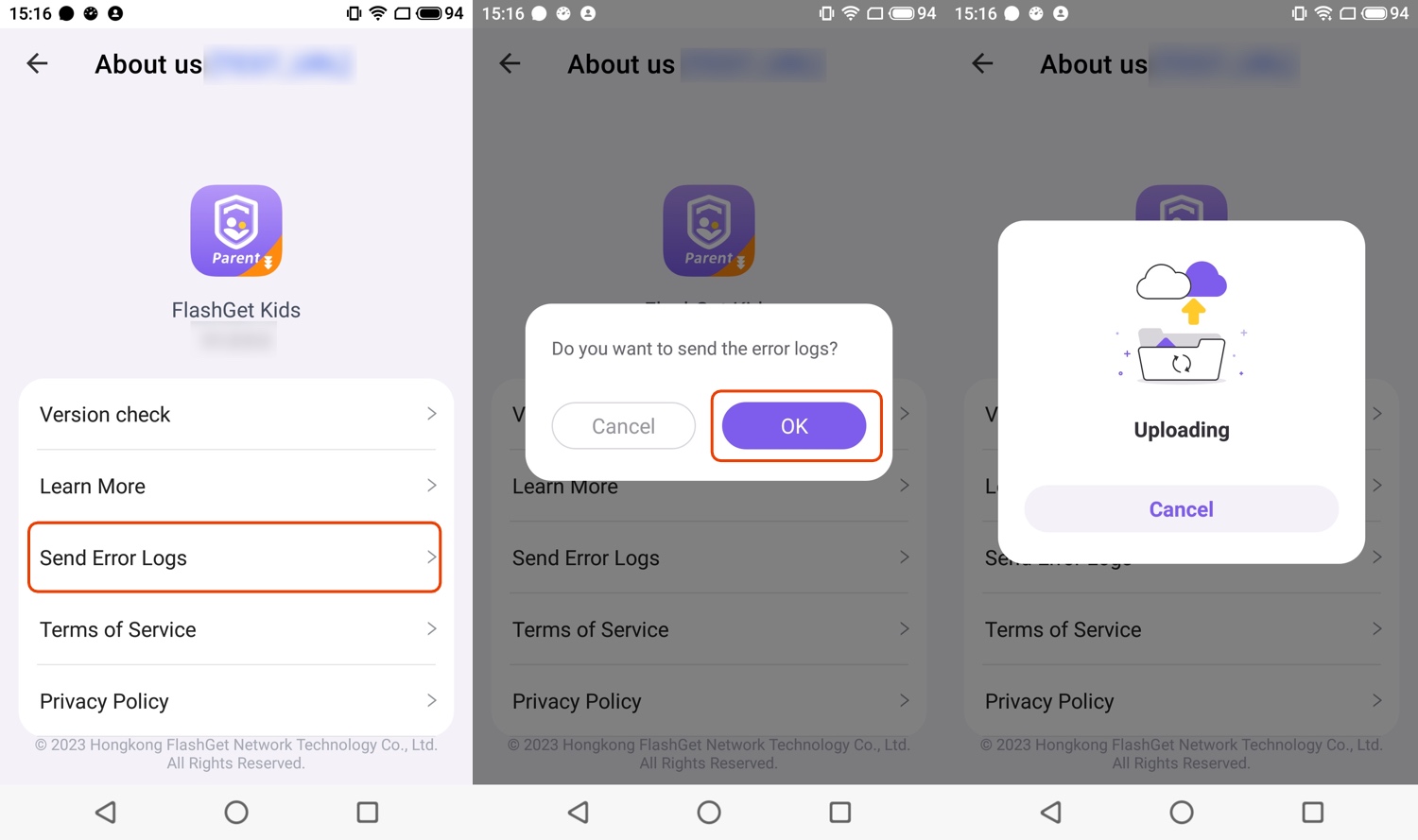
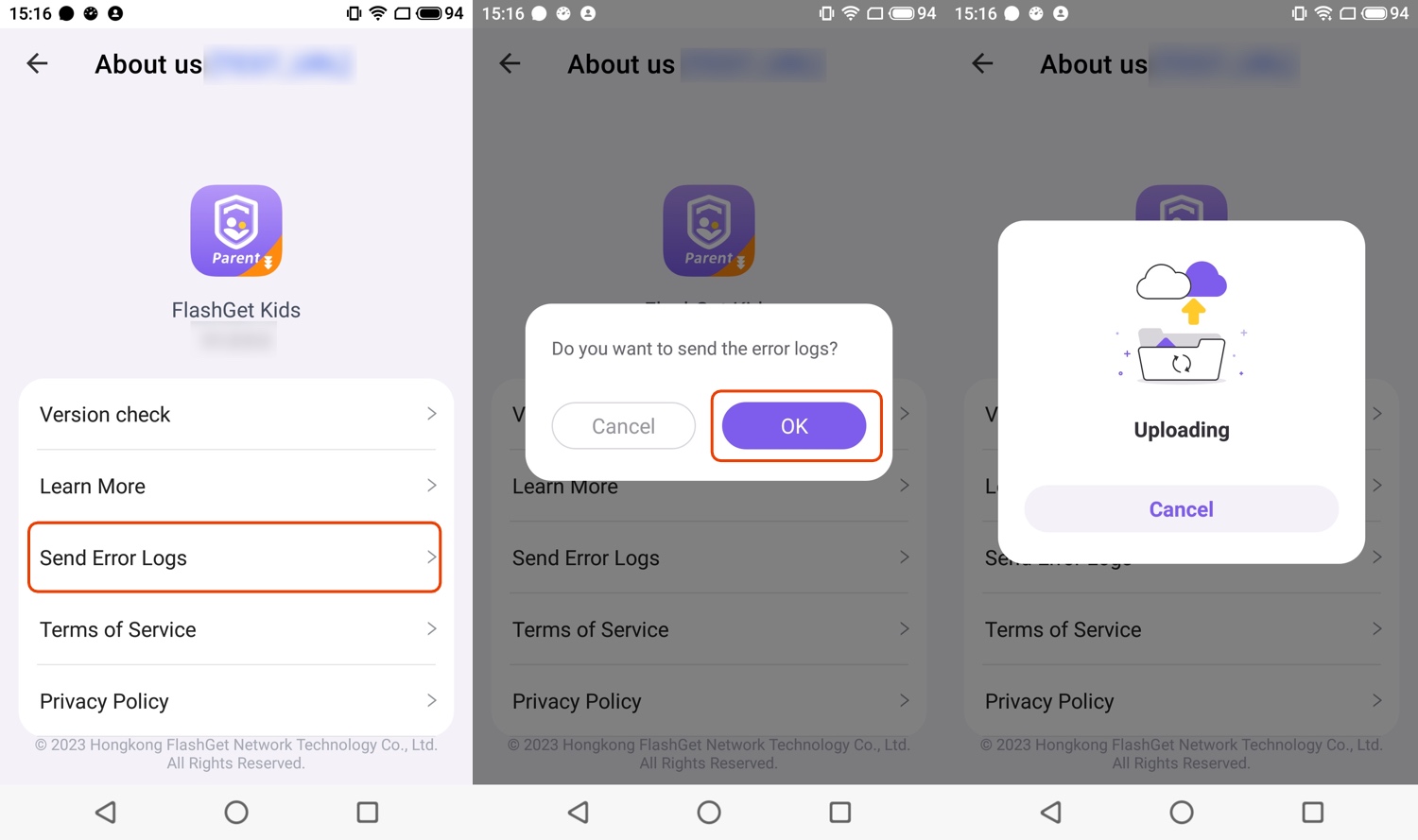
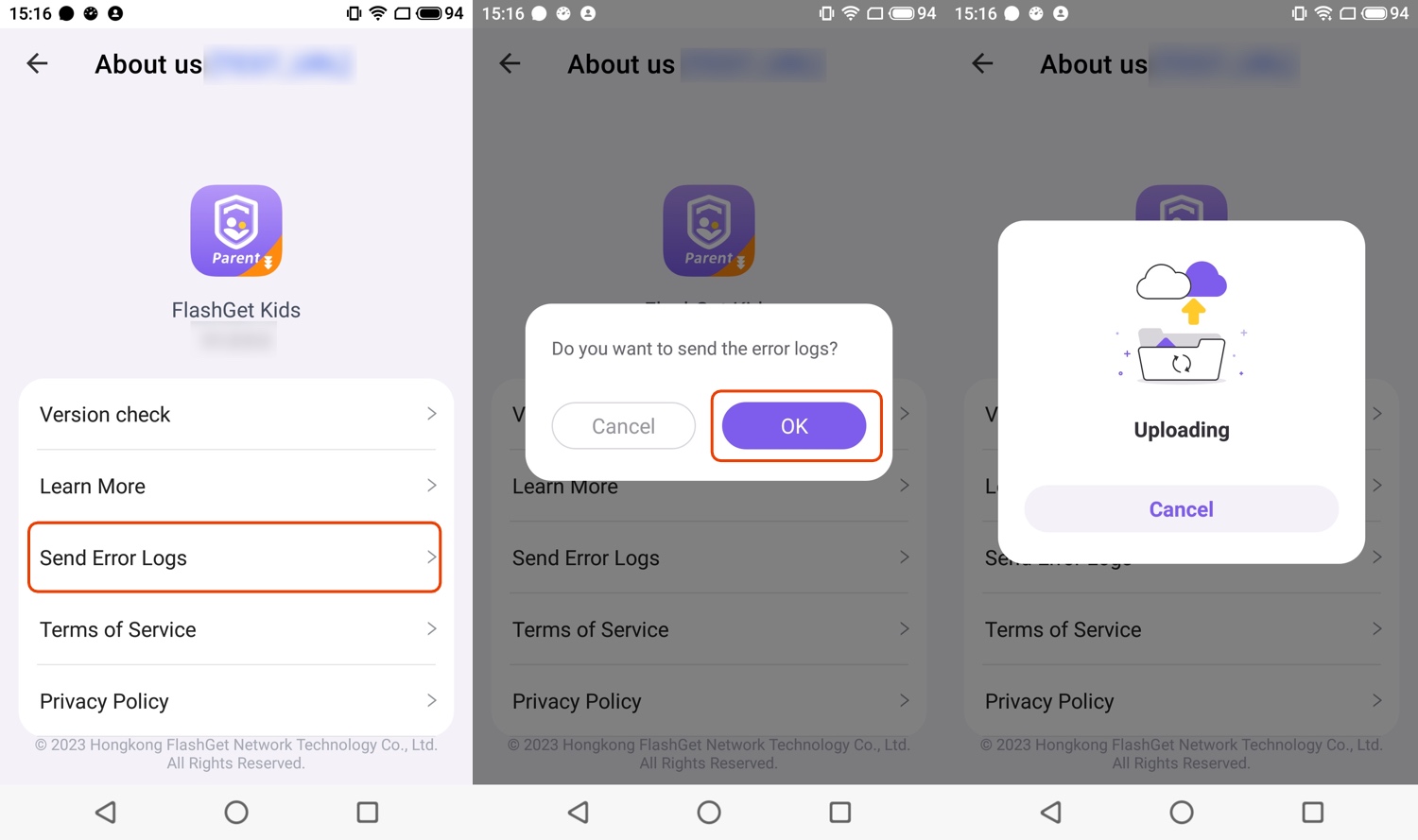
After the logs are uploaded successfully, please continue to contact our customer service via email (help@flashget.com) so that we can solve your problem faster.
How to send error logs on FlashGet Kids for child?
Launch FlashGet Kids for child on your kid’s phone, click on “…” – “About” in the upper right corner.
Note: If the FlashGet Kids app is hidden on your child’s device, you can open it by this method “How to open hidden FlashGet Kids on your kid’s device?“
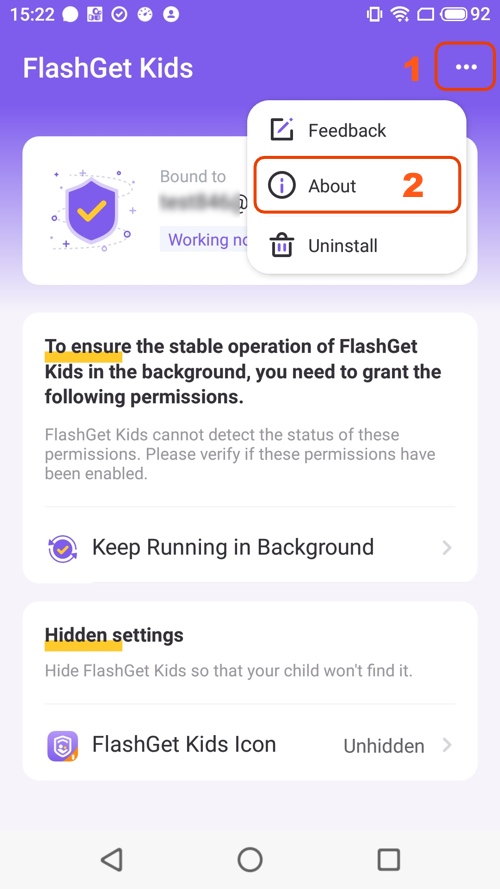
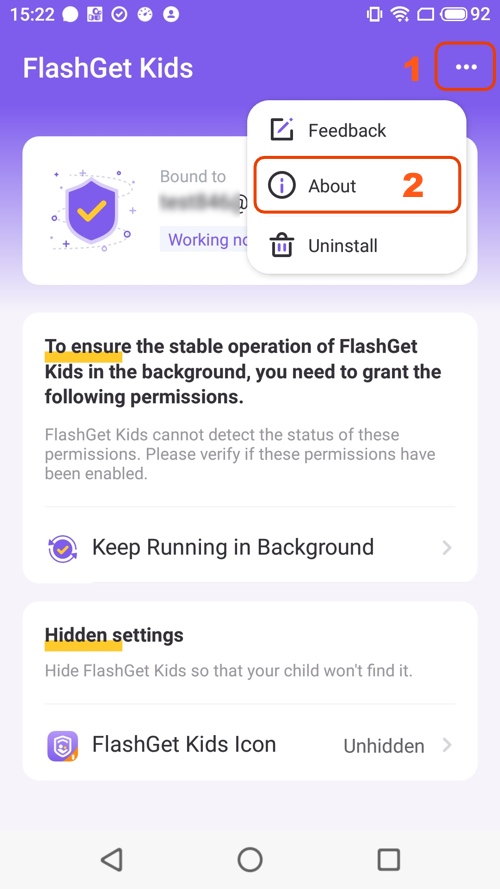
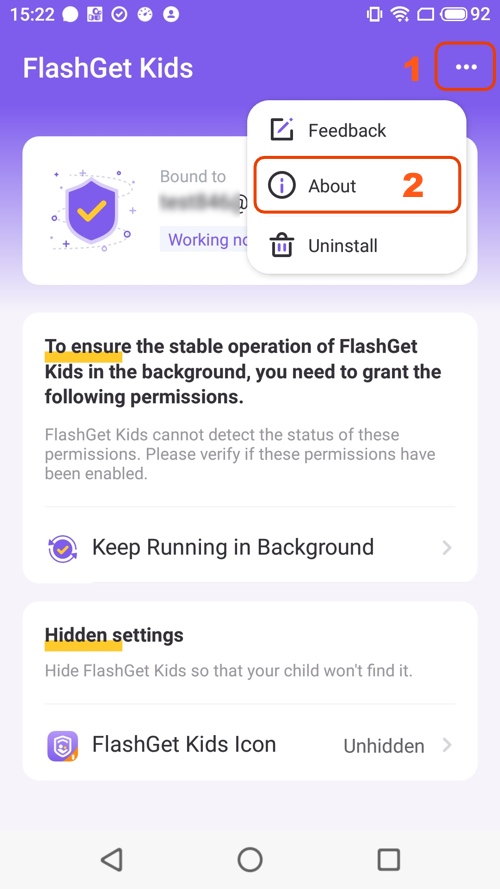
Then select “Send Error Logs” and click “OK” in the pop-up prompt. Wait for the logs to upload.
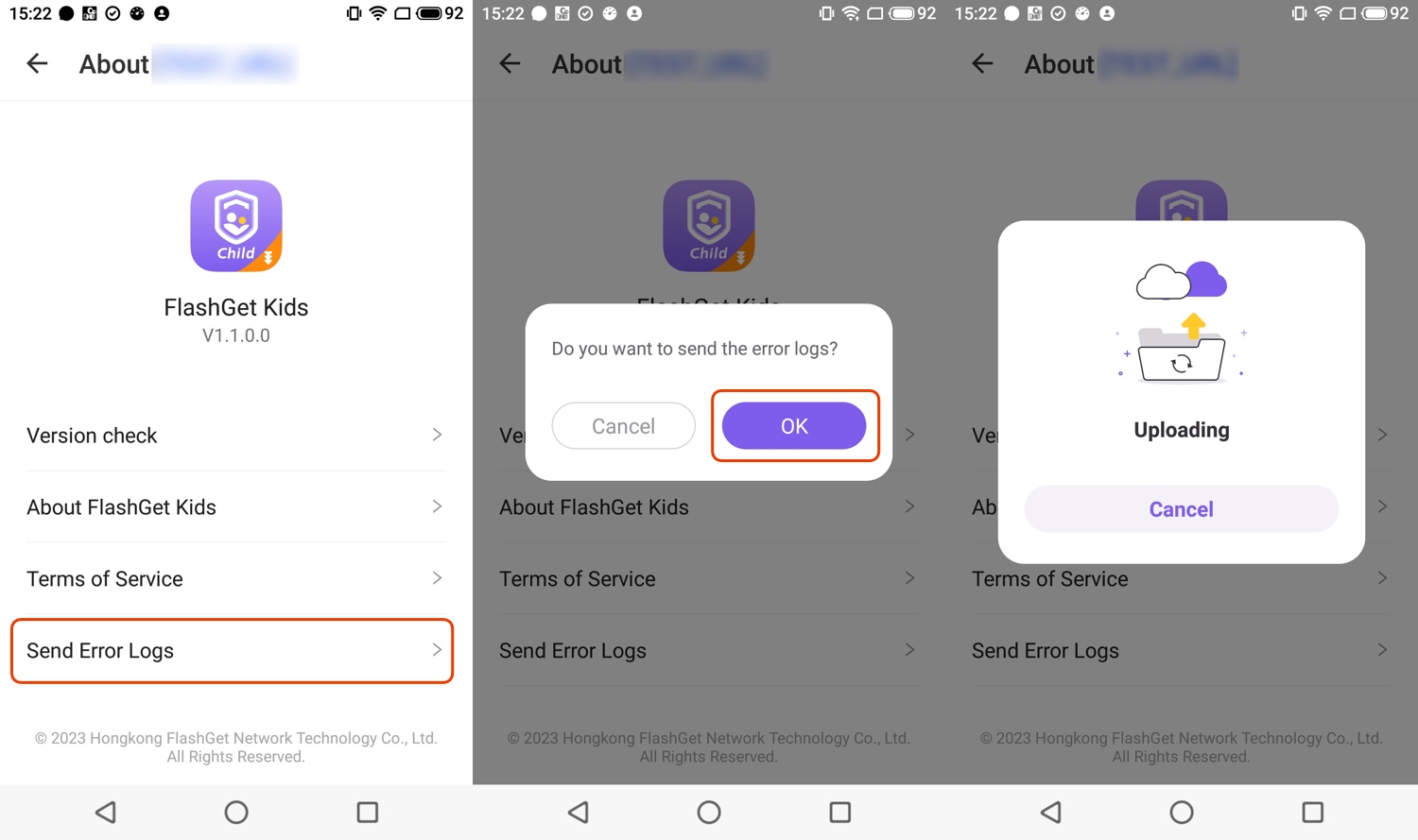
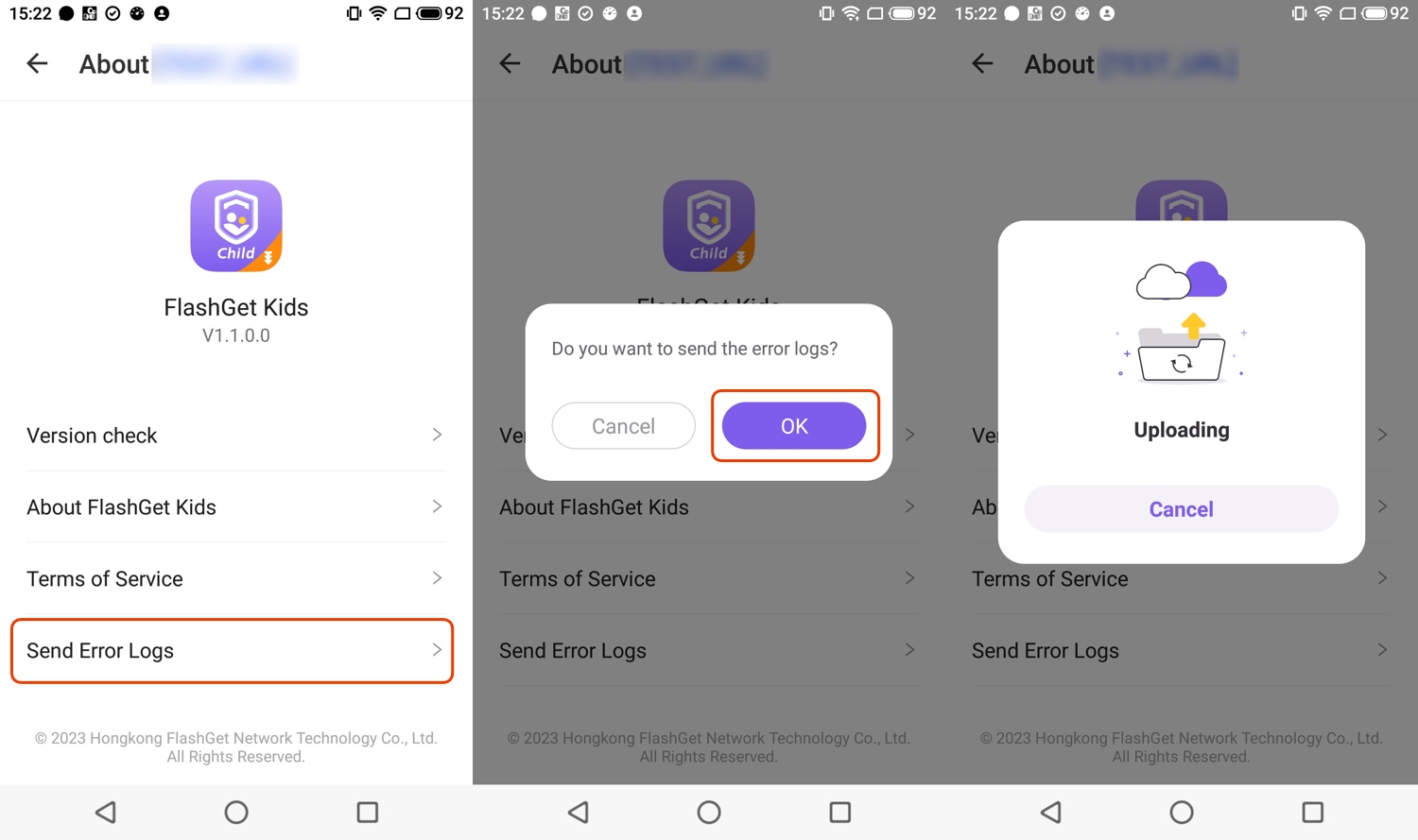
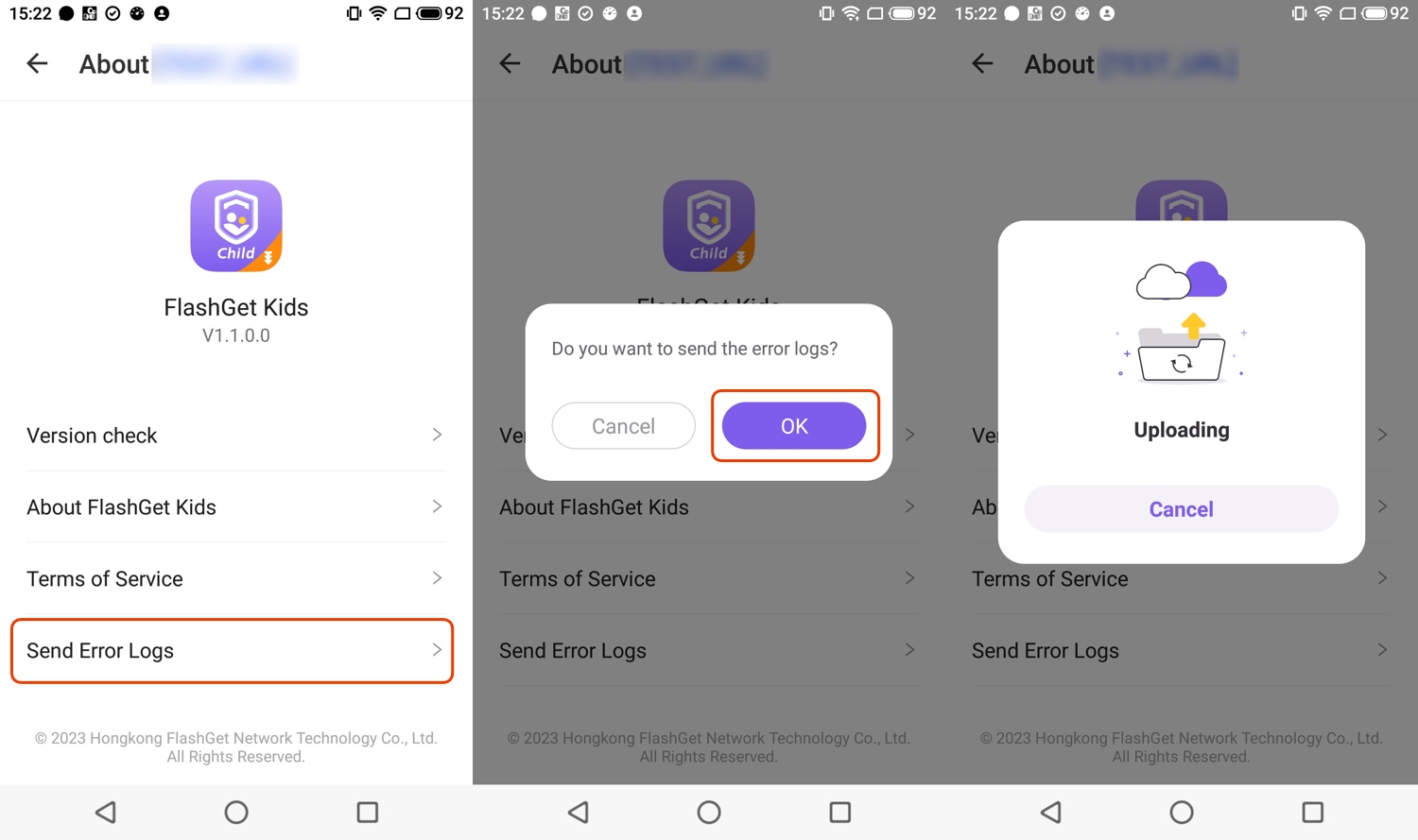
After the logs are uploaded successfully, please continue to contact our customer service via email (help@flashget.com) so that we can solve your problem faster.
Caution:
Error logs are detailed logs that record all events during the running of an application, including any errors or anomalies encountered by the application.
By analyzing these logs, our technical support team can better understand the root cause of the problem and provide you with personalized assistance.
Your privacy and data security are our top priorities, and we guarantee that we will only use the error logs to help resolve the issues you are experiencing.

