SMS permission is a permission that enables an app to read, send, and receive text messages on your device. Enabling SMS permission on FlashGet Kids for child can bring parents new experiences. It can help you keep track of your kid’s phone and give parents a sense of companionship.
How to turn on SMS permission on FlashGet Kids for child on kid’s device?
To turn on SMS permission on FlashGet Kids for child, please follow the steps below:
Step 1. Go to “Settings” > “Apps” > “FlashGet Kids.”
Step 2. Tap “Permissions.”
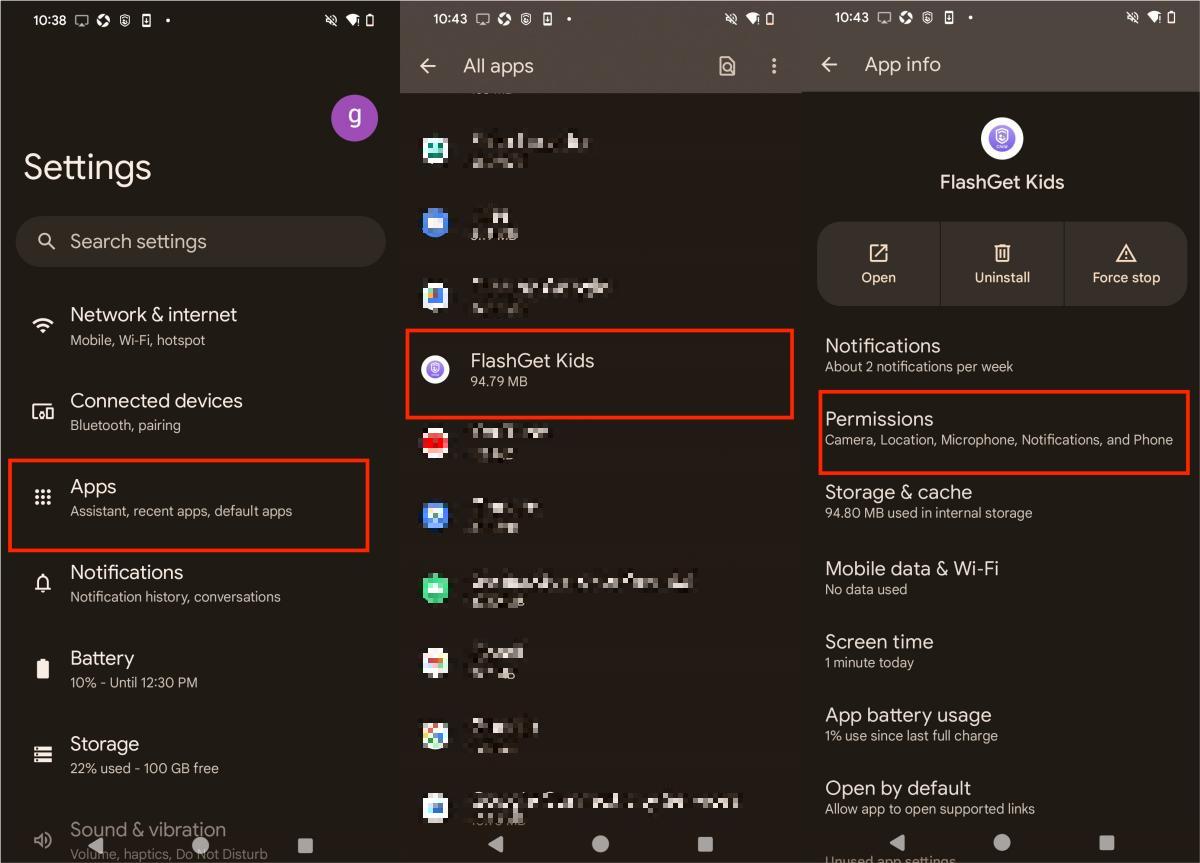
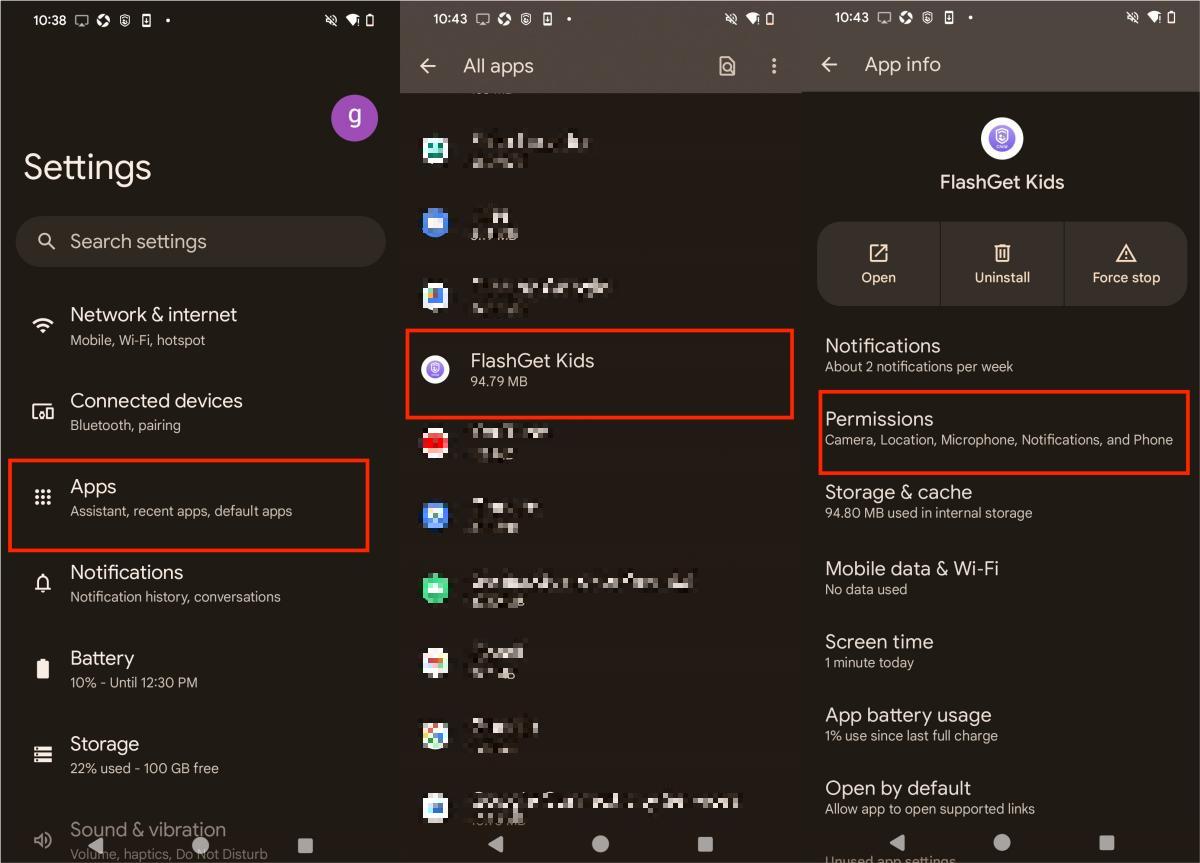
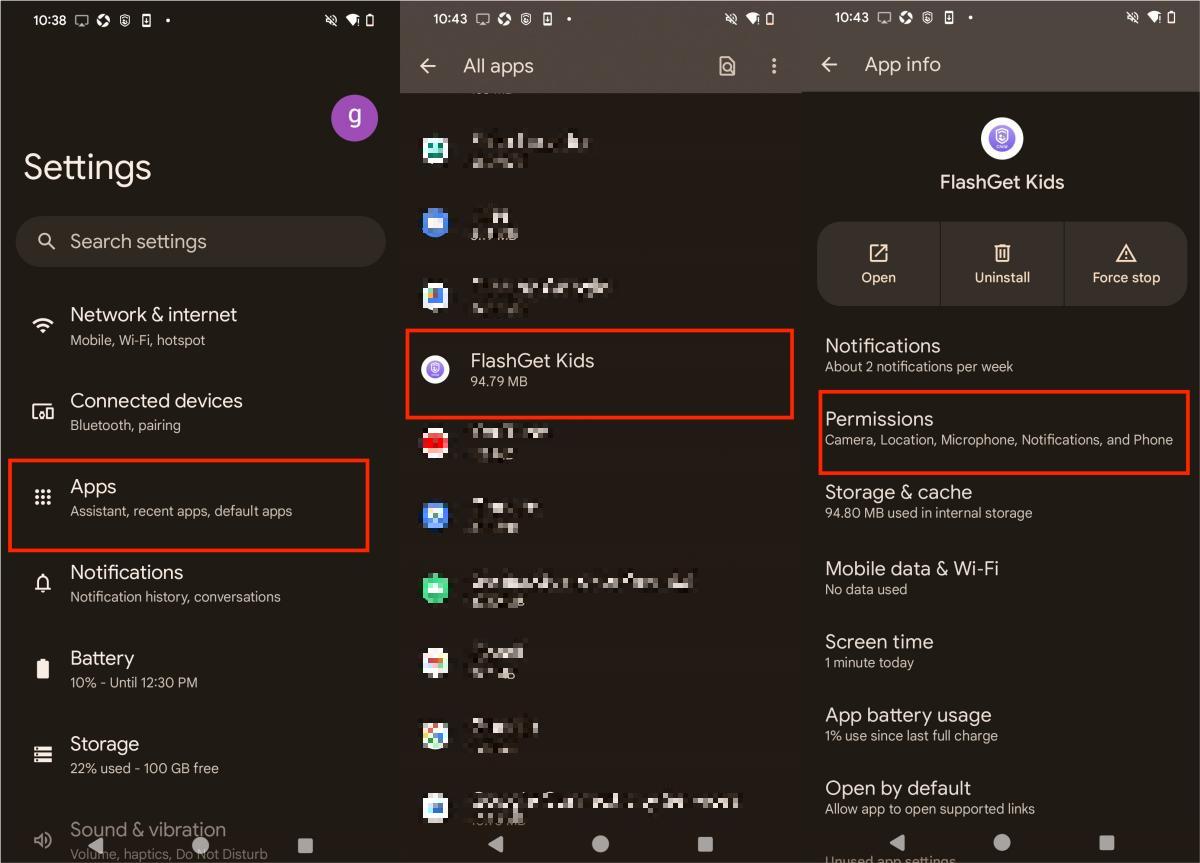
Step 3. Find “SMS,” and then click “SMS” permission
Step 4. Tap “Allow” for SMS permission.
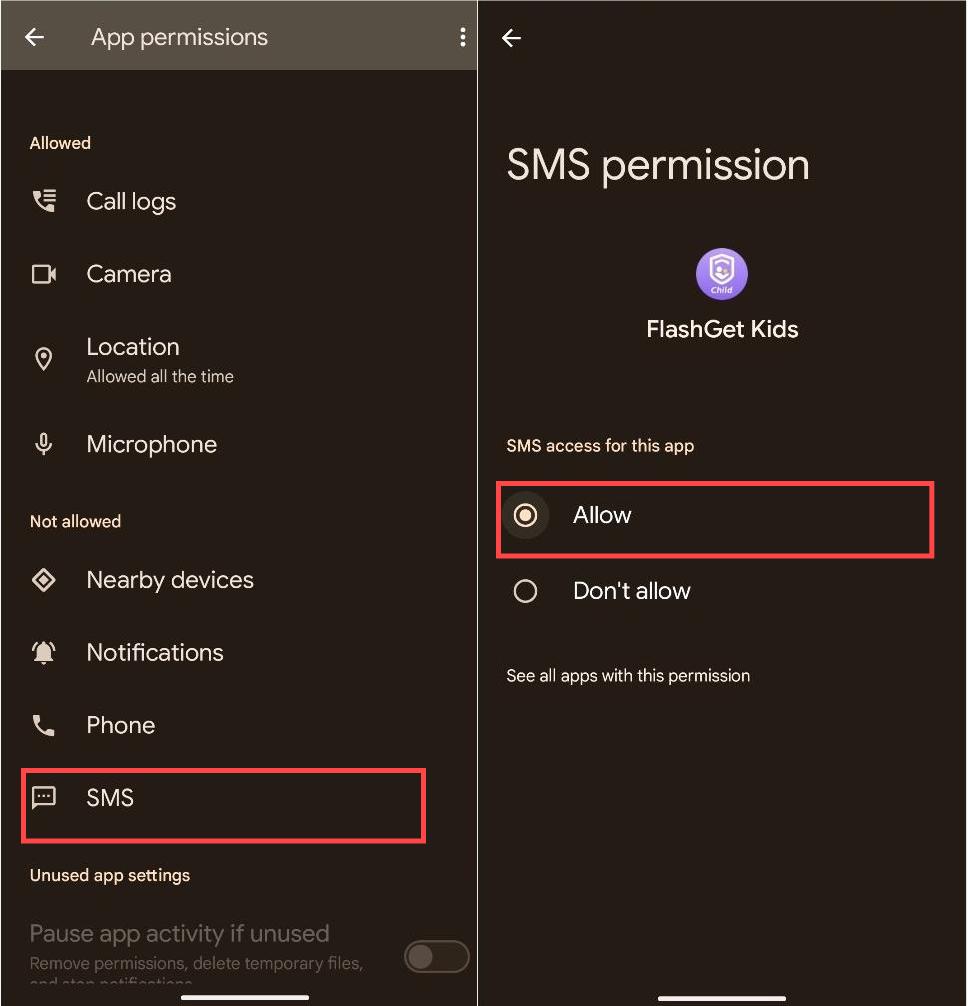
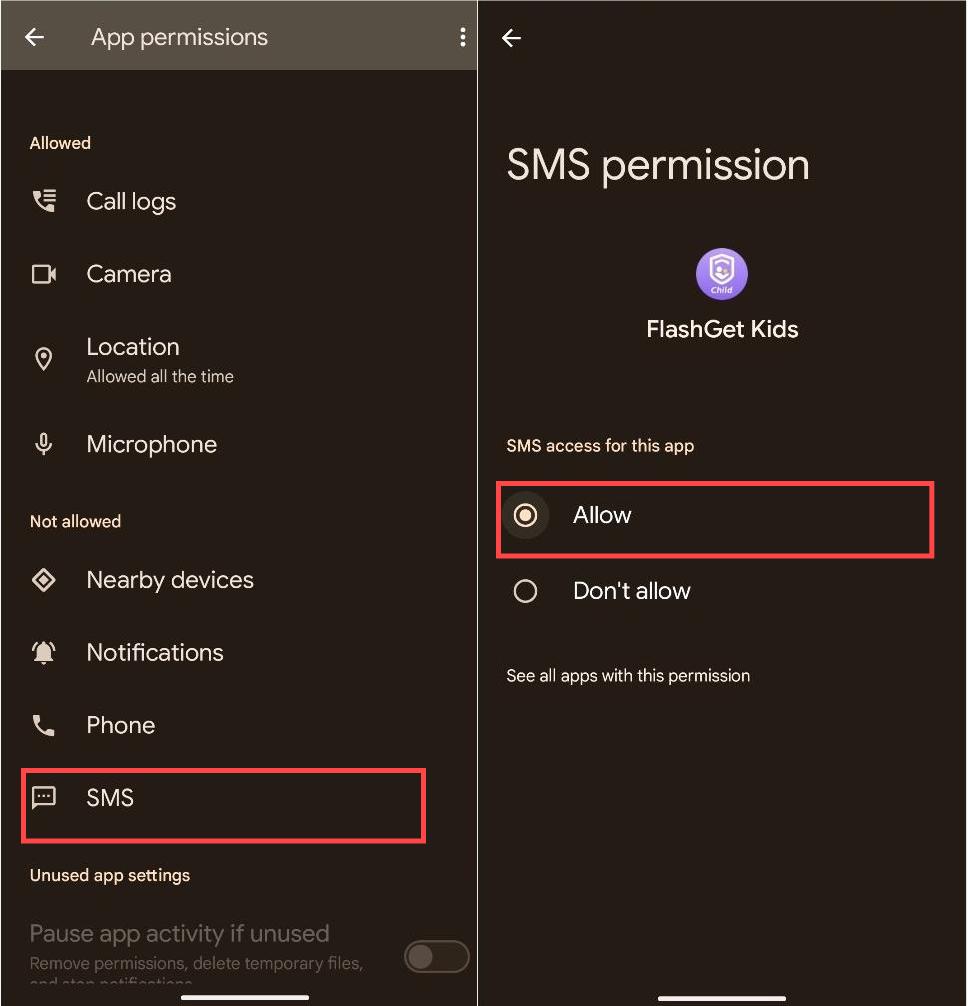
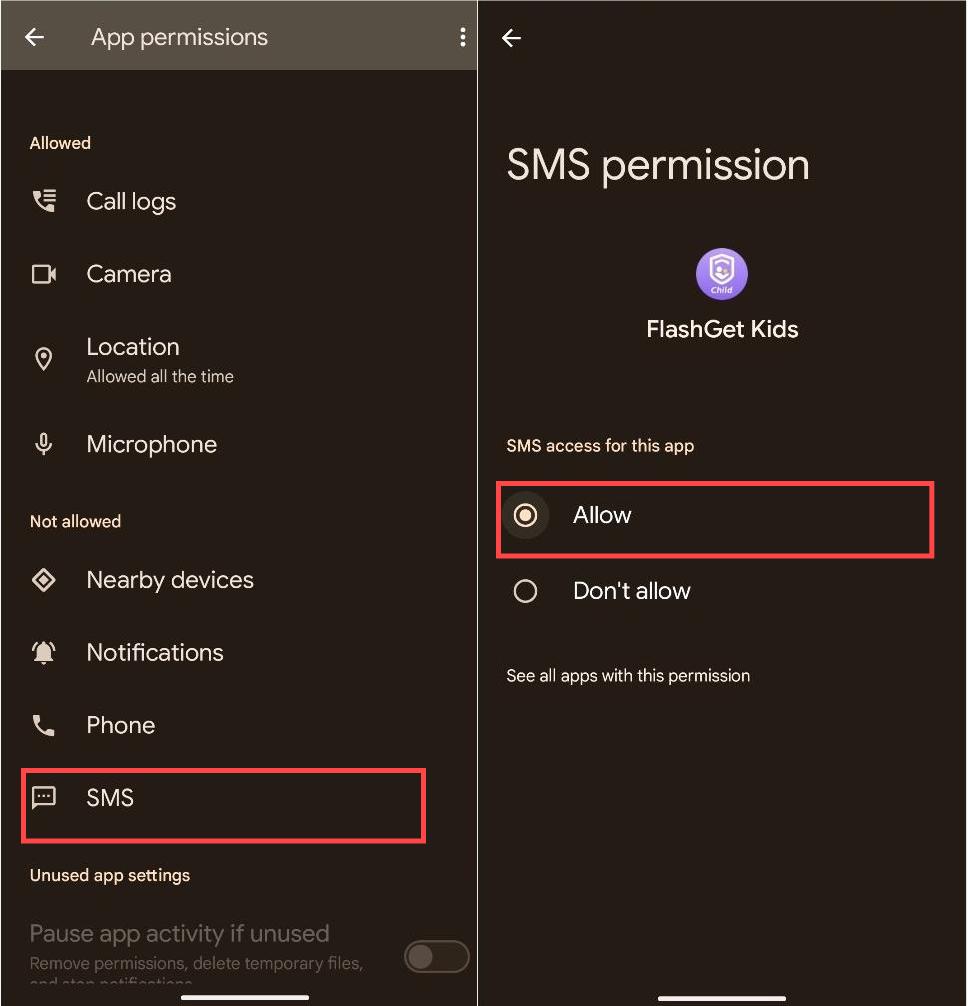
Then, make sure SMS permission is in the “Allowed” list.
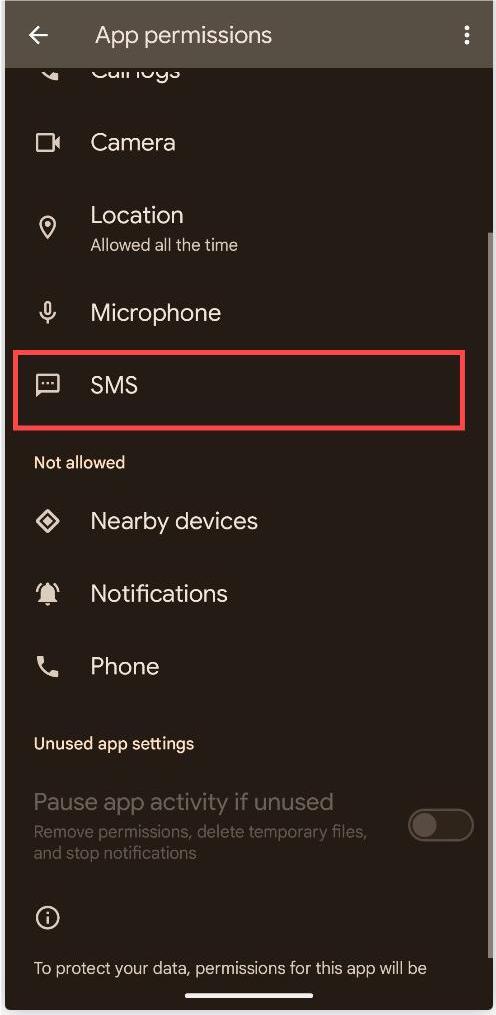
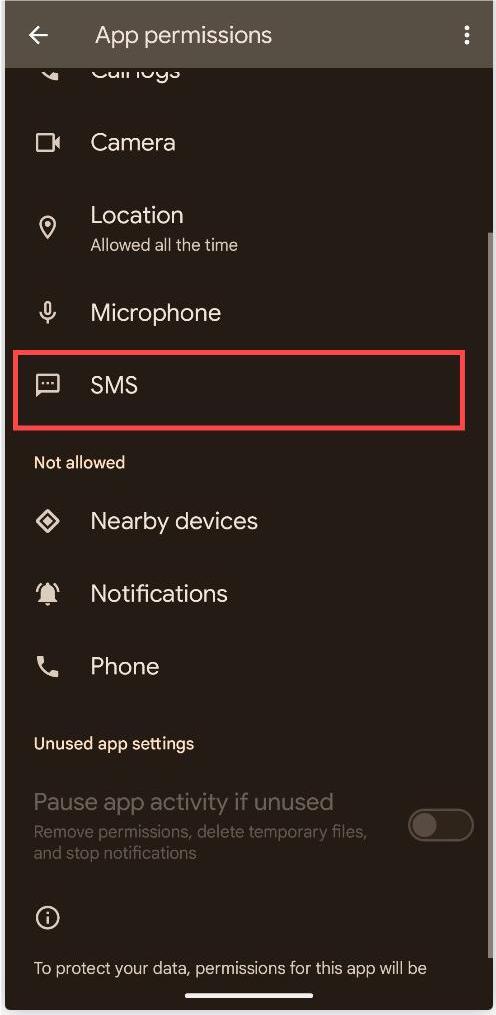
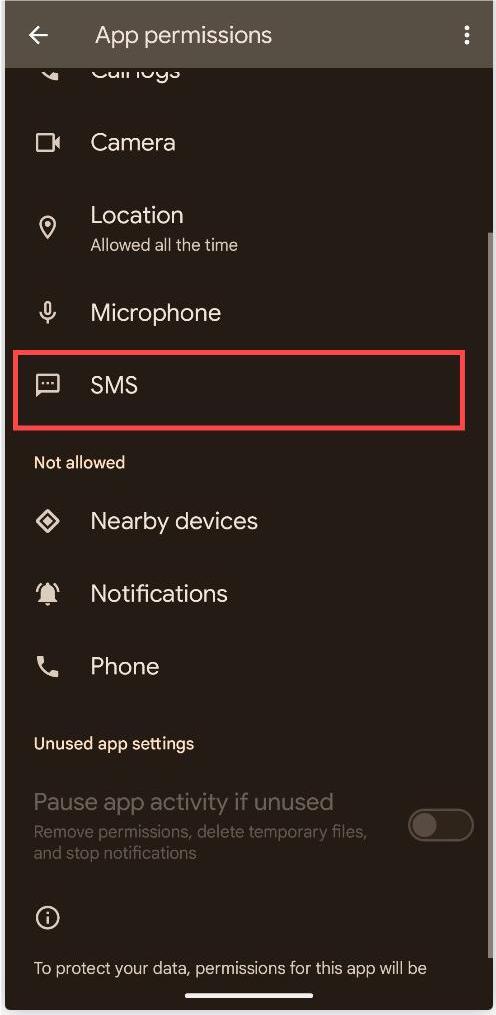


Comments (4)