
English
An easy way to limit screen time for kids, monitor and track how much time they spend on their cell phones, and build healthy habits.
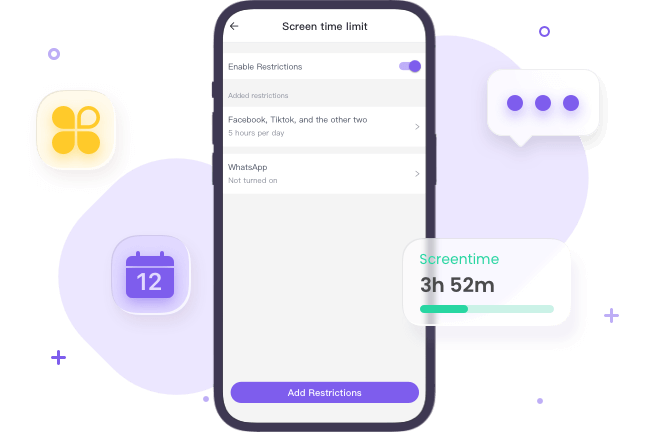
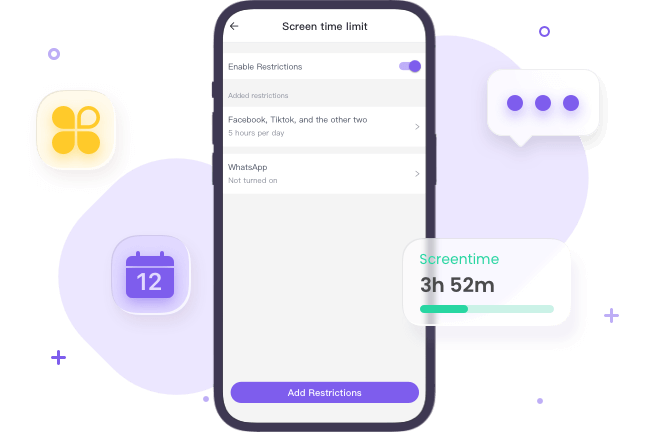
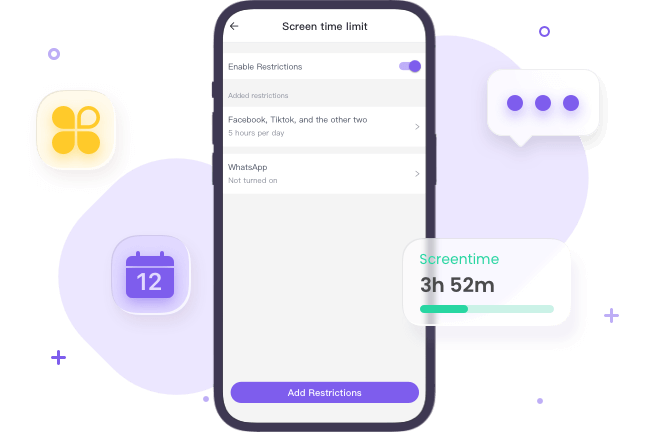
The school went online during and after the pandemic, and many children began spending too much screen time learning and playing. Parents need to know their kids’ usage in order to better manage their children’s time spent on cell phones remotely.



Limit kids’ time on screen and help them learn to build healthy habits and engage in ore physical activity. Most parents have got to be responsible for limiting screen time. Ensure that kids are using their phones in the right ways.
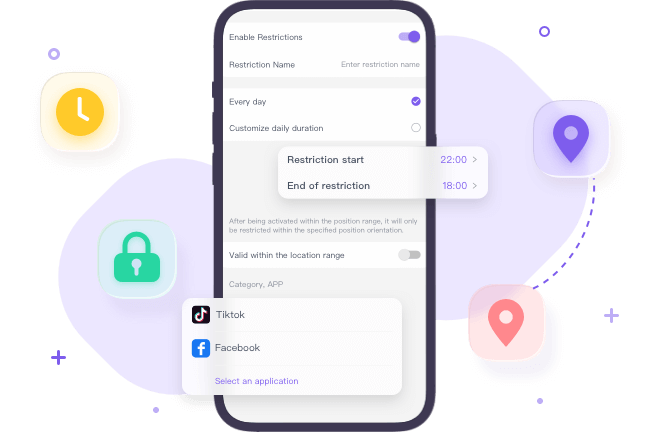
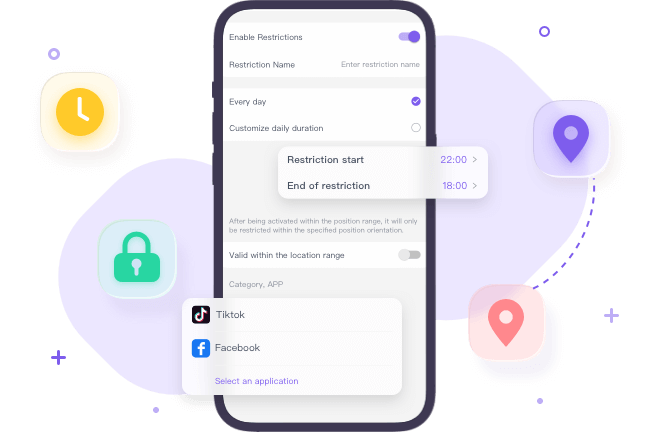
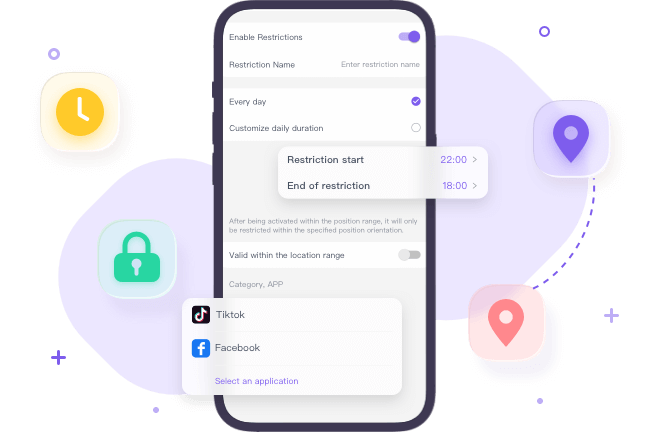
Spending too much screen time may lead to sleep problems, behavioral problems, educational problems, destructive for kids’ wellbeing, and even lead to mental health or depression issues. Family members should help their children building healthy screen time boundaries and habits.



Install FlashGet Kids on parents’ devices.



Register a FlashGet account and then sign in.



Bind children’s devices to parents’ devices and connect them.
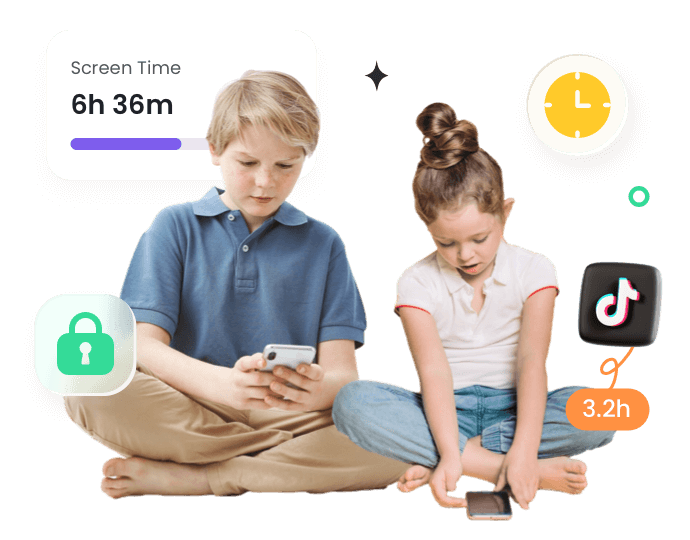
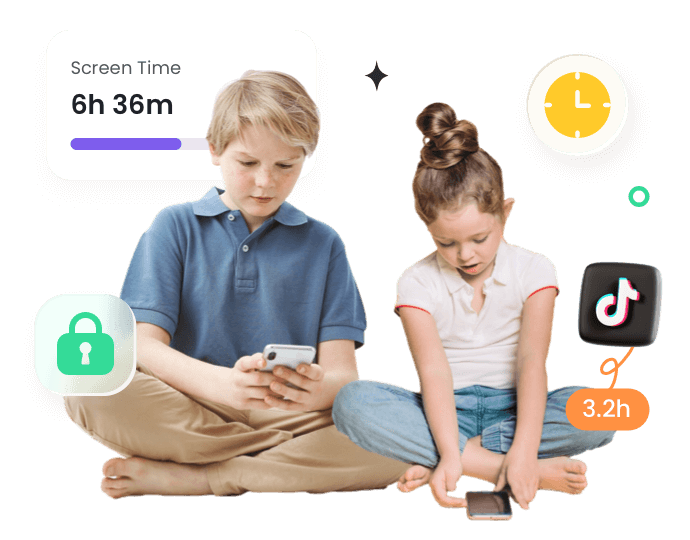
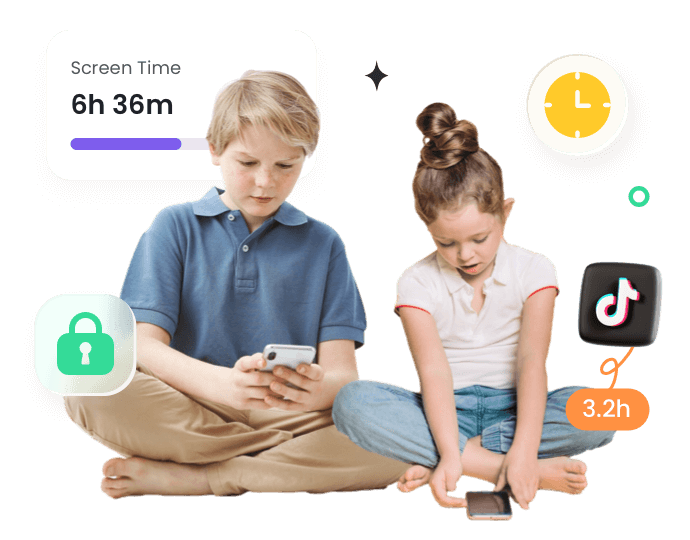
Go to Settings > Digital Wellbeing & parental controls > Dashboard on your Android device. You will see your screen usage for the current day here. If you want to check the screen usage on your kids’ phones, use the third-party app FlashGet Kids. With it, you can check when your kids’ phones are being used and for how long. In addition, you can know what apps are being used the most and even set time limits.
Go to Settings > Screen Time on your iPhone device, and you will see your screen usage for the current day and the use of your app. This feature is only available for iOS 12 or later devices, so if you have a lower system version or you want to check the screen usage on your kids’ cell phones, then it is recommended that you use the third-party app FlashGet Kids. It allows you to check when your kids’ phones are being used and how long they have been used. In addition, you can see which apps are being used the most.
The American Academy of Pediatrics (AAP) recommends that children aged 2 to 5 should not spend more than one hour per day on screens, and children ages 6 to 18 should be limited in their time on electronic devices. It is important to note that there is no specific “average” amount of how much screen time for children, as it can vary based on age, developmental stage, and individual needs. Time spent on the screen should be balanced with other physical activities, such as outdoor activities, social interaction, and sleep. Therefore, parents need to monitor and limit their children’s time spent by FlashGet Kids to ensure that it does not affect their mental health.
Screen time varies depending on age, developmental stage, and individual needs. The American Academy of Pediatrics (AAP) recommends that kids ages 2 to 5 should not spend more than one hour a day using screens, and children ages 6 to 18 should be limited in their time using screens. Therefore there is no clear answer about how many hours on screen is healthy. However, taking frequent breaks during prolonged screen usage is generally recommended while maintaining good posture and limiting overall time. Parents can use FlashGet Kids to set and limit screen time on their kids’ phones to promote better physical and mental health.
It depends on the device you are using. You can go to Settings > Digital Wellbeing & parental controls > Dashboard for Android phones to view it. For iOS devices, you can go to Settings > Screen Time to view it. Many parents can set the screen time limit remotely via FlashGet Kids to view the time usage report for kids’ mobile device.
If you set a password for the feature, your child cannot turn off the feature because they do not have the password. However, if you have not set a password or your child knows the password, they may be able to turn off Screen Time or make changes to the settings. If you have used FlashGet Kids to set screen time restrictions on your child’s device, your child will need to go through your device to turn off screen time.