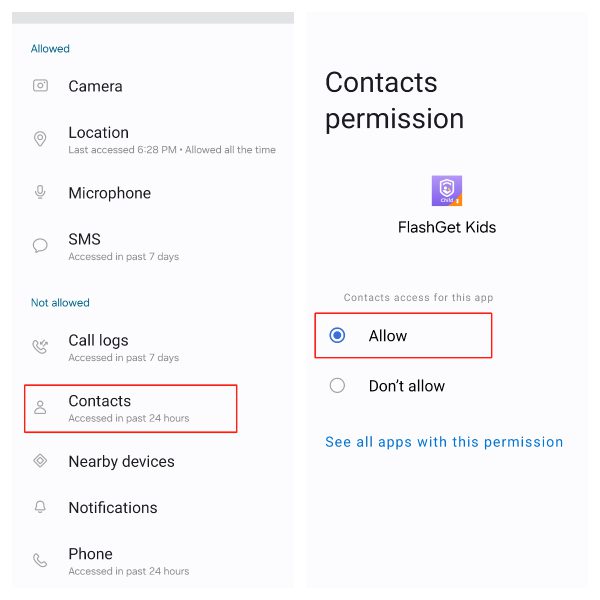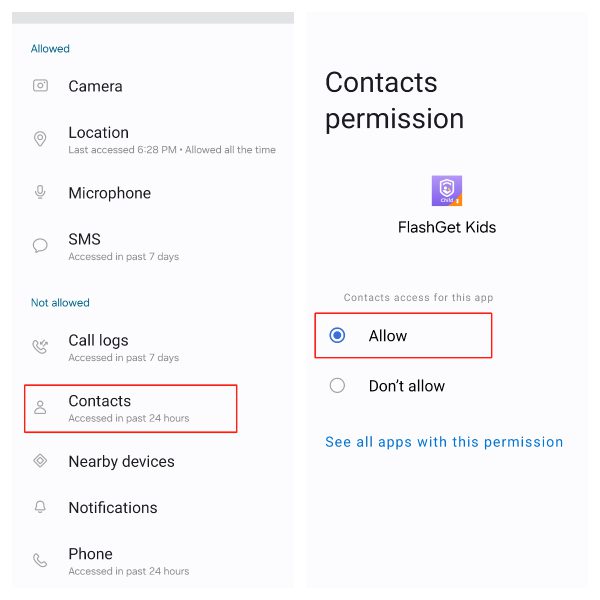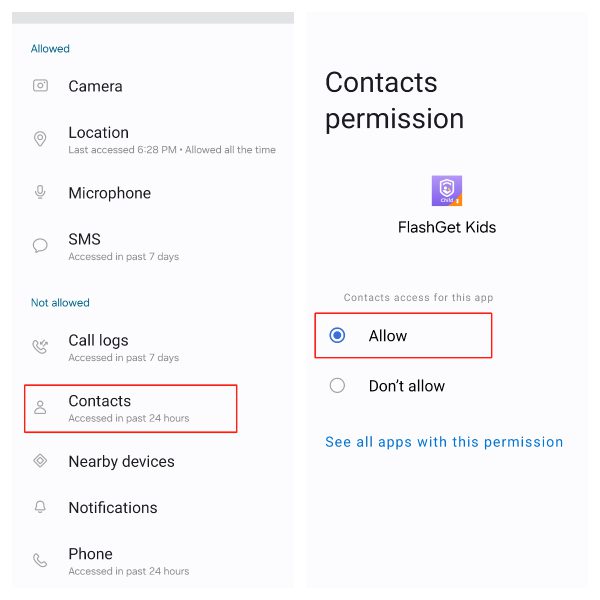Contacts Permission enables apps to read contacts. To better support FlashGet Kids features, it’s important for parents to turn on Contacts Permissions on your kid’s device.
How to turn on Contacts Permission?
You can easily turn on Contacts Permission. Follow the steps below to turn on Contacts Permission.
Step 1. Open FlashGet Kids for Child on your kids’ phone. (If you hide the app icon, you can open the browser to enter https://flashget.kids/openkid and access it to open the FlashGet Kids for Child app.)
Step 2. Click “Call & SMS Safety“, then tap “Contacts Permission” to turn on Contacts Permission on FlashGet Kids for Child.
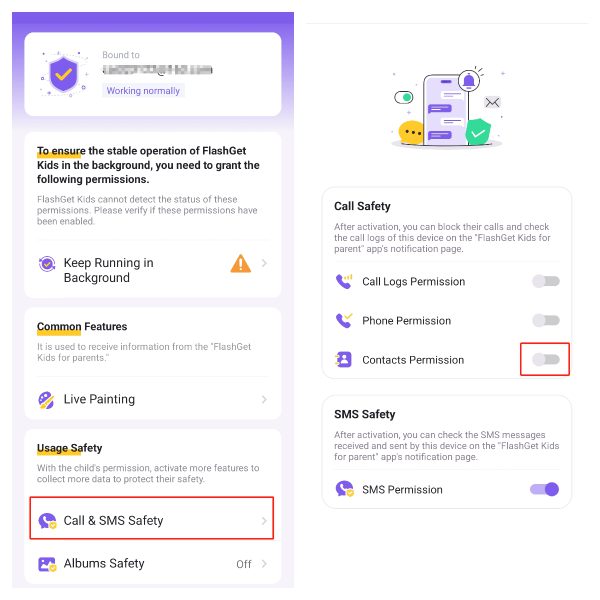
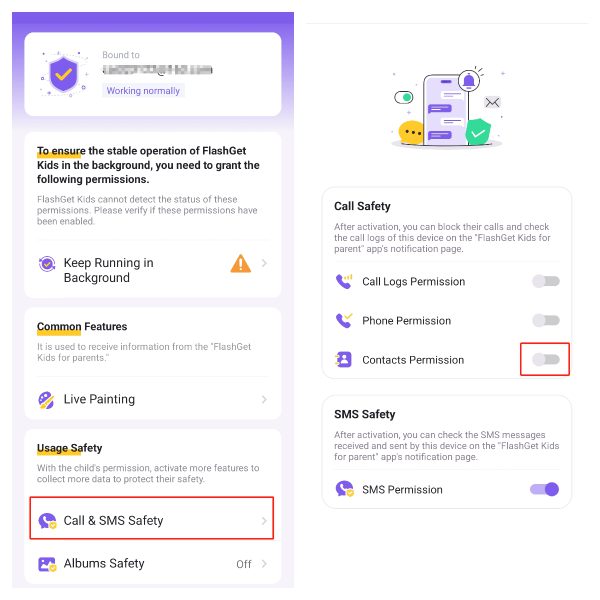
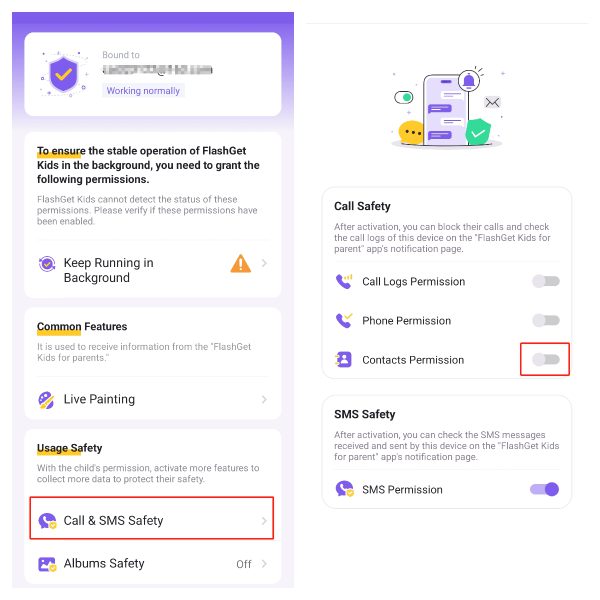
Step 3. Tap “Allow” When pop-up windows notify “Allow FlashGet Kids to access your contacts?”
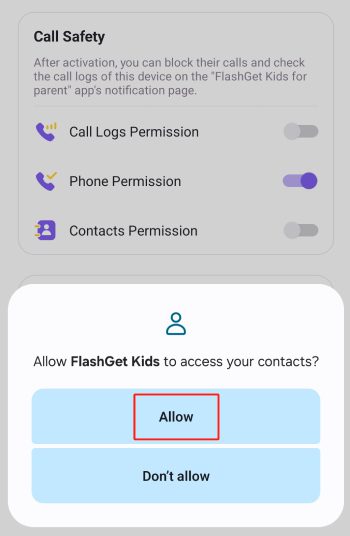
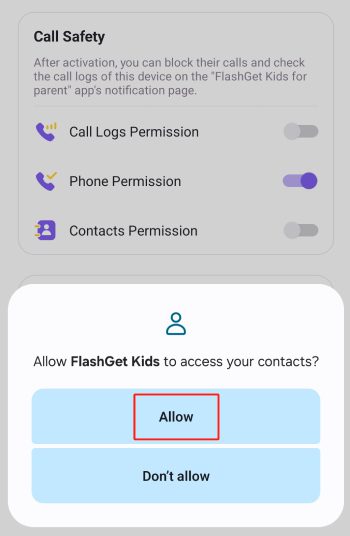
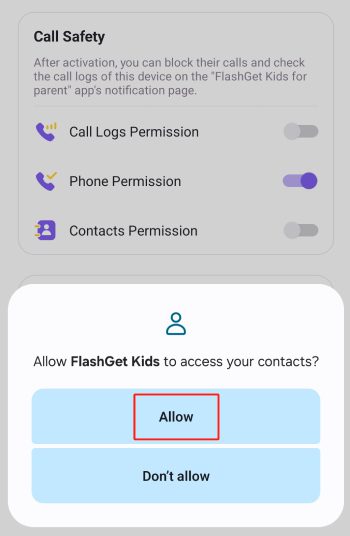
What to do if you accidentally tap “Not Allow” on Contacts Permission?
Step 1. Tap “Go” under the Notification “Failed to enable the Contacts permission. Please try to grant the permission” through “Settings-Apps.”
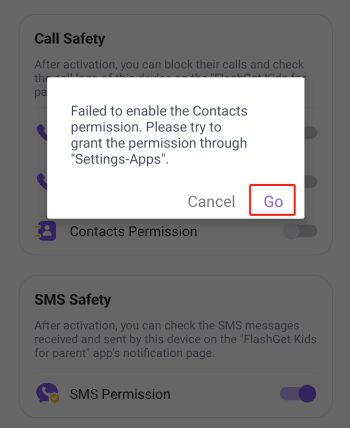
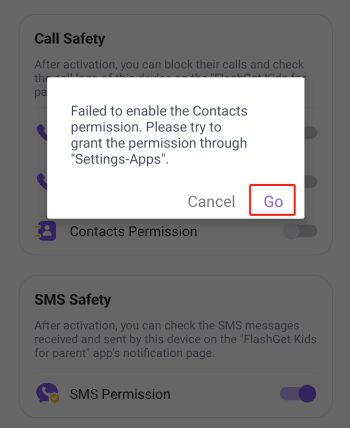
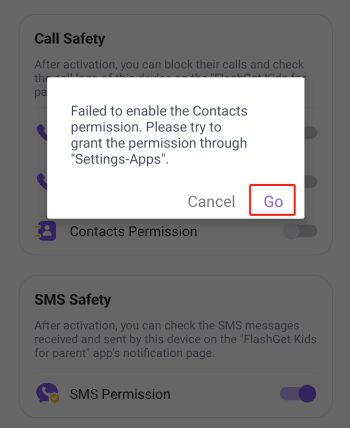
Step 2. After clicking “Go“, it will turn to the “App info” of FlashGet Kids for Child. Then, tap “Permissions.”
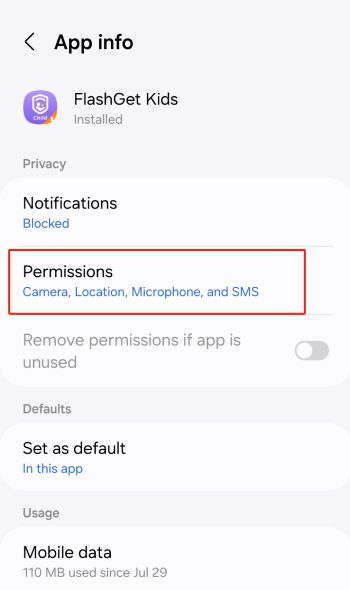
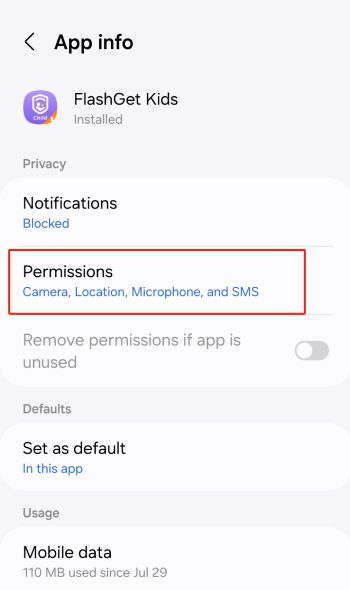
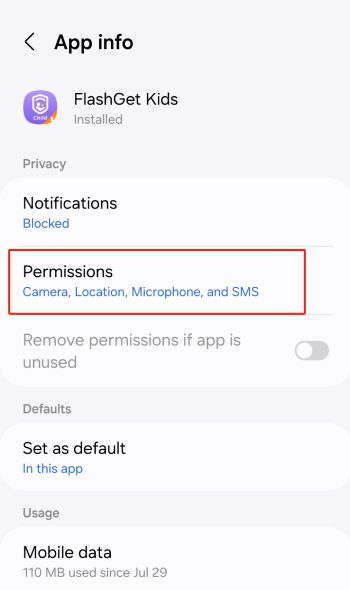
Step 3. Tap “Contacts” and then tap “Allow” to turn on Contacts permission.