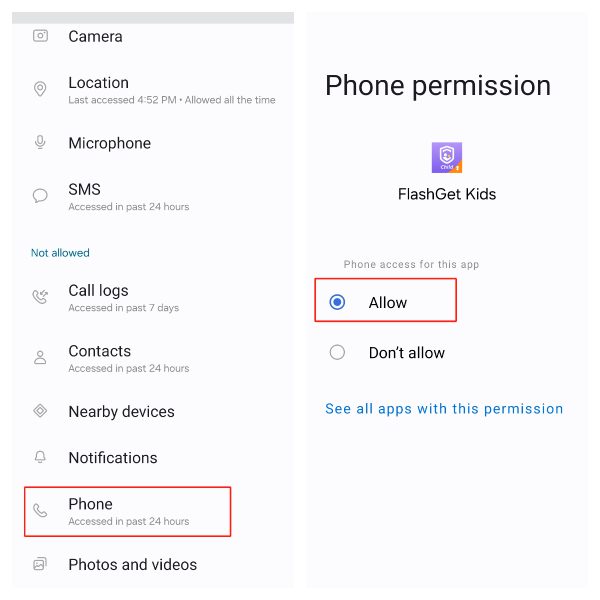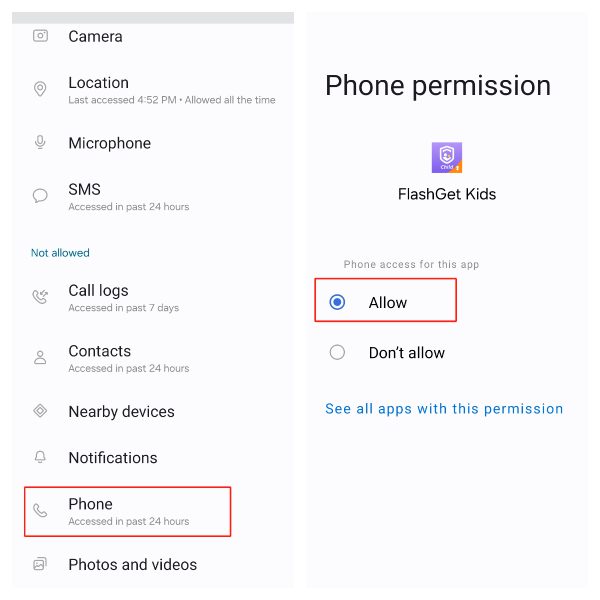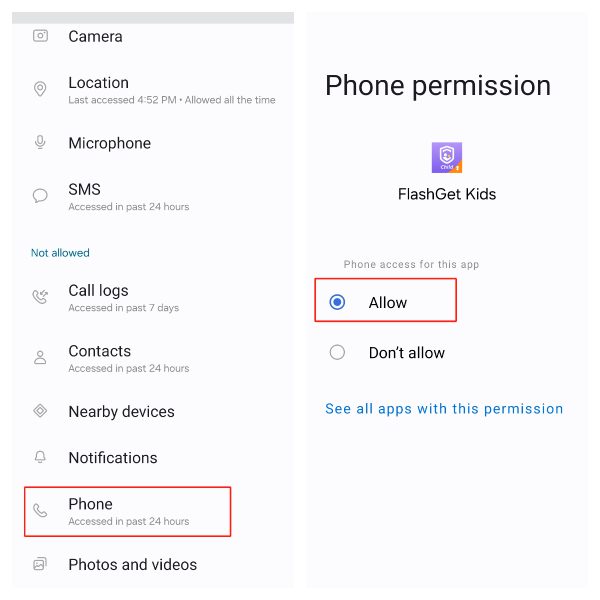Phone Permission enables apps to control/block calls. To better support FlashGet Kids features, it’s important for parents to turn on Phone Permissions on your kid’s device.
How to turn on Phone Permission?
You can easily turn on Phone Permission. Follow the steps below to turn on Phone Permission.
Step 1. Open FlashGet Kids for Child on your kids’ phone. (If you hide the app icon, you can open the browser to enter https://flashget.kids/openkid and access it to open the FlashGet Kids for Child app.)
Step 2. Click “Call & SMS Safety“, tap “Phone Permission” to turn on Phone Permission on FlashGet Kids for Child.
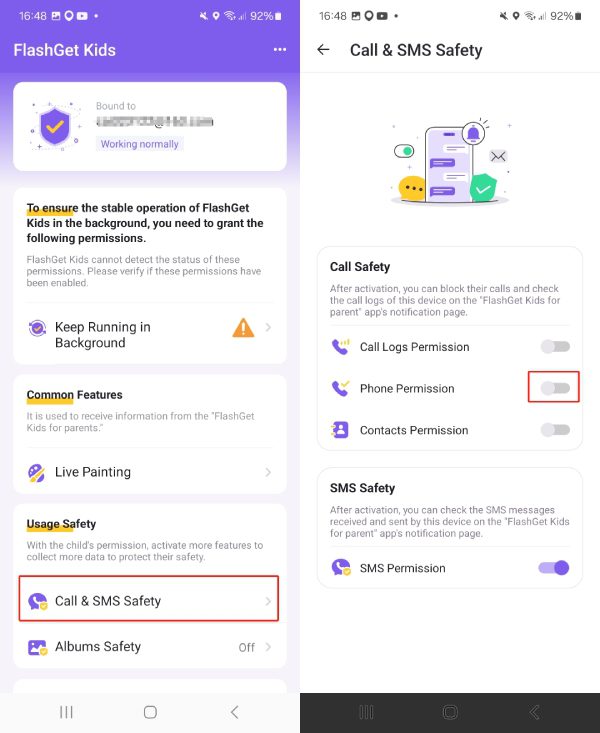
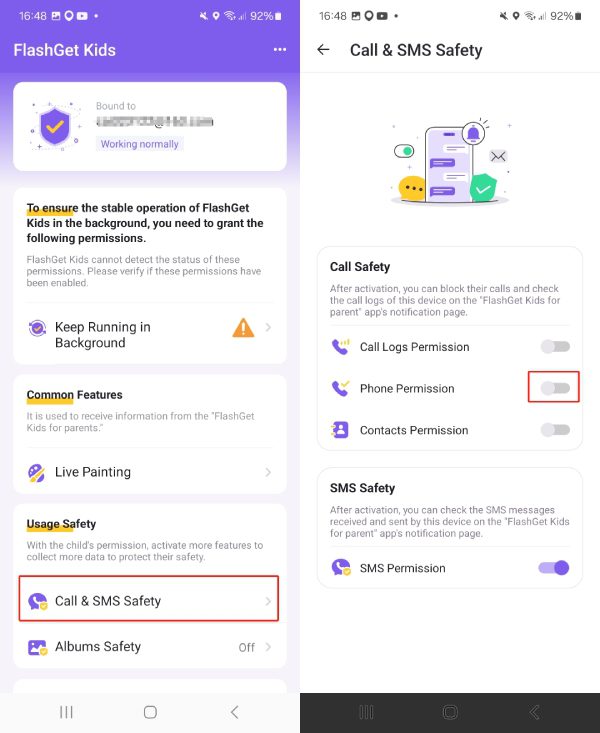
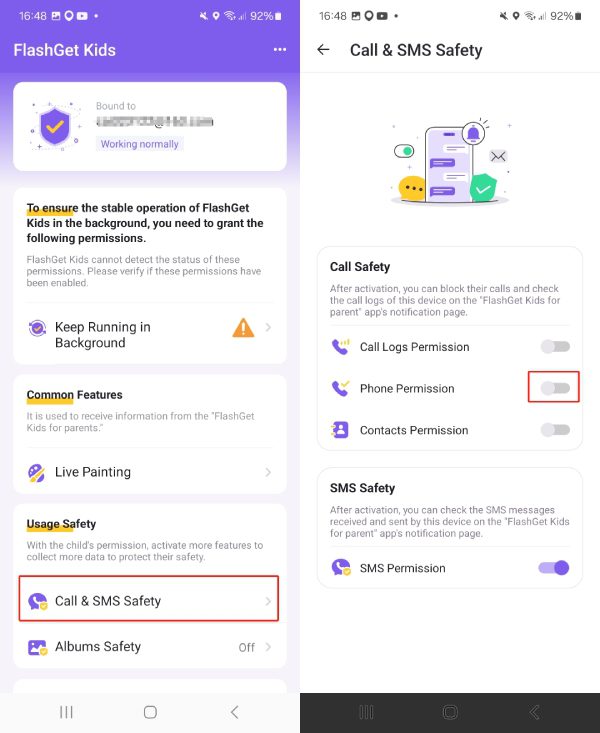
Step 3. Tap “Allow” When pop-up windows notify “Allow FlashGet Kids to make and manage phone calls?”
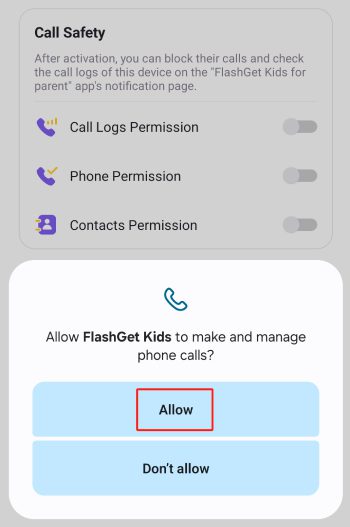
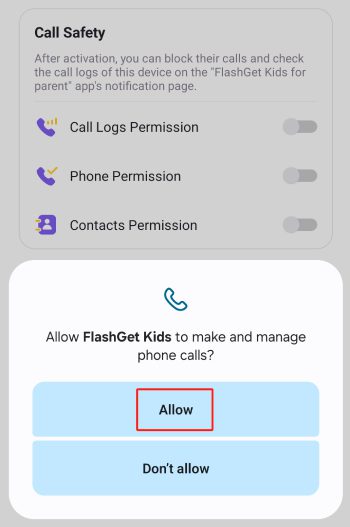
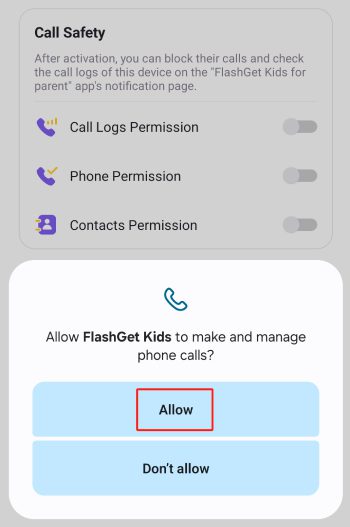
What to do if you accidentally tap “Not Allow” on Phone Permission?
Step 1. Tap “Go” under the Notification “Failed to enable the Phone permission. Please try to grant the permission” through “Settings-Apps.”
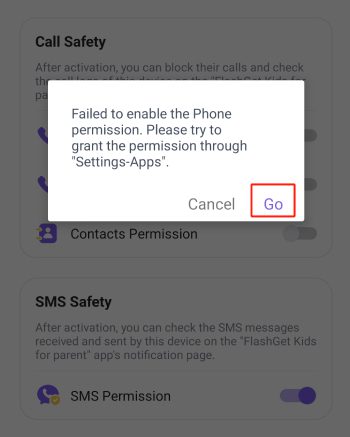
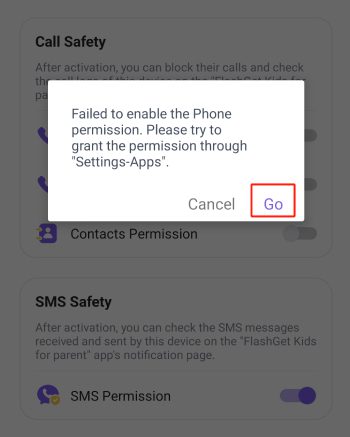
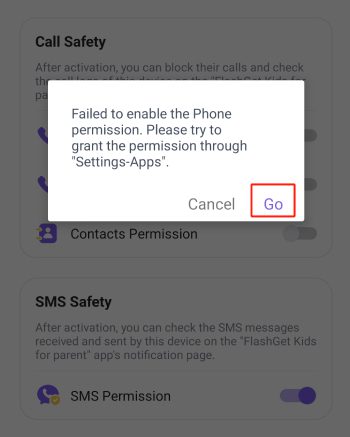
Step 2. After clicking “Go“, it will turn to the “App info” of FlashGet Kids for Child. Then, tap “Permissions.”
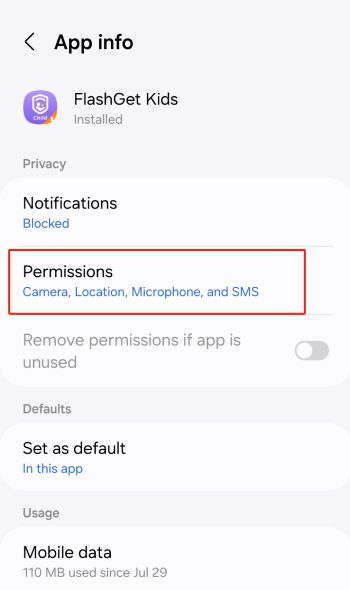
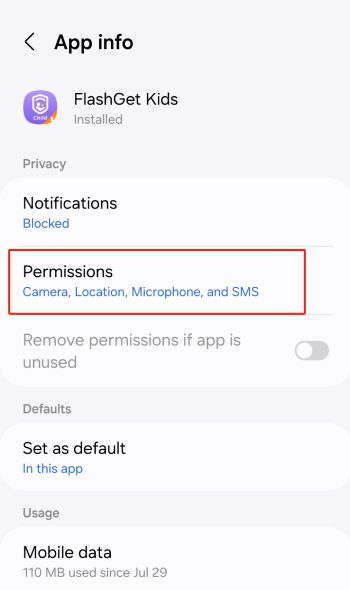
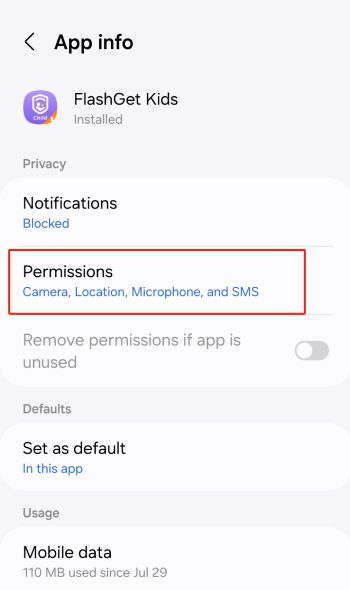
Step 3. Tap “Phone” and then tap “Allow” to turn on Phone permission.