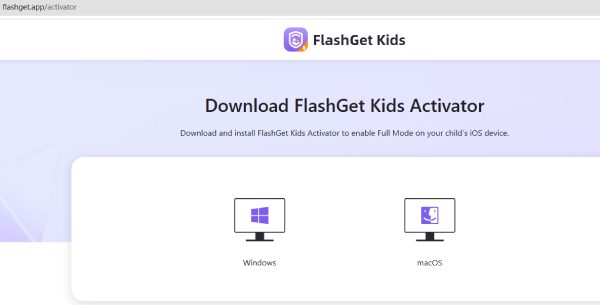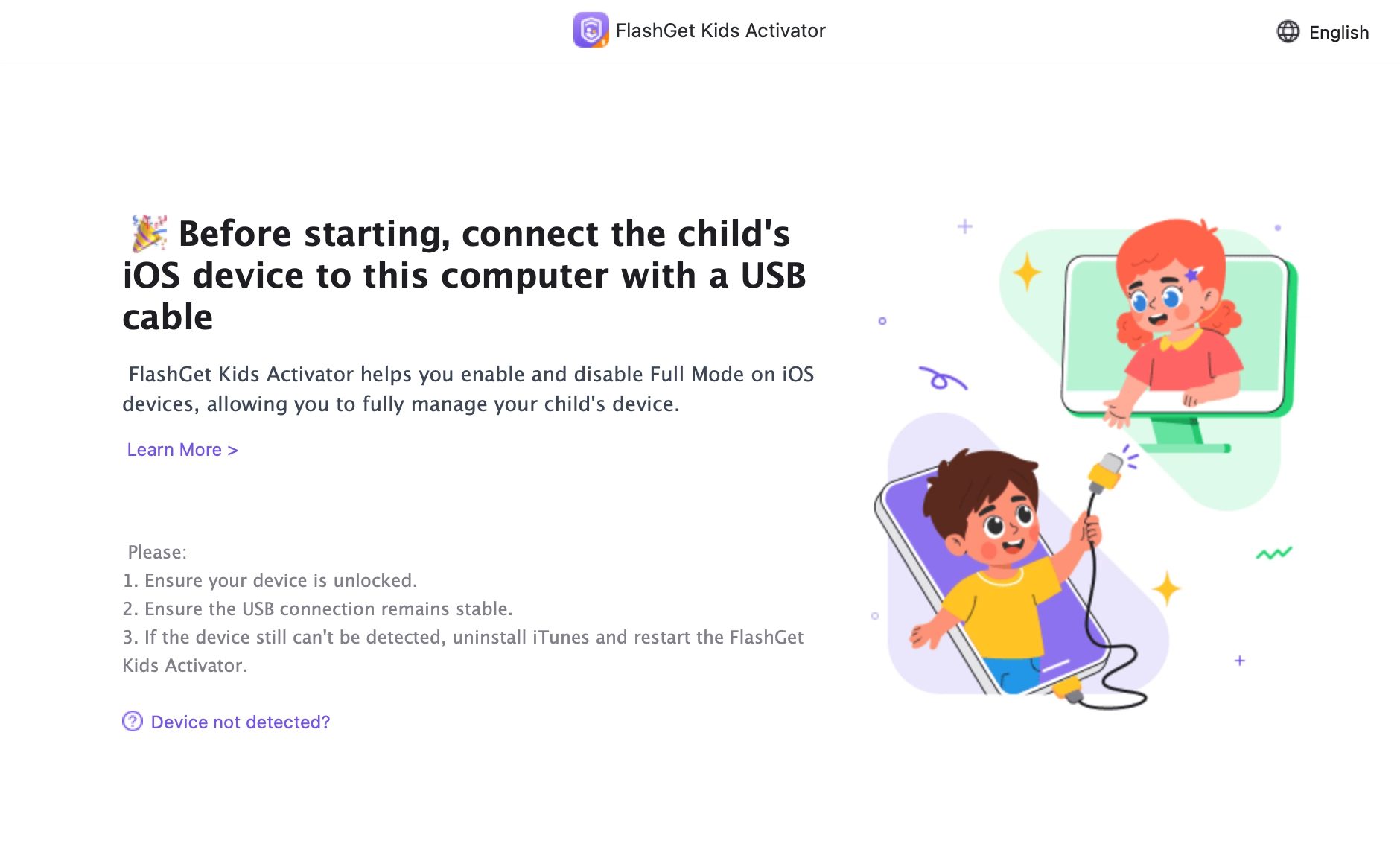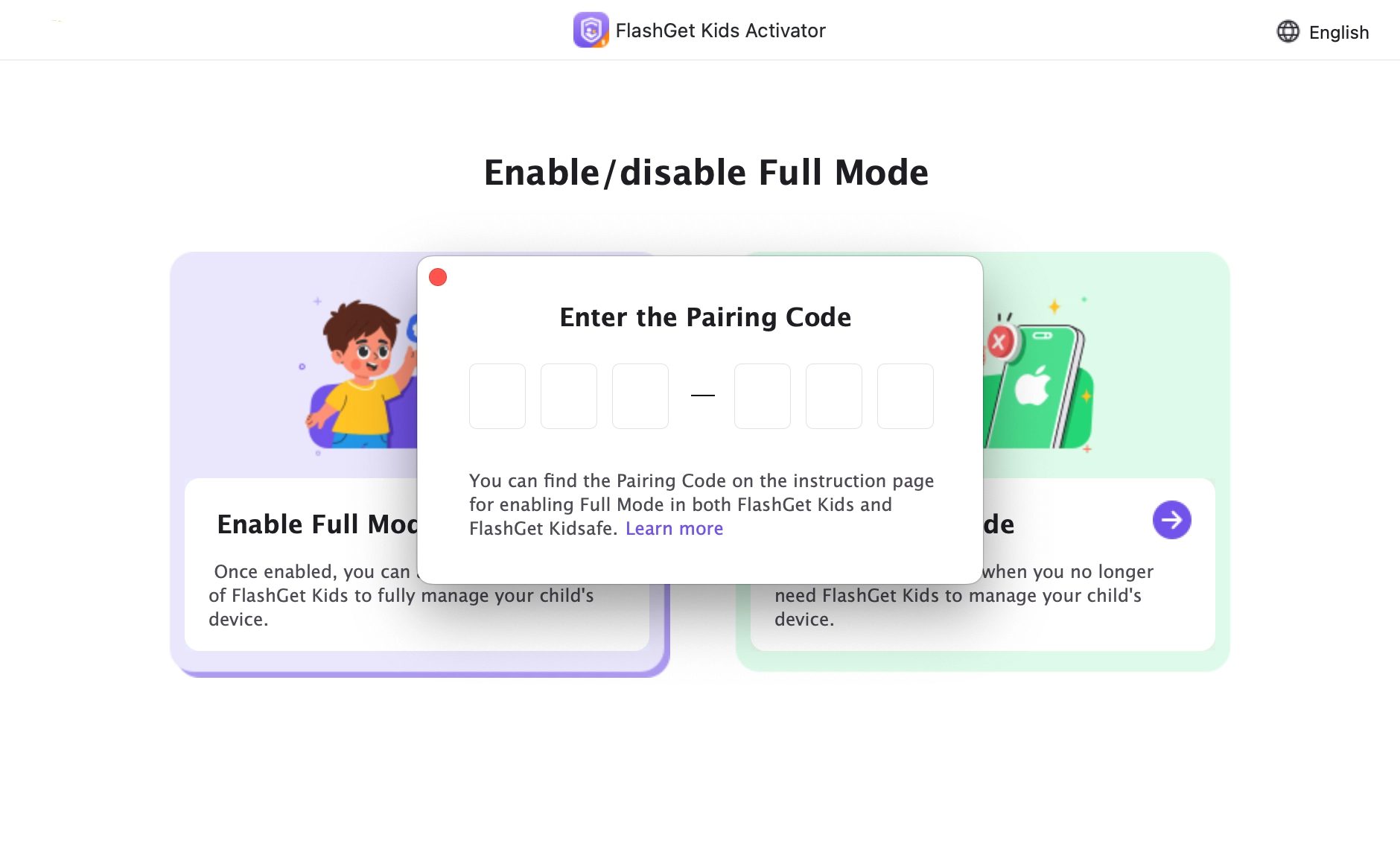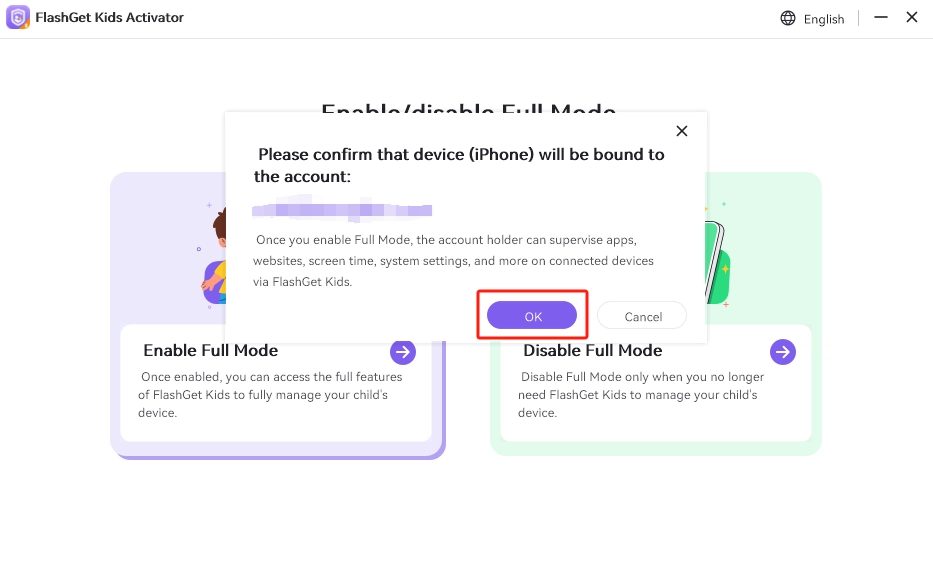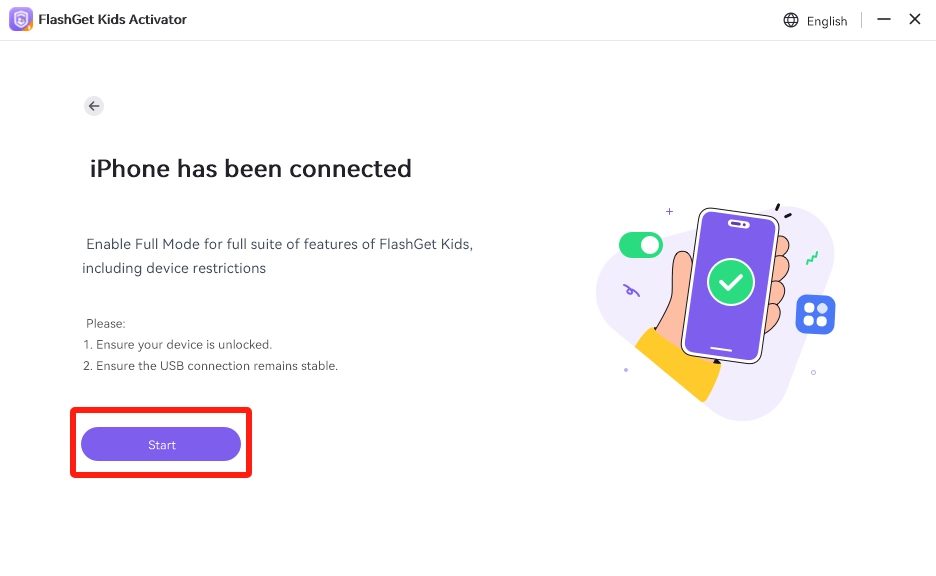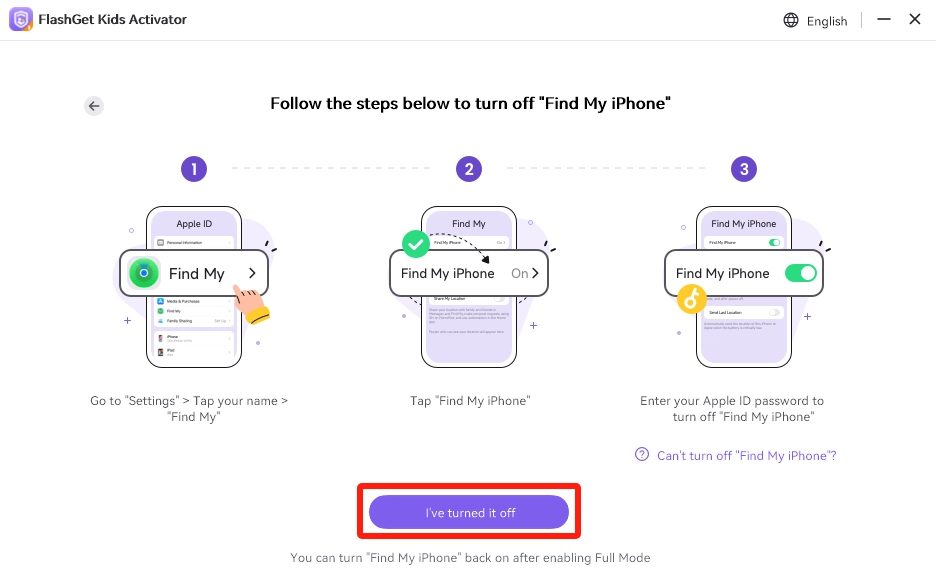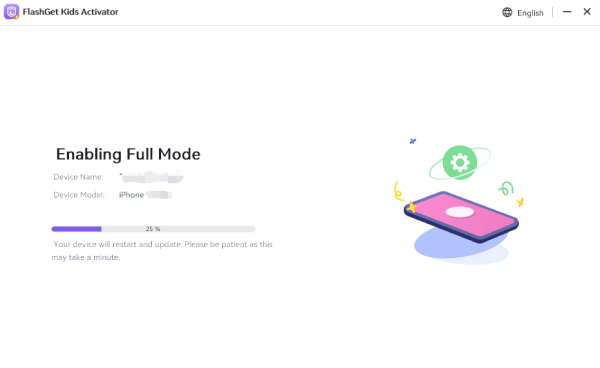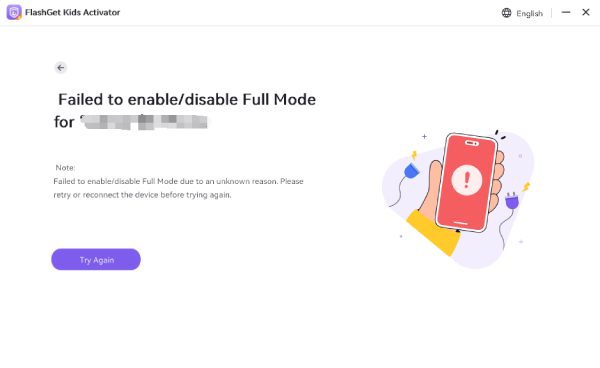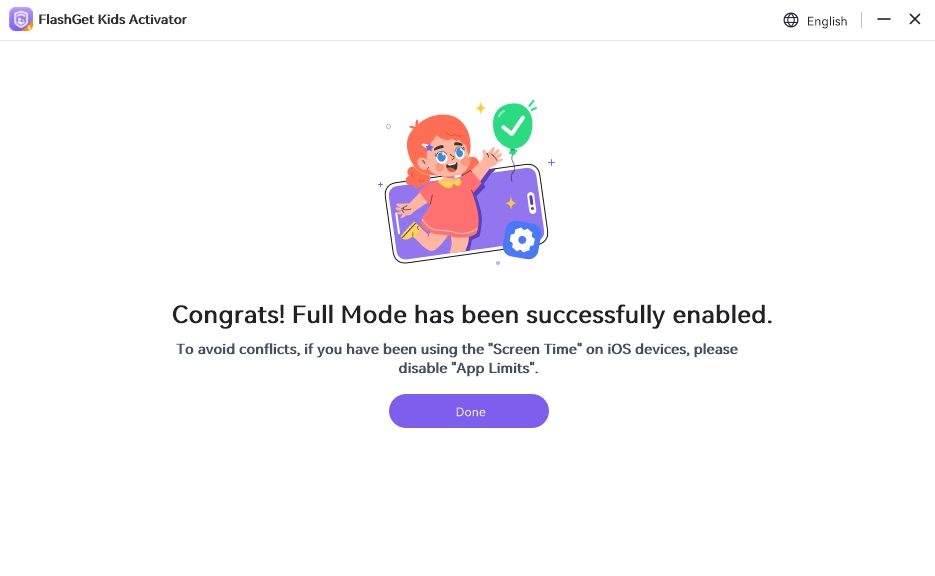The Standard Mode can only have the Real-time Location, Geofence, and Route History features without enabling Full Mode.
To unlock all features, please connect your child’s iOS device to a computer using a USB cable and enable Full Mode.
How to enable Full Mode on an iOS device?
Before enabling Full Mode, your child’s iOS device should bind to your account.
- Step 1: Please open the download link: https://www.flashget.app/activator on your computer(Windows or Mac) browser to download and install FlashGet Kids Activator.
- Step 2: Connect your child’s device to the computer via USB.
- Step 3: Open FlashGet Kids Activator, click “Enable Full Mode“, and enter the pairing code (The 6-digit code that appears on the “Enable Supervision Mode” page on your child’s phone) below (valid for 30 minutes).
- Step 4: Please confirm that the following is your FlashGet Kids account.
- Step 5. After the iPhone has been connected, click “Start”.
- Step 6. Follow the steps below to turn off “Find My iPhone“. After all steps are finished, click “I’ve turned it off“. (If you have already turned off “Find My iPhone”, this window will not pop up. Please proceed to the next step and perform the relevant operations.)
- Step 7. Then, wait for the installation.
Then a pop-up “Trust This Computer” will appear on the kid’s device connected to the computer, click “Trust“. If it does not pop up, please re-insert or replace the USB that can transfer data.
In addition, we may also fail to enable Full Mode for the child’s iOS device. If it fails, try again.
Finally, your child’s iOS device will then automatically restart, with Supervision Mode successfully enabled.
Enabling Full Mode will require restarting the iOS device and managing it, which may take some time. Older devices or system versions may take longer. (If the iOS device connects to a poor network, it may get stuck on the “Configuring iPhone” screen after a restart. To resolve this issue, ensure a stable network connection, then restart the device and try again.)
Note:
Because of the iOS device management strategy, after enabling full Mode, the following situations may occur, which are all normal:
- The order of apps on the home screen may be disrupted.
- Call records on the phone will be cleared and can’t be recovered.
- The Assistive touch dots set on the desktop might disappear.
- Some previously removed apps may reappear.
Disabling Full Mode
To disable Full Mode, please click the “Disable Full Mode” button in the FlashGet Kids Activator.