To use the features of FlashGet Kids properly, you need to keep FlashGet Kids running in the background of your phone. But how do you keep an app running in the background on your Realme phone? You need to grant FlashGet Kids the basic permissions you need.
How to keep an app running in the background on Realme?
Here is an example for Android 13. Please follow the detailed tutorial below to grant access to the FlashGet Kids app.
Settings of the device
SIM card & mobile data setting
Go to Settings > Network & internet > Data Saver. Turn off “Use Data Saver.”
And then tap Unrestricted data, enable FlashGet Kids toggle.
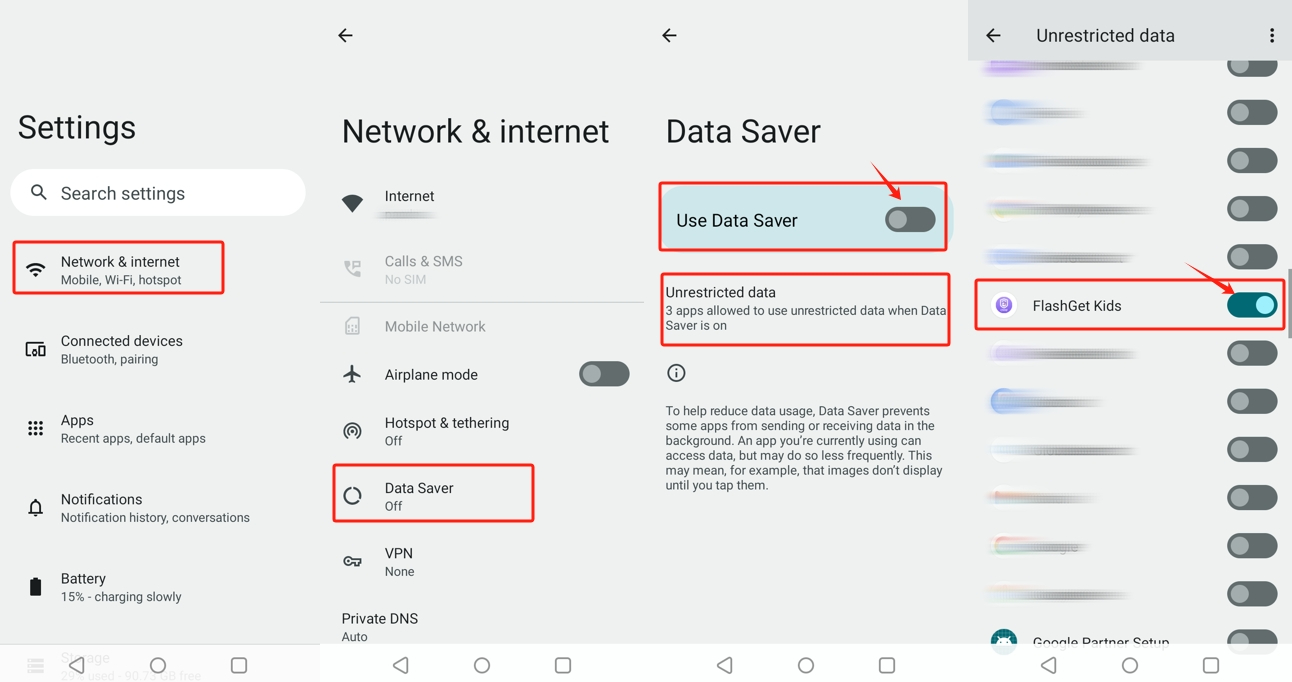
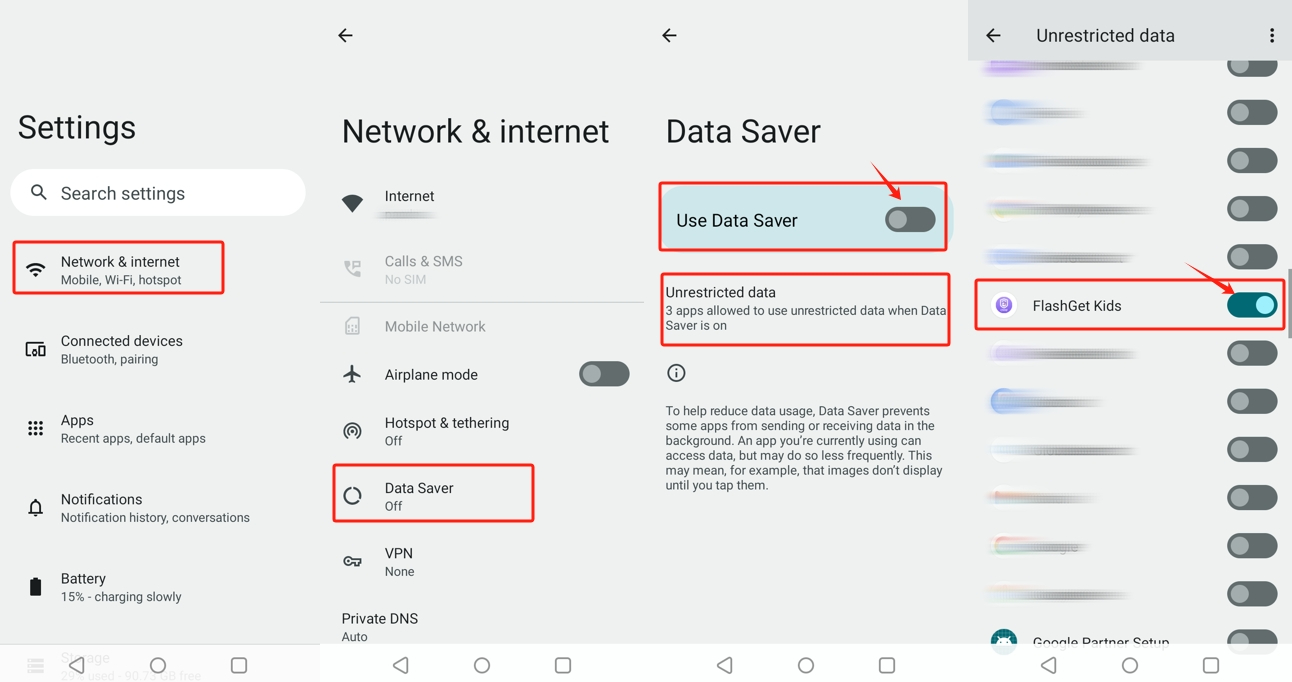
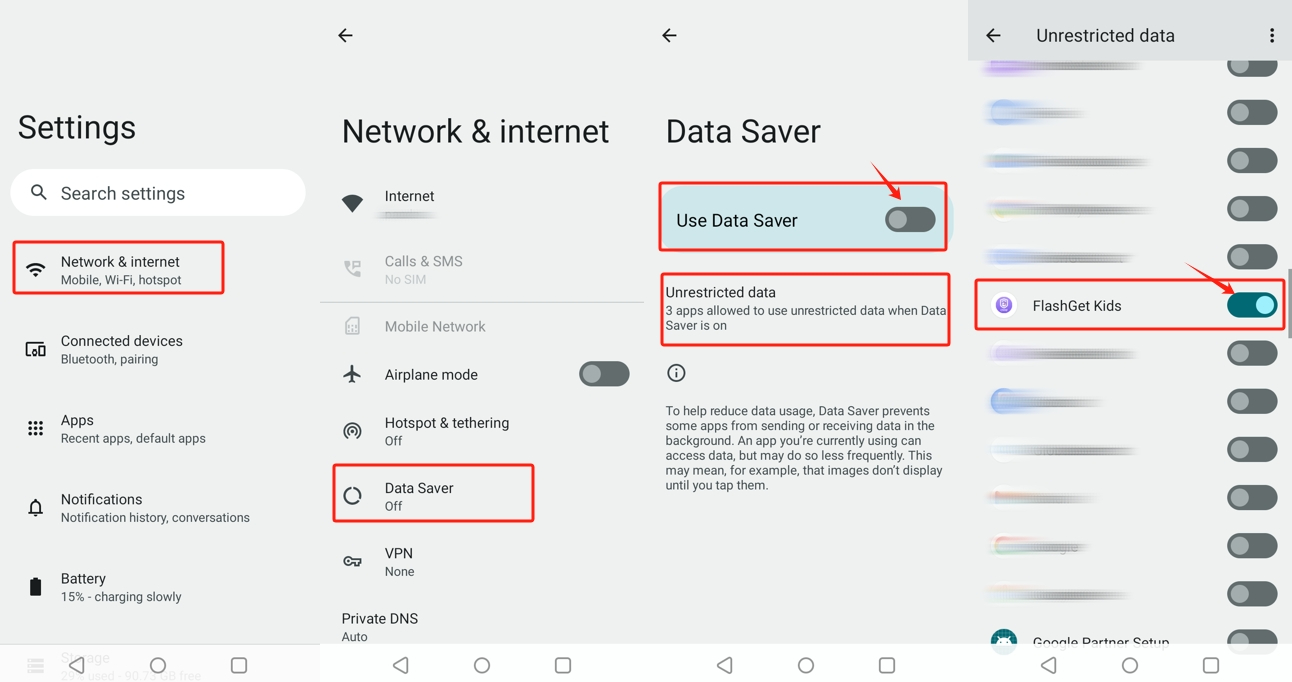
Network & internet setting
Go to Settings > Network & internet > Internet > Network preferences. And then enable the toggles “WLAN+” and “Turn on Wi-Fi automatically” and “Notify for public networks.”
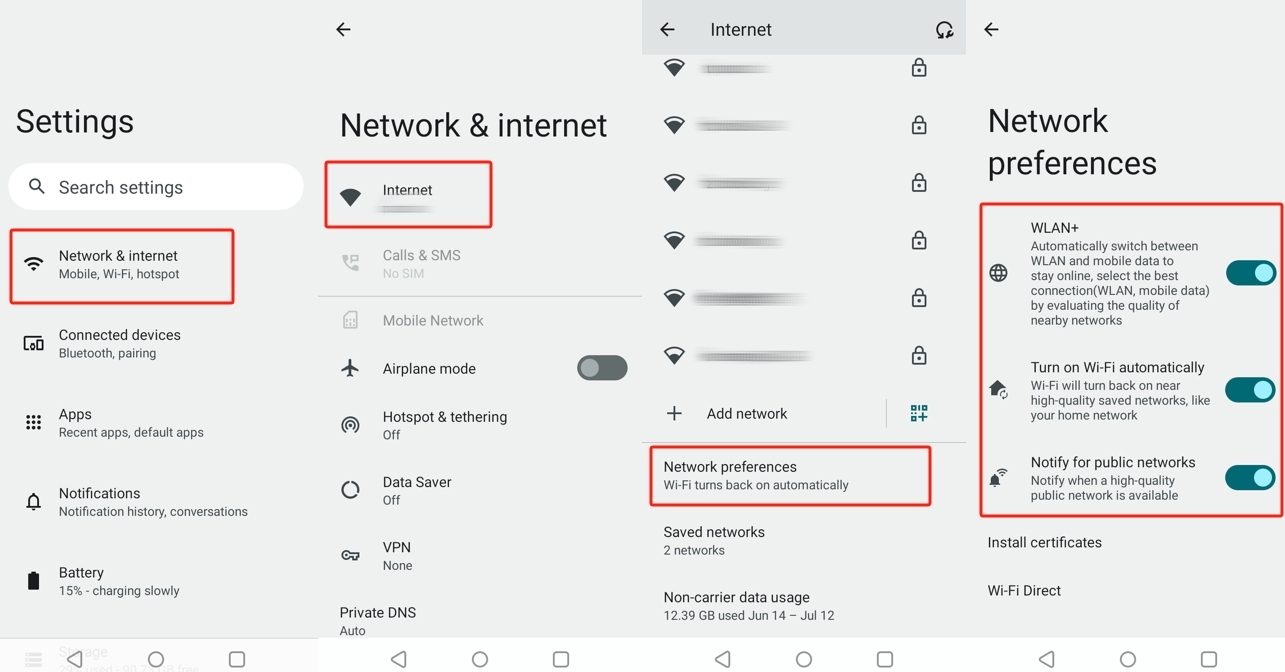
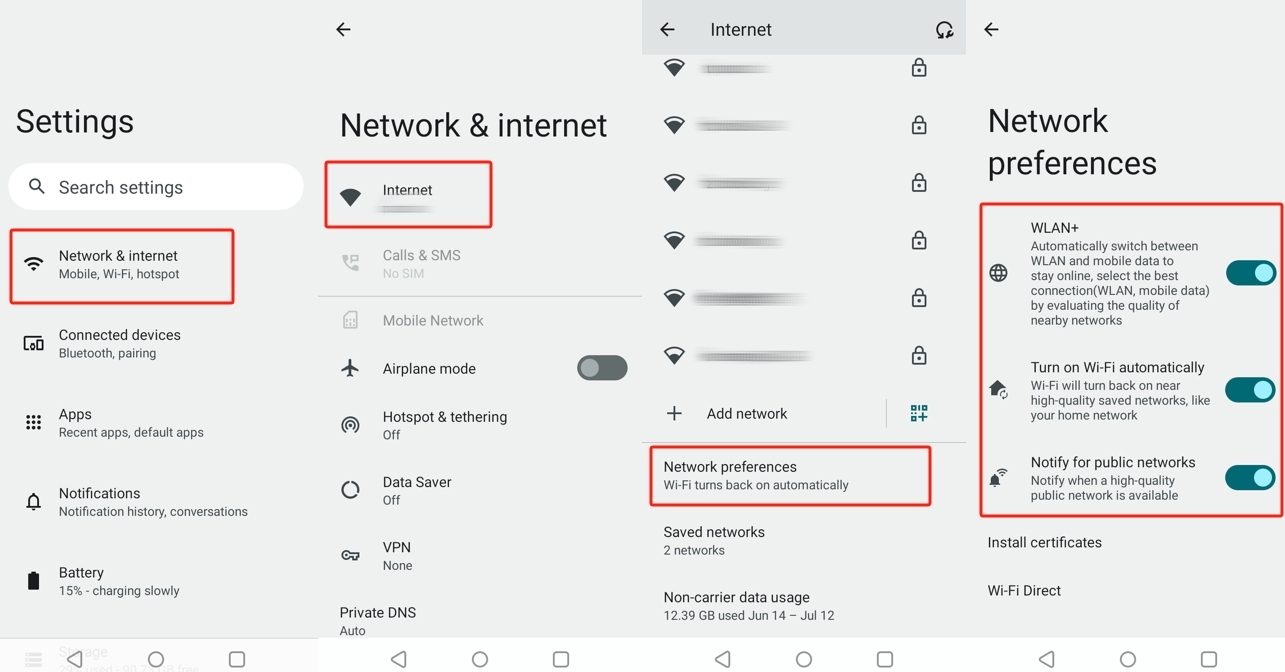
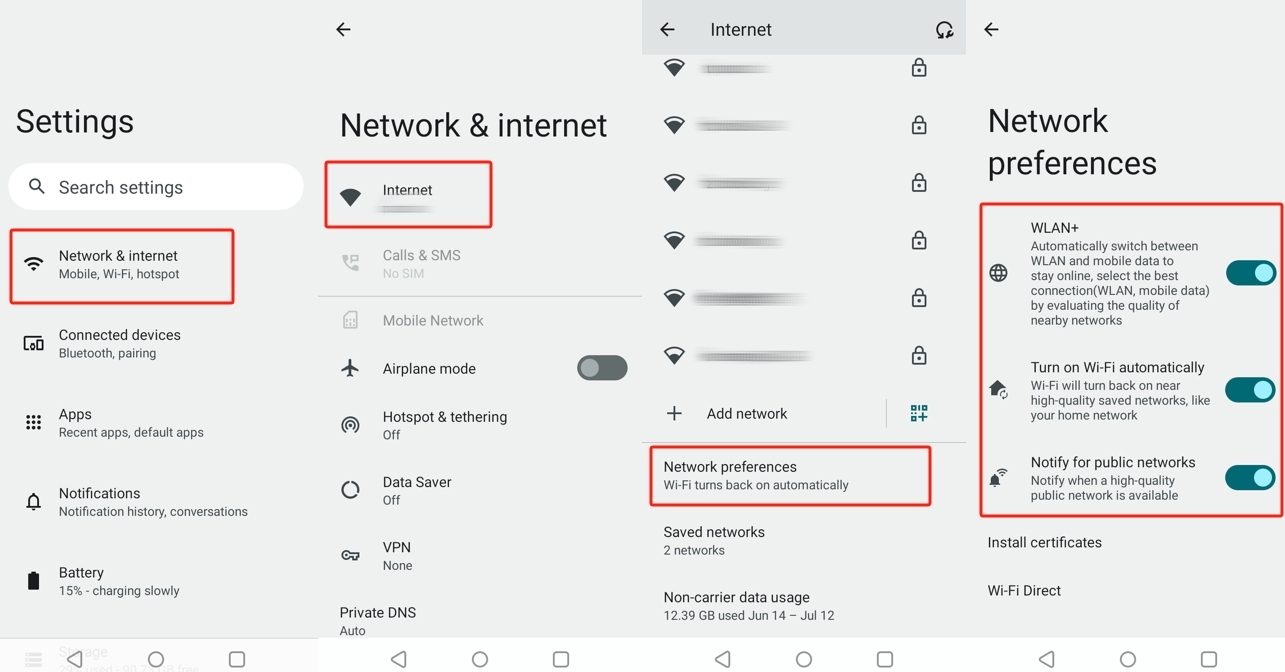
Battery setting
Go to Settings > Battery, and turn off “Power saving mode” and “Super power saving mode.”
Go to Settings > Battery > More battery settings and adjust the following settings.



Go back to Battery > App standby optimizer. Find and tap FlashGet Kids and turn off the toggle “App optimized.”
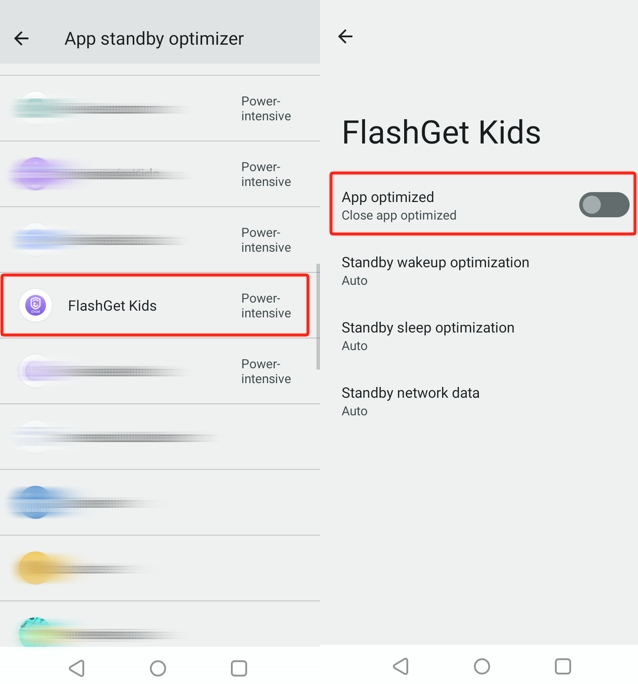
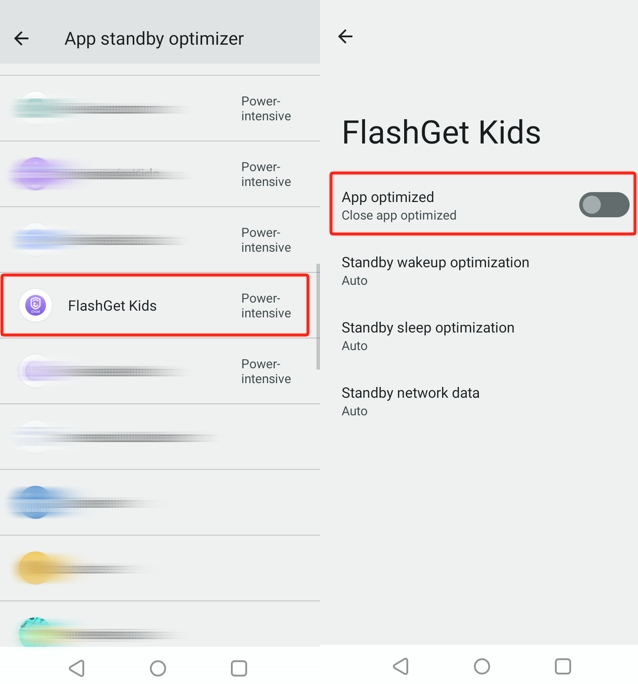
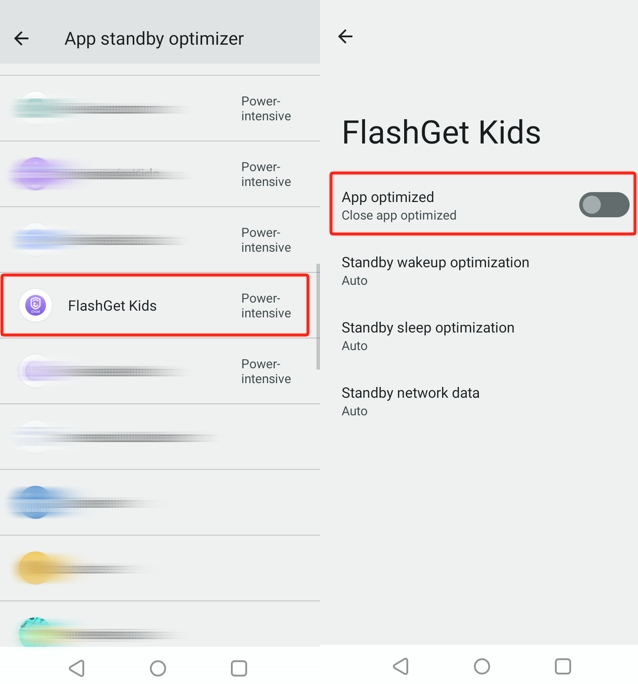
App info setting
Go to Settings > Apps > FlashGet Kids, and adjust the following settings.
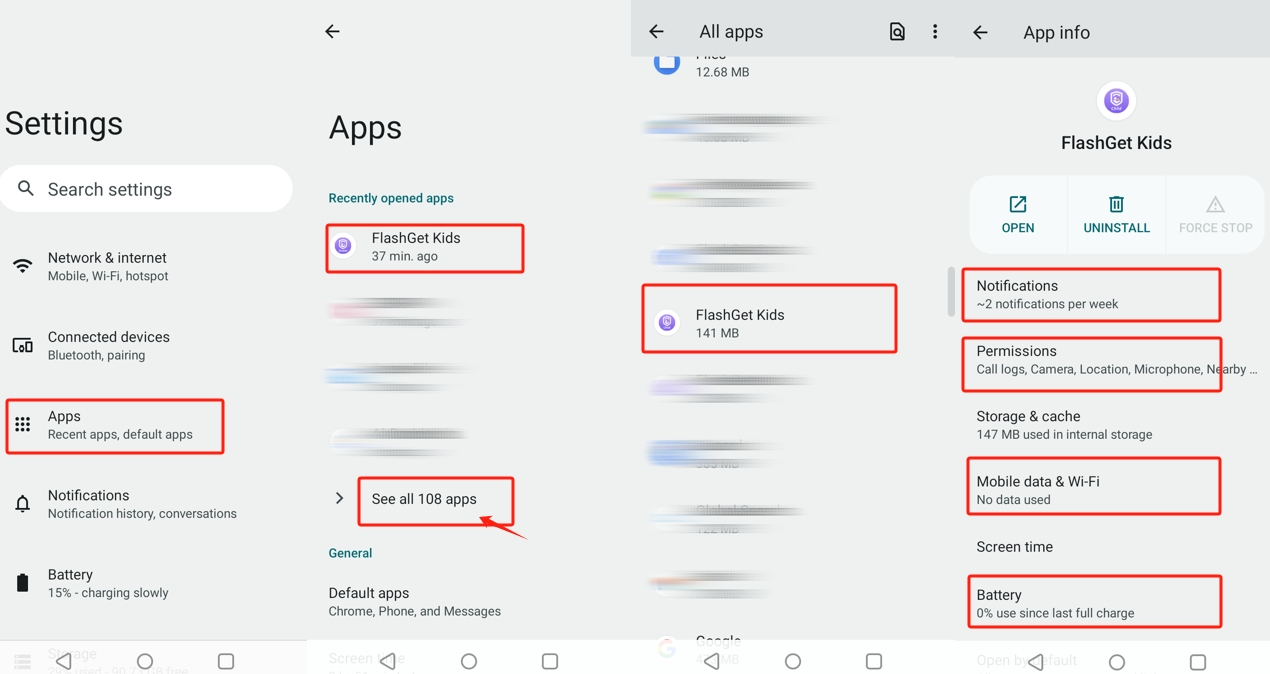
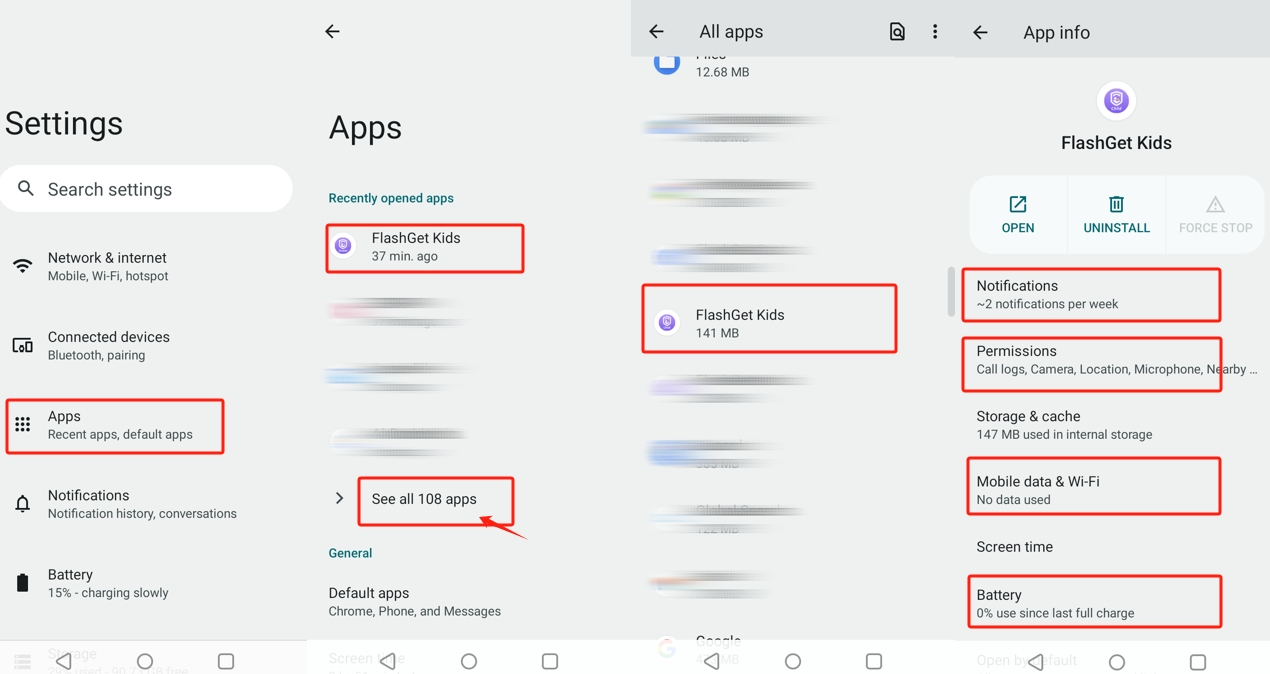
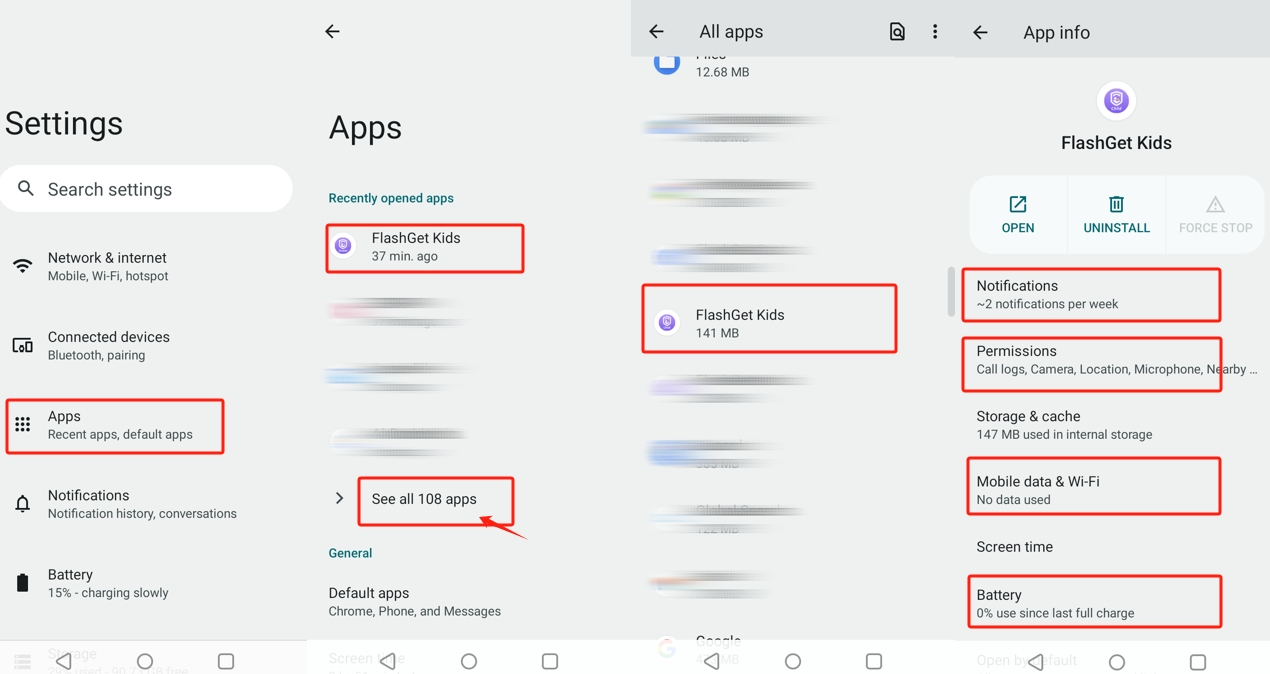
- Click on Notifications, turn off “All FlashGet Kids notifications.”
- Click on Permissions and turn off “Pause app activity if unused.”
- Click on Mobile data & Wi-Fi, turn on “Backgound data,” and “Unrestricted data usage.
- Click on Manage Battery and choose “Unrestricted.”
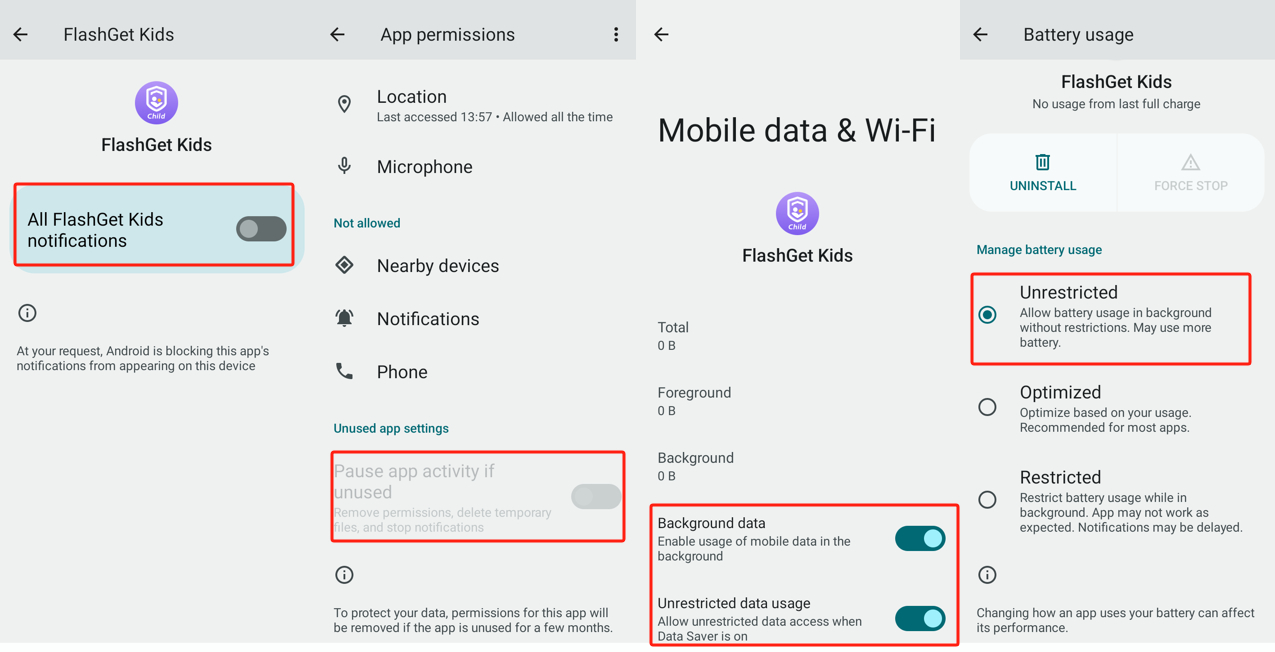
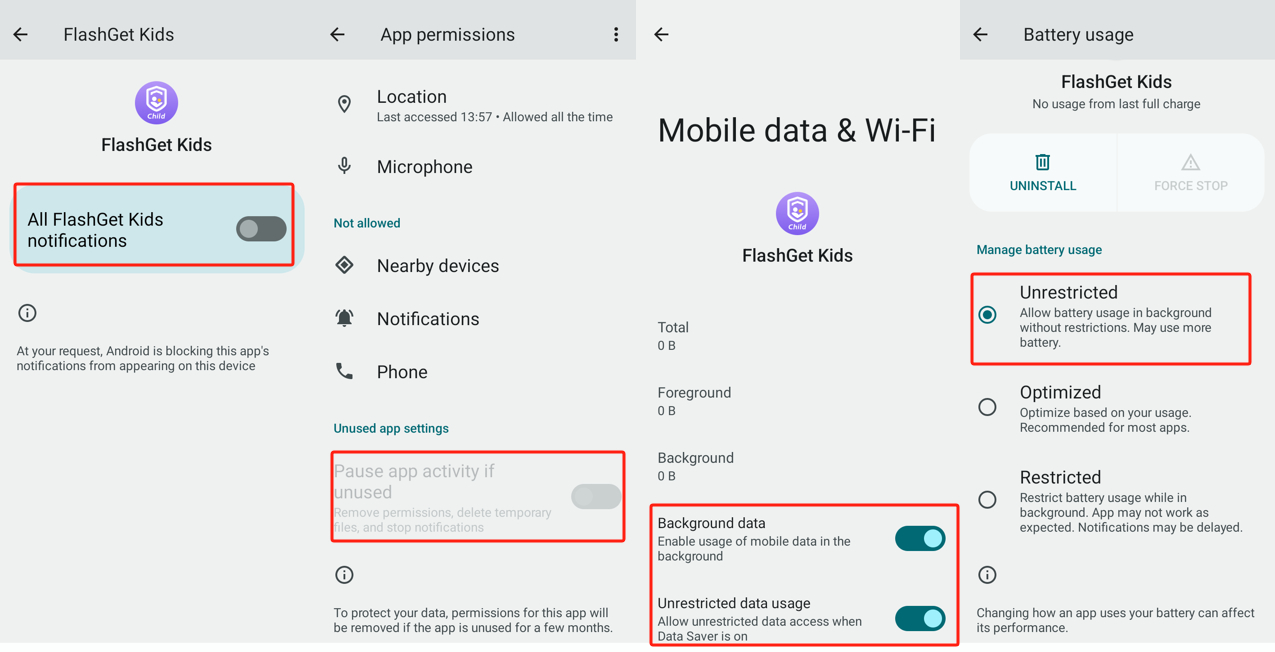
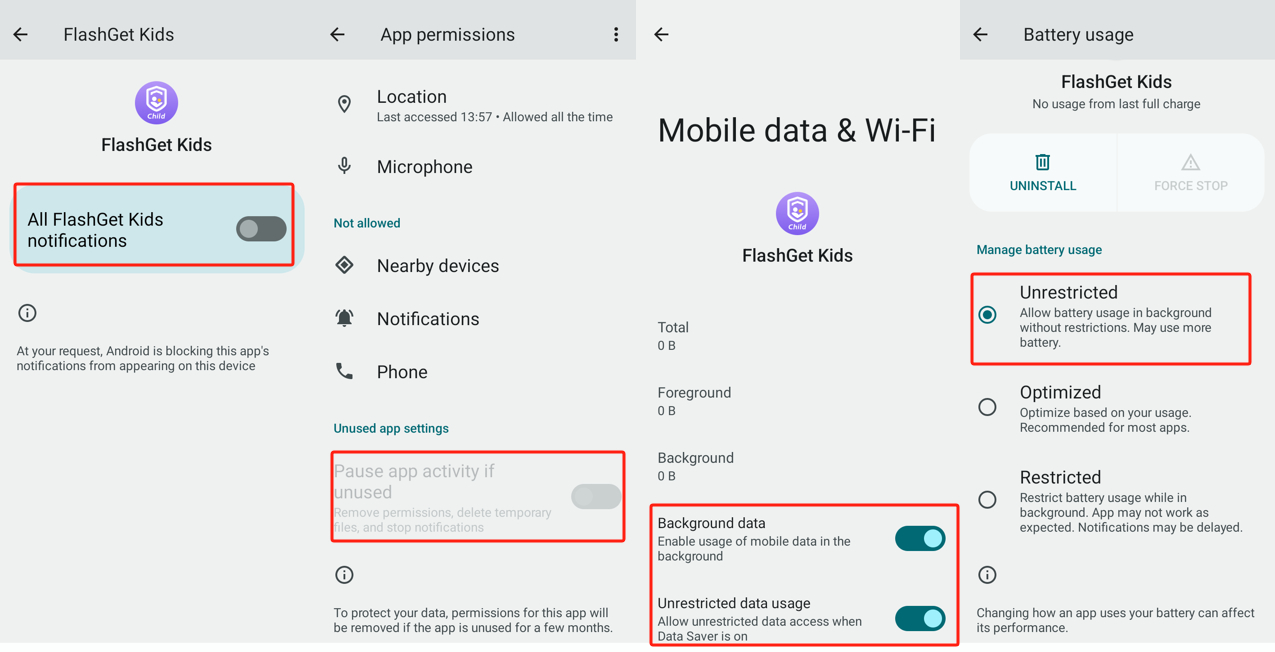
Notes
Background tasks like RAM and battery will take up a device’s limited resources. So, the Android OS system will handle the task killer when memory is low and doesn’t allow you or app developers to control the background task killer. That’s why we can’t keep the FlashGet Kids for child service permanently running in the background.
Besides, the following exceptional cases can also cause a connection issue: Device power-off; FlashGet Kids has been uninstalled; The network doesn’t work on the device.

