This is a tutorial on how to uninstall FlashGet Kids software. Whether you are an Android user or an iOS user, you can uninstall the app with one click through the following brief steps.
How to uninstall the FlashGet Kids for child on Android devices?
Android system has a straightforward software uninstallation operation. Here are the steps to uninstall an app on an Android phone:
Note:
- Uninstalling FlashGet Kids for child is very simple, but you must provide the login password of FlashGet Kids for parent.
- Users who need to uninstall FlashGet Kids for parent please click to jump to the corresponding tutorial.
After you start the child’s app, click Uninstall in the “…” in the upper right corner of the app, and enter the password (FlashGet Kids for parent) to verify and confirm the uninstall.
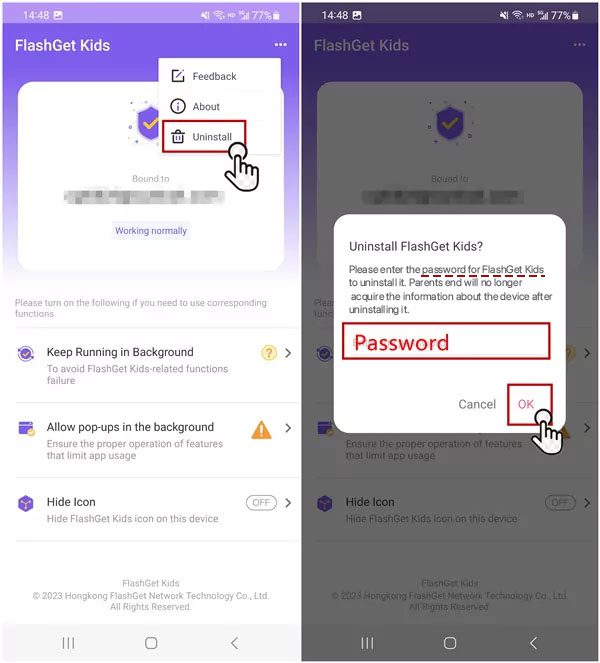
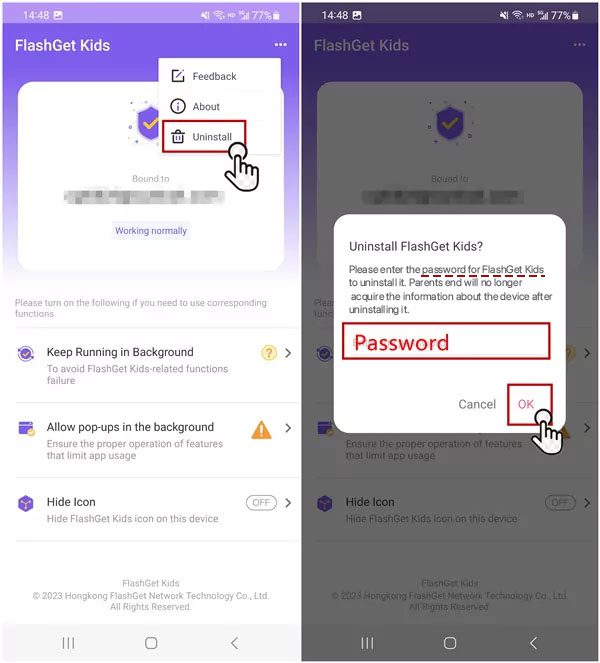
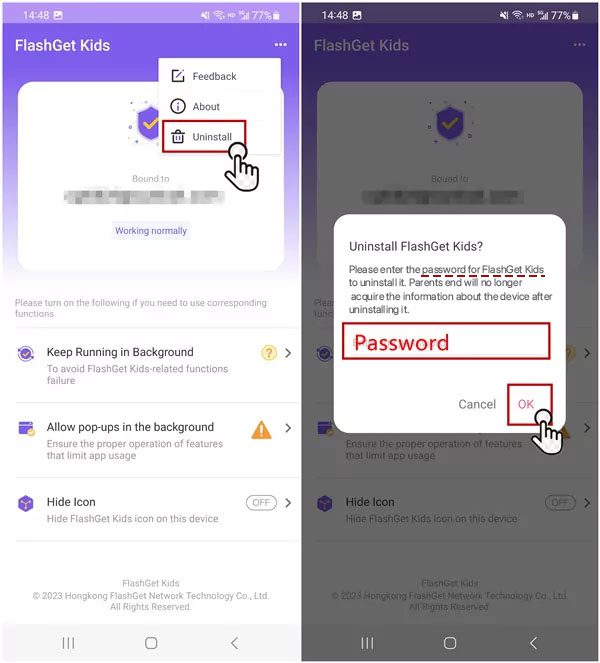
✔️ Situation 1: If there is no delete button in the “…” in the upper right corner, you can go to the system’s general Settings – application management, and search for kid to uninstall.
Note: Different mobile phone brands have different phone permissions names. Here, we take the Meizu mobile phone system as an example.
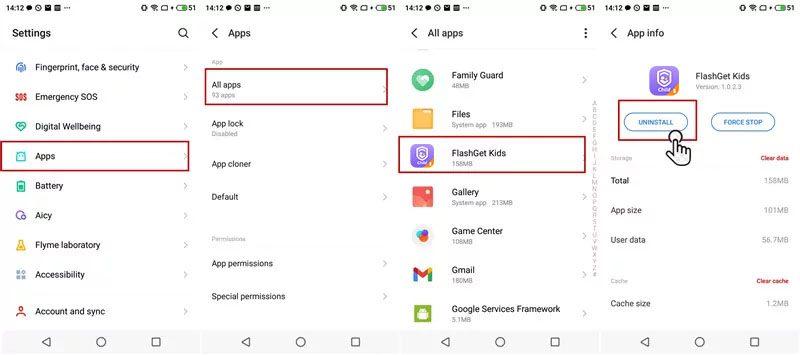
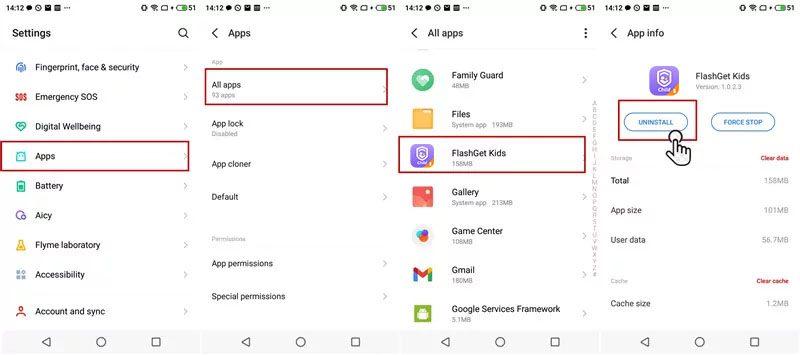
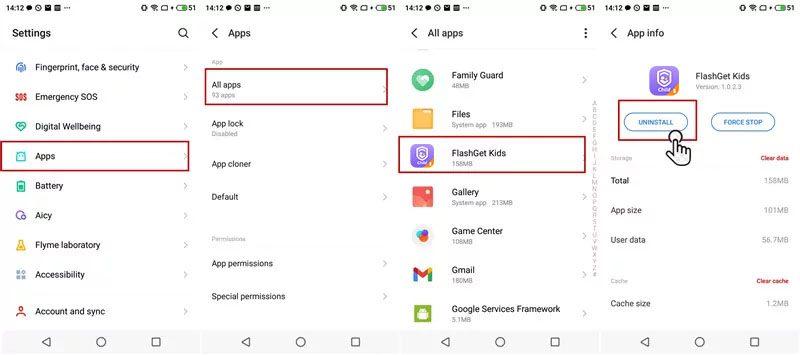
✔️ Situation 2: The above methods still cannot be uninstalled. It may be that you have enabled permission binding: go to Settings > Apps > Special permissions > Device administrators to close the permission and then uninstall.
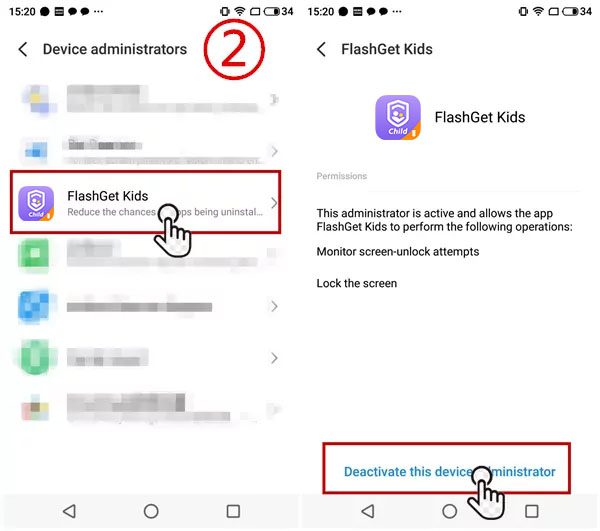
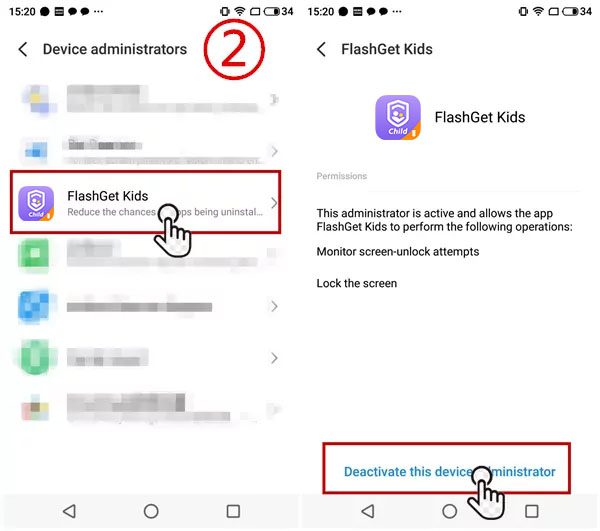
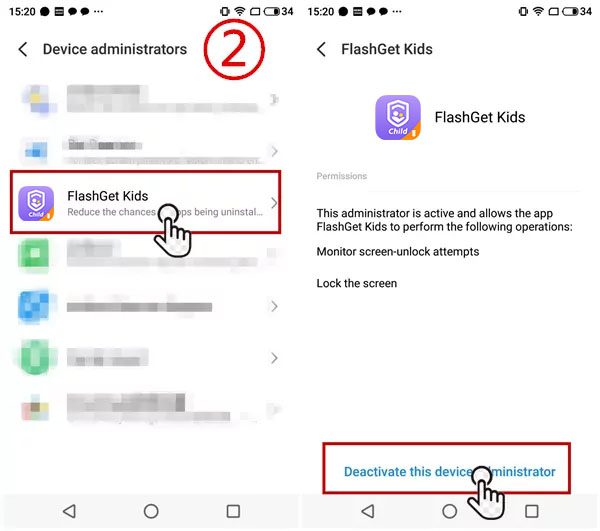
After closing the permission, you can test to uninstall the child’s app again.
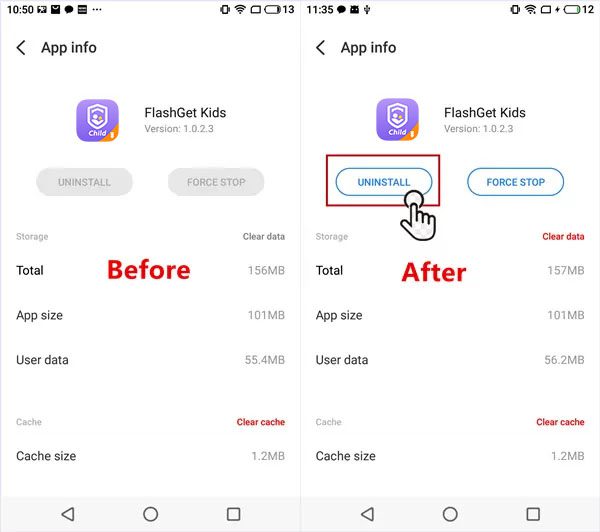
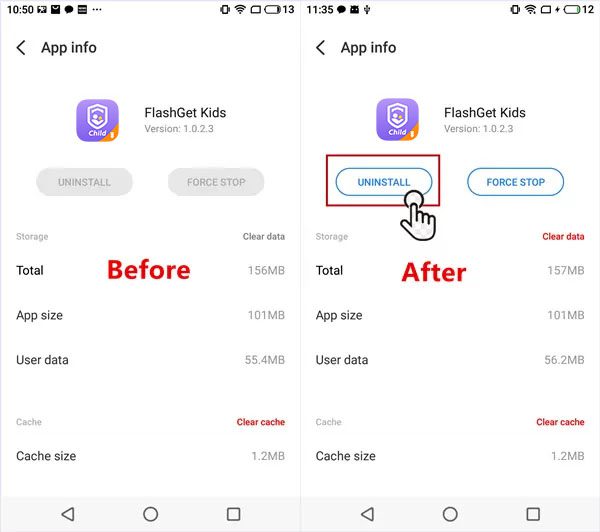
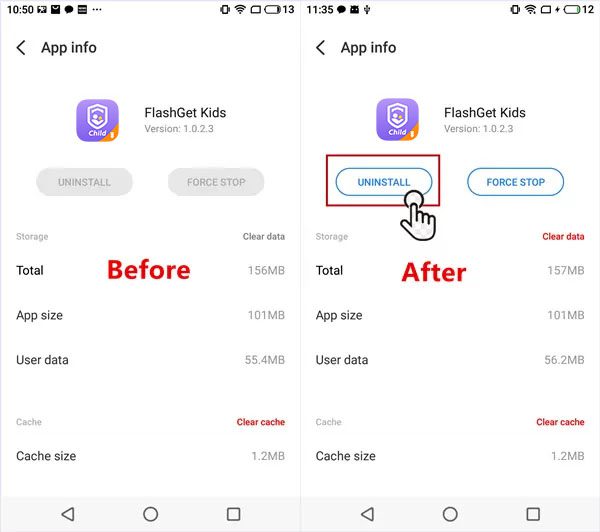
But if you still can’t uninstall child’s app from your device after trying all the above methods, please proceed to the next step. As the picture shows:
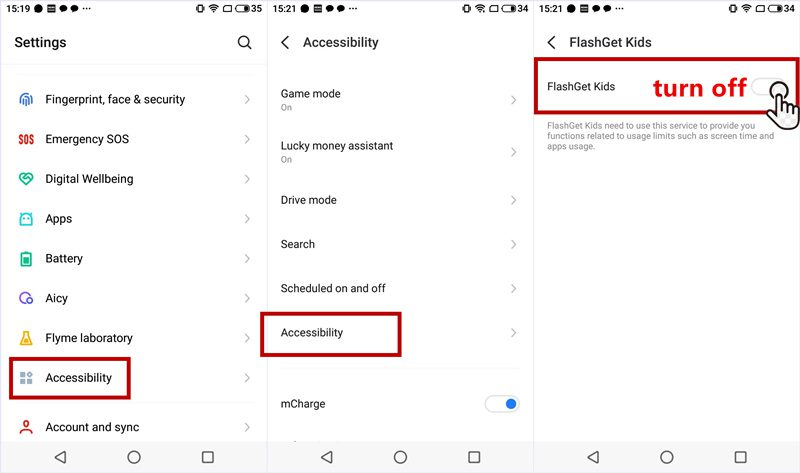
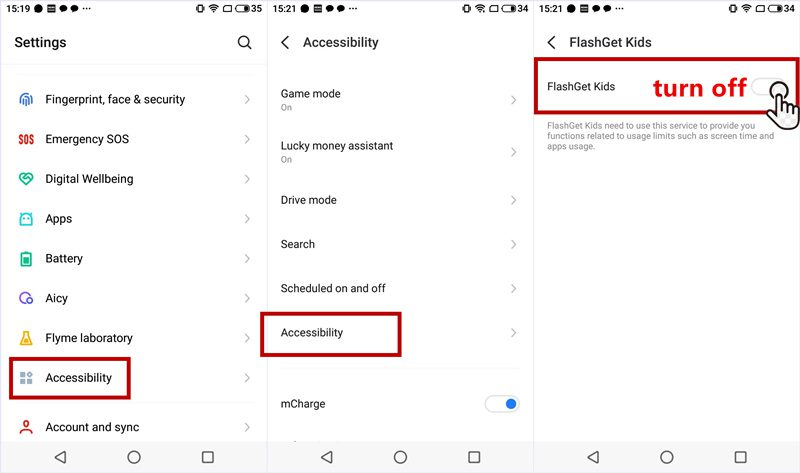
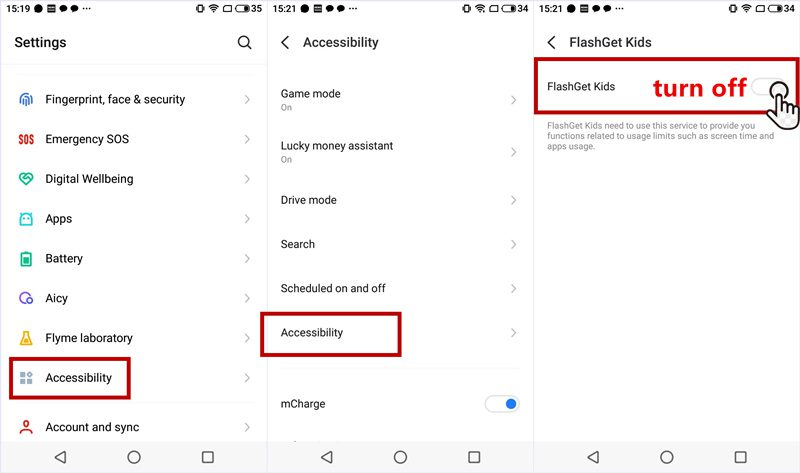
Note: Uninstalling the app will not unbind the devices. If you need to unbind the device, please go to the FlashGet Kids for parent account (parental end) to unbind it.
How to uninstall the FlashGet Kids for parent on Android devices?
✔️ Method 1: Long press to uninstall the app
1. Go to your Android phone’s home screen and find FlashGet Kids for parent.
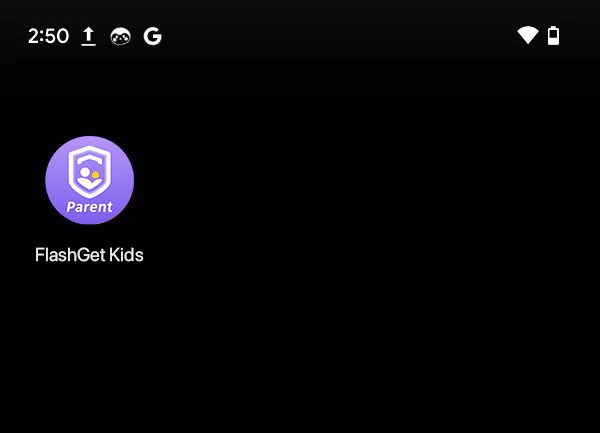
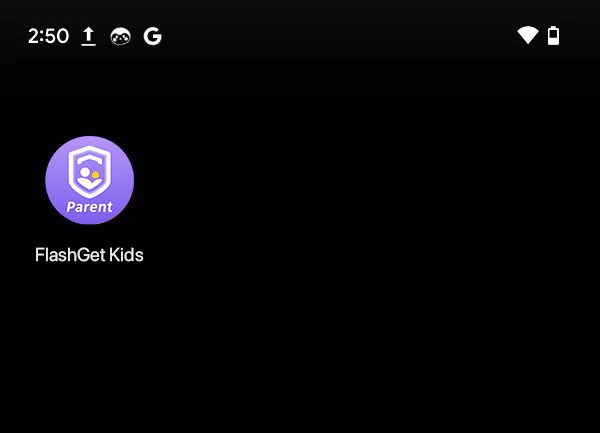
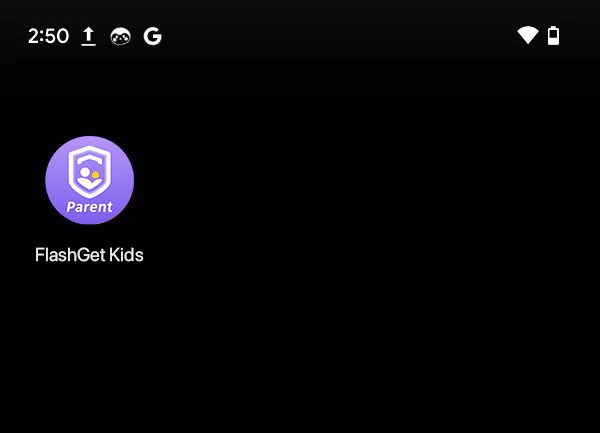
2. Long-press on the app icon until a menu appears.
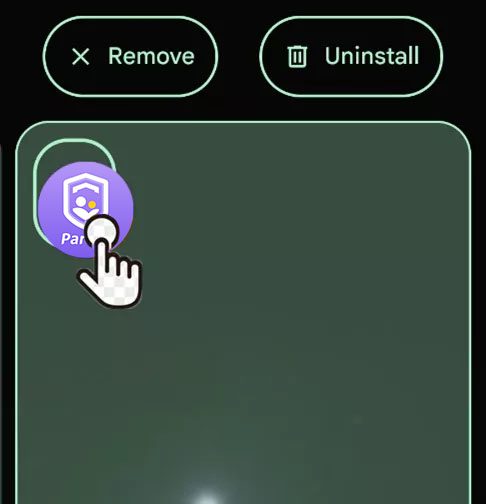
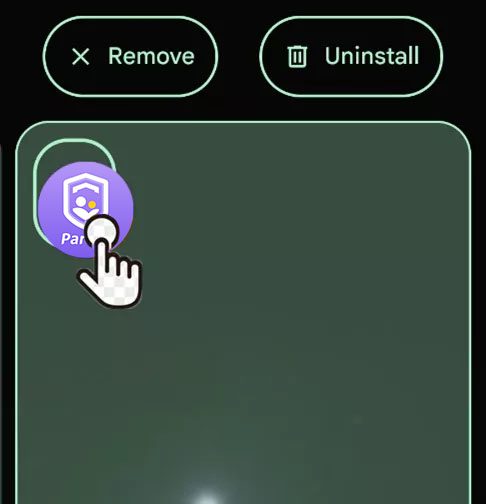
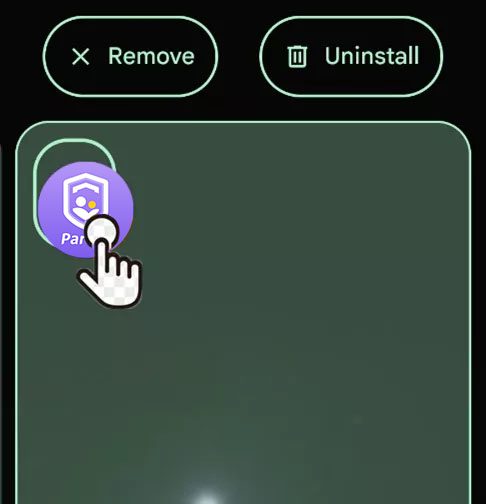
3. Drag “FlashGet Kids for parent” into the “Uninstall” box. Then, you will be taken to the app info page. Tap “OK” again to confirm.
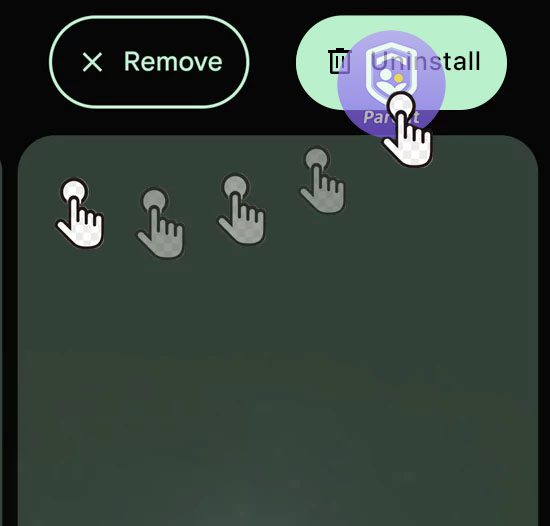
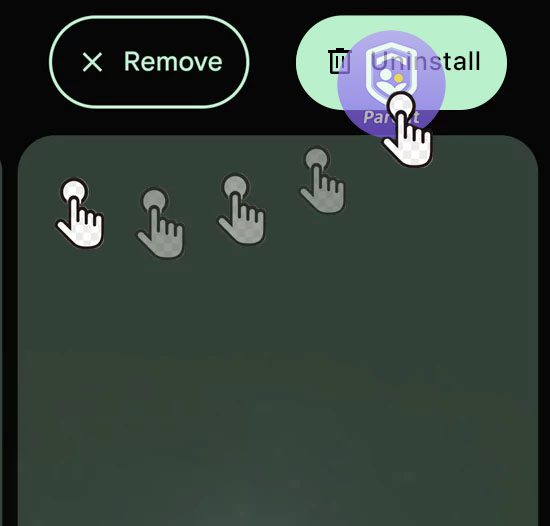
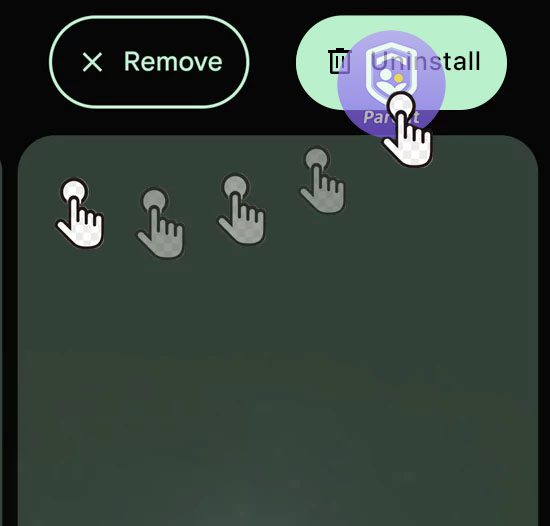
4. Wait for the app to uninstall. Once the process is complete, you will see a message saying, “App uninstalled.”
✔️ Method 2: Uninstall apps via “Settings”
1. Go to the Home screen of your Android phone and find the “Settings” app. Tap on “Settings” to open it.
2. Scroll down to find the “Apps” or “Application Manager” option and tap on it, then tap all apps. Find the “FlashGet Kids for parent” app in the list of installed apps and tap on it.
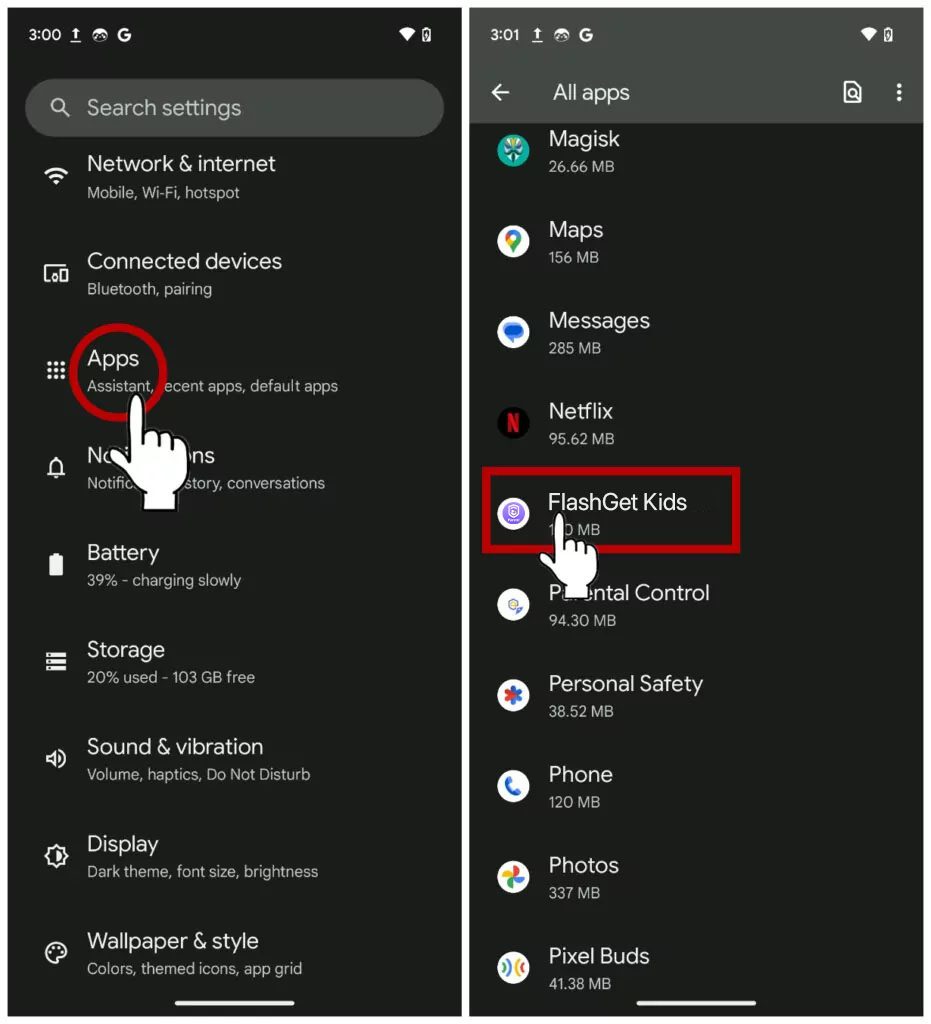
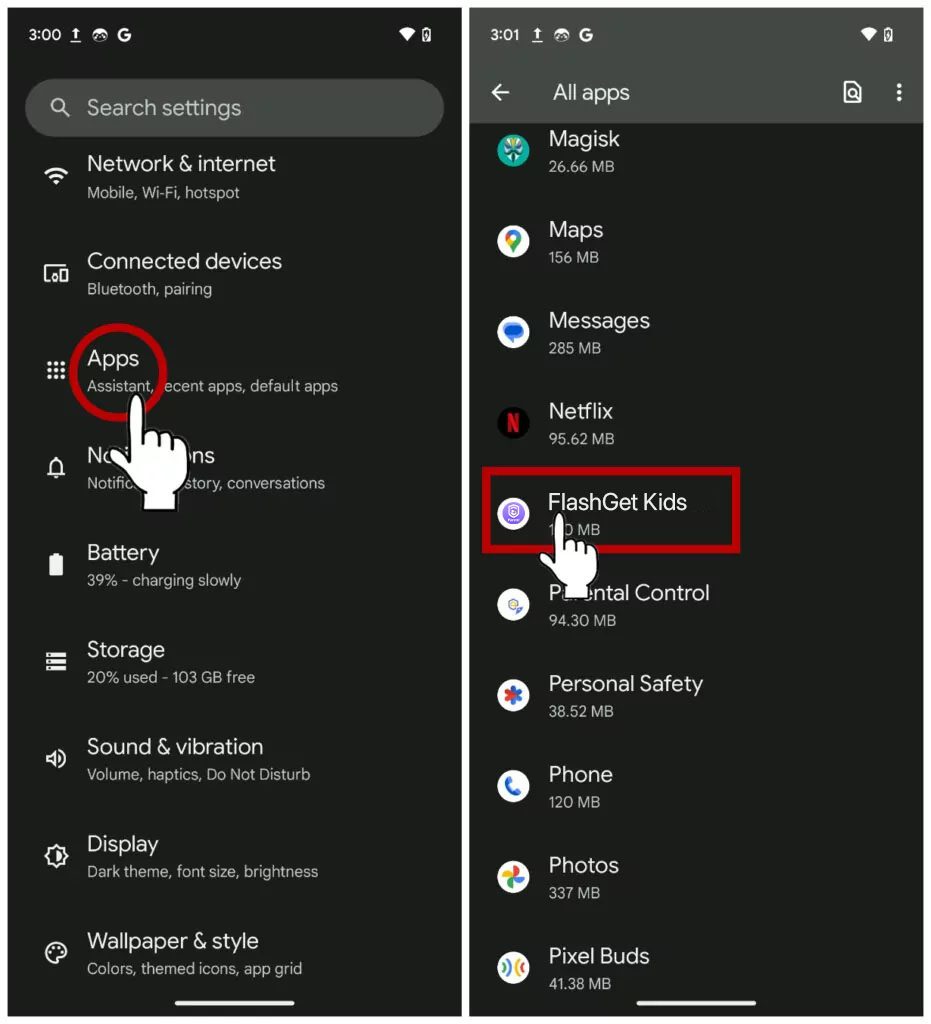
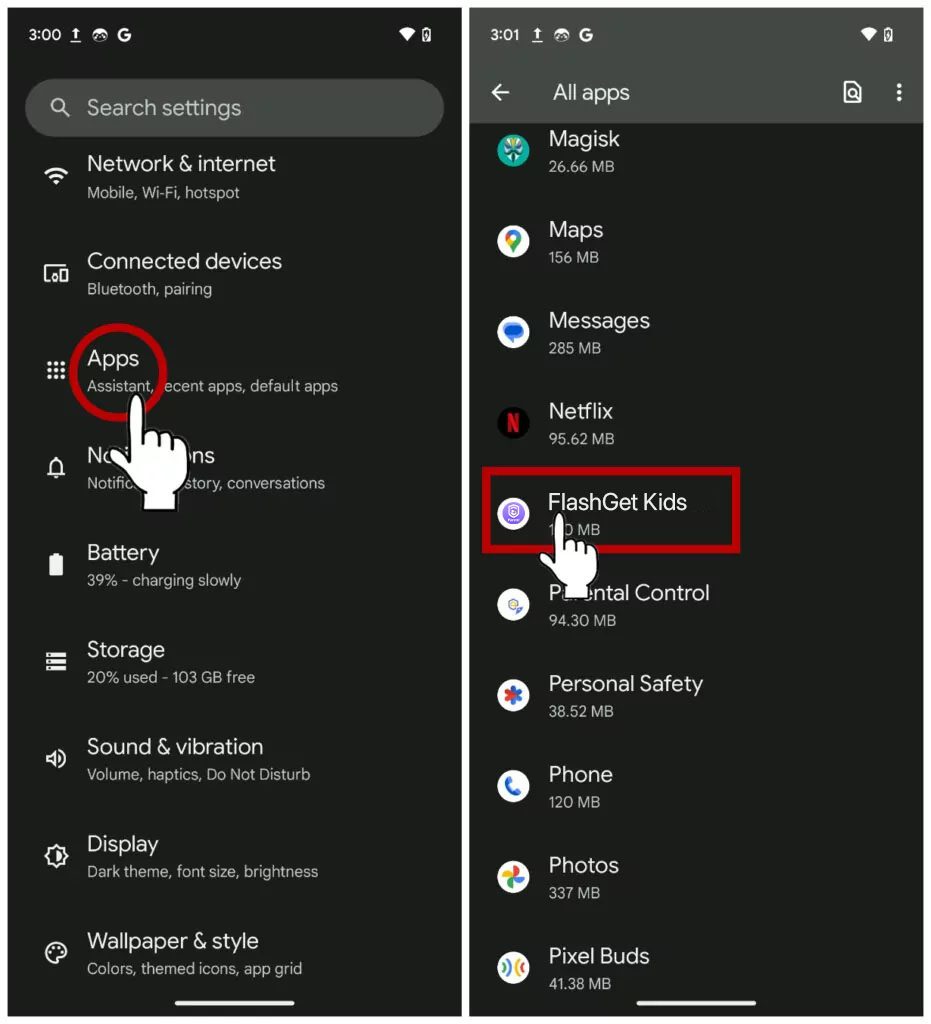
3. On the FlashGet Kids for parent info page, you should see an option to “Uninstall” the app. Tap on it.
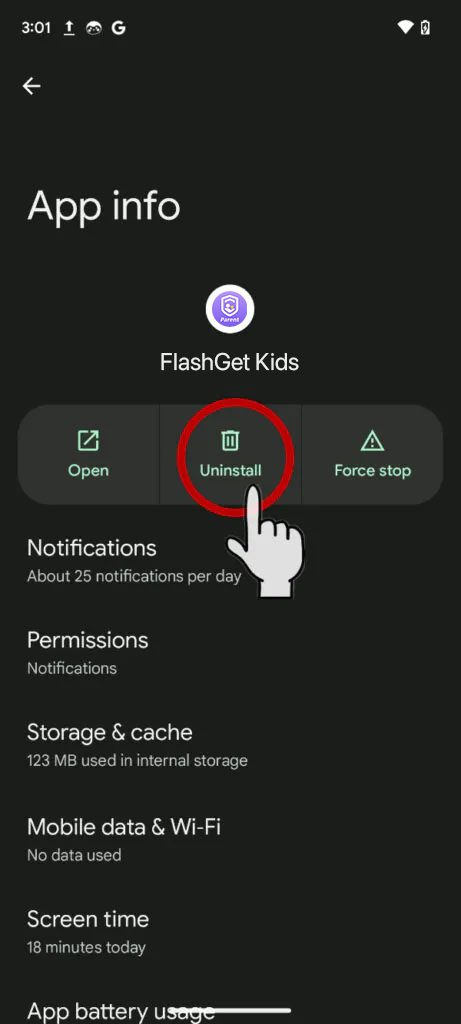
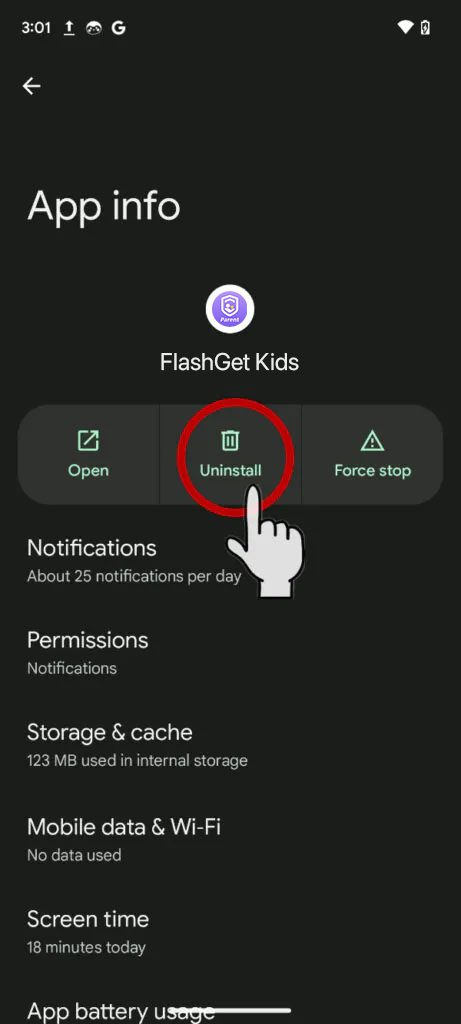
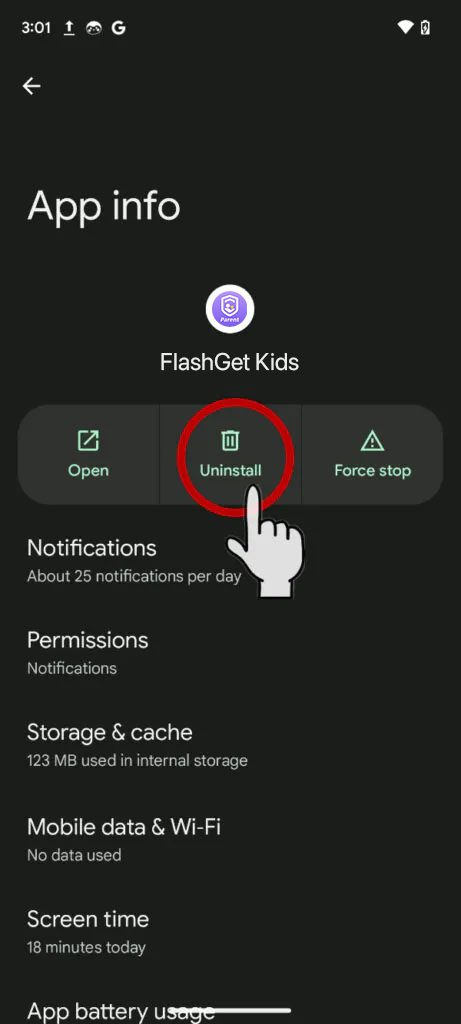
4. A confirmation message will appear, asking if you want to uninstall the app. Tap “OK” to confirm.
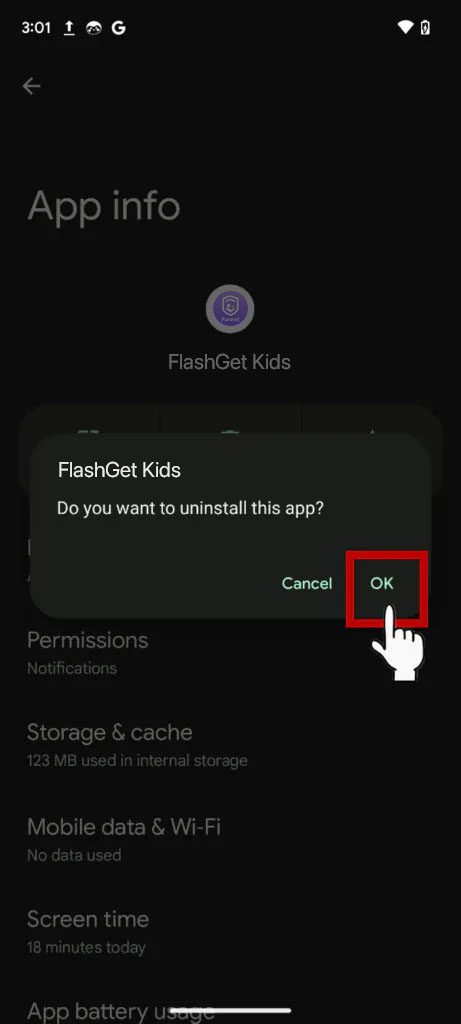
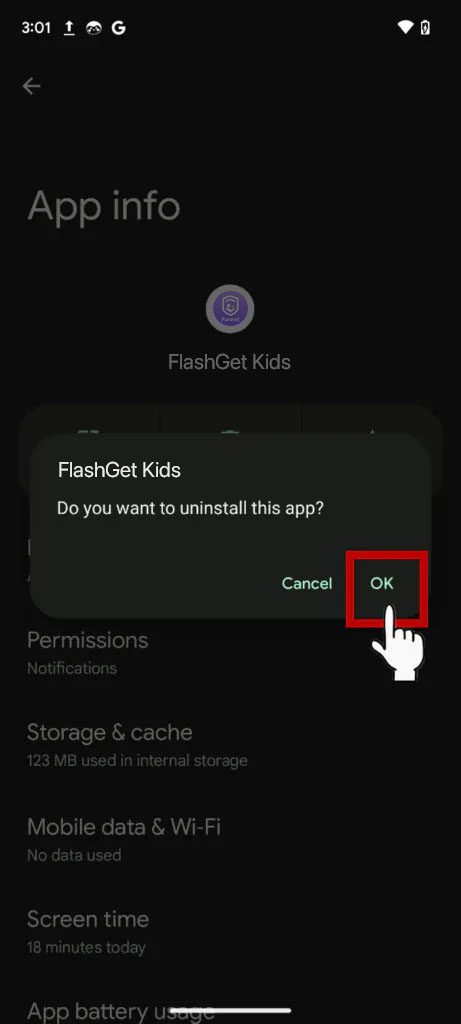
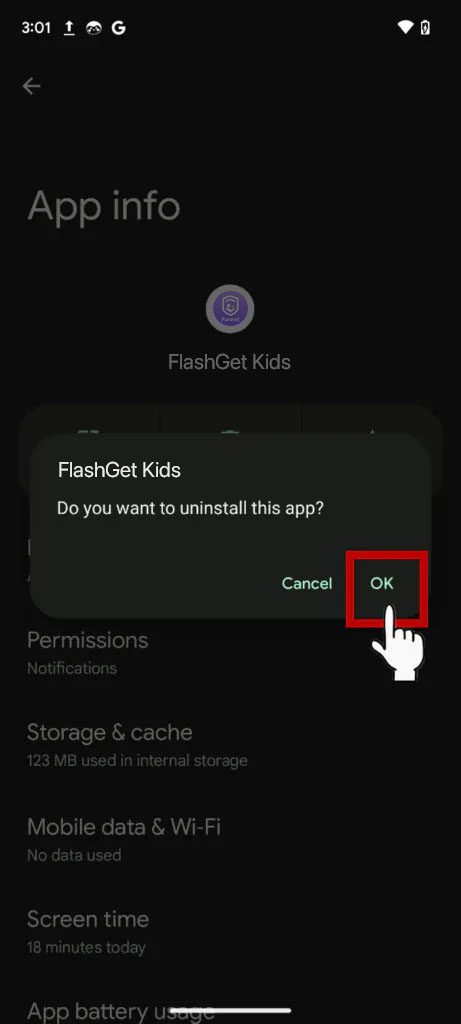
5. Wait for the parent’s app to be uninstalled, which may take a few seconds.
6. Once the app has been uninstalled, you can go back to the Home screen or the app drawer to confirm that it is no longer there.
How to uninstall the FlashGet Kids for parent on iOS devices?
On iOS devices, all apps are uninstalled in a similar way. Uninstalling an application from an iOS device is a simple process. Taking “FlashGet Kids (parent’s app)” as an example, please perform the following steps:
Uninstall the FlashGet Kids for parent
- Go to the home screen where the app you want to delete is located.
- Press and hold the FlashGet Kids for parent icon until it starts shaking.
- Click the last “Remove App” in the pop-up prompt box.
- Confirm that you want to delete the app by tapping “Delete APP” on the pop-up window.



Alternatively, you can also delete apps from the Settings app:
- Open the “Settings” app.
- Tap “General” and then “iPhone Storage.”
- Find the app you want to delete and tap on it.
- Tap “Delete App” and confirm the deletion.

