Wondering how to download FlashGet Kids on your kids phone? Then you come to the right place. Downloading FlashGet Kids for child is an important step to bind your kid’s devices. In this post, we will help you to download FlashGet Kids for child app step-by-step.
Why do you need to download FlashGet Kids on parent’s and child’s devices?
✔️FlashGet Kids (parent’s app): Download and install FlashGet Kids for parent on the parent’s device.
✔️FlashGet Kids (child’s app ): Download and install FlashGet Kids for child on the kid’s device.
Overall, FlashGet Kids for parent and FlashGet Kids for child are inseparable. Parents should follow the steps on parent’s app (FlashGet Kids). Then, use the binding code to complete the binding process and turn on relevant permissions on your kid’s phone (FlashGet Kids for child). After the set-up, parents can use FlashGet Kids for parent to track, monitor and even control some parts of your kid’s phone.
How to download FlashGet Kids for child?
FlashGet Kids for child is an app that helps parents keep your child connected. FlashGet Kids for child app only supports Android 7.0 and later devices. Follow the steps to take a minute to download FlashGet Kids on your kid’s device.
Step 1. Open a browser on your kid’s phone and visit https://flashget.kids
Step 2. Tap “Download Child’s app” on the browser page.



Note: If the browser that you use notifies you of “File might be harmful” or something harmful file messages, please tap “Download anyway.” Then you can download FlashGet Kids for child without Google Play Store. By the way, “File might be harmful” or something harmful file message is a standard notification that appears when downloading any APK files through a browser.
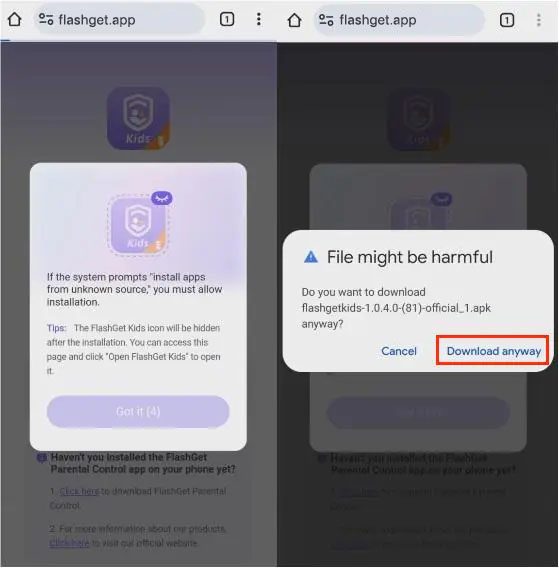
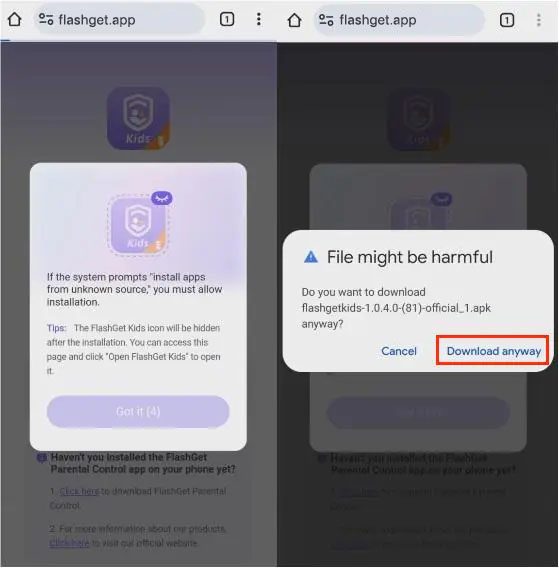
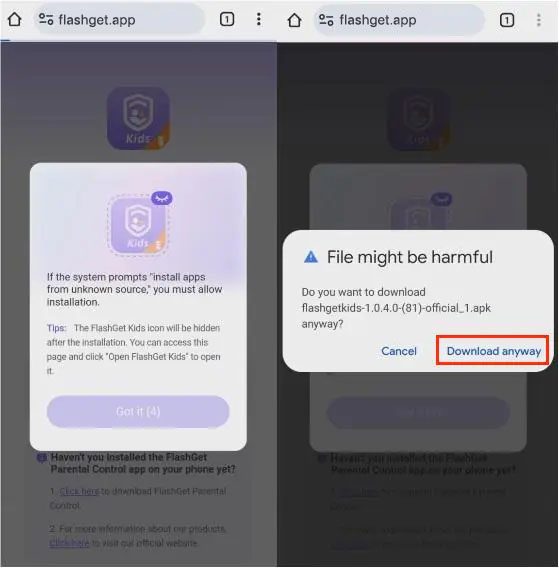
Step 3. After completing downloading and clicking “install” FlashGet Kids APK, the browser may notify you “your phone is not allowed to install unknown apps from the source.”
- You can tap “SETTINGS” > “Allow from this source.” Turn on “Allow from this source” to grant the browser permission to install apps.
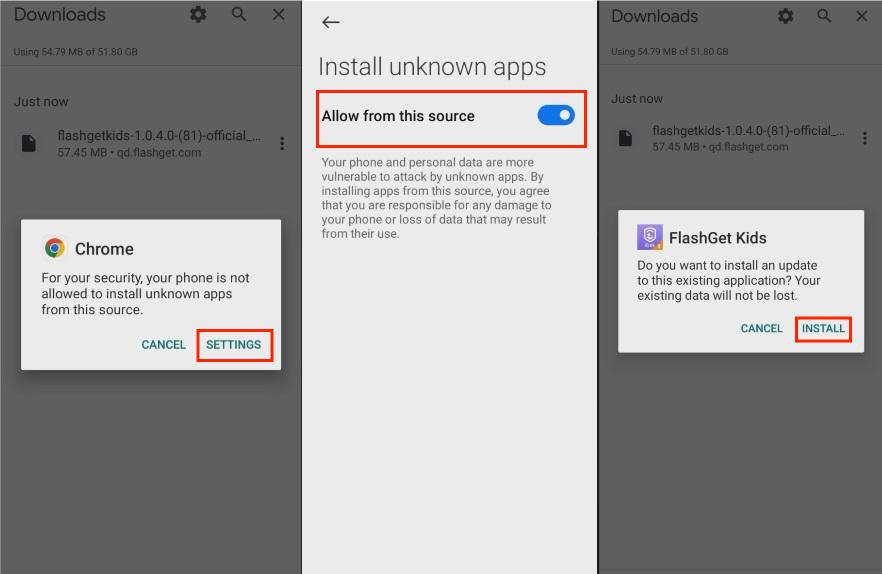
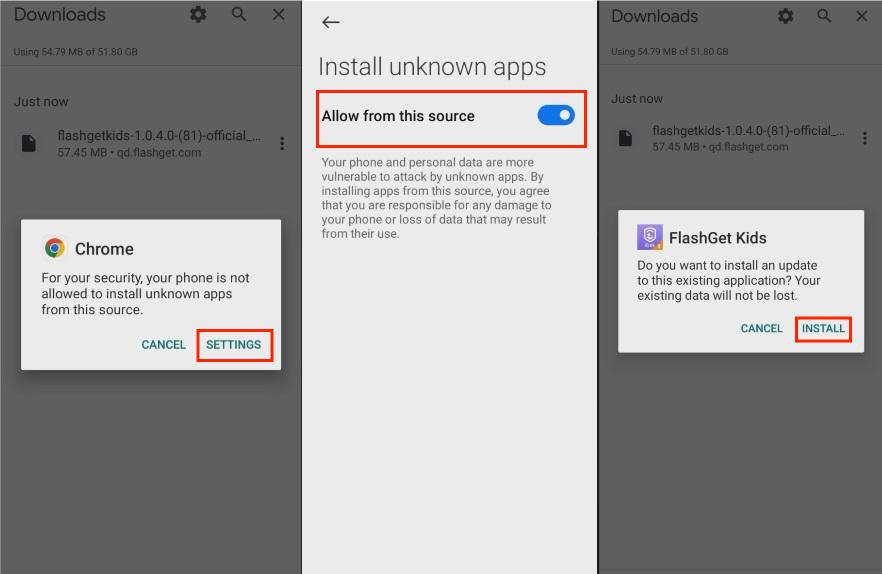
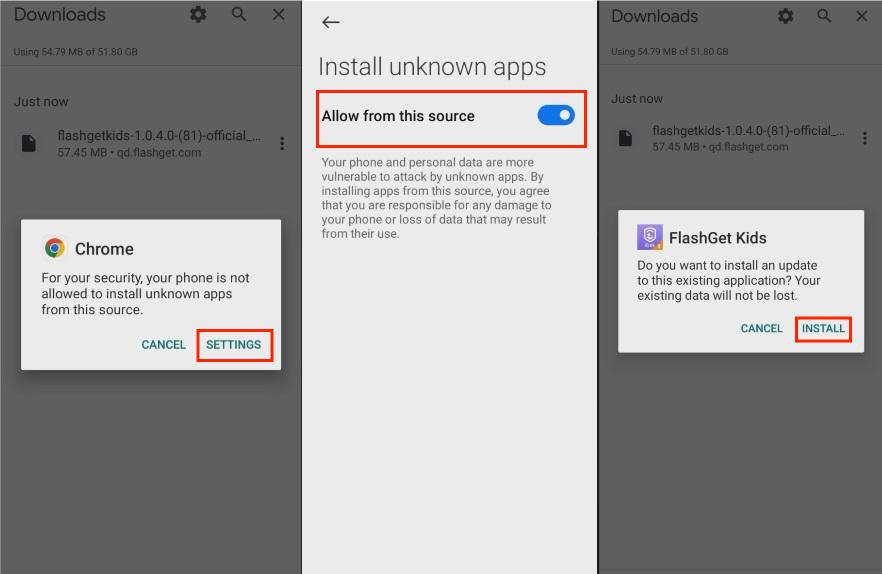
After finishing the steps, you can install FlashGet Kids for child successfully on your kid’s device.
If you fail to install FlashGet Kids for child, please get in touch with us with screenshots at help@flashget.com
Watch the video to download FlashGet Kids on your kid’s device.
If you Successfully download the FlashGet Kids on your child’s device, the child’s app icon will be hidden on the phone screen. You can check “How to open hidden FlashGet Kids app on your kid’s device?” if you want to open FlashGet Kids for child.

