Vill du veta hur man blockerar spelappen på ditt barns telefon? Även om spel är ett utmärkt sätt för barn att koppla av och varva ner efter en ansträngande dag, är det också en väg som kan leda till mycket störningar, som effekter på sömnrutinerna eller dåliga prestationer i skolan.
Det betyder att du måste identifiera många sätt du kan försöka för att säkerställa att de får en bra spelupplevelse och ge tid till andra aktiviteter.
Lyckligtvis tar det här stycket dig igenom allt du behöver om att blockera spel på dina barns telefoner och det bästa sättet att få detta att hända. Så fortsätt läsa för att lära dig mer om hur du blockerar spelappen.
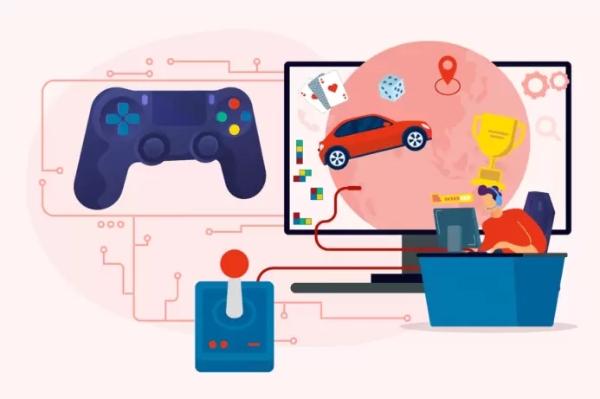
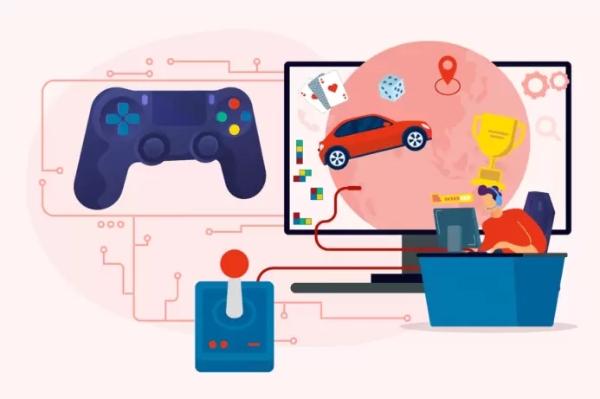
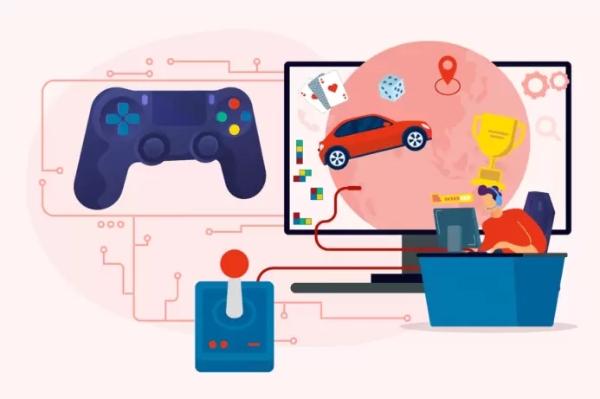
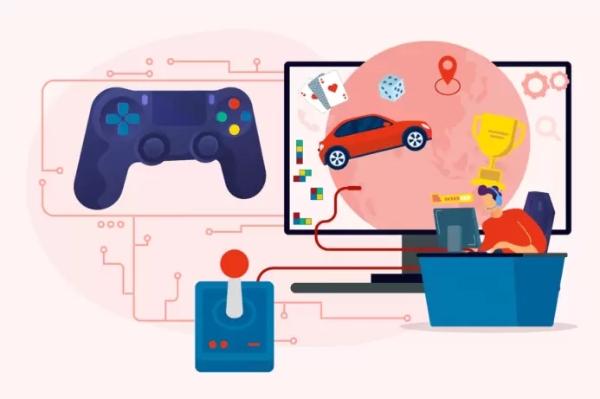
Vilken typ av spel kommer att vara blockerade spel i skolor?
Utbildningsinstitutioner har ett system oavsett vår tro. Spelbegränsningen varierar ofta beroende på skolans policyer. Nedan finns egenskaper och spel som kanske inte är tillåtna i skolor.
Vad kännetecknar ett spel som kan blockeras i skolan?
Flera egenskaper spelar in när man avgör vilka spel som kan blockeras i skolan. Dessa egenskaper hjälp skoladministratörer att upprätthålla en säker och fokuserad inlärningsmiljö för eleverna:
Våld och moget innehåll
Utbildningsinstitutioner blockerar spel som innehåller överdrivet våld, elände eller vuxet innehåll för att skydda eleverna från olämpligt eller störande material. Dessa åtgärder syftar till att skapa en säker lärmiljö i linje med utbildningsmålen.
Skolor kommer att blockera spel med explicit våld, grafiska bilder eller olämpliga teman, i enlighet med åldersanpassade normer. Sådana åtgärder prioriterar elevernas välbefinnande och främjar en gynnsam atmosfär för deras holistiska utveckling.
Distraktionspotential
Skolor kommer att blockera spel med stor potential att distrahera eleverna från sina studier. Dessa kan inkludera mycket beroendeframkallande eller engagerande spel som kräver mycket tid och uppmärksamhet. Skolor kommer sannolikt att begränsa spel med kontinuerliga uppdateringar, uppdrag eller utmaningar som uppmuntrar konstant spel för att upprätthålla en produktiv inlärningsmiljö.
Olämpligt språk eller bildspråk
Skolor kan blockera spel som innehåller olämpligt språk, bilder eller teman som strider mot deras värderingar och policyer för att säkerställa en säker och respektfull miljö.
Detta omfattar spel som innehåller svordomar, sexuellt innehåll eller innehåll som främjar diskriminering eller våld.
Genom att begränsa tillgången till spel med olämpligt innehåll prioriterar utbildningsinstitutionerna sina elevers välbefinnande och upprätthåller en atmosfär som överensstämmer med deras engagemang för en säker och respektfull inlärningsmiljö.
Multiplayer online
online för flera spelare, särskilt de som tillåter interaktion med främlingar, blockeras ofta på grund av oro för online , nätmobbning eller olämpligt beteende.
I allmänhet kräver dessa spel online anslutning och kan leda till distraktioner eller potentiella risker för eleverna. Därför kan skolor blockera eller begränsa åtkomsten till populära flerspelarspel för att mildra dessa problem.
Spel som kräver stor bandbredd
Spel med högkvalitativ grafik, omfattande online eller stora filstorlekar kan förbruka betydande bandbredd.
I inställningar där begränsad bandbredd är tillgänglig eller i utbildningssyfte. Och skolor kommer att blockera spel som kräver omfattande bandbredd för att säkerställa smidig internetåtkomst för akademiska aktiviteter.
Betalspel eller spel med köp i appar
Skolor kan blockera spel som kräver betalning eller involverar köp i appar. Detta tar itu med potentiella ekonomiska utmaningar för studenter och förhindrar skapandet av orättvisa fördelar bland kamrater.
Genom att implementera dessa restriktioner strävar skolor efter att upprätthålla en rättvis miljö och se till att elever och deras familjer inte belastas med onödiga ekonomiska förpliktelser samtidigt som de främjar lika villkor för alla.
Vilka är exempel på spel som kan blockeras i skolan?
Flera exempel sticker ut i samband med skolrestriktioner för spel på grund av de egenskaper som anser att de är olämpliga för barn. Så låt oss utforska några anmärkningsvärda exempel:
Fortnite
Fortnite är ett populärt multiplayer-spel för dess konkurrenskraftiga karaktär och intensiva strid. Dess animerade vålds- och skjutmekanik, tillsammans med flerspelaraspekten online , kan leda till distraktioner och potentiell exponering för olämpliga interaktioner, vilket gör det till ett spel som ofta blockeras i skolor.
Subway Surfers
Även om Subway Surfers kan verka harmlösa vid första anblicken, är det ett oändligt löparspel där spelare måste undvika hinder och undvika myndigheter medan de spraymålar tåg. Spelets fokus på skadegörelse och den potentiella normaliseringen av illegala aktiviteter gör det till ett olämpligt val för en skolmiljö.
Grand Theft Auto V
Grand Theft Auto V (GTA V) är ett mycket kontroversiellt spel känt för sitt mogna innehåll, våld och kriminella aktiviteter. Spelets öppna värld låter spelare engagera sig i explicit våld, inklusive bilkapning, väpnat rån och explicit språk, vilket gör det till ett självklart val för skolblockeringslistor.
Candy Crush Saga
Även om Candy Crush Saga är ett populärt pusselspel som uppskattas av miljontals, kan det blockeras i skolor på grund av dess beroendeframkallande karaktär och potential för distraktion. Spelets oändliga nivåer och mikrotransaktioner kan leda till överdriven speltid och bristande fokus på akademiskt ansvar.
Plague Inc
Plague Inc är ett betygsätt gy spel där spelare simulerar spridningen av infektionssjukdomar för att utplåna mänskligheten. Även om det är spännande för vissa, kan dess premisser och gameplay anses olämpliga för skolor på grund av det potentiellt känsliga ämnet och fokus på förstörelse och skada.
Arga fåglar
Även om Angry Birds är ett allmänt erkänt och älskat spel, kan det fortfarande blockeras i skolor på grund av dess potential för distraktion och beroendeframkallande spel. Den ständiga viljan att uppnå högre poäng och framsteg genom nivåer kan hindra elevernas fokus på pedagogiska aktiviteter.
Hur blockerar man spel online ?
Blockering av spel online på datorer kan effektivt hantera distraktioner och säkerställa en produktiv online . Som sagt, här är några sätt att få detta att hända:
Använd inställningar
inställningar i Windows 10 ger ett bekvämt sätt att blockera online på din dator. Genom att skapa ett sepa betygsätt användarkonto för individen, särskilt för barn, och använda Windows 10 Family Safety-funktionen kan du enkelt hantera och begränsa åtkomsten till online .
Du kan aktivera innehållsbegränsningar och webbfiltrering genom inställningar och Microsoft Family Safety-webbplatsen, vilket säkerställer att olämpliga eller distraherande online blockeras. Så här fungerar det:
Besök webbplatsen och logga in med dina Microsoft-kontouppgifter som förälder.
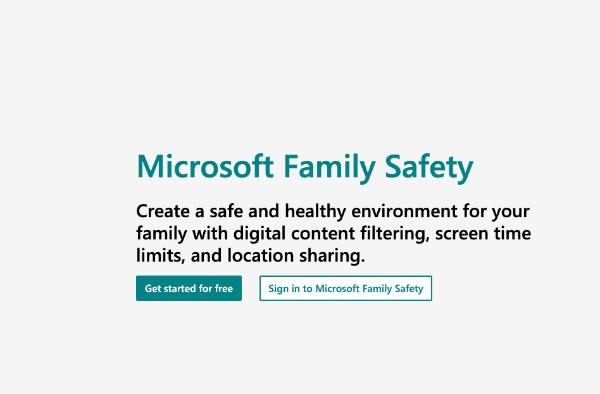
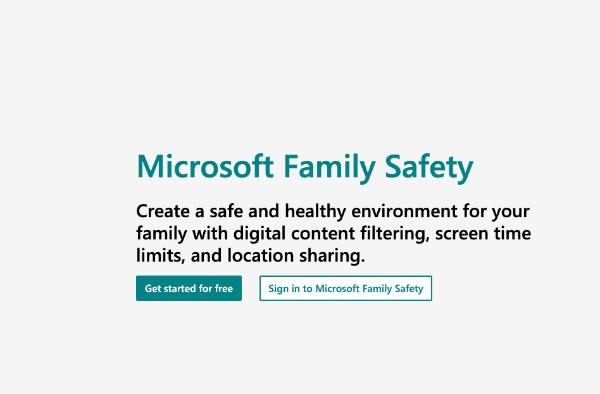
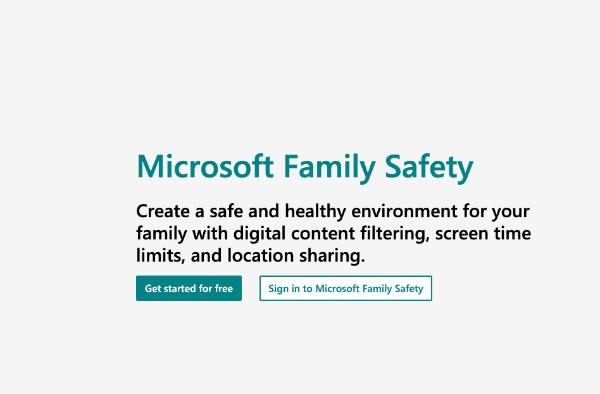
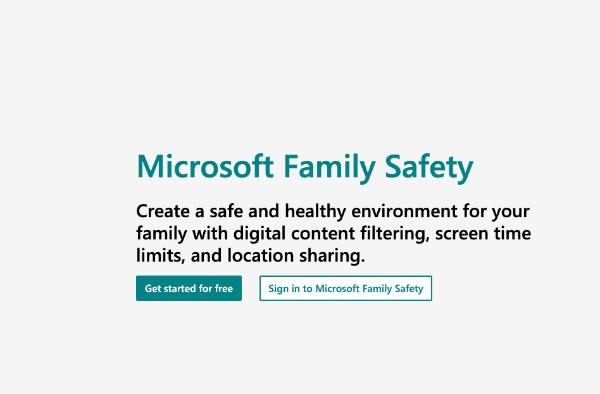
Välj ditt barns namn från listan över familjemedlemmar.
Välj innehållsbegränsningar > Appar, spel och media > Tillåt spel och appar.
Använd dessa inställningar för att begränsa oönskade spel, vilket främjar en säkrare och mer kontrollerad spelupplevelse.
Hur blockerar man spelappen på iPhone?
De iPhone skärmtid är hjälp ful föräldrakontroll. Dess funktion erbjuder olika funktioner, inklusive att begränsa specifika appar och hantera innehållsklassificeringar.
Du kan styra funktioner som appradering, begränsa mobilnätet dataanvändning, hantera inställningar och mer genom iPhone inställningar .
Så med dessa inbyggda begränsningar kan du ha större kontroll över enhetens funktioner och anpassa användarupplevelsen efter dina preferenser.
Från startskärmen väljer du " Inställningar " > "Skärmtid” > ”Sekretess- och innehållsbegränsningar.
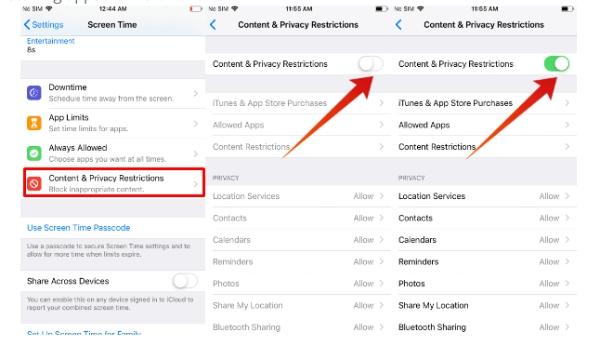
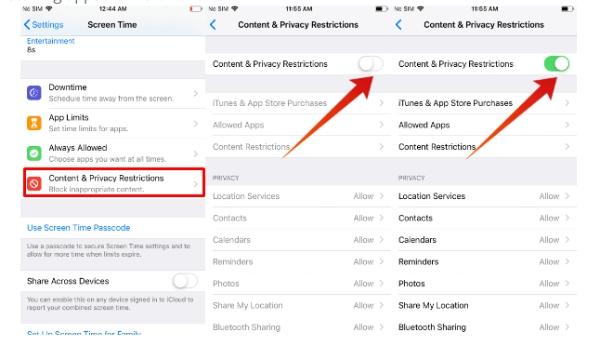
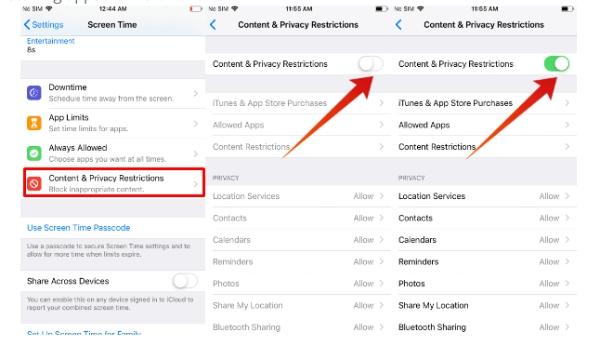
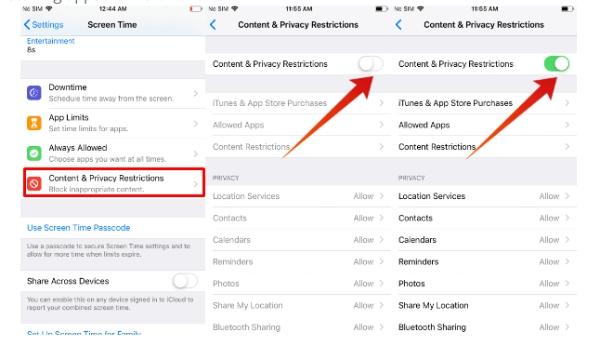
Slutligen, ställ in ett 4-siffrigt lösenord för att säkerställa säker åtkomst till integritets- och inställningar .
Hur blockerar man spelappen på Android?
Google Family Link är ett kraftfullt verktyg för föräldrar som vill reglera sina barns digitala aktiviteter Android enheter.
Denna app låter föräldrar enkelt blockera åtkomst till specifika spel, vilket säkerställer en kontrollerad och åldersanpassad miljö för sina barn.
Så med bara några klick kan föräldrar identifiera de spel de vill begränsa, sätta tidsgränser för spelandet och till och med få aktivitetsrapporter.
Öppna Family Link-appen.
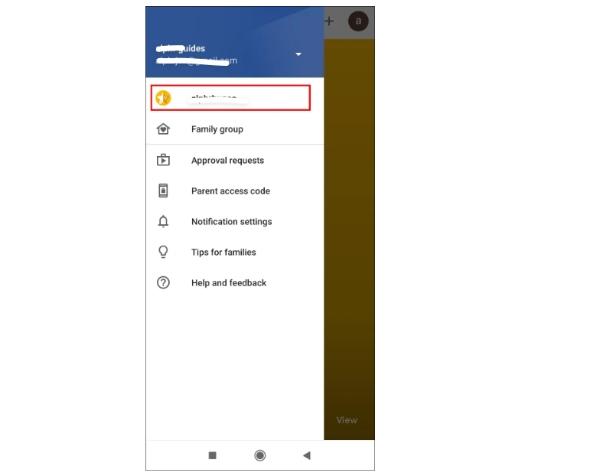
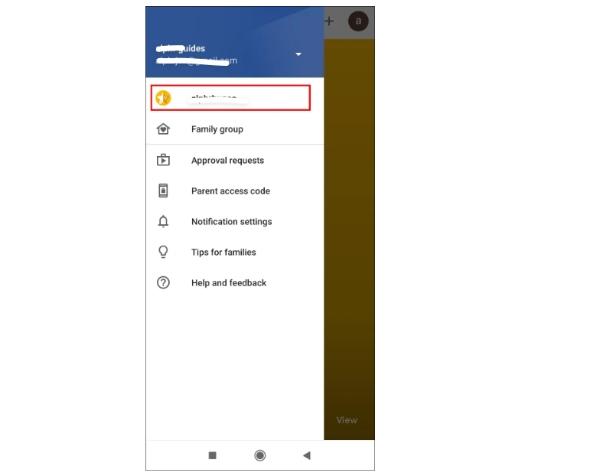
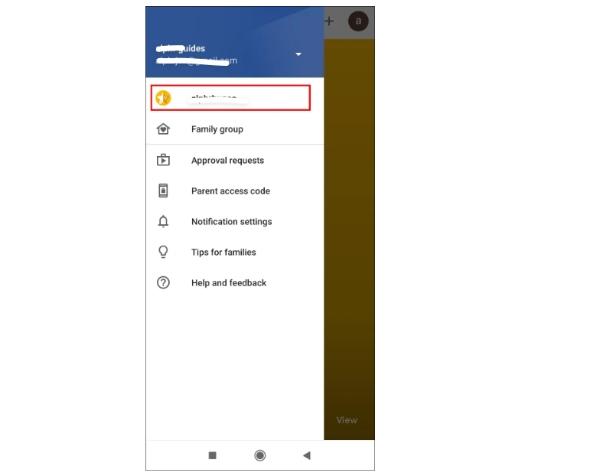
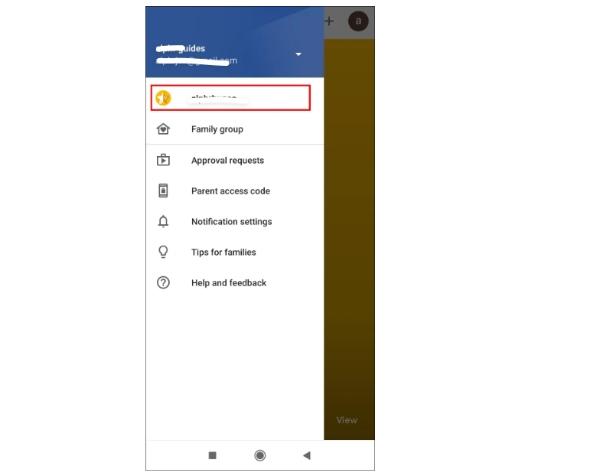
Välj ditt barn från listan över profiler.
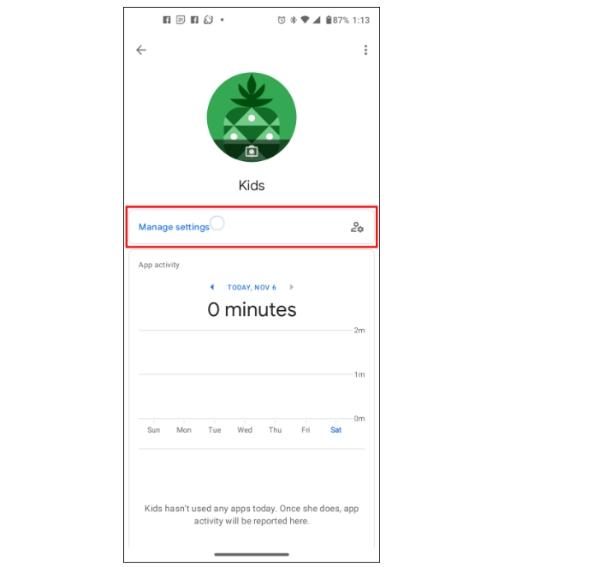
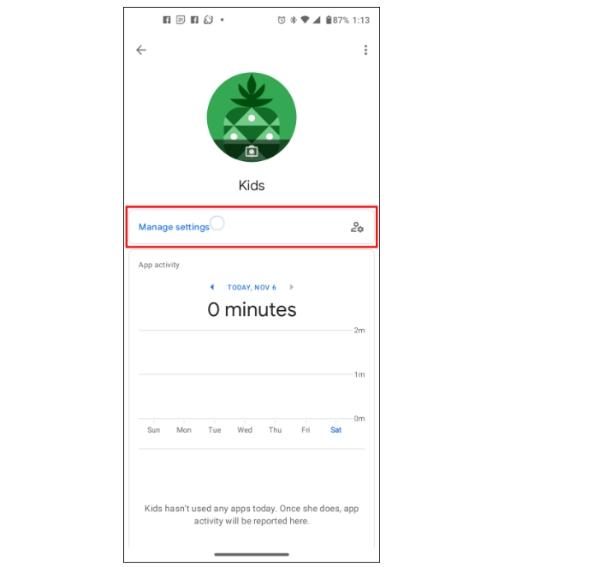
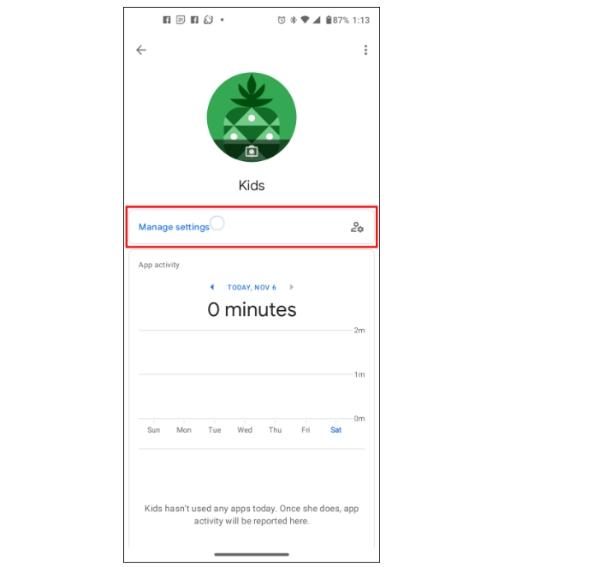
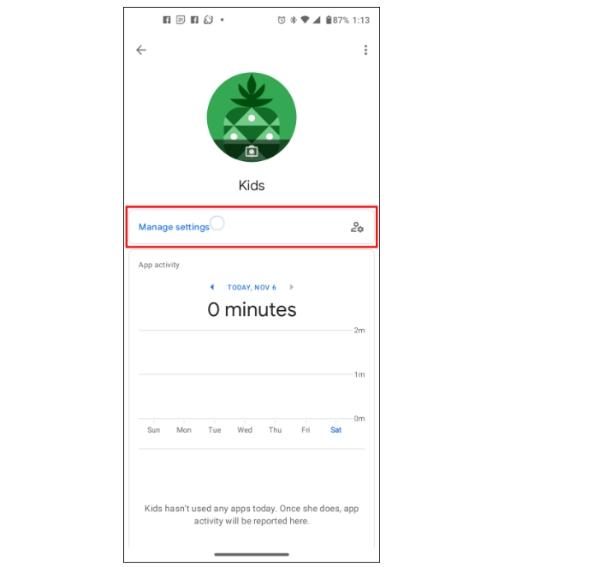
Leta upp kortet "Appar installerade".
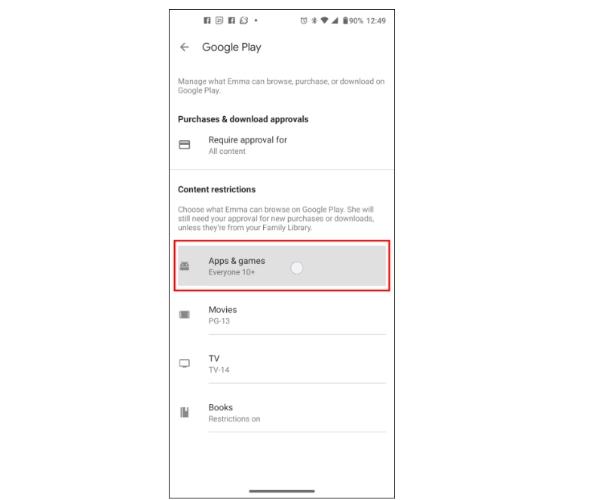
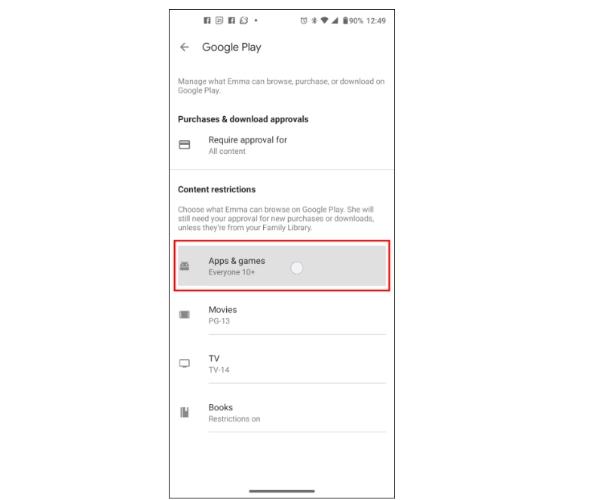
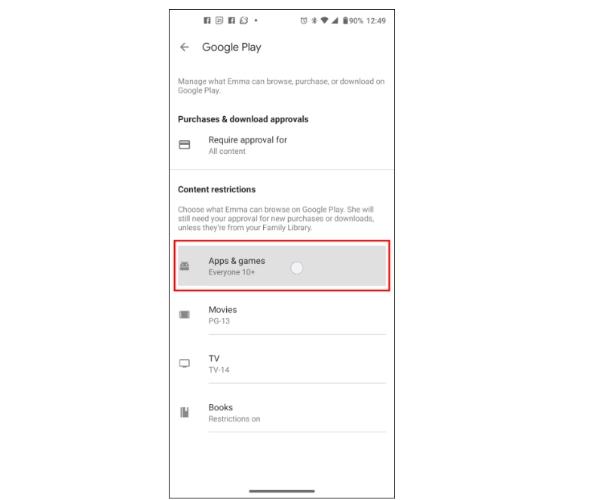
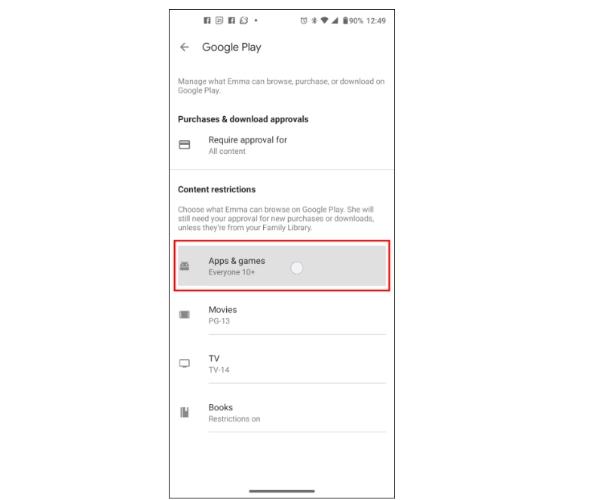
Knacka på "Mer.”
Välj namnet på appen du vill tillåta eller blockera.
Slutligen, växla "Tillåt app"-omkopplaren för att slå på eller av den, enligt dina önskemål.
Hur blockerar man go-spel och 66?
Om du undrar hur du blockerar Go-spel och 66, då är det här avsnittet precis vad du behöver. Med steg-för-steg-processen kommer du att vara i stånd att implementera denna teknik med en bris. Nedan är vad du behöver veta:
Block go-spel
Med Google Family Link kan du ställa in adekvata innehållsgränser för att garantera att ditt barn interagerar med åldersanpassat internetmaterial. Detta bidrar till att skapa en säkrare och mer ändamålsenlig digital miljö för dem.
Öppna Google Family Link och välj "Kontroller" under ditt barns namn.
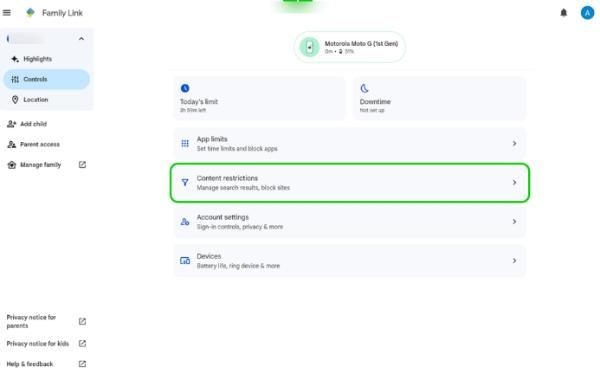
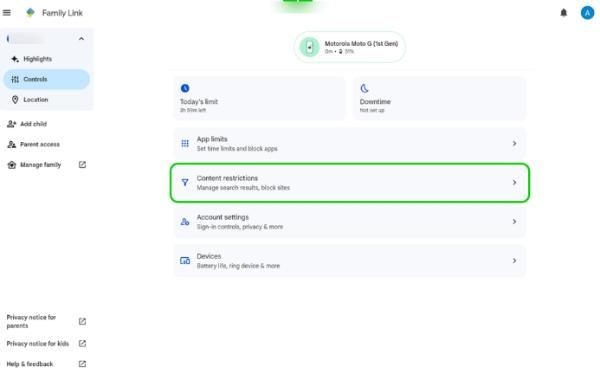
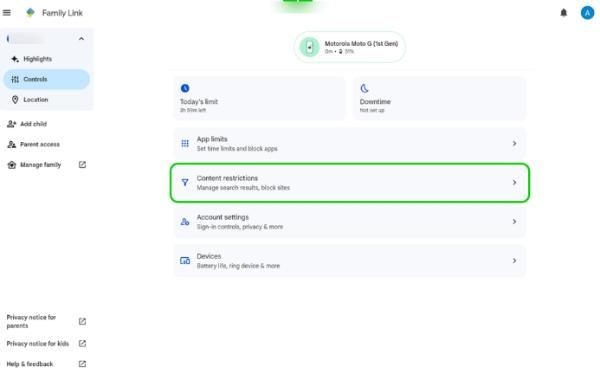
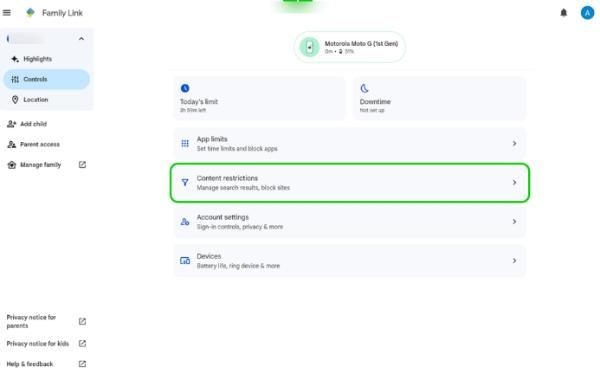
Välj nu "Innehållsbegränsningar."
Välj den Google-tjänst du vill anpassa.
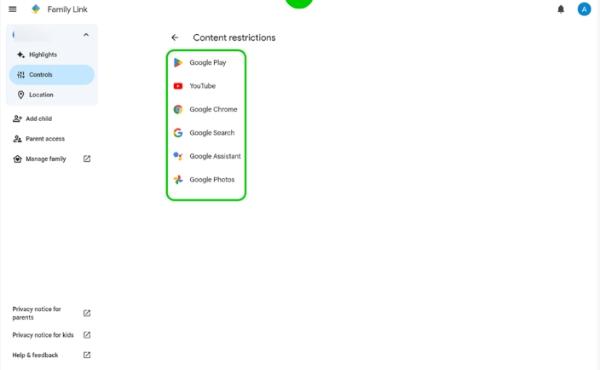
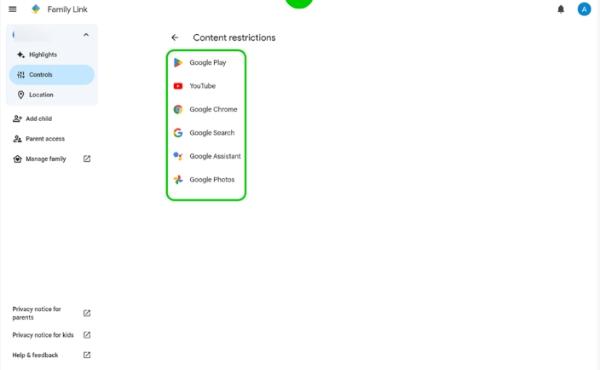
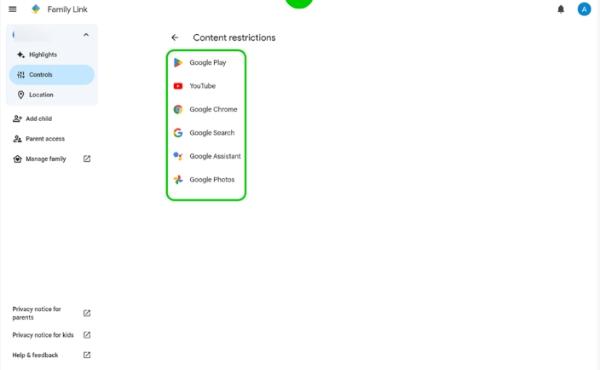
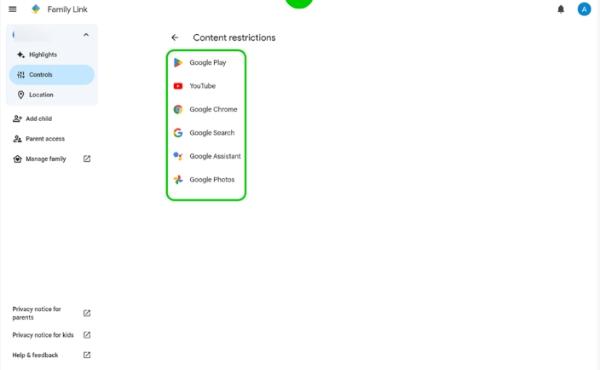
Du kan nu implementera "Filtrera explicita webbplatser" och "Godkänn eller blockera webbplatser.




Lägg till Go Games URL till listan över blockerade och spara ändringarna.
Block 66-spel
Med Google Family Link kan du kontrollera ditt barns surfvanor som förälder och se till att det är lämpligt för deras utvecklingsstadium och din familjs övertygelse. Blockering av åtkomst till webbplatser som 66 Games hjälp ditt barn att upprätthålla en fokuserad och säker online .
Gå till "Kontroller" för ditt barns konto för att komma åt Google Family Link.
Klicka nu på "Innehållsbegränsningar."
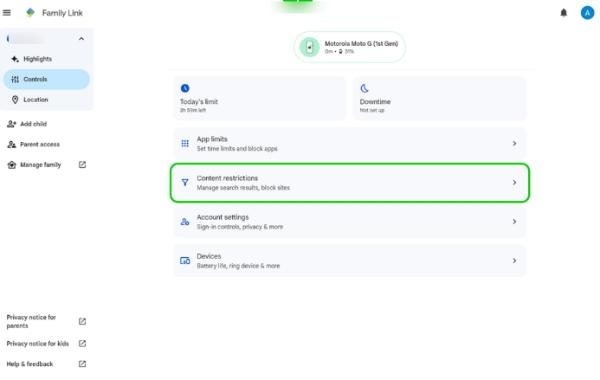
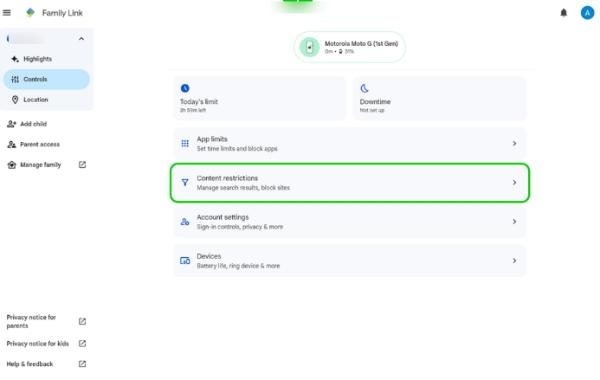
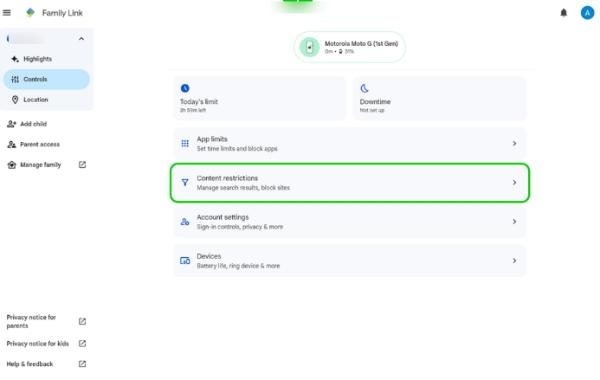
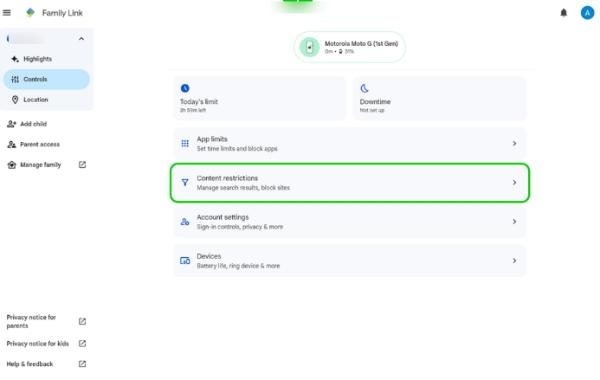
Välj lämplig Google-tjänst.
Därifrån, aktivera "Filtrera explicita webbplatser" och "Godkänn eller blockera webbplatser."
Blockera nu åtkomst till webbplatsen.
Hur kan FlashGet Kids hjälp dig?
FlashGet Kids är ett värdefullt verktyg för föräldrar att skapa en säkrare online för sina barn. Föräldrar kan effektivt hantera och skydda sina barns online med webbplatsövervakning, blockering, tidsgränser och innehållsfiltrering. Denna programvara ger föräldrar möjlighet att sätta gränser, vilket säkerställer att deras barn får en säkrare och mer kontrollerad digital upplevelse.
Begränsa olämpliga appar
FlashGet Kids ger föräldrar möjlighet att hantera sina barns telefoner mer flexibelt med möjligheten att skapa anpassade regler. Föräldrar kan ställa in blockeringsperioder med den här appen, som att förbjuda appanvändning under lektionen och säkerställa en distraktionsfri lärmiljö.
Inaktivera appblockerare
Till skillnad från andra blockeringsappar går FlashGet Kids längre än att bara blockera appar. Den erbjuder en produktivitetsapptjänst för föräldrar som gör att de kan hantera sina barns digitala aktiviteter effektivt. Föräldrar kan enkelt ställa in och avaktivera blockerare, vilket ger dem mer kontroll över appbegränsningarna.
FlashGet Kids tillhandahåller en heltäckande och flexibel lösning. Det är lämpligt för föräldrar att skapa en balanserad och produktiv digital miljö för sina barn.
Slutsats
Att blockera spelappar på ditt barns telefon är avgörande för att främja en hälsosam och balanserad digital livsstil. Du kan använda inställningar på Windows OS för att blockera en spelapp online på din PC. Du kan också blockera en spelapp på din iPhone Skärmtid och Android med hjälp av Google Family-länk.
Även om alla dessa alternativ är bra, kommer de med begränsningar som a app för föräldrakontroll som FlashGet Kids kan övervinna. Medan ditt barn enkelt kan åsidosätta dessa andra sätt att blockera spelappar, kan FlashGet Kids-appen bara betygsätt av dig.
FlashGet Kids har appblockerare som hjälp dig att hantera ditt barns skärmtid effektivt och se till att de deltar i åldersanpassade aktiviteter. Så detta proaktiva tillvägagångssätt främjar ansvarsfull enhetsanvändning och främjar en säkrare och mer produktiv miljö för barn att trivas i.

