Do you want to know how to block game app on your kid’s phone? While gaming is an excellent way for kids to relax and unwind after an exhausting day, it is also an avenue that can lead to a lot of disruption, like effects on sleep routine or poor performance at school.
That means you need to identify numerous ways you can try to ensure they have a good gaming experience and give time to other activities.
Fortunately, this piece will take you through everything you need about blocking games on your kids’ phones and the best way to make this happen. So keep reading to learn more about how to block game app.
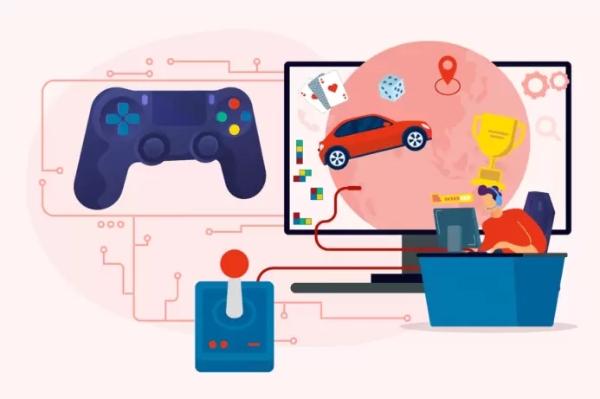
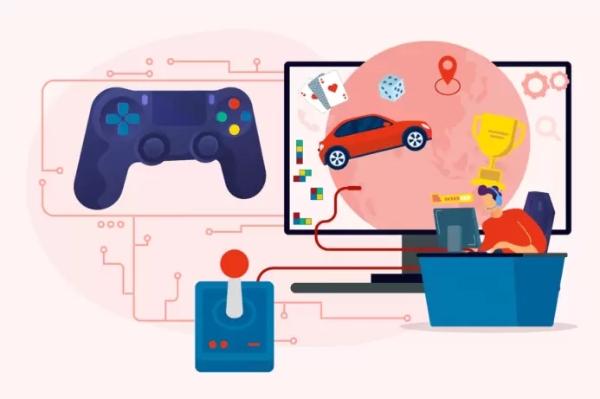
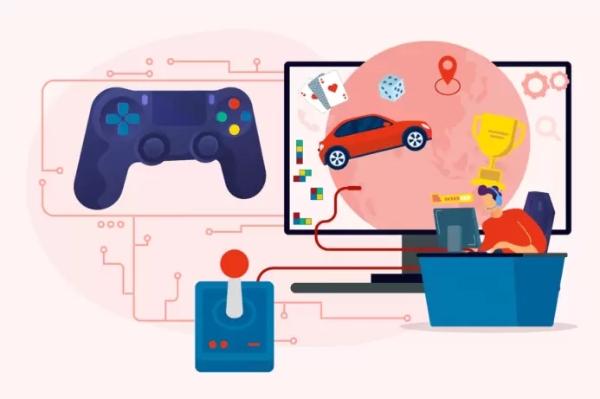
What kind of games will be blocked games at schools?
Educational institutions have a system regardless of our beliefs. The gaming restriction often varies based on the school’s policies. Below are characteristics and games that might not be allowed in schools.
What are the characteristics of a game that can be blocked at school?
Several characteristics come into play when determining which games can be blocked at school. These characteristics help school administrators maintain a safe and focused learning environment for students:
Violence and mature content
Educational institutions block games featuring excessive violence, gore, or mature content to protect students from inappropriate or disturbing material. These measures aim to create a safe learning environment aligned with educational objectives.
Schools will block games with explicit violence, graphic imagery, or unsuitable themes, adhering to age-appropriate standards. Such actions prioritize student well-being and foster a conducive atmosphere for their holistic development.
Distraction potential
Schools will block Games with a high potential to distract students from their studies. These can include highly addictive or engaging games that consume significant time and attention. Schools are likely to restrict games with continuous updates, quests, or challenges that encourage constant play to maintain a productive learning environment.
Inappropriate language or imagery
Schools may block games containing inappropriate language, imagery, or themes contradicting their values and policies to ensure a safe and respectful environment.
This encompasses games featuring profanity, sexual content, or content that promotes discrimination or violence.
By restricting access to games with inappropriate content, educational institutions prioritize the well-being of their students and maintain an atmosphere that aligns with their commitment to a secure and respectful learning environment.
Multiplayer online games
Multiplayer online games, particularly those that allow interaction with strangers, are often blocked due to concerns about online safety, cyberbullying, or inappropriate behavior.
Generally, these games require online connectivity and can lead to distractions or potential risks for students. Therefore, schools may block or limit access to popular multiplayer games to mitigate these concerns.
Games requiring extensive bandwidth
Games with high-quality graphics, extensive online interactions, or large file sizes can consume significant bandwidth.
In school settings where limited bandwidth is available or for educational purposes. And schools will block games that require extensive bandwidth to ensure smooth internet access for academic activities.
Paid games or games with in-app purchases
Schools may block games that necessitate payment or involve in-app purchases. This addresses potential financial challenges for students and prevents the creation of unfair advantages among peers.
By implementing these restrictions, schools strive to maintain an equitable environment, ensuring that students and their families are not burdened with unnecessary financial obligations while promoting a level playing field for all.
What are examples of games that can be blocked at school?
Several examples stand out in the context of school restrictions on games due to the characteristics that deem them unsuitable for kids. So, let’s explore a few notable examples:
Fortnite
Fortnite is a popular multiplayer game for its competitive nature and intense combat. Its animated violence and shooting mechanics, coupled with the online multiplayer aspect, can lead to distractions and potential exposure to inappropriate interactions, making it a game often blocked in schools.
Subway Surfers
While Subway Surfers may seem harmless at first glance, it is an endless runner game where players must dodge obstacles and evade authorities while spray-painting trains. The game’s focus on vandalism and the potential normalization of illegal activities make it an unsuitable choice for a school environment.
Grand Theft Auto V
Grand Theft Auto V (GTA V) is a highly controversial game known for its mature content, violence, and criminal activities. The game’s open-world setting allows players to engage in explicit violence, including carjacking, armed robbery, and explicit language, thus making it an obvious choice for school block lists.
Candy Crush Saga
Although Candy Crush Saga is a popular puzzle game enjoyed by millions, it can be blocked in schools due to its addictive nature and potential for distraction. The game’s endless levels and microtransactions can lead to excessive playtime and a lack of focus on academic responsibilities.
Plague Inc
Plague Inc is a strategy game where players simulate the spread of infectious diseases to wipe out humanity. While intriguing for some, its premise and gameplay can be deemed unsuitable for schools due to the potentially sensitive subject matter and the focus on destruction and harm.
Angry Birds
While Angry Birds is a widely recognized and beloved game, it can still be blocked in schools due to its potential for distraction and addictive gameplay. The constant desire to achieve higher scores and progress through levels can hinder students’ focus on educational activities.
How to block games online?
Blocking games online on computers can effectively manage distractions and ensure a productive online environment. That said, here are a few ways you make this happen:
Use system settings
The system settings in Windows 10 provide a convenient way to block online games on your computer. By creating a separate user account for the individual, particularly for children, and utilizing the Windows 10 Family Safety feature, you can easily manage and restrict access to online gaming.
You can enable content restrictions and web filtering through the account settings and the Microsoft Family Safety website, ensuring that inappropriate or distracting online games are blocked. Here is how it works:
Visit the website and log in using your Microsoft account credentials as a parent.
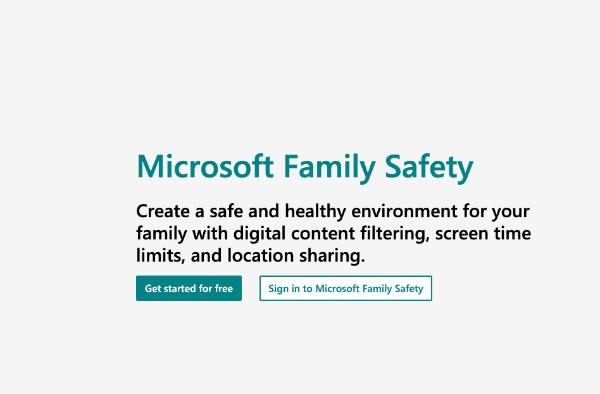
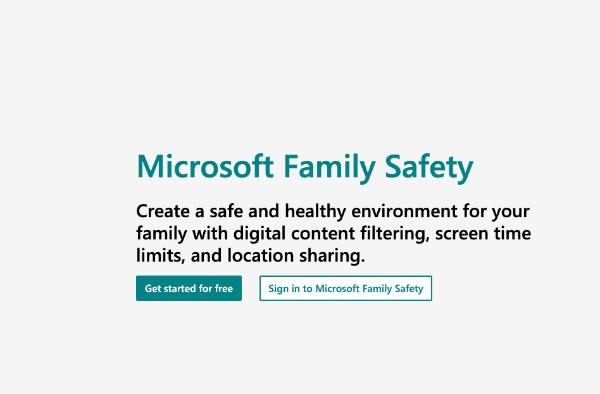
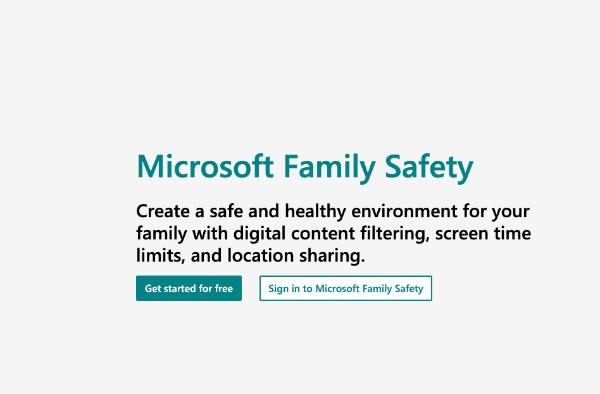
Select your child’s name from the list of family members.
Choose the Content Restrictions > Apps, games & media > Allow games and apps.
Apply these settings to restrict unwanted games, promoting a safer and more controlled gaming experience.
How to block game app on iPhone?
The iPhone Screen Time is helpful parental controls. Its feature offers various capabilities, including restricting specific apps and managing content ratings.
You can control functions like app deletion, restrict cellular data usage, manage privacy settings, and more through iPhone settings.
So, with these built-in restrictions, you can have greater control over your device’s functionalities and customize the user experience according to your preferences.
From the home screen, select the “Settings” > “Screen Time” > “Privacy and Content Restrictions.
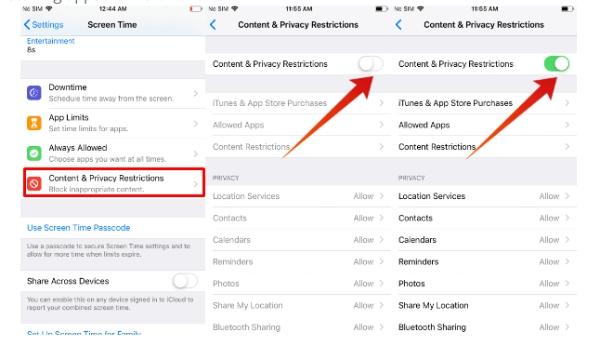
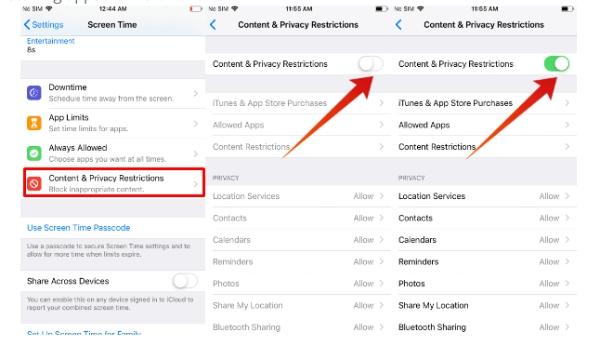
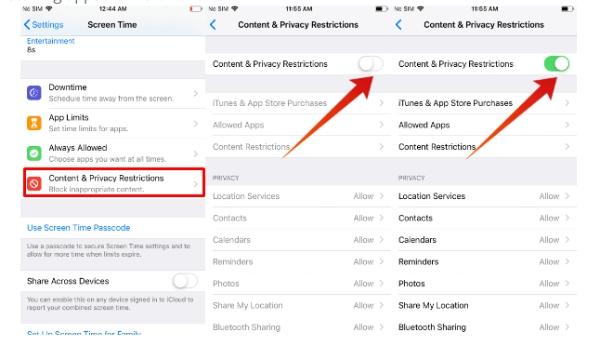
Finally, set a 4-digit passcode to ensure secure access to the privacy and content restriction settings.
How to block game app on Android?
Google Family Link is a powerful tool for parents seeking to regulate their children’s digital activities on Android devices.
This app allows parents to easily block access to specific games, ensuring a controlled and age-appropriate environment for their kids.
So, with just a few clicks, parents can identify the games they want to restrict, set time limits for gameplay, and even receive activity reports.
Open the Family Link app.
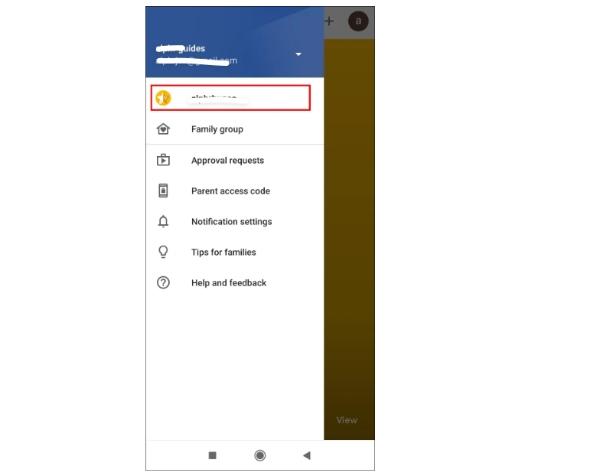
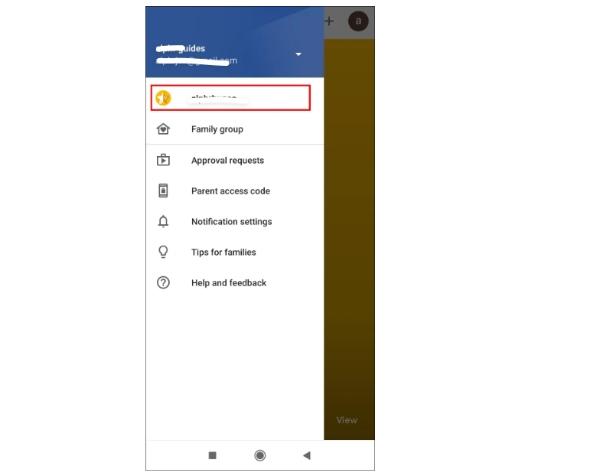
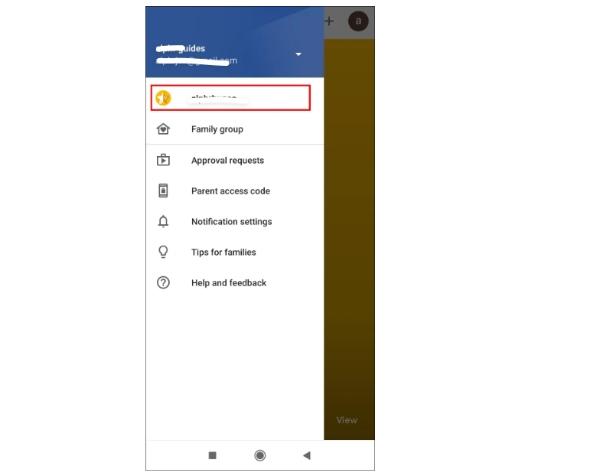
Choose your child from the list of profiles.
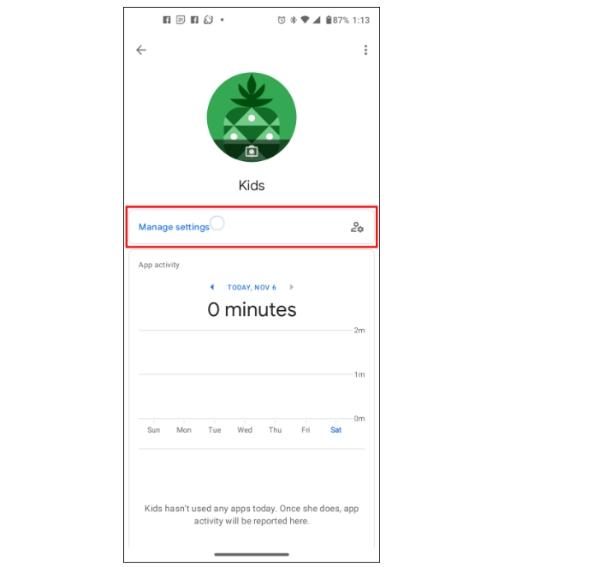
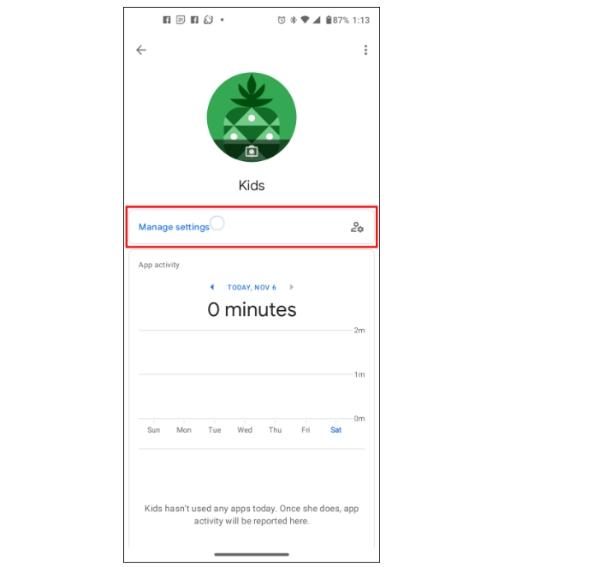
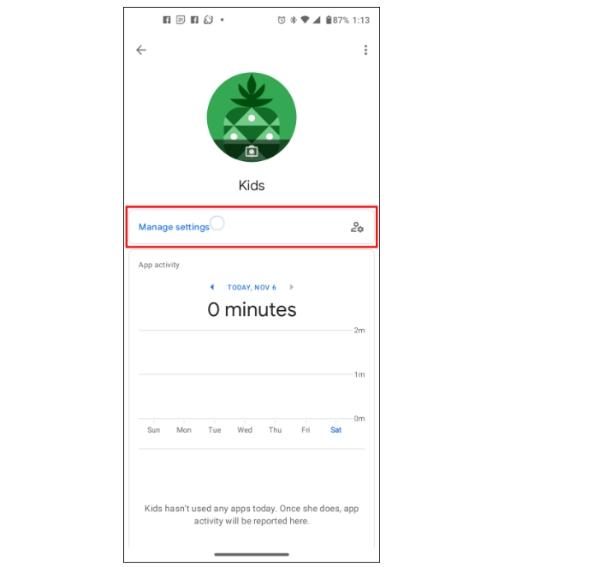
Locate the “Apps installed” card.
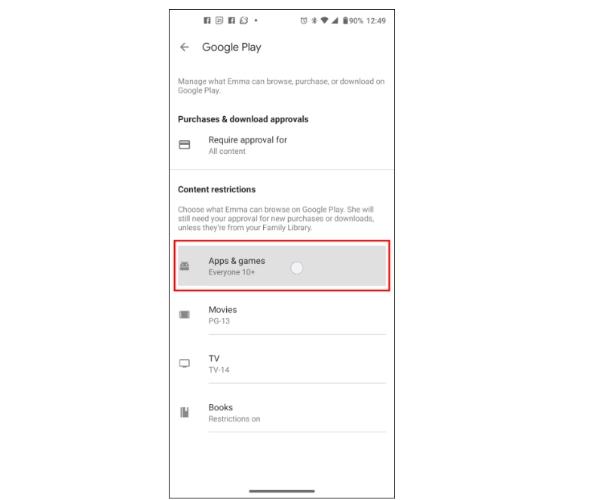
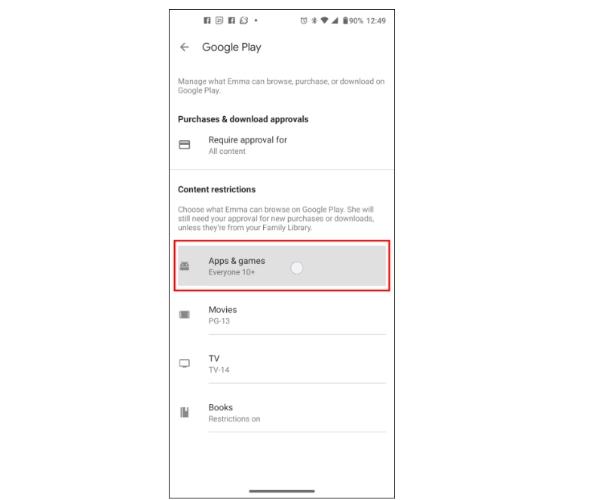
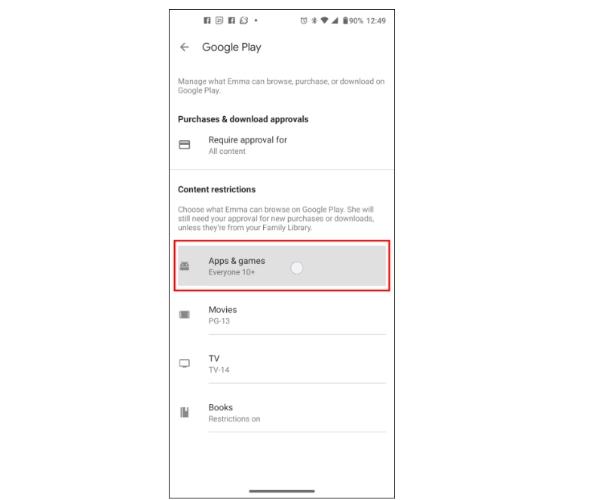
Tap on “More.”
Select the name of the app you wish to allow or block.
Lastly, toggle the “Allow app” switch to turn it on or off, according to your preference.
How do you block go games and 66?
If you’re wondering how to block Go games and 66, then this section is just what you need. With the step-by-step process, you will be in a position to implement this technique with a breeze. Below is what you need to know:
Block go games
Google Family Link allows you to set up adequate content limits to guarantee that your kid interacts with age-appropriate internet material. This contributes to creating a more secure and appropriate digital environment for them.
Open Google Family Link and select “Controls” under your child’s name.
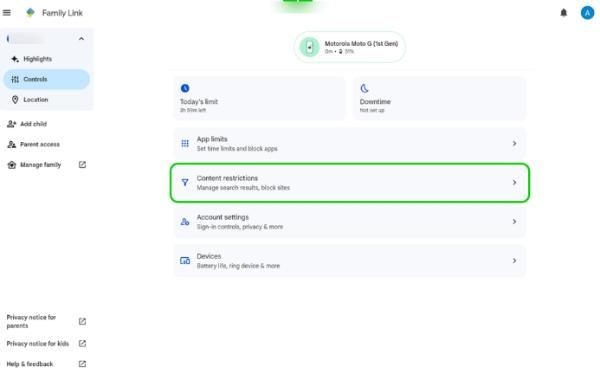
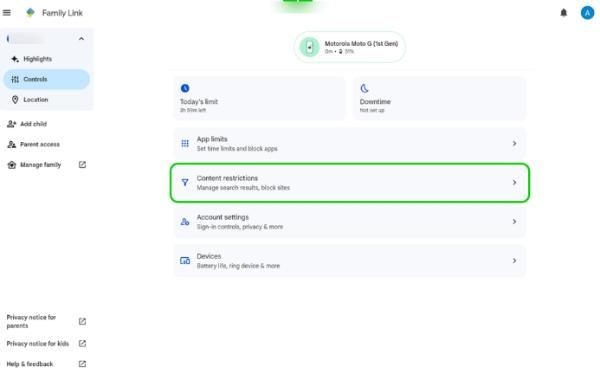
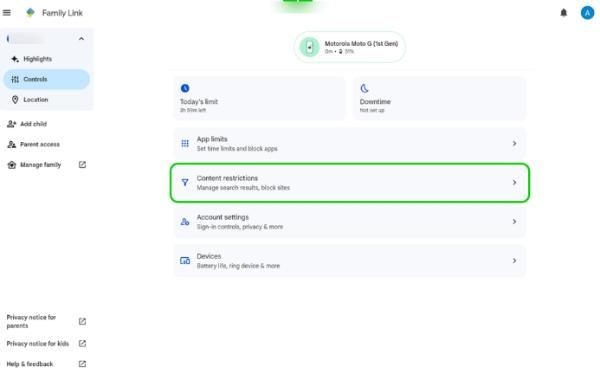
Now select “Content restrictions.”
Pick the Google service to customize.
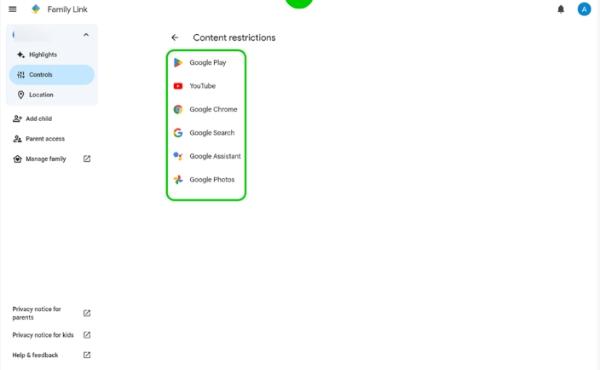
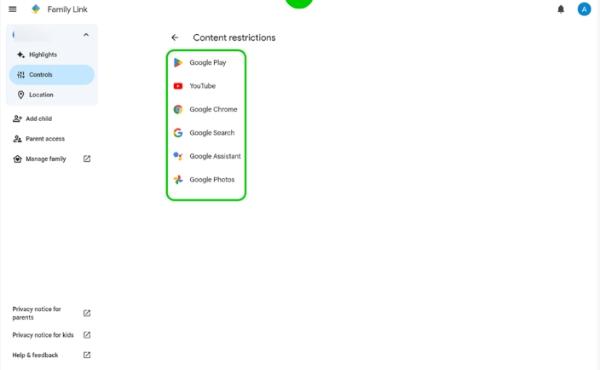
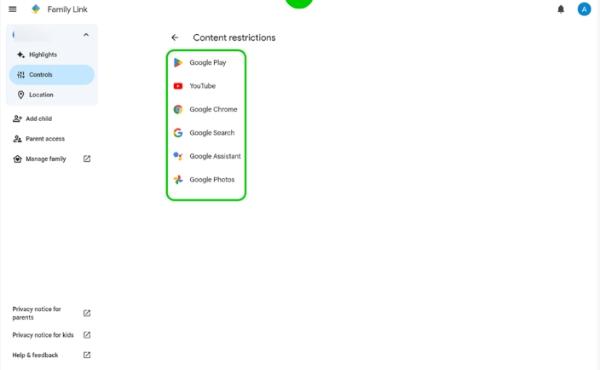
You can now implement “Filter explicit websites” and “Approve or block websites.



Add Go Games’ URL to the blocked list and save changes.
Block 66 games
Google Family Link allows you to control your kid’s browsing habits as a parent, ensuring that it is appropriate for their developmental stage and your family’s beliefs. Blocking access to websites like 66 Games helps your kid maintain a focused and safe online environment.
Go to “Controls” for your child’s account to access Google Family Link.
Now click on “Content restrictions.”
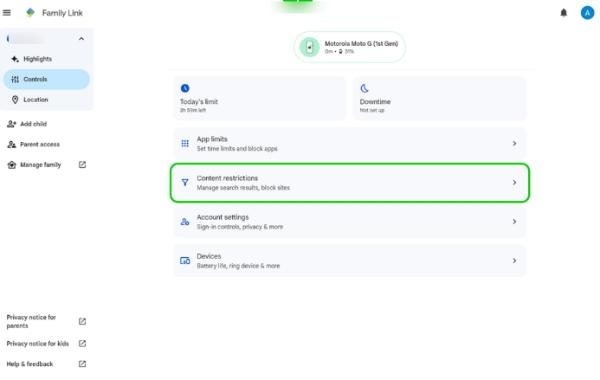
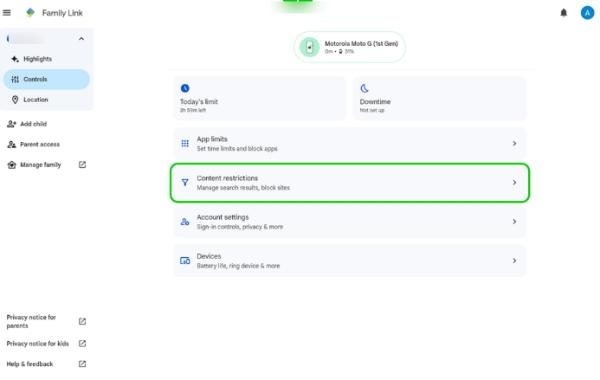
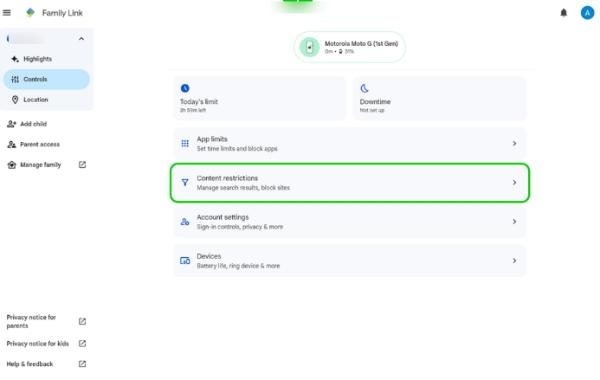
Choose the appropriate Google service.
From there, enable “Filter explicit websites” and “Approve or block websites.”
Now block access to the site.
How might FlashGet Kids help you?
FlashGet Kids is a valuable tool for parents to establish a safer online environment for their children. Parents can effectively manage and protect their child’s online activities with website monitoring, blocking, time limits, and content filtering. This software empowers parents to set boundaries, ensuring their children a more secure and controlled digital experience.
Restrict inappropriate apps
FlashGet Kids empowers parents to manage their children’s phones more flexibly with the ability to create custom rules. Parents can set up blocking periods with this app, such as prohibiting app usage during class and ensuring a distraction-free learning environment.
Disable app blockers
Unlike other blocker apps, FlashGet Kids goes beyond just blocking apps. It offers a productivity app service for parents, allowing them to manage their children’s digital activities efficiently. Parents can easily set and deactivate blockers, giving them more control over the app restrictions.
FlashGet Kids provides a comprehensive and flexible solution. It’s suitable for parents to create a balanced and productive digital environment for their children.
Conclusion
Blocking game apps on your child’s phone is vital in promoting a healthy and balanced digital lifestyle. You can use System settings on Windows OS to block a game app online on your PC. You can also block a game app on your iPhone Screen time and Android using the Google Family link.
While all these options are good, they come with limitations that a parental control app like FlashGet Kids can overcome. While your kid can easily override these other ways to block gaming apps, the FlashGet Kids app can only be operated by you.
FlashGet Kids has app blockers that will help you manage your child’s screen time effectively and ensure they engage in age-appropriate activities. So, this proactive approach promotes responsible device usage and fosters a safer and more productive environment for children to thrive in.

