Every parent wants to monitor and regulate Android app usage on children’s smartphones. This comprehensive guide is designed to empower parents and guardians with the knowledge and tools needed to effectively monitor and limit app usage on their kids’ Android phones.
By leveraging the insights provided in this guide, you can strike a balance between screen time and other essential activities. We will also discuss using built-in features on Android and third-party parental control apps. These tools will empower you to make informed decisions about your child’s online activities and encourage responsible tech usage.



Why would we check app usage on kids’ phones?
Monitoring your child’s app usage on their mobile devices is essential for several compelling reasons. Let’s discuss the top reasons below.
Ensure healthy screen time
Checking app usage provides a means to ensure your child has a healthy balance between screen time and other essential activities. Excessive screen time can have adverse effects on physical and mental health, including issues like eye strain, poor posture, and sleep disturbances. By monitoring app usage, you can help your child establish and maintain a balanced approach to technology.
Protect privacy and safety
In today’s digital landscape, children are exposed to a vast array of content, some of which may not be suitable for their age or maturity level. By monitoring app usage, you can protect your child from potentially harmful or inappropriate content, safeguarding their online privacy and safety.
Teach responsible tech use
Monitoring app usage serves as a valuable tool for parents to instill responsible digital habits in their children. It offers an opportunity to educate them about self-control and effective time management. By discussing app usage patterns and setting limits, parents can help their children learn the importance of using technology responsibly.
How to check app usage on an Android phone?
Monitoring app usage on an Android phone is crucial for parents to ensure responsible screen time management for their children. There are two primary methods to accomplish this. Let’s discuss them with steps below:
Method 1: Using Digital Wellbeing
To effectively check and manage app usage on an Android phone, one built-in option is to utilize the Digital Wellbeing feature. On the Dashboard, you will find a list of installed apps, accompanied by the time spent on each one. This information provides insight into your child’s app usage habits.
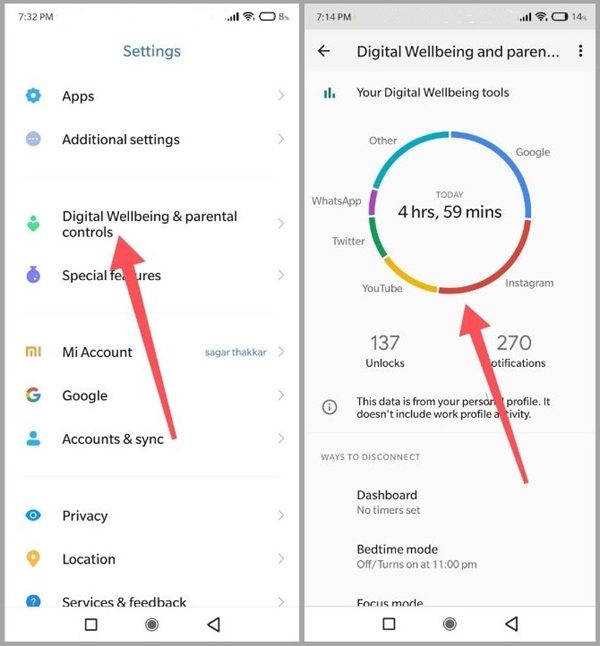
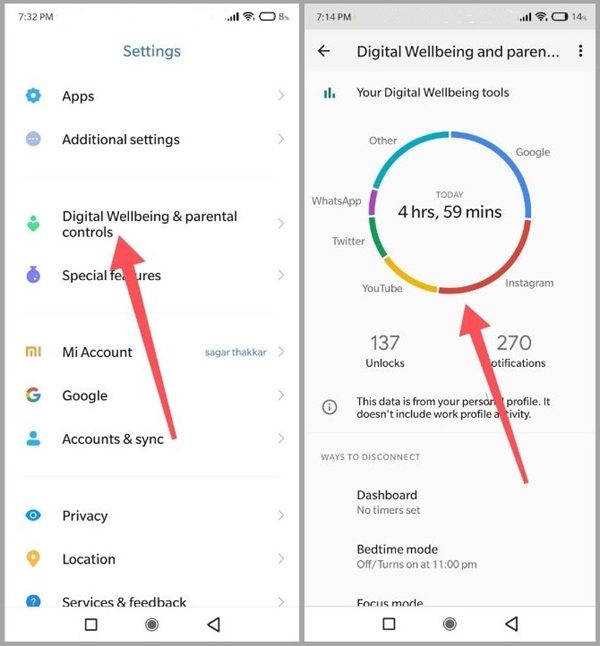
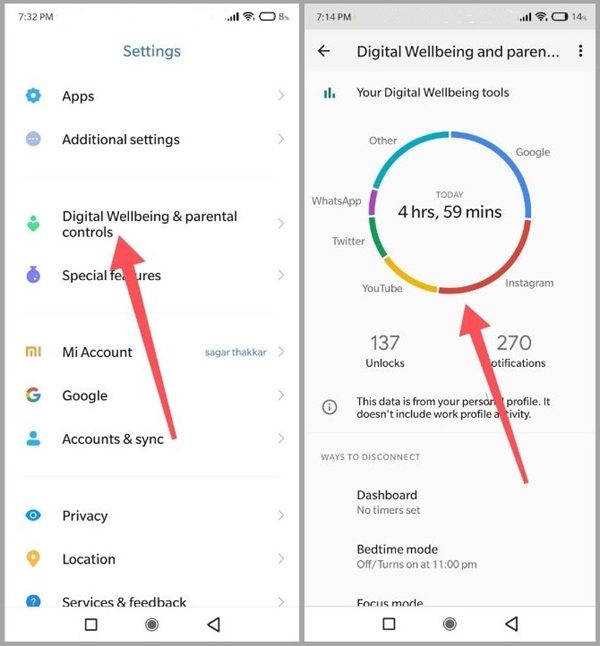
- Open the “Settings” on the Android device.
- Scroll down and locate the section labeled “Digital Wellbeing & Parental Controls. Tap on this option to proceed.
- Within the Digital Wellbeing section, you’ll see various features and options. This is the main Dashboard to view detailed statistics of app usage.
Method 2: Check battery usage
You can check battery usage to get a hint about the usage of apps on your child’s phone. Follow these steps:
- Access the “Settings” application on your child’s Android device.
- Scroll down and select “Battery,” “Battery Usage,” or “Battery and device care.”
- Click “Battery” if you see several options in this section.
- Now you will find some apps that the target device has been using. Click “View Details”.
- Tap on the app name that you want to check. You will get details.
You will also have brief information about the app’s usage on the same day or in a week.
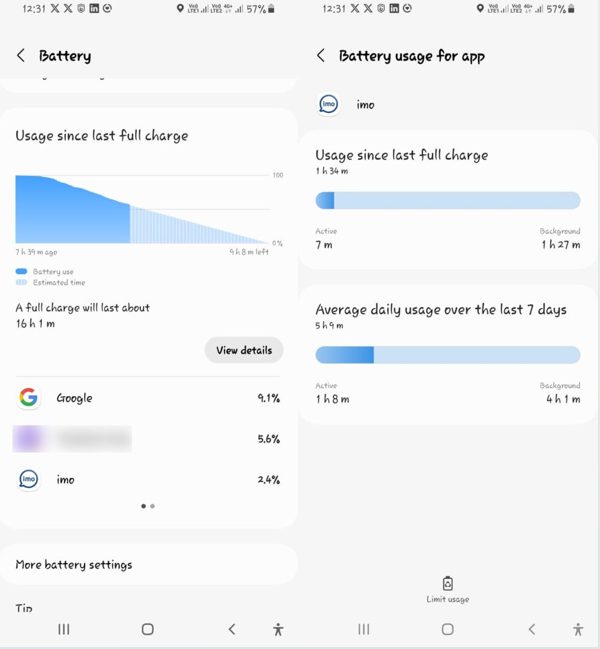
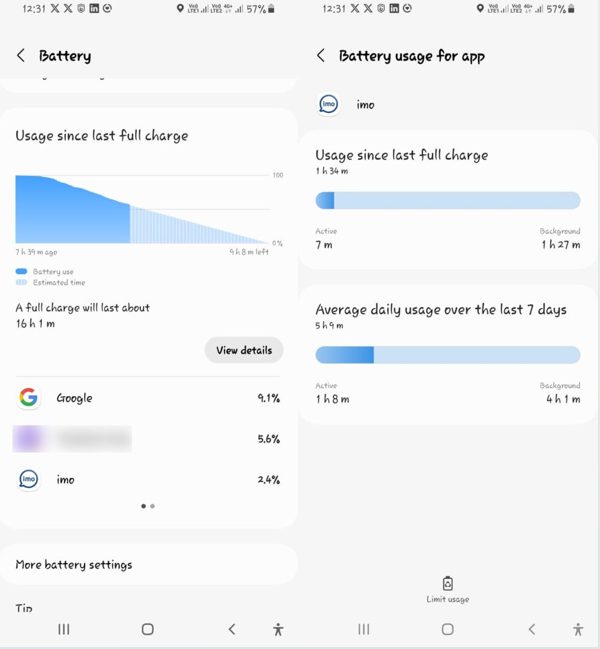
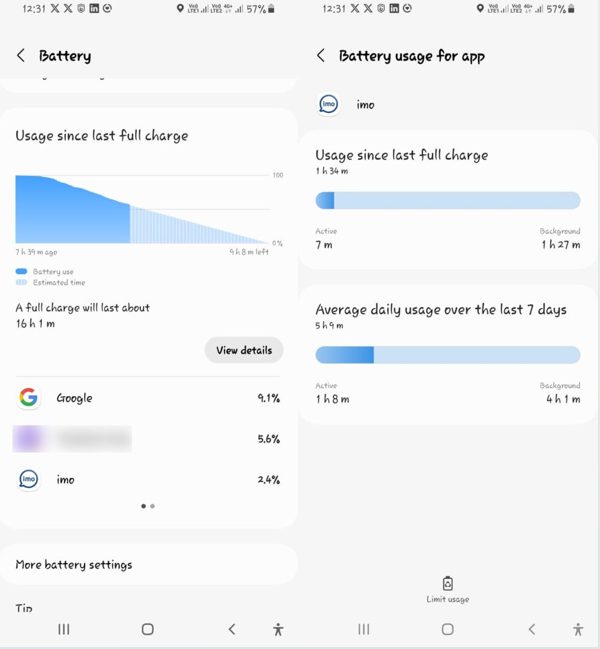
Note: The steps to check battery usage may vary slightly depending.
Please keep in mind that this method provides a rough estimate of app usage based on battery consumption. It won’t provide as detailed information as dedicated app monitoring tools. It’s just one of the ways to get an idea of which apps your child has been using the most.
How to track app usage on kid’s Android phone?
To effectively track app usage on a kid’s Android phone, the use of a reliable parental control app is of paramount importance. These apps provide essential functionalities and offer numerous benefits. Let’s discuss some benefits of tracking app usage on your kid’s Android phone below:
- Real-time insights: Parental control apps offer real-time insights into your child’s app usage, allowing you to stay informed about the apps they are using and for how long. This visibility enables you to make informed decisions and guide your child towards responsible technology usage.
- App restrictions: These apps often come with features to restrict or block specific apps or set time limits on them. This helps parents ensure that their children do not spend excessive time on apps that may be less beneficial or inappropriate.
- Safety and privacy: Parental control apps offer safety and privacy features, such as content filtering and monitoring for online interactions, protecting your child from potentially harmful or inappropriate content and contacts.
- Educational insights: Some parental control apps provide educational insights, allowing you to see which apps your child is using for learning and education, further supporting their development.
Check kids’ daily app usage via FlashGet Kids: parental control
FlashGet Kids: parental control is a powerful tool to monitor your child’s daily app usage on their Android phone. Follow these steps to effectively check their app usage:
Step 1: Begin by downloading and installing the app on both your child’s Android phone and your device.
Step 2: Open the apps on both devices and complete the setup process. This typically involves creating an account and configuring the app’s settings to link the two devices.
Step 3: Ensure that your child’s device is linked to your parental control account.
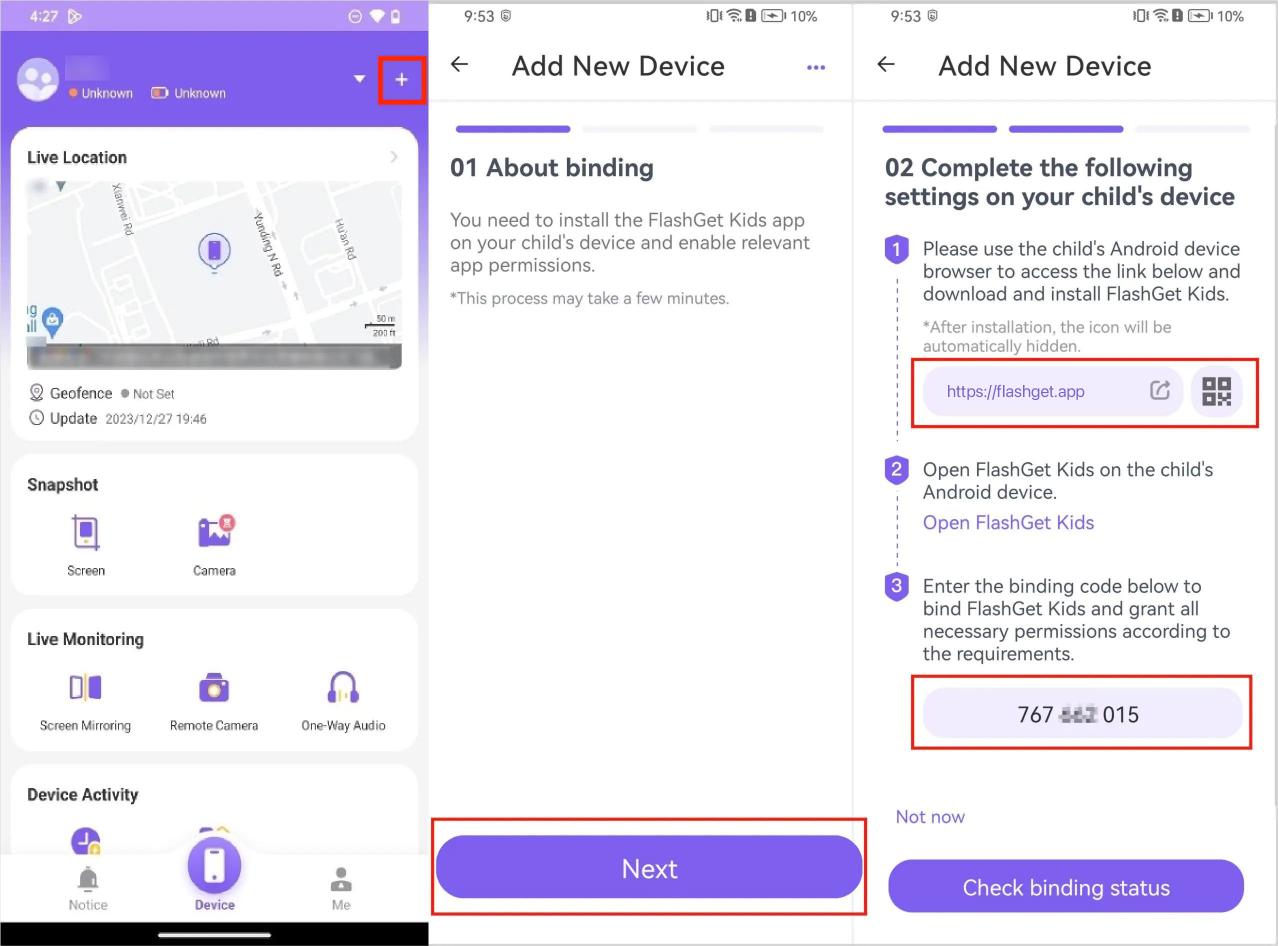
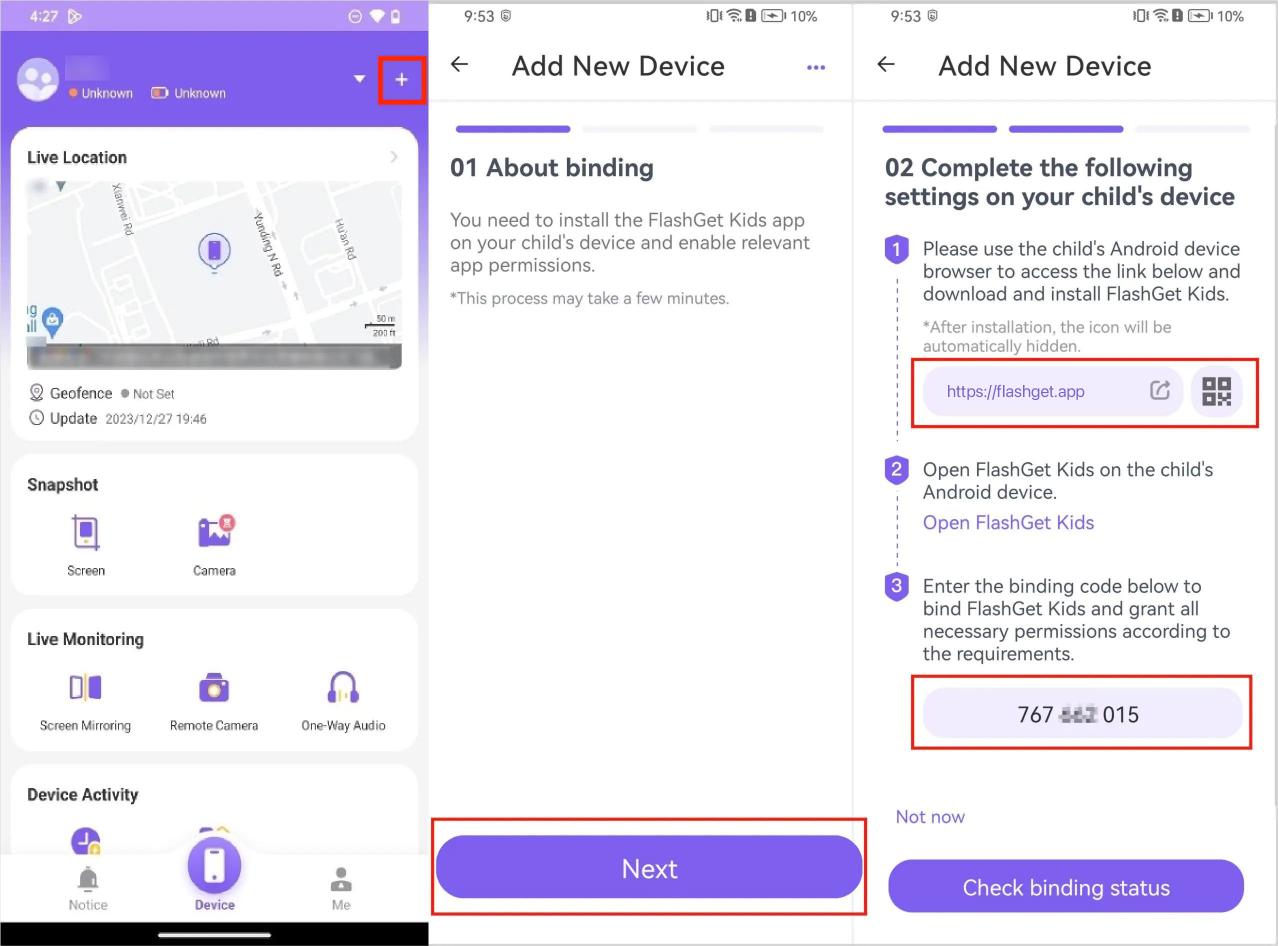
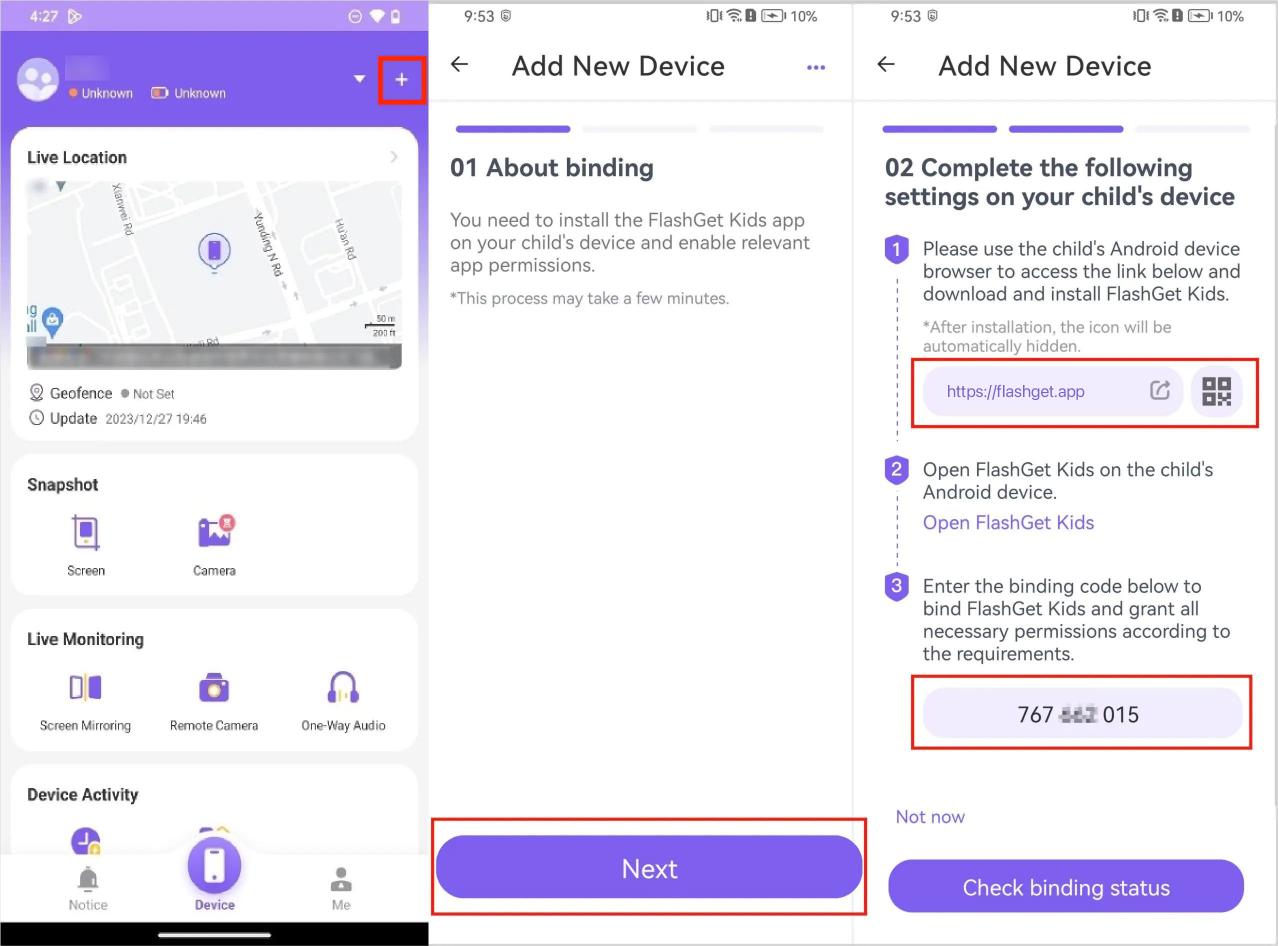
Step 4: On your device, open the app and log in to your account. Once logged in, you will be presented with a dashboard that displays your child’s app usage in real-time.
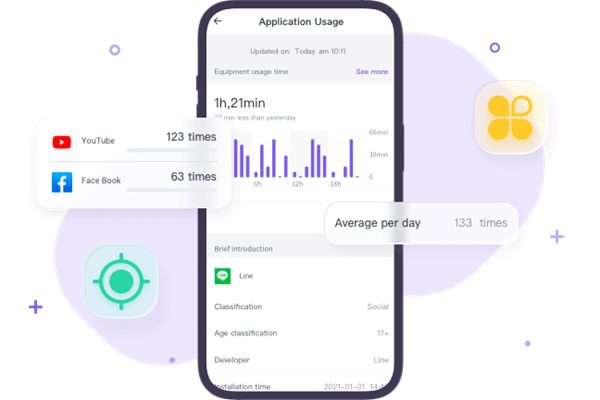
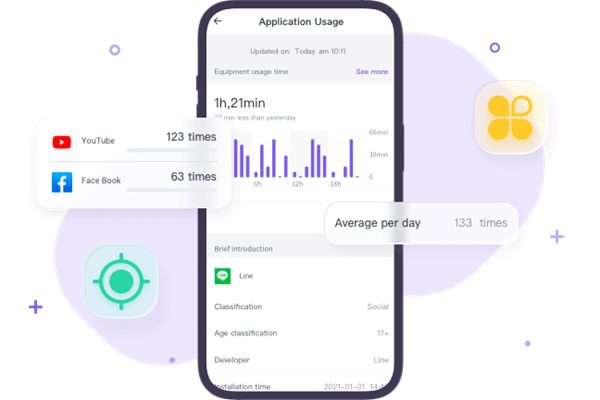
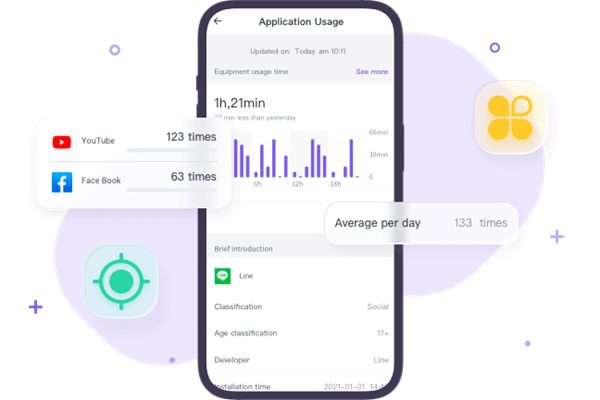
If you wish to set time limits or restrictions on specific apps, you can do so from the dashboard. This enables you to manage your child’s screen time effectively. Let’s discuss the limiting features below.
How to limit app usage time on Android?
Managing and limiting app usage time on Android is essential for responsible screen time management. Let’s delve into two approaches to accomplish this.
Method 1: Digital Wellbeing – set timer
You can limit app usage time on your Android device by using a built-in solution for responsible screen time management.
- Launch the “Settings” > “Digital Wellbeing & Parental Controls”, and tap it.
- Find and tap the “App timers.” This option will be used to set the time limits for the apps.
- You’ll have the option to set a daily timer. You can select apps as you want to set the timers.
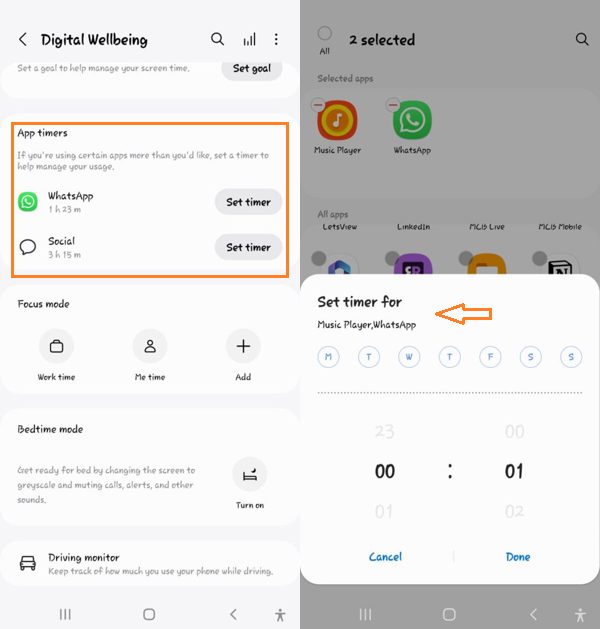
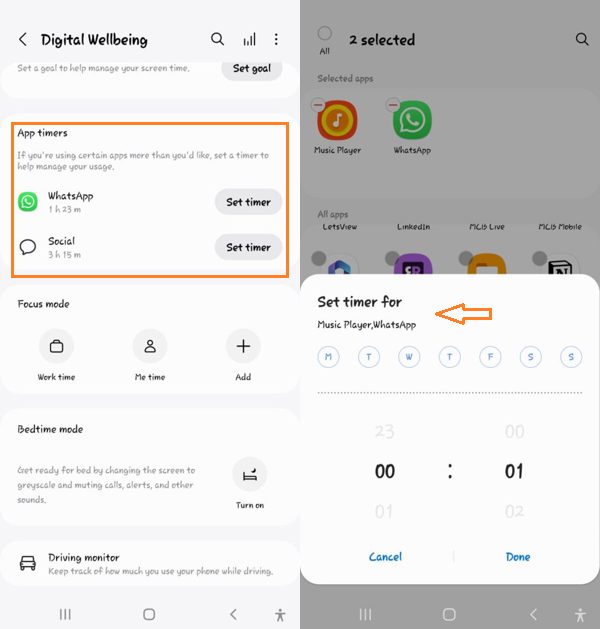
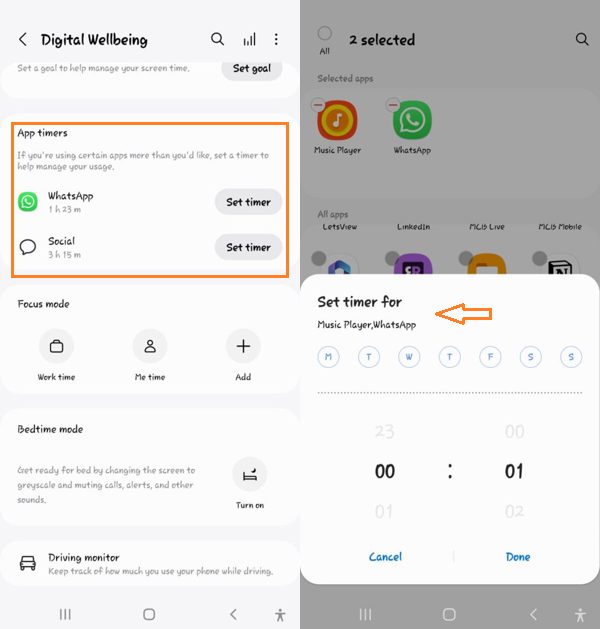
Once you’ve set the timer, it will prevent your child from using the app beyond the specified daily limit.
Method 2: FlashGet Kids: parental control – set screen time limits
For a more comprehensive approach to limiting app usage time, you can employ FlashGet Kids, a dedicated parental control app. Here are the detailed steps:
- Open the app on your device, where you have linked your child’s Android phone.
- For screen time settings, navigate to the “App List”. You’ll see the apps installed on the target device.
- Select the specific app you want to set daily or week time limits. This will also show the app usages.
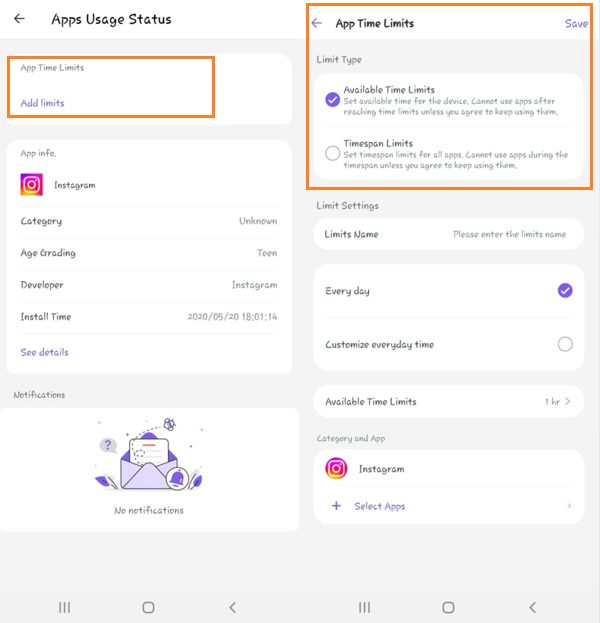
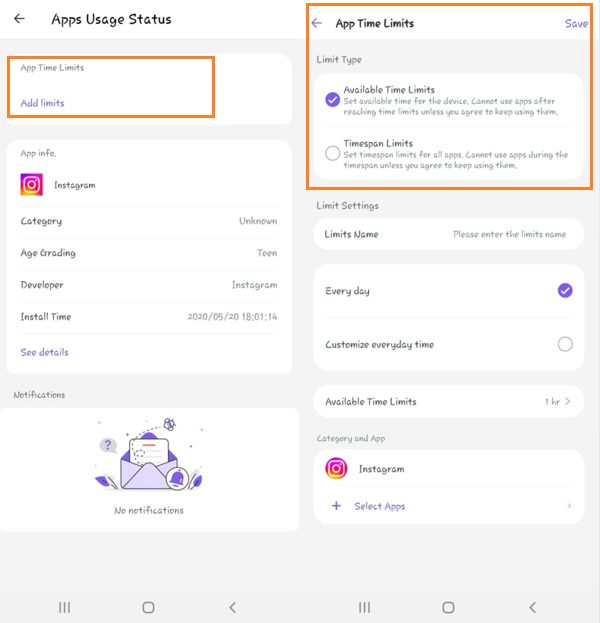
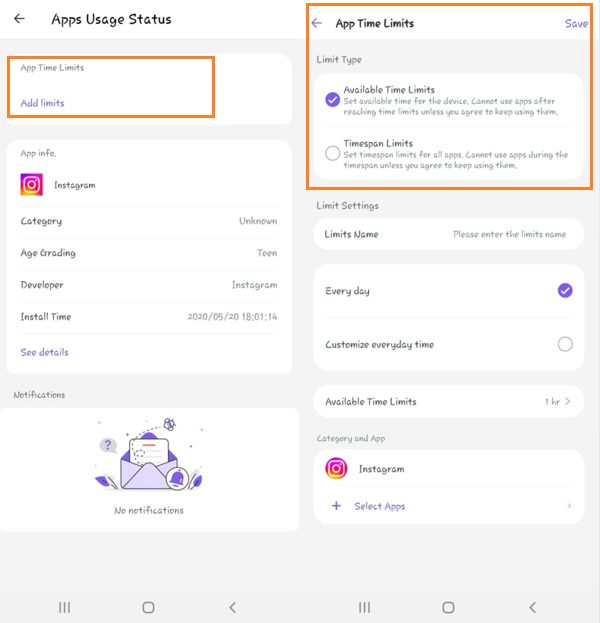
Save your settings, and they will be applied to your child’s device. Once the allotted time is exceeded, the app will be restricted.
FAQs
How long is the app usage history kept on Android?
Android typically retains app usage history for up to 7 days. However, it’s essential to note that the exact duration may vary depending on the specific Android device and version.
Does Android have an activity log?
Yes, Android devices have a built-in activity log accessible through the Digital Wellbeing & Parental Controls feature. This feature provides information on your app usage, screen time, and notifications received. It offers valuable insights into your digital habits, allowing you to make informed decisions about your device usage.
How to see app activity on Android?
While Android’s built-in features like Digital Wellbeing provide some app activity information, third-party apps like FlashGet Kids offer more robust tools for in-depth analysis and monitoring of app usage, tracking screen time, and receiving reports on your child’s device activity.

