I don’t know about you, but hours can fly by as I browse through YouTube shorts. Don’t get me wrong, I enjoy the shorts, but my workflow suffers greatly. However, since I started using the Digital Wellbeing tool, I’ve been more conscious of how much time I spend on entertainment apps. This app offers a ton of monitoring features and screen time controls. So, if you’re also addicted to your phone, try the Digital Wellbeing app. The only problem with this app is that people suspect it is spyware, and many users ask, “Is Digital Wellbeing a spy app?“
If you’re in the same boat, you’re not alone. It is only natural that you’ll be suspicious of an application that tracks your every activity. Moreover, the Digital Wellbeing app acts more like a parental control app. You can set up custom schedules to manage your bedtime and workflow. So, the rumors around Digital Wellbeing being spyware are not baseless.
What is a Digital Wellbeing app on Android?
I consider Digital Wellbeing a self-help tool that keeps me disciplined and focused on work. So, it might be the right pick for you if you’re struggling to manage your workflow.
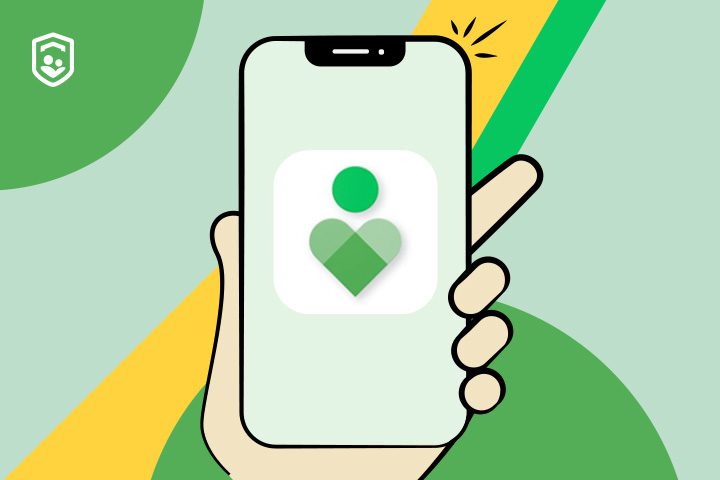
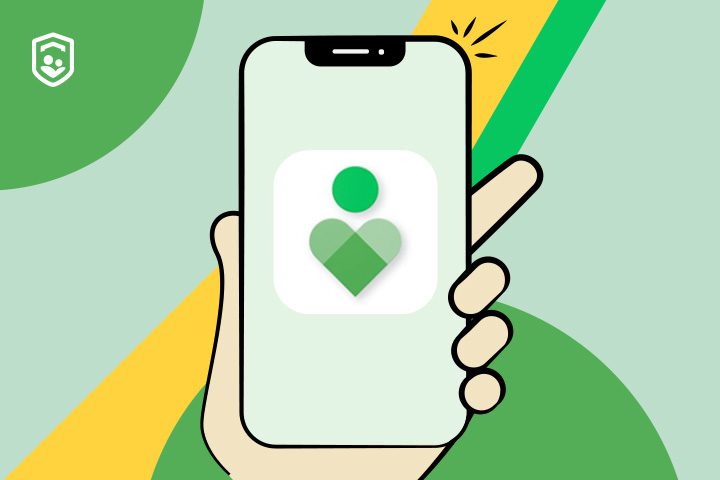
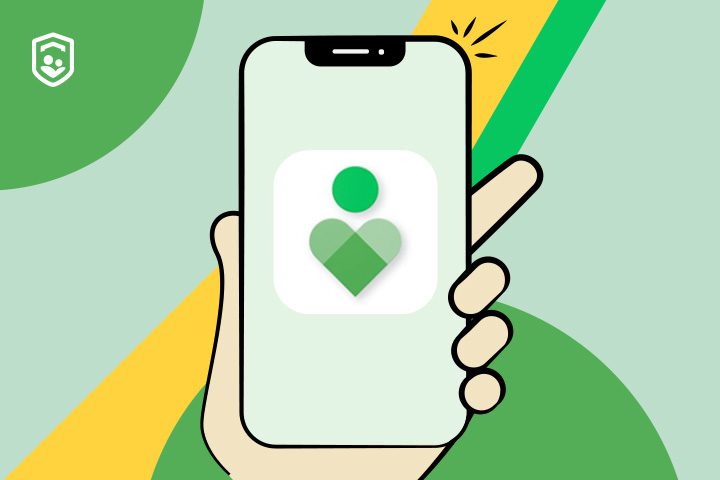
Here are some features you’ll get with this app.
Dashboard – You’ll get the complete summary of how you spend your time on your phone. Whether you use the phone for 2 or 20 hours, this app will show you how each minute is spent. You can easily identify the problem areas by peeking at the dashboard now and then. Moreover, it also shows how often you unlock the phone or read the notifications.
App timers – After you know which apps you use the most, you can set up custom timers for their use. For example, I put a daily YouTube timer on my phone, which locks up the YouTube app after crossing the daily limit. The good thing is that the app will repeat this timer daily.
Bedtime mode – This feature will silence your phone and remove the screen color. You can set up custom bedtime start and end cycles. So, don’t worry too much about the default configurations.
Focus mode – This feature is my personal favorite. I set up 9 to 5 focus mode schedules to lock out all the distracting apps. These apps often include social media and streaming options like YouTube. So, if you’re also addicted to social media, the focus mode will significantly boost your productivity.
Parental controls – Now, the great thing here is that the Digital Wellbeing app also serves as a parental control tool. If your kid spends too much time on their phone, this app will serve you perfectly.
These are the more prominent features you can expect from the Digital Wellbeing app on Android. So, if you’re also dealing with your mobile usage addiction, any one of the features above can help you out.
Why is Digital Wellbeing on my phone?
This app comes preinstalled on certain Android models. There is no need to suspect that some third party is trying to steal your data or track your phone. While I won’t deny that finding a rumored spyware app on your phone is concerning, this app is preinstalled to help users manage their screen time. So, don’t be alarmed and consider this application on your phone.
On the other hand, if you’re positive that Digital Wellbeing was not on your device initially, then your parent or guardian might have installed it. Parents usually install these apps to manage their kids’ devices better. So, if you’re using your phone too much, your parents might have taken things into their own hands by setting up app limits in Digital Wellbeing.
Is Digital Wellbeing a spy app?
Is Digital Wellbeing a spy app? No, Digital Wellbeing is not a spy app. Many people think it is spyware because it can track your phone activity. However, this tracked activity will remain on your phone only. You will not have to worry about anyone accessing this activity unless they have your passcode. So, there is no need to be alarmed about being tracked by this app.
Now, I am not saying that people can’t exploit this application. The parental control tools offered by Digital Wellbeing can act similarly to spyware. However, that will only happen if your account is linked to the parent’s device. If that’s not the case for you, then rest easy.
Personally, I just think of Digital Wellbeing as a utility tool. It only tracks your detailed activities to help you better manage your time. There is no need to get suspended just because this app summarises your phone usage. It will not read your messages or emails. Moreover, the Digital Wellbeing app doesn’t store any of your data. So, you’re in the green as far as this application is concerned.
Is it safe to use Digital Wellbeing?
The answer here is yes. It is an app by Google, and you don’t have to worry about data leaks. As long as no suspicious party has physical access to your phone, your data is safe within the Digital Wellbeing application. This app has billions of downloads, yet you will not find a single review where it says that the app will leak your data. So, rest easy and try out this app if you’re unsure about your mobile usage and want to manage your time better.
I am not saying that the Digital Wellbeing application is kitted with sparkling reviews. However, the only complaints are about customer support and a lack of flexibility around this application. So, you don’t have to worry about spying issues. It can be a handy tool if you can integrate it correctly into your daily routine.
How to use Digital Wellbeing?
Now that you know the Digital Wellbeing application is safe, let’s discuss how to use it. Here’s the complete guide on how to enable Digital Wellbeing on your device.
Step 1. Open settings and navigate to Digital Wellbeing.
Step 2. Tap the options button and open “manage your data.”
Step 3. Enable necessary trackers.
Step 4. Allow usage access from the pop-up menu.
Step 5. Monitor the main page.
People often wonder how to reset the screen time of certain apps presented in Digital Wellbeing. While there is no direct method of simply resetting the timer, you can reinstall the specific apps you wish to reset. Reinstalling the application will remove the existing screen time usage. So, if you’re playing a game or watching anything on a streaming app, just reinstall it to reset the timer. That way, you’ll have an easier time explaining the situation to your parents when they check your daily logs.
Note: The Digital Wellbeing tool will not work until you allow the necessary permissions and usage access. Otherwise, the tool will malfunction, and you cannot access the daily activity logs. Moreover, features like focus mode and bedtime will also malfunction. So, double-check the usage access before you commit to this application.
How to track your kid’s Digital Wellbeing?
The parental control features from Digital Wellbeing are not bad, but they’re only subpar when compared to options like FlashGet Kids. You can better track your kid’s digital wellbeing with this parental control application. It offers a ton of monitoring and tracking features. Here’s what you can expect from FlashGet Kids.
Features
- Location tracking
- Activity logs
- Screen time limits
- App blocker
- Content Filter
- Bedtime schedules
- Screen mirroring
Pros
- A lot of monitoring features
- Provides real-time updates
Cons
- $4.99 per month on the yearly plan
The price tag is not that significant when considering all the features you’ll get from FlashGet Kids. Spending five bucks each month is nothing when you think about how you can protect your kids with this app. Moreover, you’ll also be able to help them focus on their studies with remote app limits and screen usage limits.
Here is how to download and use FlashGet Kids.
Step 1. Open the App Store and search for FlashGet Kids on the parent’s device.



Step 2. Go to https://flashget.kids on the kids’ device and hit download.



Step 3. Launch the app on your phone and bind both of them together.



Step 4. Grant necessary permissions on the kids’ devices.
Step 5. Monitor kids’ devices through your FlashGet Kids parental control app.
Once the devices are bonded, you can access all the parental control features. It is the only tricky part; you won’t have to hassle with any extensive steps.
FAQs
Is it safe to uninstall Digital Wellbeing?
Yes, if you’re not planning to use Digital Wellbeing, uninstalling it is safe. However, I still recommend integrating it into your daily routine.
How do I hide my Digital Wellbeing apps?
To hide your Digital Wellbeing apps, you will have to take away the usage access. So, open up phone settings > digital wellbeing > options > turn off usage access.
How do I delete one app from Digital Wellbeing?
To delete one app from Digital Wellbeing, you’ll have to reinstall it on your device. This method will remove it from Digital Wellbeing tracking momentarily, and the timer will reset.

