Learning how to block text messages is an essential skill everybody should have. While text messages provide convenient and efficient communication, they can also become annoying when unwanted messages flood our inboxes.
Fortunately, iPhone and Android devices offer built-in features allowing users to block text messages from specific contacts or unknown senders.
In this guide, you will explore the step-by-step methods to block text messages on iPhone and Android, empowering you to regain control over your messaging experience and maintain peace of mind.
Whether you’re an iPhone or Android user, this guide will provide the information to block text messages effectively and customize your messaging preferences according to your needs.
Why do we need to block text messages?
While text messages have revolutionized the way we communicate, enabling quick and efficient exchanges of information, there are instances where blocking text messages becomes necessary. Here is why you have to block text messages:
To prevent scams
In today’s digital landscape, scammers have become increasingly creative in their attempts to deceive unsuspecting individuals through text messages.
Blocking text messages helps protect users from falling victim to various fraudulent schemes, such as phishing messages or texts containing malicious links that can lead to identity theft or financial loss.
To block spam
Spam messages are an unwelcome nuisance that clogs our inboxes and hinders effective communication.
Whether promotional offers, unsolicited advertisements, or unwanted subscription messages, blocking text messages allow users to filter out unwanted content and maintain a clutter-free messaging environment.
Users can save time, focus on important messages, and streamline their messaging experience by blocking spam.
To keep away from harassment
Regrettably, some individuals may experience harassment or receive offensive text messages from unwanted contacts.
Blocking text messages from these individuals is a powerful tool to protect oneself from abusive or threatening communication.
It provides a sense of safety and peace of mind, allowing individuals to maintain control over their digital interactions and create boundaries when faced with harassment.
To reduce distractions
In today’s hyper-connected world, constant text message notifications can be a significant source of distractions.
Blocking text messages from specific contacts or groups can help individuals minimize interruptions and improve productivity.
Whether focusing on work, studying, or simply seeking uninterrupted personal time, blocking text messages ensures you can concentrate without constant disruptions.
To protect your privacy
Privacy is a fundamental concern in the digital age. Blocking text messages safeguards your personal information from prying eyes.
By blocking text messages from unwanted or unknown senders, you can prevent your private conversations from being exposed to individuals with malicious intent or those who simply invade your privacy.
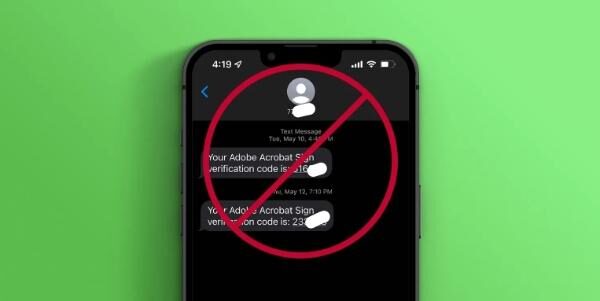
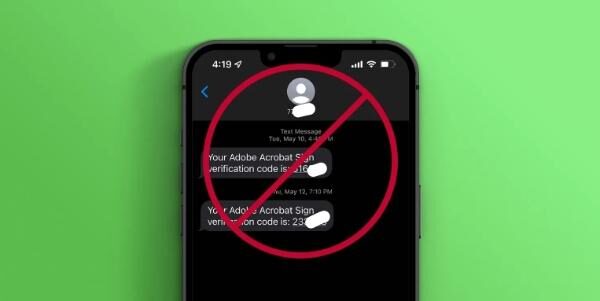
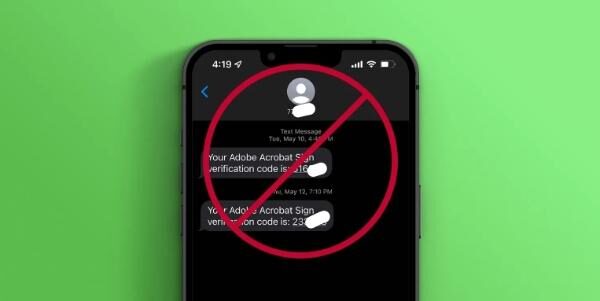
What benefits can we get if we block spam and scam messages?
Blocking spam and scam messages offers a range of benefits that go beyond simply filtering out unwanted content.
This section will explore some key advantages individuals can enjoy by implementing effective measures to block spam and scam messages. Here are the advantages you need of blocking messages you need to know:
Reduced clutter in your inbox
One of the primary benefits of blocking spam and scam messages is a clutter-free inbox. Spam messages can flood your messaging app, challenging finding essential and meaningful conversations.
By blocking these messages, you ensure your inbox is reserved for relevant and essential messages, allowing for better organization and more straightforward navigation.
Reduced clutter enables you to locate and respond to important messages more efficiently, saving you time and frustration.
Peace of mind
When spam and scam communications are blocked, you may relax knowing you are shielded from possible dangers and con artists.
You may build a safer digital communication environment by implementing safeguards to filter out undesired and possibly hazardous communications.
You may converse with others with this piece of mind since you won’t have to worry about falling for tricks, phishing scams, or other nasty schemes all the time.
Preserved privacy
Spam and scam communications often seek to get sensitive information or target personal information.
Protect your privacy and avoid possible identity theft or financial crime by blocking these communications.
Your digital interactions are made more secure by preventing unauthorized senders from accessing your personal information, guaranteeing that your private data is kept private.
How can we filter and report spam and scam messages?
Filtering and reporting spam and scam messages is crucial in maintaining a secure and clutter-free messaging experience. Fortunately, iPhone and Android devices provide users with built-in features to identify and handle unwanted messages effectively.
How to tell if they are scam or spam text messages?
In the modern day and age, it’s easy to spot spam text. However, if you don’t know how to, here are vital indicators that you’ve just received a spam message:
Exercise caution with message links
When a message includes a link, examining the URL provided closely is essential. If the message claims to be from a specific entity like Home Depot, but the URL doesn’t match homedepot.com or has been shortened, it’s best to refrain from clicking the link to protect your online security.
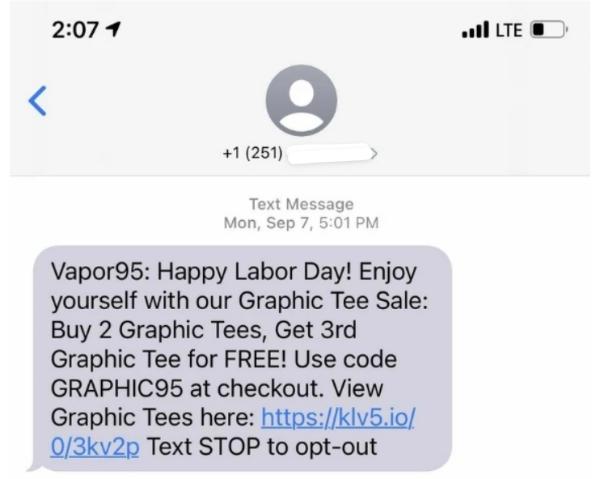
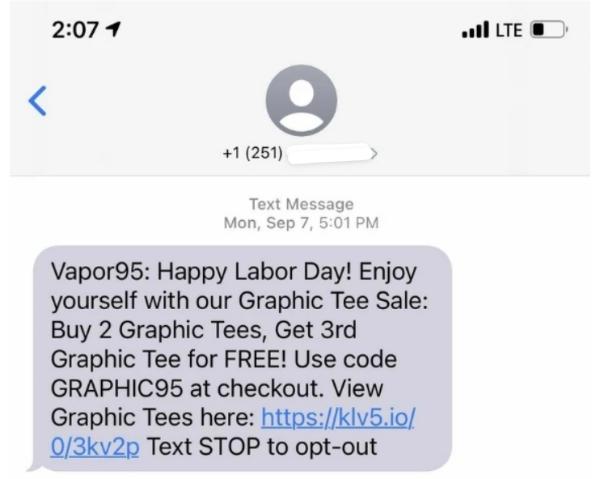
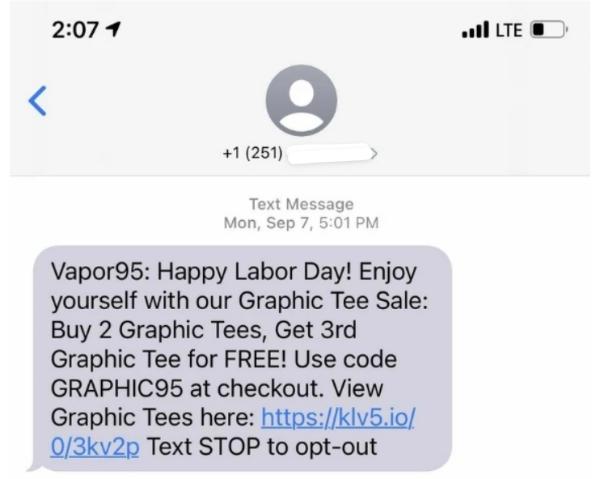
Be skeptical of urgent calls to action
Be skeptical of text messages that demand immediate action, particularly those claiming to be from the IRS and stating you owe a specific amount. Genuine organizations seldom communicate sensitive matters via text, so it’s likely a fake message that should be treated cautiously.
Unsolicited text messages
When receiving unexpected text messages, it’s crucial to double-check the sender’s identity before engaging. If unfamiliar, proceed cautiously and think twice before interacting to ensure online safety.
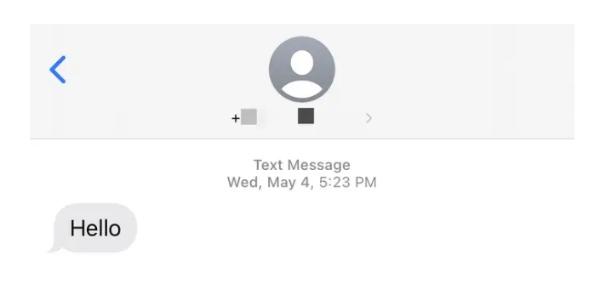
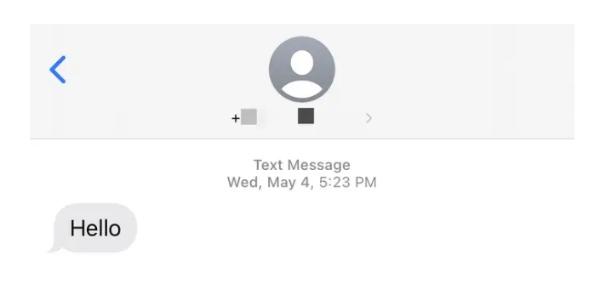
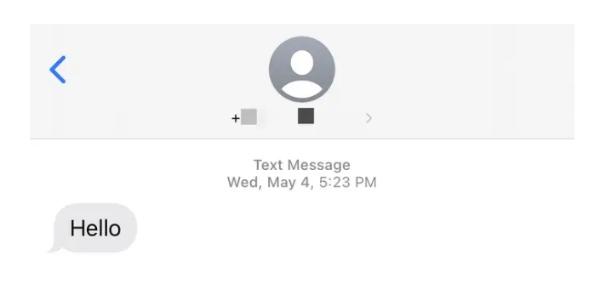
Avoid money-related text message scams
Protect yourself from scams by being aware that legitimate sources won’t notify you via text message about winning substantial amounts of money, such as a million dollars. Stay vigilant, and don’t be deceived by improbable promises in text messages.
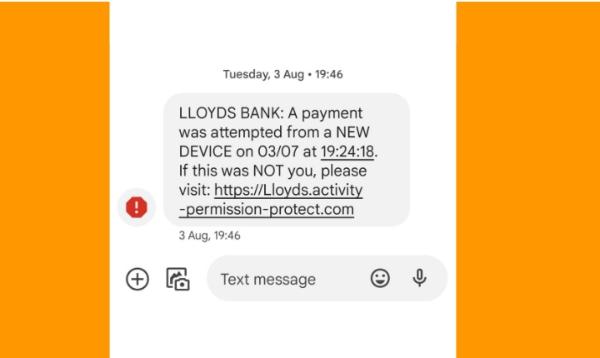
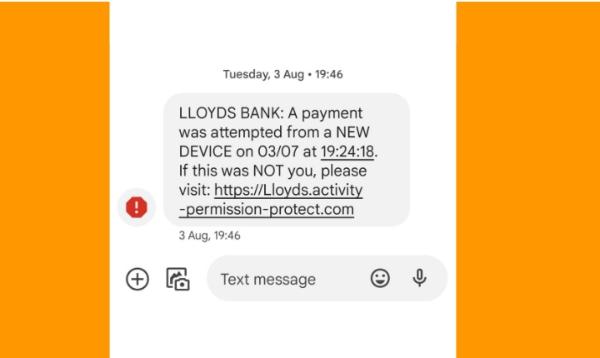
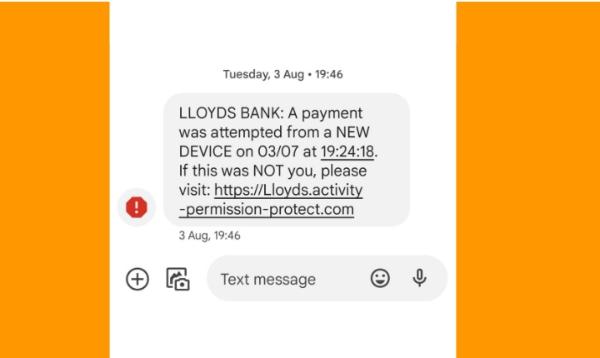
How to block text messages on iPhone?
Blocking text messages on your iPhone can be helpful if you want to prevent specific individuals or numbers from contacting you. Following a few simple steps, you can easily block text messages on your iPhone and stop receiving unwanted messages. Here’s how you can do it:
How to block text messages from any number on an iPhone?
Sometimes all you can do to have peace of mind is block a number. But, if you’re unsure how to do it on your iPhone, here are steps to guide you.
1. Launch the Messages app on your iPhone. If you cannot locate it, you can swipe down from the middle of your home screen and use the search bar at the top to find it.
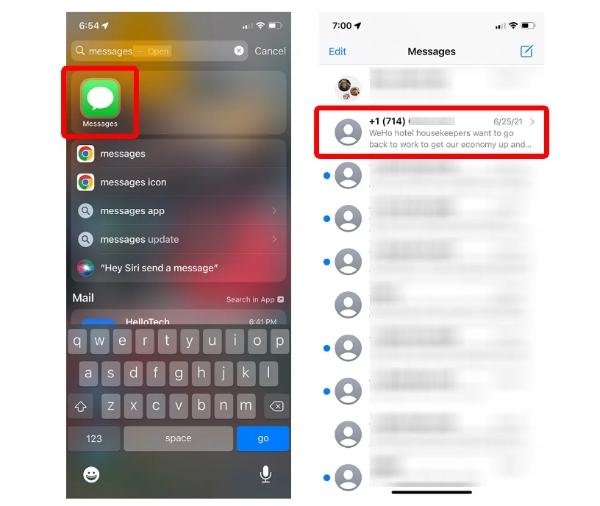
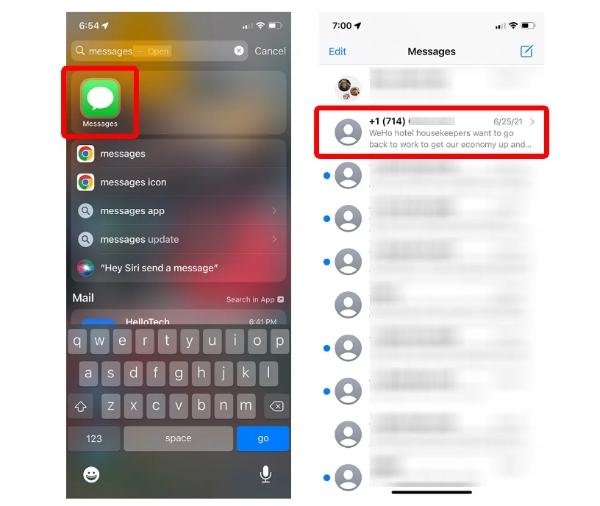
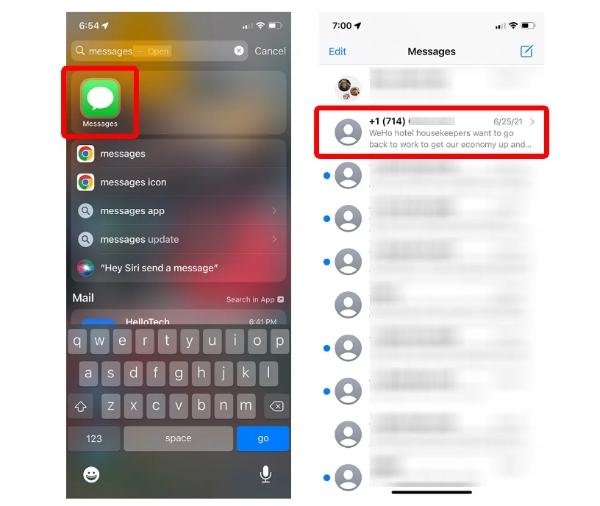
2. Open a text message conversation with the number you want to block.
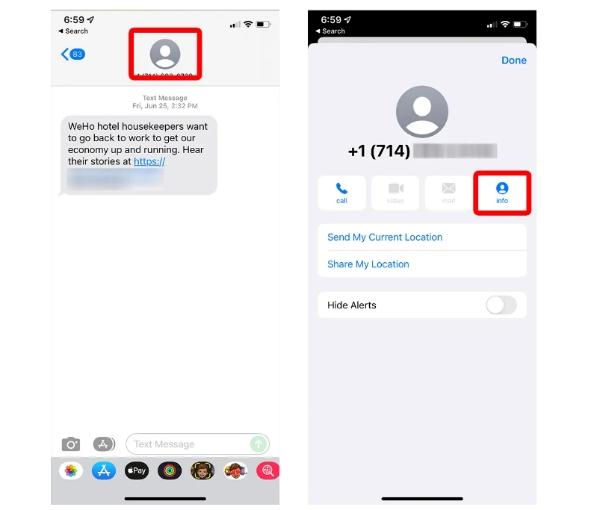
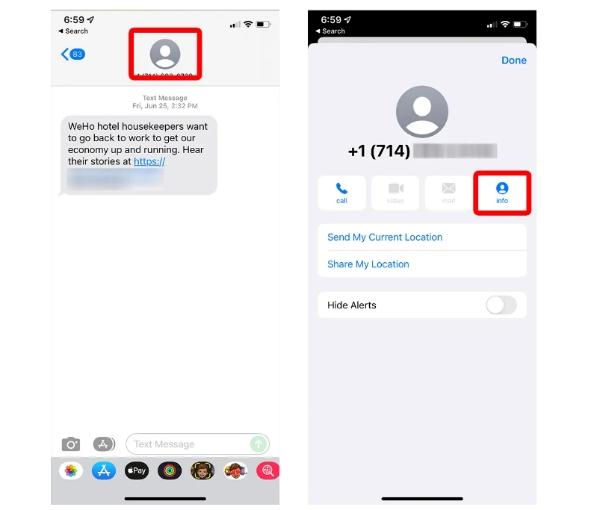
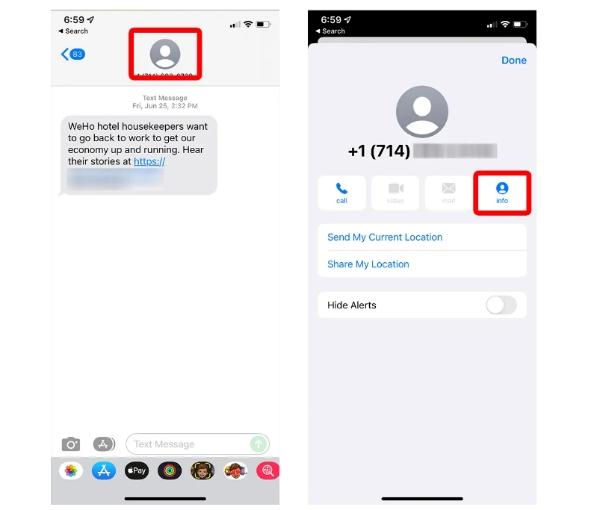
3. Tap the profile icon located at the top of the screen.
4. Look for and tap the “info” button positioned below the phone number and to the right.
5. If needed, scroll down until you find the option “Block this Caller.”
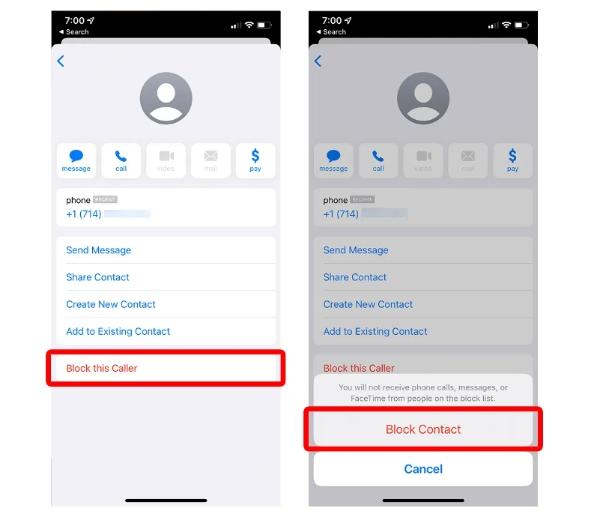
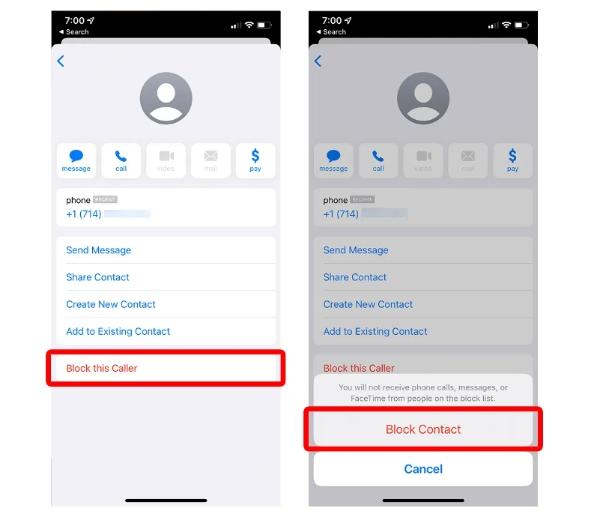
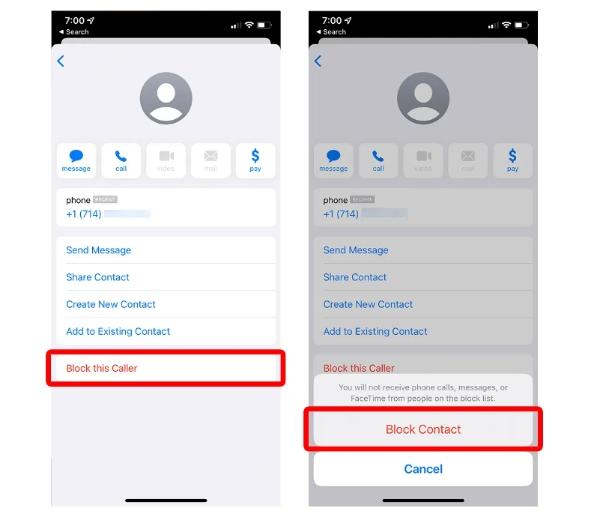
6. Lastly, confirm the block by tapping “Block Contact” when the pop-up menu appears.
How to block a group text on an iPhone?
If you want to block a group text on your iPhone to stop receiving messages from a specific group, you can follow these steps:
1. Open the Messages app on your iPhone.
2. Select the group text you want to block.
3. Tap the profile icons at the top of the screen.
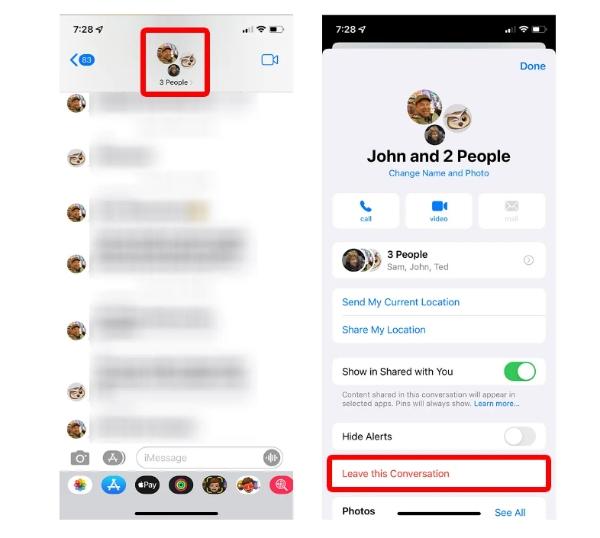
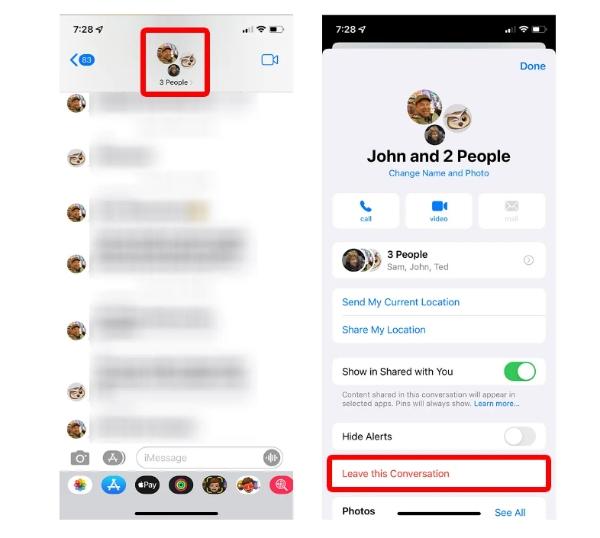
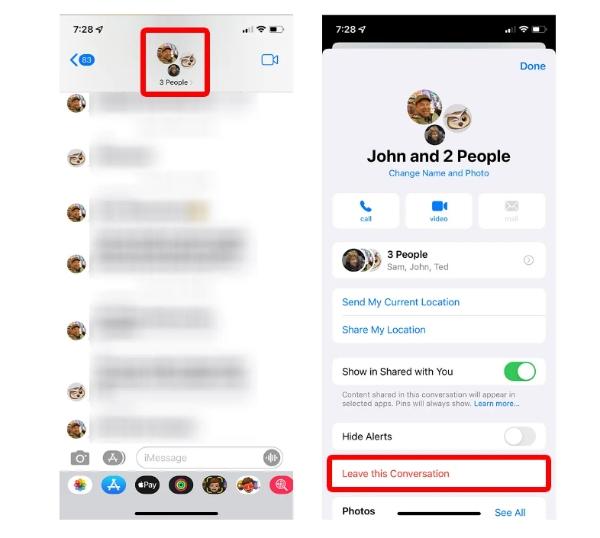
4. Choose “Info” from the options.
5. Scroll down and tap the slider next to “Leave Conversation.”
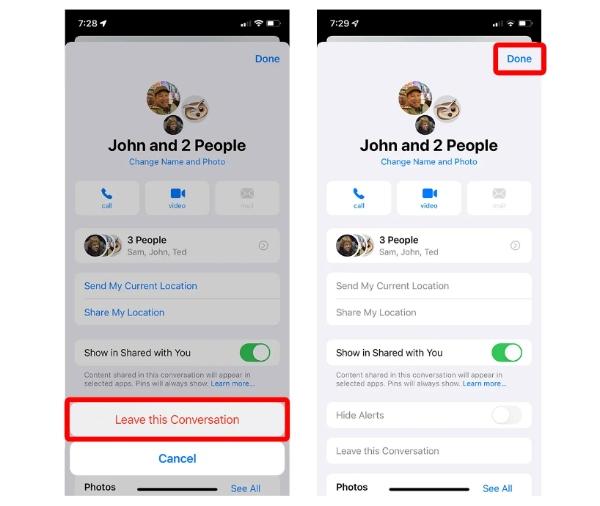
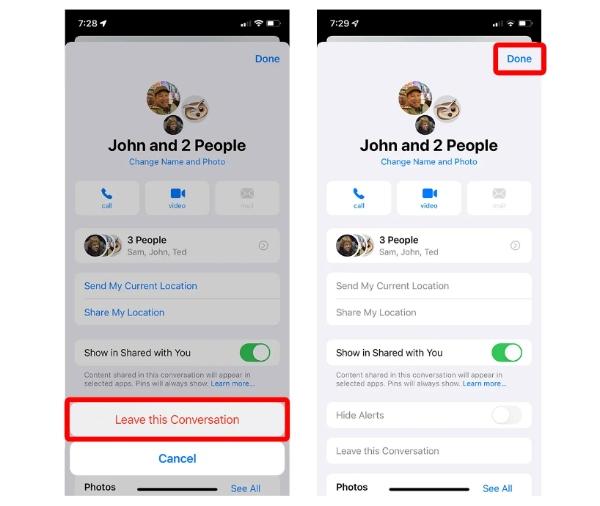
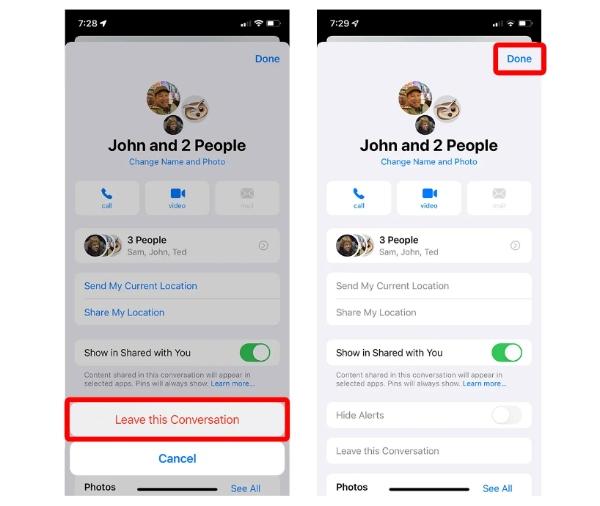
6. Confirm your action by tapping “Leave this Conversation” in the pop-up.
How to filter messages from unknown senders?
Filtering a message from an unknown sender is another essential skill you must learn. Here is how you can implement this process and make it a success:
1. Launch the Settings app on your iPhone.
2. Scroll down and select “Messages” from the list.
3. Enable the “Filter Unknown Senders” option.
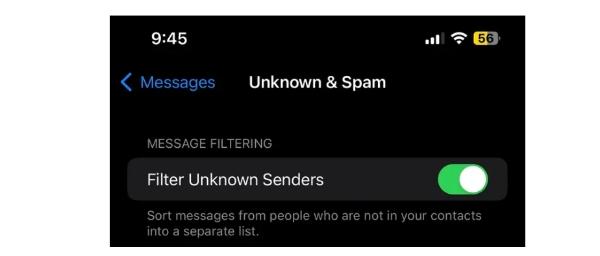
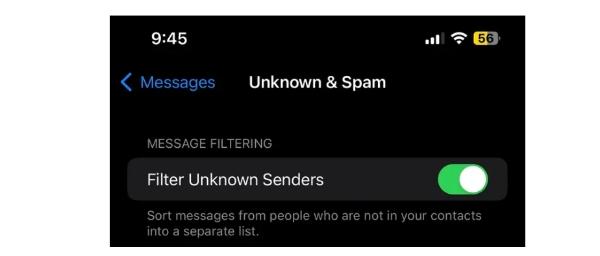
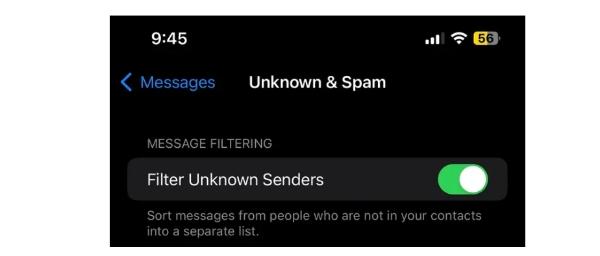
How to block text messages on Android?
Blocking text messages on an Android device can help prevent unwanted messages or spam. Android devices offer various methods to block text messages, including built-in features or third-party apps. Here’s a general guide on how to block text messages on Android:
How to block text messages on Google Messages App?
Blocking text messages on an Android device can vary depending on the phone model and operating system version. While the location of the block messages command may differ, this guide provides general steps that are commonly used in various messaging apps. If your default app doesn’t have blocking features, you can use Google Messages as an alternative solution:
1. Open the Messages app on your Android device.
2. Tap the three-dot menu icon located at the top-right corner of the screen.
3. Select “Details” or a similar option from the drop-down menu, depending on your messaging app.
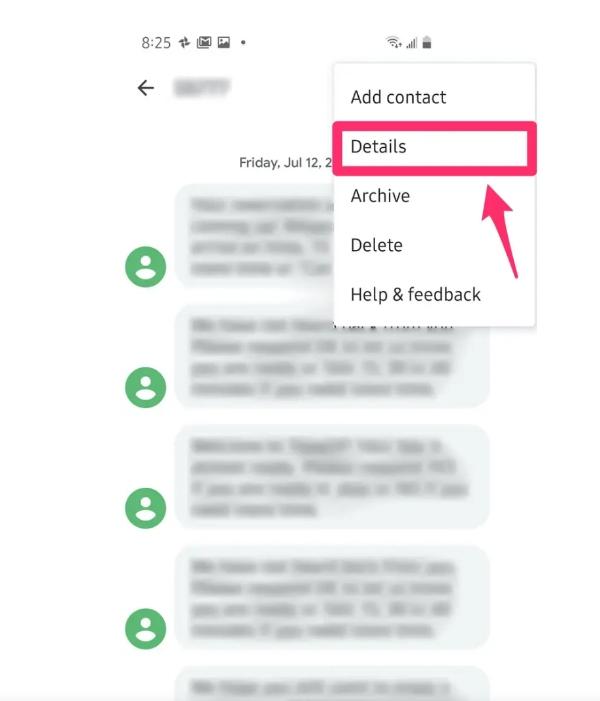
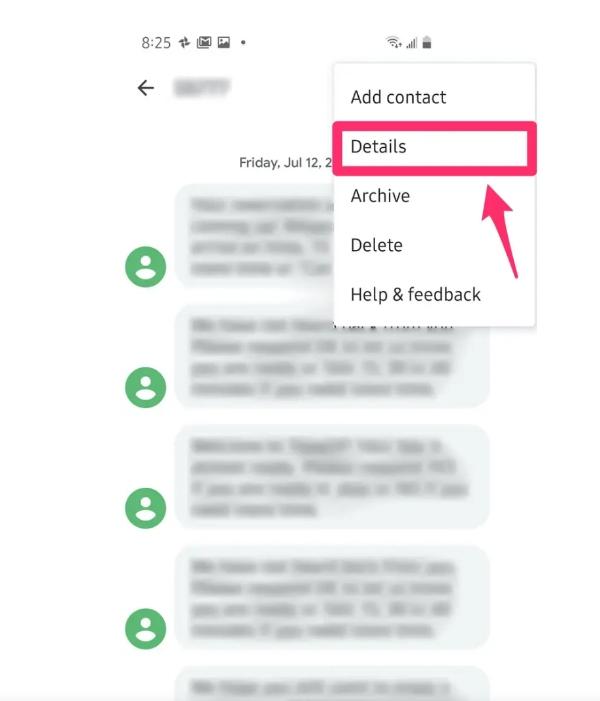
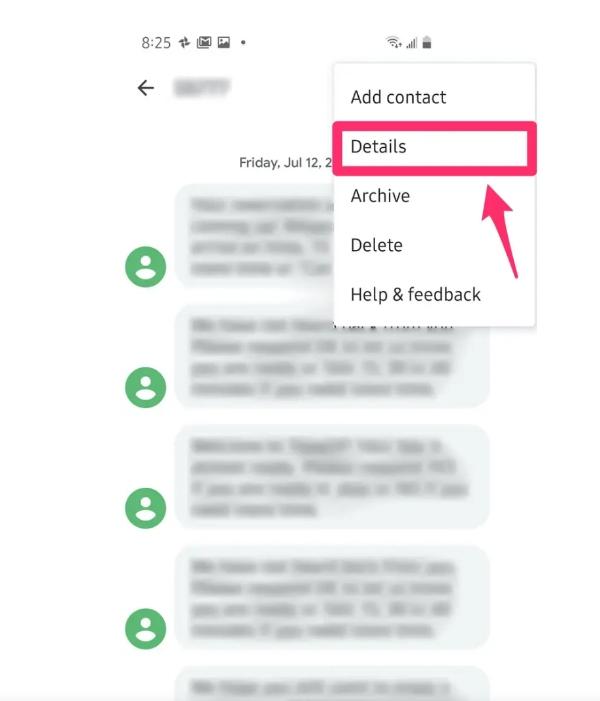
4. In the Details page, locate and tap “Block & report spam.”
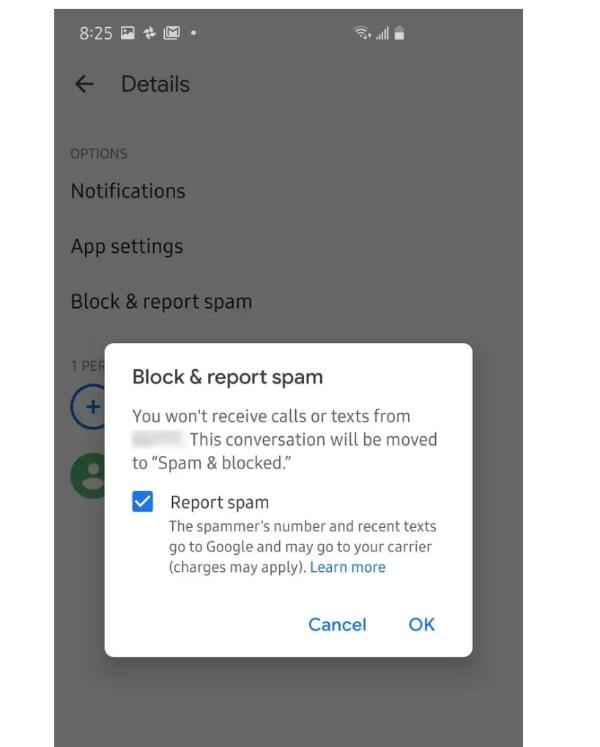
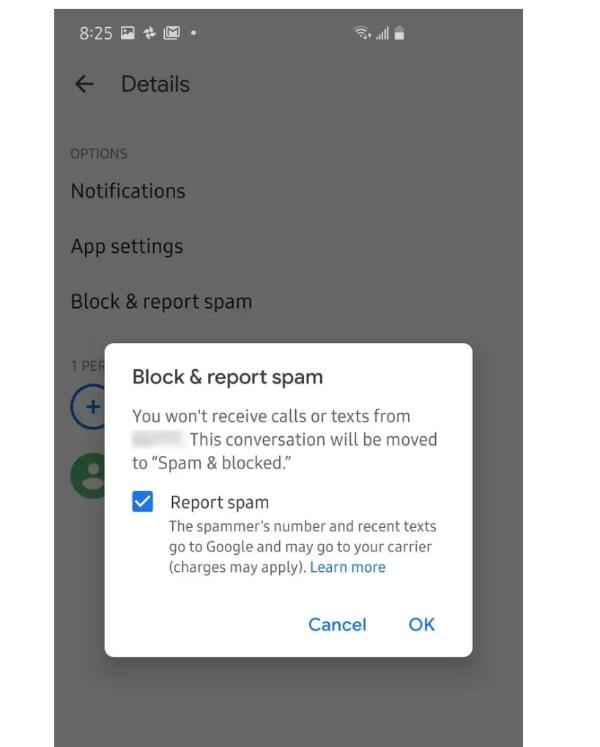
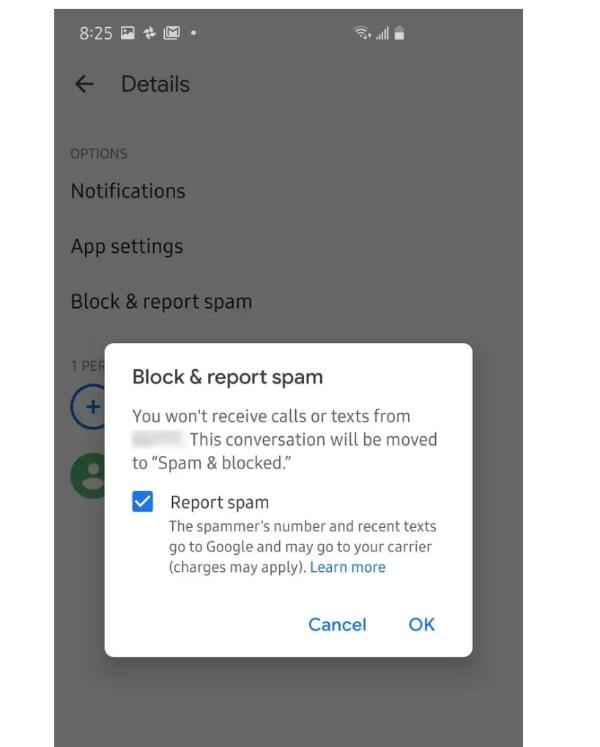
5. A pop-up will appear, allowing you to report the text messages as spam. If you want to report them, check the box for “Report spam.” You can leave the checkbox unchecked if you don’t want to report the messages. Tap “OK” to block all future messages from the sender.
How to enable spam protection on Android?
Enabling spam protection on your Android is also something you need to learn. Here is how you can make it happen:
1. Open the Google Messages app on your Android device.
2. Tap the three-dot icon in the top bar to access the app’s menu and select “Settings.”
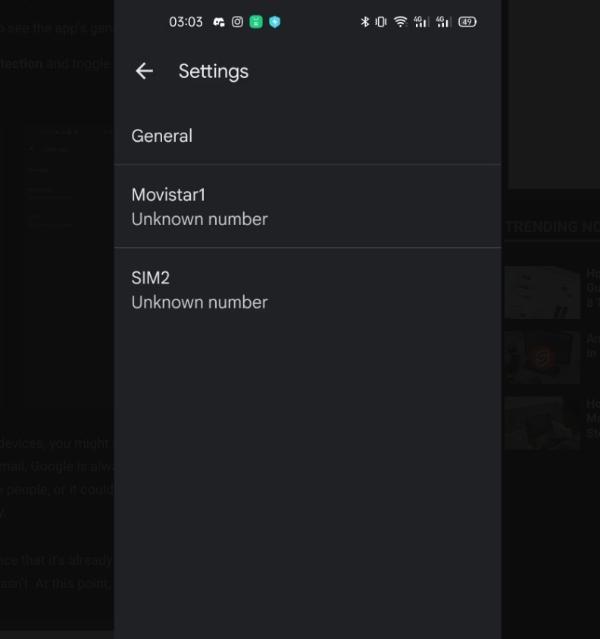
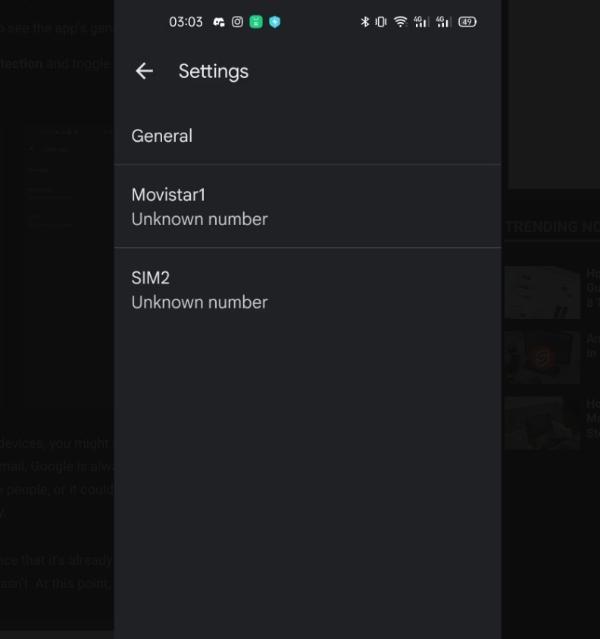
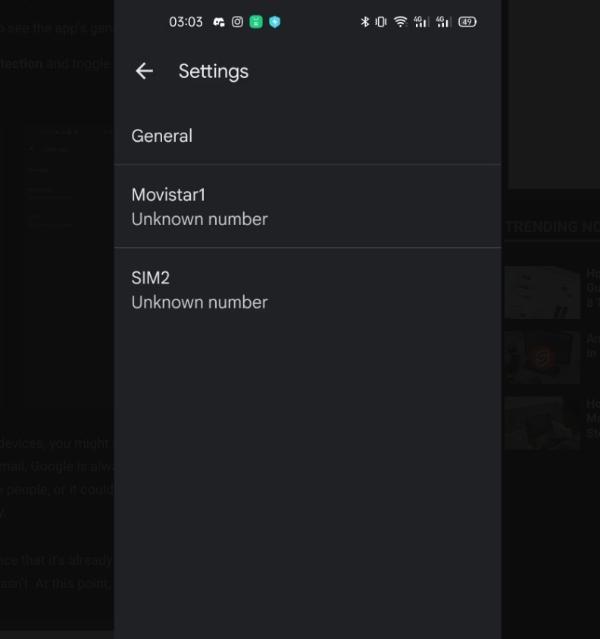
3. In the Settings menu, tap on “Spam protection” and toggle it on.
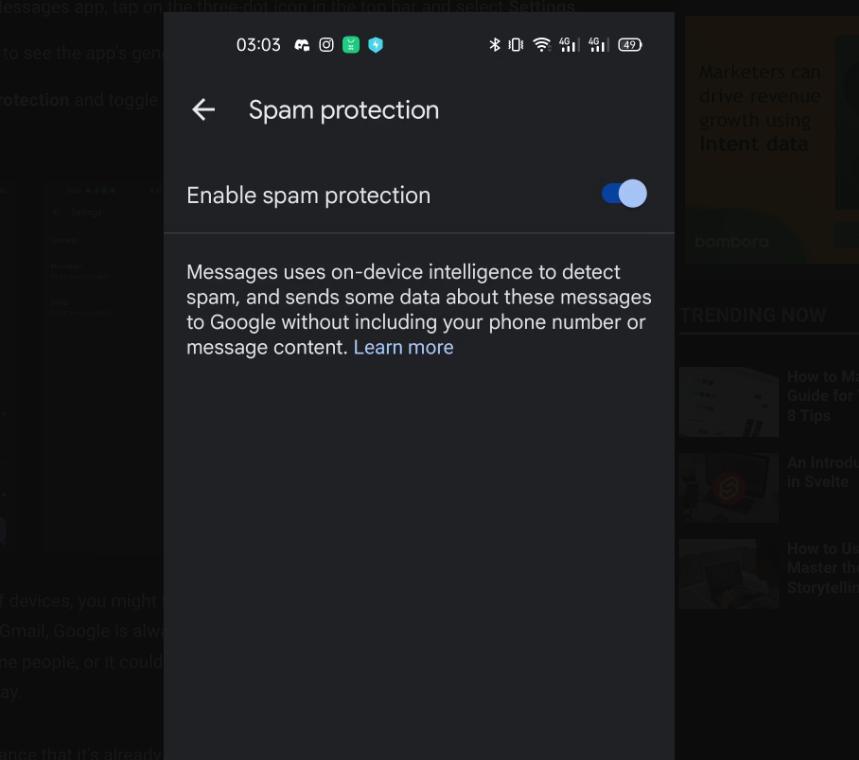
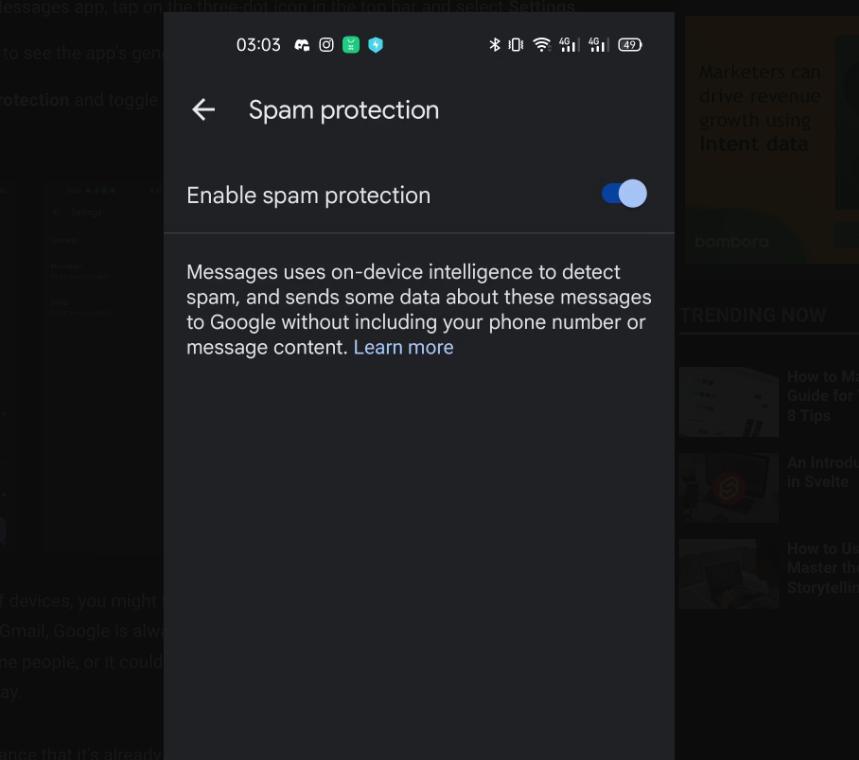
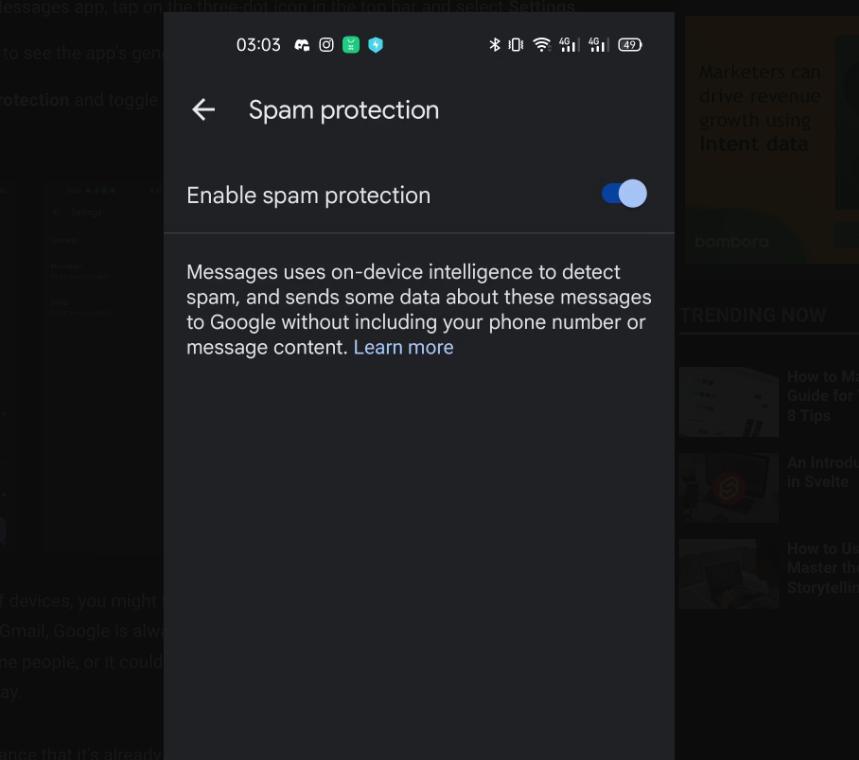
How might FlashGet Kids help you?
FlashGet Kids offers a range of features that can assist parents in monitoring their child’s messages and ensuring their safety.
One key feature is Live Monitoring, which provides real-time access to your child’s phone activities, including incoming messages.
With Live Monitoring, you can proactively safeguard your child from potential harm by identifying and blocking suspicious or inappropriate messages.
✔️Screen Mirroring
With the help of FlashGet Kids’ handy Screen Mirroring tool, parents can easily mirror the screen of their kid’s smartphone onto a more prominent display, such as a TV or computer monitor.
This functionality allows users to share photographs, movies, presentations, and other information with a broader audience or see their preferred content on a larger screen.
FlashGet Kids lets you see the messages in your kid’s phone in real-time. With this feature, you can delete dangerous messages to protect your kid.
✔️One-way Audio
Users may hear noises and conversations around the monitored device by using its One-Way Audio function.
This function enables users to covertly and remotely access the device’s microphone, enabling them to keep an ear on the surrounding sounds.
The One-Way Audio option gives customers extra monitoring and peace of mind when it comes to watching after a youngster or guaranteeing the safety of a loved one.
FAQs
What are spam and scam messages?
Spam communications are referred to as spam when transmitted in large quantities, often for marketing or promotional goals.
On the other hand, scam communications are false messages that attempt to fool or deceive people into disclosing their personal or financial information or taking part in hazardous actions.
It’s crucial to exercise caution and vigilance while dealing with unwanted and possibly hazardous communications like spam and scams.
Can you block someone from texting you?
Yes, both iPhones and Android devices can block someone from texting you. By blocking a contact, their messages will no longer appear on your device, and you will not receive any notifications from them.
What happens to blocked texts on iPhone & Android?
Blocking someone’s SMS may behave differently on an iPhone or Android smartphone than on the other platform.
Generally speaking, banned SMS won’t be sent to your smartphone, and you won’t get any alerts for them. Blocked messages may display on specific devices under the “Blocked Messages” section or in a separate folder while not appearing on other devices.
How do you tell if your texts are blocked?
It might be difficult to tell whether your SMS is restricted, but specific warning signals exist. Your texts may be banned if they continuously have a single checkmark or are stuck on “Sending,” you can no longer view the recipient’s “Last Seen” status, your calls go to voicemail without ringing, and you are unable to add them to a group chat.

