Have you ever tried to block someone from seeing your story but didn’t know how to go about it? Certainly, Knowing how to block someone from seeing your story can give you a great sense of privacy and control over your social media. There are situations when you’d like to keep control over who can view your story on social media platforms. For instance, it could be that nosy ex-lower or a family member. So, here are a couple of reasons as to why you’d like to hide your stories from certain viewers. It could be that you’re aiming to limit a bothersome audience or even to keep off from someone.
In this guide, we’ll discuss the various ways you can effectively block someone from viewing your posts on both Instagram and Snapchat. This ensures that you can confidently share your content with only the permitted audience.
Can you block someone from seeing your Instagram and Snapchat story?
Certainly yes! Both Instagram and Snapchat include settings that help you to block someone from seeing your story. For instance, you can consider “Block someone,” “Remove friend,” “Do Not Disturb (DND),” or even change “Privacy settings.” All these are valid alternatives that you can use to limit who can interact with your story on these platforms.
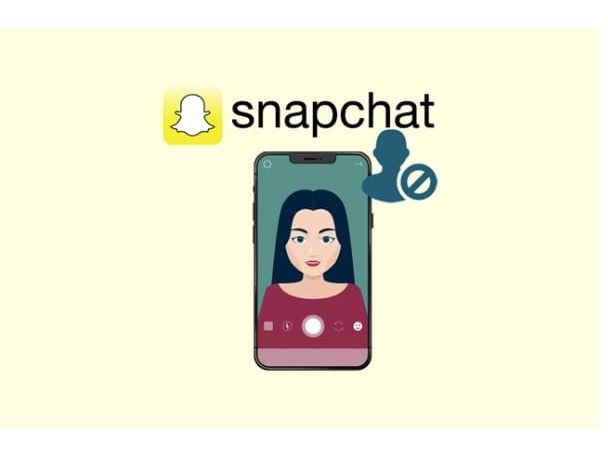
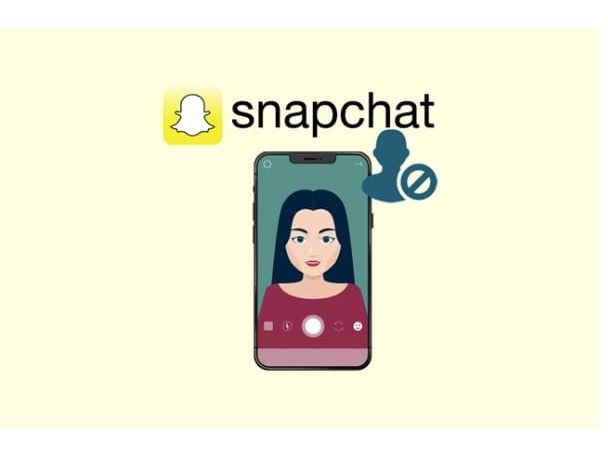
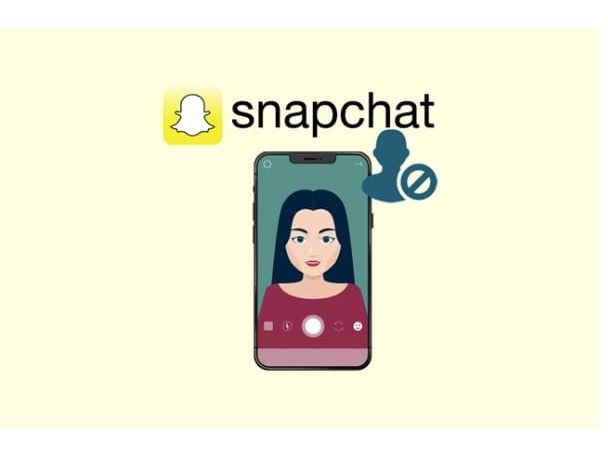
Although connecting with people and friends on Snapchat is a great experience, there are some instances where everything isn’t in order. For instance, receiving nuisance messages from a stranger every time you post a story can be quite irritating, and in such instances blocking them can be the best decision to make.
How to block someone from seeing your story?
The good news is that Snapchat includes features that allow you to hide your story from certain viewers. Here is a simple guide on how to block someone from viewing your story on Snapchat.
How to block someone from seeing your Snapchat story?
There are times when it becomes inevitable to limit access to Snapchat stories for certain users. You can simply block them, or you simply disallow them from seeing the stories you’ve just uploaded.
Quick Guide
- Launch your Snapchat camera and select the profile icon
- Tap on the “Setting” icon and then tap on “View My Story.”
- Adjust it to “Custom” and then choose the contacts to be blocked.
- Finalize by tapping on the “Block” to confirm your changes.
Method one. Using Settings on your Snapchat
Kindly follow the steps below to restrict who can see your story using the application setting menu.
On your device, open the app drawer and select “Snapchat.”
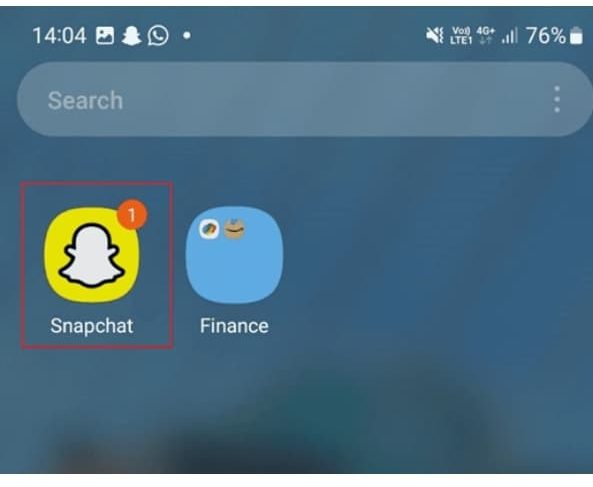
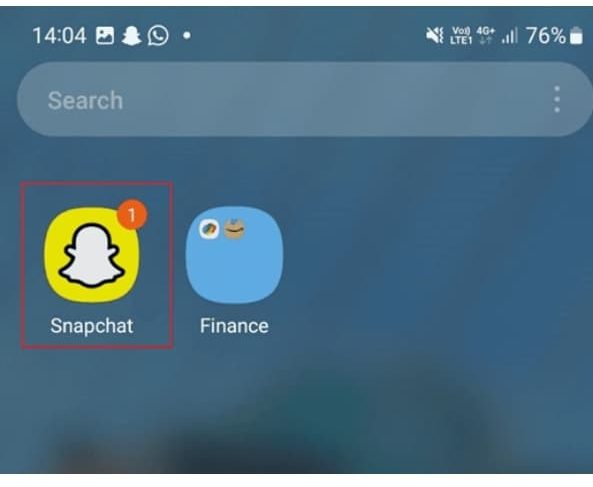
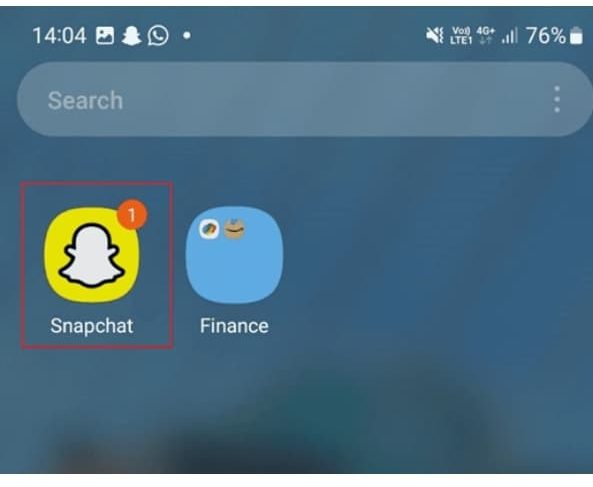
Tap on your “Profile icon.”
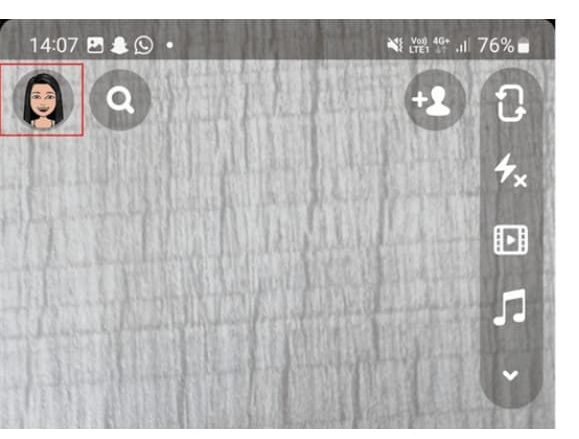
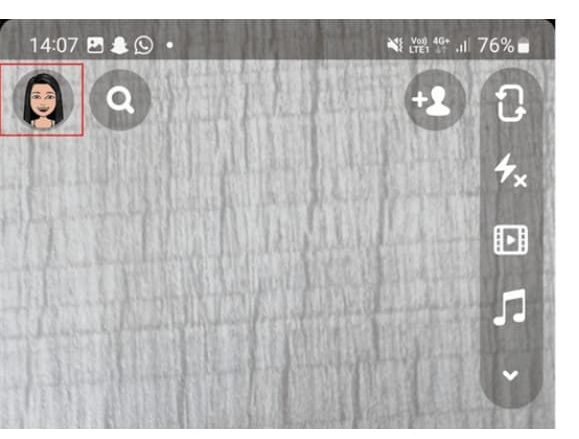
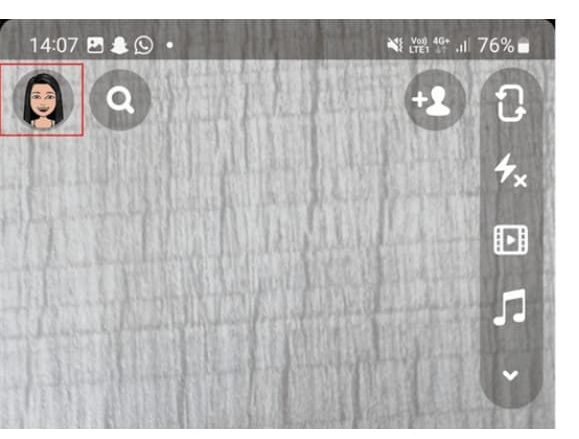
Proceed and tap on the “setting-shaped icon.”
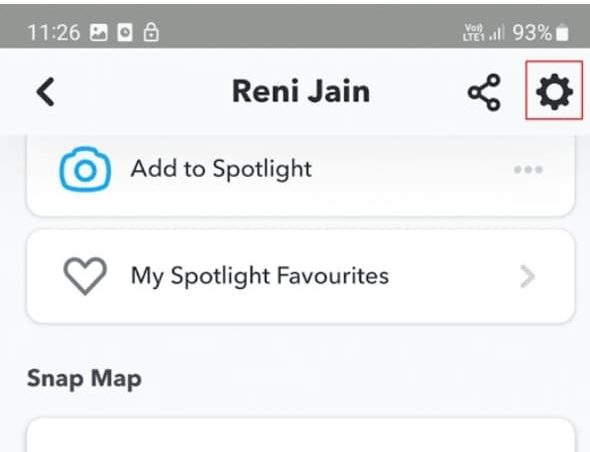
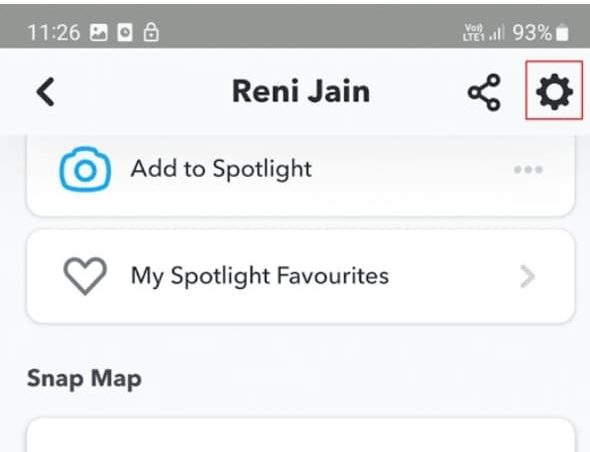
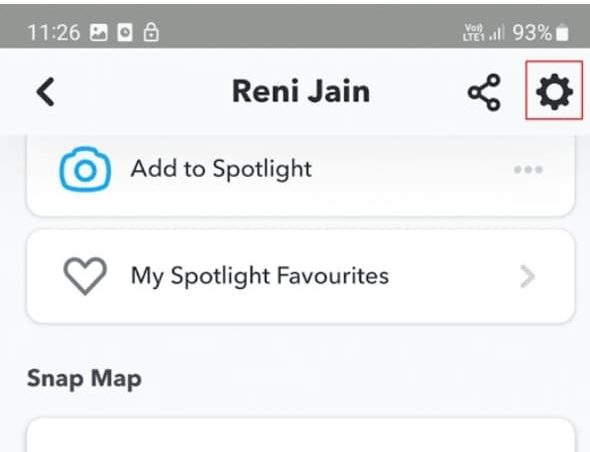
Scroll down and select “View My Story.”
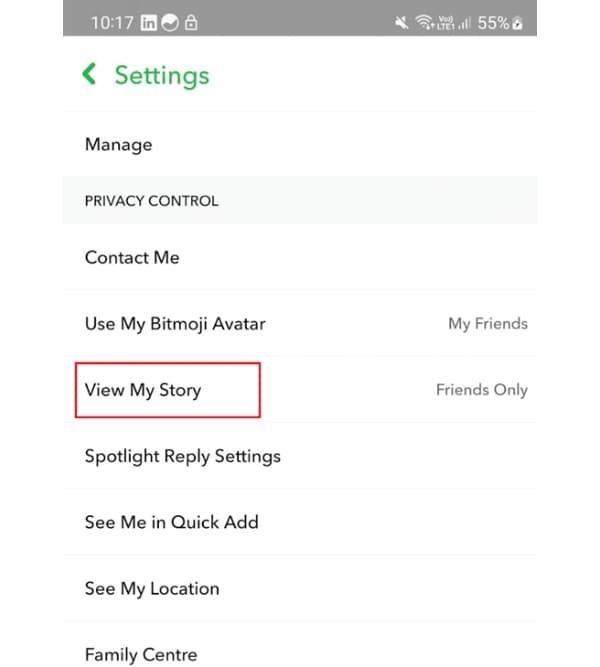
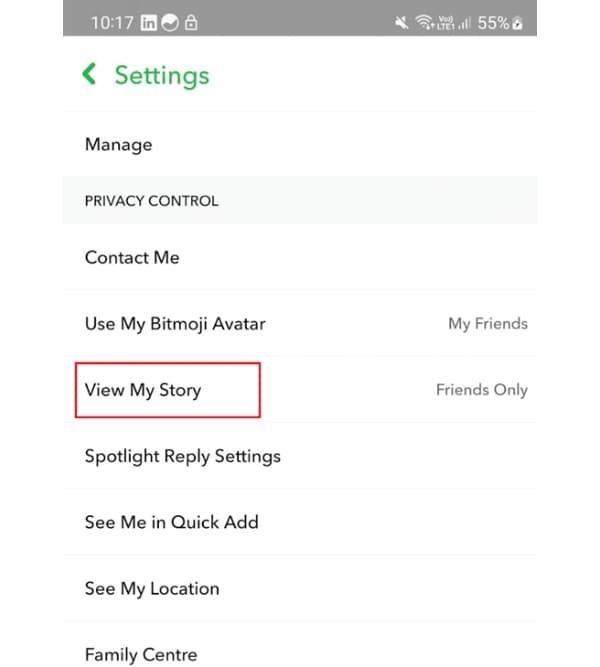
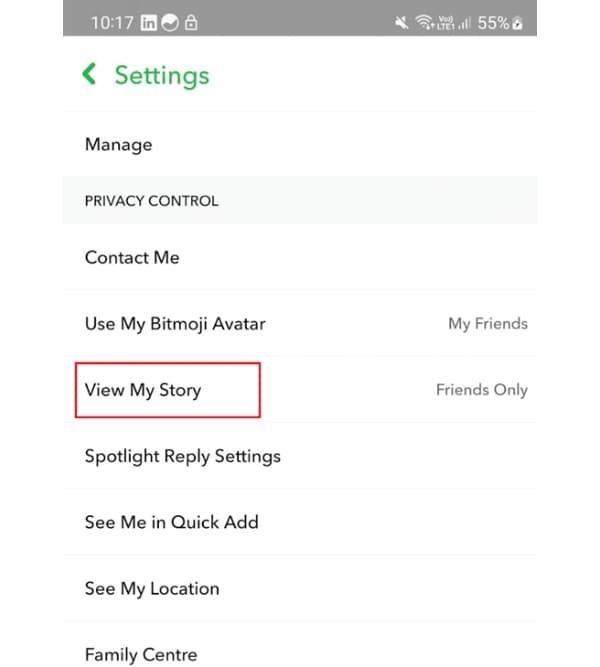
Proceed and tap the “Custom Option.”
Now, “tick the circle” appears in front of the contacts with those you want to block your story.
Finally, hit the “Block” button.
Method 2: Using story settings
Another effective method that you can block someone from seeing your Snapchat story is by the story settings menu. To use this method, kindly follow the steps below.
- Open the Snapchat app on your device.
- Proceed to tap on your Profile icon.
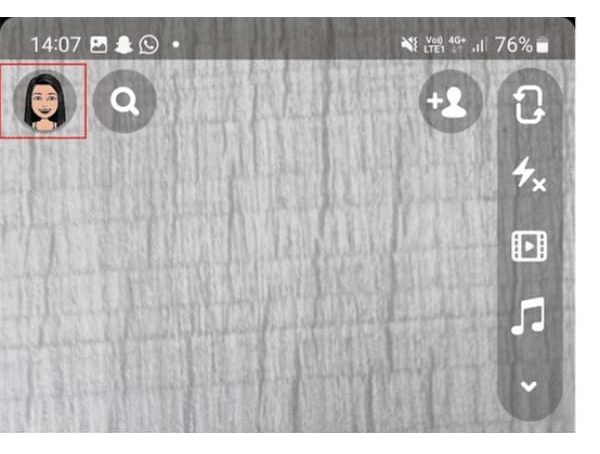
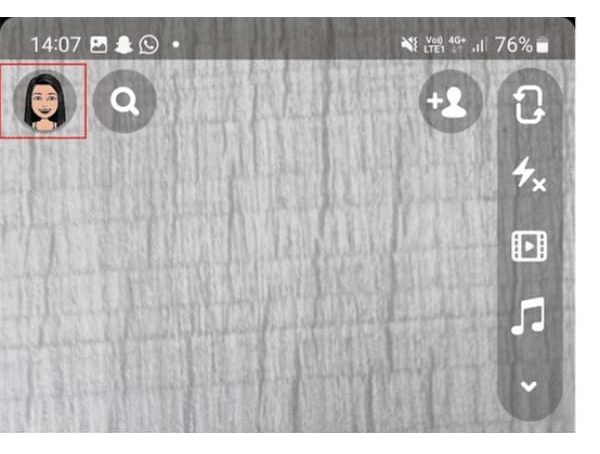
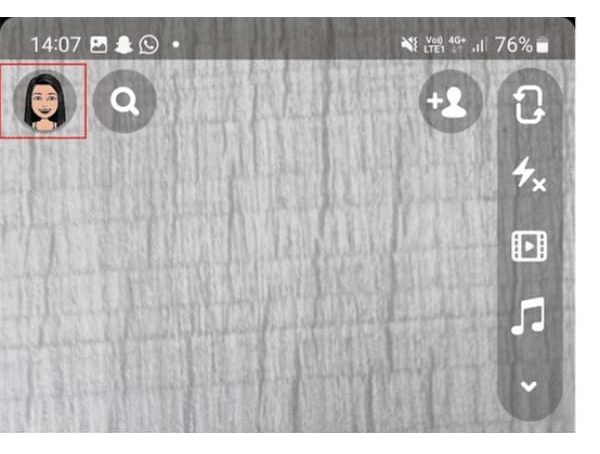
- Go on to tap the three dots as shown in the picture below.
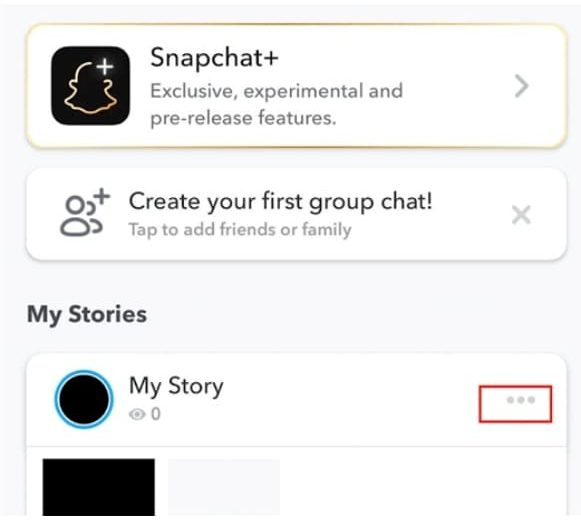
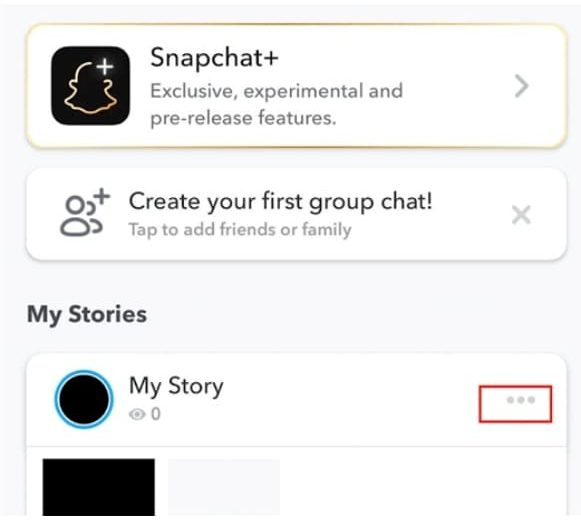
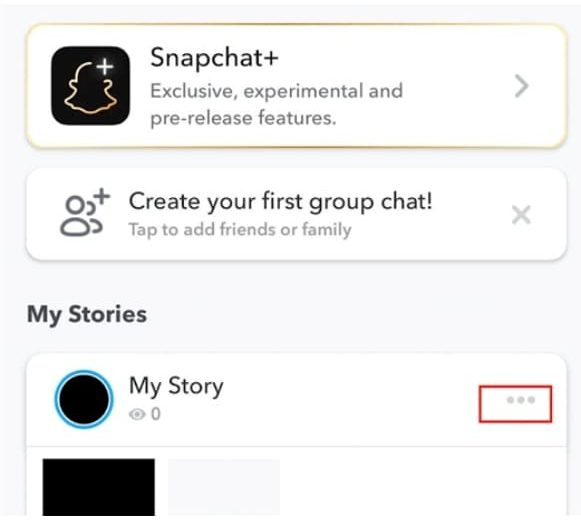
- On the menu panels, tap the “Story Settings.”
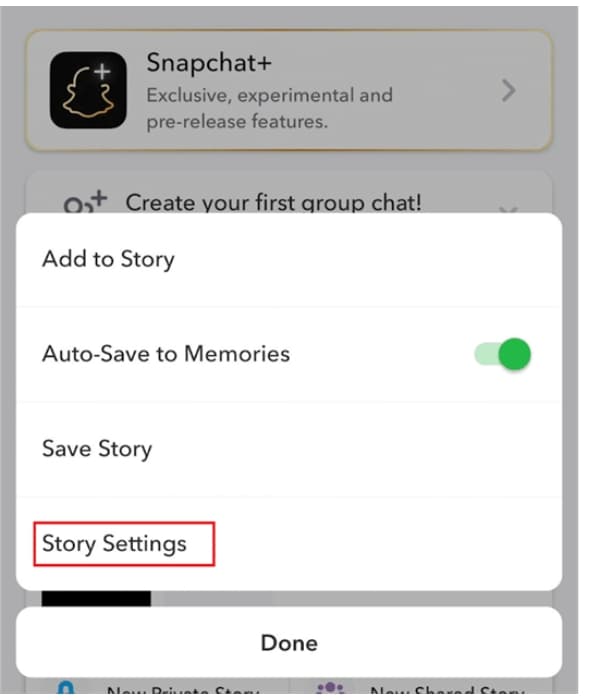
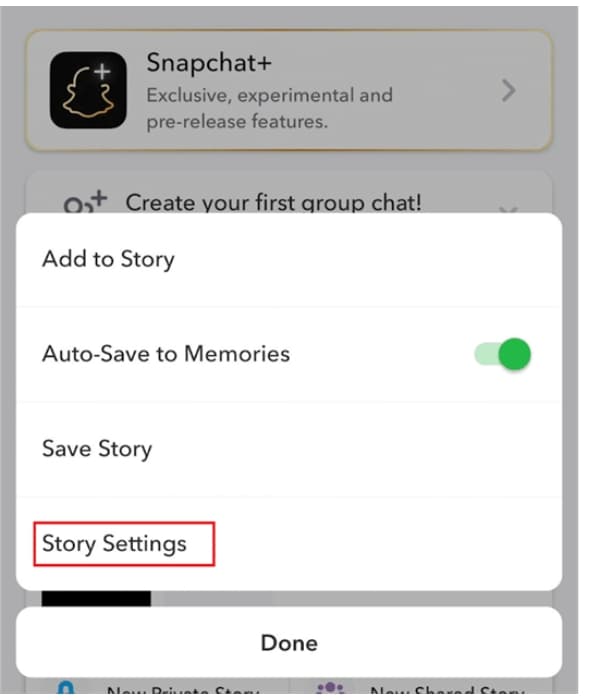
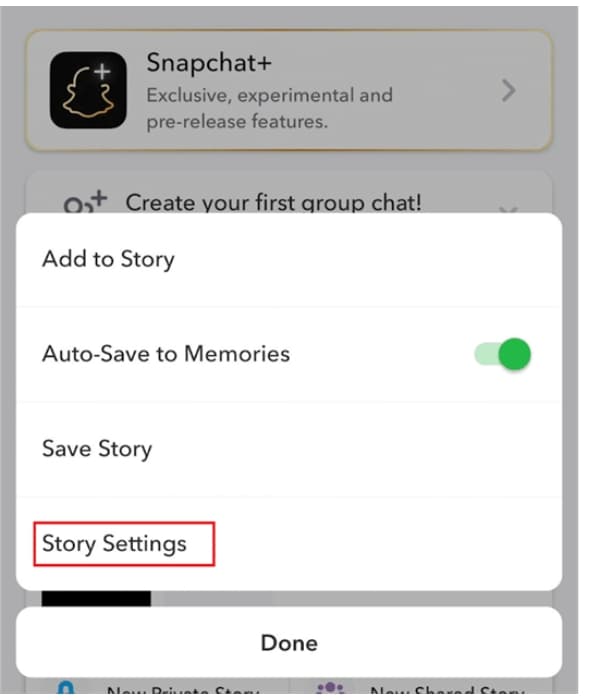
- Proceed and tap on the “Custom” button.
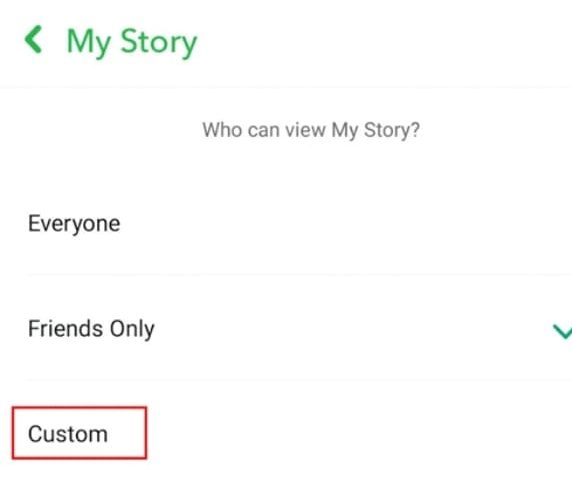
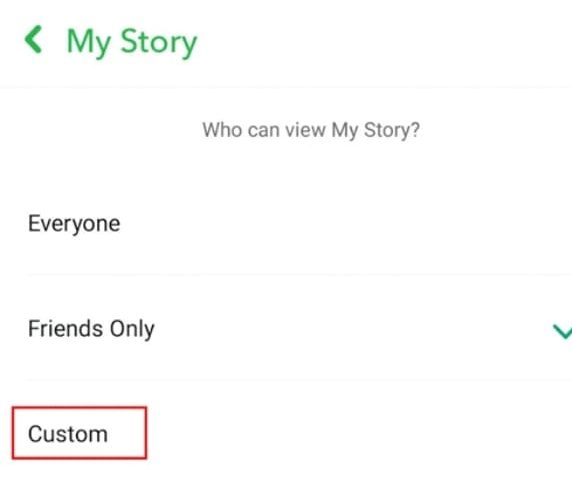
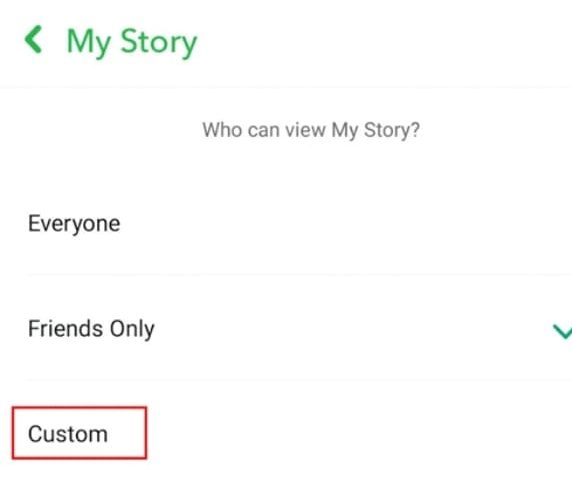
- In front of your contacts, tick the circle with those you would want to block from seeing your story.
- Finally, hit the “Block” gear to save the changes you’ve just made.
Method 3: Through creating your private story.
This is another alternative method that you can use to indirectly block people you don’t want to see your Snapchat stories. Besides, creating a private story can also help you to share your story with specific people. To set up this feature, kindly follow these simple steps.
1. On your smartphone, open the Snapchat app.
2. Proceed to tap on the “Profile.”
3. Tap on the “New Private Story” under the “My Stories”
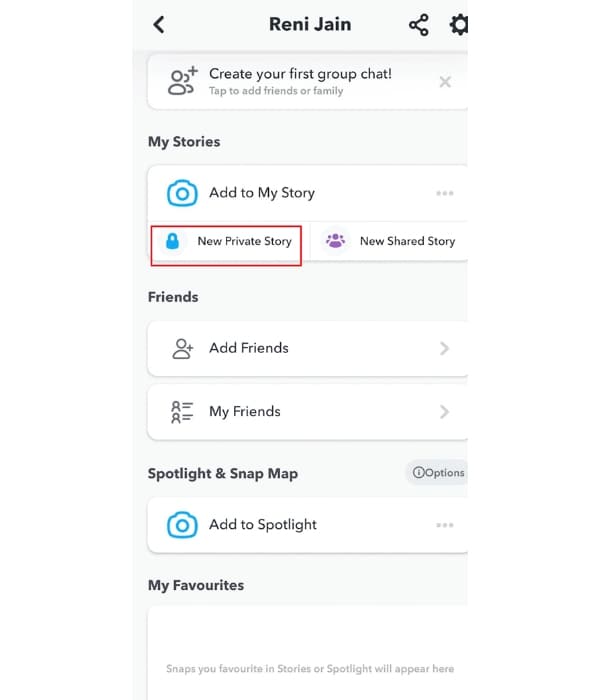
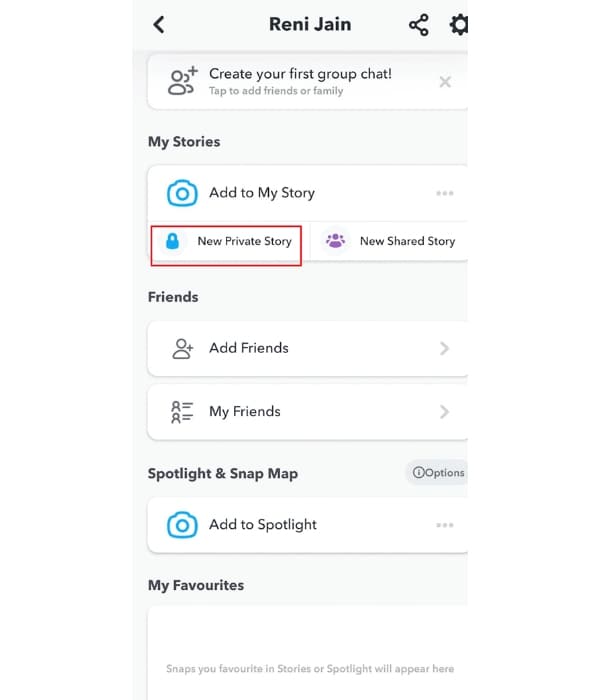
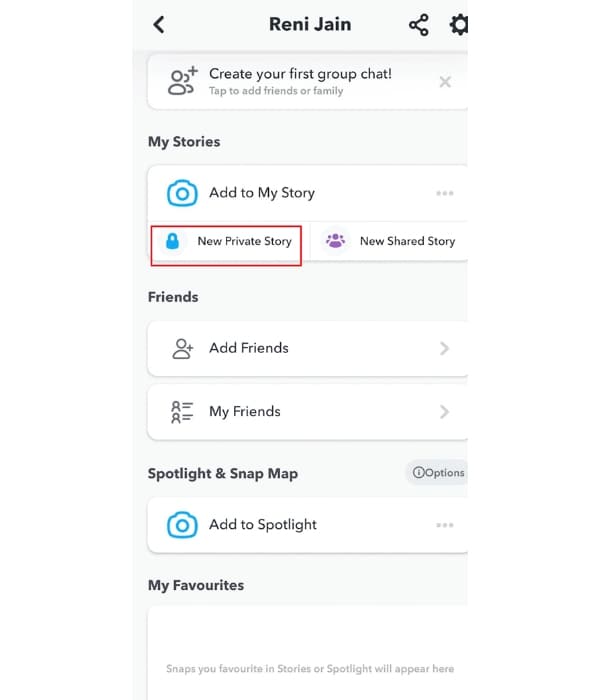
4. In front of your contacts, tap the circle to tick only those you want to share your story with.
5. Tap on the “Create Story” option.
6. Now, key in the name of your story and finalize by taping the “Save” button.
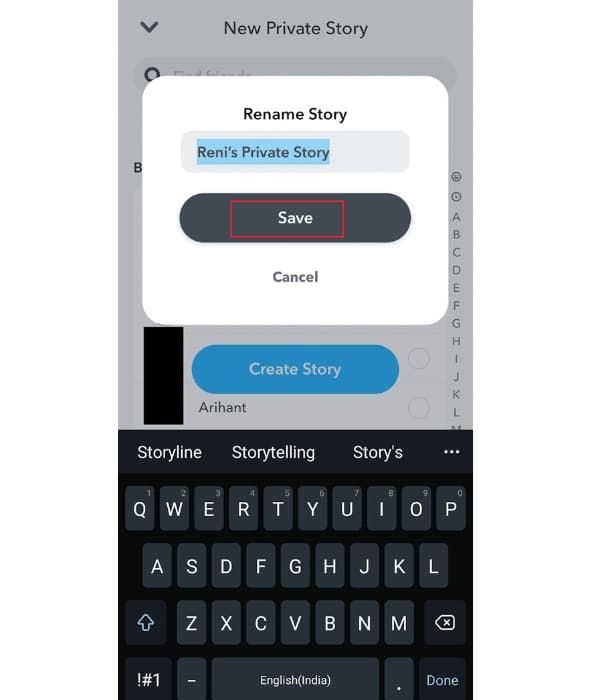
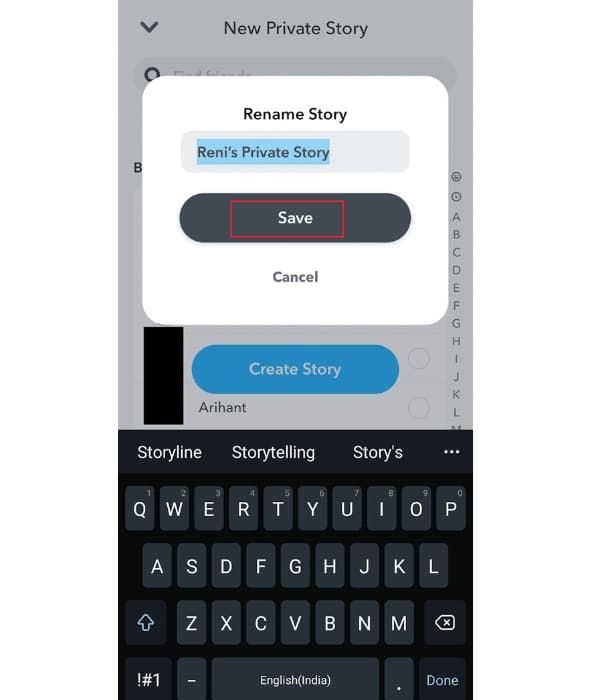
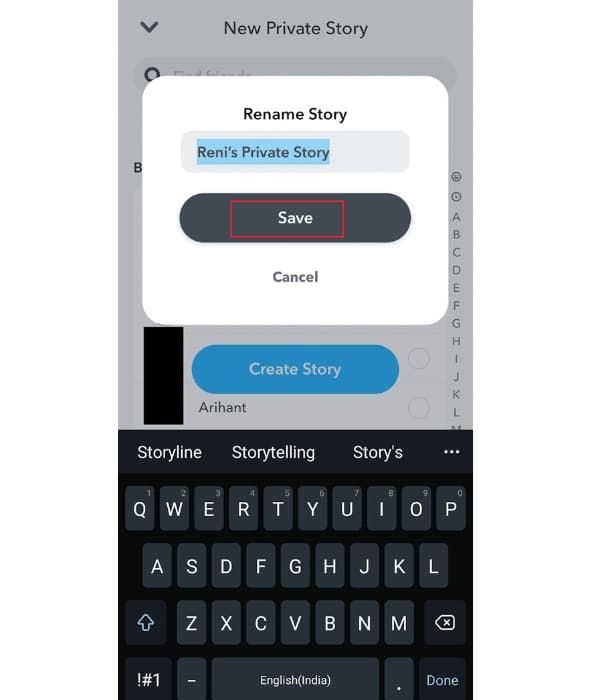
How to block someone from seeing your Instagram story?
Instagram is one of the most interesting social media platforms where you can post your reels and stories with your friends and friends. Instagram stories is a great slideshow feature that allows you to share your special moments live by using the camera app function to caption your live moments rather than using the old photos on your phone.
Since your Instagram profile is public, meaning any of your followers can see your story, there are times when you’d like to limit those who can see your story. The good news is that the Instagram app includes features that can help you block someone specific on your followers list from viewing your stories. Kindly follow this guide to hide someone viewing your Instagram stories.
Follow these steps to block someone from seeing your story on Instagram.
Method 1. Through the Storytelling feature.
1. Login to your Instagram account.
2. Next, tap your profile icon or your profile picture at the bottom right-corner.
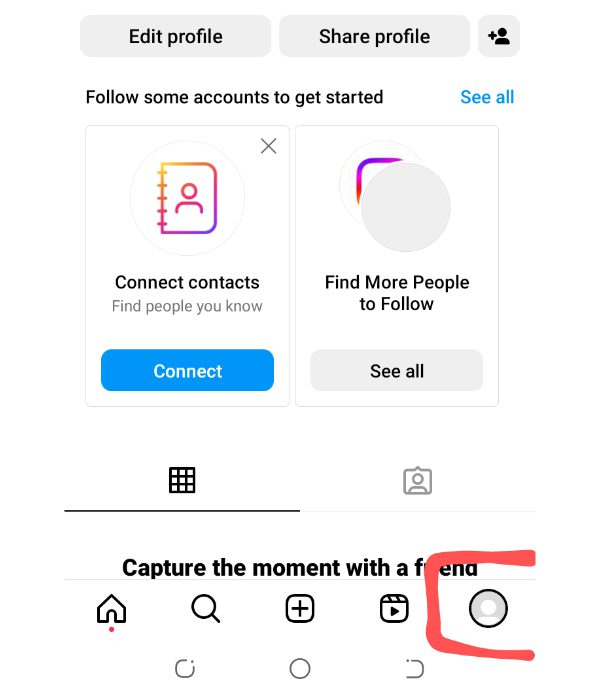
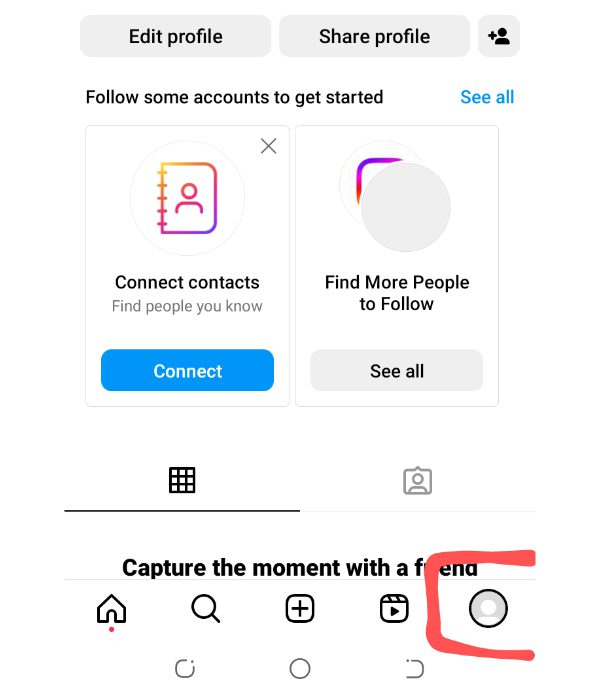
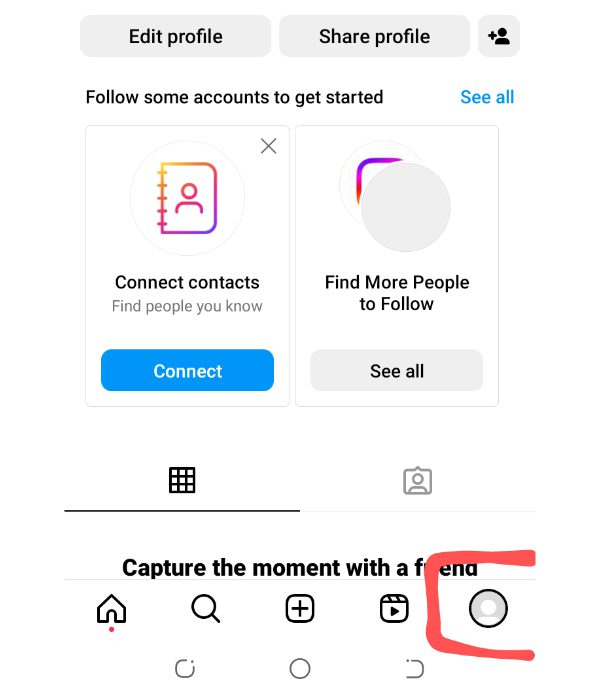
3. Go to the Settings. Tap the three horizontal lines appearing on the top-right corner. Tap it (hamburger menu) to open the setting menu.
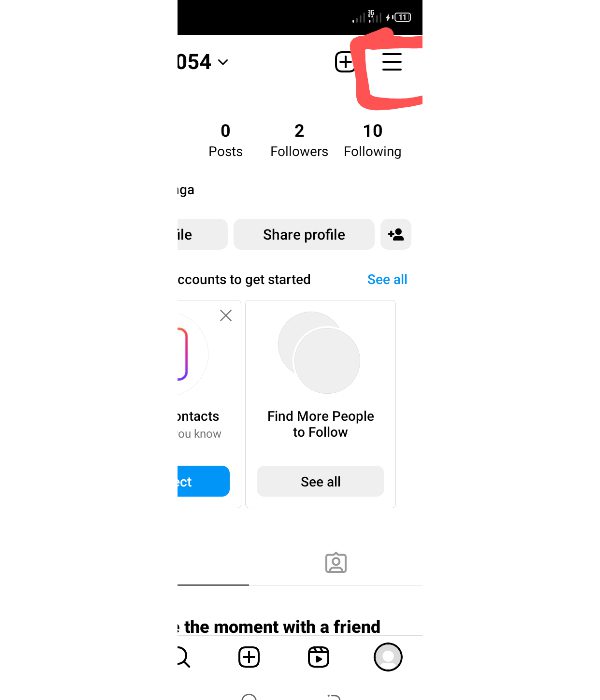
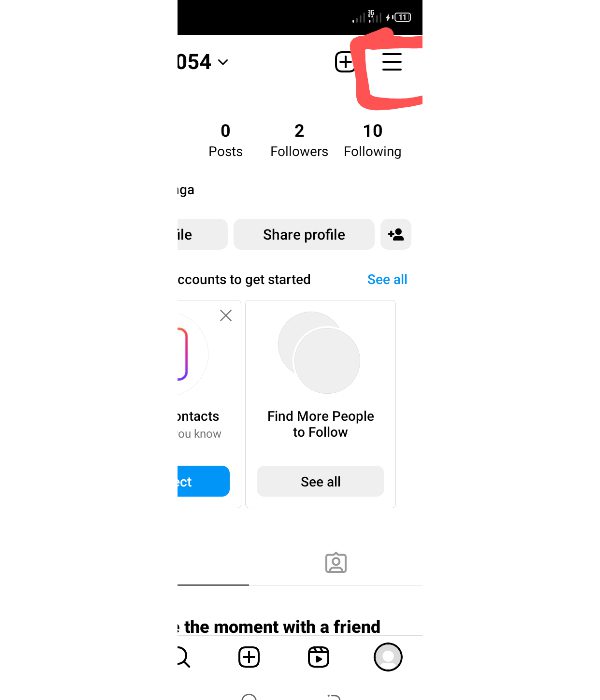
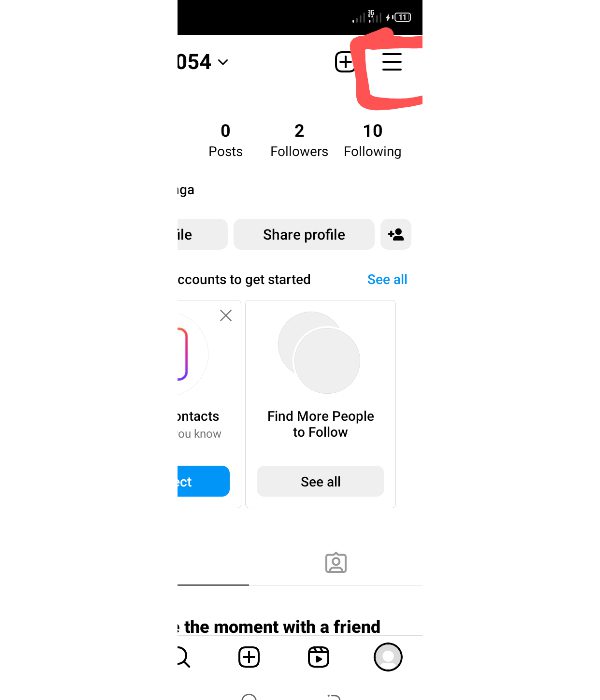
4. Head to ” Settings & Privacy” and tap on it.
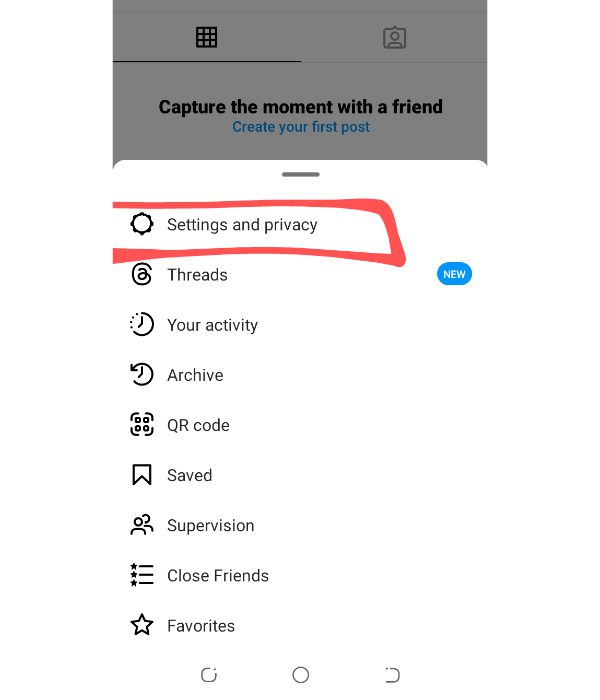
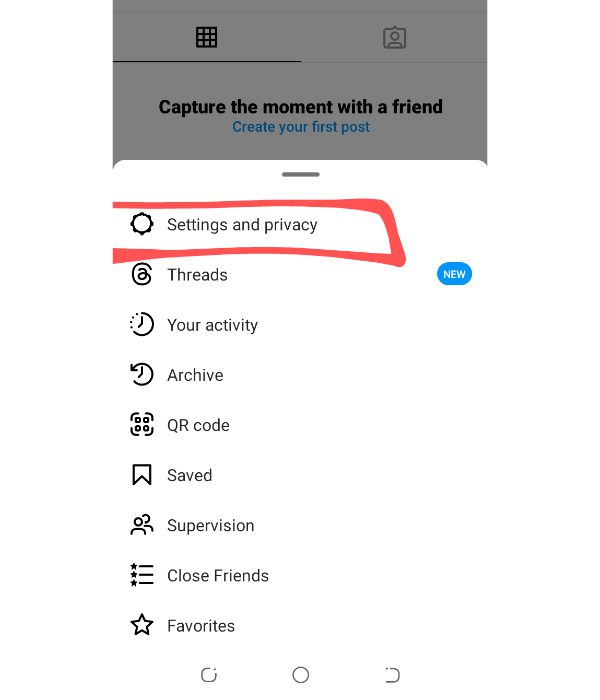
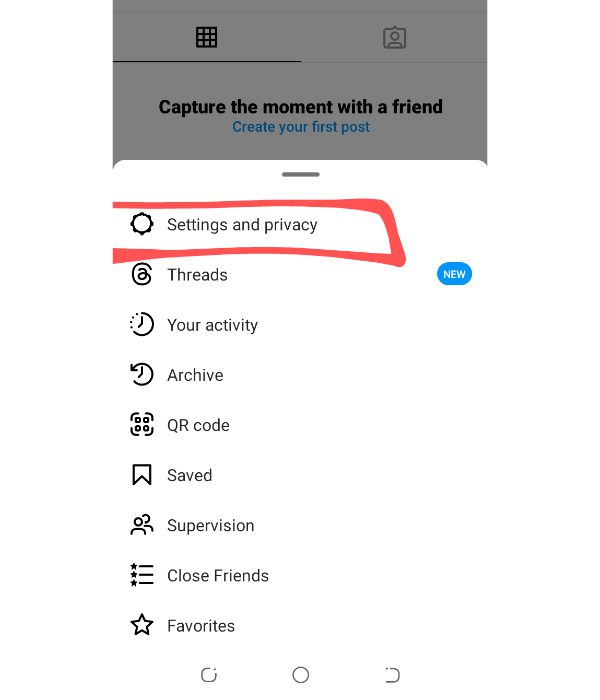
5. Manage your Story Settings. On the “Privacy Settings,” you will see a section of related stories. It might appear as “Story Settings” or “Story Controls.” Tap on it.
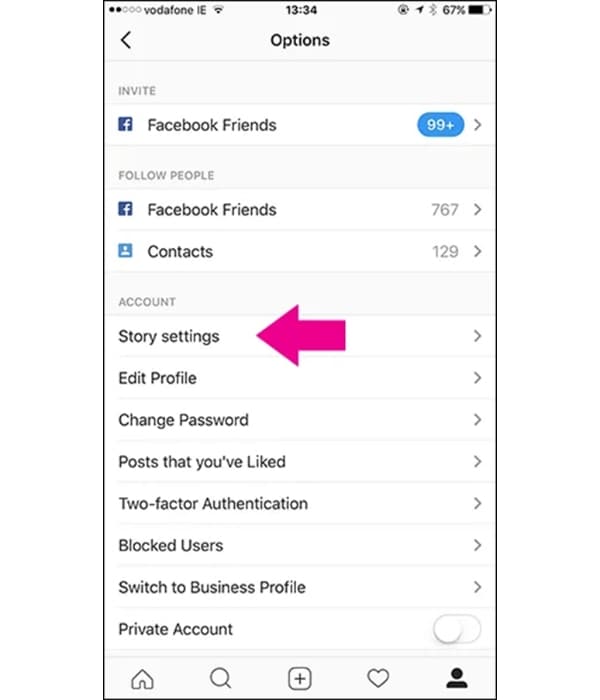
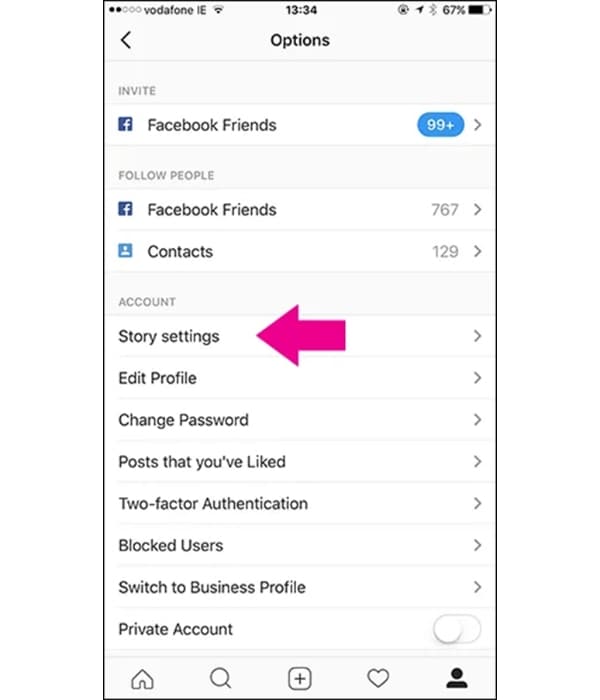
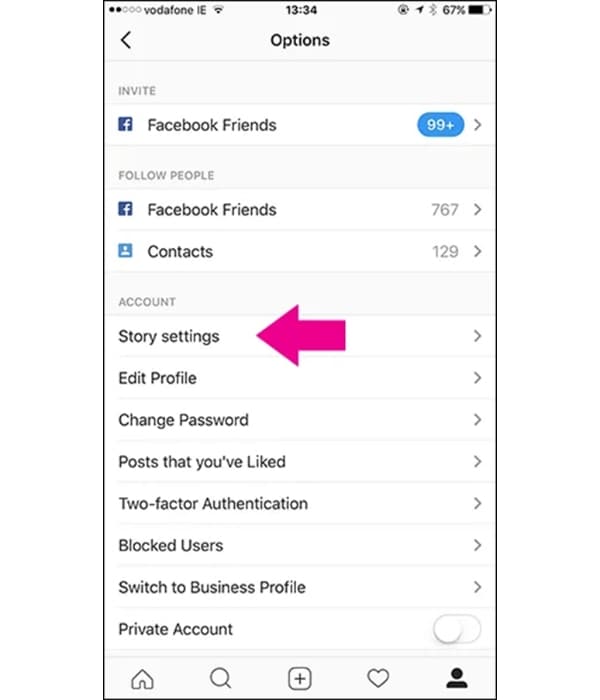
6. Pick those who can see your story. You’ll see prompts such as “Allow Message Replies” or “Hide Story From.” To block a person from viewing your story, select the feature that allows you to hide the story from that specific person.
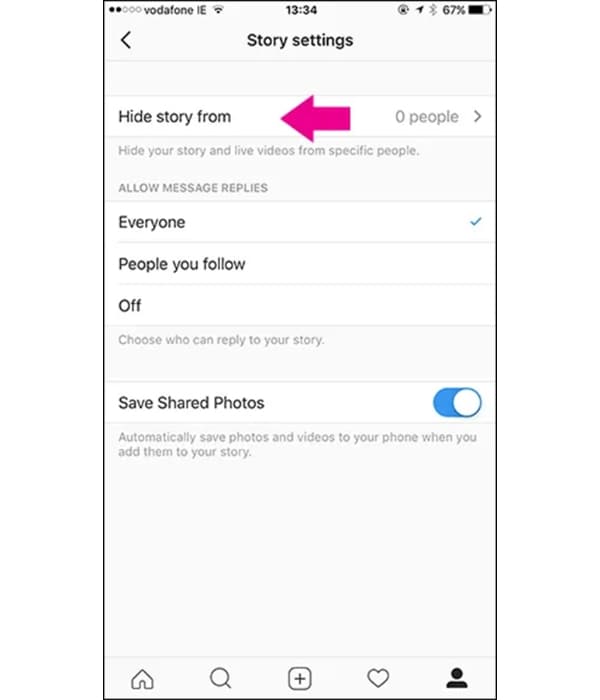
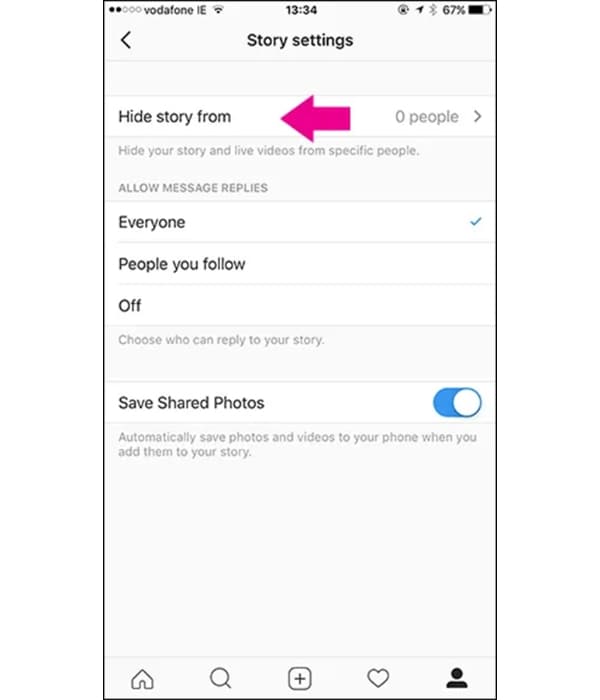
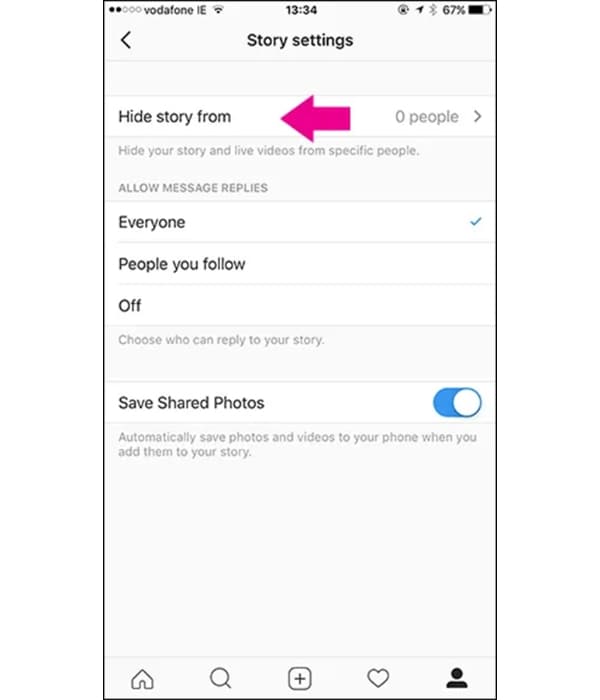
7. Choose the person. You’ll get a list of all your followers. Select the person you want to block from seeing your story.
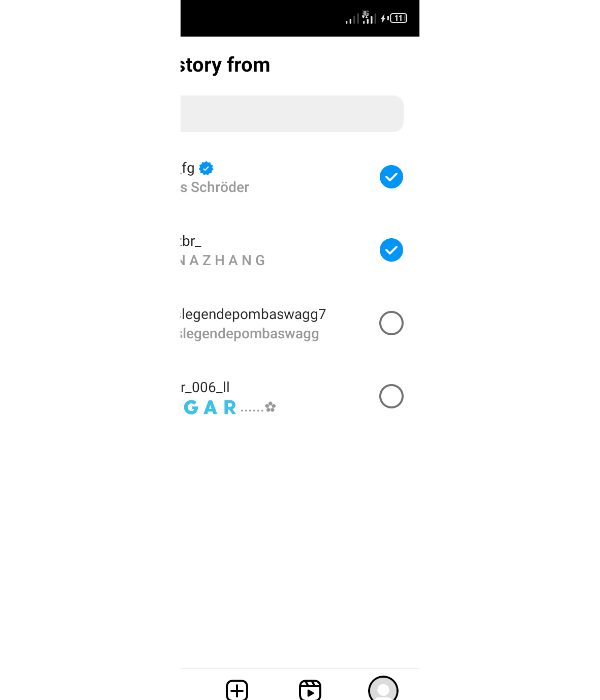
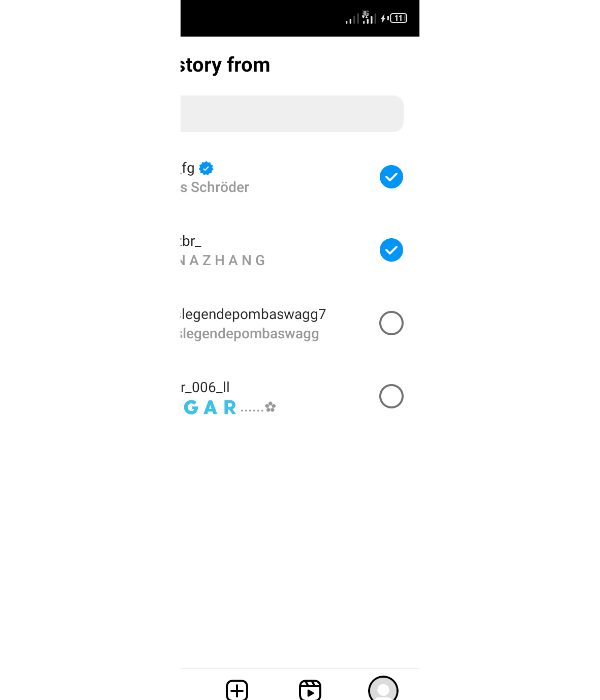
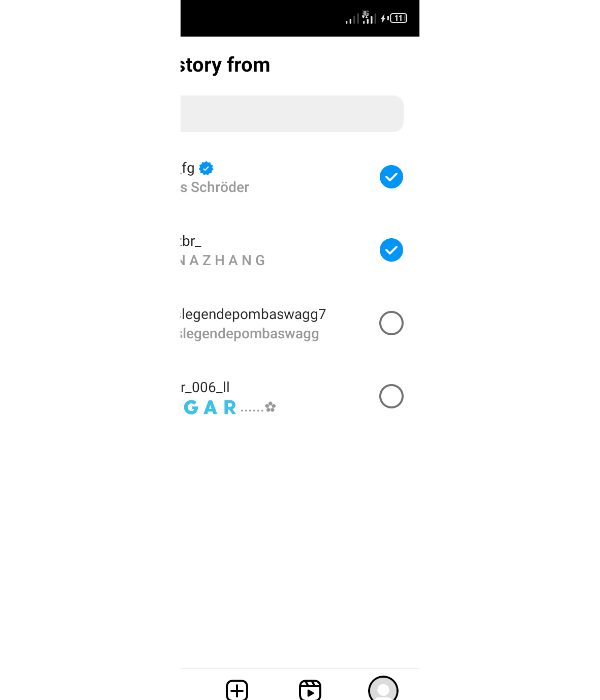
8. Save your Changes. Once you select the person to be excluded, proceed to save your changes. The blocked person won’t be able to view your stories on Instagram anymore.
Method 2. In the Story Settings.
If you already have a story on the profile and you intend to block someone, then follow these steps.
1. Click on the “Story” icon.
2. Open the ” Setting” icon at the top right corner of the screen.
3. Click on the menu that pop-up with the Story option.
4. Tap the ” Hide Story” gear from the provided options
5. Finally, select the specific follower you want to block on Instagram and they will not be able to see your story once you post.
How to hide your story on Instagram and Snapchat?
Hiding your story on Snapchat and Instagram involves making a few changes on your privacy setting to limit those who can see your stories. Here’s how to go about it.
On Instagram
Open your Instagram app.
Then tap on your profile picture located on the bottom right corner.
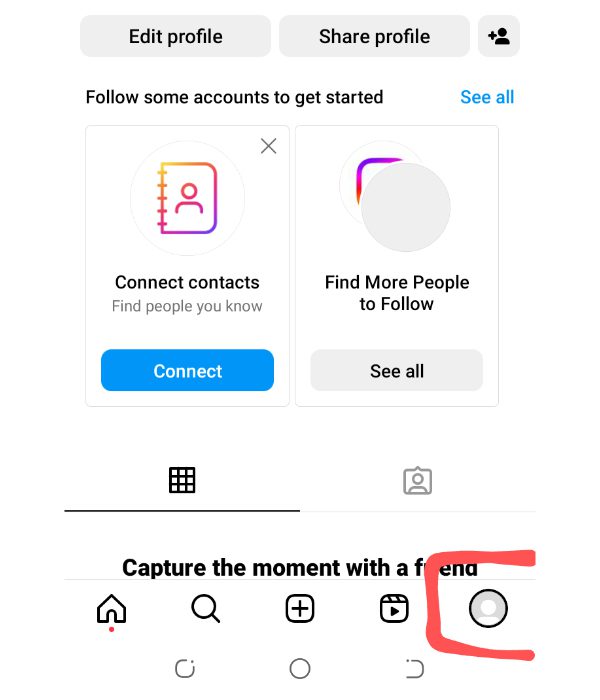
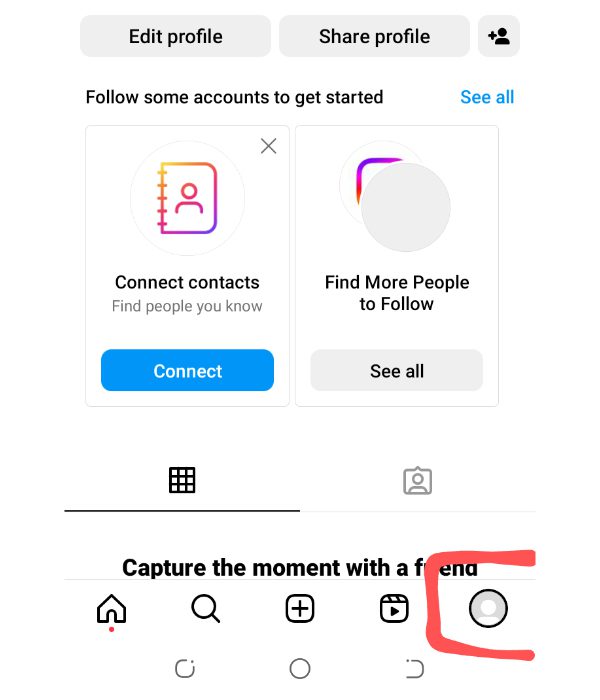
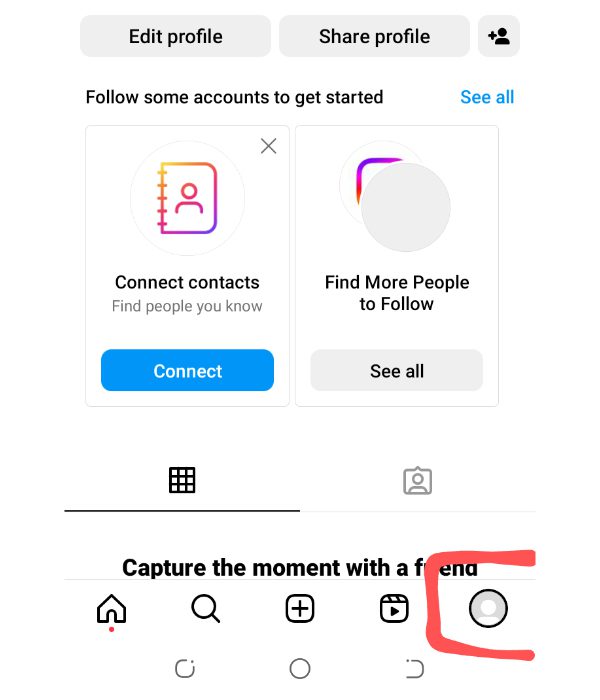
On the top-right corner, tap on the three horizontal lines to open the menu.
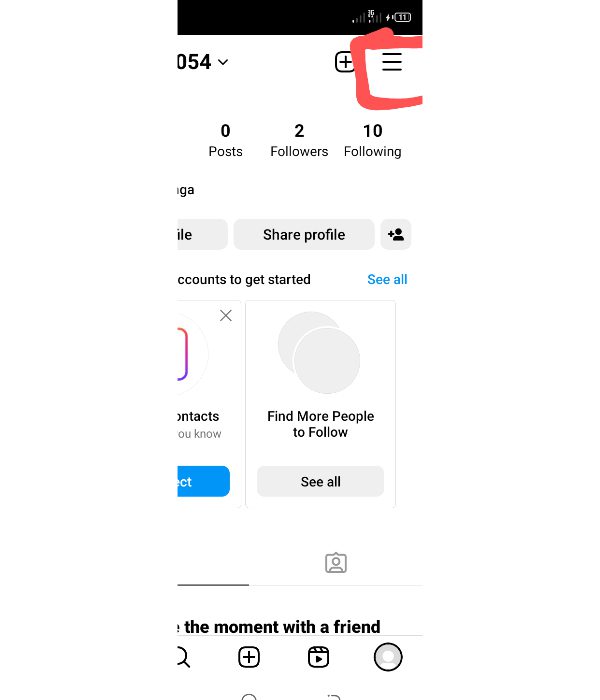
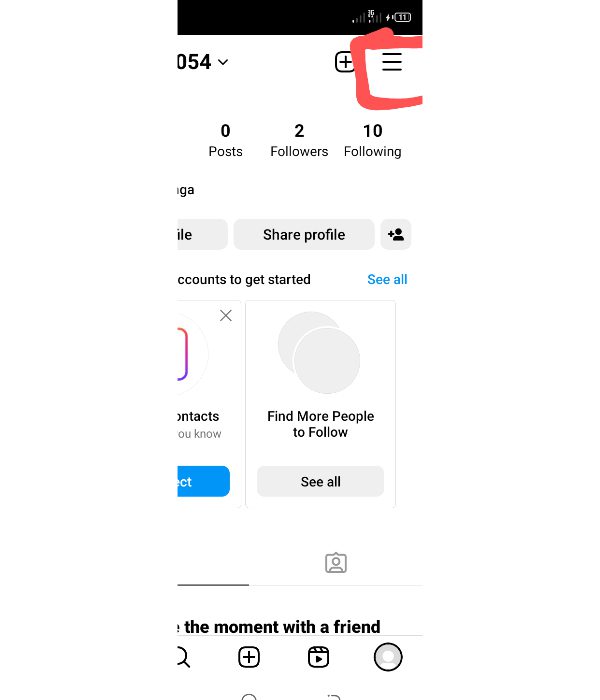
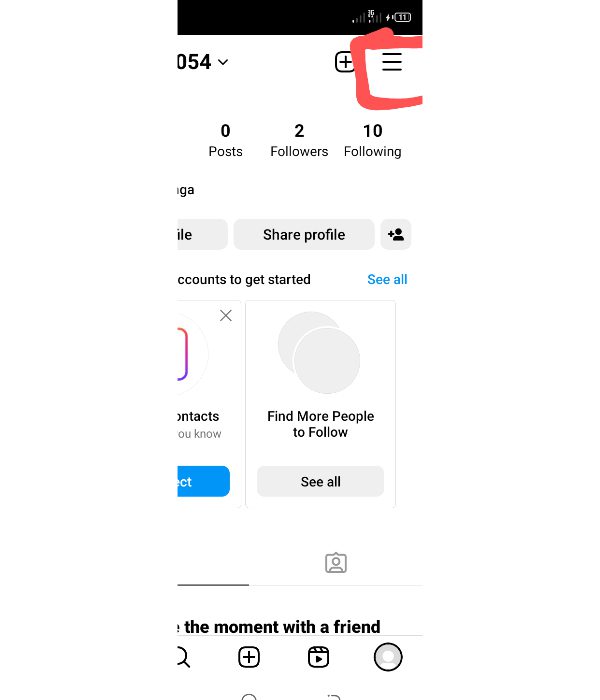
Select “Settings & Privacy” from the menu.
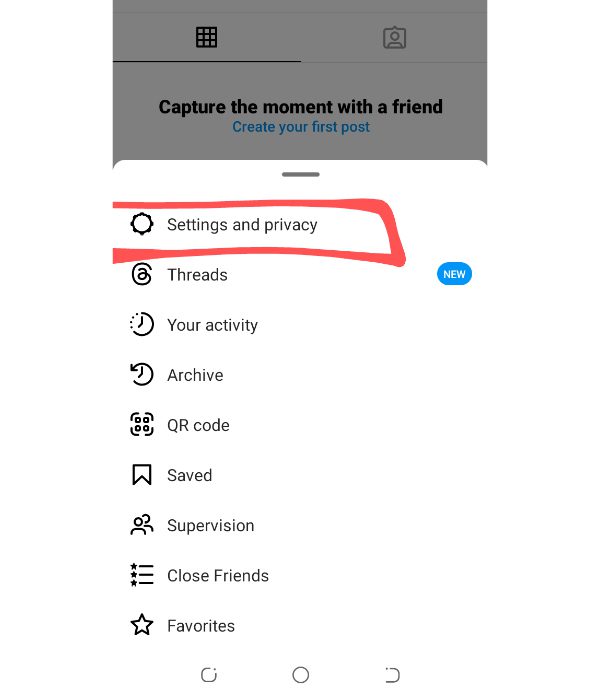
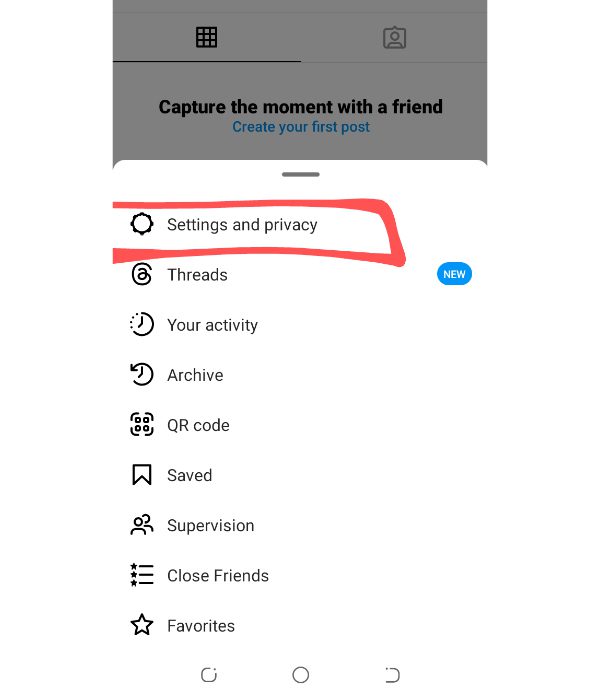
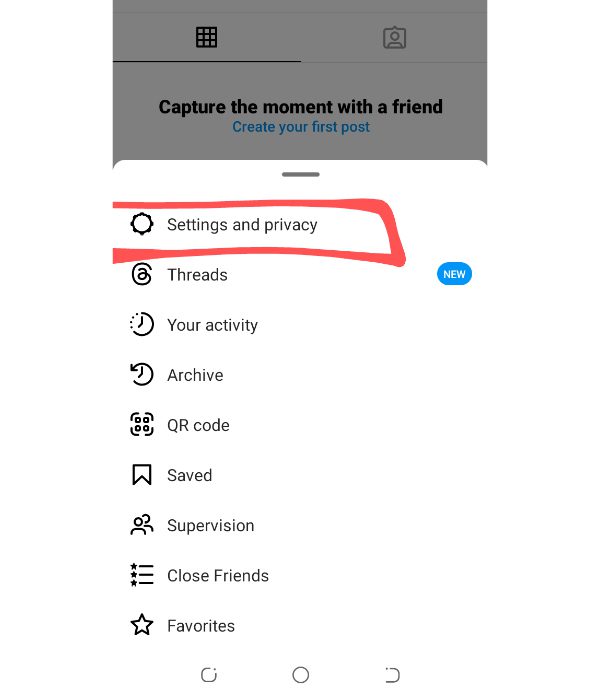
You’ll get a pop-up display “Hide Story From” and tap on it.
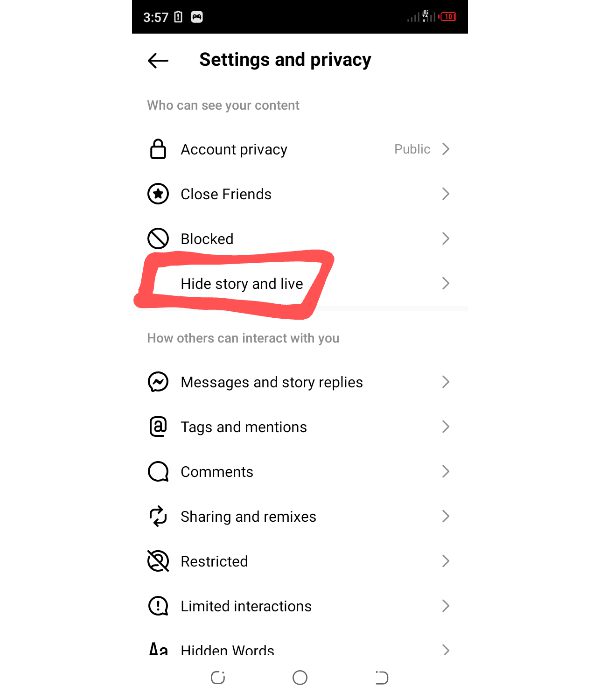
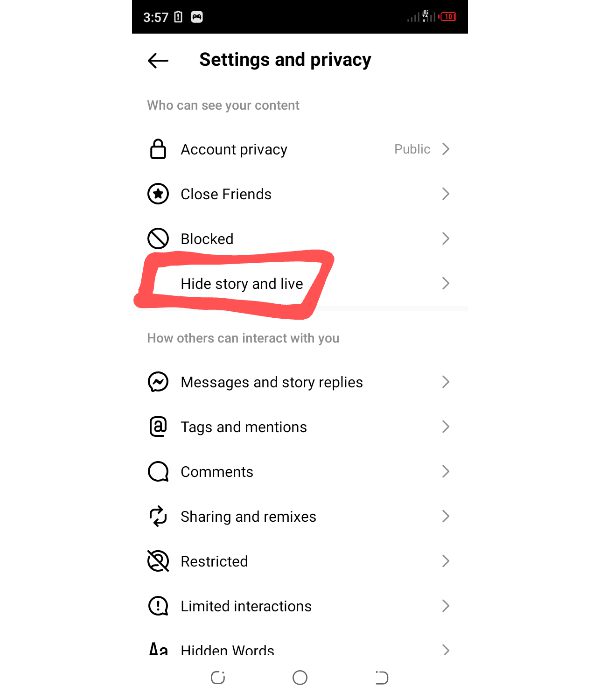
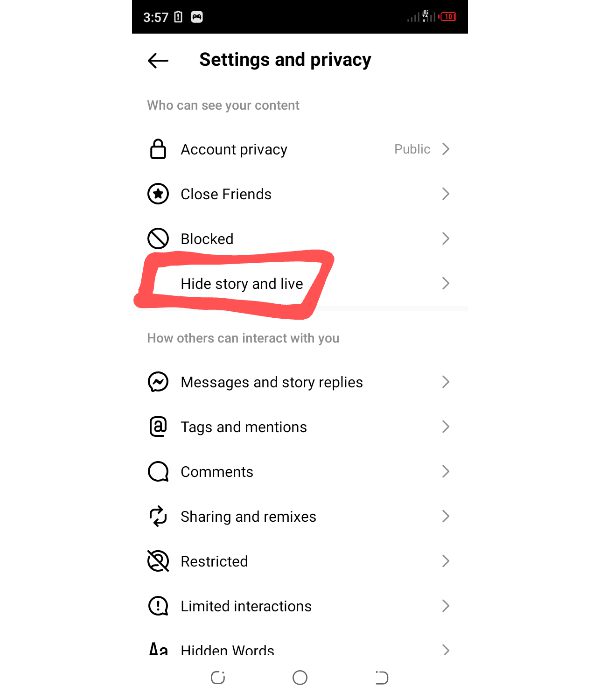
Search and select the contacts of those you want to hide your stories from.
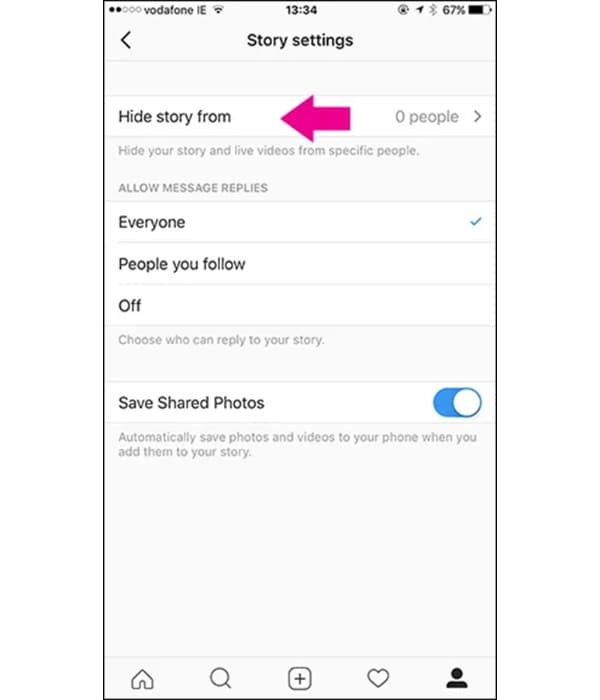
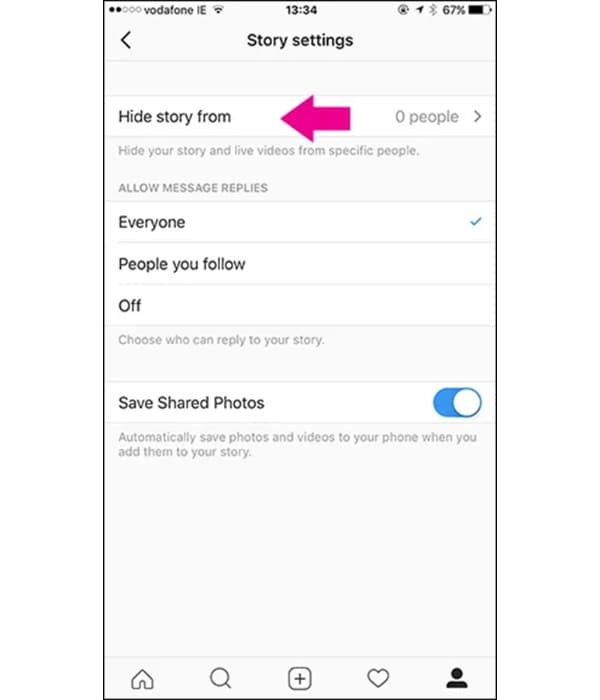
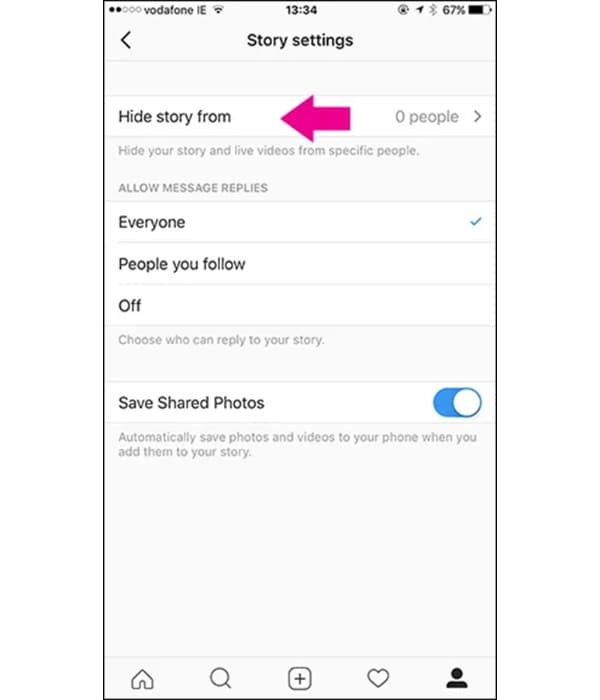
Tap “Done” to save your changes.
On Snapchat
Open your Snapchat app.
Access your profile by swiping down on the “Camera view.”
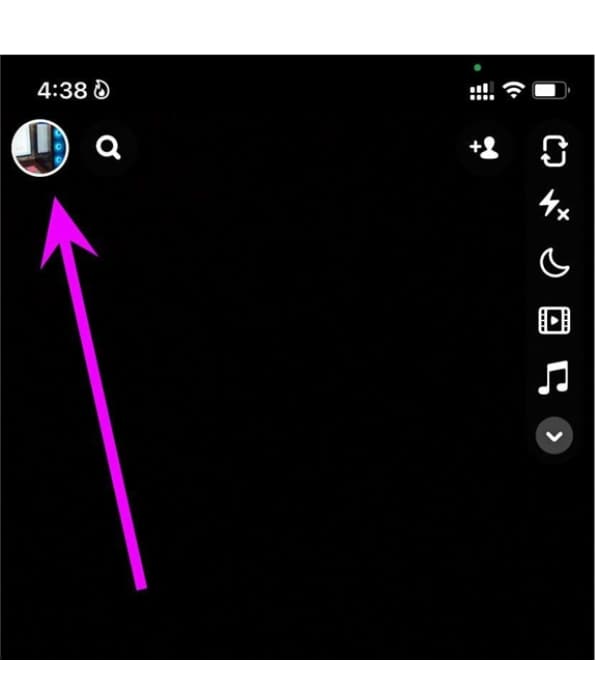
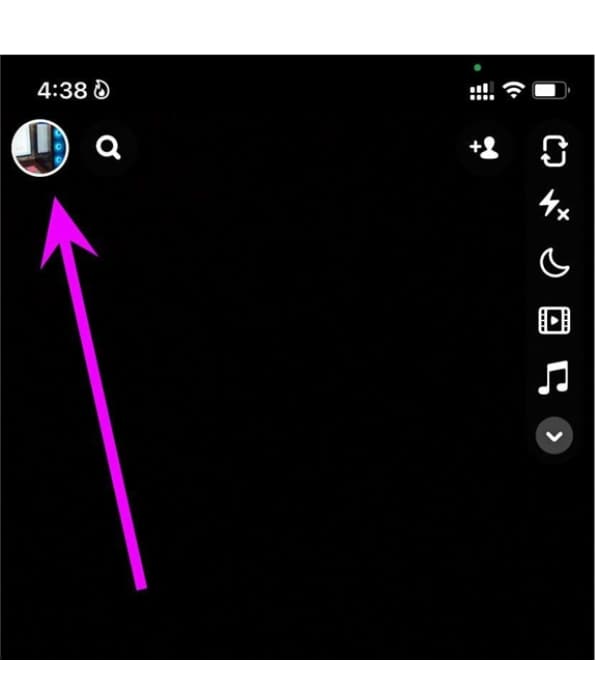
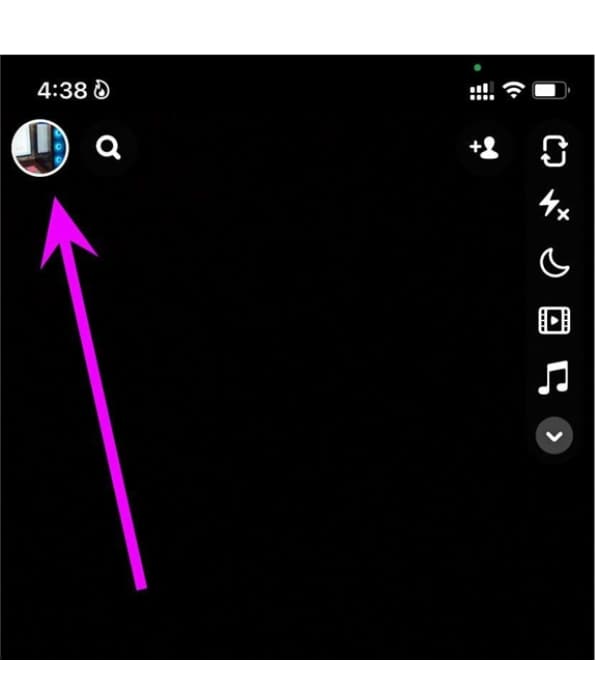
Tap on the setting icon located on the top-right corner to see your settings.
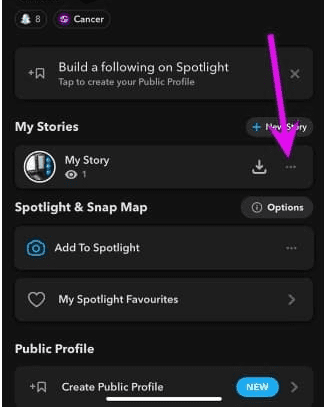
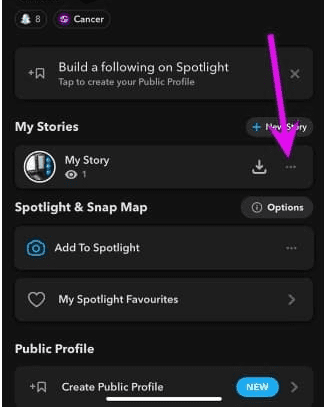
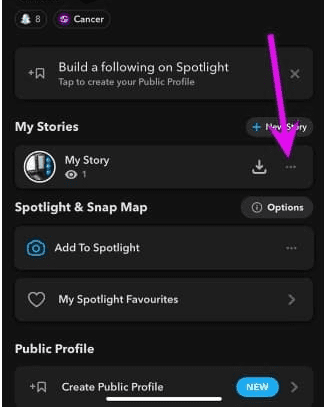
Go down to the “Who Can…” feature and choose “View My Story.”
You’ll get several options for those who can see your story. For instance, you can select from “My Friends,” “Everyone,” or even create your own custom list by selecting “Custom.”
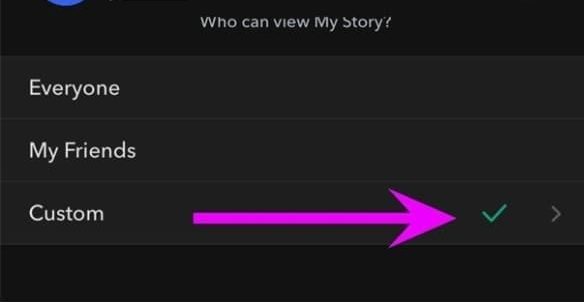
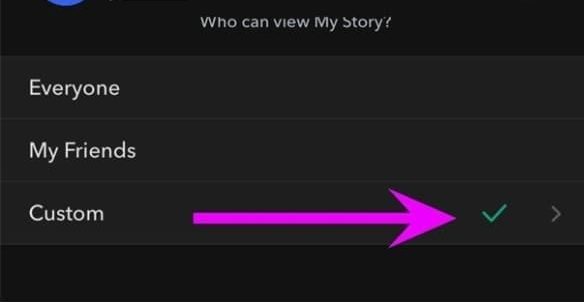
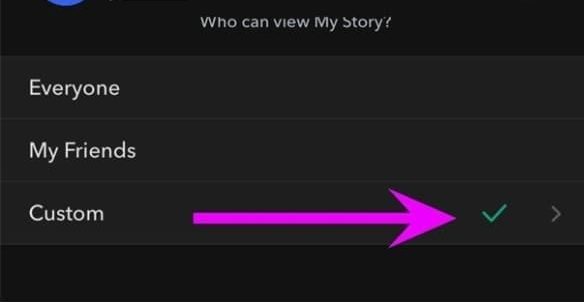
If you select “Custom,” you can proceed to select those friends to be blocked.
To save the changes you’ve made, tap on the ” Save” icon.
How can you tell if someone blocked you from seeing their Instagram and Snapchat story?
There are instances when you suspect someone has just blocked you on their Snapchat or Instagram so that you can no longer see their stories. While it is easy to connect with friends on these social media platforms, it is also easy for someone to quickly shut anyone out of their content accessibility. So, here are some few tech tips that can help you to know if someone has just blocked you from viewing their stories on Instagram and Snapchat.
On Instagram
Search on Instagram.
One of the tips to know if someone has blocked you is to make a search for their profile. If it’s a public profile and you view their recent posts, then you’re not blocked. However, if you can see the number of posts made by this user and yet you can’t see their profile on the display area, then you’ve been blocked. Private accounts will notice you “This Account is Private,” which would otherwise mean you’re not blocked.
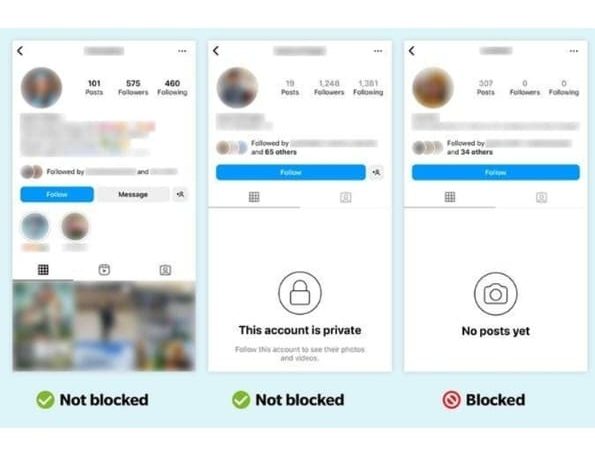
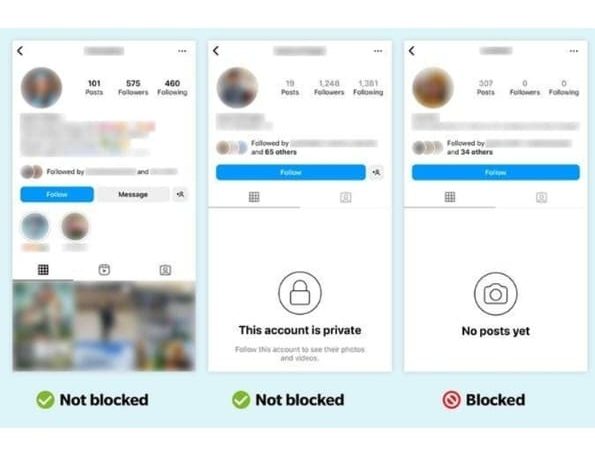
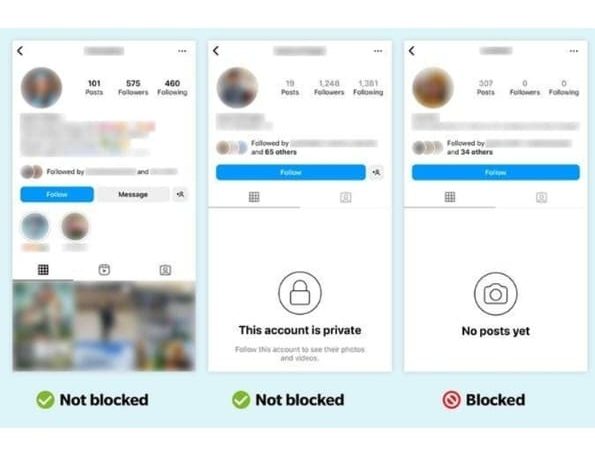
Stories disappear. If you could see their stories previously but after a while, you stop seeing their posts, it could be a reason that you’ve been removed from their story viewers or been blocked.
Profile unavailable.
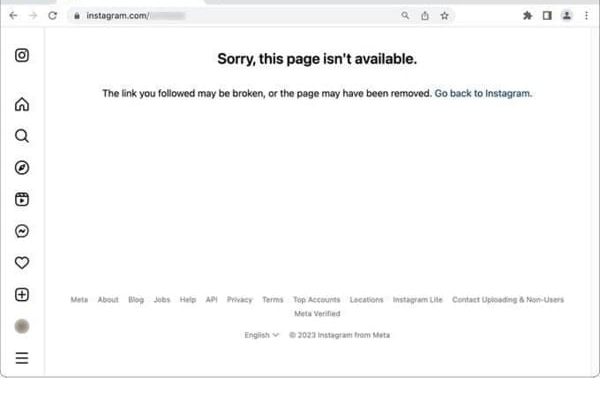
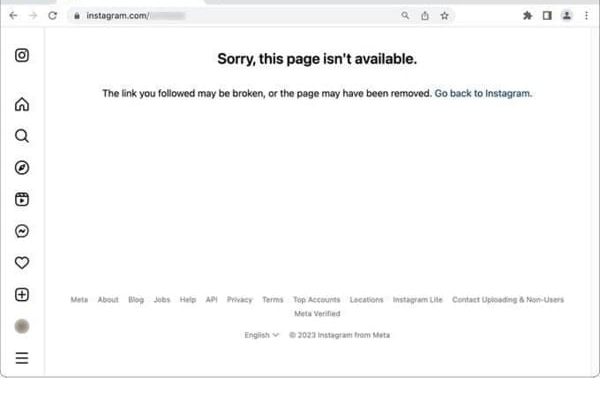
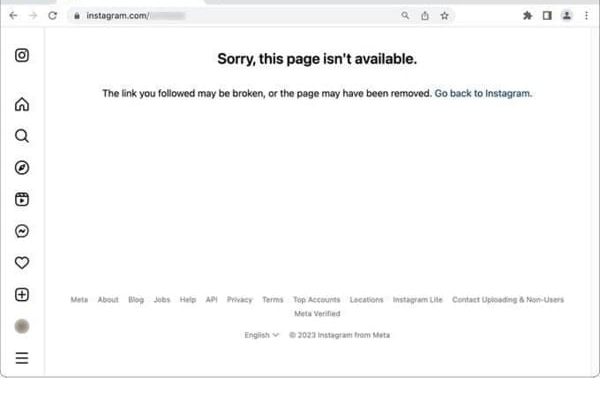
Try to visit their profile and you see “No Posts Yet” regularly or you can’t access their posts. It could be an indication you’ve been blocked.
On Snapchat
On the Search bar, Search for the User you suspect has blocked your account.
One way you can tell if someone blocked you on their Snapchat account is by searching for their user’s name on the search bar. If you’ve been blocked, then their Snapchat username won’t appear on your search bar results.
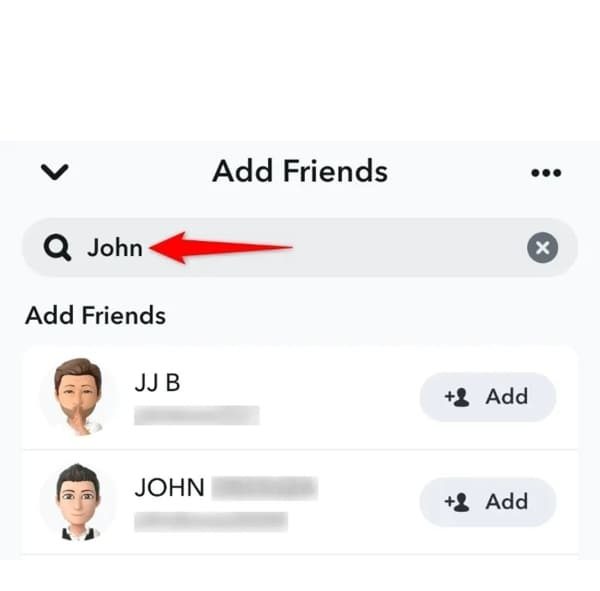
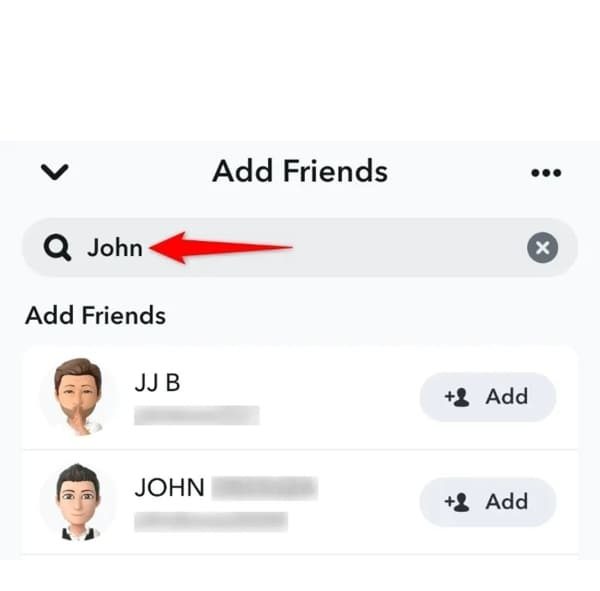
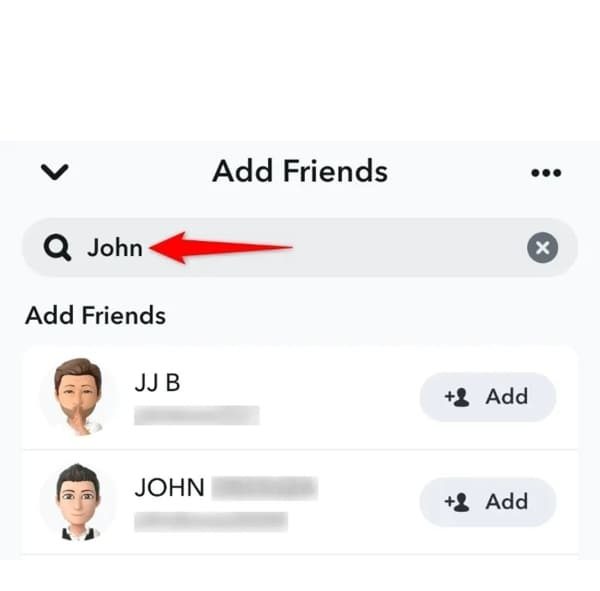
On your Snapchat app, go to the ” Search” icon. Type the username of the person you want to see if they blocked you, and then tap/ click “Enter” or ” Okay.” If the results display the username’s name, then probably you’ve not been blocked. However, if you can’t find the username’s name, chances are that you’ve been blocked. Make sure you type the correct username otherwise you might get the wrong feedback.
Monitor and restrict your kid’s Snapchat and Instagram on FlashGet Kids
Now that your kids are using Instagram and Snapchat, you don’t have to tell them to quit or uninstall these social media platforms altogether. Instead, it would help if you monitor and restrict their activities while on these social media to ensure they are safe online. Indeed, this is where FlashGet Kids come in. The FlashGet Kids feature helps you to:
Set Screen Time
With the help of this feature, you can easily set limits on how much time your kids can spend on Instagram and Snapchat daily, set specific location and time remotely, and block Snapchat and Instagram remotely among other features. To use this feature, kindly follow these steps.
- Go to the “Usage Limits” feature on the app’s dashboard.
- Tap on the “Screen Time Limits” and then “Add Limits.”
- Select your “Limit Type” that you want configured. For instance, you can select “Timespan Limits” and “Available Time Limits.” If you select “Available Time Limits,” you’ll be limiting the time your child can play, while selecting “Timespan Limits” means setting the timespan when your child cannot play.
- Head to Limit Settings. The feature helps you to set the limit name. For instance, you can customize your time like “Customize Everyday timespan” or simply “Everyday” and finally tap “Save.”
Monitor app activities
FlashGet Kids app allows you to block app activities, including Instagram and Snapchat from being installed on your child’s device.
Alerts and Notifications
The app lets you see notifications and get your kid’s app preference, including Snapchat content.
Get alerts if your child accesss inappropriate content on their Instagram or Snapchat app.
To run this feature:
- Open your FlashGet Kids and go to “Notice.”
- Tap the “Alerts” button on your child’s device activities.
- Besides the “Alert” feature, tap on “Notification” to view your kids device messages that they are reading.
- Scroll down on your kid’s phone screen to see if they are accessing inappropriate content.
FAQs
Can someone see your highlights if you hide your story
Certainly No! Once you decide to hide your stories from someone’s access on Instagram and Snapchat, automatically they cannot be able to see your posts. This is regardless of whether they follow your account or not.
What happens when you hide your story?
Once you hide your story on social media such as Snapchat and Instagram, your stories will not be visible to the specific people or group you choose to hide your content from. This means that your story won’t be visible to them, you won’t get notification from the hidden people, and they won’t be able to see your story highlights.
What if I unhide my story after posting?
The moment you unhide your story after posting, it means the visibility of the story has been restored and everyone following your account can see your story based on your existing settings.
Can someone see if you make a private story with just them?
The visibility of a private story on Snapchat and Instagram is basically limited to the number of individuals that you have explicitly included as your story audience. If your private story is only shared with one specific individual, then only that person can be able to view the story.
How do I know if someone restricted me on Instagram?
Although Instagram does not include a direct notification when someone has been blocked, there are however a few signs that can alert you that you’ve been restricted. In case of limited interactions such as your comments on their posts being only visible to you, unable to send direct messages, you can’t see their profile picture, their posts and stories, it might signify you’ve been blocked.

