Like TikTok, you can spend countless hours on Instagram due to its captivating outlook that draws your attention. If you’re a parent, you may be concerned about the overuse or interaction with immoral materials on Instagram. And that’s why there are Instagram parental controls to help you counter this situation.
However, it might be a nightmare if you’re unfamiliar with using these parental controls. Fortunately, this article will help you understand whether kids should spend hours roaming on Instagram, the best parental controls for Instagram, and how to use them. So read on to find out more about Instagram parental controls.
Does Instagram allow sensitive content?
All social media platforms, such as Twitter and Facebook, are addictive, and Instagram is no different. However, nobody can doubt that good, educative, and motivational content can be found on Instagram. But for the most part, they are universally detrimental for younger kids.
Instagram Parental Supervision tools and information helps parents protect their children on Instagram. You may limit inappropriate material on Instagram by installing 18 limitations. To establish parental restrictions on Instagram, you must first understand Family Center. Parents may monitor the Instagram accounts they manage and alter the supervision options in Family Centre.
Here are some of the pros and cons that come with your kids using Instagram:
Pros of Using Instagram
- They can interact with positive role models that can impact their lives
- Kids can connect with family and friends through Instagram
- Kids can interact with educational content that will help in their development.
- It helps kids be creative and express their ideas through captions, pictures, and videos.
Cons of Using Instagram
- Instagram is quite addictive to kids with its eye-catching content.
- Kids can be subjected to cyberbullying on Instagram
- Exposure to inappropriate content may be a detrimental problem.
- Instagram collects users’ private information, which can be used for identity theft.
- Instagram promotes many unrealistic expectations, which might negatively affect your kids.
How can Instagram parental controls help you?
Parents are increasingly concerned about the negative impact Instagram can have on their children. And this is why there is a need for parental controls on the platform.
By setting up parental controls on Instagram, you can ensure your kids are safe and not exposed to inappropriate content.
Here’s how Instagram parental controls can help you as a parent:
Strengthen cyber security
Instagram’s parental control feature is a game-changer for parents who want to safeguard their kids from online threats. In today’s social media mayhem, parents must put on their thinking caps and take bold actions to protect their children’s online safety.
With Instagram’s parental control, parents can keep tabs on their children’s online interactions, restrict access to explicit content, and prevent cyberbullying shenanigans.
By closely monitoring their children’s online activities, such as direct messages and comments, parents can sniff out potential cyberbullying or online harassment.
Restrict account visibility
Using this Instagram’s parental control feature is a helpful tool for parents to enhance their child’s online safety.
The feature allows parents to restrict the visibility of their child’s account, limiting the audience who can follow them and view their content.
The overall impact of this feature results in heightened peace of mind for parents, knowing they are taking every necessary step to protect their child’s online reputation and safety.
Filter offensive content
This feature involves setting up filters to prevent kids from accessing potentially damaging content, such as violent, indecent, and vulgar.
The platform employs cutting-edge technology to spot and eliminate inappropriate content, promoting a safer environment for minors.
The filter offensive content feature in Instagram’s parental control can also be tailored to fit specific needs.
Monitor usage
This feature permits parents to monitor their child’s actions on Instagram, such as the kind of content they access, the individuals they communicate with, and the amount of time they spend on the app.
This data assists parents in identifying any possible risks and addressing any problematic behavior in their child.
Parents can ensure their child uses the platform responsibly and safely by carefully scrutinizing their Instagram usage.
Manage direct messages(DMs)
Instagram parental control has a feature that allows you to manage direct messages. This feature allows parents to regulate who can send direct messages to their child’s account and screen out unwanted messages.
Parents can prohibit strangers or unidentified accounts from messaging their child’s Instagram account using the manage direct message feature efficiently and regularly.
They can receive direct messages only from people their child follows or followers. Parents can also use the “Restrict” option to screen out unwanted messages from people their child does not follow.
How to set up Instagram parental controls?
Instagram parental control is an integral part of your kid’s growing process, and you need to implement it as soon as possible.
To help you get around this process without a hassle, here are steps you can follow to ensure you fully set Instagram parental controls in minutes:
Step 1: Create a private account
Here you’ll need to access Instagram and move to settings. From there, you can move to the private account section and ensure it’s on.
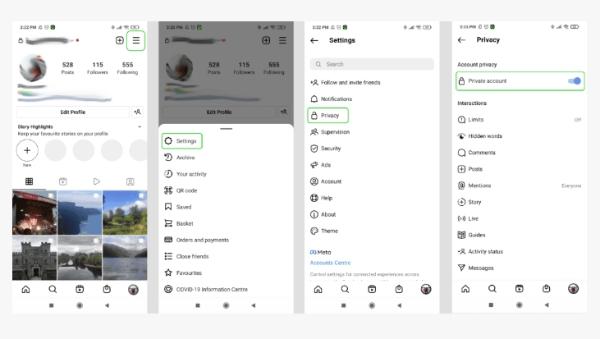
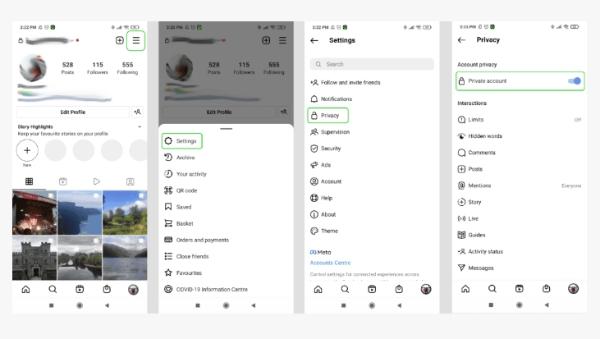
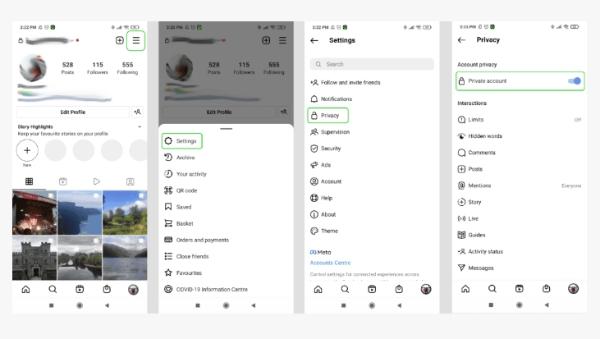
Step 2: Get rid of unidentified users
Launch your Instagram and head to your profile to restrict strangers. Now move to settings and then privacy and blocked accounts. Initiate the block feature to the users you wish to implement it on.
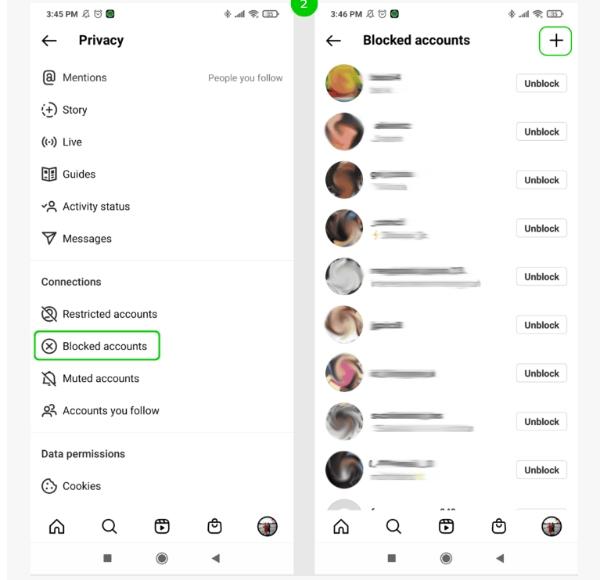
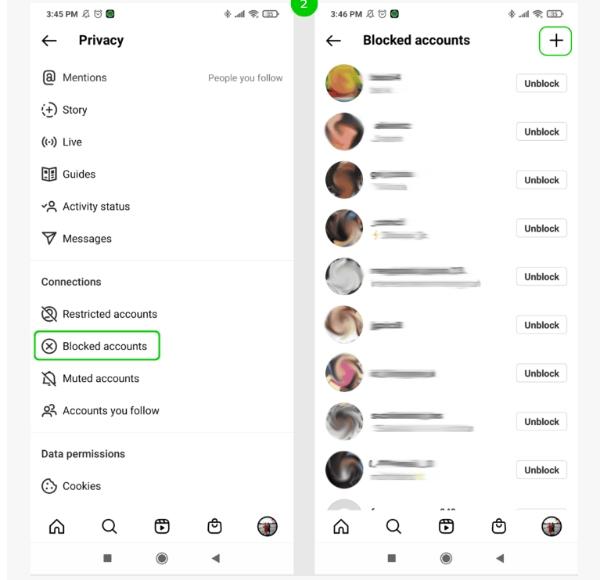
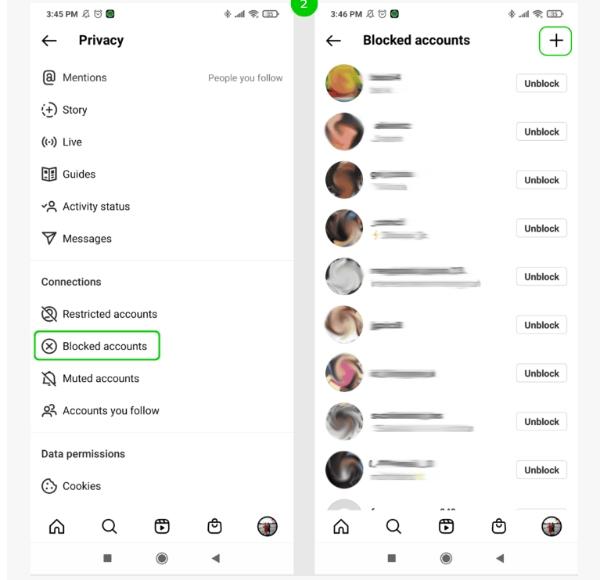
Step 3: Limit users
Sometimes you’ll have to limit users by going to your Instagram profile and settings so that you have access to the privacy button. You’ll then have the option to restrict certain users for the required time. Once you have inserted that option, you can click on Turn on.
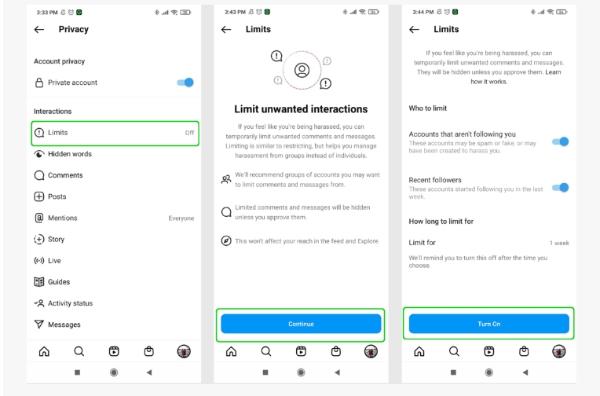
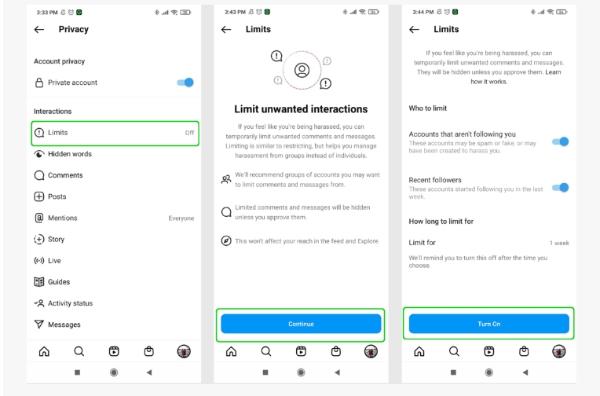
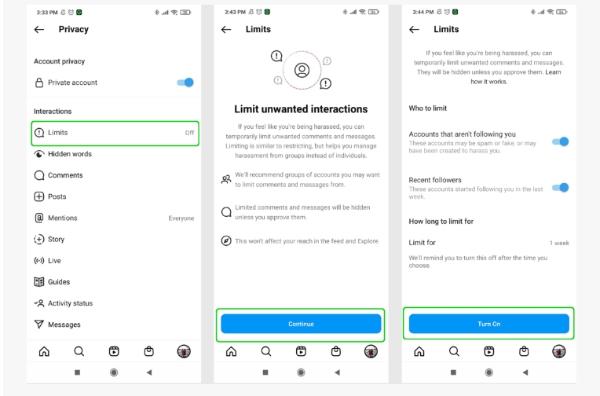
Step 4: Limit an account
Just like limiting users, restricting accounts is also quite simple. You’ll only need to head over to your kid’s profile on the app and then settings. Once that is done, move to restricted accounts to implement the settings you need.
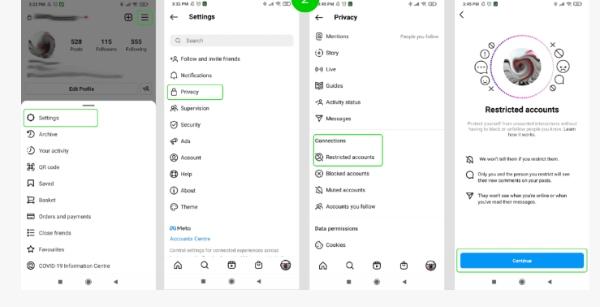
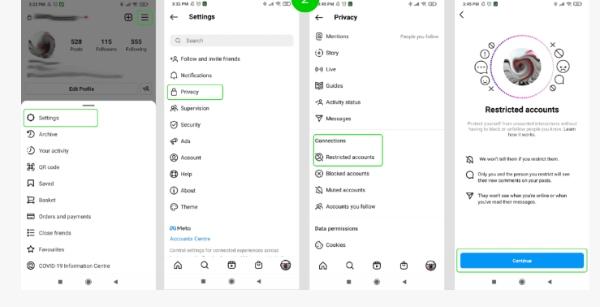
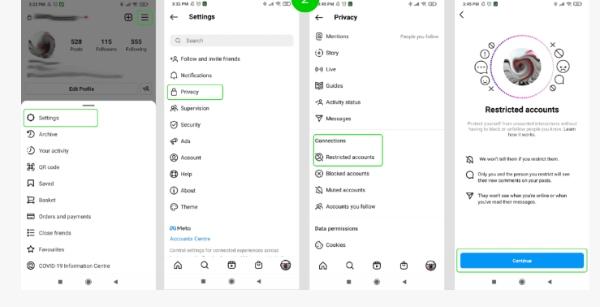
Step 5: Manage messages
You can implement Instagram’s new update that allows users to control live privacy, unwanted messages, hidden words, and Instagram posts. And you can get all this by heading over to the DM settings.
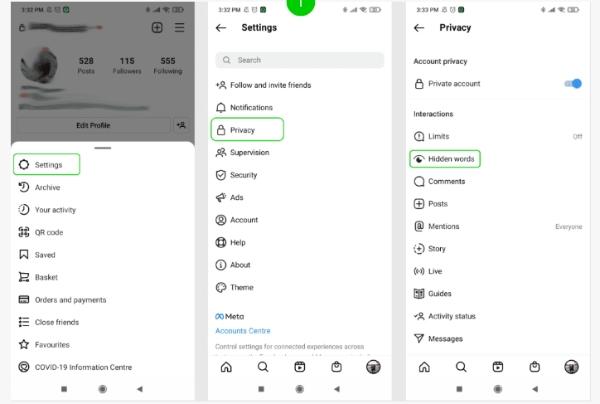
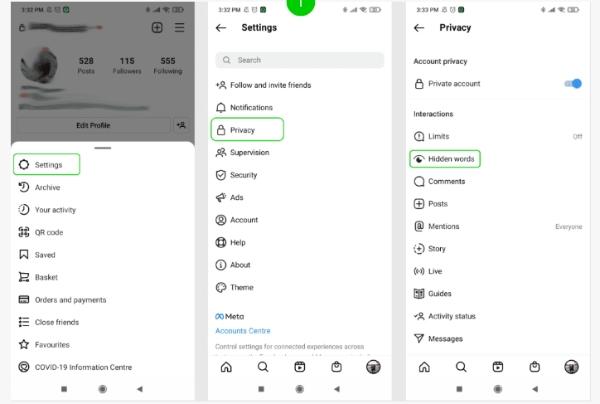
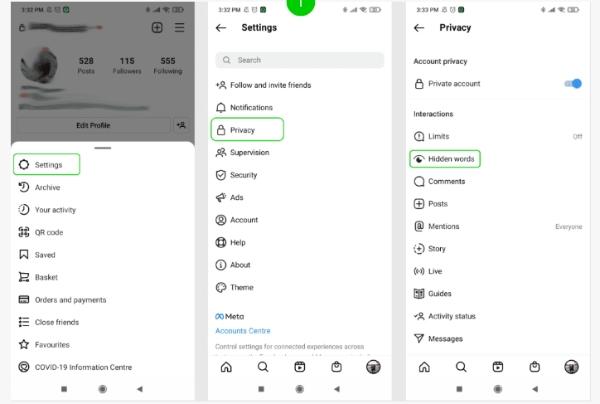
Step 6: Manage and restrict comments
It’s also possible to restrict comments by moving to the settings and then the privacy section. From there, you can p[roceed to the select comments features and limit them based on your preferences.
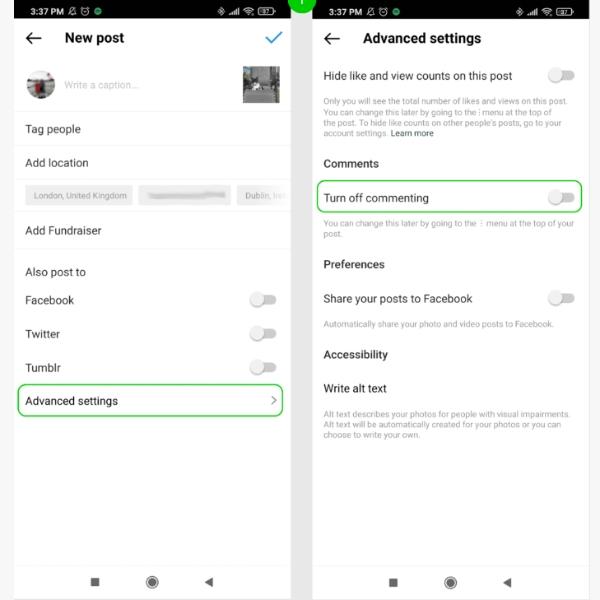
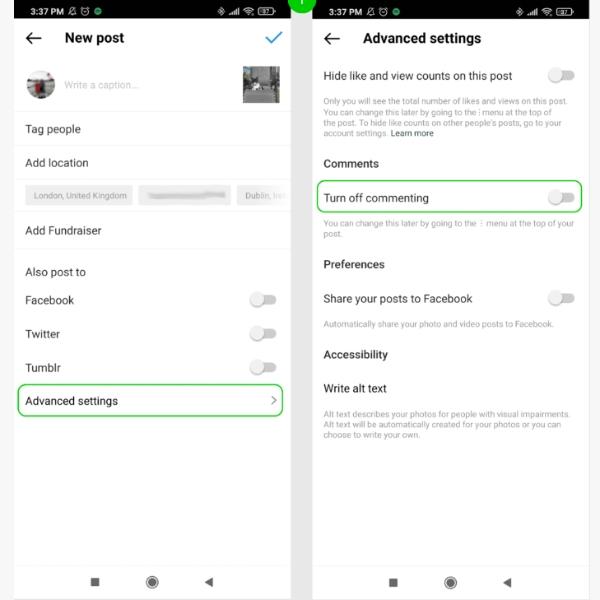
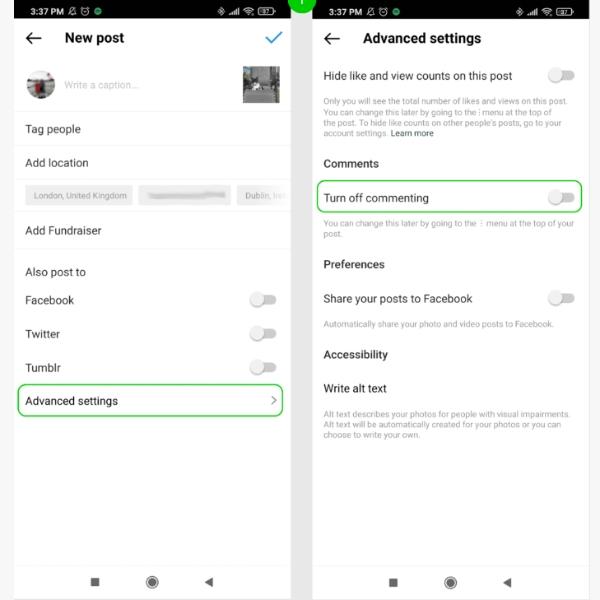
Step 7: Manage mentions
Also, you can manage mentions on the Instagram app by selecting privacy from the setting and then moving to the mentioned section. You’ll have total control over who says your kid or you.
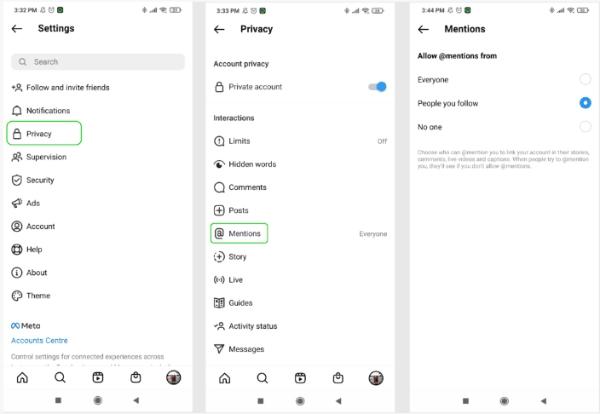
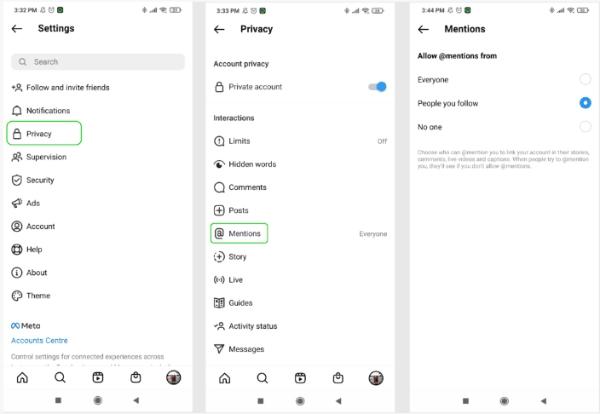
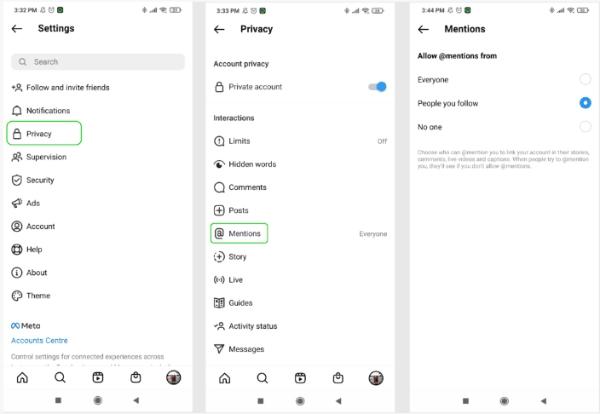
Step 8: Disable public messages by using story control
Instagram’s unique feature allows you to stop public messages and only allow privatized ones. You can do this by tapping on people you know using the privacy menu, so implement your settings.
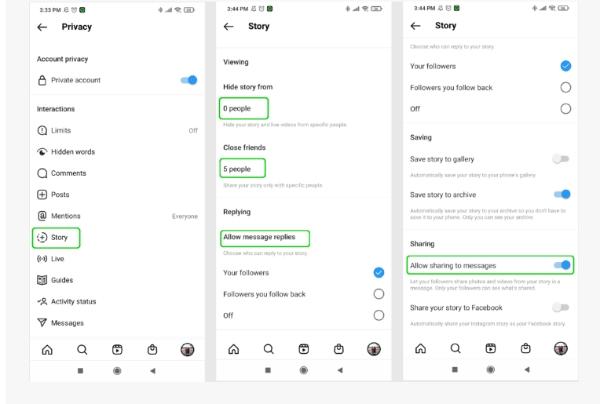
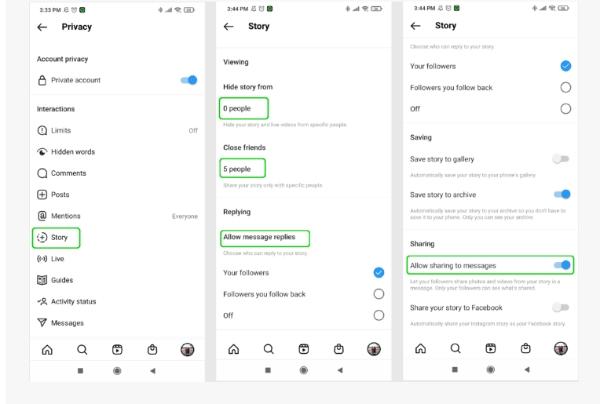
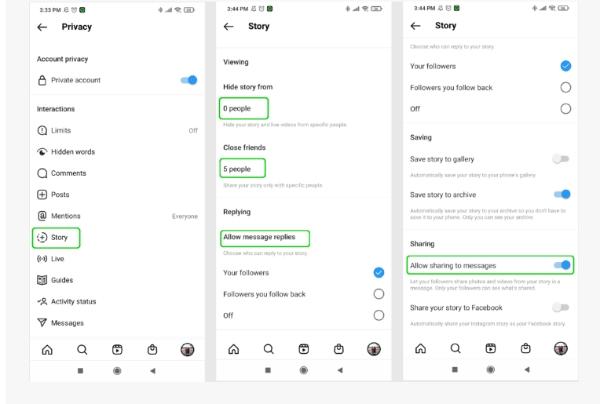
Step 9: Disable the activity status
On the Instagram application, select kids’ profiles. After that, you can move to the activity status and disable it. By doing this, no Instagram user can identify any time their kid is online.
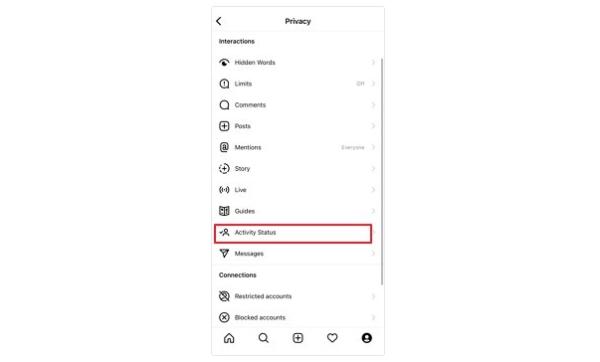
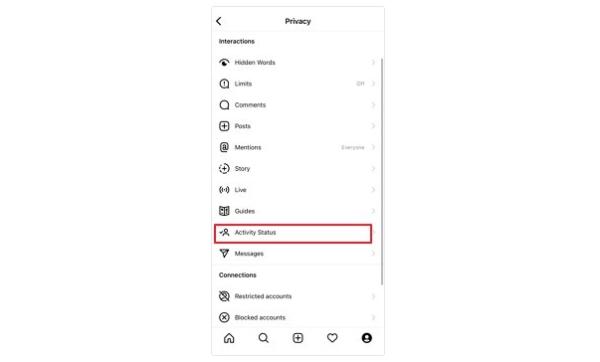
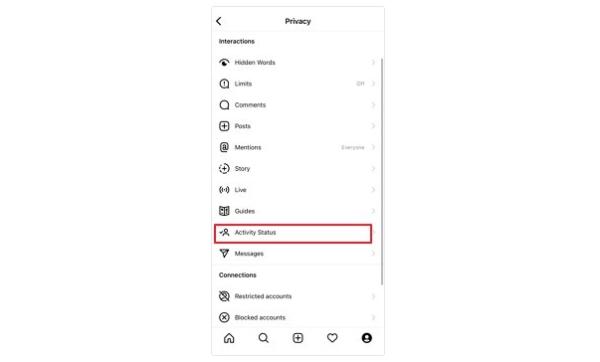
How to turn off parental controls on Instagram?
Turning on Instagram parental controls is one thing, and turning it off is another. Since you’ve already seen the benefits of having the parental controls on, its only right that we also have a look at how you can turn it off when your kid is old enough to take on responsibility:
On the Instagram account, head over to the settings.
From there, you can navigate the account section and click on it.
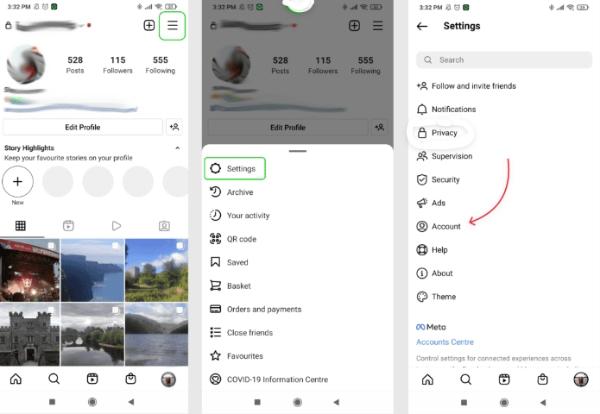
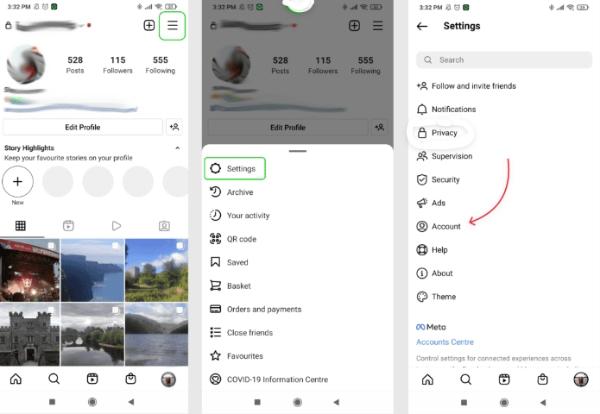
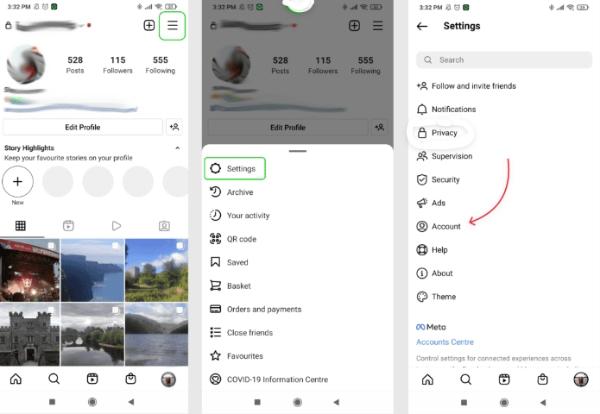
Then move to privacy and security. Based on the restrictions you had initially implemented, you can begin to reset them one by one.
And there you have it, you’ll have removed all Instagram parental restrictions.
Taking further protection by using FlashGet Kids
Although Instagram’s parental control is helpful, FlashGet Kids would prioritize your child’s digital safety better.
This app offers several high-rated features, such as limits on user interactions, monitoring children’s online activity, and controlling who they communicate with online. It also helps block specific websites or applications that may negatively impact children’s development.
To help you understand better what FlashGet Kids does, let’s go through its features in detail:
Live Monitoring
FlashGet Kids provides its users an exclusive opportunity to ensure they can constantly view their kid’s online engagement from anywhere without asking them to provide their devices. This gives parents an edge in what their kids do and where they’re.
Location Tracker
With FlashGet Kids, you’re guaranteed details of your kid’s whereabouts whenever needed. Moreover, it also allows parents to see and evaluate their kid’s location history, which is a great feature.
Daily usage
Using FlashGet Kids also provides opportunities like regularly delivering your kid’s activity report. This means you’ll be able to see the apps they use and the number of notifications available on their phones based on the apps they use.
App Blocker
If you’re looking to block specific apps your kids are fond of, FlashGet Kids is the best parental control app for you. You’ll have managed to stamp your authority on your kind of digital activity in just a few simple clicks.
App Time Management
FlashGet Kids ensures that your kids spend a reasonable amount of time on the phone. This can be implemented if your kids spend hours on Instagram. This app lets you get notifications if your kids bypass the limited time.
FAQs
How to block inappropriate contents on Instagram?
To block inappropriate content on Instagram, you must move to the account profile, then settings. From there, you can move to privacy and security and implement the setting by restricting or blocking your desired content. Alternatively, you can use FlashGet Kids with a few simple steps and block content on Instagram.
Can a 13 year old child use Instagram?
Yes, although they will have to use it under certain restrictions. Even when they are about 13, you’ll still need parental control as there is numerous online content that is unsafe for them to interact with. You can implement Instagram parental control or opt for reliable options like FlashGet Kids, which can be set up in a few simple clicks.
Can I see my child’s Instagram messages?
It’s almost impossible to see your kid’s Instagram messages if you don’t have their phone. However, all this can change if you have a quality and reliable parental control app like FlashGet Kids. With its incredible features, such as an app blocker, report activity, and other settings, you can peep at who your kids have been talking t
Is FlashGet Kids safe?
FlashGet Kids is a safe and reliable app that numerous parents worldwide have used. It provides only top-notch features, such as remote monitoring and location tracking, essential for your kid’s safety. Furthermore, it also implements various safety protocols to ensure that all personal data is safeguarded.

