Are you a parent worried about your kid using Facebook? You’re not alone. With the rise of social media, many parents are concerned about their children’s online safety. Facebook may have aggressive content that can intimidate them. Your kids can access adult content and even be victims of online bullying. But luckily, you can reduce these negative issues by using Facebook parental controls.
Facebook parental controls help you monitor and control your kids’ activities on Facebook. It allows you to determine what content your kids can access and the friend requests they can accept.
In this guide, we’ll discuss Facebook parental controls in detail. We’ll share its features, how to set it up, and how to disable it.
Is Facebook safe for kids?
No, Facebook isn’t safe for kids. While Facebook is an excellent platform for connection, its risks outweigh its benefits for kids.
Since 2004, Facebook has established its dominance in the social market, making it one of the largest social platforms today. It’s a reliable entertainment source for professionals to conduct business and exchange ideas.
It began as a space where only adults or those in University/College and onwards could interact. You’d need a college email to distinguish between adults and kids to access it.
However, the dynamics changed as the platform became popular. They reduced age restrictions, enabling high schoolers to access its services. Nowadays, anyone 13 years and older can access the platform and experience the good and the bad that comes with interacting with a large audience worldwide.
Facebook has some exciting content, but it’s important to ensure they are age-appropriate for kids below 13. From aggressive language and adult material to online bullying, there’s so much reason and evidence why Facebook isn’t a safe space for youngsters. Use Facebook parental controls to prevent your kids from those potential risks.
Dangers of Facebook to kids and teens
There’s no doubt that Facebook can be detrimental to kids’ overall growth, and it all comes down to the reasons we’ll discuss in this section. Here are some reasons why your kids should stay away from Facebook:
Cyberbullying
Cyberbullying is a terrible thing that shouldn’t happen to anyone, especially to young people. As a parent, it’s important to protect your children from cyberbullying, but it can be difficult if they spend a lot of time online and you’re not always there to monitor their activities. Cyberbullying can be insensitive comments and messages or the spreading of harmful rumors.
Catfishing
Surprisingly, there are over one billion fake profiles on Facebook that have been in existence for quite some time. These fake profiles are mainly used to manipulate and deceive kids by predators for their selfish interests. This can, in extreme cases, lead to kidnapping or exploitation if not identified and stopped immediately.
Sexting
Facebook has a private message feature that parents should look out for as it’s often a platform where kids are subjected to sexting. It’s where they send sexual videos, images, and messages inappropriate for their age.
Social Isolation
Spending countless hours on Facebook might make your kids detached from the real world. This means they would be socially awkward as they won’t have a quick and easy bond with anyone. As a result, it might lead to depression and anxiety if not regulated at an early stage.
Online predators
Online predators often spend most of their time targeting vulnerable kids to implement theft and manipulation. And with a billion fake Facebook profiles, you must ensure your kids don’t fall victim to this situation.
Pros of Facebook
- Immediate access to information
- Effective social connection
- Creativity and invention
- Learning new skills
Cons of Facebook
- Time wasting
- Massive privacy concerns
- Kids being exposed to adult content
- Cyberbullying
- Youngsters getting catfished
- Online exploitation by strangers
Getting to know Facebook parental controls and its features
Facebook parental controls come with numerous features that you should know about. These features will ensure you’re able to have control over your kid’s online presence. But before we get to its features, let’s first address what Facebook parental controls are and how it works.
What are Facebook parental controls?
Facebook parental control can help you ensure parents have full control over the content their kids interact with on social platforms. It ensures their kids have a limited social presence and are not subjected to cyberbullying and manipulation. It also helps monitor kids’ online time to ensure they’re not distracted from their daily duties.
Features of Facebook parental controls
Managing a kid’s online presence is a heavy task that will only succeed if you have reliable parental control and amazing features. With Facebook control, you get unique features that you can implement on your kid’s devices. Here are some of the features:
Restrict chatting functions
Facebook parental control grants users the ultimate opportunity to have authority over their kid’s devices and implement restrictions on certain chatting features to ensure they’re safe. This mainly applies to the messenger feature, a platform for them to interact with strangers.
Block inappropriate content
Many inappropriate contents on Facebook, from videos to pictures, must be restricted and blocked from kids’ reach. In this situation, Facebook control will be useful to ensure you successfully implement this strategy.
Prevent identity theft
Identity theft has become more prevalent than ever, so parents need to take on the responsibility to ensure their kids aren’t affected by this development. Facebook control allows you to limit just how much information your kid can share with strangers online.
Limit social interaction
Kids interacting isn’t an issue. However, interacting with the wrong people and strangers who could potentially harm them is a concern that needs to be addressed. With Facebook controls, you can effectively decide who gets to talk to your kid and who you need to restrict.
How to set up Facebook parental controls?
Now that you’re aware of the Facebook parental control features, it’s time to know how to set it up so that you can get started:
Access the Privacy Checkup tool
Head over to your kid’s Facebook account, move to the setting and privacy, and click the check-up option. You’ll be able to gain access to the block features, restrictions, and all content available.
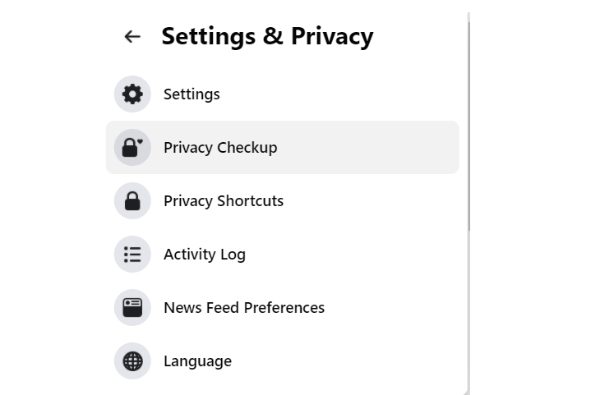
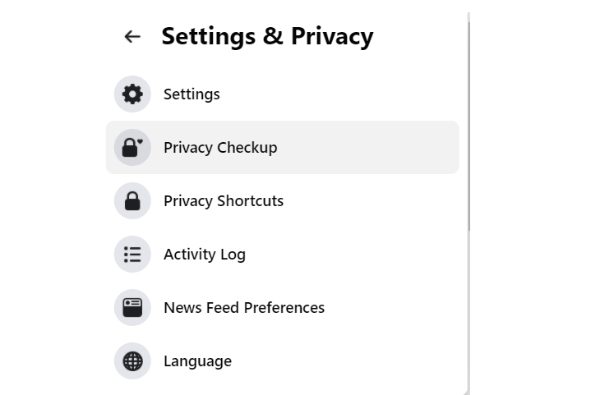
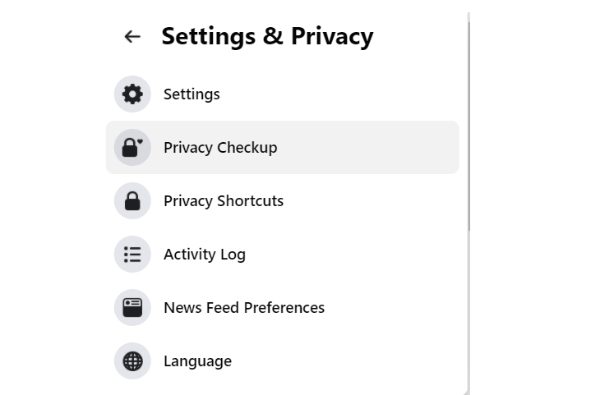
Control the types of posts and stories your child sees
There are two distinctive stream features on Facebook: stories and posts. You can now control the stories or posts your kid can see or who can see theirs by changing their status to private from public. You can also block Facebook users from taking your kids in any story or post by selecting “No One.
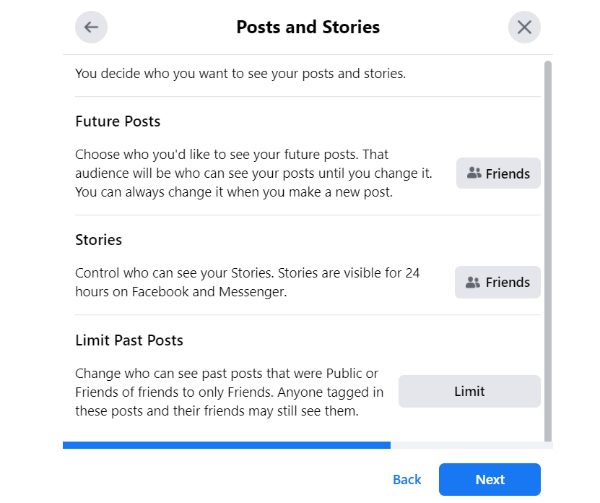
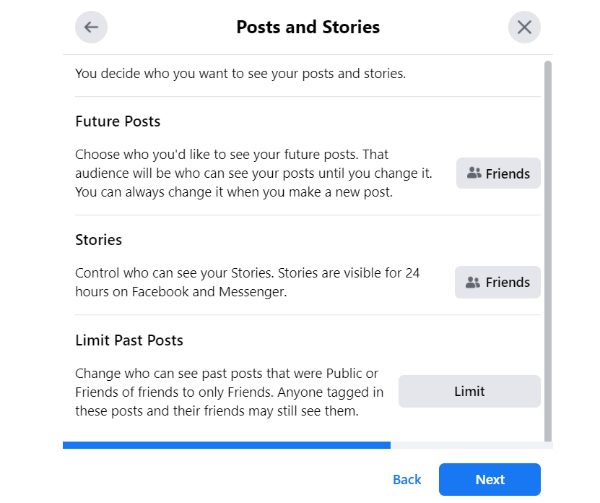
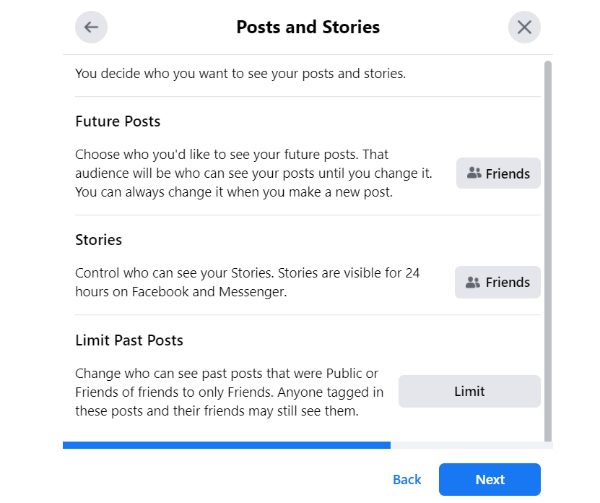
Restrict your kid’s personal information display
Now it’s time also to set boundaries on your kid’s information Facebook can display to the general public. You only need to move to the “Edit” section and ensure you’re the only one who can see certain information.
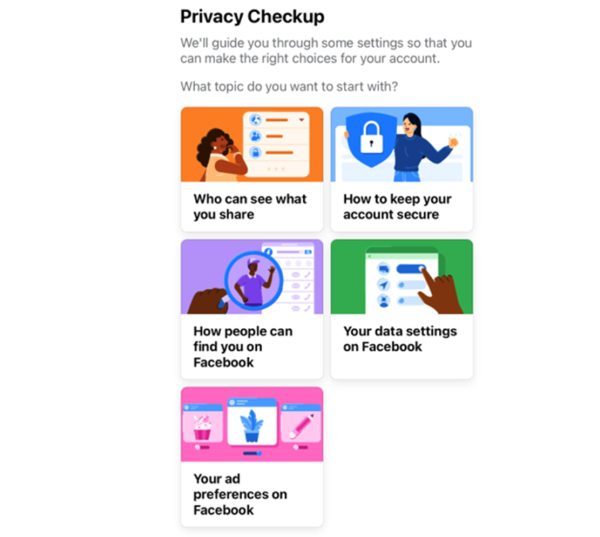
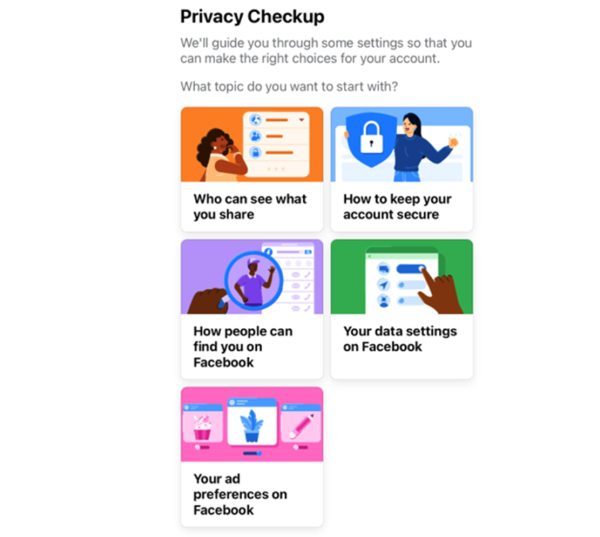
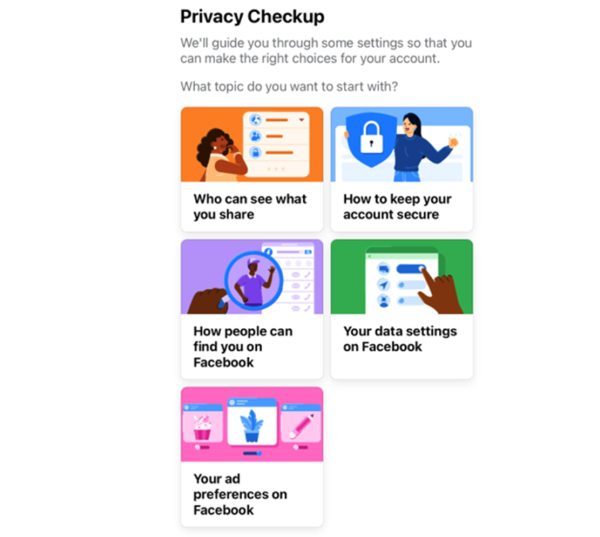
Block accounts
If you have spotted a certain account you don’t wish to have any interaction with your kids, and then you can always block them. You only need to move to the setting and privacy and click on the blocking feature. Now add the person you wish to block and implement the setting.
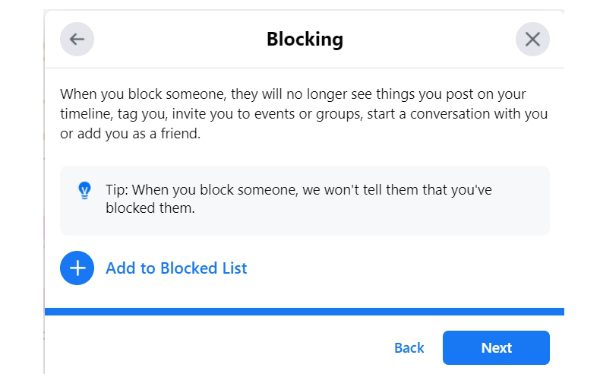
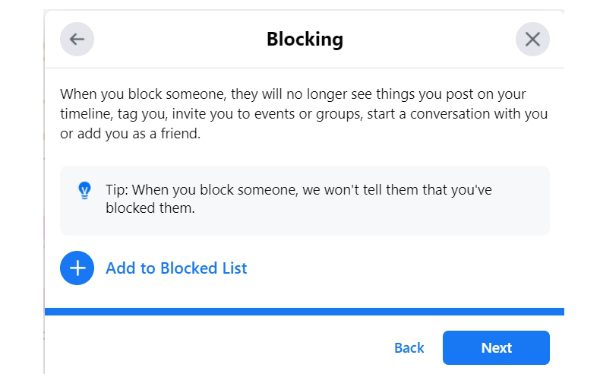
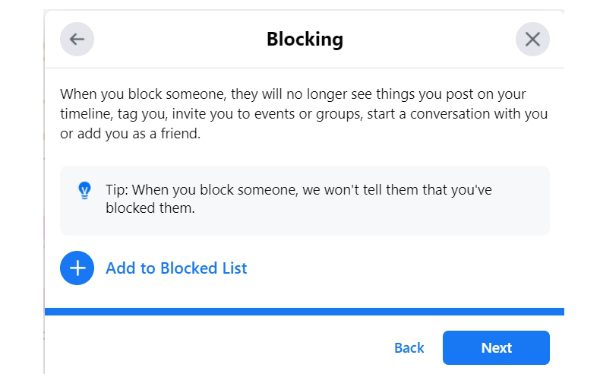
Limit friend requests
Numerous friend requests are sent out daily, which applies to your kids. To stop it, you need to limit the request they can receive by modifying the setting to “Only Me” or Friends of Friends.” This will ensure that only real-life friends can interact with your kids on Facebook.
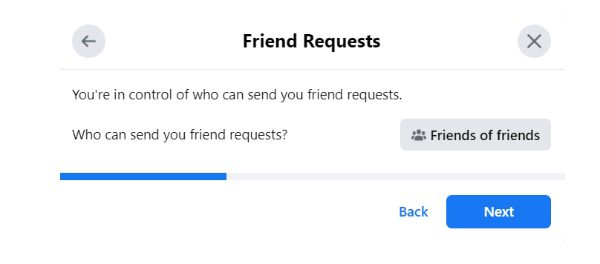
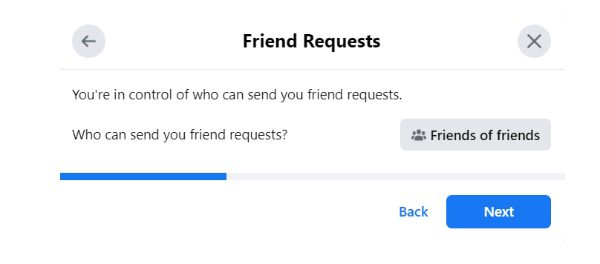
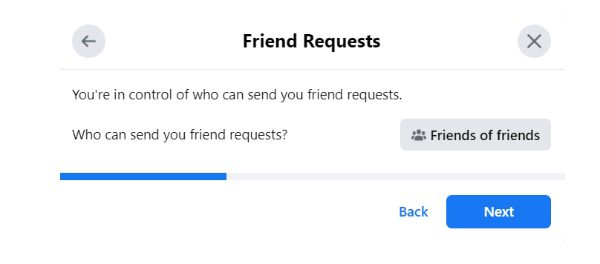
Choose which apps and games your child can access
Facebook users often interact with third-party apps or games that might harm them, so you must implement restrictions. Select the apps and games you want your kids to interact with by visiting the privacy settings.
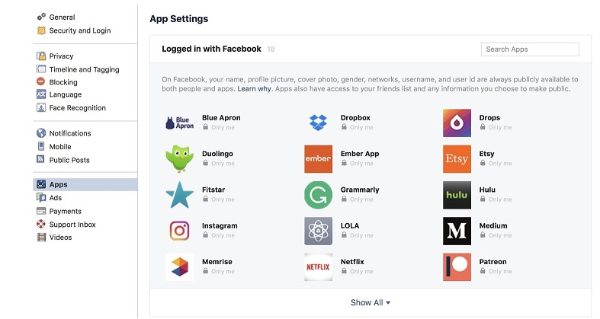
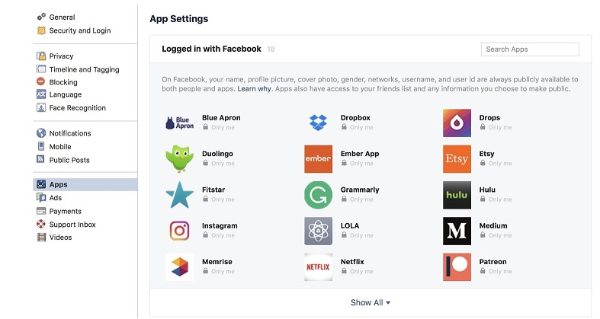
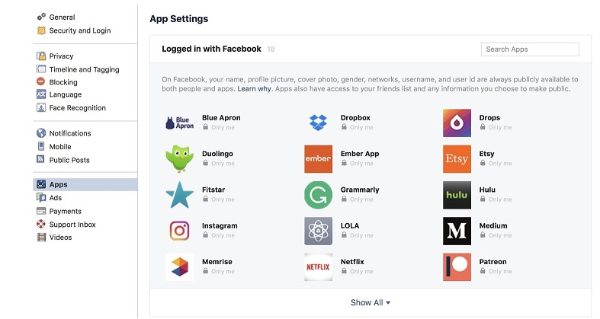
Monitor your kid’s newsfeed
Most essentially, you need to have a keen eye on your kid’s Facebook activity and newsfeed, which will give you an idea of the content your kids often check. Also, you’ll know the people your kid has been talking to and lay down the restrictions where you feel it’s necessary. You can unfollow such people or report them if necessary.
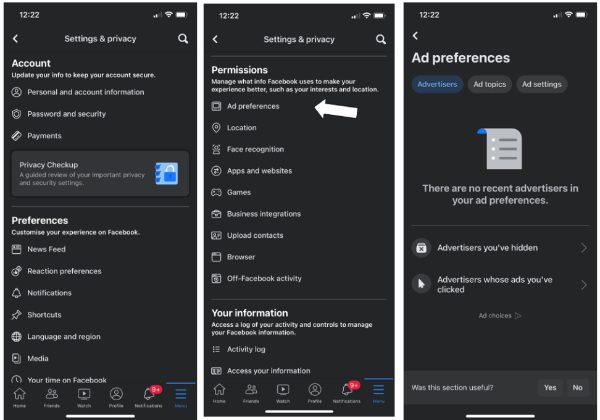
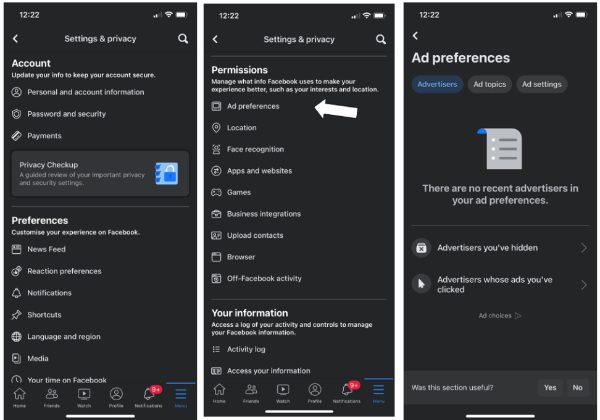
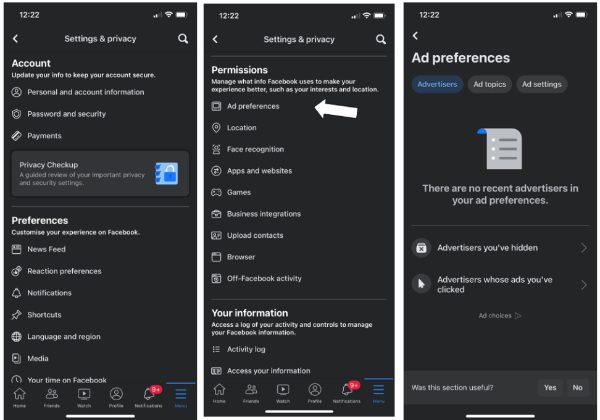
How to disable parental control on Facebook?
Knowing how to set up Facebook parental control is essential, but it is disabling it when the right time comes. Here is how you can do it.
First, head over to your kid’s Facebook account and navigate the settings bar.
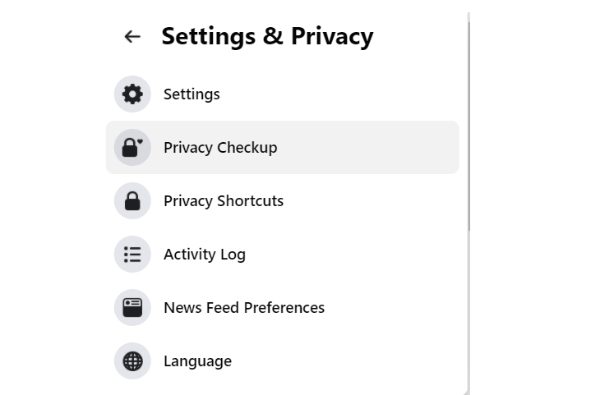
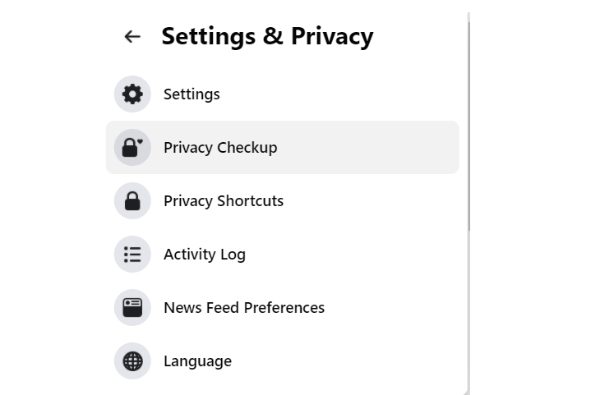
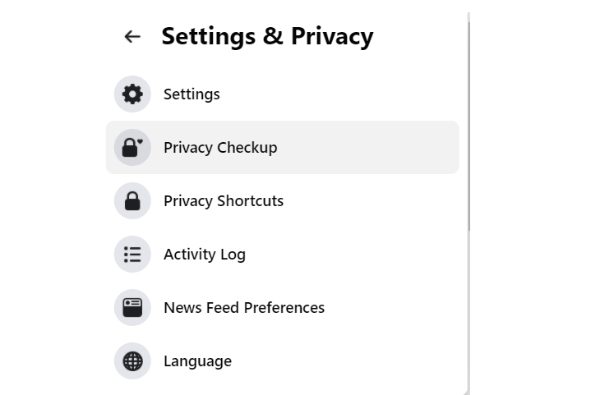
From there, you can move to the privacy section and select the parental control option from the available options.
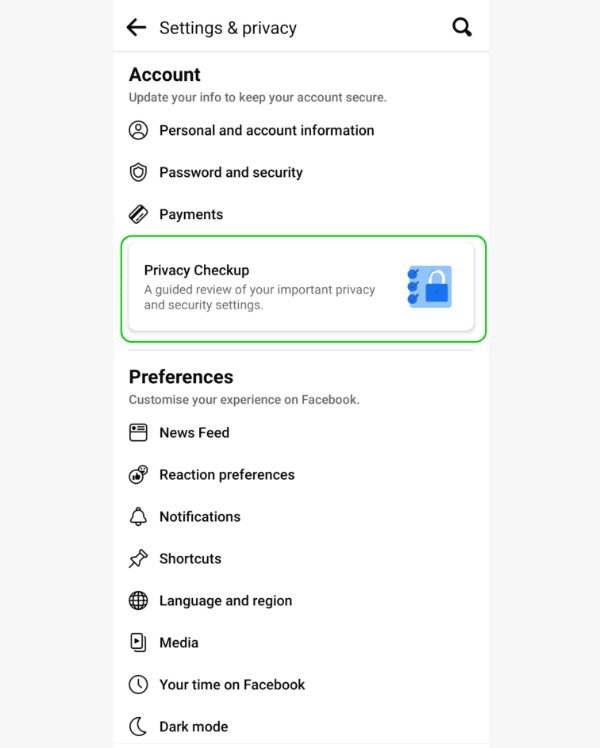
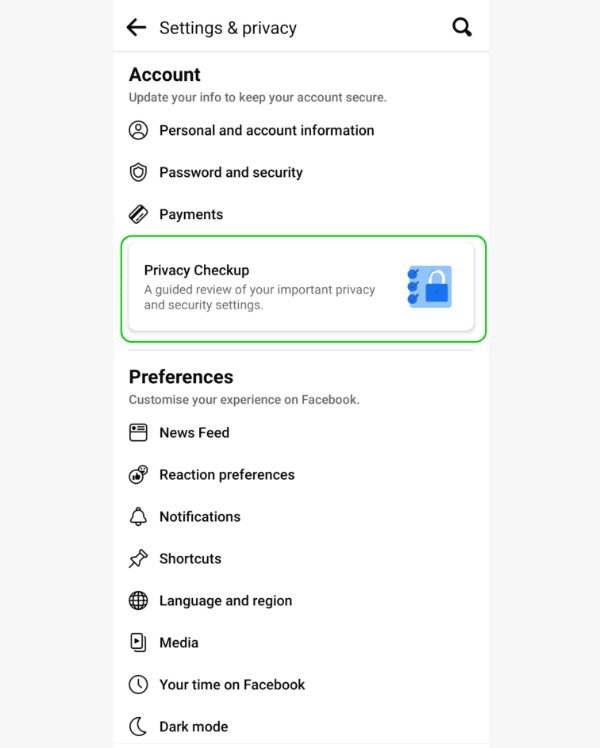
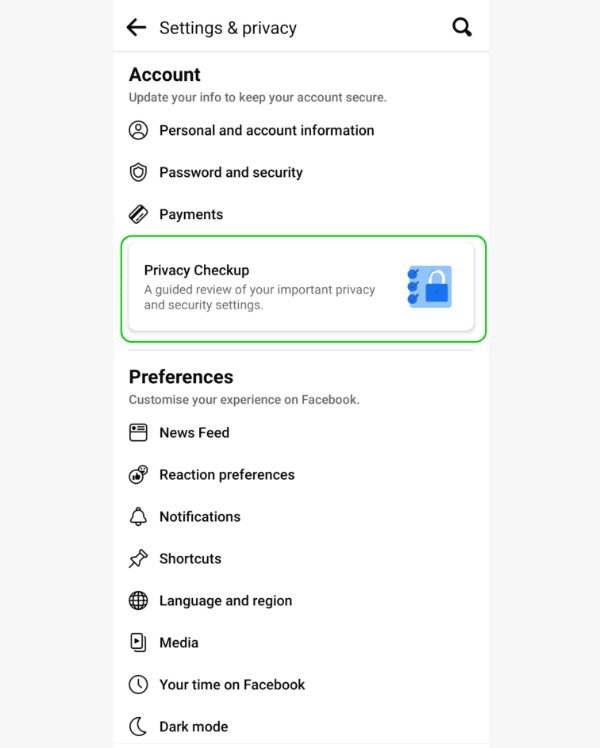
You’ll notice the edit button available and click on it to proceed.
Move to the controls you had initially set and disable them one by one until you are content with the results.
Confirm, and there you have it; you’ll have managed to disable the parental controls you had initially set.
Getting started with FlashGet Kids
One superb alternative to Facebook parental controls that gives you more unique features is FlashGet Kids. This amazing tool has everything you need to ensure your kids have a positive digital experience. Even more impressive is that you can secure this app for free. Here are some of its features you need to have a look at:
Monitor your kid’s activities in real-time through screen mirroring
FlashGet Kids allows you to monitor your kids in real-time using its screen mirroring features. Unlike other parental apps, you can do this from anywhere and see all the latest updates and developments based on their activities.
Manage screen time
FlashGet Kids also enables parents to control the amount of screen time of kid’s phone use . It allows you to preset the limits so that you can receive notifications should they try to pass the recommended time on social platforms such as Facebook.
Track your kids’ real-time location
There are only so many apps, such as FlashGet Kids, that you can download for free and still be able to monitor your kid’s real-time location. You can also set up geofencing, getting alerts whenever they approach a certain area or pass the location restriction set.
Sync your kids’ Facebook notifications on your phone
You can also set up FlashGet Kids to ensure you receive any notification on your kid’s device. This can be from medial social platforms such as Facebook, Instagram or Twitter and know how to deal with them. This gives you the upper hand to guarantee your kid’s online safety.
FAQs
Where are the parental control of Facebook?
To secure Facebook parental control, you must head to your kid’s account and locate the setting. From there, you’ll see the privacy section, where you can make all the necessary edits to ensure you effectively set up the parental controls.
Should I let my 12-year-old have Facebook?
Kids under 13 should have Facebook parental controls enabled to ensure they are safe online. To do this, you’ll need to move to their profile and then settings. You can navigate to the privacy section to implement the controls from there. Also, you can use a quality app like FlashGet Kids with incredible features.
Is social media safe for kids?
No, social media’s larger parts are unsafe for kids’ interaction. That means you must set up parental controls to ensure you can monitor their online presence, real-time location, who they talk to and the ability to block inappropriate apps. You can try out FlashGet Kids that comes with these awesome features to have all these features.
What age should a child have a Facebook account?
The generally acceptable age limit is always above 13 years. However, they might need certain restrictions to ensure they’re responsible while online. However, you shouldn’t be overly protective of them in a way that will deprive them of innovative and educative content they can also get online.
How can I see my child’s Messenger?
The best way is to secure a quality and reliable app such as FlashGet Kids, which gives you exclusive control over all activities on your kid’s phone. You can also sync it to receive all notifications and messages they receive so that you can determine which one is appropriate and the one needs to be restricted.

