A TikTok-hoz hasonlóan számtalan órát tölthet az Instagramon, a lenyűgöző megjelenés miatt, amely felhívja a figyelmet. Ha Ön szülő, aggódhat az Instagramon található erkölcstelen anyagok túlzott használata vagy interakciója miatt. Ezért vannak az Instagram szülői felügyeleti funkciói, amelyek segítség leküzdeni ezt a helyzetet.
Azonban rémálom lehet, ha nem ismeri a szülői felügyelet használatát. Szerencsére ez a cikk segítség megérteni, hogy a gyerekeknek órákat kell-e roamingozniuk az Instagramon, a legjobb szülői felügyelet az Instagram számára, és hogyan kell használni őket. Tehát olvasson tovább, hogy többet megtudjon az Instagram szülői felügyeletéről.
Az Instagram engedélyezi az érzékeny tartalmat?
Minden közösségi média platform, mint például a Twitter és Facebook, függőséget okoznak, és az Instagram sem más. Azt azonban senki sem vonhatja kétségbe, hogy jó, oktató és motiváló tartalom található rajta Instagram. De a legtöbb esetben általánosan károsak a fiatalabb gyerekek számára.
Az Instagram szülői felügyeleti eszközei és információs segítség A szülők megvédik gyermekeiket az Instagramon. 18 korlátozás telepítésével korlátozhatja a nem megfelelő anyagokat az Instagramon. A szülői korlátozások beállításához az Instagramon először meg kell értenie a Family Centert. A szülők figyelemmel kísérhetik az általuk kezelt Instagram-fiókokat, és módosíthatják a felügyeleti beállításokat a Családközpontban.
Íme néhány előnye és hátránya, amelyek a gyermekeiddel az Instagram használatával járnak:
Az Instagram használatának előnyei
- Kapcsolatba léphetnek olyan pozitív példaképekkel, amelyek hatással lehetnek az életükre
- A gyerekek az Instagramon keresztül kapcsolatba léphetnek családjukkal és barátaikkal
- A gyerekek kölcsönhatásba léphetnek olyan oktatási tartalmakkal, amelyek segítség a fejlődésüket.
- A gyerekek kreatívak segítség , és fejtsék ki ötleteiket feliratokon, képeken és videókon keresztül.
Az Instagram használatának hátrányai
- Az Instagram szemet gyönyörködtető tartalmaival meglehetősen függőséget okoz a gyerekeknek.
- A gyerekeket internetes zaklatásnak lehet kitéve az Instagramon
- A nem megfelelő tartalomnak való kitettség káros probléma lehet.
- Az Instagram összegyűjti a felhasználók személyes adatait, amelyek felhasználhatók személyazonosság-lopásra.
- Az Instagram sok irreális elvárást hirdet, amelyek negatívan érinthetik a gyerekeket.
Hogyan segítség az Instagram szülői felügyelete?
A szülők egyre jobban aggódnak amiatt, hogy az Instagram milyen negatív hatással lehet gyermekeikre. És ezért van szükség rá szülői felügyelet az emelvényen.
Ha beállítja a szülői felügyeletet az Instagramon, biztosíthatja, hogy gyermekei biztonságban legyenek, és ne legyenek kitéve nem megfelelő tartalomnak.
Az Instagram szülői felügyelete a következőképpen segítség Önnek szülőként:
A kiberbiztonság erősítése
Az Instagram szülői felügyeleti funkciója megváltoztatja azokat a szülőket, akik meg akarják óvni gyermekeiket online fenyegetésektől. A közösségi média mai káoszában a szülőknek fel kell venniük a gondolkodási sapkát, és merész lépéseket kell tenniük gyermekeik online biztonságának védelme érdekében.
Az Instagram szülői felügyeletével a szülők nyomon követhetik gyermekeik online interakcióit, korlátozhatják a nyíltan kifejezett tartalmakhoz való hozzáférést, és megakadályozhatják az internetes zaklatást.
Gyermekeik online tevékenységeinek, például közvetlen üzeneteinek és megjegyzéseinek szoros figyelemmel kísérésével a szülők kiszimatolhatják az esetleges internetes zaklatást vagy online zaklatást.
A fiók láthatóságának korlátozása
Az Instagram szülői felügyeleti funkciójának használata segítség eszköz a szülők számára, hogy növeljék gyermekeik online biztonságát.
A funkció lehetővé teszi a szülők számára, hogy korlátozzák gyermekük fiókjának láthatóságát, korlátozva a közönséget, aki követheti őket és megtekintheti a tartalmaikat.
A funkció általános hatása megnövekedett nyugalmat eredményez a szülők számára, hiszen tudják, hogy minden szükséges lépést megtesznek gyermekük online hírnevének és biztonságának védelme érdekében.
A sértő tartalmak szűrése
Ez a funkció magában foglalja a szűrők beállítását, amelyek megakadályozzák, hogy a gyerekek hozzáférjenek a potenciálisan káros, például erőszakos, illetlen és vulgáris tartalmakhoz.
A platform a legmodernebb technológiát alkalmazza a nem megfelelő tartalmak észlelésére és kiküszöbölésére, ezzel elősegítve a kiskorúak biztonságosabb környezetét.
Az Instagram szülői felügyeletének sértő tartalomszűrő funkciója is testreszabható az egyedi igényekhez.
Monitor használat
Ez a funkció lehetővé teszi a szülők számára, hogy nyomon kövessék gyermekeik tevékenységeit az Instagramon, például azt, hogy milyen tartalmat érnek el, kikkel kommunikálnak, és mennyi időt töltenek az alkalmazásban.
Ezek az adatok segítik a szülőket a lehetséges kockázatok azonosításában és a gyermekük problémás viselkedésének kezelésében.
A szülők az Instagram használatának gondos ellenőrzésével biztosíthatják gyermekeik felelősségteljes és biztonságos használatát.
Közvetlen üzenetek (DM-ek) kezelése
Az Instagram szülői felügyelet olyan funkcióval rendelkezik, amely lehetővé teszi a közvetlen üzenetek kezelését. Ezzel a funkcióval a szülők szabályozhatják, hogy ki küldhet közvetlen üzeneteket gyermekük fiókjába, és kiszűrhetik a nem kívánt üzeneteket.
A szülők megtilthatják idegenek vagy azonosítatlan fiókok számára, hogy a közvetlen üzenetkezelés funkció segítségével hatékonyan és rendszeresen üzenetet küldjenek gyermekük Instagram-fiókjához.
Csak olyan személyektől kaphatnak közvetlen üzeneteket, akiket gyermekük követ vagy követői. A szülők a „Korlátozás” opcióval is kiszűrhetik azokat a nem kívánt üzeneteket, akiket gyermekük nem követ.
Hogyan állíthatom be az Instagram szülői felügyeletét?
Az Instagram szülői felügyelet szerves része gyermeke növekedési folyamatának, és ezt a lehető leghamarabb be kell vezetnie.
Annak segítség hogy problémamentesen megkerülje ezt a folyamatot, kövesse az alábbi lépéseket, amelyek segítségével percek alatt teljesen beállíthatja az Instagram szülői felügyeletét:
1. lépés: Hozzon létre egy privát fiókot
Itt el kell érnie az Instagramot, és át kell lépnie a beállítások . Innen átléphet a privát fiók részre, és ellenőrizheti, hogy be van kapcsolva.
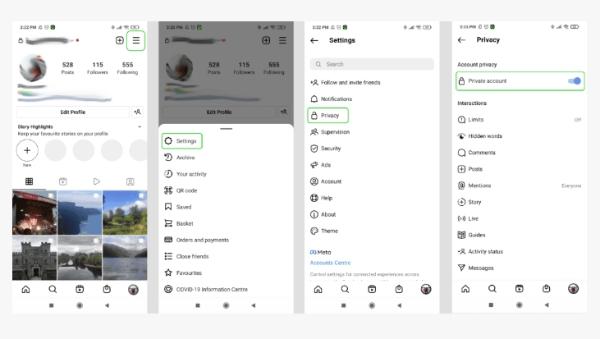
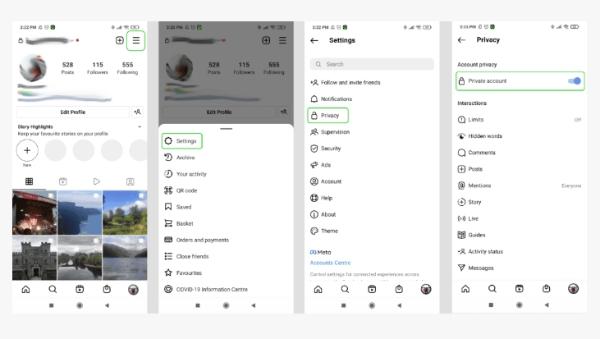
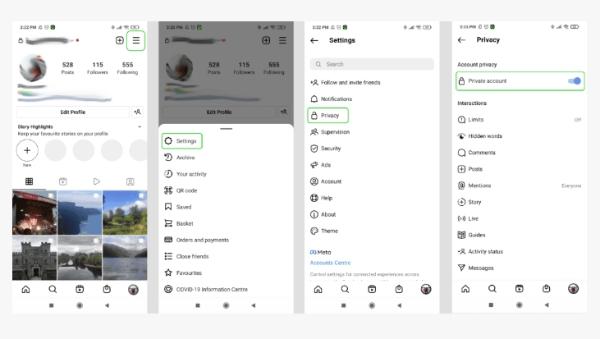
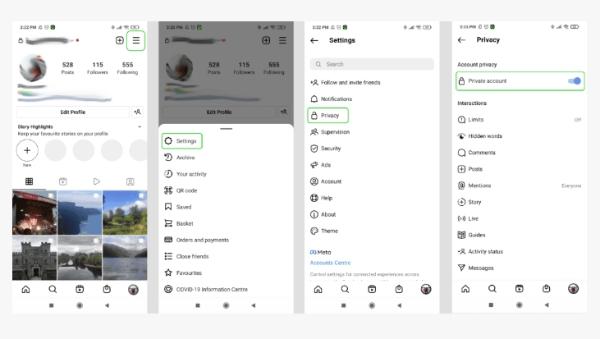
2. lépés: Szabaduljon meg az azonosítatlan felhasználóktól
Indítsa el Instagramját, és lépjen a profiljába, hogy korlátozza az idegeneket. Most lépjen beállítások , majd az adatvédelmi és blokkolt fiókokra. Indítsa el a blokkoló funkciót azoknak a felhasználóknak, akiknél szeretné megvalósítani.
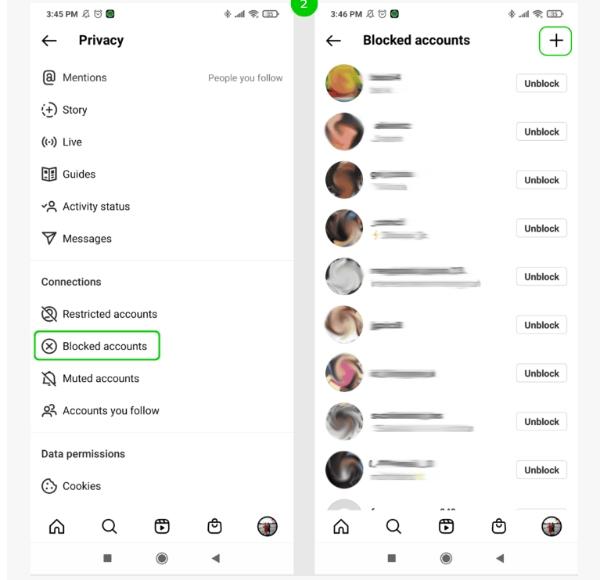
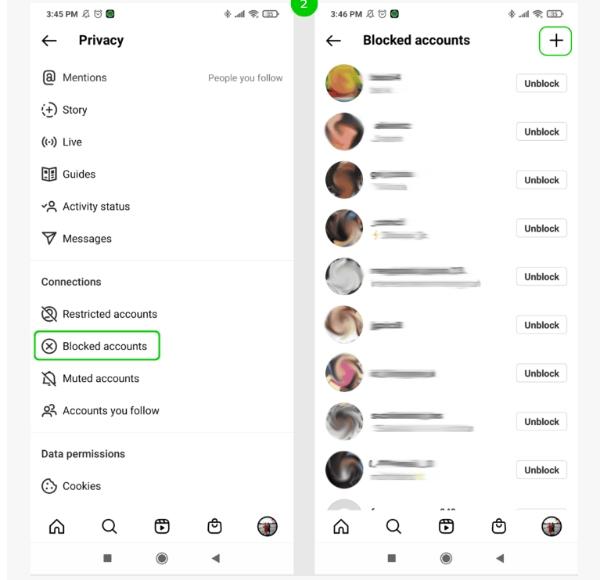
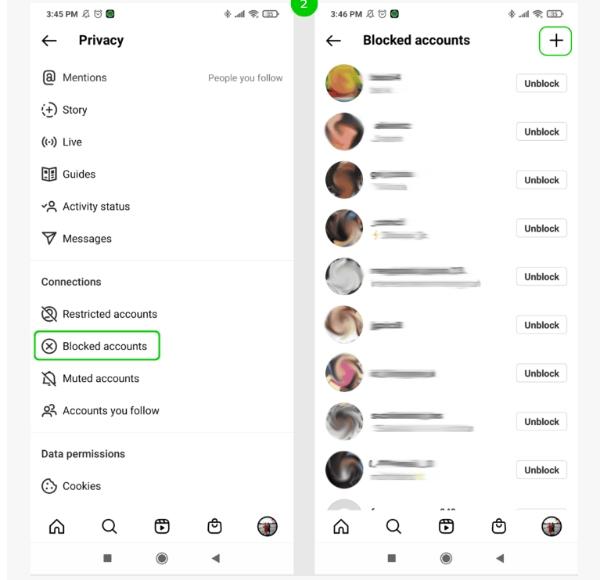
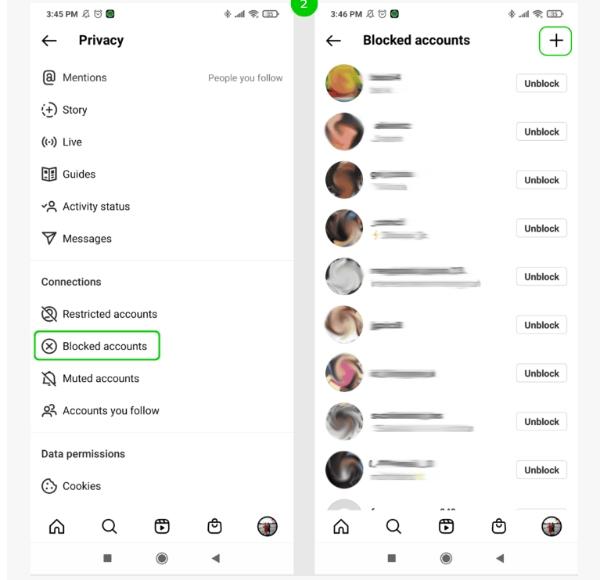
3. lépés: Korlátozza a felhasználókat
Néha korlátoznia kell a felhasználókat azáltal, hogy a saját oldalára lép Instagram profil és beállítások , hogy hozzáférhessen az adatvédelmi gombhoz. Ezután lehetősége van bizonyos felhasználók korlátozására a szükséges ideig. Miután beszúrta ezt az opciót, kattintson a Bekapcsolás gombra.
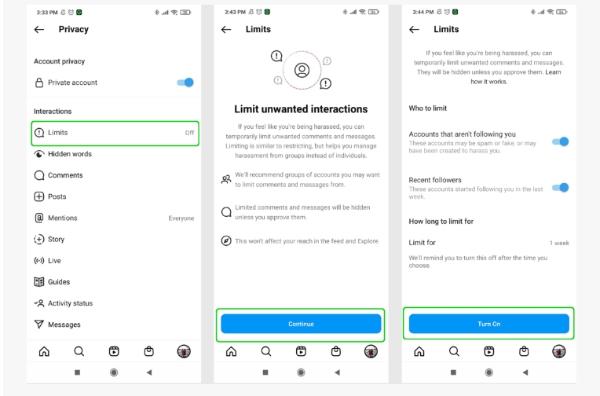
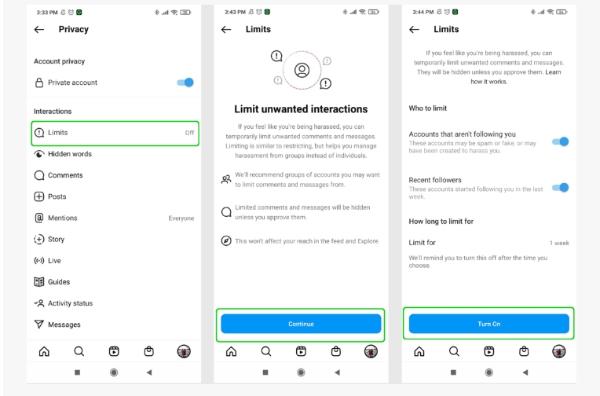
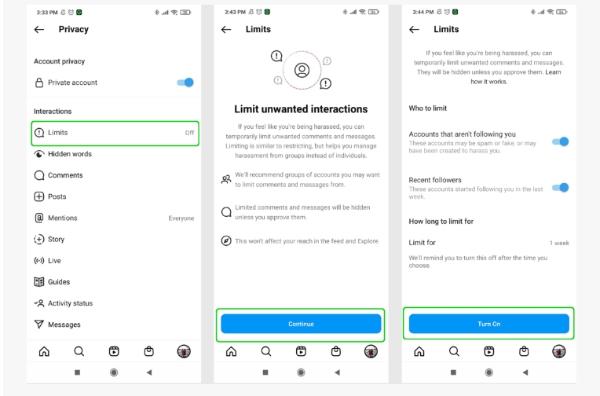
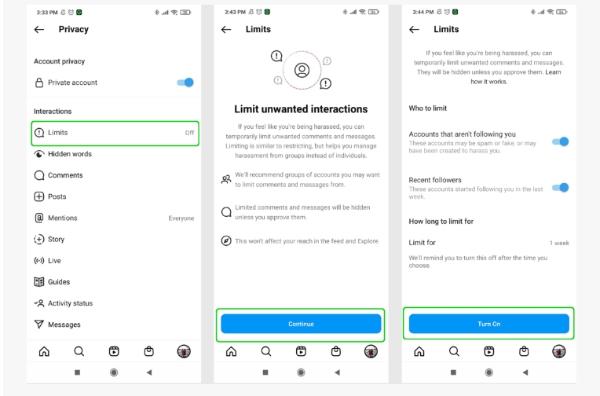
4. lépés: Korlátozzon egy fiókot
Csakúgy, mint a felhasználók korlátozása, a fiókok korlátozása is meglehetősen egyszerű. Csak át kell lépnie gyermeke profiljára az alkalmazásban, majd beállítások . Ha ez megtörtént, lépjen a korlátozott fiókokhoz a szükséges beállítások megvalósításához.
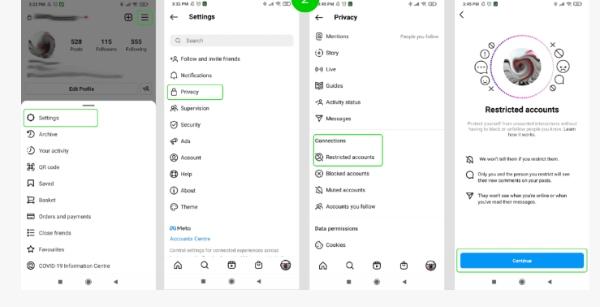
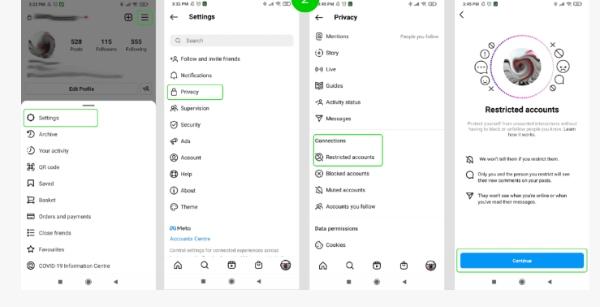
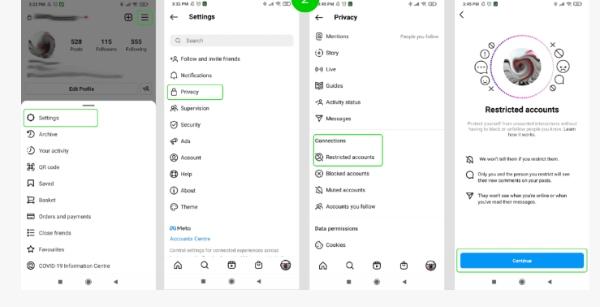
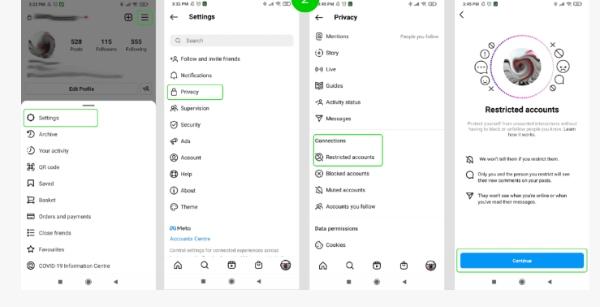
5. lépés: Üzenetek kezelése
Bevezetheti az Instagram új frissítését, amely lehetővé teszi a felhasználók számára az élő adatvédelem, a nem kívánt üzenetek, a rejtett szavak és az Instagram-bejegyzések szabályozását. Mindezt a DM beállítások oldalára kattintva érheti el.
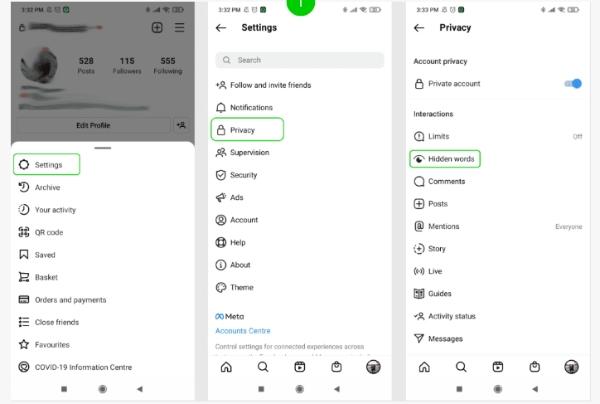
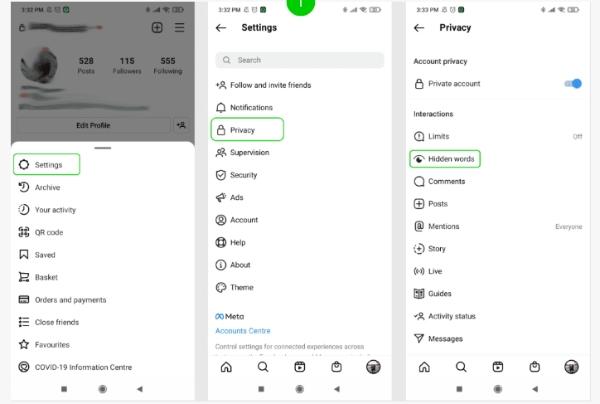
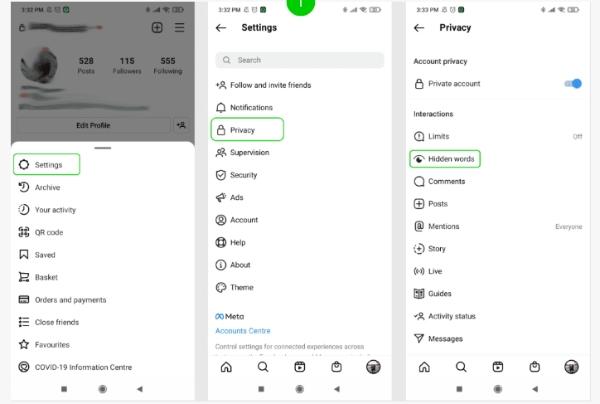
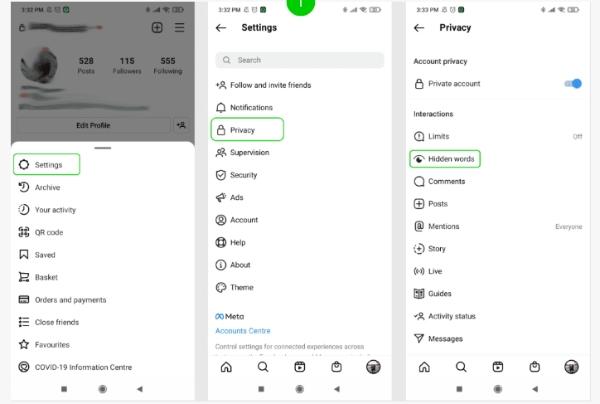
6. lépés: A megjegyzések kezelése és korlátozása
A megjegyzések korlátozása is lehetséges a beállítások , majd az adatvédelmi szakaszba lépve. Innen továbbléphet a kiválasztott megjegyzésfunkciókhoz, és saját preferenciái alapján korlátozhatja azokat.
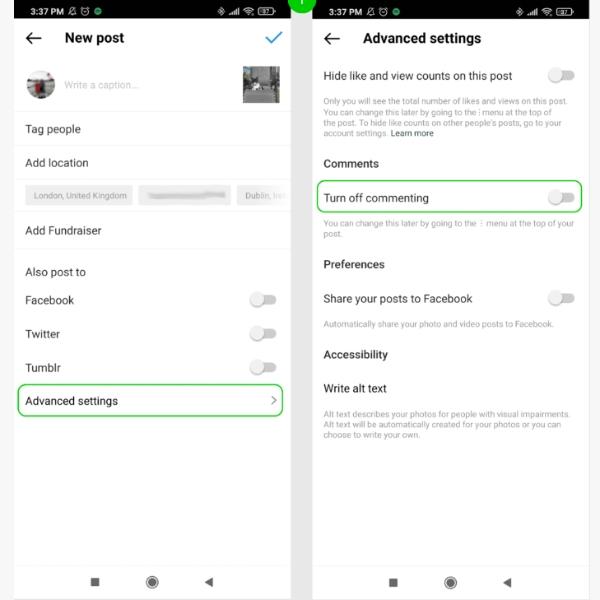
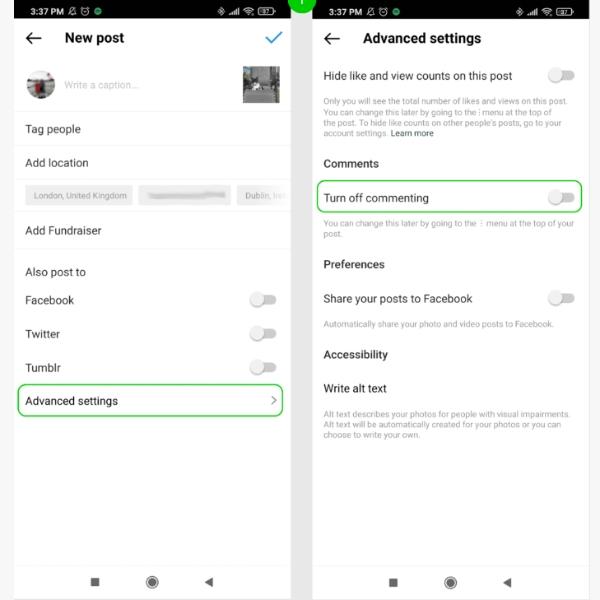
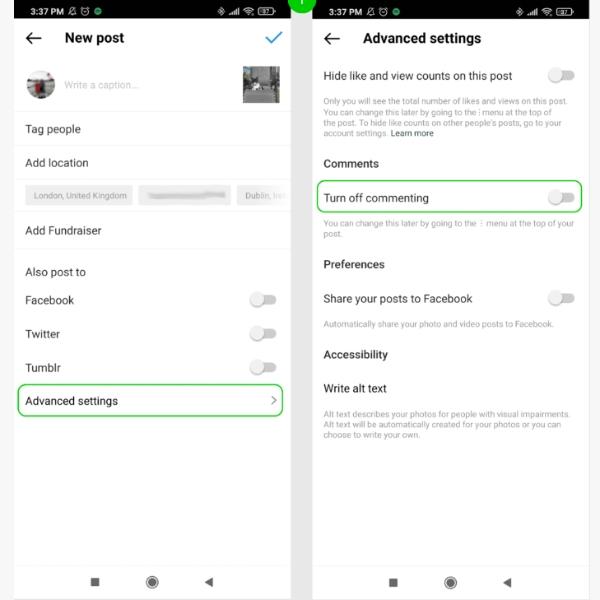
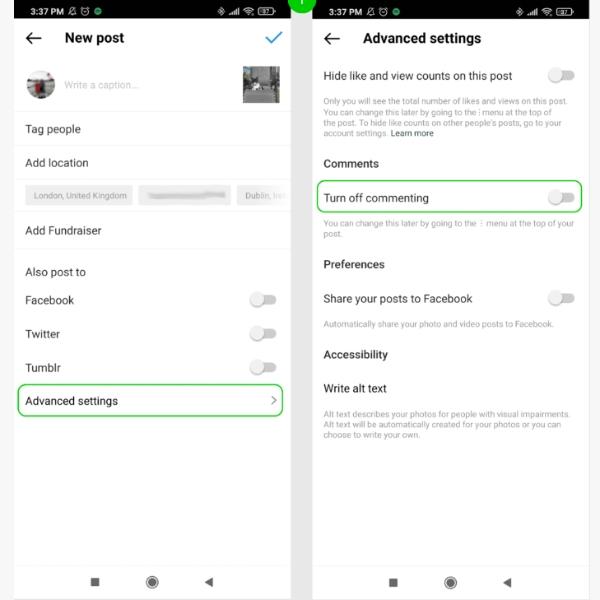
7. lépés: Az említések kezelése
Ezenkívül kezelheti az említéseket az Instagram alkalmazásban, ha kiválasztja az adatvédelmi beállításokat, majd az említett szakaszra lép. Teljesen kézben tarthatod, ki mondja a gyerekedet vagy te.
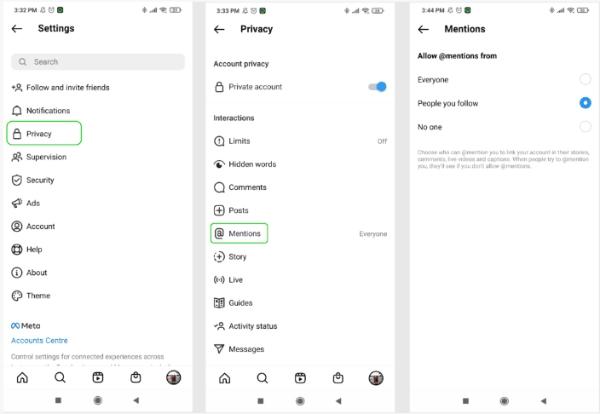
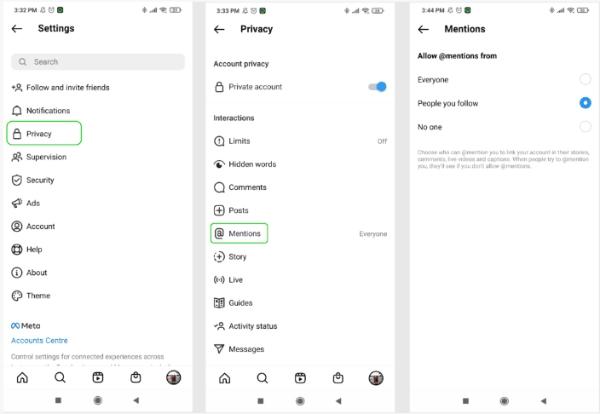
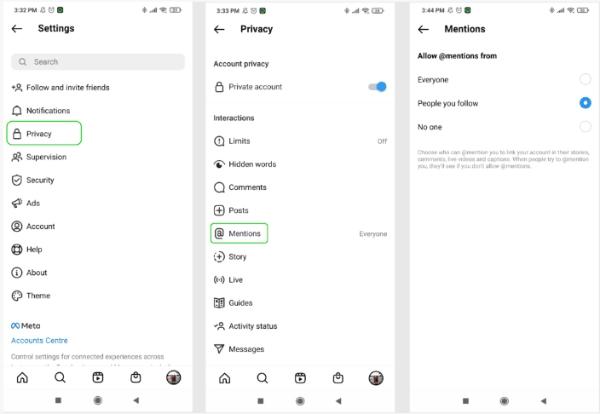
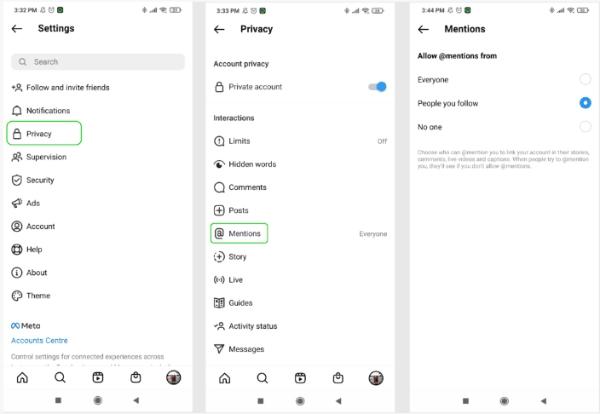
8. lépés: Tiltsa le a nyilvános üzeneteket a történetvezérlővel
Az Instagram egyedülálló funkciója lehetővé teszi a nyilvános üzenetek leállítását, és csak a privatizált üzenetek engedélyezését. Ezt úgy teheti meg, hogy megérinti az ismerőseit az adatvédelmi menüben, így valósítsa meg beállítások .
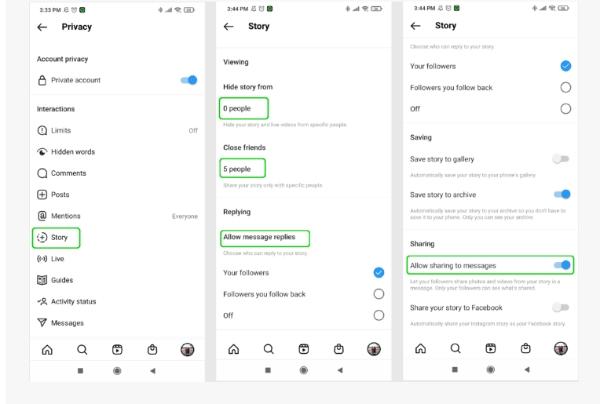
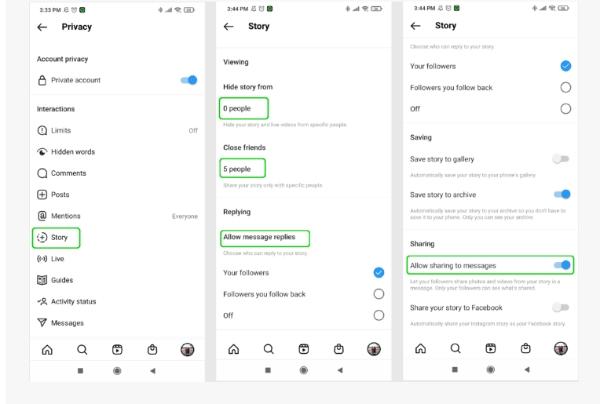
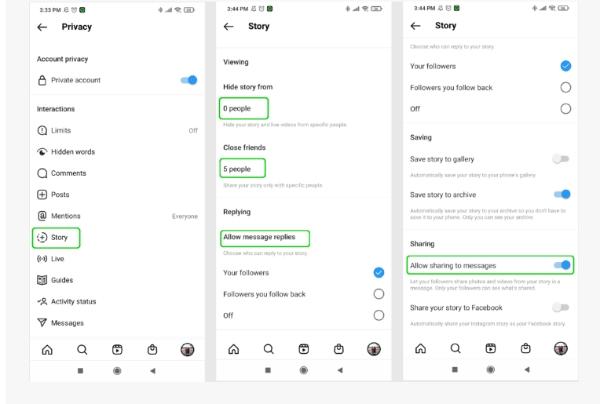
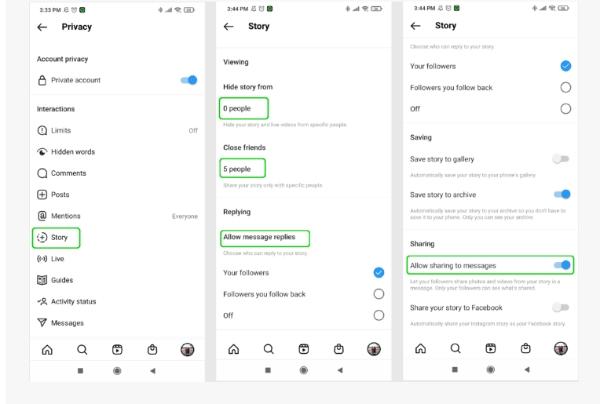
9. lépés: Tiltsa le a tevékenység állapotát
Az Instagram alkalmazásban válassza ki a gyerekek profilját. Ezt követően átléphet a tevékenység állapotra, és letilthatja azt. Ezzel egyetlen Instagram-felhasználó sem tudja azonosítani, amikor gyermeke online van.
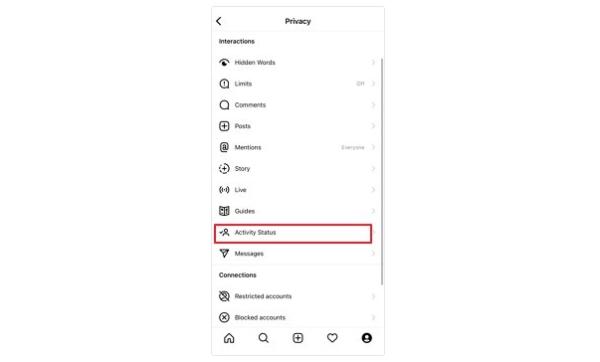
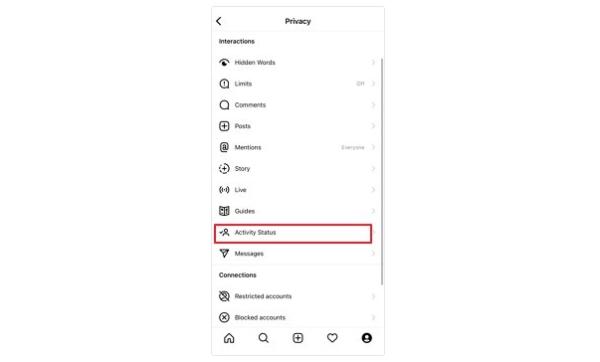
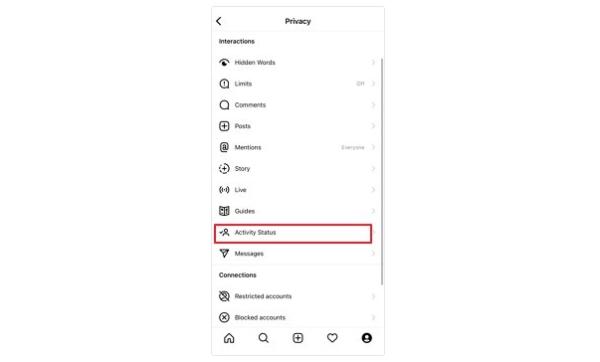
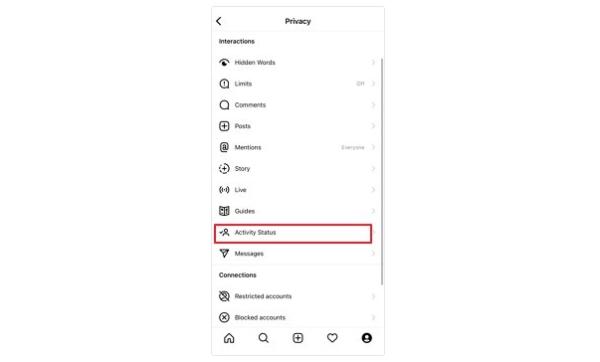
Hogyan lehet kikapcsolni a szülői felügyeletet az Instagramon?
Az Instagram szülői felügyeletének bekapcsolása egy dolog, kikapcsolása pedig egy másik dolog. Mivel már láttad a szülői felügyelet bekapcsolásának előnyeit, az egyetlen helyes, ha megvizsgáljuk, hogyan kapcsolhatod ki, ha gyermeked már elég idős ahhoz, hogy felelősséget vállaljon:
Az Instagram-fiókban lépjen a beállítások elemre.
Innen navigálhat a fiók szakaszban, és kattintson rá.
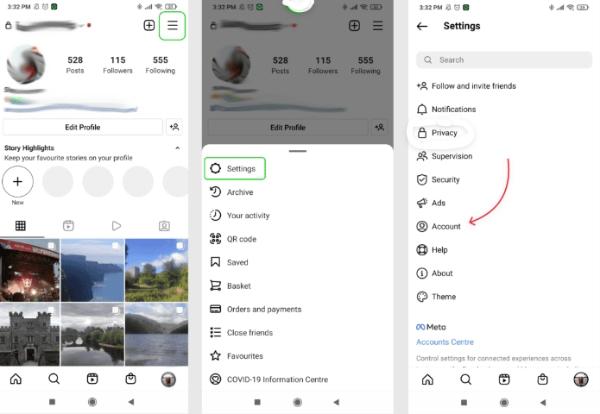
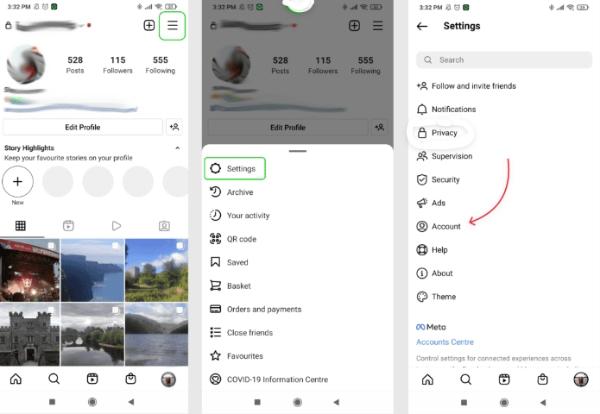
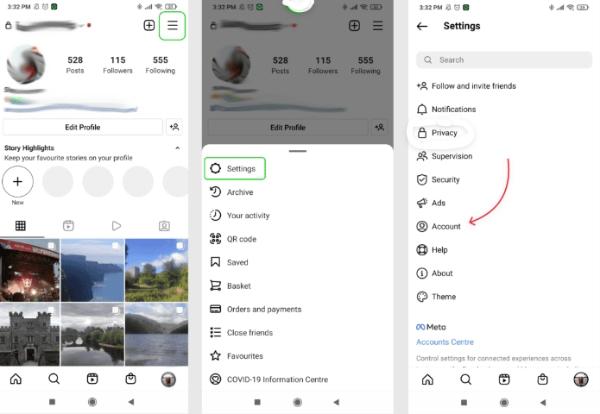
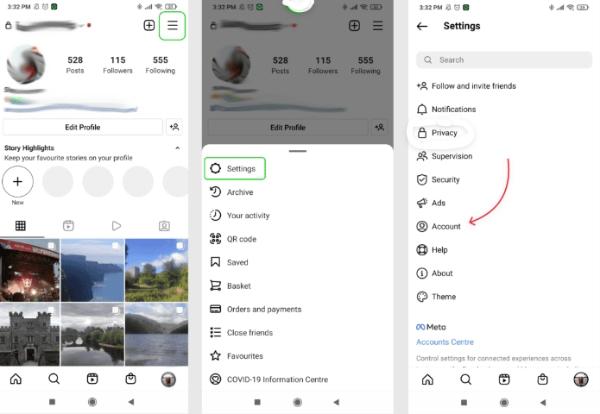
Ezután térjen át a magánéletre és a biztonságra. Az eredetileg bevezetett korlátozások alapján egyesével megkezdheti azok visszaállítását.
És itt van, eltávolította az Instagram összes szülői korlátozását.
További védelem FlashGet Kids használatával
Bár az Instagram szülői felügyelete nagyon segítség , FlashGet Kids jobban előtérbe helyezné gyermeke digitális biztonságát.
Ez az alkalmazás számos értékelés szolgáltatást kínál, például korlátozza a felhasználói interakciókat, figyeli a gyermekek online tevékenységét, és szabályozza, hogy kivel kommunikálnak online . Ezenkívül segítség blokkolni bizonyos webhelyeket vagy alkalmazásokat, amelyek negatívan befolyásolhatják a gyermekek fejlődését.
Annak segítség , hogy jobban megértse, mit csinál FlashGet Kids, nézzük meg részlet a funkcióit:
Élő Ellenőrzés
FlashGet Kids exkluzív lehetőséget biztosít felhasználóinak annak biztosítására, hogy folyamatosan, bárhonnan megtekinthessék gyermekük online elfoglaltságát, anélkül, hogy megkérnék tőlük eszközeiket. Ez előnyt ad a szülőknek abban, amit gyermekeik csinálnak és hol tartanak.
Hely Tracker
FlashGet Kids segítségével szükség esetén garantáltan részlet kaphat gyermeke hollétéről. Ezenkívül lehetővé teszi a szülők számára, hogy lássák és értékeljék gyermekeiket hely történelem, ami nagyszerű tulajdonság.
Napi használat
FlashGet Kids használata olyan lehetőségeket is kínál, mint például a gyermek tevékenységi jelentésének rendszeres kézbesítése. Ez azt jelenti, hogy láthatja az általuk használt alkalmazásokat és a telefonjukon elérhető értesítések számát az általuk használt alkalmazások alapján.
Alkalmazásblokkoló
Ha bizonyos alkalmazásokat szeretne letiltani, amelyeket gyermekei szeretnek, FlashGet Kids a megfelelő legjobb szülői felügyeleti alkalmazás neked. Néhány egyszerű kattintással sikeresen megbélyegzi a tekintélyét a digitális tevékenységei terén.
App Time Management
FlashGet Kids biztosítja, hogy gyermekei ésszerű mennyiségű időt töltsenek a telefonnal. Ez megvalósítható, ha a gyerekek órákat töltenek az Instagramon. Ezzel az alkalmazással értesítések kaphat, ha a gyerekek megkerülik a korlátozott időt.
GYIK
Hogyan lehet blokkolni a nem megfelelő tartalmakat az Instagramon?
A nem megfelelő tartalom letiltásához az Instagramon, lépjen a fiókprofilra, majd beállítások . Innen áttérhet az adatvédelemre és a biztonságra, és végrehajthatja a beállítást a kívánt tartalom korlátozásával vagy blokkolásával. Alternatív megoldásként használhatja FlashGet Kids alkalmazást néhány egyszerű lépéssel, és blokkolhatja a tartalmat az Instagramon.
Használhatja az Instagramot egy 13 éves gyerek?
Igen, bár bizonyos korlátozások mellett kell használniuk. Még ha körülbelül 13 évesek is, akkor is szüksége lesz szülői felügyeletre, mivel számos olyan online tartalom létezik, amelyekkel nem biztonságosan kommunikálhatnak. Bevezetheti az Instagram szülői felügyeletét, vagy választhat olyan megbízható lehetőségeket, mint FlashGet Kids, amelyet néhány kattintással beállíthat.
Láthatom gyermekem Instagram-üzeneteit?
Szinte lehetetlen látni a gyerek Instagram-üzeneteit, ha nincs nálad a telefon. Mindez azonban megváltozhat, ha rendelkezik egy minőségi és megbízható szülői felügyeleti alkalmazással, mint például FlashGet Kids. Hihetetlen tulajdonságaival, mint pl alkalmazás blokkoló, report activity, and other beállítások , you can peep at who your kids have been been talking t
Biztonságos FlashGet Kids?
FlashGet Kids egy biztonságos és megbízható alkalmazás, amelyet világszerte számos szülő használt. Csak csúcsminőségű szolgáltatásokat nyújt, mint például a távfelügyelet és hely követés, elengedhetetlen gyermeke biztonsága érdekében. Ezenkívül különféle biztonsági protokollokat is bevezet, hogy biztosítsa az összes személyes adat védelmét.

