Kecerdasan Buatan (AI) telah mendefinisikan ulang cara kita berinteraksi dengan kreativitas yang memungkinkan orang peringkat visual yang menakjubkan melalui platform seperti Midjourney. Jika Anda ingin mempelajari cara menggunakan Midjourney dari awal, Anda datang ke tempat yang tepat. Midjourney adalah alat canggih bertenaga AI yang memungkinkan siapa saja membuat karya seni menawan berdasarkan perintah teks.
Baik Anda seorang seniman yang mencari inspirasi baru atau pemula yang mengeksplorasi kemungkinan luas seni digital, Midjourney menawarkan sesuatu untuk semua orang. Dengan antarmuka yang mudah digunakan, pengguna dapat mengeluarkan kreativitas mereka dengan cara yang sebelumnya tidak terbayangkan.
Panduan ini akan menunjukkan semua yang perlu Anda ketahui, mulai dari menyiapkan akun hingga menguasai seni pembuatan gambar AI. Mari kita langsung membahasnya!
Bagaimana cara membuat akun di Midjourney?
Membuat akun di Midjourney cukup mudah jika Anda terbiasa dengan Discord, platform obrolan yang digunakan Midjourney untuk membuka peringkat . Inilah cara terbaik untuk menavigasi proses pengaturan Midjourney.
1. Buat a Akun perselisihan: Sejak Midjourney bekerja melalui Discord, pertama -tama Anda membutuhkan akun Perselisihan. Kunjungi situs web resmi Discord dan daftar dengan memberikan alamat email Anda dan membuat kata sandi. Setelah diverifikasi, Anda dapat masuk ke akun baru Anda.
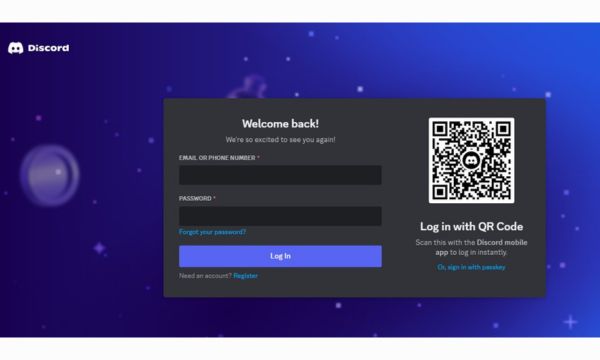
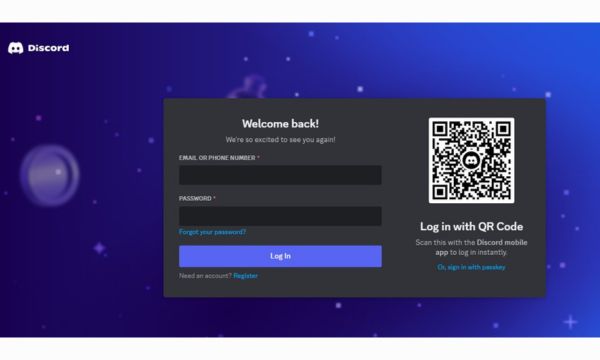
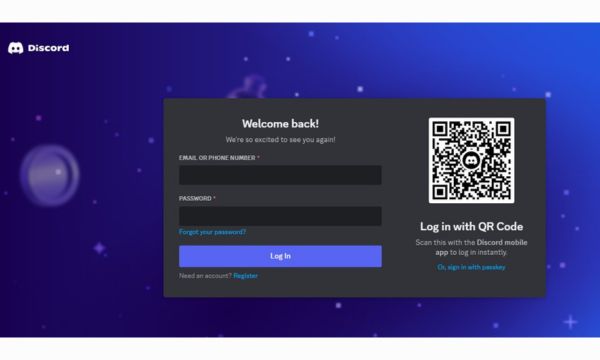
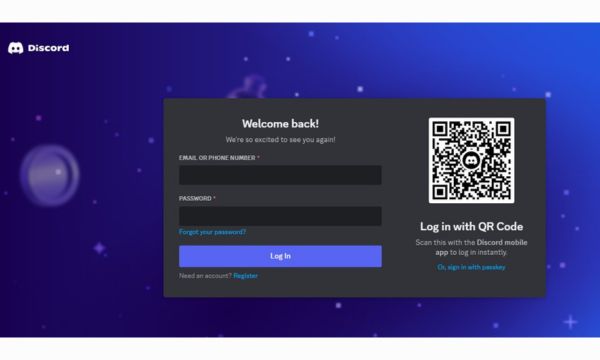
2. Bergabung dengan Server Midjourney Discord: Setelah membuat akun Discord, Anda harus bergabung dengan server resmi Midjourney. Untuk melakukan ini, Anda perlu mengunjungi situs web Midjourney atau mencari tautan undangan langsung daring . Klik undangan dan Anda akan dibawa ke server komunitas Midjourney.
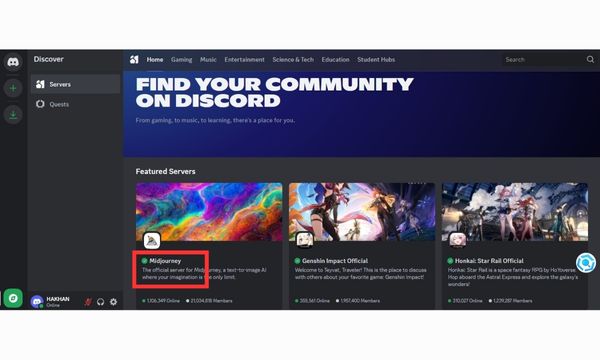
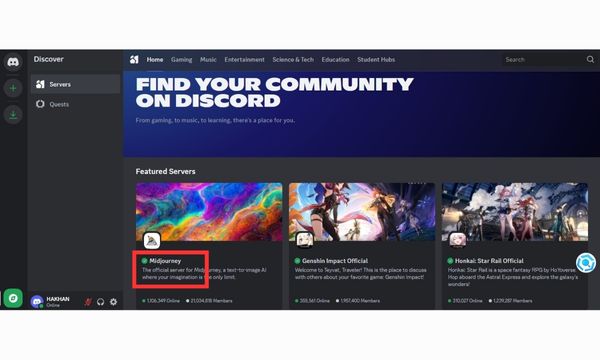
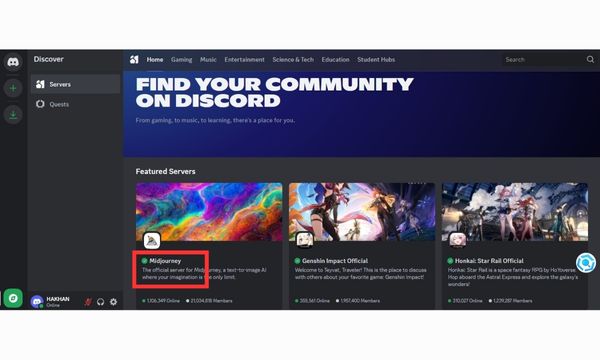
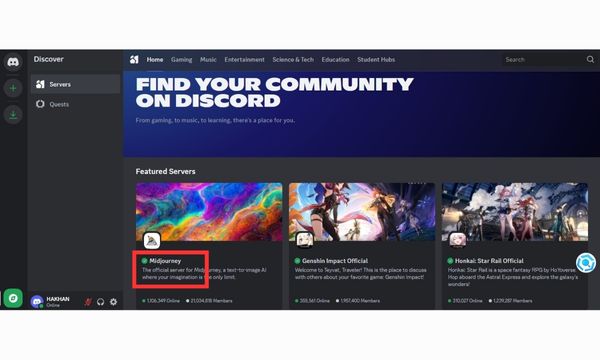
3. Akses Perintah Bot: Keajaiban perjalanan terjadi melalui botnya yang merespons perintah di saluran tertentu. Setelah berada di server, cari saluran seperti “pemula” atau saluran bot aktif apa pun. Ini adalah ruang khusus tempat Anda dapat mulai berinteraksi dengan AI.
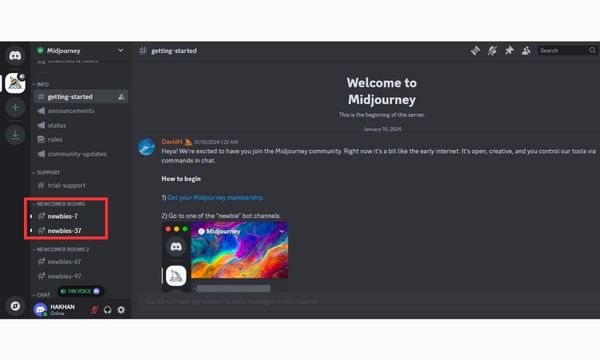
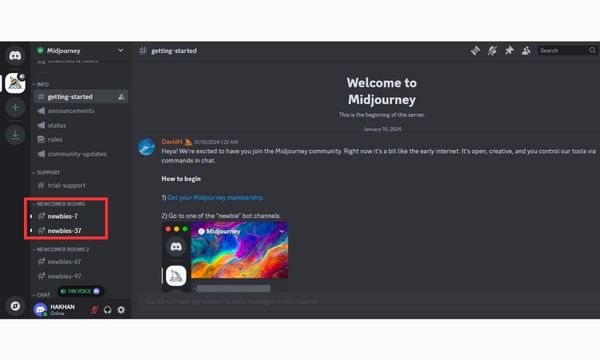
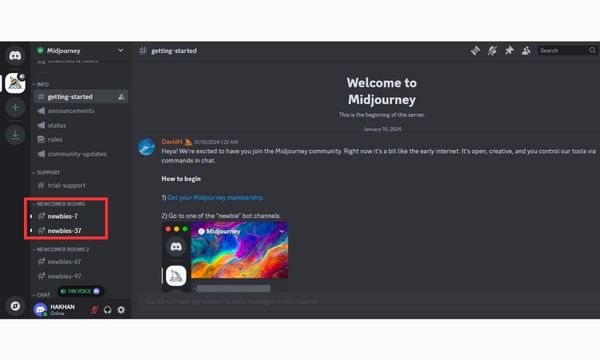
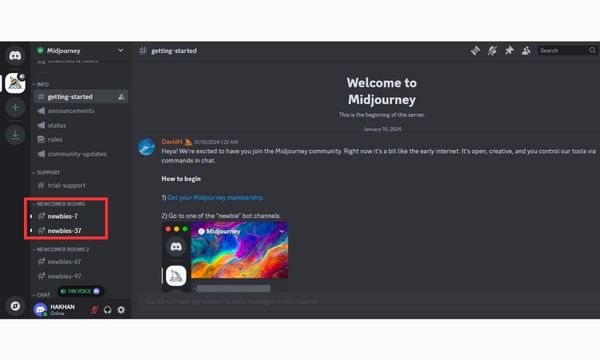
4. Paket Berlangganan: Meskipun Anda dapat menggunakan Midjourney dengan uji coba gratis , platform ini menawarkan berbagai paket berbayar untuk penggunaan yang lebih ekstensif. Harga bervariasi tergantung pada kebutuhan penggunaan Anda, jadi Anda mungkin ingin mempertimbangkan paket mana yang sesuai dengan tujuan kreatif Anda. uji coba gratis biasanya membatasi jumlah gambar yang dapat Anda hasilkan peringkat tetapi model berlangganan membuka penggunaan yang lebih tinggi termasuk pemrosesan yang lebih cepat dan lebih banyak opsi.
Cara menggunakan Midjourney untuk membuat gambar AI
Membuat gambar AI di Midjourney semudah mengetikkan deskripsi tentang apa yang Anda inginkan dan membiarkan AI melakukan keajaibannya.
Inilah yang diperlukan untuk mulai menggunakan Midjourney:
1. Bergabunglah dengan Saluran Bot: Setelah berada di server Midjourney Discord, navigasikan ke saluran bot yang aktif. Biasanya diberi label seperti “newbies-#” atau “ umum -use”. Saluran bot adalah tempat Anda mengetikkan perintah.
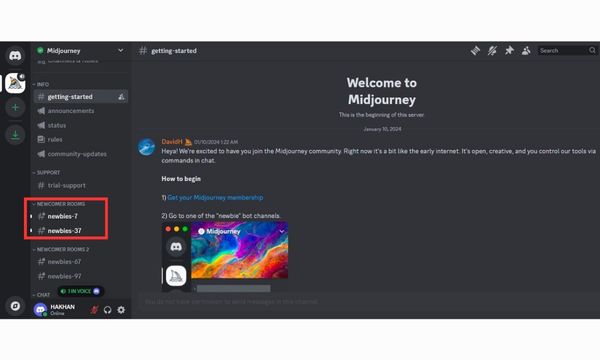
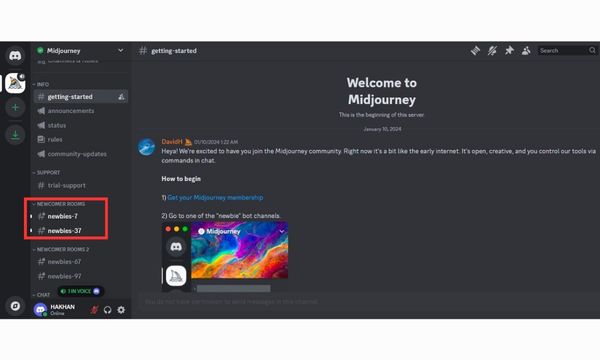
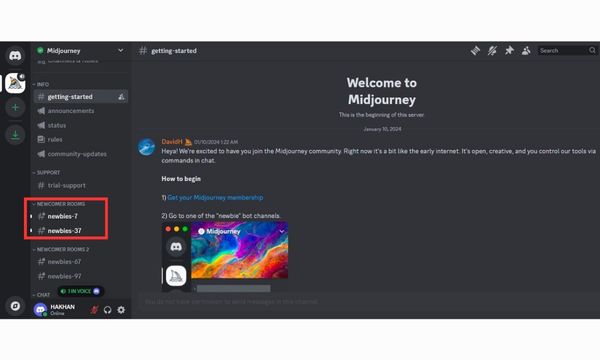
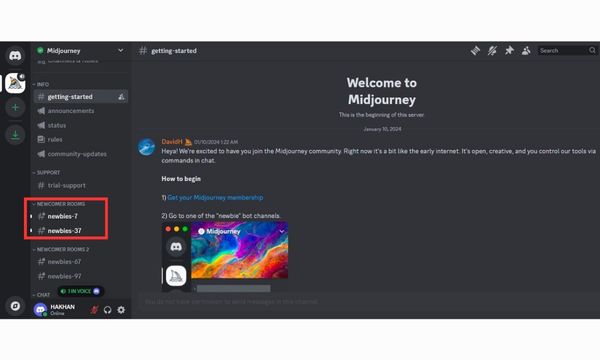
2. Masukkan Perintah: Midjourney menggunakan struktur perintah khusus untuk menghasilkan gambar. Untuk memulai, ketik /imagine diikuti dengan deskripsi Anda yang disebut prompt. Semakin detail dan spesifik Anda dengan prompt Anda, semakin peringkat dan menarik secara visual hasil Anda.
Misalnya, Anda ingin membuat gambar burung nasar yang setengah membusuk dengan kerangkanya terlihat sedang duduk di atas batu di gurun.
Anda dapat memasukkan perintah berikut diikuti dengan prompt:
“/bayangkan (prompt) seekor burung nasar yang setengah membusuk dengan kerangkanya terlihat sedang duduk di atas batu di gurun.”
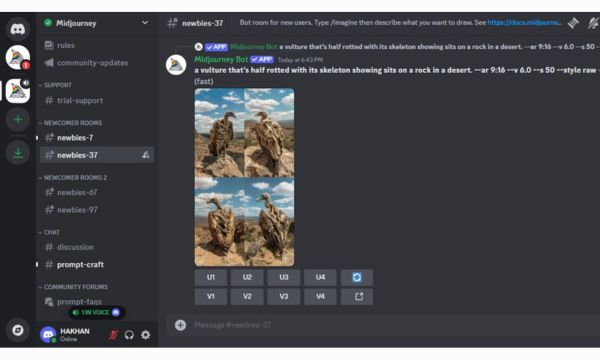
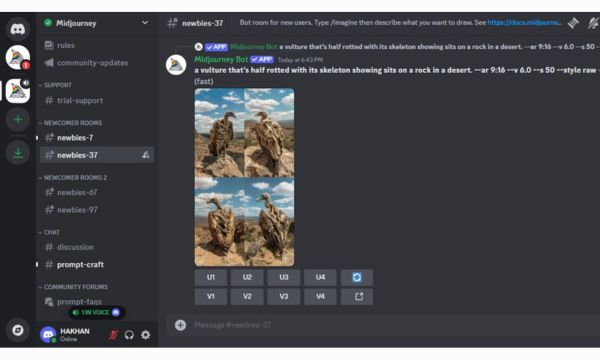
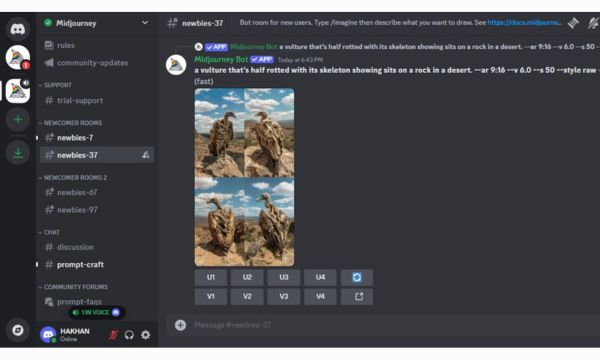
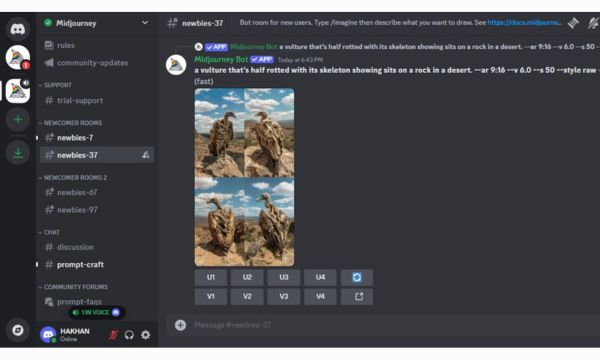
3. Gunakan Parameter: Midjourney memungkinkan Anda untuk menyesuaikan output lebih lanjut dengan menggunakan parameter yang berbeda. Parameter bantuan ini menyempurnakan gambar Anda berdasarkan faktor-faktor seperti ukuran, gaya, dan benih.
Panduan langkah demi langkah untuk bekerja dengan parameter Midjourney ini dapat meningkatkan kualitas gambar Anda. Beberapa parameter yang paling umum digunakan meliputi:
- ar (rasio aspek): Menentukan rasio aspek gambar (misalnya –ar 16:9 untuk gambar layar lebar).
- q (kualitas): Menyesuaikan tingkat kualitas output di mana kualitas yang lebih tinggi memerlukan lebih banyak daya dan waktu pemrosesan (misalnya, –q 2 untuk kualitas ganda).
- seed: Membuat variasi gambar Anda sambil menjaganya tetap mendekati tampilan aslinya.
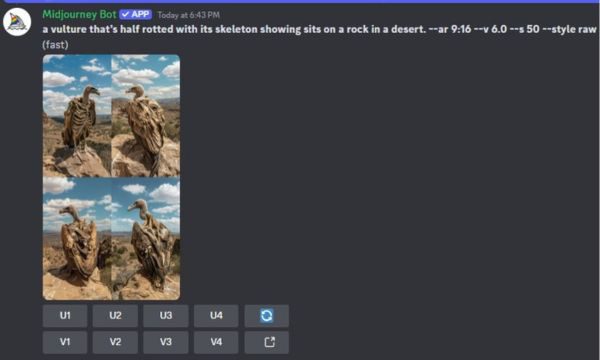
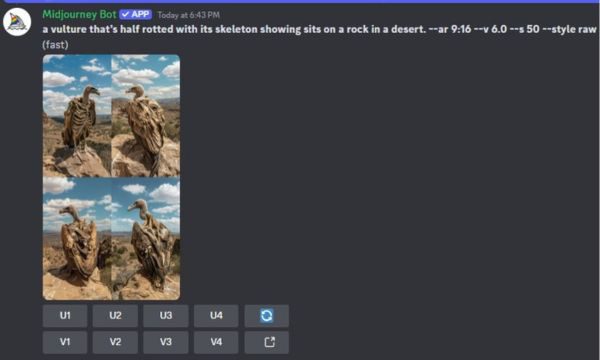
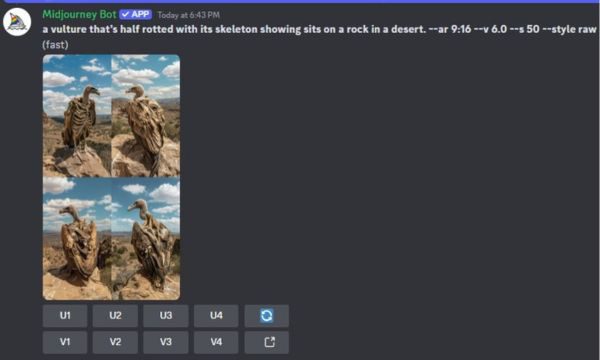
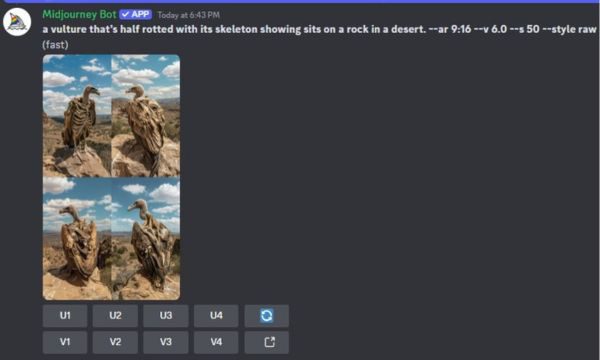
4. Menerima dan Memilih Gambar: Setelah Anda memasukkan perintah Anda, bot Midjourney gene peringkat s empat gambar berdasarkan deskripsi Anda. Anda kemudian dapat memilih untuk meningkatkan salah satu gambar untuk meningkatkan resolusinya atau peringkat sedikit variasi dengan menggunakan tombol “Vary”.
5. Unduh dan Simpan: Setelah Anda memilih gambar, klik kanan untuk menyimpannya ke perangkat Anda. Anda juga dapat membagikannya langsung melalui Discord atau mengekspornya ke Anda media sosial platform.
Beberapa contoh petunjuk untuk mencoba mungkin termasuk:
- “Pemandangan gurun yang nyata dengan tanaman bercahaya dan langit ungu.”
- “Sebuah barang antik uap kereta melintasi celah gunung yang tertutup salju saat senja.”
- “Cakrawala kota futuristik dengan mobil terbang, saat matahari terbenam, lampu neon terpantul dari kaca bangunan, pencahayaan sinematik”
Apa saja gaya berbeda yang tersedia di Midjourney?
Midjourney menawarkan beragam gaya artistik yang memastikan hasil peringkat gen AI beragam dan dipersonalisasi. Mengetahui cara menggunakan karya Midjourney dengan gaya dapat bantuan Anda menyempurnakan proses kreatif Anda.
- Fotorealisme: Jika Anda mencari gambar dengan detail sangat tinggi yang meniru fotografi kehidupan nyata, gaya ini sempurna. AI dapat peringkat potret, lanskap, dan masih banyak lagi. Pastikan perintah Anda kaya akan hal-hal spesifik untuk memandu AI menuju realisme.
- Fantasi dan Surealisme: Bagi mereka yang menyukai hal-hal abstrak atau seperti mimpi, gaya surealis Midjourney adalah pilihan yang ideal. Gaya ini mendorong batasan dari apa yang mungkin dan menjadikannya bagus untuk proyek imajinatif. Bayangkan makhluk dunia lain, kota terapung, dan pemandangan magis.
- Anime: Tambahan baru pada opsi gaya Midjourney adalah anime. Jika Anda penggemar animasi Jepang, gaya ini memungkinkan AI membuat gambar dengan ekspresi wajah yang peringkat , pencahayaan dramatis, dan pose dinamis yang menjadi ciri khas seni anime.
- Lukisan Cat Minyak: Untuk sentuhan yang lebih klasik, Anda dapat meminta AI untuk menghasilkan karya seni yang meniru lukisan cat minyak. Gaya ini memberikan tekstur yang kaya dan kehangatan pada gambar gen peringkat yang membuatnya tampak seperti mahakarya dari galeri tradisional.
- dunia maya: Gaya ini banyak mengambil inspirasi dari estetika futuristik yang diterangi lampu neon. Ini sangat bagus untuk menciptakan visual yang terinspirasi dari fiksi ilmiah dengan sentuhan distopia.
Konten apa yang tidak bisa digen peringkat d di Midjourney?
Meskipun Midjourney menawarkan kebebasan berkreasi yang luar biasa, ada batasan pada jenis konten apa yang dapat diberi peringkat umum. Mempelajari apa yang diperlukan untuk menggunakan Midjourney secara efektif sesuai pedomannya akan bantuan memastikan kepatuhan terhadap ketentuan-ketentuannya. Berikut beberapa jenis konten yang dilarang:
- Konten NSFW: Midjourney melarang keras pembuatan ketelanjangan, konten seksual, atau apa pun yang dianggap tidak pantas untuk semua penonton.
- Citra Kekerasan atau Kebencian: Anda tidak boleh membuat peringkat gambar yang mendukung kekerasan, perkataan yang mendorong kebencian, atau diskriminasi. Hal ini mencakup konten yang menargetkan kelompok etnis, ras, agama, atau gender tertentu.
- Misinformasi dan Konten Politik: Midjourney melarang penggunaan platformnya untuk membuat gambar yang menyebarkan informasi palsu atau mempromosikan topik yang bermuatan politik atau sensitif. Platform ini dirancang untuk eksplorasi kreatif, bukan sebagai alat propaganda.
- Materi Berhak Cipta: Platform ini juga memiliki kebijakan ketat terhadap pembuatan gambar berdasarkan materi berhak cipta. Anda tidak boleh membuat gambar yang meniru karakter, karya seni, atau kekayaan intelektual lainnya yang ada tanpa izin yang sesuai.
Bisakah saya mengedit gambar gen peringkat d oleh Midjourney?
Ya, begitu gambar Anda adalah gen peringkat d. Midjourney menawarkan berbagai cara untuk mengedit dan menyempurnakannya yang memungkinkan pengguna mengadopsi pendekatan yang tepat untuk menggunakan Midjourney secara efektif.
1.Peningkatan: Platform ini menyediakan opsi bawaan untuk meningkatkan skala gambar Anda. Ini memungkinkan Anda meningkatkan resolusi dan kejelasan gambar pilihan Anda. Peningkatan skala penting untuk menyempurnakan detail saat Anda berencana menggunakan gambar untuk cetakan lebih besar atau tampilan resolusi tinggi.
2.Varying: Jika Anda tidak sepenuhnya puas dengan hasil gen peringkat d maka Anda dapat membuat variasi gambar. Alat “Vary” memungkinkan Anda mengubah elemen desain tertentu dengan tetap mempertahankan konsep aslinya. Fitur ini sangat bantuan untuk semakin mendekati visi yang ada dalam pikiran Anda.
3.Remix Tool: Alat remix untuk pengeditan lebih lanjut. Dengan ini, Anda dapat membuat perubahan besar pada bagian tertentu dari gambar Anda yang memberi Anda kendali kreatif atas hasil akhirnya. Baik Anda ingin menyesuaikan warna, bentuk, atau pencahayaan, alat remix memberikan fleksibilitas.
4. Perangkat Lunak Pengeditan Eksternal: Anda memiliki opsi untuk mengekspor gambar dan mengeditnya lebih lanjut menggunakan program seperti Adobe Photoshop atau GIMP. Banyak pengguna menyempurnakan gambar peringkat gen AI mereka dengan menambahkan sentuhan pribadi atau menyempurnakan detail secara manual.
Memahami opsi pengeditan dan cara menggunakan alat pengeditan Midjourney akan bantuan Anda mencapai seni AI berkualitas profesional setiap saat.
Bagaimana cara meningkatkan permintaan saya untuk mendapatkan hasil yang lebih baik?
Menguasai seni menghasilkan gambar dengan Midjourney berarti mempelajari peringkat terbaik untuk menggunakan perintah Midjourney secara efektif. Berikut beberapa tip untuk bantuan meningkatkan hasil Anda:
1. Bersikap spesifik namun tidak terlalu detail :
Saat menulis prompt Anda, Anda harus mencoba menemukan keseimbangan antara kekhususan dan kesederhanaan. Misalnya, prompt seperti “Seekor naga merah terbang di atas kastil abad pertengahan saat senja, fotorealistik” akan memberikan hasil yang lebih peringkat daripada sesuatu yang terlalu samar seperti “naga yang keren”.
2. Gunakan kata sifat dan bahasa deskriptif:
Menyertakan kata-kata deskriptif dalam petunjuk bantuan Anda agar AI memahami nada, gaya, dan estetika yang Anda tuju. Kata-kata seperti “bersemangat”, “sinematik”, “minimalis”, atau “berpasir” dapat memengaruhi kesan gambar secara keseluruhan.
3. Bereksperimenlah dengan parameter:
Saat menggunakan parameter seperti –ar untuk rasio aspek atau –q untuk kualitas dapat meningkatkan permintaan Anda. Misalnya, jika Anda ingin membuat peringkat potret, maka gunakan –ar 9:16 akan memberi Anda bingkai vertikal yang cocok untuk bidikan close-up.
4. Masukkan peringkat pada perintah Anda:
Jangan takut untuk mencoba beberapa versi perintah Anda untuk melihat mana yang paling berhasil. Misalnya, memulai dengan perintah sederhana seperti “kota futuristik” dan kemudian menambahkan variasi seperti “dengan lampu neon, jalan yang basah kuyup, dan gedung pencakar langit yang menjulang tinggi” akan memberikan hasil yang berbeda. Bereksperimen dapat bantuan Anda menemukan yang terbaik bagi Anda.
5. Gunakan gaya seni:
Jika Anda mencari jenis estetika tertentu, sebutkan gaya seni atau seniman terkenal di prompt Anda. Misalnya, jika Anda menginginkan sesuatu yang menyerupai lukisan Van Gogh, Anda dapat menyertakan istilah seperti “gaya Van Gogh” atau “dengan tekstur sapuan kuas”. AI di tengah perjalanan dapat menafsirkan isyarat ini untuk memberi Anda hasil yang lebih disesuaikan.
6. Belajar dari orang lain:
Anda selalu dapat belajar dengan mengamati apa yang berhasil bagi orang lain. Komunitas di platform seperti Reddit atau Discord sering kali membagikan petunjuk keberhasilan dan gambar yang mereka hasilkan peringkat . Dengan menganalisis contoh-contoh ini, Anda akan menjadi lebih baik dalam menyusun petunjuk Anda sendiri untuk mendapatkan hasil yang lebih baik. Terlibat dengan subreddit Midjourney atau server resmi Discord adalah cara terbaik untuk melihat contoh cepat dan mendapatkan saran dari komunitas.
Haruskah saya memantau perintah yang digunakan remaja saya di Midjourney Discord?
Jika remaja Anda menggunakan Midjourney untuk membuat gambar AI, penting untuk memantau aktivitas mereka. Meskipun Midjourney adalah platform yang menyenangkan dan kreatif, terdapat potensi risiko bagi pengguna muda seperti paparan terhadap hal tersebut konten yang tidak pantas atau ide. Dengan memantau petunjuknya, mereka menggunakan bantuan Anda untuk memastikan mereka tetap berada dalam batas-batas yang aman dan sesuai.
Salah satu alat yang berguna untuk bantuan mengelola dan memantau aktivitas daring remaja Anda adalah FlashGet Anak-Anak, aplikasi kontrol orang tua yang dirancang untuk memberi Anda pengawasan atas perilaku daring anak Anda.




Dengan FlashGet Anak-Anak, Anda dapat mengatur pembatasan pada jenis konten tertentu untuk memastikan bahwa konten tersebut tidak menemukan materi yang tidak pantas atau menyalahgunakan kemampuan AI Midjourney. Anda dapat mengunjungi situs web resmi FlashGet Kids untuk detail lebih lanjut tentang cara menerapkan fitur-fitur ini: Kontrol orang tua FlashGet Kids.
Bonus: Apa saja kesalahan umum yang harus dihindari saat membuat karya seni AI?
Meskipun menggunakan Midjourney merupakan proses yang mudah, ada beberapa kesalahan umum yang sering dilakukan pengguna saat membuat karya seni AI. Memahami cara menggunakan Midjourney dengan benar dapat bantuan Anda menghindari jebakan berikut:
- Perintah yang Terlalu Rumit: Menyertakan terlalu banyak detail dapat membingungkan AI sehingga dapat menyebabkan gambar menjadi berantakan atau tidak koheren.
- Mengabaikan Rasio Aspek: Jika Anda tidak menentukan rasio aspek, Anda mungkin mendapatkan gambar yang tidak sesuai dengan dimensi yang Anda perlukan. Selalu gunakan parameter –ar bila Anda memikirkan ukuran tertentu seperti 16:9 untuk lanskap atau 9:16 untuk potret.
- Tidak Menggunakan Variasi: Setelah pembuatan gambar awal, pengguna sering kali lupa menggunakan alat variasi Midjourney. Dengan membuat sedikit modifikasi pada gambar Anda, Anda dapat menjelajahi versi berbeda dari konsep yang sama yang dapat memberikan hasil yang lebih halus.
- Melewatkan Peningkatan Skala: Jika Anda berencana menggunakan gambar dalam format resolusi tinggi, melewatkan proses peningkatan skala dapat mengakibatkan gambar menjadi piksel atau buram. Selalu tingkatkan gambar akhir jika Anda berencana mencetak atau menampilkannya dalam ukuran lebih besar.
- Penyalahgunaan Alat Pengeditan: Meskipun alat seperti Remix dan Vary sangat bantuan , penggunaan yang berlebihan dapat terlalu merusak gambar asli Anda.
Dengan mengingat poin-poin ini, Anda dapat menghindari kesalahan umum dan peringkat seni AI yang menakjubkan dengan Midjourney.

