Artificial Intelligence (AI) has redefined how we interact with creativity which allows people to generate stunning visuals through platforms like Midjourney. If you’re looking to learn how to use Midjourney from the beginning, you’ve come to the right place. Midjourney is a cutting edge AI-powered tool that enables anyone to create captivating artwork based on text prompts.
Whether you’re an artist seeking new inspiration or a beginner exploring the vast possibilities of digital art, Midjourney offers something for everyone. With its easy-to-use interface, users can unleash their creativity in ways previously unimaginable.
This guide will show you everything you need to know, from setting up your account to mastering the art of AI image generation. Let’s jump right into it!
How to create an account on Midjourney?
Creating an account on Midjourney is fairly straightforward if you’re familiar with Discord, the chat platform through which Midjourney operates. Here’s the best way to navigate the Midjourney setup process.
1. Create a Discord Account: Since Midjourney works through Discord, you’ll first need a Discord account. Visit Discord’s official website and sign up by providing your email address and creating a password. Once verified, you can log into your new account.
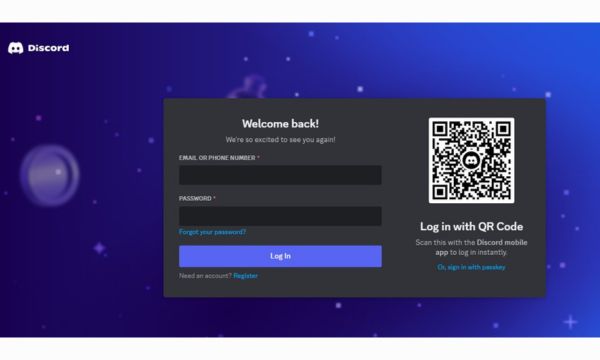
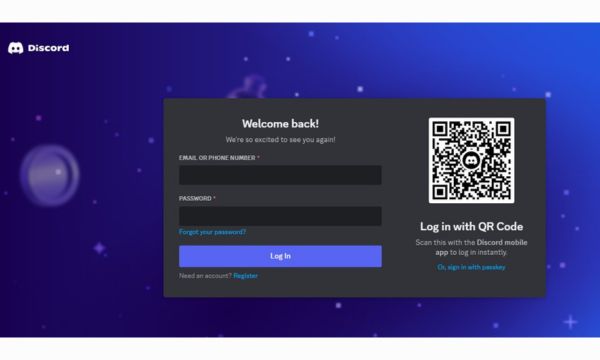
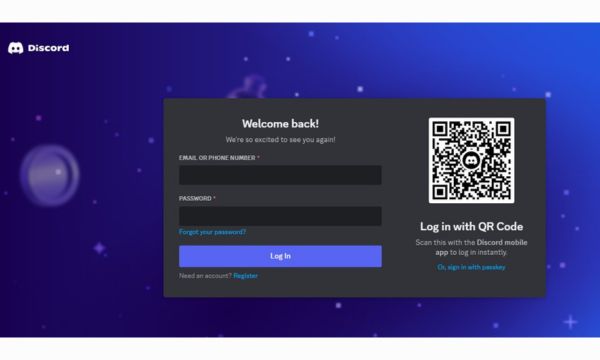
2. Join the Midjourney Discord Server: After creating your Discord account, you’ll need to join the official Midjourney server. To do this you need to go to the Midjourney website or search for a direct invite link online. Click the invite and you’ll be taken to the Midjourney community server.
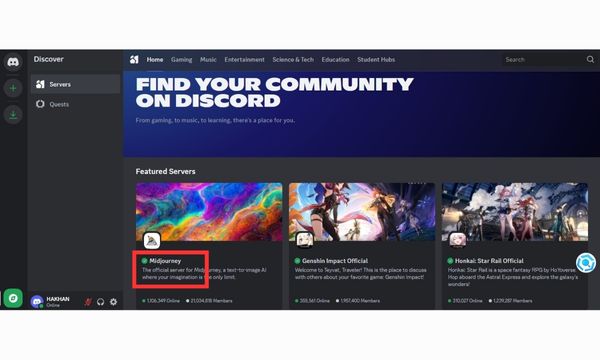
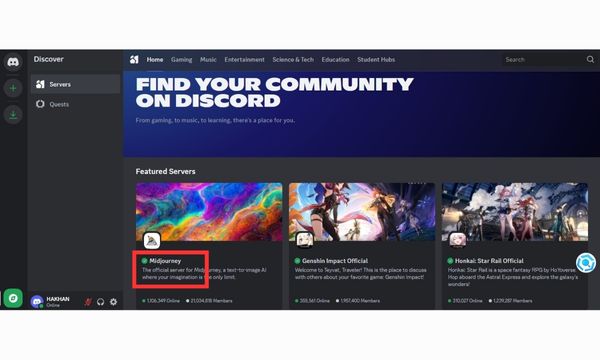
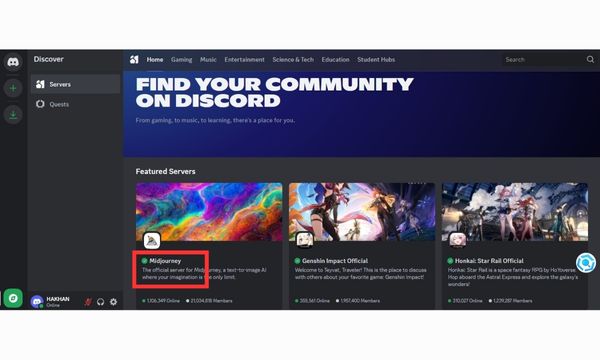
3. Access Bot Commands: Midjourney magic happens through its bot which responds to commands in certain channels. Once on the server, look for channels such as “newbies” or any active bot channel. These are designated spaces where you can start interacting with the AI.
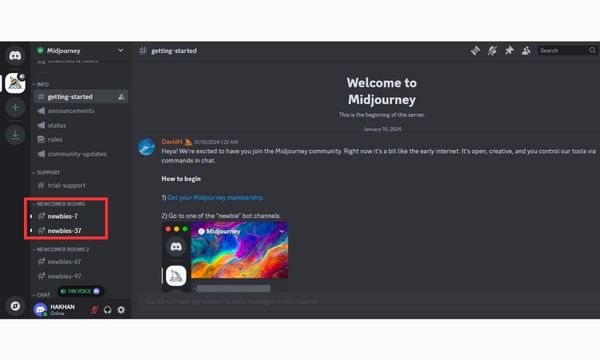
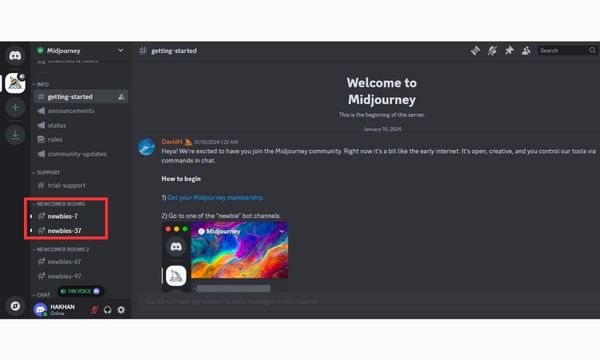
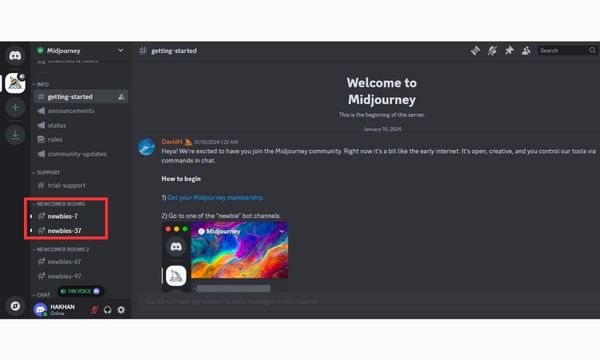
4. Subscription Plans: While you can use Midjourney with a free trial, the platform offers various paid plans for more extensive use. Pricing varies depending on your usage needs, so you might want to consider which plan suits your creative goals. The free trial typically limits the number of images you can generate but subscription models unlock higher usage including faster processing and more options.
How to use Midjourney to create an AI image
Creating AI images on Midjourney is as simple as typing out a description of what you want and letting the AI work its magic.
Here’s what it takes to start using Midjourney:
1. Join a Bot Channel: Once on the Midjourney Discord server, navigate to an active bot channel. These are typically labeled something like “newbies-#” or “general-use”. The bot channels are where you type in your commands.
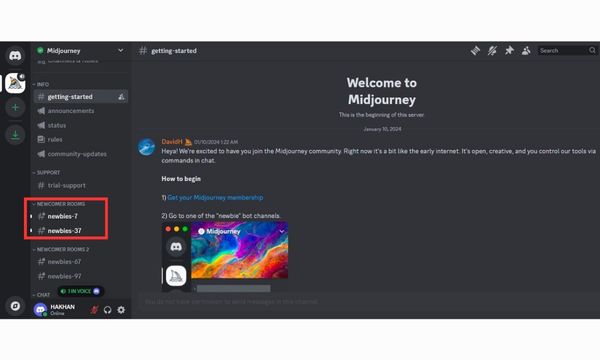
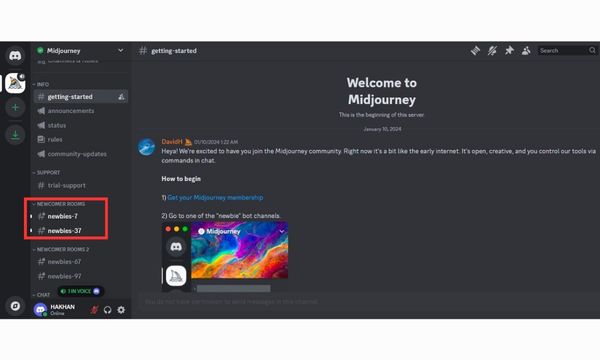
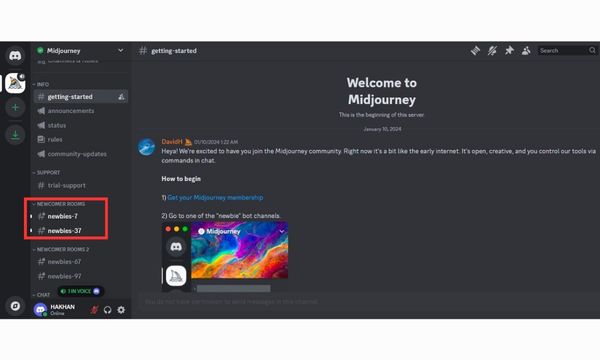
2. Input the Command: Midjourney uses a specific command structure for generating images. To get started, type /imagine followed by your description which is known as the prompt. The more detailed and specific you are with your prompt, the more accurate and visually appealing your result will be.
For instance, let’s say you want to create an image of a vulture that’s half rotted with its skeleton showing sits on a rock in a desert.
You could input the following command followed by the prompt:
“/imagine (prompt) a vulture that’s half rotted with its skeleton showing sits on a rock in a desert.”
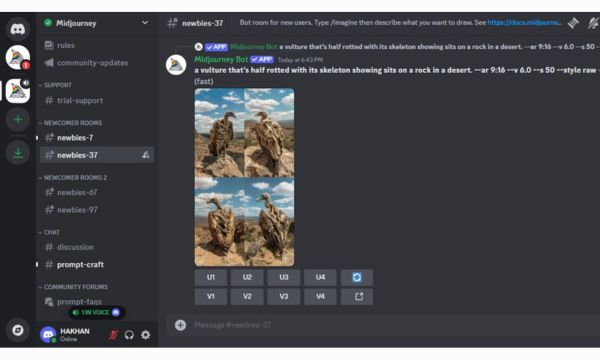
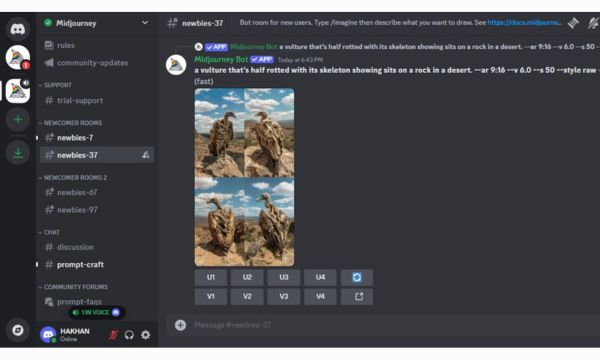
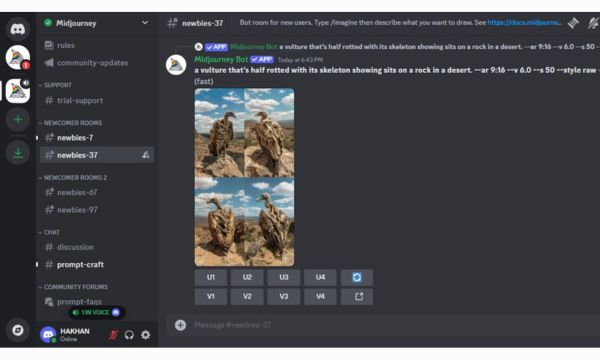
3. Use Parameters: Midjourney allows you to customize the output further by using different parameters. These parameters help fine tune your image based on factors like size, style and seed.
This step by step guide to working with Midjourney parameters can enhance the quality of your images. Some of the most commonly used parameters include:
- ar (aspect ratio): Defines the aspect ratio of the image (e.g., –ar 16:9 for a widescreen image).
- q (quality): Adjusts the quality level of the output where higher quality requires more processing power and time (e.g., –q 2 for double quality).
- seed: Creates variations of your image while keeping it close to the original prompt.
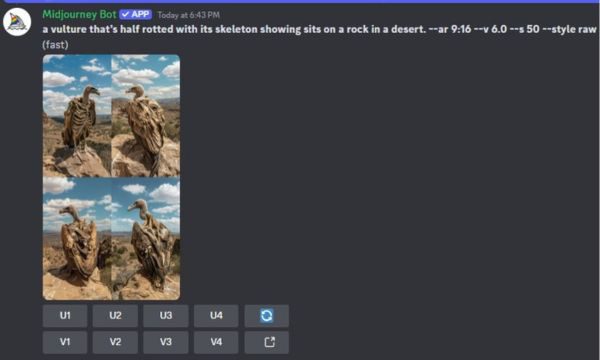
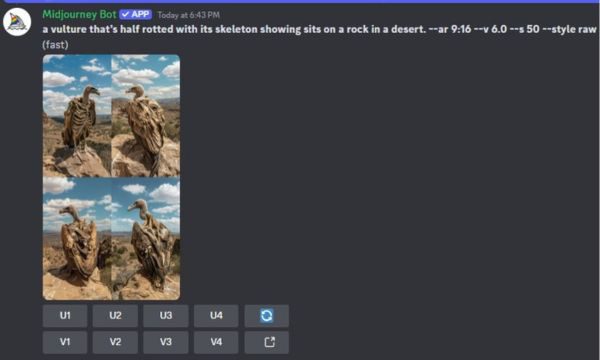
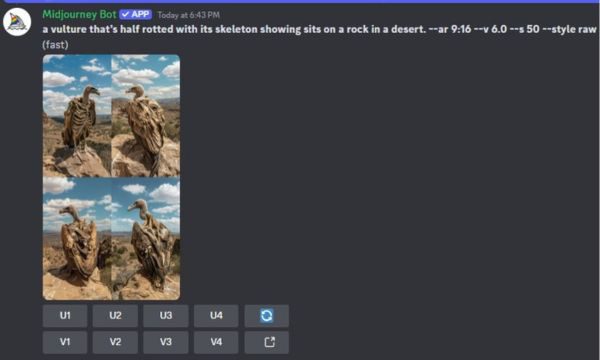
4. Receive and Select an Image: Once you input your command, the Midjourney bot generates four images based on your description. You can then choose to upscale one of the images to improve its resolution or generate slight variations by using the “Vary” button.
5. Download and Save: After you’ve settled on an image, right click to save it to your device. You can also share it directly via Discord or export it to your social media platforms.
Some example prompts to try might include:
- “A surreal desert landscape with glowing plants and a purple sky.”
- “A vintage steam train crossing a snow covered mountain pass at twilight.”
- “A futuristic city skyline with flying cars, at sunset, neon lights reflecting off the glass buildings, cinematic lighting”
What are the different styles available in Midjourney?
Midjourney offers a wide variety of artistic styles which ensures that the AI-generated results are both diverse and personalized. Knowing how to use Midjourney works with styles can help you fine tune your creative process.
- Photorealism: If you’re looking for hyper detailed images that mimic real life photography, this style is perfect. The AI can generate lifelike portraits, landscapes and more. Make sure your prompt is rich in specifics to guide the AI toward realism.
- Fantasy and Surrealism: For those with a love for the abstract or dreamlike, Midjourney surreal styles are ideal. This style pushes the boundaries of what’s possible and that makes it great for imaginative projects. Think of otherworldly creatures, floating cities and magical landscapes.
- Anime: A newer addition to the Midjourney style options is anime. If you’re a fan of Japanese animation, this style enables the AI to craft images with exaggerated facial expressions, dramatic lighting and dynamic poses characteristic of anime art.
- Oil Painting: For a more classic touch, you can prompt the AI to produce artwork that mimics oil paintings. This style lends a rich texture and warmth to the generated images which makes them appear like masterpieces from a traditional gallery.
- Cyberpunk: This style draws heavily from neon-lit, futuristic aesthetics. It’s excellent for creating sci-fi-inspired visuals with a dystopian edge.
What content cannot be generated on Midjourney?
While Midjourney offers immense creative freedom, there are limitations on what type of content can be generated. Learning what is needed to effectively use Midjourney within its guidelines will help ensure compliance with its terms. Here are some of the content types that are prohibited:
- NSFW Content: Midjourney strictly prohibits the generation of nudity, sexual content or anything deemed inappropriate for all audiences.
- Violent or Hateful Imagery: You cannot generate images that promote violence, hate speech or discrimination. This includes content that targets specific ethnic, racial, religious or gender groups.
- Misinformation and Political Content: Midjourney discourages the use of its platform to create images that spread false information or promote politically charged or sensitive topics. The platform is designed for creative exploration, not as a tool for propaganda.
- Copyrighted Material: The platform also has strict policies against generating images based on copyrighted material. You cannot create images that replicate existing characters, artwork or other intellectual properties without proper authorization.
Can I edit images generated by Midjourney?
Yes, once your image is generated. Midjourney offers multiple ways to edit and enhance it which allows users to adopt the proper approach for using Midjourney effectively.
1.Upscaling: The platform provides a built-in option to upscale your images. This allows you to increase the resolution and clarity of your chosen image. Upscaling is essential for refining details when you plan to use the image for larger prints or high resolution displays.
2.Varying: If you’re not entirely satisfied with the generated result then you can create variations of the image. The “Vary” tool allows you to tweak specific elements of the design while maintaining the original concept. This feature is particularly helpful for getting closer to the vision you had in mind.
3.Remix Tool: The remix tool is for more advanced edits. With this, you can make substantial changes to specific parts of your image which gives you creative control over the final result. Whether you want to adjust colors, shapes or lighting, the remix tool provides flexibility.
4.External Editing Software: You have the option to export your images and edit them further using programs like Adobe Photoshop or GIMP. Many users enhance their AI-generated images by adding personal touches or refining details manually.
Understanding editing options and how to use Midjourney editing tools will help you achieve polished, professional-quality AI art every time.
How can I improve my prompts for better results?
Mastering the art of generating images with Midjourney comes down to learning the best strategies for using Midjourney prompts effectively. Here are some tips to help improve your results:
1. Be specific but not overly detailed:
When writing your prompt, you should try to strike a balance between specificity and simplicity. For example, a prompt like “A red dragon flying over a medieval castle at dusk, photorealistic” will yield more accurate results than something too vague like “a cool dragon.”
2. Use adjectives and descriptive language:
Including descriptive words in your prompts helps the AI understand the tone, style and aesthetic you’re aiming for. Words like “vibrant,” “cinematic,” “minimalistic” or “gritty” can influence the overall feel of the image.
3. Experiment with parameters:
When using parameters such as –ar for aspect ratio or –q for quality can enhance your prompt. For example, if you want to generate a portrait then use –ar 9:16 will give you a vertical frame suited for close-up shots.
4. Iterate on your prompts:
Don’t be afraid to try multiple versions of your prompt to see which works best. For example, starting with a simple prompt like “a futuristic city” and then adding variations like “with neon lights, rain-soaked streets and towering skyscrapers” will give you different results. Experimenting can help you find what works best for you.
5. Use art styles:
If you’re looking for a specific type of aesthetic, mention known art styles or artists in your prompt. For instance, if you want something that resembles a Van Gogh painting, you can include terms like “in the style of Van Gogh” or “with brushstroke texture.” Midjourney AI can interpret these cues to give you a more tailored output.
6. Learn from others:
You can always learn by observing what works for others. Communities on platforms like Reddit or Discord often share their successful prompts and the images they’ve generated. By analyzing these examples, you’ll get better at crafting your own prompts for improved results. Engaging with the Midjourney subreddit or official Discord server is a great way to see prompt examples and get advice from the community.
Should I monitor the prompts my teens use in Midjourney Discord?
If your teens are using Midjourney to create AI images, it’s crucial to monitor their activity. Although Midjourney is a fun and creative platform, there are potential risks for younger users such as exposure to inappropriate content or ideas. Monitoring the prompts, they use can help you ensure they’re staying within safe and appropriate boundaries.
One useful tool to help manage and monitor your teens’ online activities is FlashGet Kids, a parental control app designed to give you oversight over your child’s online behavior.



With FlashGet Kids, you can set up restrictions on certain content types which ensures that they don’t stumble upon inappropriate materials or misuse Midjourney AI capabilities. You can visit the official FlashGet Kids website for more details on how to implement these features: FlashGet Kids parental control.
Bonus: What are some common mistakes to avoid when generating AI art?
While using Midjourney can be a straightforward process, there are several common mistakes that users often make when generating AI art. Understanding how to use Midjourney properly can help you avoid these pitfalls:
- Overcomplicating Prompts: Including too much detail can confuse the AI which can lead to messy or incoherent images.
- Ignoring Aspect Ratios: If you don’t specify the aspect ratio, you might end up with images that don’t fit the dimensions you need. Always use the –ar parameter when you have a specific size in mind such as 16:9 for landscape or 9:16 for portraits.
- Not Using Variations: After the initial image generation, users often forget to make use of the Midjourney variation tool. By creating slight modifications of your image, you can explore different versions of the same concept which may lead to more refined results.
- Skipping Upscaling: If you’re planning to use your images in high resolution formats, skipping the upscaling process can result in pixelated or blurry images. Always upscale the final image if you’re planning to print or display it at a larger size.
- Misuse of Editing Tools: While tools like Remix and Vary are helpful, overuse can distort your original image too much.
By keeping these points in mind, you can avoid common pitfalls and generate stunning AI art with Midjourney.

