在這個現代世界,許多孩子,即使只有 5 歲,也可能沉迷於手機,這正在毀掉他們的生活。 您是否聽說過兒童專用風車手機,它在家長中越來越受歡迎? 如果您對它們一無所知,請不要擔心! 在這篇部落格中,我們將對風車手機進行完整的回顧,以了解它們的工作原理、功能、訂閱方案、優缺點以及替代方案。 所以,繼續閱讀吧!
什麼是風車電話?
「風車手機是一款普通的智慧型手機,但有嚴格的年齡限制(過濾網路瀏覽和社交應用程式)。 它的功能是可變的,以增強其針對成長中的孩子的功能。
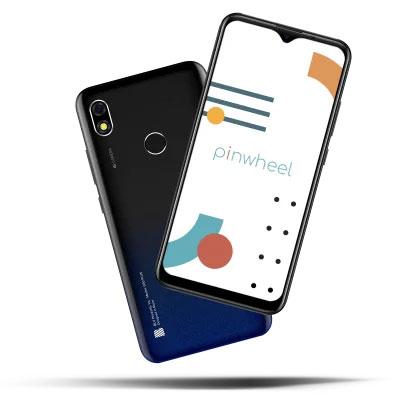
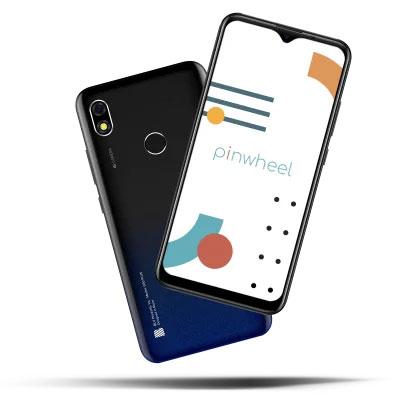
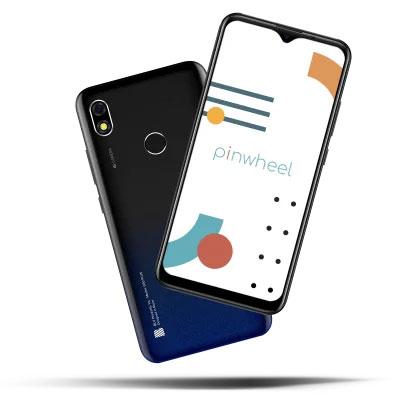
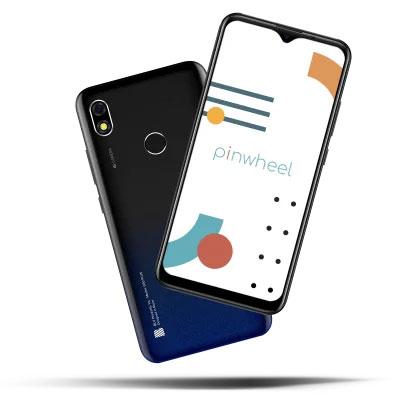
如您所知,功能齊全的智慧型手機可以存取網頁瀏覽器、社交應用程式、視訊遊戲,甚至成人內容和其他有毒數據,這不適合不成熟的孩子的思想。 相比之下,如果我們談論風車手機,它具有內建的家長控制設置,具有許多限制和過濾器。
風車 沒有用於安裝新應用程式的 Play 商店,只有一個包含 1,000 多個精選兒童友善應用程式的程式庫,您可以直接從線上入口網站允許/拒絕這些應用程式。 其他一些基本功能與大多數智慧型手機類似,例如時間限制、常規鬧鐘、 位置追蹤, ETC。
您可以設定孩子可以使用某個應用程式或手機的時間,還可以設定晚餐時間、睡覺時間、上學時間等時間表,這樣他們在這些時間段就不能使用手機。 B風車手機評論稱讚其時尚的設計和充滿活力的顯示屏,使其在擁擠的市場中脫穎而出。
風車手機適合什麼年齡層的人?
8-18歲的孩子被認為是Pinwheel手機的目標用戶。 兒童和青少年成長得更快,對線上和線下的未知世界有著無限的好奇心。
一部具備基本功能但有嚴格限制的手機可能是送給這個年齡層的完美禮物。
您可以/不能在風車手機上做什麼?
Pinwheel 為其用戶提供了許多令人驚嘆的功能,但各種型號略有不同,例如 slim Pinwheel、Plus Pinwheel、Rugged Pinwheel 等。 。
為了:
- 銀行應用程式
- 歷史更新
- 位置追蹤
- 700+治療師-批准的應用程式
- 批准/拒絕來電、訊息
- 小任務的常規警報
- 指紋和密碼安全
- 使用相機拍攝照片/視頻
- 時間限制時間表(允許使用的時間和數量)
風車電話如何運作?
Pinwheel 是一個提供兒童手機的品牌,但您應該知道它並沒有生產手機。 它可獲得來自不同製造商的精選型號,然後將其風車限制添加到行動裝置上。
Pinwheel 軟體負責所有家長監護功能,您只需訪問其名為「照顧者入口網站」的線上網站即可透過任何 PC 或行動裝置進行管理,並且您可以在世界任何地方進行操作。
以下是有關如何設定風車電話和 管理應用程式 使用權。
您如何使用 Pinwheel 手機並請求應用程式?
風車電話設定並不是很複雜,但在這裡我們將討論所有重要步驟,以確保您的舒適度:
步驟 1. 從任何 PC 開啟看護者門戶,填寫憑證(姓名、電子郵件、帳單資訊等),然後按一下註冊選項。
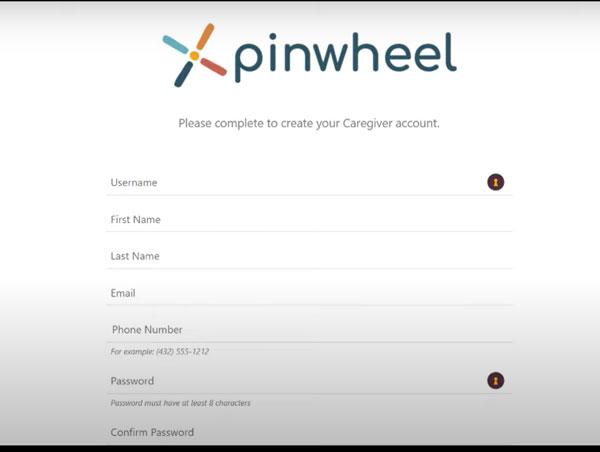
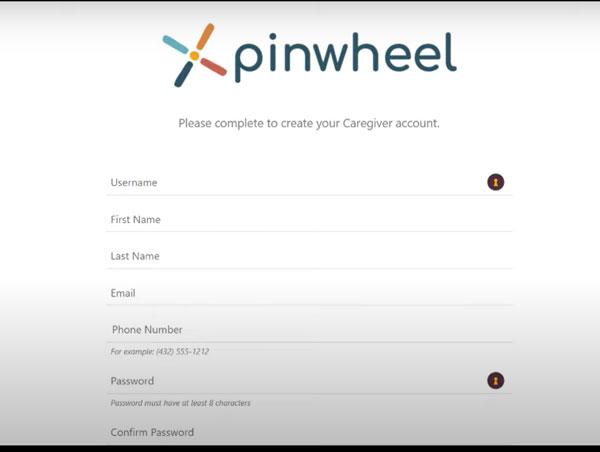
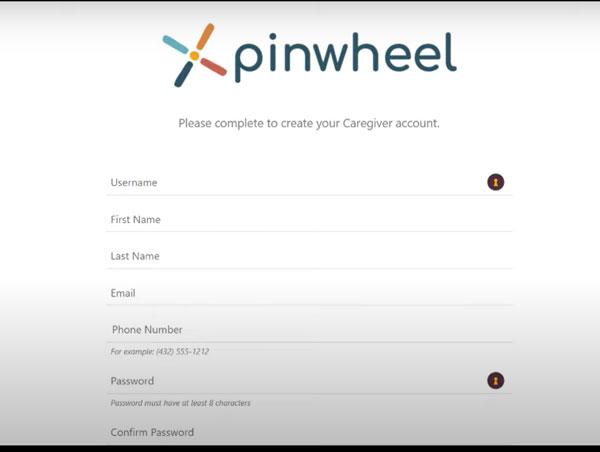
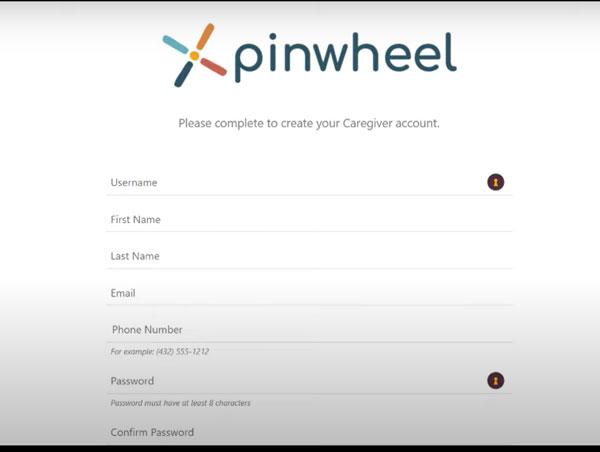
步驟 2. 風車手機已解鎖,以便您可以插入任何蜂窩網路 SIM 卡。 使用彈出工具,拉出SIM托盤,將SIM卡放在上面,然後推回。
步驟 3. 在您孩子的手機上輸入您在照顧者入口網站上建立的相同憑證,您的手機就會同步。
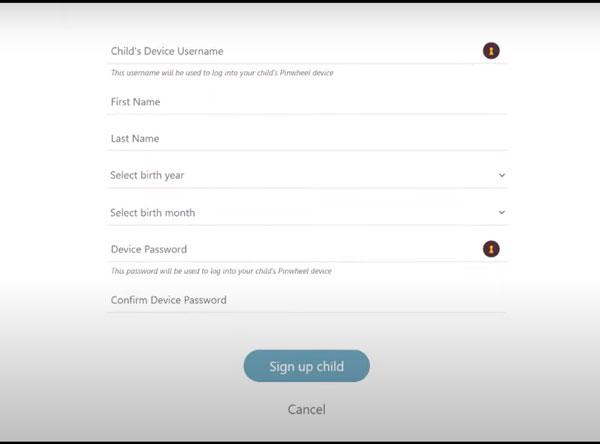
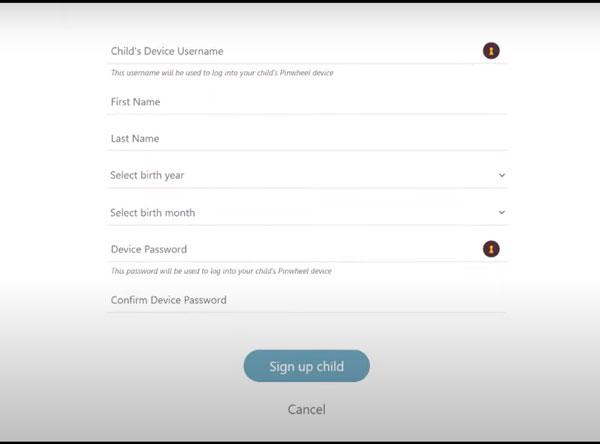
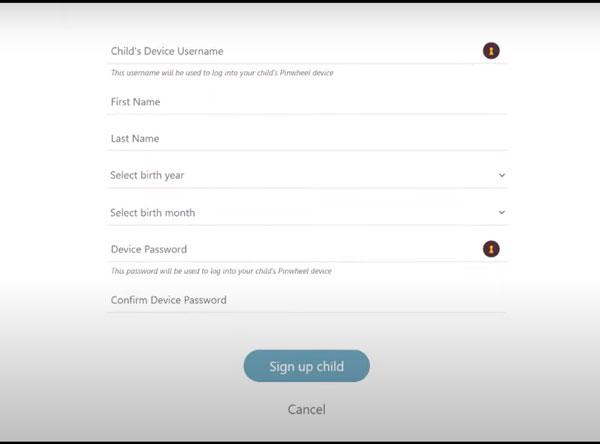
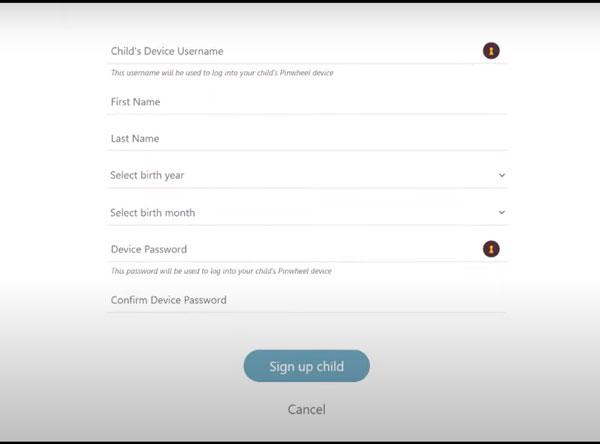
步驟 4. 點選 WiFi 選項,只需選擇您的網絡,然後輸入密碼。
步驟 5. 前往 Pinwheel 設定應用程式並選擇「始終執行 Pinwheel」。
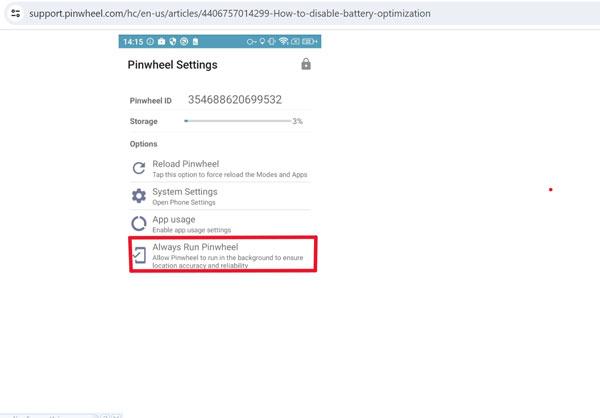
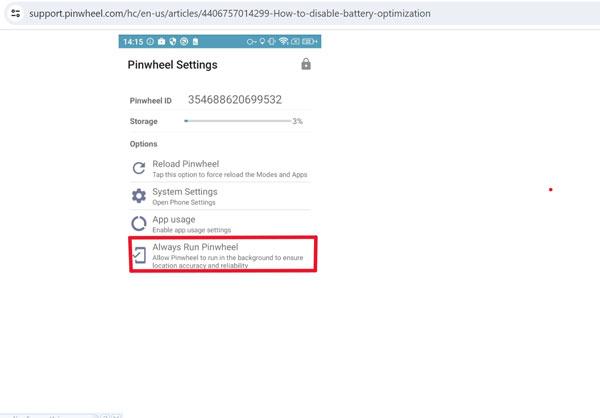
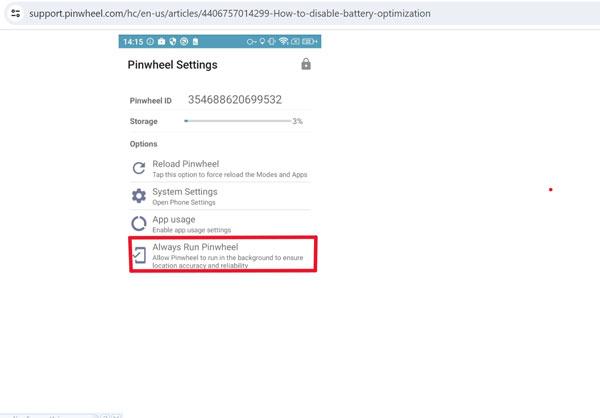
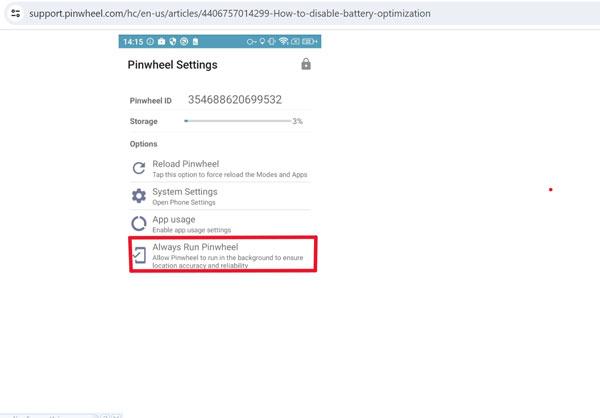
步驟 6. 現在,設定手機並透過任何 PC 前往 Pinwheel Caregiver 入口網站 > 使用您的憑證登錄,您將在那裡看到您孩子的手機。
步驟 7. 查看左側選單 > 點選「應用程式」選項。
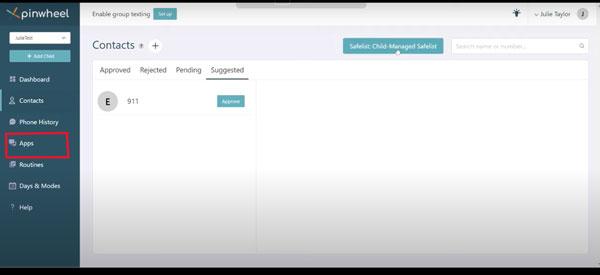
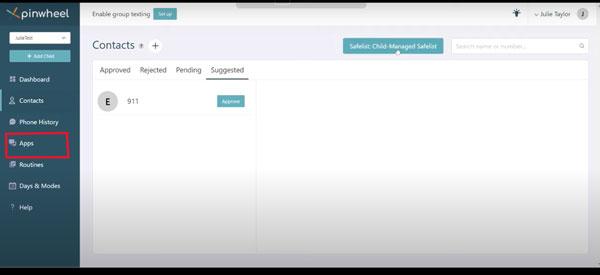
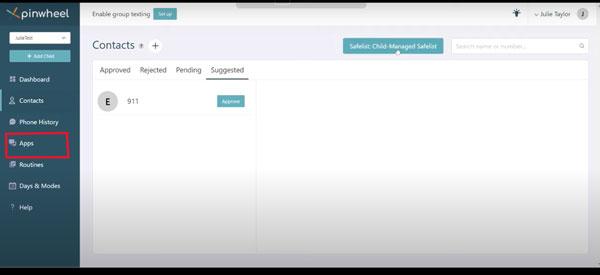
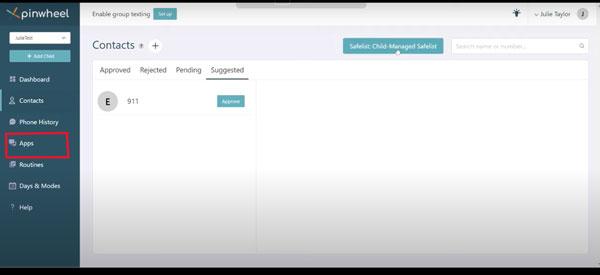
步驟8.最後,選擇應用程式類別和您要啟動的特定應用程式>切換滑桿,該應用程式將自動安裝在孩子的Pinwheel手機上。
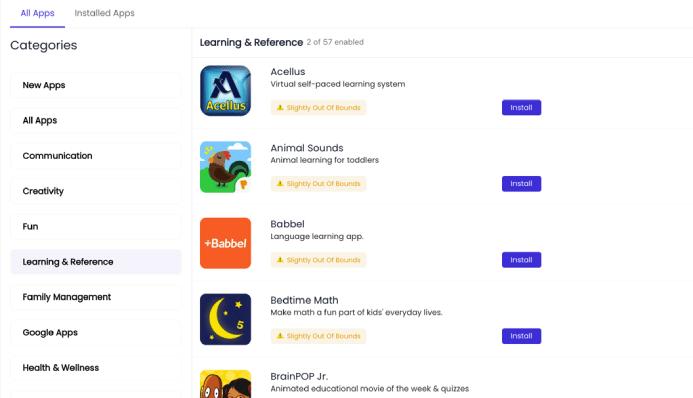
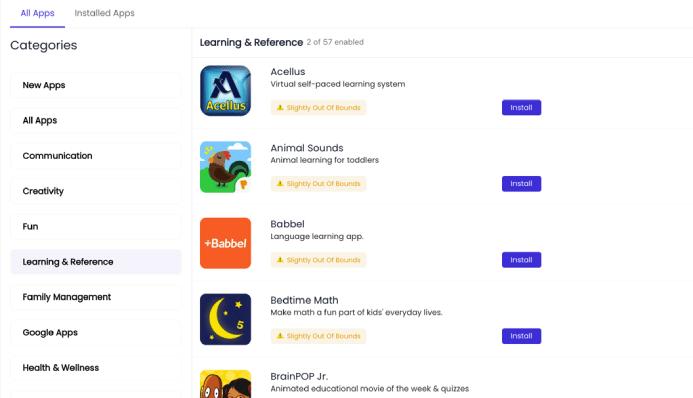
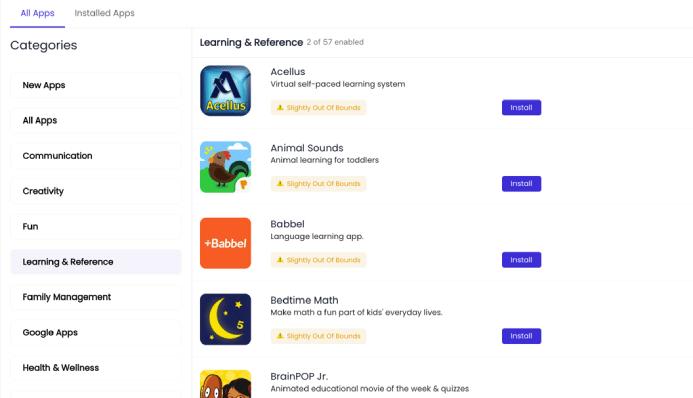
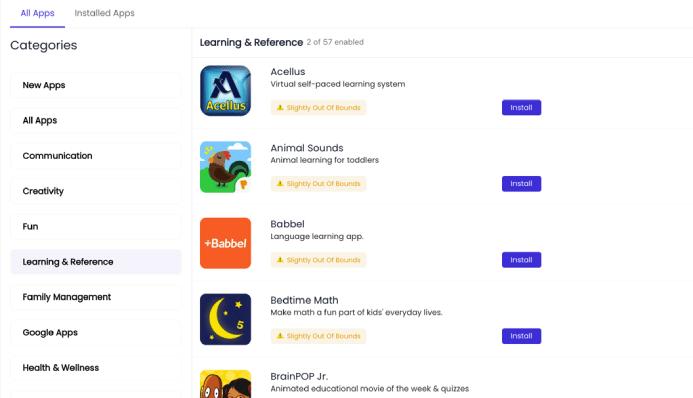
有風車應用程式嗎?
是的,風車有一個 家長監護應用程式 被稱為「看護者」。 但它只能安裝在 Pinwheel 管理的手機上; 您無法在任何 Android/iOS 手機上下載它。 該護理人員應用程式專門設計用於檢測和 監控兒童的電話活動。 此外,它還能讓您成長中的孩子健康安全地使用手機。
風車月費是多少?
首先,您需要購買風車手機,具體費用根據型號而定。 然後你需要支付家長指導軟體的月費,約為每月 14.99 美元。 如果您選擇包年計劃,他們會給您折扣,費用約為 165 美元/年(13.75 美元/月)。
除此之外,如果你有一個以上的孩子,那麼對於其他手機,你將獲得家庭折扣,每月只需支付 4.99 美元。 總體而言,風車手機評論認為,對於那些為孩子尋找安全行動裝置的人來說,這是一項值得的投資。
值得信賴的風車手機評論:優點和缺點
總的來說,風車手機最適合孩子,因為它可以幫助您的孩子探索令人驚奇和有趣的功能,同時安全性很高。 但如你所知,一切都有兩面。 同樣,風車手機有很多優點,但也有一些局限性,讓我們在這裡回顧一下。
風車電話的優點
Pinwheel 手機上沒有瀏覽器,因此您的孩子無法存取成人網站或其他任何內容。
Pinwheel Caregiver 入口網站採用最高等級加密,因此您無需擔心任何詐騙或個人資訊被盜。
Pinwheel 在 Caregiver 線上入口網站上做得很好,透過該門戶,您可以隨時隨地監控和管理孩子的手機。
它是 GPS追蹤器 每隔幾分鐘定位一次該位置,並且它還會保存歷史記錄以供以後查看。
當涉及應用程式時,它會封鎖 Play 商店並添加自己的經兒童治療師批准的應用程式列表,這是一件好事。 否則,無論父母做什麼,孩子總是會找到使用有害應用程式的方法。
沒有 WhatsApp,沒有 Facebook Messenger,沒有 Snapchat,也沒有其他可以進行視訊/音訊通話的社交應用程式。 孩子們只能撥打語音電話或發短信,這些也受到父母的監控。 此外,您甚至可以透過訊息限制來設定圖像或表情符號。
風車電話的缺點
它不允許使用 Zoom 等其他應用程序,您的孩子必須使用另一部手機進行線上課程。 所以,它不太適合 12 歲以上的孩子。
有時,風車作業系統、硬體和軟體會導致錯誤,某些應用程式無法正常運作。 連打電話的速度都變慢,有點煩人。
可以看出,風車電話的佈局設計(格式)會自動改變。 這可能是由於某些文件損壞(Word、PDF、受密碼保護的 PDF 等)造成的。
Pinwheel 的價格比一般 Android 手機貴很多,例如:
- Pinwheel Slim 5 售價約 199 美元
- Pinwheel Rugged 3 售價約 250 美元
- Pinwheel Plus 售價約 329 美元
Pinwheel 手機的相機最高只能達到 64 MP(更高型號),而 RAM 最多也只有 8 GB。 Pinwheel 手機的規格屬於低階手機類別,較不適合教育活動。
風車電話的替代品
透過上述詳細評測,您現在對 Pinwheel 手機有了深入的了解。 由於其無可爭議的家長監護功能,它仍然是許多家長的熱門選擇。 同時,您也可以為您的孩子選擇其他家長監護選項,這裡我們將一一列出。
i) 加布電話
Gabb 電話是由 三星 並被認為是風車電話的最佳替代品; 討論了它的一些值得注意的功能:
- 沒有網路
- 沒有社交應用
- 沒有現場電玩遊戲
- 無限通話和訊息
- SIM 和 microSD 卡等插槽
從價格規劃來看,該機售價約160-200美元,月費約29美元。
ii) Bark 電話
Bark 手機與 Gabb & Pinwheel 手機不同,因為在這些手機中,您甚至可以允許 App Store 安裝第 3 方應用程式。 一些 Bark 電話的高級功能包括;
- GPS追蹤
- 沒有網路(僅限 WiFi 數據)
- 允許 社群媒體應用程式 (AI嚴格監控下)
- 允許遊戲和其他第三方應用程式(經家長批准)
- 它提供免費的網路營運商服務,您可以無限撥打電話和發送簡訊。
- 內建應用程式、文字等內容監控系統,如果有可疑情況,家長會收到通知。
Bark 最好的一點是,使用 90 天后,您無需支付任何費用即可擁有一部 Bark 手機。 但這裡有一個問題,你需要購買每月套餐才能獲得手機,而且這些套餐價格昂貴:入門套餐 - 每月 39 美元,高級套餐 - 每月 49 美元。
iii) FlashGet Kids 應用程式
FlashGet 兒童 是一款家長控制應用程序,您可以免費安裝在大多數 Android 或 iOS 手機上,並且可以用它來管理孩子的手機。 這個家長控制應用程式具有許多有用的功能,包括:
- 位置追蹤
- 立即同步通知並即時監控孩子的手機。
- 查看所有已安裝的應用程式並封鎖您不喜歡的應用程式。
- 訪問相機和 麥克風 透過手機遠端(隨時隨地)。
- 將您孩子的手機螢幕鏡像到您的全球手機螢幕上。
- 設定時間表,例如某個應用程式可以使用多長時間以及在什麼時間段(例如周日上午 11 點到下午 3 點)。
此外, FlashGet 兒童應用程式 在 Google Play 中獲得 4.7 的評分。 如果你看一下定價,你會發現不同方案的費用有所不同,但每月的訂閱費用約為 8.99 美元。
iv) FamiSafe 應用程式
FamiSafe 是另一個適用於 iPhone 和 Android 裝置的家長監護應用程式。 您可以在其中進行很多設置,讓您的孩子遠離網路破壞,以下列出了 FamiSafe 應用程式的一些亮點功能:
- 居住地點
- GPS追蹤
- 內容過濾
- 監視器螢幕活動
Famisafe 應用程式獲得了 3 分以上的評級(滿分 5 分)。
我們強調,在設計手機時考慮到年輕用戶的安全和需求至關重要。 儘管如此,對於尋求更容易獲得、更具成本效益的解決方案來監控和管理孩子的父母來說 應用程式使用情況, FlashGet Kids 應用程式為購買額外的行動裝置提供了一個方便且實用的替代方案。
常見問題解答
Pinwheel 手機是 Android 手機嗎?
是的,Pinwheel 手機配備 Android 作業系統。 事實上,Pinwheel 的手機是從一家著名的 Android 手機製造商購買的,並在其中安裝了其軟體。
風車電話有網路嗎?
不可以,風車手機無法上網,因為它們是兒童手機,並且只允許適合成長中的孩子的健康功能,這可以防止您的孩子受到互聯網上有害內容的傷害。
Pinwheel 允許使用哪些應用程式?
Pinwheel 只允許使用經治療師批准的應用程式(700 多種),對兒童沒有潛在風險,並限制所有其他社交應用程式。 此外,這些批准的應用程式有內建的掃描系統,可以進一步調查這些應用程序,並為家長提供有關它們的指南。
風車手機有遊戲嗎?
風車手機有一些供兒童娛樂的有趣遊戲,但它不允許實時視頻遊戲,因為風車無法訪問互聯網,這在很多方面都是一個積極的方面,因為孩子們不會在無用的活動上浪費太多時間。
Pinwheel 上的應用程式需要網路連線才能運作嗎?
是的! 某些 Pinwheel 應用程式需要互聯網,因此可以連接 WiFi 來啟用全部功能。
您可以在沒有訂閱的情況下使用風車電話嗎?
不可以,如果沒有訂閱,您就無法使用 Pinwheel 手機,並且您必須支付月費或年費才能使用 Pinwheel 服務並享受其令人驚嘆的安全功能。

