In this modern world, many kids, even as little as 5 years old, may be addicted to mobile phones, and it’s ruining their lives. Have you heard about kids’ specialized Pinwheel phones, whose popularity is growing among parents? If you don’t know anything about them, don’t worry! In this blog, we will do a complete Pinwheel phone review of how they work, their features, subscription plans, pros & cons, and alternatives. So, keep reading!
What is a Pinwheel phone?
“Pinwheel phone is a normal smartphone, but with strict age limitations (filtered web browsing & social apps). Its features are changeable to enhance its functionality for growing kids.”
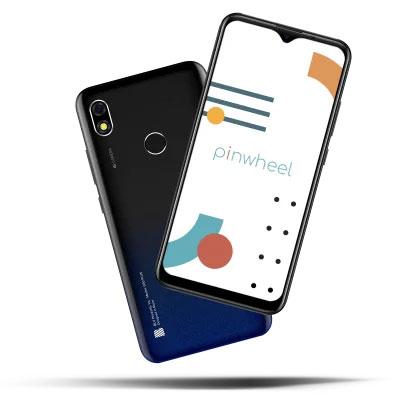
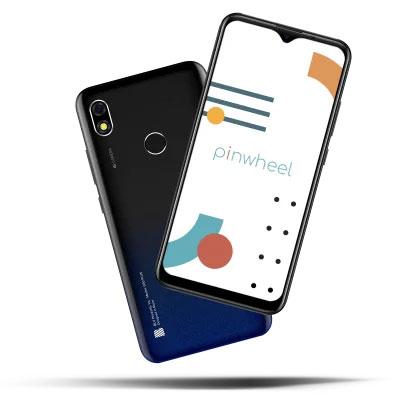
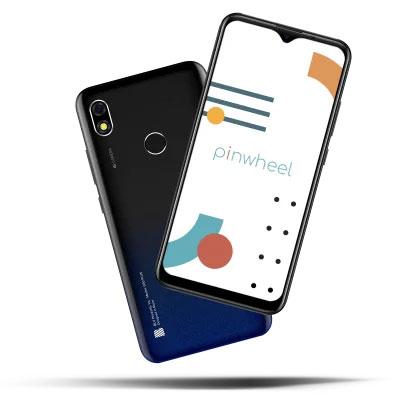
As you know, full-featured smartphones have access to web browsers, social apps, video games, even adult content and other toxic data, which is not suitable for immature kids’ minds. In contrast, if we talk about a Pinwheel phone it has built-in parental control settings that feature a lot of limitations and filters.
Pinwheel doesn’t have a Play Store to install new apps, only a library of more than 1,000 selected kid-friendly apps, which you can allow/reject directly from an online portal. Some of the other basic features are similar to most smartphones, such as time limits, routine alarms, location tracking, etc.
You can set how long your kids can use a certain app or the phone and also set schedules like dinner time, sleeping time, school time, etc., so they can’t use mobiles during these periods. BThe Pinwheel phone review praised its sleek design and vibrant display, making it a standout in the crowded market.
What age is the Pinwheel phone for?
8-18-year-old kids are considered target users of Pinwheel phones. Kids and teens grow faster and have unlimited curiosity about the unknown world, both online and offline.
A mobile phone with the essential features but with strict restrictions might be the perfect gift for this age group.
What can/can’t you do on a Pinwheel phone?
Pinwheel provides its users with a lot of amazing features, but the various models are slightly different, such as slim Pinwheel, Plus Pinwheel, Rugged Pinwheel, etc. Here’s a list for your ease of what you can/can’t do on a Pinwheel phone.
For:
- Banking Apps
- History updates
- Location tracking
- 700+ therapist-approved apps
- Approve/reject Calls, messages
- Routine Alarms for minor tasks
- Fingerprint and password security
- Capture photos/videos with camera
- Time limit schedules (when & how much usage is allowed)
Not for:
- No Live video calls
- No External storage devices
- No Playstore to download games or other apps
- No Internet browsers (Chrome/Firefox, etc.)
- No Social apps (Whatsapp, Instagram, Youtube, etc.)
- No Trading apps
How does a Pinwheel phone work?
Pinwheel is a brand that offers kids’ phones, but you should know that it doesn’t manufacture phones. It gets select models from different manufacturers and then adds its Pinwheel restrictions onto the mobile.
The Pinwheel software is responsible for all the parental control features that you can manage via any PC or mobile just by going to their online website called “Caregiver Portal,” and you can do it from anywhere in the world.
Below is a complete guide to how you can set up the Pinwheel phone and manage app access.
How do you use the Pinwheel phone and request apps?
Pinwheel phone setup settings are not very complex, but here we will discuss all of the important steps for your comfort:
Step 1. Open the Caregiver portal from any PC, fill out the credentials (name, e-mail, billing information, etc.) and click the sign-up option.
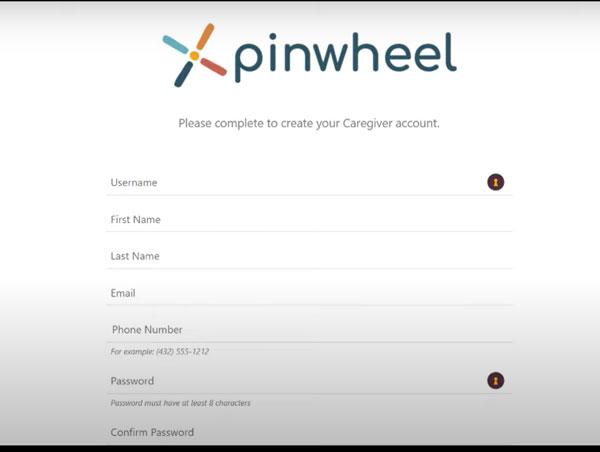
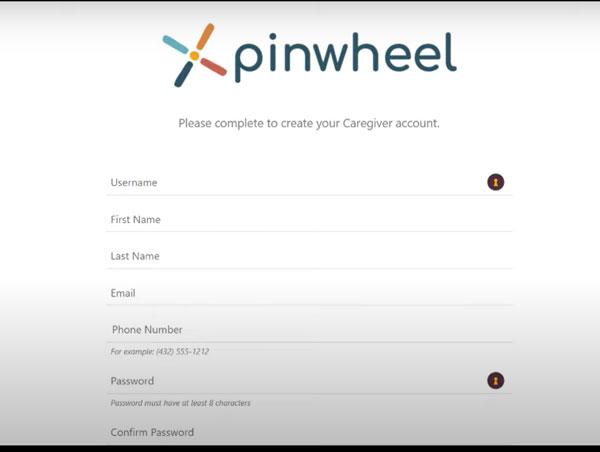
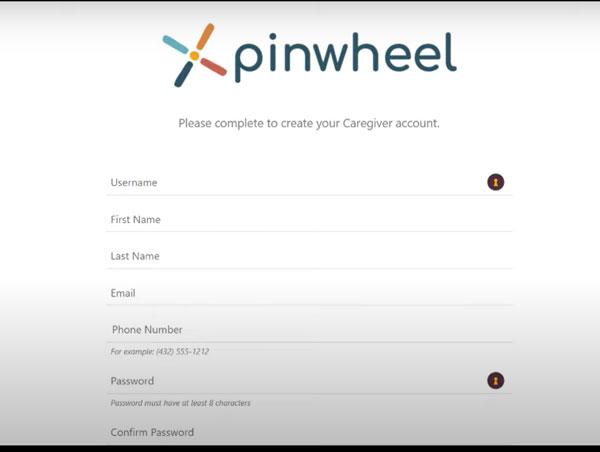
Step 2. Pinwheel phones are unlocked so that you can put in any cellular network SIM card. With the help of the ejector tool, pull out the SIM tray, place the SIM card on it, and push it back.
Step 3. Put in the same credentials on your kid’s phone as you have made on the Caregiver portal, and your phone will be synced.
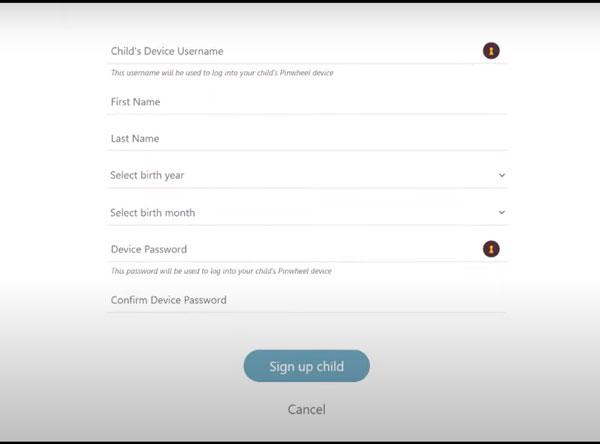
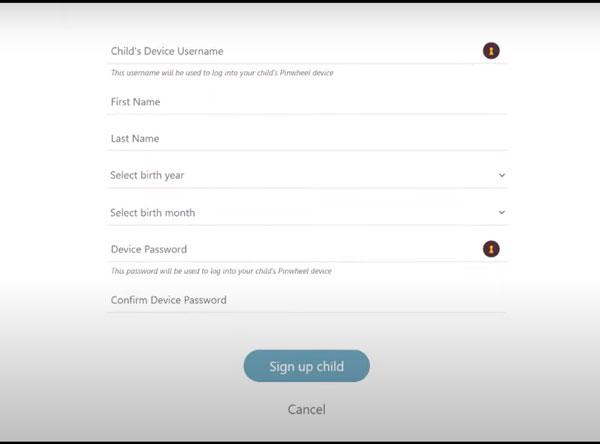
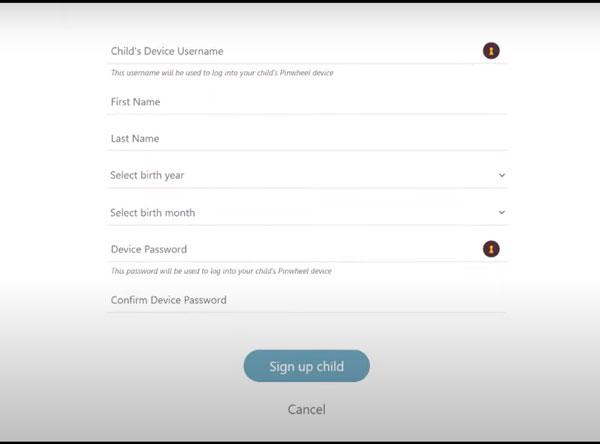
Step 4. Click on the WiFi option, simply select your network, and enter the password.
Step 5. Go to the Pinwheel settings app and select “Always Run Pinwheel.”
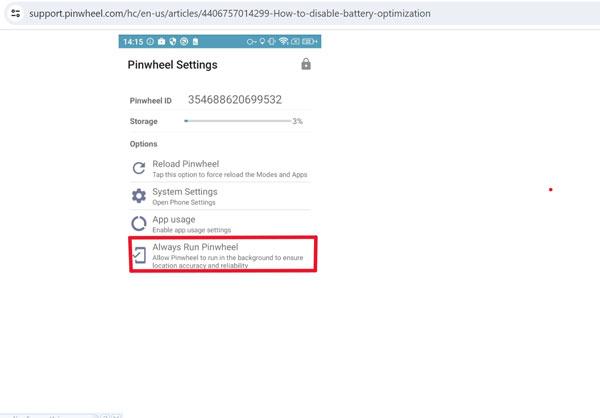
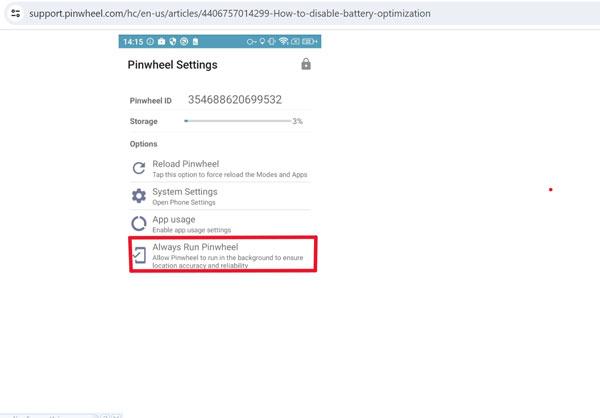
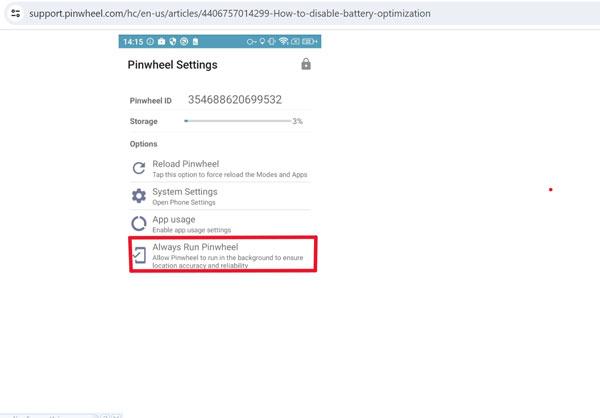
Step 6. Now, set the phone and go to the Pinwheel Caregiver portal via any PC > log in with your credentials & you will see your kid’s phone there.
Step 7. See on the left side menu > tap the “Apps” option.
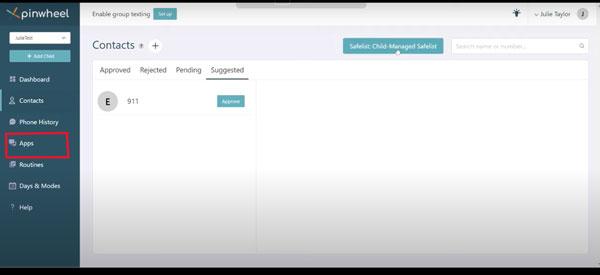
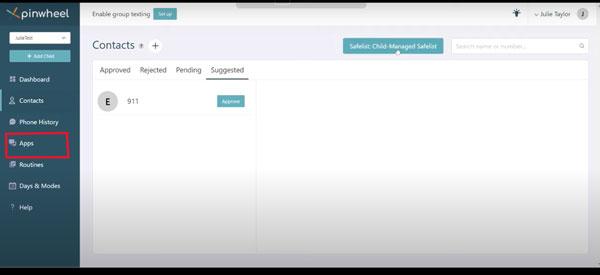
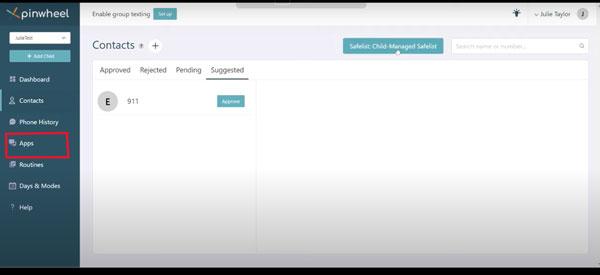
Step 8. Finally, choose the app category and the specific app you want to activate > Toggle the slider, and the app will be installed on the kid’s Pinwheel phone automatically.
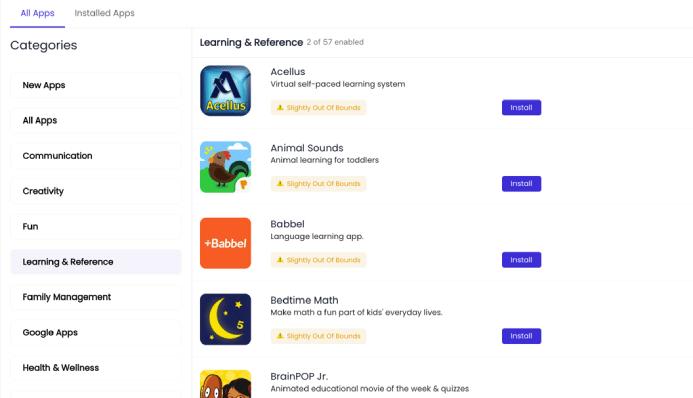
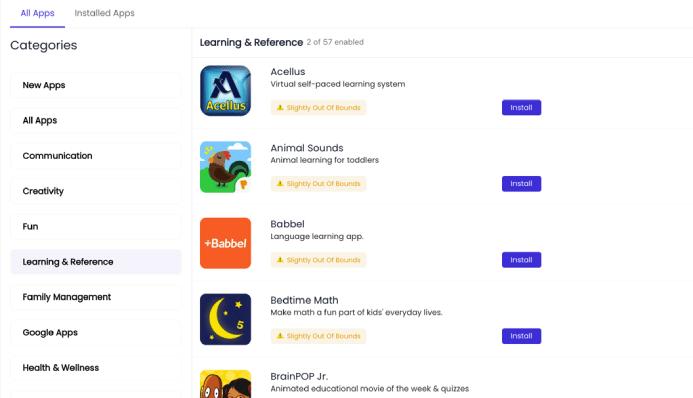
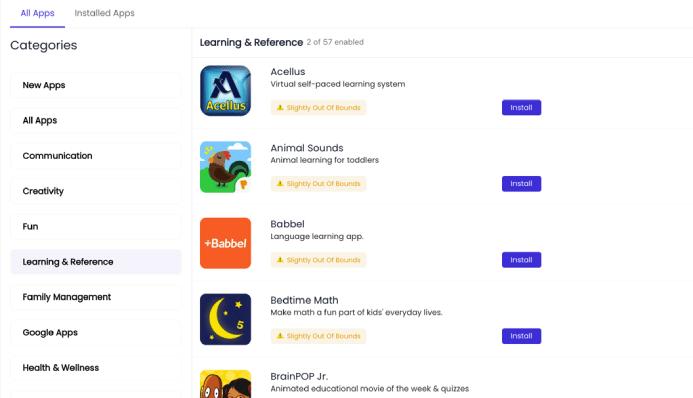
Is there a Pinwheel app?
Yes, Pinwheel has a parental control app called “Caregiver.” But it can only be installed on Pinwheel-managed phones; you can’t download it on any Android/iOS phone. This Caregiver app is specially designed to detect and monitor children‘s activities on the phone. Moreover, it makes the phone healthy and safe for your growing child.
How much is the Pinwheel monthly fee?
First, you will need to buy a Pinwheel phone, which costs you according to the model. Then you will have to pay a monthly fee for the parental guidance software, which is around $14.99 per month. If you choose the annual plan, they give you a discount, and it costs you around $165/year ($13.75/month).
Besides that, if you have more than one kid, then for the other phones, you will get a family discount and will need to pay only $4.99 per month. Overall, the Pinwheel phone review heralded it as a worthy investment for those seeking a safe mobile device for their kids.
Trustful Pinwheel phone review: pros and cons
The Pinwheel phone is overall best for kids because it helps your child explore amazing and interesting features with high safety. But as you know, everything has two sides. Likewise, the Pinwheel phone has many advantages as well as a few limitations, let’s review here.
Pros of Pinwheel phone
There are no browsers on Pinwheel phones, so there is no way your kid can access adult sites or anything else.
The Pinwheel Caregiver portal is encrypted at the highest level, so you don’t need to worry about any scams or stealing of personal information.
Pinwheel has done a good job on the Caregiver online portal through which you can monitor & manage kids’ phones from anywhere in the world at any time.
Its GPS tracker locates the location every few minutes, and it also keeps a history for later viewing.
When it comes to apps, it does a good thing to block the Play store and add its own list of apps that are approved by therapists for kids. Otherwise, no matter what parents do, kids always find a way to use harmful apps.
There is no WhatsApp, no Facebook Messenger, No Snapchat, and no other social app through which video/audio calls can be made. Kids can only do voice calls or text messages, which are also monitored by parents. Moreover, you can even put a limit on setting images or emojis via messages.
Cons of Pinwheel phone
It doesn’t allow some additional apps like Zoom, and your kid has to use another phone for online classes. So, it doesn’t fit well for kids above 12+ age.
Sometimes, the pinwheel operating system, hardware & software cause errors, and some apps don’t work well. Even the phone slows down, which is a little bit irritating.
It has been seen that the layout design (formatting) of the pinwheel phone changes automatically. This may be due to some corrupt files(Word, PDFs, password-protected PDFs, etc).
Pinwheel costs a lot more than ordinary Android phones, such as:
- Pinwheel Slim 5 costs about $199
- Pinwheel Rugged 3 costs about $250
- Pinwheel Plus costs about $329
The camera of the Pinwheel phones only goes up to 64 MP (higher models), and the RAM is just 8 GB at best. The specification of Pinwheel phones falls in the category of low-end phones, which don’t work well in education activities.
Alternatives to a Pinwheel phone
You now have a deep insight into the Pinwheel phone through the above-detailed review. It remains a popular choice for many parents due to its unquestionable parental control features. Meanwhile, there are still other parental control options available that you can choose for your child, so here we will list those one by one.
i) Gabb Phone
The Gabb phone is manufactured by Samsung and is considered the best replacement for the Pinwheel phone; some of its worth-noting features are discussed:
- No internet
- No social apps
- No Live video gaming
- Unlimited calls and messages
- Slots for SIM and microSD card and many more
Regarding its price planning, the device costs about 160-200$, and its monthly fee is about 29$.
ii) Bark Phone
Bark phones are different from Gabb & Pinwheel phones because, in these, you can even allow the App Store to install 3rd-party apps. Some of the Bark phone‘s advanced features include;
- GPS tracking
- No internet (WiFi data only)
- Allow social media apps (under strict monitoring by AI)
- Allow games & other 3rd party apps (on parents approval)
- It offers free of cost network carrier service, and you can make unlimited calls and texts.
- Built-in content monitoring system for apps, text, etc., and if something is suspicious, parents will get a notification.
The best thing about Bark is that you can have a Bark phone without paying anything, after using it for 90 days. But there is a catch here, you need to buy a monthly plan to get the phone, and these plans are costly: Starter Plan – $39 per month, Advanced Plan – $49 per month.
iii) FlashGet Kids app
FlashGet Kids is a parental control app that you can install on most Android or iOS phones for free, and you can manage your kid’s phone with it. This parental control app with a lot of helpful features, including:
- Location tracking
- Sync notifications and live monitoring kid’s phones instantly.
- View all the installed apps and block the ones you don’t like.
- Access camera and microphone remotely on your phone(anytime/anywhere).
- Screen mirror your kid’s phone screen on yours worldwide.
- Set time schedules like how much time a certain app can be used and during what period (like 11 am to 3 pm on Sundays).
Moreover, the FlashGet Kids app achieved 4.7 ratings in Google Play. If you look at pricing, the fee varies from plan to plan, but their per-month subscription costs around $8.99.
iv) FamiSafe app
FamiSafe is another parental control app for both iPhone and Android devices. You can make a lot of settings in it to keep your children away from online destruction, some highlighting features of the FamiSafe app are listed below:
- Live location
- GPS tracking
- Content filtration
- Monitor screen activities
The Famisafe app acquired 3+ ratings out of 5. If we talk about pricing, it costs nearly $9.99/month.
We are highlighting the significance of a phone designed with the safety and requirements of young users in mind is crucial here. Nevertheless, for parents seeking a more accessible, cost-effective solution to monitor and regulate their children’s app usage, the FlashGet Kids app presents a convenient and pragmatic alternative to purchasing an extra mobile device.
FAQs
Is the Pinwheel phone an Android phone?
Yes, Pinwheel phones have an Android operating system. In reality, Pinwheel got its phone from a famous Android mobile manufacturer and installed its software in it.
Do Pinwheel phones have internet?
No, Pinwheel phones don’t have internet access because they are kid phones and allow only healthy features suitable for a growing child, which prevents your child from the toxicity of hazardous content on the internet.
What apps does Pinwheel allow?
Pinwheel allows only therapist-approved apps (700+) with no potential risks for children and restricts all other social apps. Moreover, these approved apps have built-in scanning systems that further investigate these apps and provide guidelines to parents about them.
Does Pinwheel phone have games?
Pinwheel phone has some fun games for kids’ entertainment, but it does not allow Live video gaming as Pinwheel can’t access the internet, which is a positive aspect in many ways as children would not waste much time on useless activities.
Do the apps on Pinwheel require an Internet connection to work?
Yes! Some Pinwheel apps require internet so WiFi can be connected to enable full functionality.
Can you use a Pinwheel phone without a subscription?
No, you can’t use a Pinwheel phone without a subscription, and you have to pay monthly or annual fees to avail of Pinwheel services and enjoy its amazing, safe features.

