If you’re thinking of getting your child their first phone, I’d suggest starting out with Bark for Kids. The whole point behind getting this device is that you will always have complete control of your kid’s activities. You’ll be able to limit how much time your child spends on this phone and help them navigate the online world. The best part? Your kid can’t bypass any of the parental control restrictions that you’ve defined with the Bark phone. So, instead of getting them any device they want, consider their online security and get them a Bark phone.
What is Bark for kids
If you’re not interested in the Bark phone and have already bought your kid their first device, then you can still use the Bark for Kids application. This parental control tool will help you replicate the features you’ll get from the Bark phone. However, there are ways your child can use to bypass this application. If your child is a technical genius, he will be able to bypass all of these parental control features. So, I’d be on my toes even with the Bark app if you’re a parent. Here are some features you’ll get with Bark for Kids.
- Features
- Text and app monitoring.
- Alerts for when your kid searches for inappropriate content.
- App blocker and website blocker.
- Screen time limits.
- Location tracker.
- Contact and call tracking.
- Supported platforms
- iOS
- Android
- Chromebooks
- Pricing plans
- Bark annual plan ($99.99)
- Bark monthly plan ($14.99)
- Bark Jr annual plan ($49.99)
- Bark Jr monthly plan ($5.99)
- Free trial
- 7 days
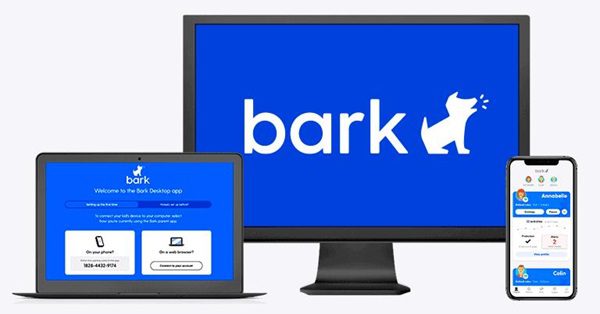
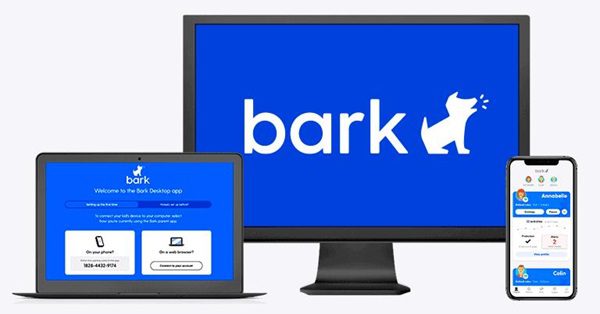
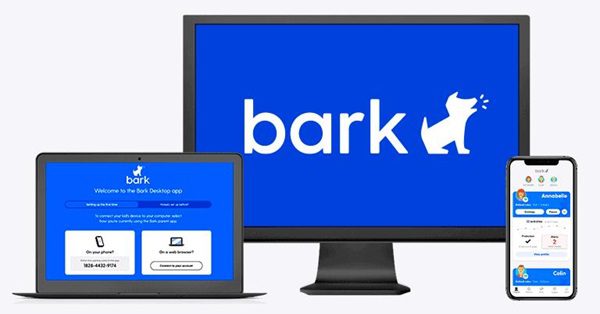
What Bark can monitor on your kids’ smartphone?
If you’re considering Bark for Kids, I’d suggest that you get your child an Android device. Giving them an iPhone from the get-go will limit what features you’ll get from this application. However, before I compare the iPhone and Android features of Bark, let’s cover the overall value you’ll get from Bark’s parental control tool.
- Message screening – This feature will ensure that your child is not approached by any predators or pedophiles online. Whenever your kid gets an inappropriate text or they try to search for explicit content, you’ll get an alert on the parent device. From there, you can easily intervene and have a serious talk with your kid.
- Remote internet control – The remote internet control features will ensure you’re able to restrict how much time your child spends online. You can remotely pause the internet connection to the target device at any time once it is connected to your child’s Android.
- Screen time controls – If your child acts up and spends all day on his phone, then you can teach him discipline by using screen time controls. Just define the time limit to four hours a day. From there, your kid will focus on budgeting their time on their device.
- Location tracking – Even if you don’t live in a risky neighborhood, sending your kid out for school can cause some anxiety. However, with Bark’s location tracking features, you won’t ever have to worry about their exact location.
- App blocker – When your child is interested in social apps and spends all their day playing games, then Bark’s app blocker can help. This feature from Bark will stop your child from using certain apps altogether. So you won’t have to worry about your kid spending any extra time on their phone.
| Features | Bark for Android devices | Bark for iOS devices |
|---|---|---|
| Screen time | √ | √ |
| Web filtering | √ | √ |
| Daily/weekly routines | √ | √ |
| Location alerts | √ | √ |
| Social app tracking | √ | – |
| Saved photos | √ | – |
| Saved videos | √ | – |
| YouTube tracking | √ | – |
How to get started with Bark on kids’ iPhone
The security restrictions on Apple devices don’t allow even the parental control apps to monitor texts, photos, or any videos. So, you can’t use Bark to monitor your child’s social activities. Still, that doesn’t mean this app is useless. You can use Bark to help with screen time limits and location tracking. Moreover, the web filter is also pretty useful when you’re using Bark to direct your child’s behavior.
Here is how to get started with Bark on your child’s iOS device.
- Get your PC and download the Bark app for Windows or Mac.
- Install the app and log in after creating the parent account.
- Connect your child’s iOS device with the computer.
- Download and install the Bark app through your phone’s web browser.
- Launch the app on the child’s phone and log in.
- Tap on “monitoring” within the app dashboard.
- Go to “add device.”
- Select “Monitoring” once more.
- Select iOS device.
- Follow on-screen instructions.
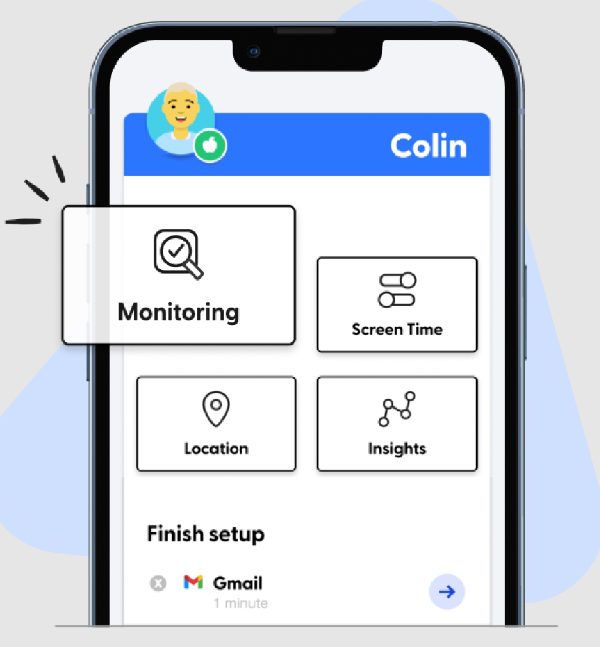
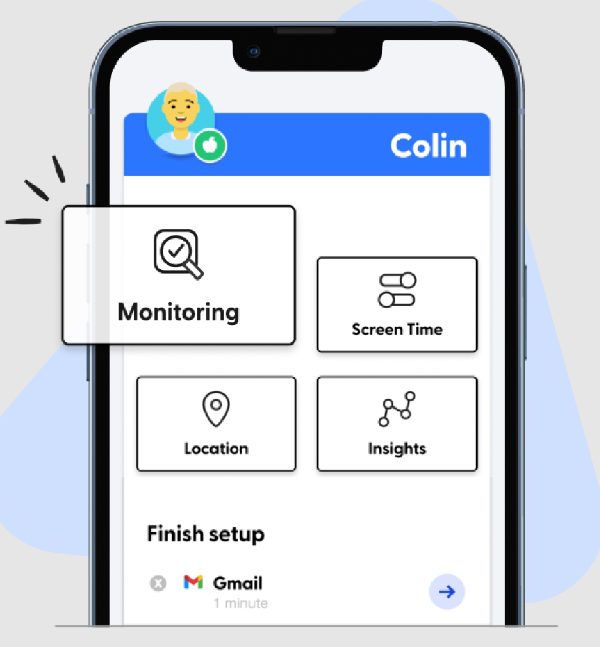
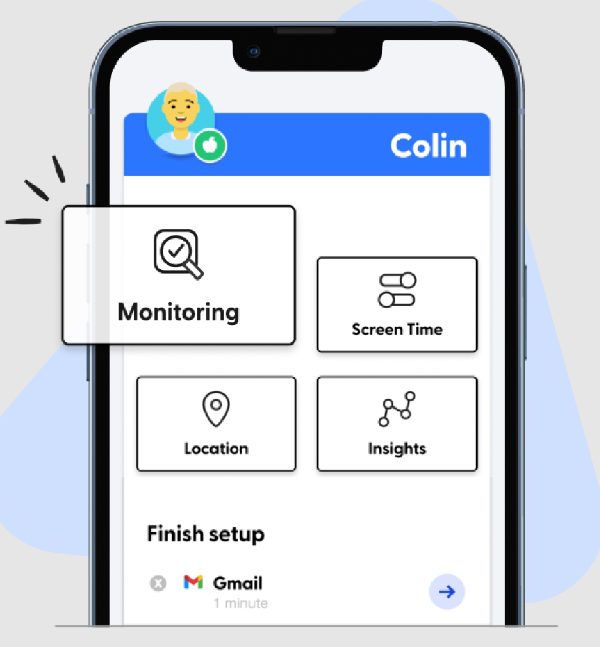
Once connected, you’ll see the status update on the parent application. Even though the features are rather limited on iOS devices, these are still better than the native Screen Time features on iPhone. So, stick with Bark even when your child has an iOS device.
How to set up Bark on kids’ Android mobile
Bark app offers so much more when your child is using an Android phone. You will be able to monitor their every move from the social apps to saved videos and much more. Moreover, you don’t have to root your child’s device to use Bark on their phones.
Here is how to set up this application.
- Open the browser on your kid’s phone and download the Bark Kids apk.
- Allow app installation from unknown sources and install the apk file.
- Launch the Bark Kids app on the kid’s device.
- Use the device code to link the kid’s app with the parent application.
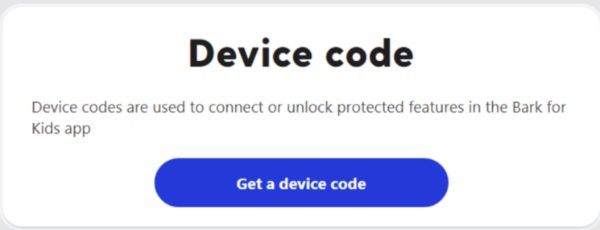
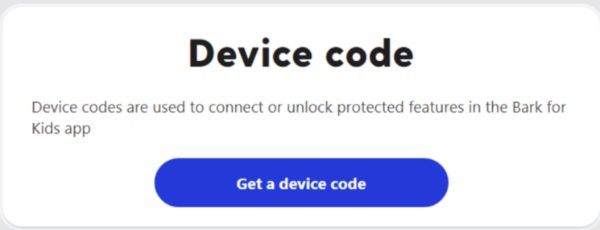
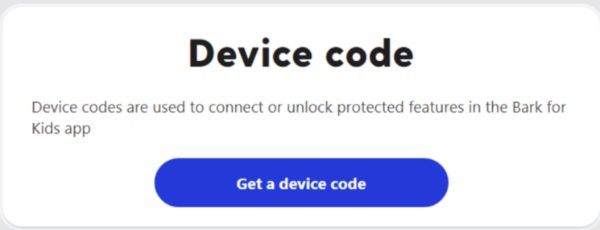
Once the application is linked, you’ll be able to access the apps and media content within your kid’s device. Another thing to note here is that you won’t find the Bark application on the Play Store. The updated policies from Google don’t allow any parental control apps to monitor media content on the target device. So, you can’t just search for any supervision app like Bark on the Play Store.
FlashGet Kids vs. Bark for kids
FlashGet Kids is another decent parental control tool with exceptional live monitoring features. It offers a ton of additional features like one-way audio, remote camera access, and so much more. Moreover, the alerts from FlashGet Kids are more consistent. So, you won’t miss any suspicious activity when you’re monitoring your child using this parental control tool.



| Features | Bark | FlashGet Kids |
|---|---|---|
| Best for | Managing screen time on a child’s device. | Live monitoring of children’s online activities and location. |
| Monthly starting price | $14.99 | $8.99 |
| Free trial | 7 days | 7 days |
| Number of devices | Unlimited | 10 |
| Screen mirroring | – | √ |
| One-way audio | – | √ |
| App blocker | √ | √ |
| Notification tracker | √ | √ |
| Compatibility | iOS, Android | iOS, Android |
Even if you have a massive family, chances are that support for ten devices is enough. Other than the support for limited devices, FlashGet Kids outperforms Bark in every dimension. So, stick it out with this application, and you’ll be in the green.
Final words
There is no debate that Bark for Kids is one of the best parental control tools you’ll find on the market. However, over the years, a few bugs have plagued this app. I’ve seen some parents complain about delayed updates on locations and geofencing. So, if you’re stuck in similar issues with Bark, I’d suggest you try FlashGet Kids. It is a similar partial control tool but with more features and a better price tag for the monthly subscription package.
FAQs
Is Bark for kids free?
No, you’ll have to pay a subscription fee of around 5 to 15 dollars per month, depending upon the package you choose for your family.
Does Bark block inappropriate content for kids?
Yes, Bark does offer a web filter where you can choose to block all the inappropriate content for kids. Depending upon your kid’s age, you can choose which content will be blocked on their devices.
Which app is better than Bark?
FlashGet Kids is better when you’re talking about live monitoring features. It is also cheaper and has less bugs. Moreover, the free trial also lasts for seven days.
Can Bark see deleted text messages?
No, Bark doesn’t let parents see any deleted messages. However, if your kid deleted older messages, you can access them by restoring the backup.
Can kids delete Bark?
No, the Bark application can’t be deleted when you’ve bought your kids a Bark Phone or an Android. However, if your child is on an iPhone, they can find ways to remove this app.

