Spotify ofrece un servicio pago en el que las familias pueden registrarse para crear una cuenta infantil de Spotify, donde los niños menores de 13 años pueden tener su propia cuenta y escuchar música para niños.
Aunque Spotify Kids incluye un determinado género de música y podcasts creados pensando en los niños, muchos padres no están seguros de si esto es suficiente para cuidar la seguridad infantil en línea .
Este artículo profundizará en las funciones de Spotify Kids y descubrirá si la protección en línea que ofrece a su hijo es suficiente. Se trata de cómo los padres pueden hacer más para garantizar que crean un entorno en línea seguro para sus hijos.
¿Qué es una cuenta infantil de Spotify?




Como padre, es posible que le interese encontrar un entorno donde su hijo pueda disfrutar de la emoción de la música en un entorno seguro.
Aquí es donde el Spotify Entra la cuenta para niños. La aplicación Spotify Kids es una versión de Spotify para niños.
Le ofrece a usted, como padre, acceso a la supervisión, mientras que le brinda a su hijo la oportunidad de escuchar toneladas de canciones, listas de reproducción y más, especialmente diseñadas para niños.
Profundicemos en el meollo de la cuestión de Spotiy Kids, el contenido disponible dentro de la cuenta y ¿qué hace exactamente por su hijo? Principalmente, este filtro bloquearía contenido profano y una lista de música recomendada que sea apropiada para niños.
La aplicación proporciona dos tipos de “contenido de audio que se pueden seleccionar según la edad del niño: para niños más pequeños y mayores.
Al ser una aplicación independiente, lógicamente enlaza con los principales Spotify, por lo que tiene su propio inicio de sesión que siempre da seguridad a la acción del niño.
Además, también has mantenido el acceso a la aplicación infantil en Spotify Spotify y sus listas de reproducción.
Ya sea aprobar o bloquear sonidos, ver el historial de escucha o establecer límites de tiempo, puedes utilizar cualquiera de ellos para crear una experiencia personalizada para tu hijo.
La aplicación se centra en las principales canciones, salidas, canciones de cuna, etc., y no contiene ningún contenido malo que seguramente les encantará a sus hijos.
Aunque no es una plataforma de streaming 100% libre de errores, crea un ambiente amigable con el sonido ideal para los niños.
¿Cómo crear una cuenta de Spotify para tu hijo?
Para utilizar la aplicación Spotify Kid, primero necesitará una membresía familiar Premium de Spotify.
- Visita la página familiar de Spotify, elige el plan de $16,99 al mes y paga siguiendo las instrucciones.
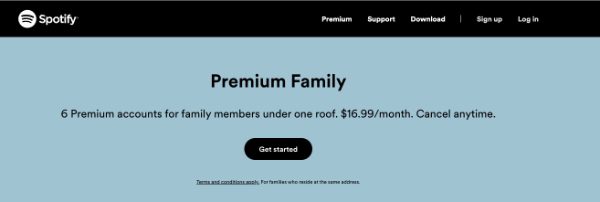
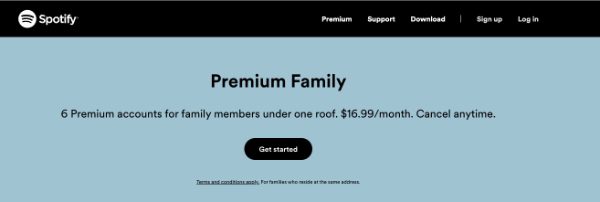
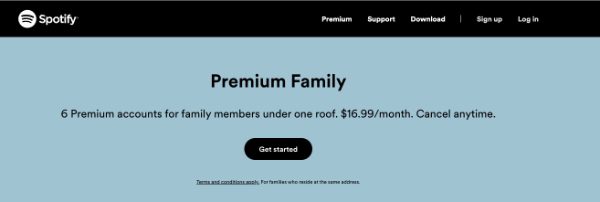
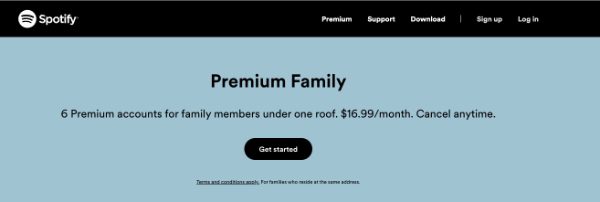
- Ahora, una vez realizado el registro y la cuenta principal funcionando, puede configurar la cuenta solo para el niño.
- Vaya a la aplicación Spotify para niños en App Store en iPhone o Google Play Store en Android y descárguela en su dispositivo.
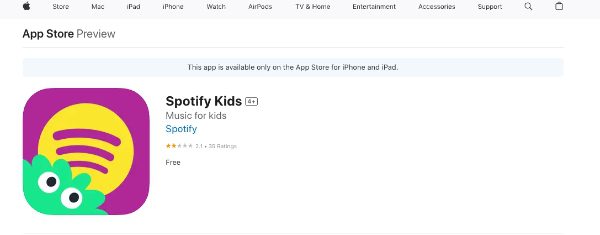
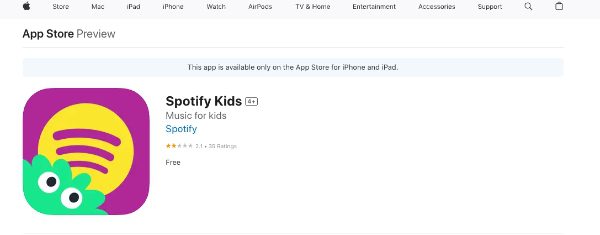
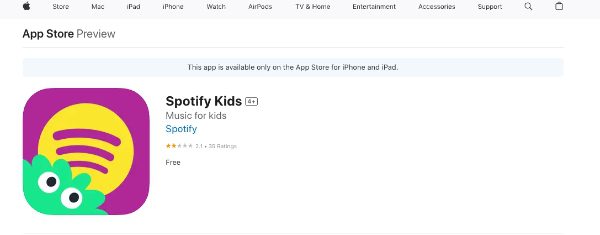
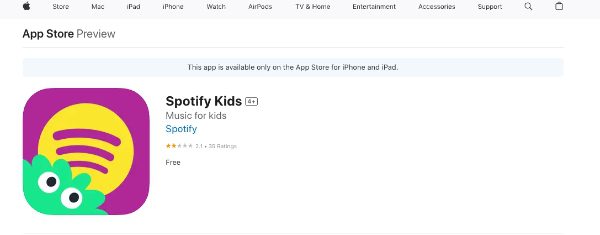
- Toque la aplicación y presione el botón "Iniciar sesión".
- Ingrese sus detalle de inicio de sesión de Spotify y presione "Confirmar" en la primera pantalla. Esto iniciará sesión como adulto utilizando la cuenta en la que inició sesión como adulto.
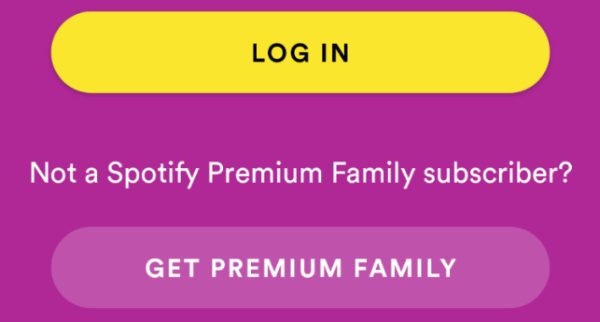
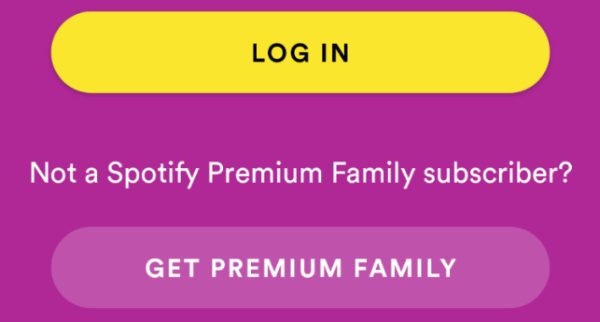
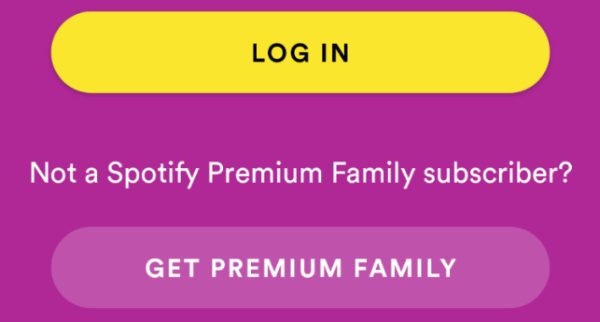
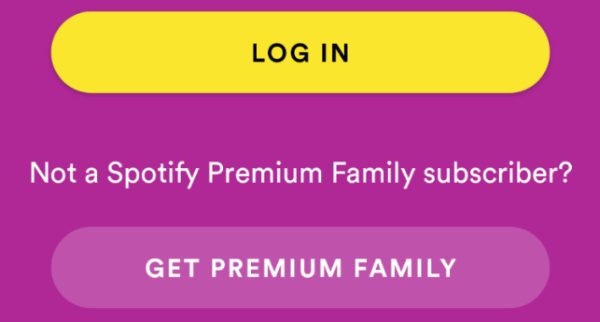
- Escriba el nombre del niño si lo desea. La fecha de nacimiento es opcional.
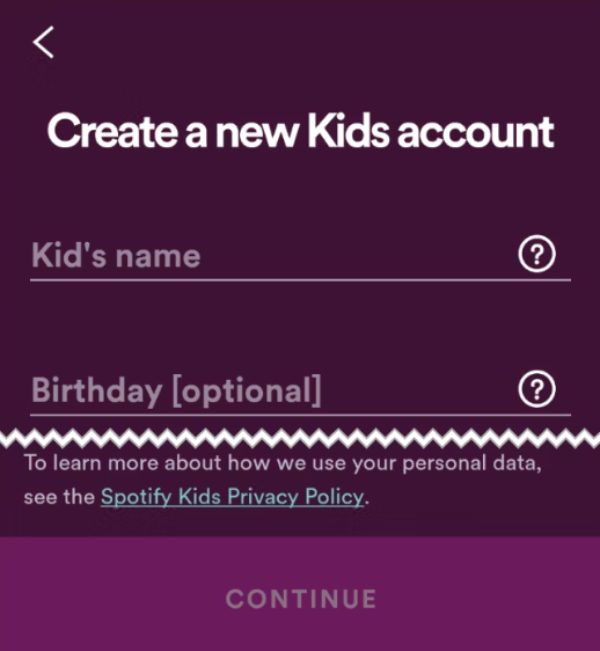
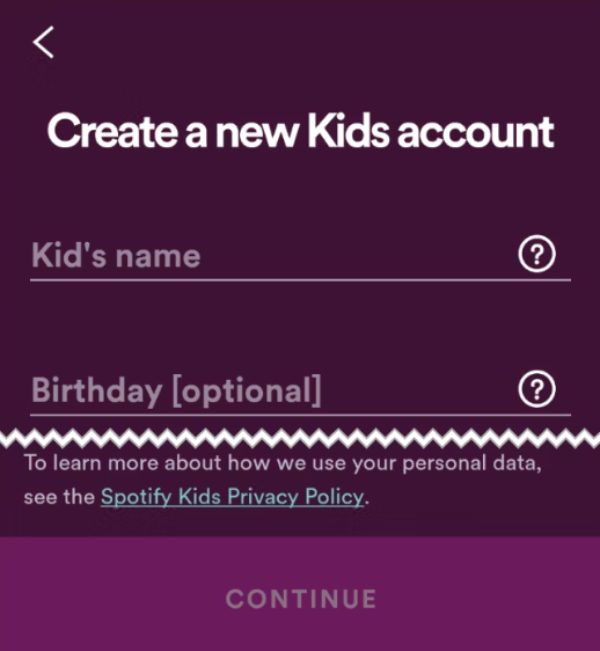
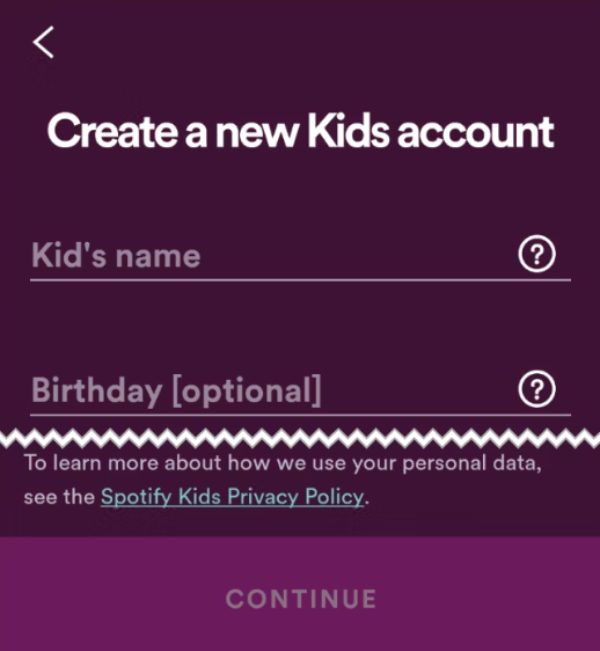
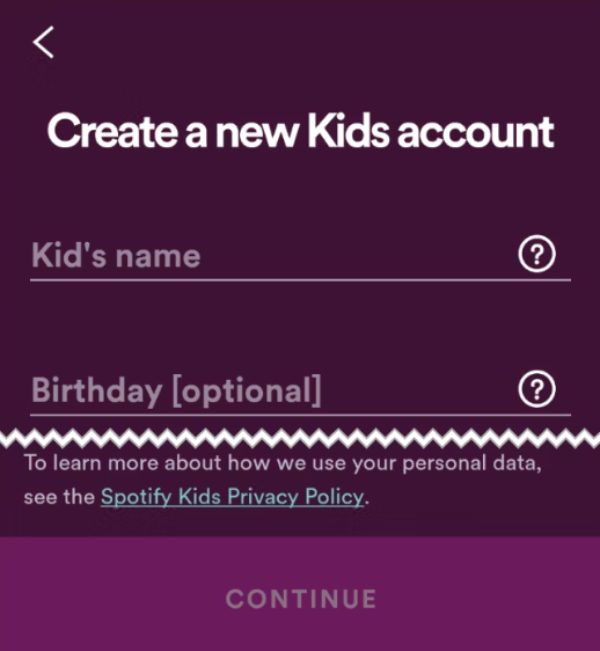
- Seleccione entre “Audio para niños mayores” o “Audio para niños más pequeños” según la edad y el nivel de madurez de su hijo.
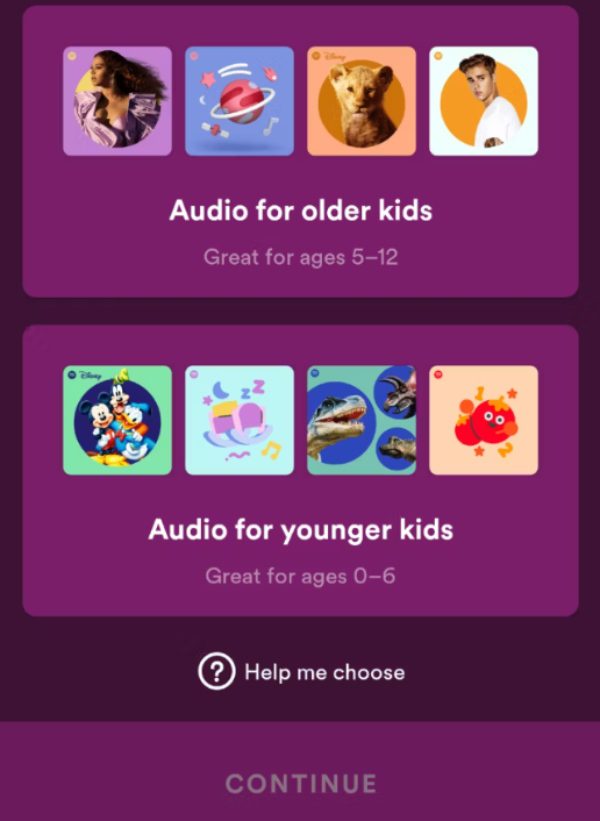
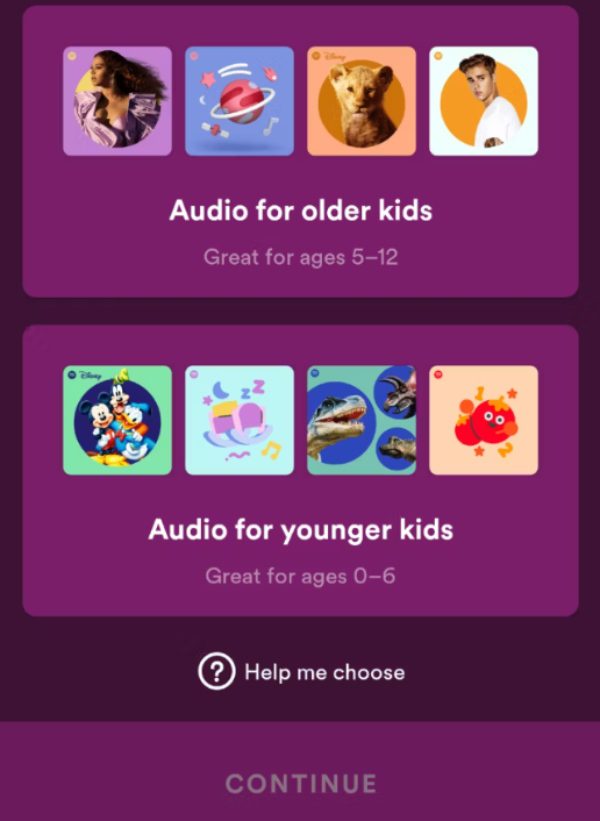
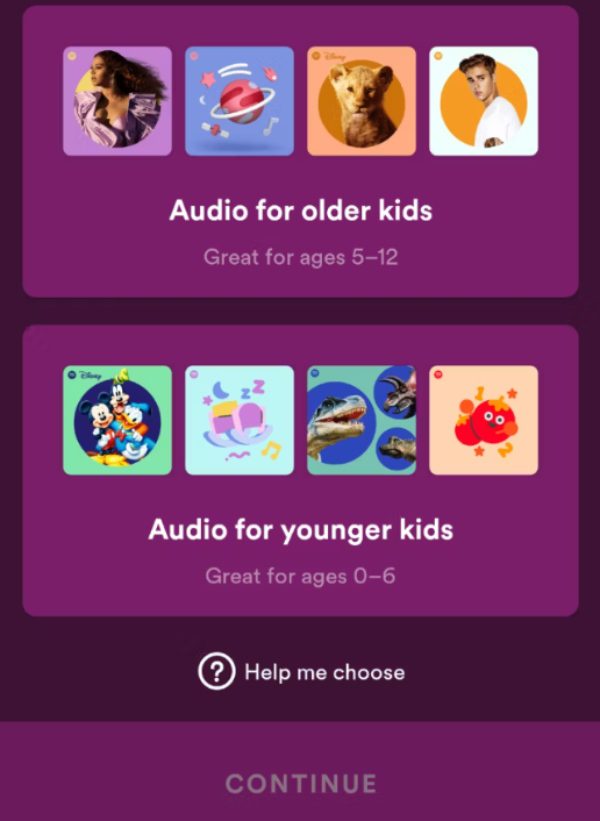
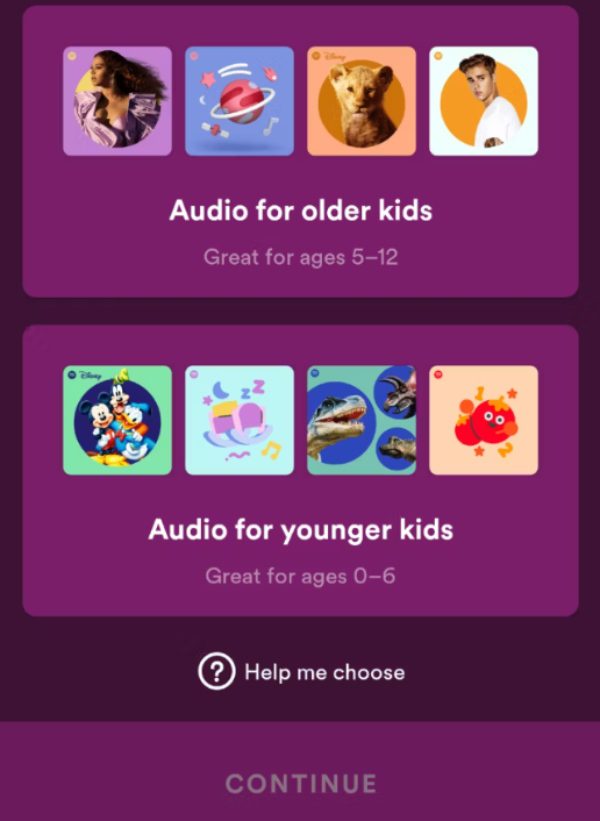
- Elija el icono de usuario de la cuenta de su hijo y haga clic en "Continuar".
¡Eso es todo! Acaba de terminar de configurar una cuenta de Spotify Kids para sus hijos. Pueden deambular por esta música e historias diseñadas para sus necesidades en un mundo completamente virtual, y no surge ningún riesgo para ellos.
¿Cuál es la diferencia entre Spotify Kids y las cuentas normales?
A continuación se muestran algunas diferencias clave entre las cuentas de Spotify Kids y las cuentas de Spotify normales:
Contenido
Spotify, la versión normal, proporciona un amplio recurso de música y podcasts, pero incluye lenguaje explícito, temas para adultos y material potencialmente inapropiado para niños.
La aplicación Spotify Kids, por otro lado, brinda a los niños acceso a canciones, historias y podcasts cuidadosamente seleccionados por el equipo del programa.
El contenido se elige meticulosamente para que sea apto para niños y sin contenido explícito ni temas ofensivos.
Interfaz
La versión básica de Spotify está destinada a una gama más amplia de usuarios con una interfaz más complicada y de varias capas. A los niños más pequeños puede resultarles difícil encontrar el camino.
La aplicación Spotify Kids tiene una interfaz deslumbrante, colorida y sencilla con íconos de colores y botones fáciles de usar.
Es una interfaz especialmente desarrollada que es muy simple y conveniente para los niños.
Aplicación independiente
Puedes instalar la versión normal de Spotify y utilizarla en diferentes dispositivos, como teléfonos, tabletas y PC.
Debe descargar la aplicación Spotify Kids por calificación y, a partir de ahora, solo puede usarla en teléfonos móviles. No tiene versión de escritorio.
Control parental
Las suscripciones Premium de Spotify vienen con funciones limitadas de control parental que no están disponibles en los paquetes más pequeños.
Puede bloquear contenido explícito y controlar durante cuánto tiempo su hijo puede escuchar, pero no puede personalizar el contenido al que puede acceder.
Por otro lado, la aplicación Spotify Kids, que está calificación en la suscripción Spotify Premium Family, tiene un fuerte control parental.
Tienes el privilegio de elegir el tipo específico de contenido (por ejemplo, música para niños pequeños o adolescentes), administrar las diferentes listas de reproducción e incluso establecer la cantidad de tiempo que un niño debe escuchar.
Limitación sin conexión
Con Spotify normal, las descargas y la escucha de música sin conexión solo están disponibles para suscribirse Premium.
Si bien la aplicación Spotify Kids brinda la oportunidad de descargar listas de reproducción y contenido para reproducirlos sin conexión, tiene limitaciones más estrictas que la aplicación normal.
Probablemente esto se deba a las medidas adicionales para la seguridad de los usuarios con la intención de evitar el acceso inapropiado a contenido para adultos.
Control parental de Spotify vs cuenta de Spotify Kids
Spotify establece un patrón estándar de controles parentales para filtrar contenido, realizar un seguimiento de la actividad, establecer limitaciones y adaptar la experiencia del niño.
Pero debes tener en cuenta que estas herramientas son muy básicas en comparación con el servicio Spotify Kids, que está totalmente diseñado para niños.
Aquí hay una tabla de comparación entre las funciones de control parental de las cuentas regulares de Spotify y Spotify Kids:
| Aspecto | Controles parentales de Spotify | Cuenta de Spotify para niños |
|---|---|---|
| Filtrado de contenidos | Filtra contenido explícito según el idioma. | Ofertas cu calificación d, solo contenido preaprobado |
| Acceso al contenido | Solo se pueden bloquear podcasts, pero no canciones o artistas específicos. | Puede elegir categorías específicas, listas de reproducción e incluso canciones/episodios individuales |
| Interfaz | Sin interfaz dedicada para niños; utiliza la misma interfaz que la aplicación principal de Spotify | Aplicación Sepa calificación con una interfaz amigable para niños con botones grandes y fácil navegación |
| Acceso sin conexión | Permite descargar contenido para reproducirlo sin conexión con limitaciones según el tipo de suscripción. | Las descargas están limitadas a una cierta cantidad de canciones/episodios para fomentar la exploración de contenido nuevo. |
| Recopilación de datos | Recopila datos del usuario para personalización y publicidad dirigida. | Afirma recopilar datos mínimos solo para personalización y no los utiliza para publicidad. |
| Panel de control parental | Control limitado a través de los ajustes principales de la aplicación Spotify | Panel de control exclusivo para padres para un control y seguimiento integrales |
| Aplicación independiente | No, usa la aplicación principal de Spotify. | Sí, sé app calificación para dispositivos móviles (iOS y Android) |
| Requisitos de suscripción | Suscripción gratuita o Premium | Requiere una suscripción familiar Premium de Spotify |
Obtenga más protección en línea con FlashGet Kids
Si bien Spotify Kids proporciona un entorno seguro para escuchar música, su enfoque principal es la filtración de contenido.
Con la adición de software de control parental, como FlashGet Kids, podrá obtener un nivel más amplio de protección en línea .
El software ofrece un conjunto de funciones de seguridad más completo que Spotify Kids.
Estas son algunas de las características clave de FlashGet Kids que puede mejorar la protección en línea de su hijo en comparación con una cuenta de Spotify Kids:
- Gestión del tiempo de pantalla: Le permite establecer límites diarios o semanales sobre cuánto tiempo permite que sus hijos estén en los dispositivos, incluidas algunas aplicaciones y sitios web.
- Bloqueo de aplicaciones: Con esta herramienta, puede bloquear ciertas aplicaciones, como redes sociales o juegos, en ciertos períodos de tiempo o simplemente por completo, lo que le brinda la oportunidad de controlar el entorno digital de su hijo.
- Bloqueo de sitios web: Con FlashGet Kids, puede negar el acceso a sitios web inapropiados o con contenido dañino, manteniendo así a su hijo alejado de los peligros y la exposición indebida que conlleva Internet.
- Seguimiento Ubicación: Te permite seguir ubicación de tu hijo en tiempo real mediante GPS, establecer zonas seguras ( geovalla ) para recibir alertas cuando entre o salga de las zonas y brindar tranquilidad.
- Monitoreo del uso de aplicaciones: Las aplicaciones FlashGate grabar el uso de las aplicaciones de su hijo y el tiempo que pasaron en cada una para que pueda administrar su comportamiento en línea y detectar posibles áreas negativas.
¿Cuáles son las ventajas de FlashGet Kids sobre el control parental de Spotify?
A pesar de que Spotify Kids es un lugar seguro para disfrutar escuchando música, se trata principalmente de filtrado de contenidos.
Por el contrario, FlashGet Kids es un completo software de control parental que permite controlar las actividades de un niño en línea , no sólo desde la perspectiva de la transmisión de música.
Estas son algunas de las ventajas de FlashGet Kids sobre el control parental de Spotify:
Una gama más amplia de características
FlashGet Kids cubre muchas áreas además de Spotify con el propósito de control parental y tiene varias funciones avanzadas como administración del tiempo de pantalla, seguimiento ubicación y monitoreo del uso de aplicaciones.
Te convierte en la persona que tiene la última palabra sobre lo que hacen tus hijos en línea , mientras que antes era principalmente la música.
Control más granular
En FlashGet Kids, puede configurar numerosos parámetros de filtro para definir el nivel preferido de control sobre la presencia de los niños en línea .
Por ejemplo, puede impedir aplicaciones o sitios web específicos, establecer límites de tiempo para aplicaciones o categorías de aplicaciones específicas y asegurarse de recibir notificaciones cuando entren o salgan de un área en particular.
Funciona en todos los dispositivos
Puede instalar FlashGet en varios dispositivos, incluidos iPhone, teléfonos Android y tabletas Android.
Con cualquiera de los dispositivos anteriores, puedes monitorear y restringir las actividades en línea de tus hijos por su propio bien.
Cómo configurar FlashGet Kids
La seguridad en Internet para sus hijos sólo es posible mediante un enfoque proactivo. Aquí hay una guía detalle sobre cómo configurar FlashGet Kids para monitorear y administrar la actividad en línea de su hijo:
- Descargue e instale la aplicación FlashGet Kids en su teléfono. Recuerda que hay dos versiones (el de los padres y el del teléfono del niño). Así que elige el de padres para tu teléfono.
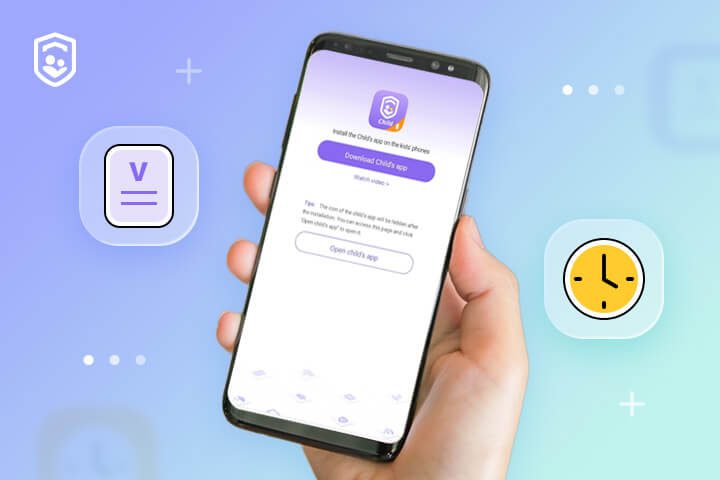
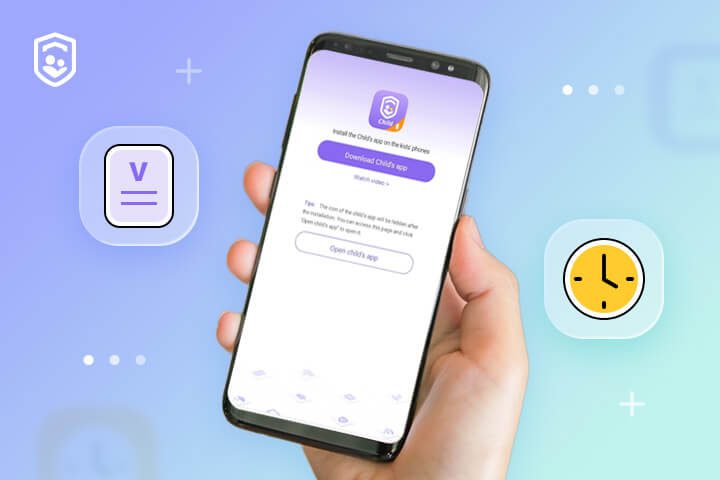
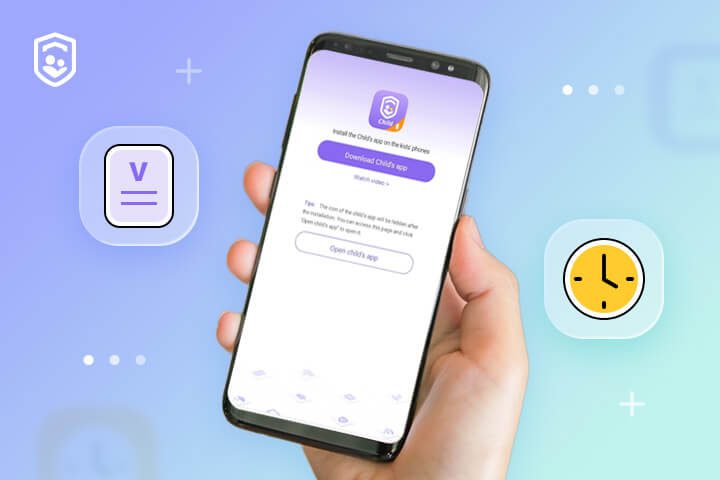
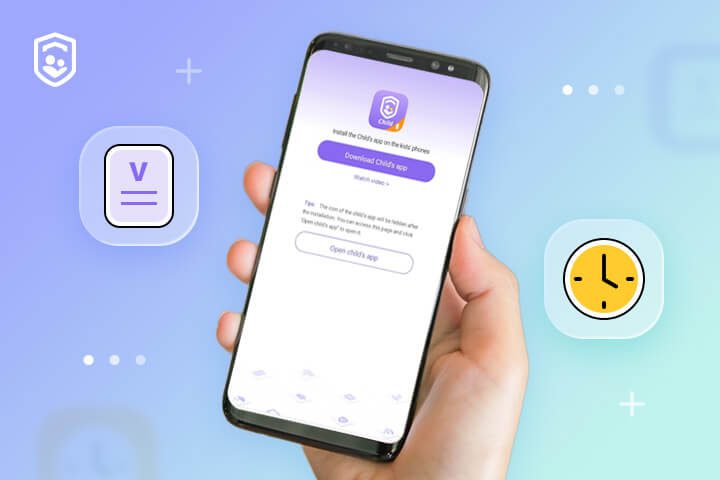
- Regístrate y crea una nueva cuenta FlashGet utilizando su correo electrónico y una contraseña segura.




- Ahora, descargue e instale la versión de la aplicación infantil de la aplicación FlashGet Kids en el teléfono de su hijo.




- Luego, vincule la aplicación del niño a la suya usando un código de 9 dígitos que puede generar calificación en su aplicación de control parental. Ingrese el código que está en la aplicación de su hijo haciendo clic en "Siguiente" en la parte inferior, seguido de "Confirmar".




- En el dispositivo del niño, permita los permisos requeridos que solicita la aplicación, como datos de uso y acceso ubicación .
- Desde allí, puede acceder a las funciones desde el panel de su aplicación de control parental.
veredicto final
La cuenta Spotify Kids nos ofrece la mejor defensa al crear el entorno seguro ideal para los niños, que incluso incluye las funciones de las cuentas infantiles.
Con material orientado a niños, control parental y sin anuncios ni información inapropiada, el servicio para niños Spotify lo coloca en otras cuentas de Spotify.
Sin embargo, los peligros digitales se extienden permanentemente únicamente al género musical; por lo tanto, la mayoría de los especialistas en desarrollo infantil sugieren utilizar la cuenta de Spotify for Kids como base desde la cual se iniciará el software de control parental.
El uso de la transmisión personalizada de Spotify Kids con los controles a pedido y multiplataforma FlashGet Kids hace que los padres piensen aún más en guardia sobre el lindo mundo digital de sus hijos.
Deben existir capas de protección en muchos tipos de dispositivos electrónicos para que la juventud pueda permanecer segura en un universo interconectado en desarrollo.
Preguntas frecuentes
¿Cuánto cuesta Spotify Niños?
Spotify Kids calificación como una opción dentro de la aplicación Spotify, en lugar de como un servicio calificación independiente. Se le proporcionará un paquete familiar de Spotify Premium que cuesta $ 15,99 USD al mes.
¿Cuál es la edad mínima para Spotify?
La aplicación Spotify Kids está diseñada principalmente para niños de 3 años en adelante, mientras que la aplicación Spotify normal está dirigida a personas de diferentes grupos de edad.
¿Qué aplicación de música tiene los mejores controles parentales?
Elegir la aplicación de control parental adecuada entre varias depende de los detalles y preferencias de la familia. Sin embargo, Spotify Kids se posiciona mejor en términos de filtrado de contenidos, mientras que FlashGet Kids es mejor en el control más amplio de la gestión del uso de aplicaciones, el acceso web y el seguimiento ubicación .

