Spotify offers a paid-for service that families can sign up for to create a Spotify kids account, where children under the age of 13 can have their own account and listen to child-friendly music.
Although Spotify Kids includes a certain genre of music and podcasts created with children in mind, many parents are unsure whether this is enough to take care of online child safety.
This article will dig deep into the features of Spotify Kids and discover if the online protection it offers your child is sufficient. It is about how parents can do more to ensure that they create a safe online environment for their kids.
What is a Spotify kids account?



As a parent, you may be interested in finding an environment where your child can enjoy the thrill of music within a safe and secure setting.
This is where the Spotify Kids account comes in. Spotify Kids app is a kids-friendly version of Spotify.
It offers you, as a parent, access to the oversight, whereas it provides your kid an opportunity to listen to tons of songs, playlists, and more, which are specially tailored to children.
Let’s delve into the nitty-gritty of Spotiy Kids, the content available inside the account, and what exactly does it do for your child? Mainly, this filter would block profane content and a recommended music list that is appropriate for children.
The app provides two types of “audio content that can be selected depending on the child’s age: for younger and older children.
As a standalone application, it logically links to the major Spotify, so it has its own login that always gives security to a child’s action.
Moreover, you also have maintained access to the kid’s application on Spotify Spotify and their playlists.
Whether it’s approving or blocking sounds, viewing listening history, or setting time boundaries – you can use any of them to build a tailor-made experience for your kid.
The application focuses on the leading songs, outings, lullabies, etc., and contains no bad content that your kids will surely love.
Even though it is not a 100% mistake-free streaming platform, it creates a sound-friendly environment ideally suited to children
How to create a Spotify account for your kid?
To use the Spotify Kid app, you will first need a Spotify Premium Family membership.
- Visit Spotify’s Family page, choose the $16.99/month plan, and pay by following the instructions.
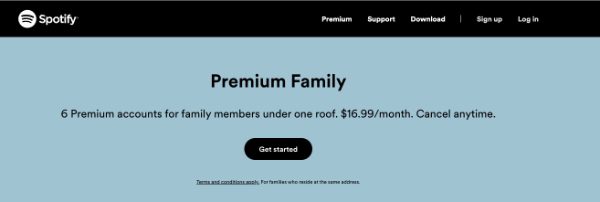
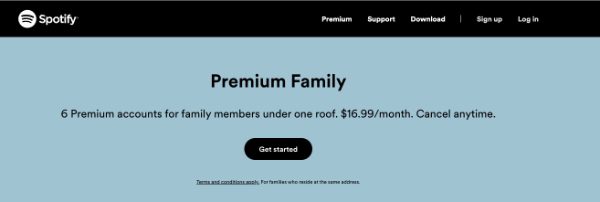
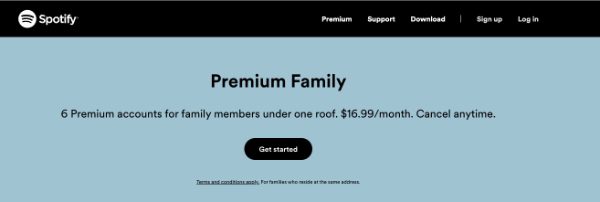
- Now, with registration being done and the primary account working, you can set up the account just for the kid.
- Go to Spotify’s application for kids in the App Store on the iPhone or Google Play Store on the Android and download it on your gadget.
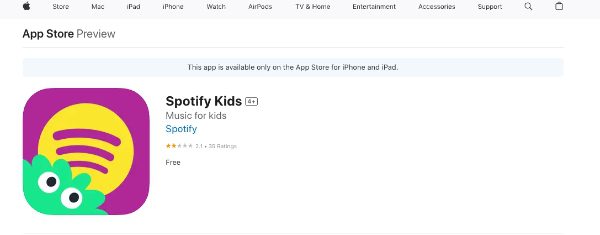
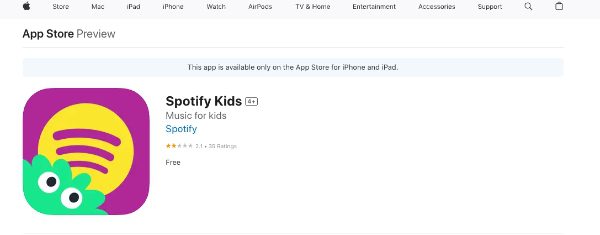
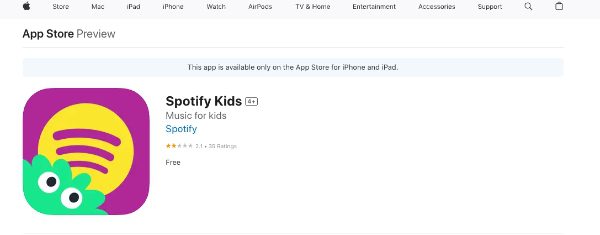
- Tap on the app and press the “Sign In” button.
- Please enter your Spotify login details and hit “Confirm” on the first screen. This will log you in as an adult by using your account you logged in as an adult.
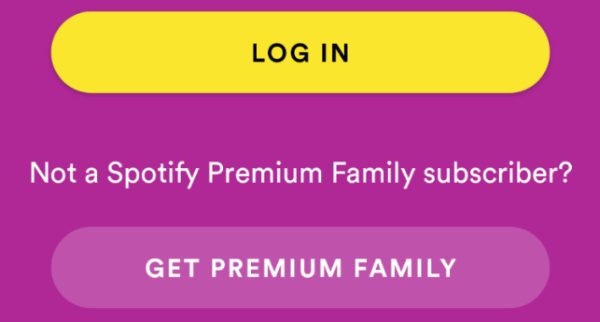
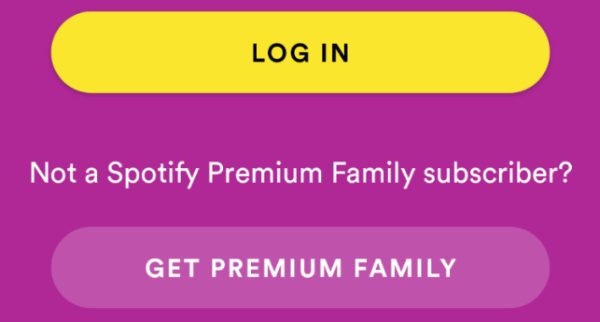
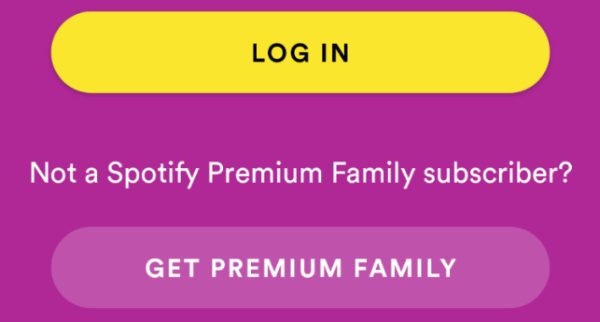
- Type in the child’s name if you would like. The date of birth is optional.
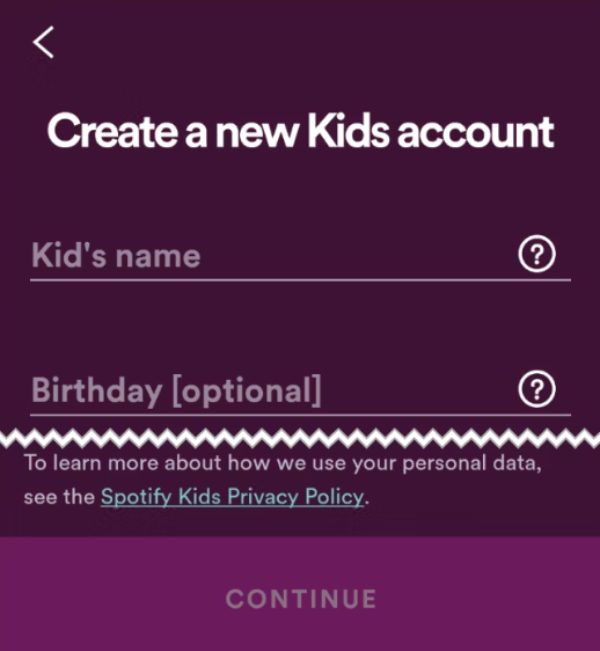
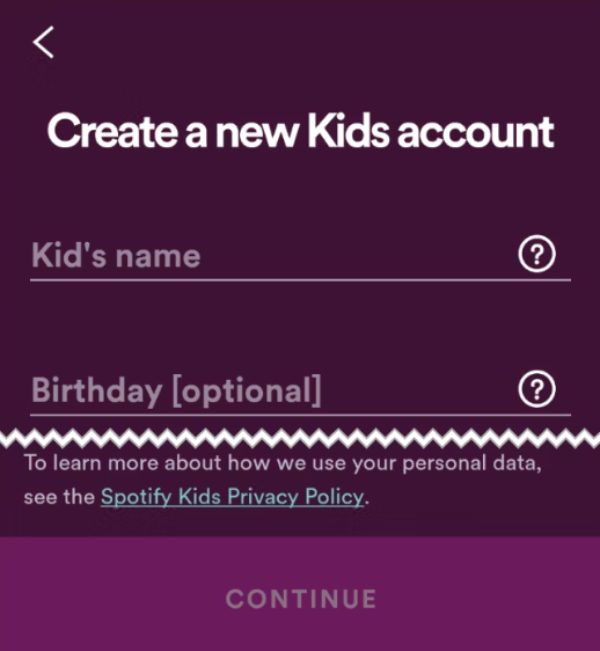
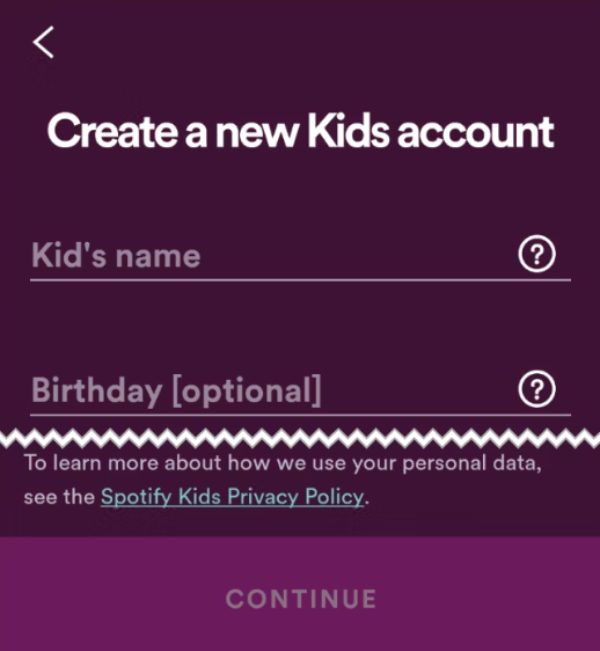
- Select from “Older kids audio” or “Younger kids audio” based on the age and maturity level of your child.
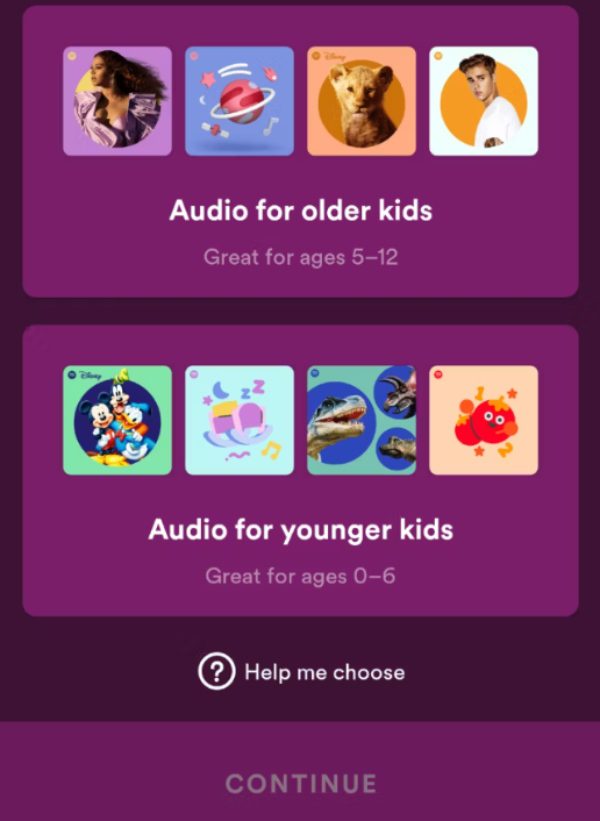
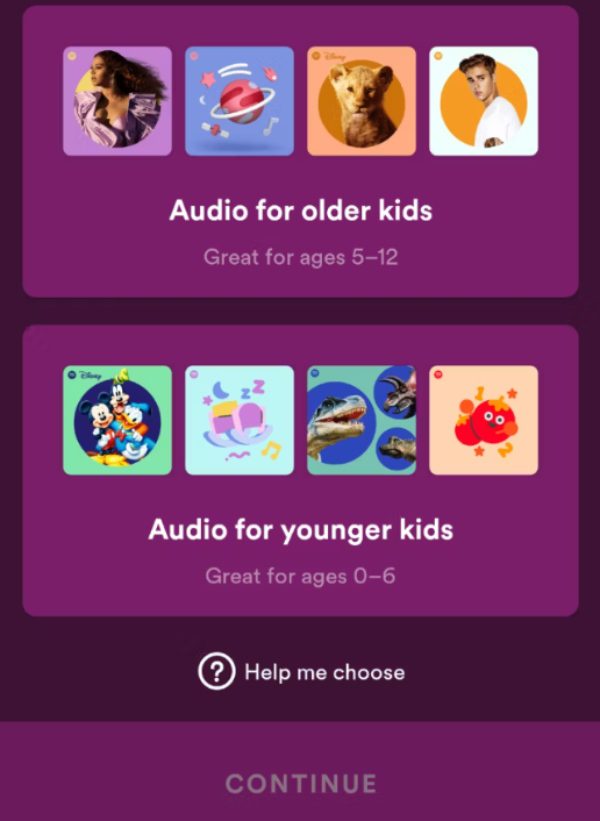
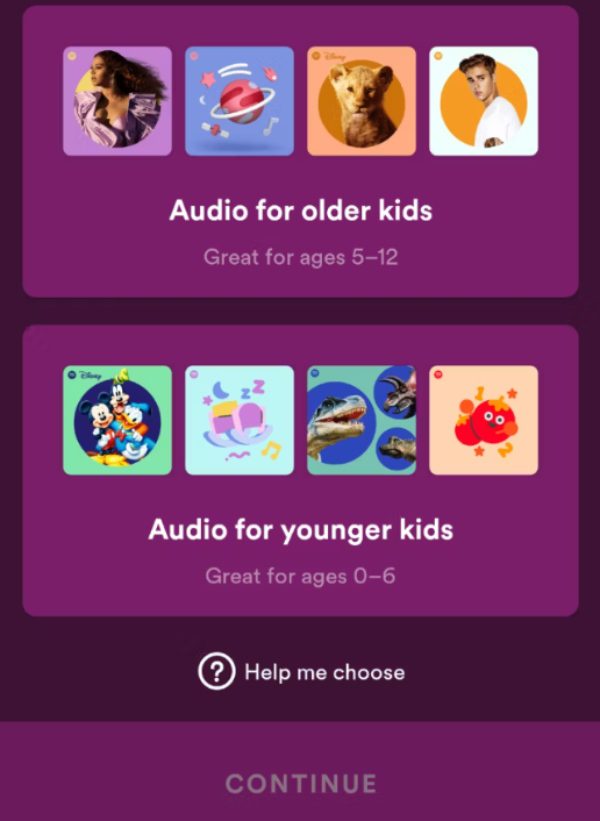
- Pick the user icon for your child’s account and click “Continue”.
That’s it! You’ve just finished setting up a Spotify Kids account for your children. They may wander through this music and stories designed for their needs in a completely virtual world, and the risk to them does not arise.
What is the difference between Spotify Kids and regular accounts?
Here are some key differences between Spotify Kids accounts and regular Spotify accounts:
Content
Spotify, the regular version, provides a vast resource for music and podcasts, but it includes explicit language, mature topics, and potentially inappropriate material for children.
Spotify Kids app, on the other hand, gives children access to songs, stories, and podcasts that are carefully selected by the program team.
The content is meticulously chosen so as to be child-friendly and without explicit content or offensive themes.
Interface
The basic Spotify version is intended for a wider range of users with a multi-layered and more complicated interface. For the younger children, it may be hard for them to find their way.
Spotify Kids app has a dazzling, colorful, and simple interface with colored icons and easy-to-use buttons.
It is a specially developed interface that is very simple and convenient for kids.
Stand-alone app
You can install the regular version of Spotify and use it on different devices, such as phones, tablets, and PCs.
You should Download the Spotify Kids’ app separately, and can only use it on mobile phones as of now. It does not have a desktop version.
Parental control
Spotify’s Premium subscriptions come with limited parental control features that are unavailable in the smaller packages.
You can block out explicit content and control how long your child can listen but cannot customize the content your child can access.
On the other hand, the Spotify Kids app, which is integrated into Spotify Premium Family subscription, has strong parental control.
You have the privilege of choosing the specific type of content (e.g., music for toddlers or teenagers), managing the different playlists, and even setting the amount of time a child should listen.
Offline limitation
With the normal Spotify, downloads and offline music listening are only available for Premium subscribers.
While the Spotify Kids app gives a chance to download playlists and content for offline playback, it has tougher limitations than the regular app.
This is probably because of the additional measures for the safety of the users with an intent to prevent inappropriate access to adult content.
Spotify parental control vs Spotify Kids account
Spotify sets a standard pattern of parental controls to filter content, track activity, set limitations, and tailor a child’s experience.
But you should keep in mind that these tools are very basic compared to the Spotify Kids service, which is entirely made for kids.
Here is a table of comparison between the parental control features of regular Spotify and Spotify Kids accounts:
| Aspect | Spotify Parental Controls | Spotify Kids Account |
|---|---|---|
| Content filtering | Filters explicit content based on language | Offers curated, pre-approved content only |
| Content Access | Can only block podcasts, but not specific songs or artists | Can choose specific categories, playlists, and even individual songs/episodes |
| Interface | No dedicated interface for children; uses the same interface as the main Spotify app | Separate app with a child-friendly interface featuring large buttons and easy navigation |
| Offline access | Allows downloading content for offline playback with limitations based on subscription type. | Downloads are limited to a certain number of songs/episodes to encourage exploration of new content. |
| Data Collection | Collects user data for personalization and targeted advertising | Claims to collect minimal data for personalization only and does not use it for advertising |
| Parental control dashboard | Limited control through the main Spotify app settings | Dedicated parent dashboard for comprehensive control and monitoring |
| Standalone app | No, uses the main Spotify app | Yes, separate app for mobile devices (iOS and Android) |
| Subscription requirements | Free or Premium subscription | Requires a Spotify Premium Family subscription |
Get more online protection with FlashGet Kids
While Spotify Kids provides a secure listening environment for music, its primary focus is on content filtration.
With the addition of parental control software, like FlashGet Kids, you will be able to get a wider level of online protection.
The software offers a more comprehensive set of safety features than Spotify Kids.
Here are some key features of FlashGet Kids that can enhance your child’s online protection compared to a Spotify Kids account:
- Screen Time Management: It allows you to set daily or weekly limits on how long you allow your kids to be on devices, including some applications and websites.
- App Blocking: Using this tool, you can block certain applications, such as social media or games, at certain periods of time or just altogether, giving you a chance to control the digital environment for your child.
- Website Blocking: With FlashGet Kids, you can deny access to inappropriate websites or those with harmful content, therefore keeping your child away from the dangers and the undue exposure that the Internet comes with.
- Location Tracking: It allows you to follow your child’s real-time location by GPS, establish safe zones (geofences) to get alerts when they enter or leave the zones, and provide peace of mind.
- App Usage Monitoring: FlashGate apps will record your kid’s app usage and the time they spent on each one so you can manage their online behavior and detect possible negative areas.
What are the advantages of FlashGet Kids over Spotify parental control?
Despite the fact that Spotify Kids is a safe place to enjoy music listening, it is primarily about content filtering.
On the contrary, FlashGet Kids is a comprehensive parental control software that allows you to control a child’s activities online, not only from the perspective of streaming music.
Here are some of the advantages of FlashGet Kids over Spotify parental control:
A wider range of features
FlashGet Kids covers lots of areas than Spotify with the purpose of parental control and it has several advanced features such as screen time management, location tracking, and app usage monitoring.
It turns you into the person who has the final say on what your kids do online, whereas before, it was mostly the music.
More granular control
In FlashGet Kids, you can set numerous filter parameters to define the preferred level of control over children’s online presence.
For example, you can prevent specific apps or websites, set time limits for particular apps or categories of apps, and make sure that you will get notifications when they enter or leave a particular area.
Works across devices
You can install FlashGet on various devices, including iPhones, Android phones, and Android tablets.
With any of the above devices, you can monitor and restrict your kids’ online activities for their own good.
How to set up FlashGet Kids
Internet safety for your kids is only possible through a proactive approach. Here’s a detailed guide on setting up FlashGet Kids to monitor and manage your child’s online activity:
- Download and install the FlashGet Kids app on your phone. Remember that there are two versions (the one for parents and the one for the kid’s phone). So choose the one for parents for your phone.
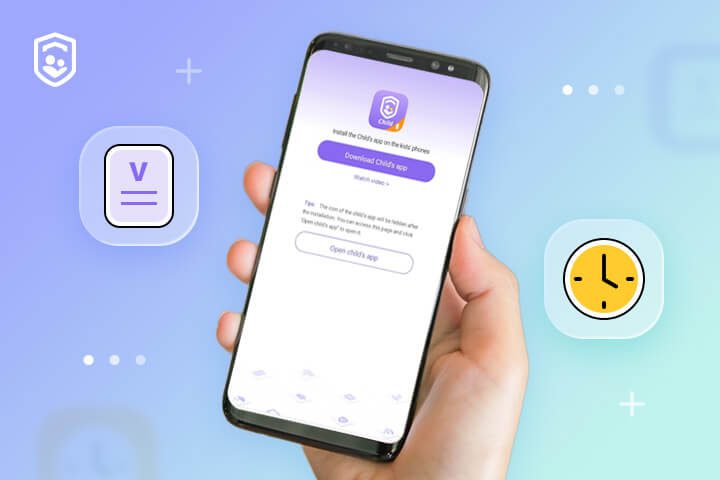
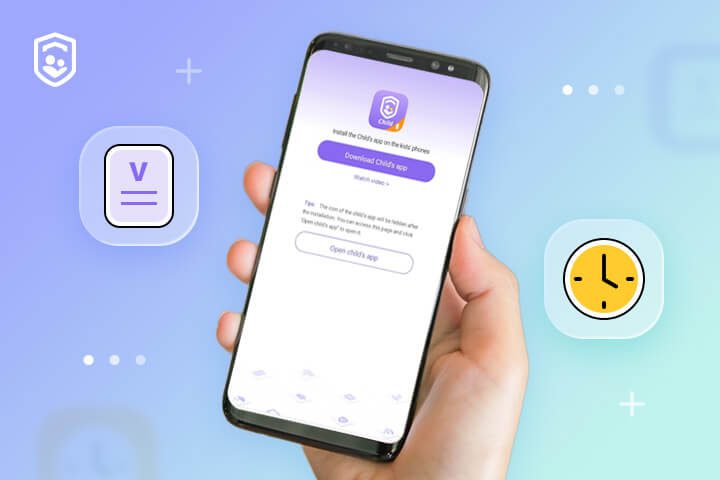
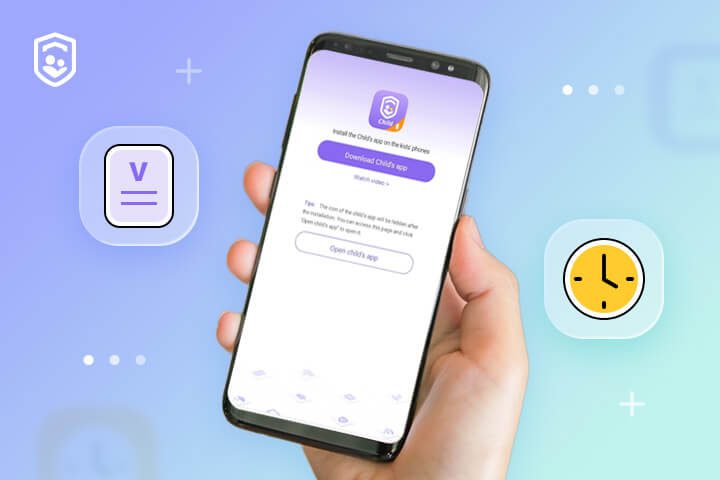
- Register and create a new FlashGet account using your email and a safe password.



- Now, download and install the child app version of the FlashGet Kids app on your kid’s phone.



- Next, bind the Child’s app to yours using a 9-digit code that you can generate on your parental control app. Put in the code that is on your child’s app by clicking “Next” at the bottom, followed by “Confirm.”



- On the child’s device, allow the required permissions requested by the app, like usage data and location access.
- From there, you can access the features from your parental control app dashboard.
Final verdict
The Spotify Kids account offers us the best defense by creating the ideal safe environment for kids, which even includes the features of kid’s accounts.
With child-oriented material, parental control, and no ads or inappropriate information, the Spotify kid-friendly service puts it on other Spotify accounts.
Nevertheless, the digital dangers permanently stretch out of only music genre; thus, most child development specialists suggest using Spotify for Kids account as a base from which the parental control software will start.
Using Spotify Kids’ personalized streaming with FlashGet Kids on-demand and cross-platform controls makes parents think even more on guard about their child’s cute digital world.
Layered shields of protection across many types of electronic devices must be in place so that the youthful age can remain safe in a developing interconnected universe.
FAQs
How much does Spotify Kids cost?
Spotify Kids operates as an option within the Spotify app, rather than as a separate service. It will be provided with a family package of a Spotify Premium that goes for $15.99 USD a month.
What is the minimum age for Spotify?
The Spotify Kids app is primarily made for kids from age 3 and up, while the regular Spotify app caters to people of different age groups.
What music app has the best parental controls?
Choosing the right parental control app among several depends on the particulars and the preferences of the family. Nevertheless, Spotify Kids positions itself stronger in terms of content filtering, while FlashGet Kids is better in the wider control of management over app usage, web access, and location monitoring.

