Чтобы создать учетную запись WhatsApp в первый раз, вам необходимо зарегистрироваться, используя существующий номер телефона. Это позволяет вам просматривать список контактов вашего телефона и статусы, опубликованные вашими контактами. Однако иногда вам хочется пообщаться приватно, не позволяя всем видеть ваши контакты, и в конечном итоге вы задаетесь вопросом, как можно скрыть номер телефона WhatsApp. В этой статье вы узнаете о различных методах, которые можно использовать для личного общения, не сообщая никому свой номер на устройстве Android или iPhone.
Есть ли простой способ скрыть номер телефона WhatsApp? К сожалению нет! Чтобы использовать WhatsApp, вам нужен действительный номер телефона, чтобы зарегистрировать учетную запись и пользоваться услугами. Тем не менее, вы по-прежнему можете использовать другие зарегистрированные номера, такие как номер телефона Google Voice, для доступа к платформе, даже не имея своего настоящего номера.
Могут ли люди видеть мой номер телефона в WhatsApp?
Да, все пользователи WhatsApp, с которыми вы делитесь группой или которых вы сохранили в своем списке контактов, должны иметь возможность просматривать ваш настоящий полный номер телефона. Кроме того, если вы являетесь администратором группы сообщества, все участники сообщества смогут видеть ваш номер телефона. Другие люди смогут видеть только ваши последние две цифры и код округа, но не ваш настоящий полный номер телефона. Однако есть хитрость, которую вы планируете использовать и скрыть свой настоящий номер телефона в своей учетной записи WhatsApp.
Как скрыть номер телефона в WhatsApp?
К счастью, сегодня доступно несколько онлайн сервисов, с помощью которых вы можете зарегистрировать виртуальный дополнительный номер и использовать его для доступа к WhatsApp. Это потому, что вы можете легко использовать этот номер для регистрации онлайн аккаунта и, следовательно, скрыть свой исходный номер. Одним из таких виртуальных номеров является номер Google Voice, поскольку вы можете использовать его для создания дополнительного виртуального номера телефона. Номер Google Voice позволяет вам отправлять и читать текстовые сообщения, совершать бесплатные звонки и перенаправлять все вызовы на ваш настоящий исходный номер.
Используйте родительский контроль WhatsApp, чтобы обеспечить дополнительную защиту
Создайте номер Google Voice
Шаг 1. Загрузите и установите Гугл голос Приложение из App Store для устройств iPhone и Google Play Store для устройств Android.
Шаг 2. Откройте приложение, чтобы запустить его.
Шаг 3. Войдите в учетную запись Google > «Продолжить как имя пользователя» > затем нажмите «Продолжить».
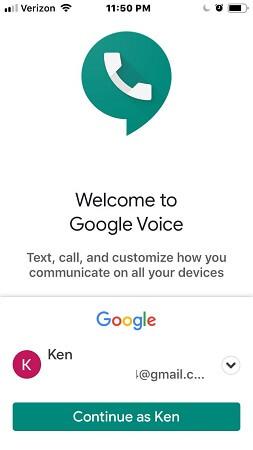
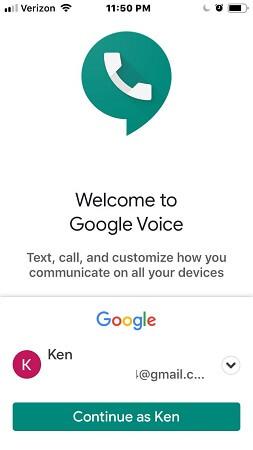
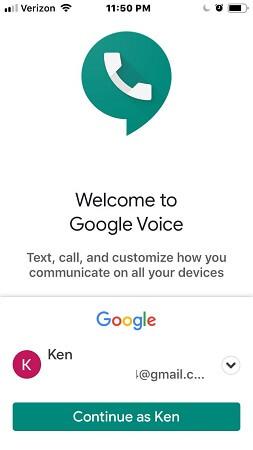
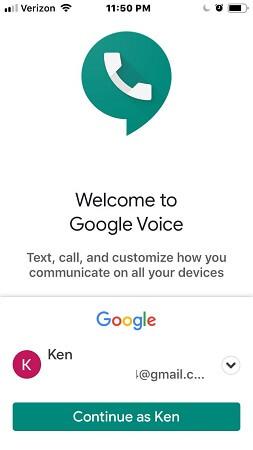
Google автоматически связывает вашу учетную запись Google с новым номером телефона Google Voice.
Шаг 4. Установите местоположение для связи с новым номером телефона.
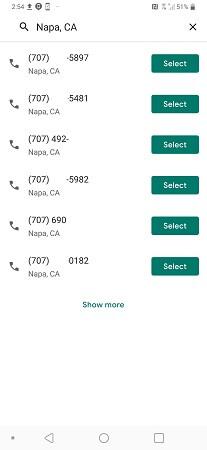
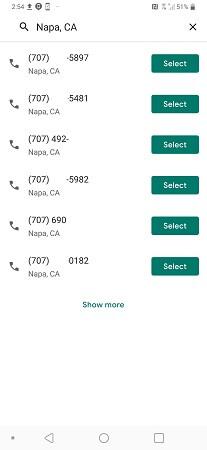
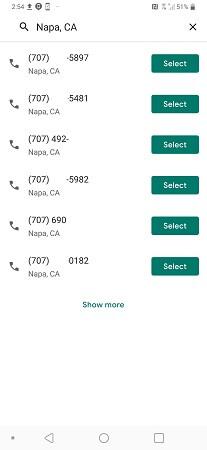
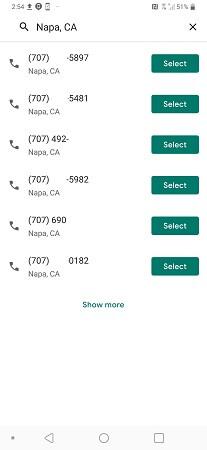
Шаг 5. Следуйте инструкциям на экране, чтобы завершить настройку номера телефона Google Voice.
Измените свой текущий номер телефона на недавно созданный номер телефона Google Voice.
Теперь, когда вы создали виртуальный номер телефона Google Voice, вот шаги, как скрыть номер телефона в WhatsApp, изменив свой реальный номер телефона на вновь созданный номер. Этот процесс может быть даже проще, если вы создаете новую учетную запись в WhatsApp.
Примечание. Убедитесь, что ваш текущий номер телефона подтвержден в WhatsApp.
Выполните следующие действия, чтобы проверить, подтвержден ли ваш номер телефона WhatsApp.
Шаг 1. Запустите WhatsApp> нажмите на «трехточечный значок», расположенный в правом верхнем углу.
Шаг 2. В раскрывающемся меню выберите пункт « Настройки ».
Шаг 3. Нажмите «Профиль телефона».
Если текущий номер телефона изменился, вы сможете просмотреть его на экране. В противном случае рассмотрите возможность его подтверждения, прежде чем вы сможете перейти на новый номер.
Чтобы заменить текущий номер телефона на вновь созданный номер телефона, выполните следующие действия.
Шаг 1. Запустите WhatsApp > коснитесь меню со значком из трех точек, расположенного в верхнем углу.
Шаг 2. Нажмите « Настройки » в меню.
Шаг 3. Нажмите на опцию «Учетная запись».
Шаг 4. Нажмите «Изменить номер».
Шаг 5. Нажмите «Далее» на кнопке предупреждения.
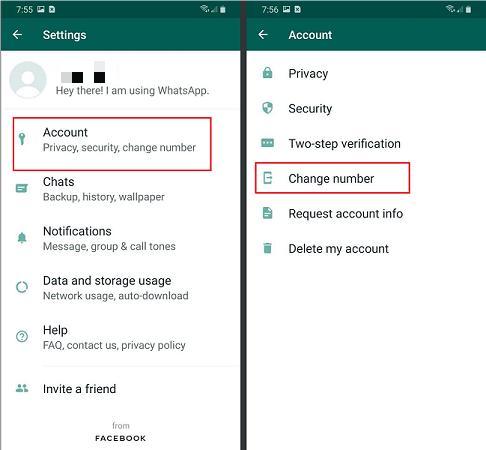
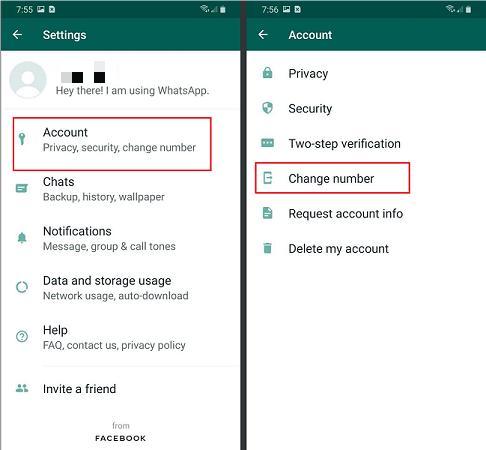
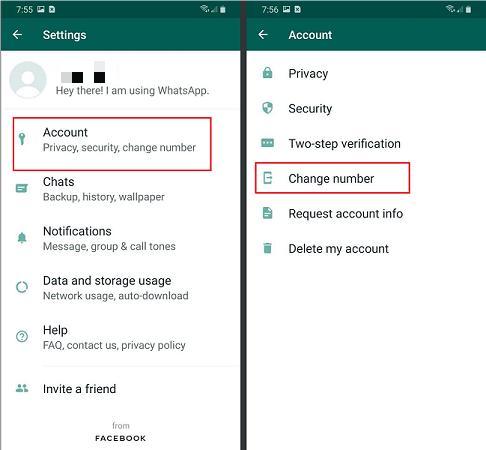
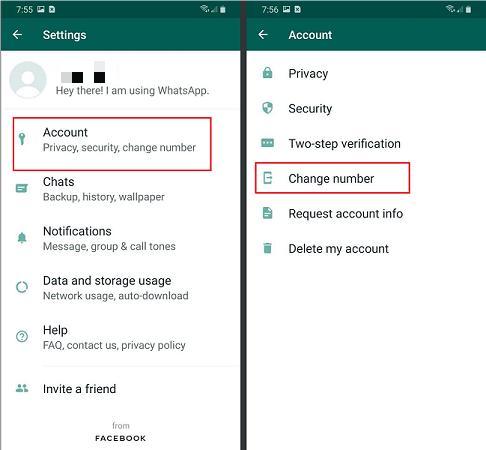
Шаг 6. Введите свой текущий номер телефона, затем вновь созданный номер телефона Google Voice и нажмите «Далее».
Шаг 7. Выберите, кто получит уведомление о недавнем изменении номера телефона WhatsApp.
Шаг 8. Нажмите кнопку «Готово», чтобы завершить изменение номера телефона.
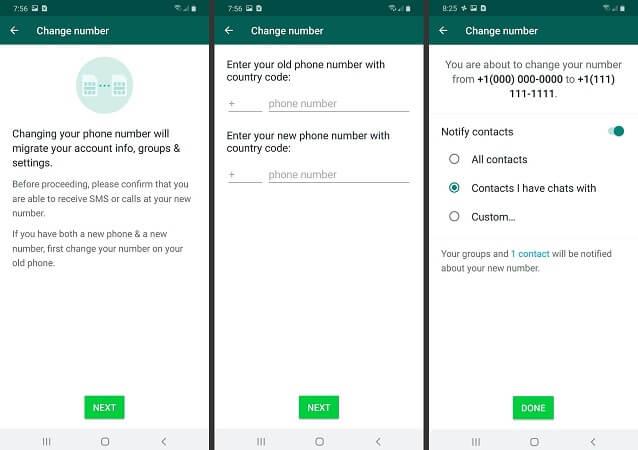
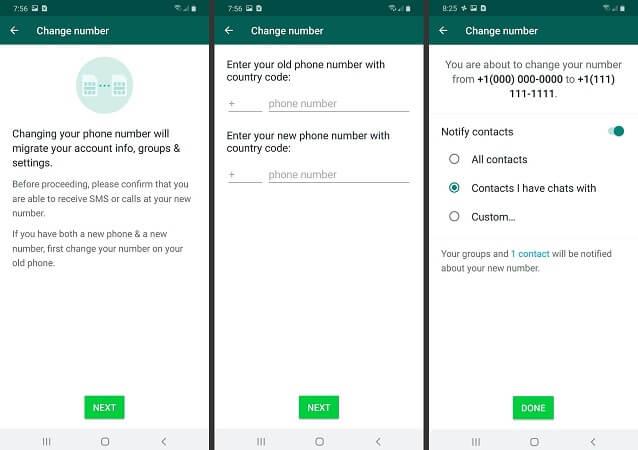
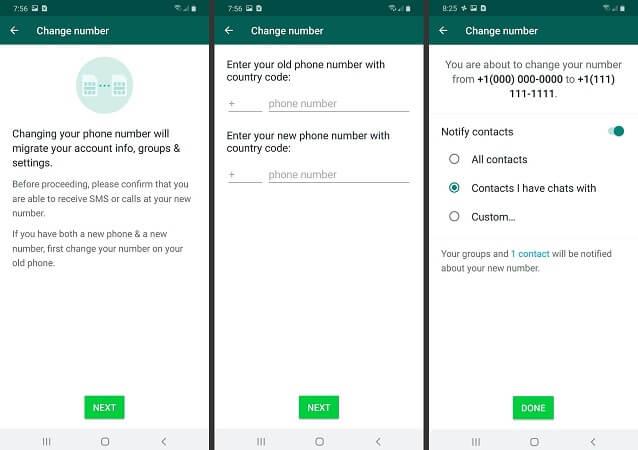
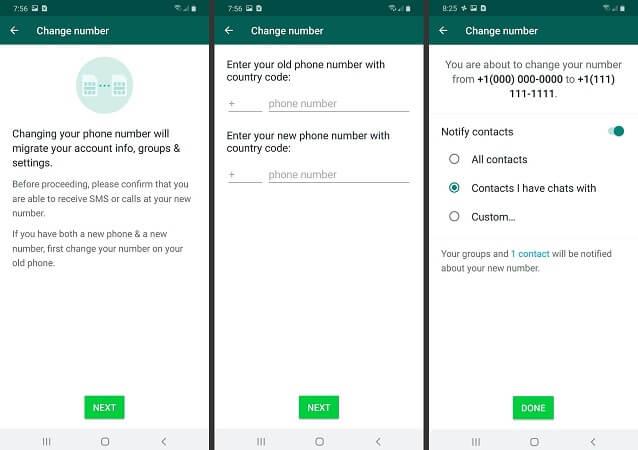
Подтвердите свой последний номер телефона WhatsApp.
Чтобы подтвердить, что вы впервые вошли в систему по номеру телефона, выполните следующие действия.
Шаг 1. WhatsApp отправит проверочный код на новый номер телефона посредством SMS.
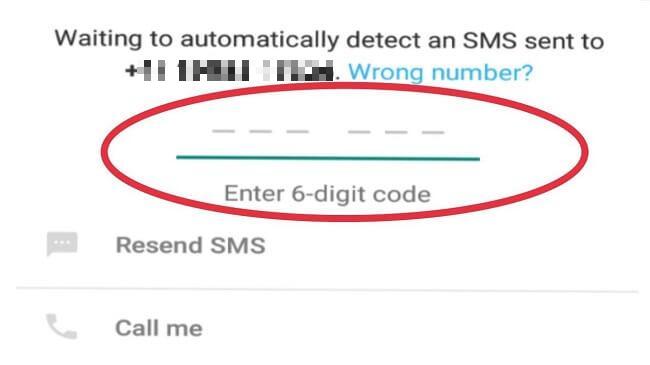
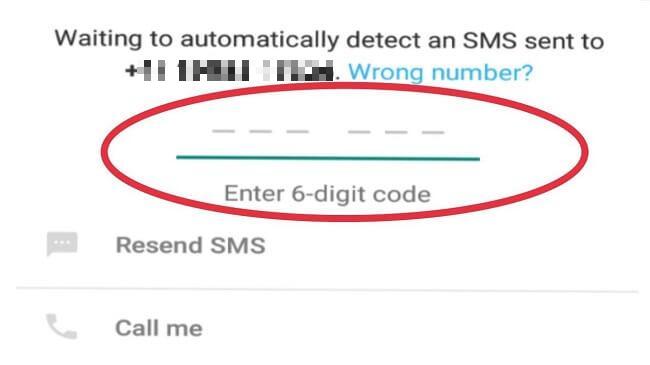
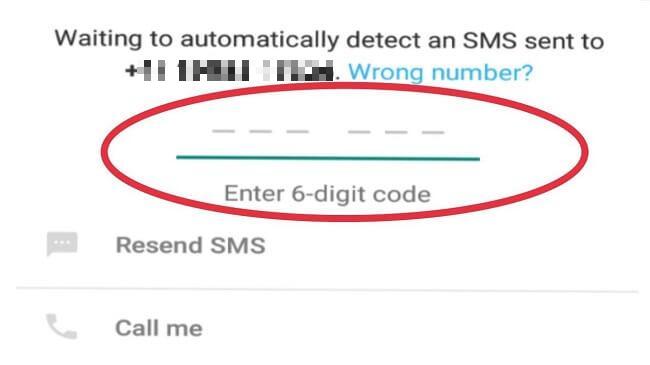
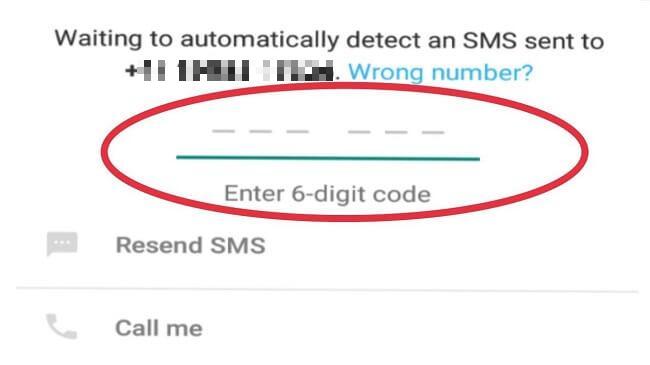
Шаг 2. Вы увидите подтверждающее SMS, отправленное в приложение Google Voice.
Шаг 3. Введите код подтверждения в WhatsApp.
Старый номер WhatsApp будет заменен вашим номером телефона Google Voice.
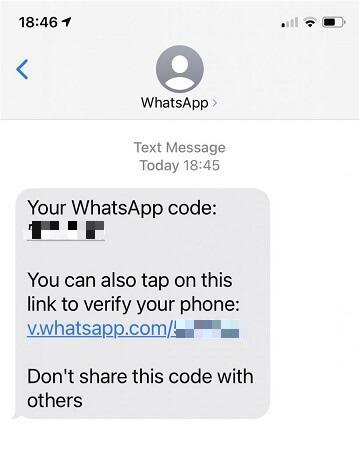
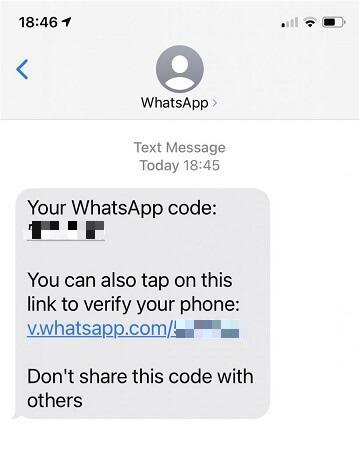
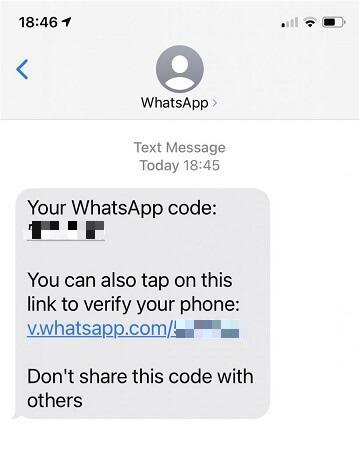
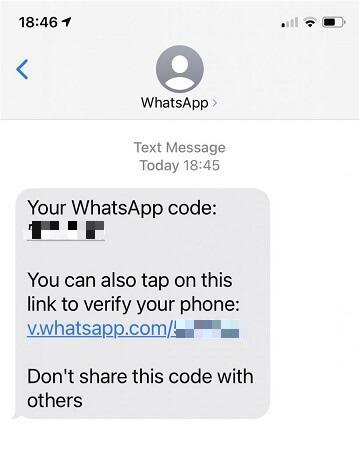
Процесс сокрытия вашего настоящего номера телефона в WhatsApp завершен. Примечание. Процесс одинаков на устройствах iOS и Android.
Как отправить сообщение не показывая номер?
WhatsApp позволяет пользователям отправлять сообщения без обязательного указания номера телефона отправителя. Это особенно актуально, когда вы отправляете сообщения в группы WhatsApp, в которых много участников, личности которых вы не знаете по отдельности. Чтобы скрыть свой номер телефона WhatsApp в групповых чатах, выполните следующие действия.
Шаг 1. Запустите WhatsApp> нажмите трехточечный значок, расположенный в правом верхнем углу.
Шаг 2. Нажмите « Настройки » в раскрывающемся меню.
Шаг 3. Нажмите на опцию «Учетная запись».
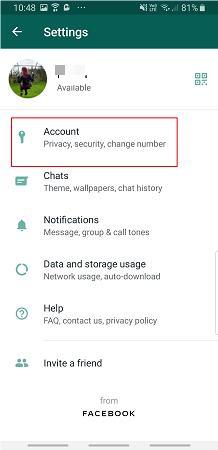
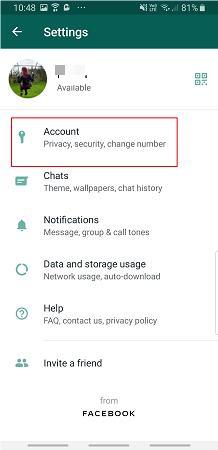
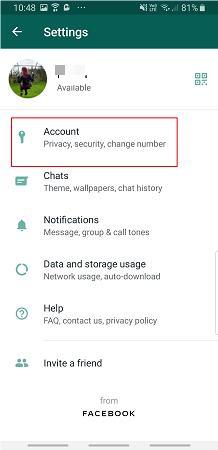
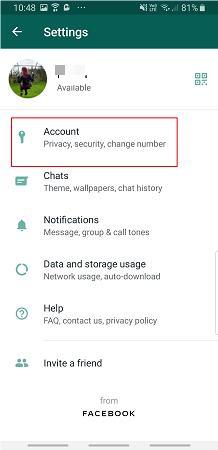
Шаг 4. Нажмите на опцию «Конфиденциальность» на следующем экране.
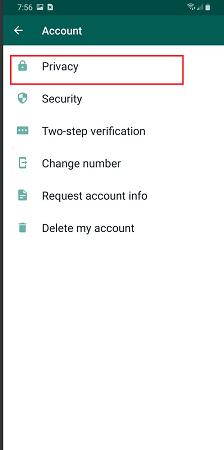
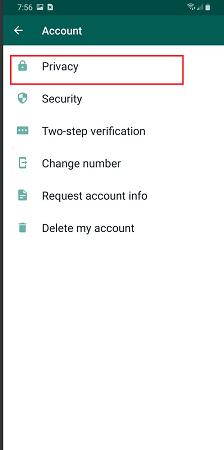
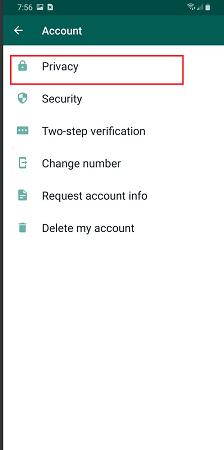
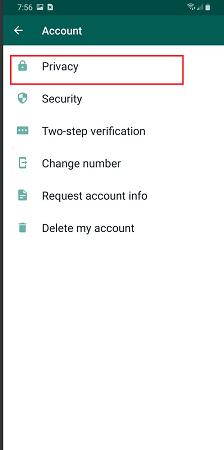
Шаг 5. Нажмите на опцию «О программе» под экраном конфиденциальности.
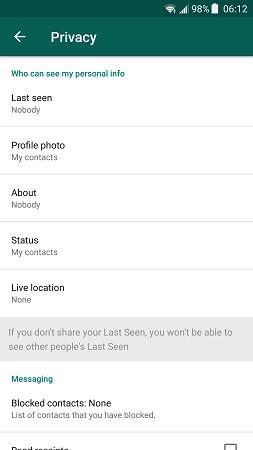
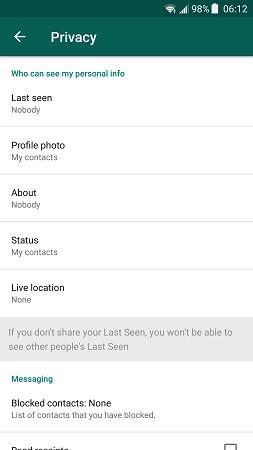
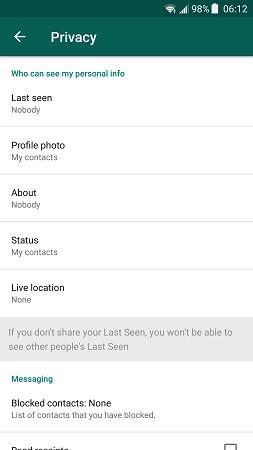
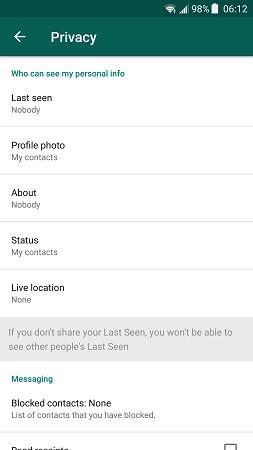
Шаг 6. Вы увидите три варианта; «Все», «Мои контакты» и «Никто».
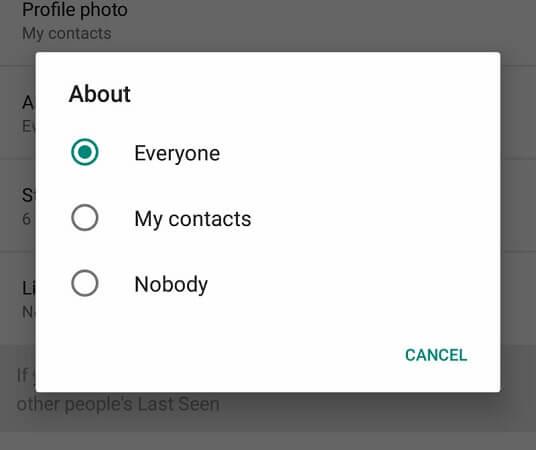
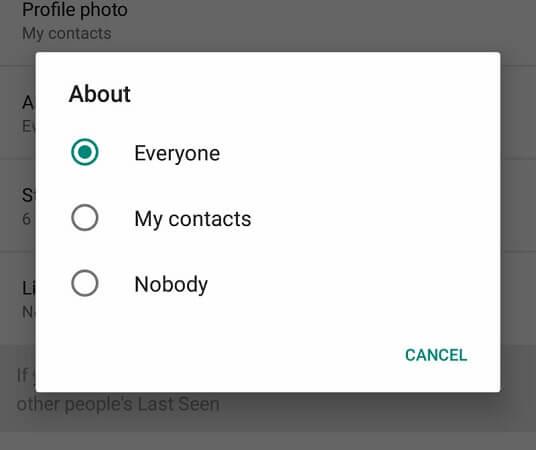
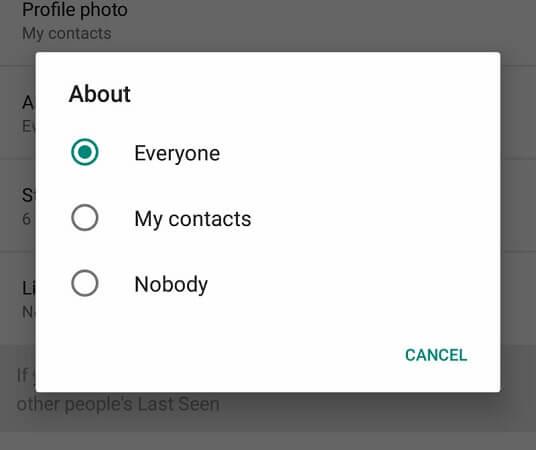
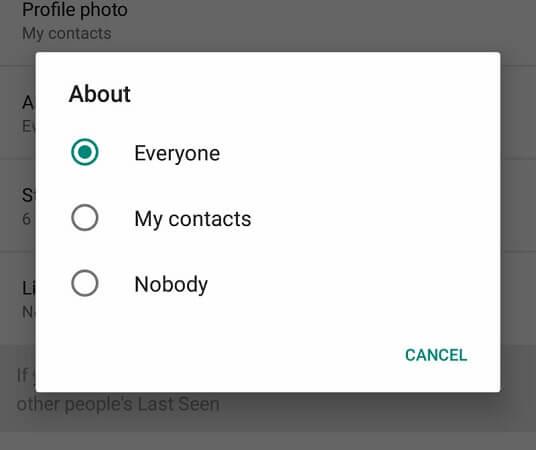
Если вы выберете «Все», все пользователи WhatsApp смогут видеть ваш контактный номер. «Мои контакты» — только те, кто находится в вашем списке контактов, смогут видеть ваш номер телефона, а «Никто» — никто, включая тех, кто находится в вашем списке контактов, не сможет видеть ваш контактный номер.
Как скрыть чат WhatsApp на Android?
Вы искали способ скрыть свой чат в WhatsApp? Если это так, то вы находитесь в правильном месте. Одной из наиболее распространенных функций WhatsApp является «Архив», позволяющий скрывать чаты независимо от того, используете ли вы устройство Android или iOS. Для этого выполните следующие действия.
Шаг 1. Запустите приложение WhatsApp > нажмите и удерживайте конкретный чат, который вы хотите заархивировать.
Шаг 2. Нажмите на значок «стрелка вниз», расположенный в верхнем левом углу экрана WhatsApp.
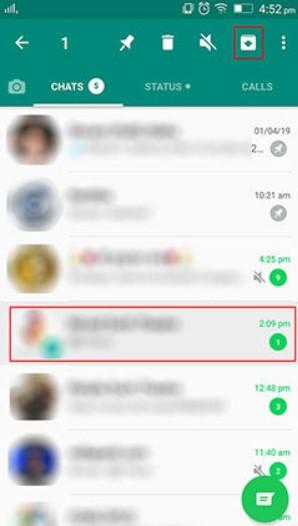
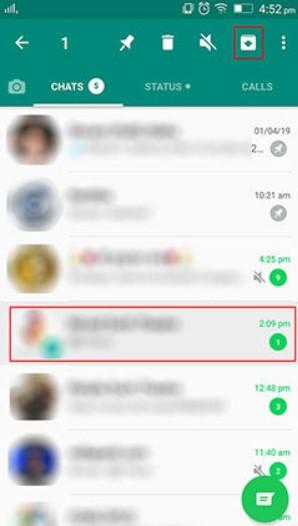
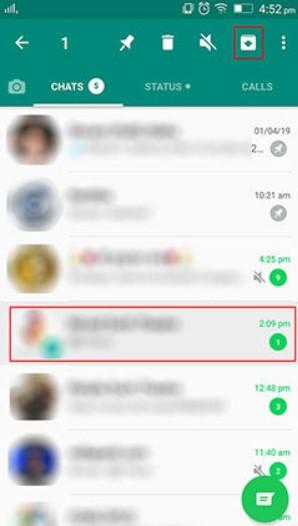
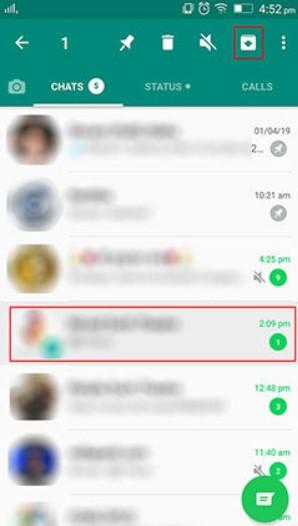
Шаг 3. Выбранный чат будет заархивирован или скрыт от остальных чатов.
Скрыть несколько чатов WhatsApp одновременно
Скрыть несколько чатов в WhatsApp также легко.
Шаг 1. Откройте WhatsApp, чтобы получить доступ к списку чатов> нажмите и удерживайте несколько чатов, которые хотите скрыть.
Шаг 2. Нажмите значок «стрелка вниз» в левом верхнем углу экрана WhatsApp.
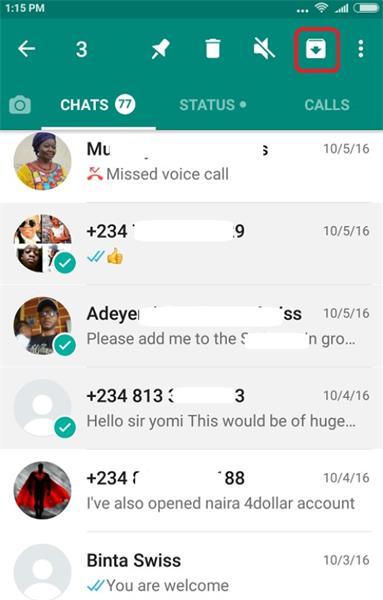
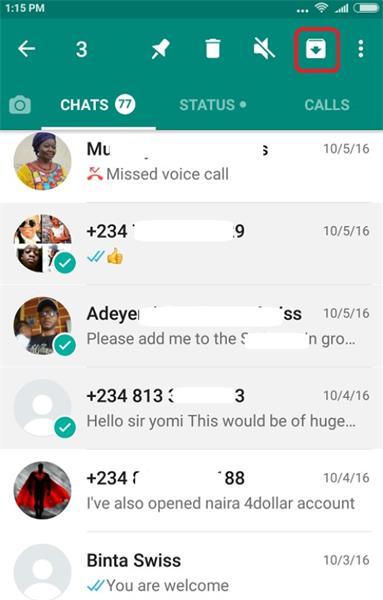
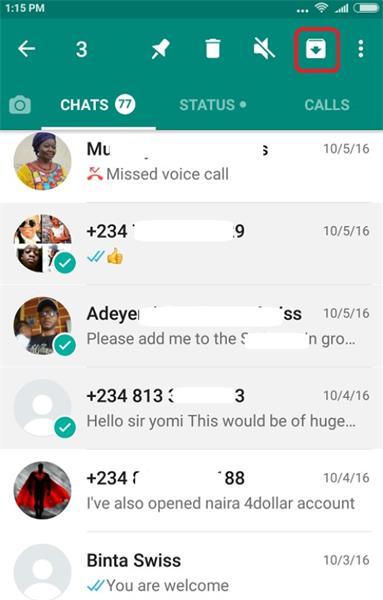
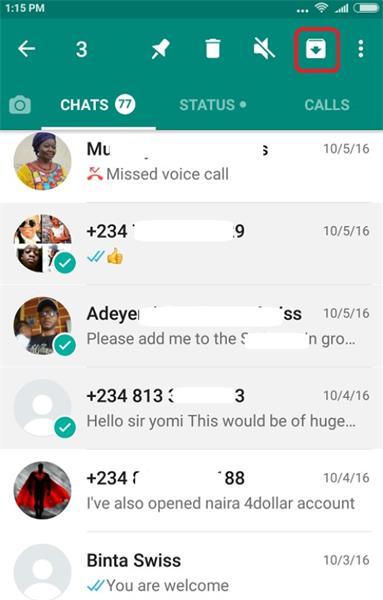
Как скрыть все чаты WhatsApp одновременно?
Шаг 1. Откройте WhatsApp > перейдите на вкладку чатов > откройте трехточечное меню.
Шаг 2. Перейдите к « Настройки ».
Шаг 3. Нажмите «Чаты» > «История чатов» > выберите «Архивировать все чаты».
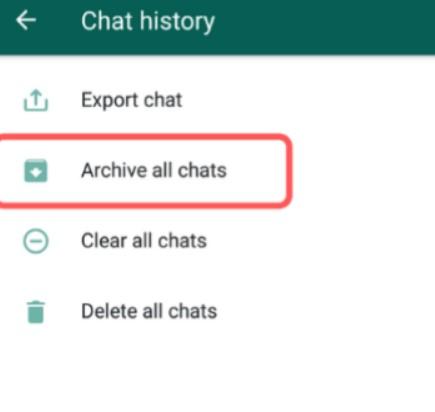
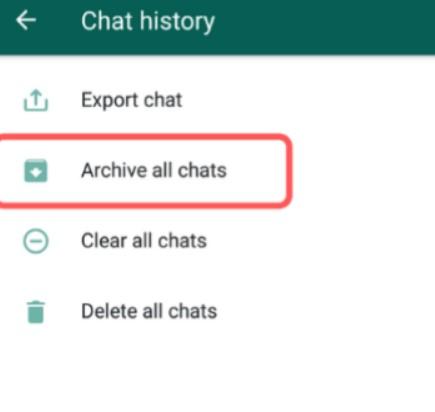
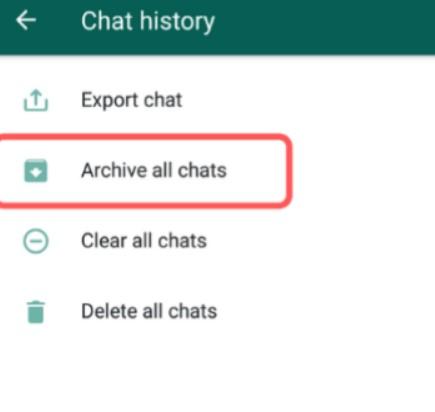
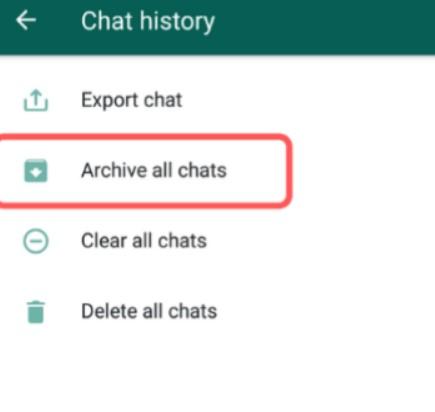
Как скрыть чаты WhatsApp на iPhone или iPad?
По сути, нет большой разницы между скрытием чата WhatsApp на iPhone и на устройствах Android. Ниже приведены инструкции, как скрыть WhatsApp чаты на айфоне.
Шаг 1. Запустите WhatsApp> выберите чат, который хотите заархивировать, из списка чатов.
Шаг 2. Удерживайте чат > сдвиньте выбранный чат справа налево.
Шаг 3. Чат автоматически исчезнет из вашего списка чатов.
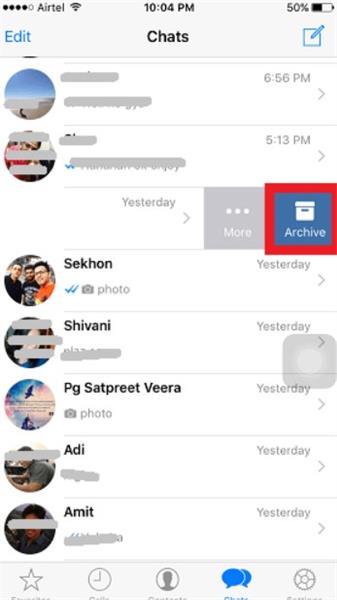
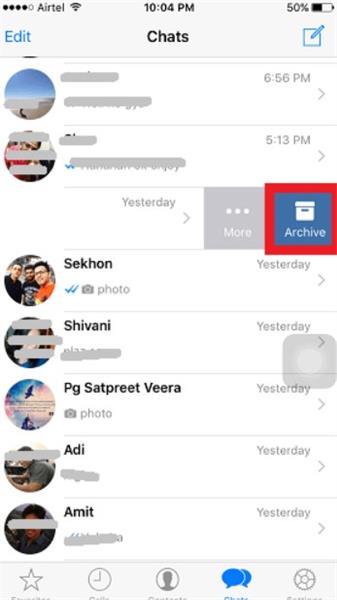
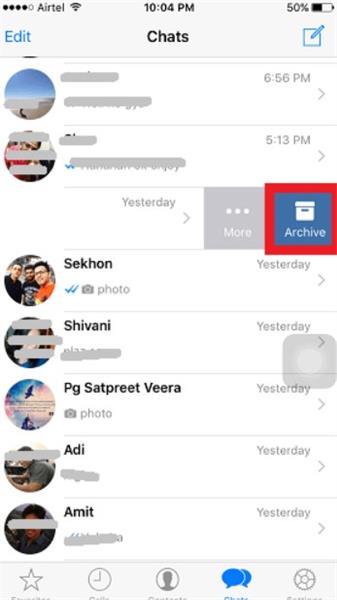
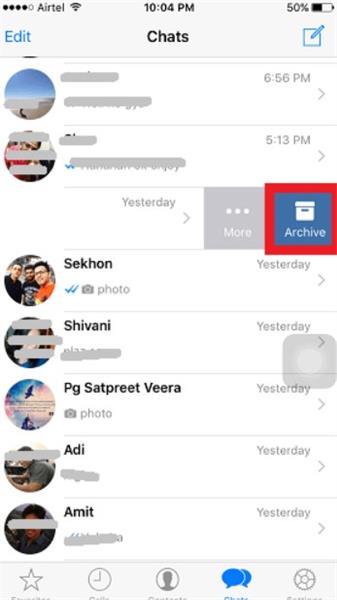
Скрыть несколько чатов из списка чатов WhatsApp
Чтобы скрыть несколько чатов WhatsApp на iPhone, выполните следующие действия.
Шаг 1. Откройте WhatsApp > нажмите «Изменить».
Шаг 2. Рядом с каждым чатом должен появиться небольшой флажок.
Шаг 3. Отметьте отдельный флажок > нажмите «Архив» в нижней части экрана WhatsApp.
Шаг 4. Нажмите «Готово» и перейдите на главный экран.
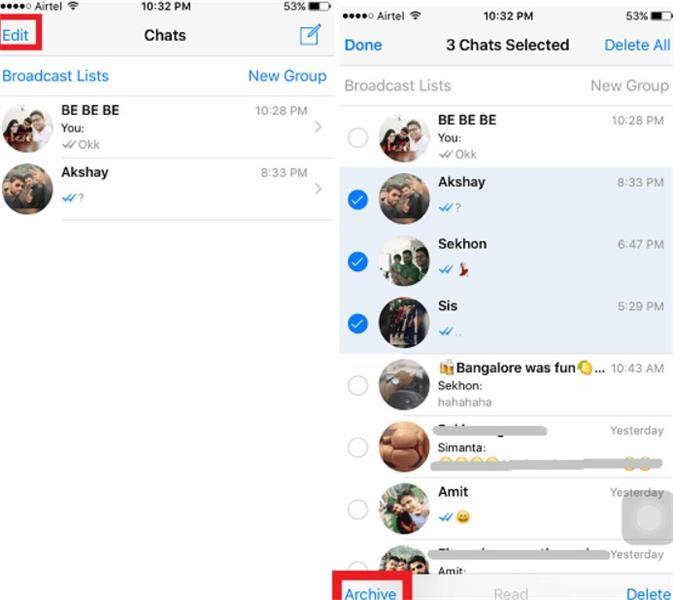
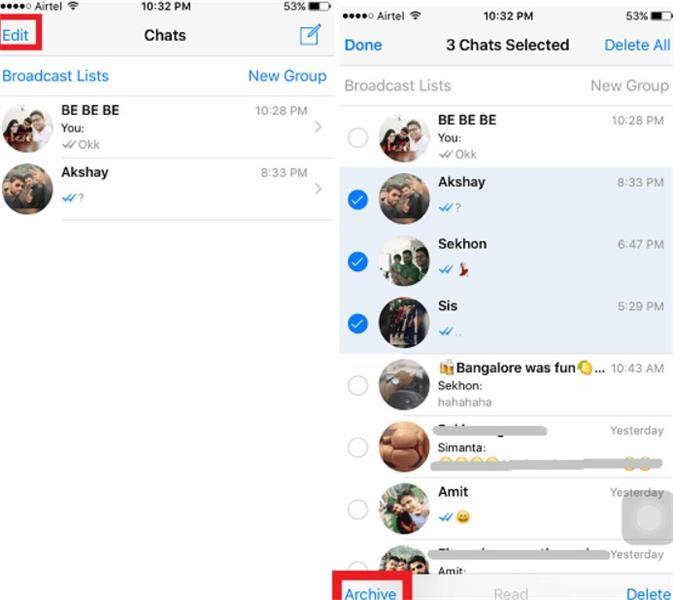
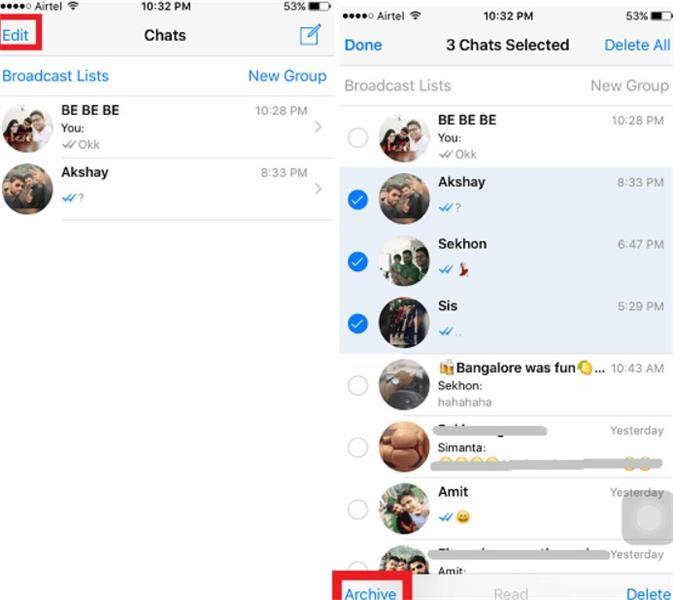
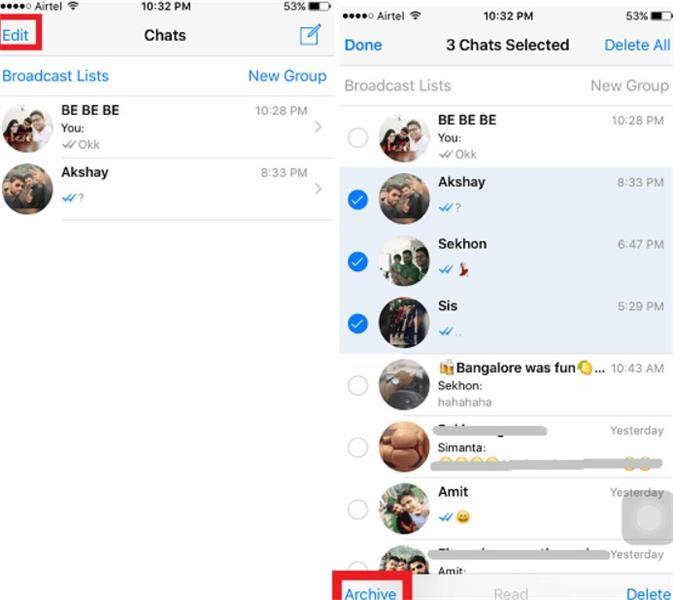
Вот и все. Ваши чаты теперь полностью заархивированы.
Чтобы скрыть все ваши чаты WhatsApp одновременно, выполните следующие действия.
Шаг 1. Откройте WhatsApp > « Настройки » > перейдите к чатам рядом с историей чата.
Шаг 2. Нажмите «Архивировать все чаты».
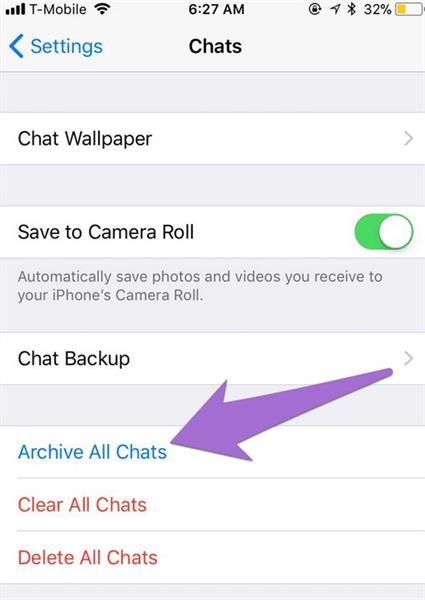
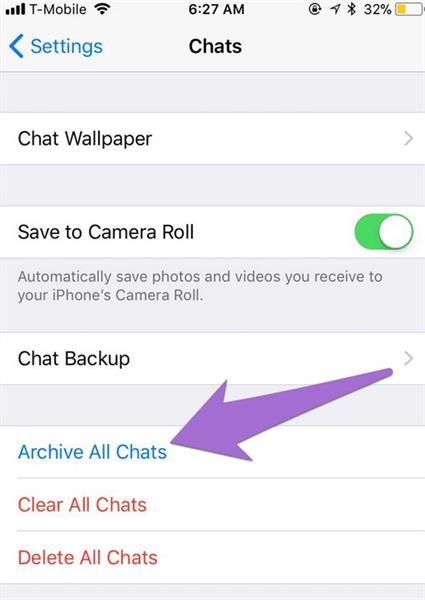
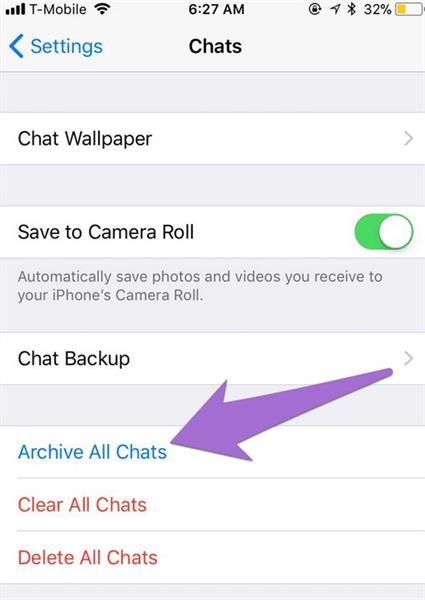
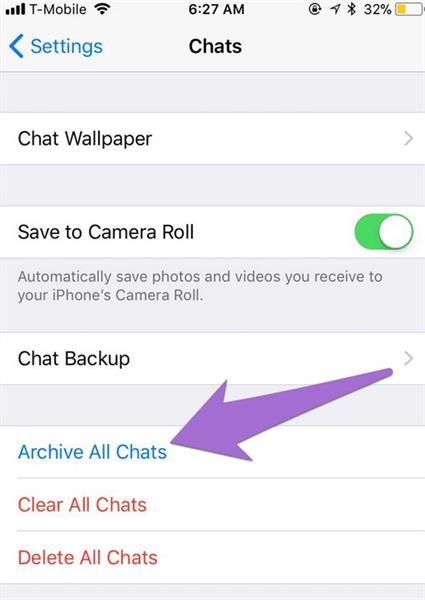
Как обезопасить своих детей в WhatsApp?
Хотя WhatsApp действительно является фантастическим инструментом для общения, отправки фотографий, обмена сообщениями и даже совершения звонков, он может создавать некоторые проблемы с безопасностью, особенно для подростков и детей. Как и любой другой социальные медиа платформе, детям необходимо внимательно следить за использованием WhatsApp, чтобы установить четкие границы использования приложения. А вот FlashGet Детское приложение как ваш самый надежный шериф, помощь вам своевременно отслеживать все действия в учетной записи WhatsApp вашего ребенка. Это может способствовать использованию онлайн для обеспечения их конфиденциальности и безопасности. FlashGet Kids приложение родительского контроля например, предоставляет вам множество мощных инструментов, таких как прямой мониторинг , обнаружение ключевых слов, блокировка приложений, которые помощь создать безопасное онлайн пространство для ваших подростков и детей.
Обнаружение ключевых слов
FlashGet Kids Приложение позволяет вам создавать определенные фразы или ключевые слова, которые относятся к ненормативной лексике, секстингу, киберзапугиванию или чему-то еще, что вас действительно беспокоит. Если заданное вами ключевое слово появится в чате WhatsApp вашего подростка или ребенка, вы немедленно получите уведомление от приложений FlashGet Kids.
Прямой Мониторинг
Приложения FlashGet Kids предлагают живые обновления обо всех действиях ваших подростков в WhatsApp. Они могут включать в себя информацию о том, с кем они в настоящее время переписываются, характер контента в их чатах (в соответствии с введенными настройки конфиденциальности WhatsApp). Это позволяет вам иметь общее представление о том, как ваш ребенок поживает в WhatsApp, и вовремя уведомление сигналы тревоги.
Ограничения Времени Экрана и блокировка приложений
WhatsApp может очень затягивать, особенно когда дело касается обмена сообщениями или видеозвонков в режиме реального времени. К счастью. Приложение FlashGet Kids позволяет вам устанавливать расписание на определенное время для использования приложения. Кроме того, вы можете заблокировать WhatsApp с устройства вашего ребенка в определенное время или полностью, если вы чувствуете, что приложение не приносит никакой пользы вашему ребенку.
Часто задаваемые вопросы
Можно ли использовать WhatsApp, не указывая свой номер телефона?
Частично. Вы можете использовать виртуальный или стационарный номер для проверки, но WhatsApp в основном полагается на номера телефонов.
Могу ли я отправить сообщение в WhatsApp, не показывая свой номер?
Не напрямую. Получатель увидит номер, привязанный к вашей учетной записи. Однако вы можете контролировать, кто видит ваш номер телефона, в настройки конфиденциальности.
Как получить виртуальный номер для WhatsApp?
Сторонние приложения предлагают виртуальные номера, но они часто предоставляются за дополнительную плату и могут оказаться ненадежными для долгосрочного использования.
Какой код номера WhatsApp для США?
Код страны для телефонных номеров США в WhatsApp — +1.
Предоставляет ли WhatsApp Business рейтинг номер телефона?
Нет, WhatsApp Business связывается с вашим существующим номером телефона, но позволяет вам создать рейтинг бизнес-профиль.

