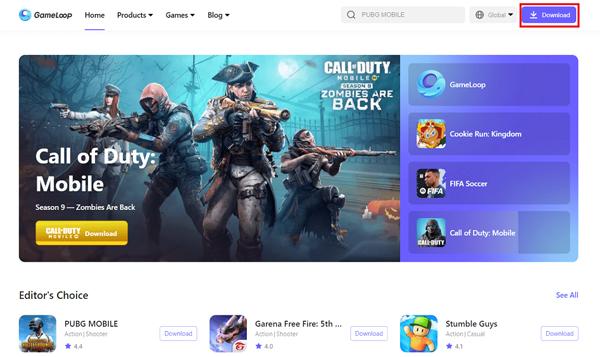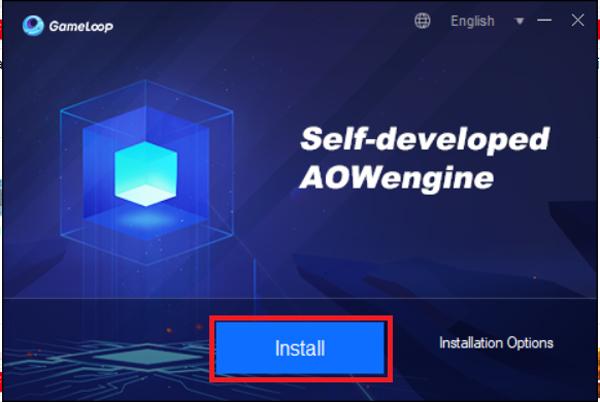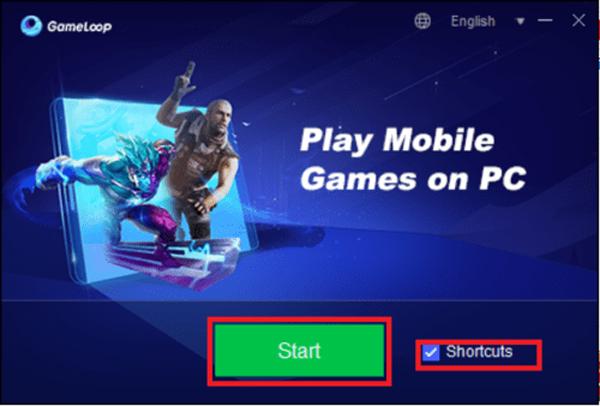Most gamers have the issue of battery draining or a small screen with their mobile devices. That’s why Tencent has developed the Gameloop emulator to solve such issues. This software allows you to play your favorite Android games on your PC with better performance and controls.
Being a parent you might be wondering whether it’s okay to use for kids or not. Well! Dont worry we understand your concerns. That’s why here we’ll discuss in detail about the Gameloop emulator, including its key features, pros & cons or safety. Also, give you a step-by-step tutorial for safe downloading and installing it. So, keep reading!
What is the GameLoop emulator?
“The Gameloop emulator is actually an Android software specially designed to let you play FPS mobile games on your PC.”
You know, Tencent (Chinese multinational company) developed the gamelop emulator in 2018. At the start this emulator was renowned as the Tencent Gaming Buddy (TGB) and allowed players only to play the PUBG mobile game on PC. Later on it changed its name to Gameloop and expanded its compatibility with other Android FPS games like Call of Duty Mobile, Free Fire and Mobile Legends.
Now, let’s see how this emulator works. Well! Keep in mind that the operating system of your PC ( like Windows or macOS) is completely different from your mobile phone. That’s why most of the games like FPS don’t work alone on PC.
So, by installing the emulator, you are able to create a virtual Android environment on your PC. This allows you to play the same Android mobile games on a PC’s large screen. Also many gamers choose the emulator for its Smoother gameplay, precise controls, and larger screen for better viewing.
Key features of GameLoop for PC gamers
Now, let’s dive deeper and discuss in detail the key features offered by this gameloop!
Optimized performance for popular titles
First of all, the Gameloop emulator offers enhanced performance for your favorite PUBG Mobile and Call of Duty: Mobile compared to mobile devices. That’s because it uses your PC’s stronger hardware, more memory, and better cooling. Thus, ensuring a smoother or faster gameplay even for large sessions.
You know BitTopup News published an article on 19 September 2025 in which they conducted a comparison between GameLoop and BlueStacks. In this report they highlight that GameLoop offers optimized performance for PUBG Mobile like achieving 85–95 FPS with occasional spikes above 110 FPS.
On the other hand BlueStacks only maintains 70–85 FPS with better frame pacing.
Gain peace of mind with real-time monitoring of online activity.
Customizable controls and keyboard mapping



Moreover, Gameloop allows you to control which key on your PC keyboard or mouse buttons does what in the game. For instance, you can choose the W key to move forward, space to jump and so on as you wish. Also, it allows you to customize the layout, thus it would be super easy for you to control your characters.
You know many users on Reddit have shared their experience of using the Gameloop emulator. Some have appreciated its custom layout feature, especially the 4:3 resolution.
Integrated game center and easy downloads
Furthermore, one of the amazing features of Gameloop is that it has a built-in gaming center that acts like a mini app store. It means that you don’t need to search for the games all over the Interent.
You’ll just launch Gameloop, browse your favorite titles all in one place and easily download them directly on your PC. Thus making the whole process super easy and convenient especially for the new users.
Is Gameloop emulator safe and trustworthy for kids?
So, yes Gameloop emulator is actually safe or reliable for kids, but only when you download it from their official website. Keep in mind that when you download it from third-party sources then it would compromise your device security.
For instance, there is a possibility that such websites may download malware or harmful files on your device, which could hack your sensitive details. That’s why it’s always advisable to download every software (not just Gameloop) from its official sites to avoid malware risks.
Besides the above, in Gameloop’s privacy policies, they have clearly stated that they collect only certain information. Like device data, IP address, and system logs. They do so just to improve your overall gaming experience. However, be happy as they don’t ask for accessing private data like photos, messages, etc.
In short, Gameplay is completely safe to use for kids; however, being a parent, you have to supervise their installation and usage. And make sure that your kids use this software just to play the age-appropriate games for their own safety.
How to download and install GameLoop emulator on your PC?
Now, let’s move ahead and understand the step-by-step procedure enabling you to easily download or install gameloop emulator on your PC.
System requirements
However, before proceeding to download you have to make sure that your PC meets the following requirements:
- Operating system: Windows 7 or later
- Processor: Dual-core Intel or AMD CPU
- RAM: At least 4 GB
- Storage: 5 GB free disk space
- Graphics: Intel HD Graphics 4000 or higher
Step-by-Step guide
- Step 1. First of all, you’ll open your PC’s web browser and launch the Gameloop official website.
- Step 2. Next you’ll get the installer.exe file, just right-click on it and choose run as administrator.
- Step 3. Now after coming to the installer window, simply click on the install button. Well! Here you have to wait for installation as it usually takes time to complete.
- Step 4. After that you’ll choose the shortcut for the Gameloop, which we call keyboard mapping. Otherwise you can simply click on the start button.
- Step 5. Finally here you’ll see all your favorite games; you’ll just click on the install button. That’s all! This would automatically start downloading to the system.
Keep in mind that we have downloaded the .exe file as the installer file. That’s why there must be a proper internet connection to download the full program okay!
Again I’m saying make sure that you are using its official website. And also it would be best to keep your antivirus program active during installation.
Pros and cons of GameLoop emulator
However, for better decisions, it’s best to know both the positive and dark sides of everything. That’s why here I’m going to weigh down its pros and cons with users’ feedback.
- Customizable controls: One of the most highlighted benefits of the GameLoop emulator is that it gives you full control. For instance, you can set the key shortcuts like by pressing which button how your characters will move. Thus this freedom of customization enhances the overall gaming experience.
- Official backing: Furthermore, some of the users on Reddit have also discussed that you’ll expect lower risks of being banned.
- No overheating/battery issues: Also when you’re playing large session games like PUBG on your mobile devices. Then they would get hot or also face battery-draining issues. On the other hand, PC owing to its large memory and better cooling, frees you from such worries.
- Performance issues and instability: You know, on platforms like Trustpilot Gameloop emulator has bad ratings like just 1 star from 108 reviews. Well! Mostly, people here complain of frequent crashes, lag spikes, black screen problems or textures failing to load.
- Poor customer support: Moreover, on Trustpilot users have also commented that even after filing bug reports, they do nothing to resolve them.
Tips and tricks for better gaming on Gameloop
So, now you have better idea about what makes the gameloop great or what challenges users are facing. But dont worry; you can resolve most of the issues like lag, FPS drops, or control setup by making simple adjustments. Here, are some tips that help you get the most out of your gaming experience on Gameloop!
Adjust graphics settings:
It’s very important to change how your game looks or performs on the PC. So, to do this, launch the gameLoop and open the Settings. Then, go for the Engine → Graphics and control options like:
- Resolution (how clear or sharp the picture looks)
- Graphics quality (Low, Balanced, HD, Ultra — higher means better visuals but more system load)
- Rendering mode (how the emulator displays images — useful for fixing lag or crashes)
So, if your game lags, then just lower the graphics quality.
Enable High Frame Rate (FPS):
Furthermore, for smoother gameplay, its advisable to turn on the “High FPS Mode. You can easily do this from the resolution settings and set it to 90 or 120 FPS if your hardware supports it.
Custom key mapping:



Moreover, you can also use the keyboard mapping feature to assign your own keys for movements and actions. Well! To enjoy this feature you can simply go to Key Mapping, then Custom Layout. And here you’ll set keys like “WASD” for movement or mouse clicks for aiming and shooting.
Clear cache regularly:
In additon to the above, keep in mind that GameLoop stores temporary files. Thus, it would definitely slow down your system over time. That’s why it’s best to regularly clean your cache via your mobile settings.
Use Game Turbo mode:
Also, it’s advisable to play the game in the Tubo mode of the Gameloop. You know when you turn it on then your PC focuses all of its processing power on the gam you are playing. For instance it reduces background activity (like app updates, notifications, or system processes). This aids you in enjoying lag-free gaming.



Use a stable internet connection:
Last but not least, it’s very crucial that you have a stable internet connection. Otherwise, you’ll face disconnections while gaming which is quite irritating. Thus, to get rid of such issues;
- You should use a wired Ethernet connection instead of Wi-Fi whenever possible. This is because it’s more stable or reliable.
- However if you are using Wi-Fi sit close to your router and also avoid other devices using the same network.
- Furthermore you need to close background apps, especially those that might be using bandwidth (downloads or streaming).
Conclusion
In summary the Gameloop emulator is a really amazing or kid-friendly application that allows you to play Android mobile games directly on your PC. It offers great features like keyboard mapping, optimized performance, and multi-instance support.
However, keep in mind that it would only be safe when you download it from the official website. Also, when it comes to kids, you have to closely monitor what type of games your kids are playing on Gameloop. So, for having complete peace of mind regarding kids’ digital monitoring, it would be best to leverage Flashget Kids parental control app. It provides you real-time updates about your kids digital activities 24/7.