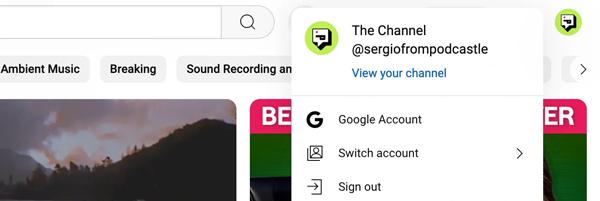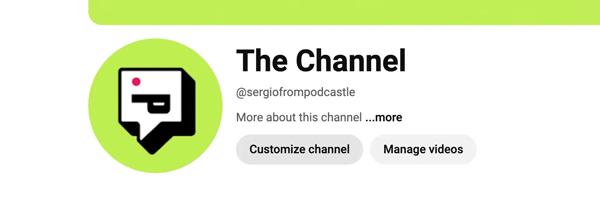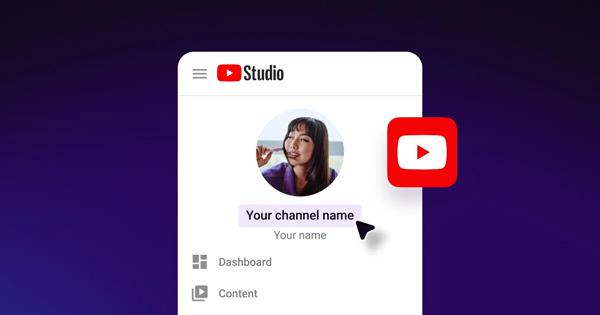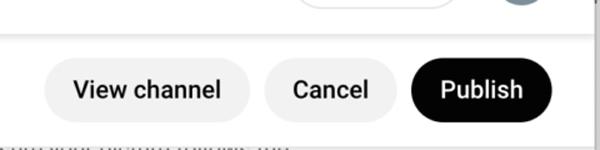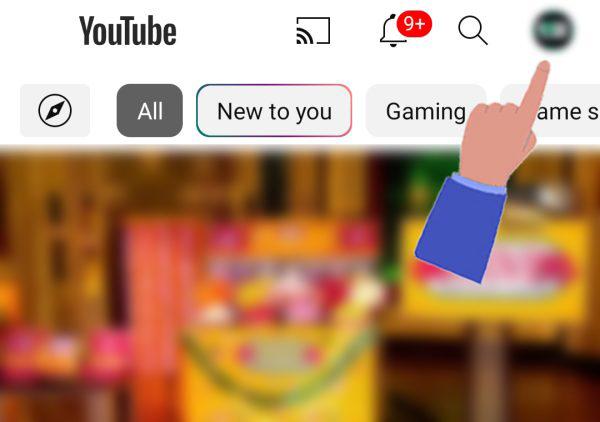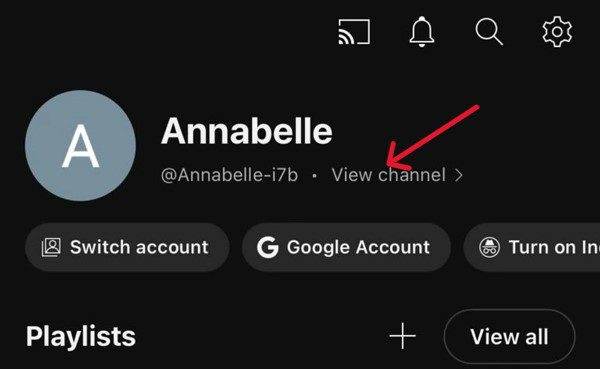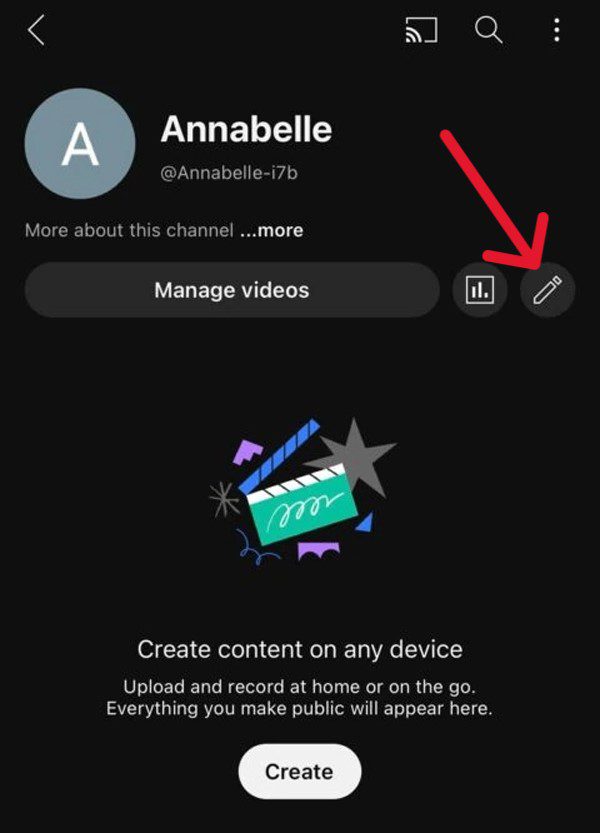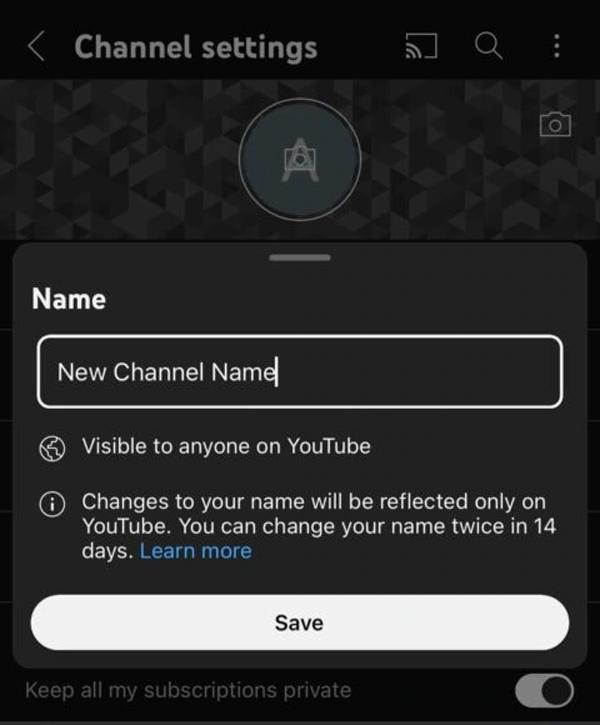YouTube is a world-famous social media platform with up to 5.17 billion active users globally. This platform gives you personal space where you can show your skills by posting videos. However, you might have changed your niche, or for privacy protection, you would definitely be wondering: how to change your YouTube channel name?
If so, then keep reading this post, here we’ll share with you a detailed step-by-step tutorial for changing YouTube channel name. Also, we’ll provide you with tips to ensure your kids’ digital safety.
Why change your YouTube channel name?
YouTube allows its users to create their own YouTube channels and upload videos ( short or long) of all kinds. For instance, whether it’s family vlogs, teaching skills, streaming gaming sessions, or starting new trends.
In this scenario, your channel name is basically the most important thing that people usually see and remember. So let’s understand the logical reasons why people, whether professional creators or kids/teens, might decide to update their channel names!
For creators
- Rebranding: If you are first uploading the content related to casual vlogs, but now have decided to post professional tutorials. Then, in this case, you have to change your YouTube channel name because the name must match your content. Thus, it helps viewers to know what to expect and gives you a good impression.
- Stronger identity: Furthermore, it is more likely that when you start, you will select your YouTube channel name that resonates with your current content. Hence, by changing your channel name to a unique or catchy one, you could build a strong presence online and look more professional.
- Privacy protection: Also, if your channel is on your personal name, then it might disturb your privacy. So, to keep both your professional and personal lives separate, you need to change your channel name.
- Better search visibility: Furthermore, while choosing the channel name, you might have forgotten about adding keywords. That’s important because it increases the chances of appearing in the search results.
For instance, if the name is Allens Quick Bakery Recipes, then the YouTube algorithm will take bakery and recipes as keywords. Thus, shows it to anyone looking for cooking videos.
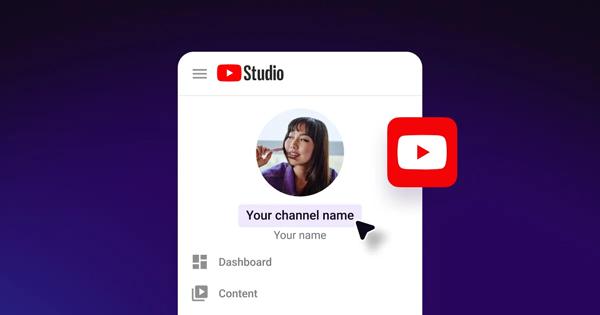
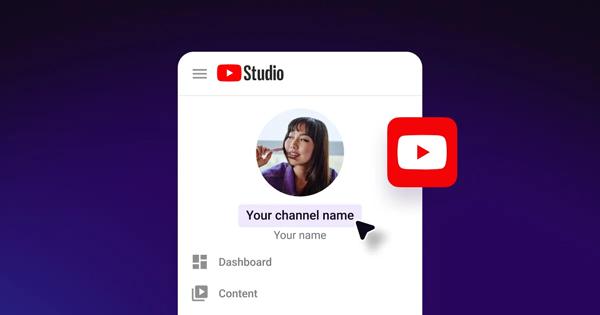
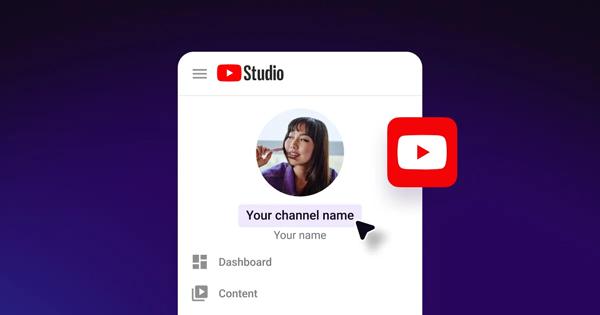
For kids and teens
- Trendy appeal: If talking about the young generation, then they mostly go after the trends, like slang words. So frequently changing the name makes the channel fresh.
- Protecting real identity: In addition, kids should never use their personal names because it would make it easy for strangers to get their personal info. So a playful or nickname-style channel name would protect them from such dangers.
However, do remember that if you keep changing your channel names on a regular basis, then it may confuse your followers and may harm your online visibility.
Foster healthy online habits while protecting your child’s digital world.
How to change your YouTube channel name?
So, now if you are getting confused about the procedure for changing your YouTube channel. Then don’t take stress! You can easily do so whether from the YouTube website on a desktop or via the YouTube app on an iPhone. So, here is the detailed step-by-step tutorial which you can follow!
On desktop (YouTube website)
- Step 1. Sign in to your YouTube account.
- Step 2. Customization of the channel.
- Step 3. Edit your YouTube channel name.
- Step 4. Save changes.
Open your desktop version ( computer or laptop) and sign in to your YouTube account. Once done, you need to click on your profile icon, usually at the top right corner of the screen. A drop-down menu will appear from there, just go for the blue coloured View Your channel option.
Now, you will be on your channel’s homepage. Here you need to look for the Customize Channel (below your channel description).
Once you click on the Customize channel button, a new page will open before you. You just need to tap on the profile tab at the top, where you can make changes, whether to your profile picture, name, or anything else. Find your current channel name and then type in the box to edit it.
So, you have to type your new desired channel name and then finally click Publish in the upper right corner to save the changes.
On mobile (YouTube App)
- Step 1. You can start by opening the YouTube app on your mobile device, like an iPhone.
- Step 2. Next, tap on your profile picture icon (top-right corner). Once done, a drop-down menu will appear from here; just go for the View Channel or My channel option.
- Step 3. After this, your Channel’s home page will be before you; you just have to tap the edit option, usually in the form of a pencil icon.
- Step 4. Now, a new page will open where you can see your channel name. Just go for that box, type the name you want, and tap the Save button you would see at the bottom. That’s all!
How to change the YouTube channel name without changing the Google name?
YouTube is basically a Google-owned video-streaming platform. Previously, about 4 years ago, there was a problem faced by the YouTube creators. Like changing the channel name would also change the name displayed across all Google services, like Gmail, Google Drive, etc.
However, a new update came that brings smiles to the YouTube creators. This is because it allows you to change the name on Google services or YouTube account independently. No one would affect the others. Let’s understand both the Google account name and the YouTube channel name for better understanding!
Google Account Name vs. YouTube Channel Name
| Google account name | YouTube channel name | |
| Where it shows | Gmail, Google Drive, Google Docs, Meet, and all other Google services | Your own public YouTube channel page. video uploads, comments, and search results |
| Purpose | Shows you across all Google products and services | Shows your brand or channel identity on YouTube only |
| Effect of change | Updates your name across all Google services (email, Drive, etc.) | Updates only your YouTube channel; no impact on Gmail or other Google apps |
| Link | Same for all Google services | Editable separately since April 2021 |
| Privacy impact | Uses your real name unless you set a nickname | You can choose a unique name to hide your identity. |
So, now if you want to send an email for school or work, then your real name will appear as you want, not your YouTube name.
Why can’t I change my YouTube channel name?
There is a possibility that you’re trying to change your YouTube channel name by exactly following the steps mentioned above. However, it’s still not working; if that’s the case, then don’t panic. There could be multiple reasons behind this, and by understanding them, hopefully you can find a solution.
Recent name changes: First, you’re not allowed to change your YouTube channel name on a regular basis. YouTube has actually set the limitations, like you can change the name twice in 2 weeks. So, you might have exceeded this limit; thus, you are not able to change your name.
Google account verification: Furthermore, there is a possibility that you haven’t verified your YouTube account with phone or email. If so, then YouTube would allow you to edit the changes.
Brand account vs. personal account: Also, if you are running a brand account instead of a personal account, and are signed in as a manager. Then, unfortunately, you wouldn’t be able to make any changes.
System or technical glitches: Besides, sometimes there may be technical issues, like you haven’t updated your app, or the browser cache problems might be a hurdle.
Tips before changing a YouTube channel name
Now, hopefully, you are fully aware of the procedure for changing the YouTube channel name. However, before doing so, you have to pause and think for a moment. For instance;
Think about branding and recognition:
Don’t choose the name in a rush, because just like a brand logo, your channel name is also what represents you before the audience.
So, you have to think about what kind of content you are uploading, then decide on a name that matches this. It would take a little time, but it would help you a lot in your visibility online.
Avoid names that reveal personal information:
Furthermore, it’s also very important that you shouldn’t use names that may reveal your personal info. That’s actually a crucial point for kids or teens. Because revealing personal identity gives online predators a chance to easily target the kids.
Parental advice
If you are a parent, then definitely you would want your kids to remain safe online, right?
So, to ensure this, your active involvement in kids’ digital lives is very important. According to the World Health Organization Europe survey report, 1 in 6 school-aged kids experience cyberbullying.
Also, the BBC news of 1st September 2025 has revealed that kids are at greater risk of cyberbullying because of their so-called sharenting, like sharing their special moments on social media.
Owing to the prevailing cyberbullying risks, as a parent, you have to strictly review your kids’ YouTube channel names. You have to make sure that they didn’t use any inappropriate names that give any of the clues to the strangers to reach your kids.
So, continue reading this as in the next section, we are going to share with you some tips helping you to monitor your kids’ digital activities and ultimately ensuring their safety.
How to keep kids safe using YouTube?
So, if you are wondering how you can ensure kids’ safety online using the YouTube platform. If so, then be happy, as here we are sharing with you a fantastic tool, which allows you to remain updated about your kids’ digital activities and set limitations. Yes, I’m talking about the FlashGet Kids parental control app, which is the most parents’ favourite monitoring tool.
Let’s see how FlashGet Kids would help you keep kids safe using YouTube!
1. Use FlashGet Kids to monitor kids’ YouTube activity:
Owing to this app, you can screen mirror your kid’s device with your mobile phone. Thus, you can even see your kids’ screens to see what kind of videos they are posting or scrolling on YouTube by sitting in one place.
Also, FlashGet Kids allows you to check how much time your kids have spent using the YouTube app on a daily basis.
2. Use FlashGet Kids to control the time spent creating or changing content:
Although using YouTube is a fun activity, there is a limit to everything. Otherwise, excessive screen time would distract kids from their studies and also affect their mental or physical health.
Thus, using the FlashGet Kids app has solved this problem as it enables you to limit the usage of YouTube. Also, using this app, you can even block the usage of YouTube app completely during study or sleeping hours. The best part is that if kids try to exceed the limit, you get an instant alert, thus ensuring a balanced and healthy digital environment for kids.
3. Encourage safe and responsible digital identity building:
However, besides using smart tools, you have to openly communicate with your kids and make them aware of the responsible use of social media. Also it would be best if kids trust you enough to share everything online. But that’s only possible if you listen to them more instead of having a judgmental attitude.
If you found that your kids have revealed personal information on YouTube, whether in posts or on the channel name/bio. Then you have to politely make them aware of the cyberbullying risks that mostly occur because of revealing their real identity. Thus, encourage them to use only nicknames for their YouTube channels that also match their content.
In this way, they would build their strong identity online without fearing the digital dangers.
Conclusion
In a nutshell, changing your YouTube channel name is a very simple and quick process. It helps you to rebuild your brand and also gives you a chance to hide your real identity. When it comes to kids, being an adult, your role really matters because of the risks of spreading cyberbullying. So, you have to guide your kids about managing their online identities.
Also, you can make use of a parental control tool like FlashGet Kids, which helps you monitor your kids’ YouTube usage in real time. Thus, by real-time updates, you would have peace of mind regarding your kids ‘ safety online.