Twitch parental controls are useful tools for parents trying to set a safe environment for their kids on the Internet. As streaming services are now inevitably part of young people’s lives, it is crucial to know how to avoid or minimize possible pitfalls.
This article will guide the parents on effective ways of applying Twitch parental control to ensure appropriate protection of their children.
What is Twitch?
Twitch is a live streaming service where people share videos in real time. The site is mainly gaming related but also supports other types of streaming. Audiences can watch game streams in real time and have chats with other viewers. Users can also open their own channels and share their own games or art projects. It has transformed into an area where people spend leisure time and gain entertainment through interactions, especially among the youth.



Twitch has the following features.
- Live streaming. Users can stream their video games or other forms of original content in real time.
- Interactive chat. Audiences can chat with the streamers and other people who are watching the same stream.
- Community. It also promotes active communities where members share their opinions, give tips, and even find people to relate to.
- Discoverability. Based on previous activities and choices, the platform’s algorithm enables people to discover content they might like.
- Subscription model. Audiences can follow the streamers they like, gift them with tips, or even get some perks themselves.
- Ad revenue. Streamers can make their money through advertisements that are placed in the middle of the broadcast.
Twitch age restrictions
Per the Terms of Service of Twitch, the users are required to be 13 years and above in order to create an account. Users between the ages of 13 and 18 must get permission from their parents or legal guardians. However, to become a Twitch partner and make money on the app, a user must be at least 18 years old.
Such limitations are necessary to safeguard young users and conform to policies of safe use of content worldwide.
Is Twitch ok for kids?
Twitch may be fun for kids and informative in some sense. However, it also has some concerns that parents should bear in mind.
Here are some of the ways by which Twitch can benefit children and teenagers.
- Content for your interest. Twitch provides game streaming, music, art, education, and more that young users can watch and learn from.
- Community interaction. The platform fosters social relations and enables the kids to establish relationships with other young people of like mind.
- Learning and creativity. On this site, people can discover new talents, hobbies, and be creative, as well as find new fans for their skills.
- Positive role models. Twitch has streamers who can be amazing and positive influences on children and their goals.
However, below are some of the reasons that may make Twitch not be suitable for young children.
- Inappropriate content. Some streams are not appropriate for kids. This means that they may show or use words that children should not be exposed to.
- Unfiltered chat. Chats can put children in contact with negative messages in the form of bullying or unwanted remarks from other people.
- Weak or no parental controls. Twitch lacks advanced parental controls thus children are able to change the settings on their own.
- Negative influences. Violence or language that is not suitable for kids will have a bad impact on the kid’s growth.
The appropriateness of Twitch for a child depends on the age, and the maturity of that child.
Although Twitch is entertaining, parents should monitor their kids and engage actively for their safety and healthy enjoyment.
Does Twitch have parental controls?
Yes, Twitch has parental controls. These allow parents to manage their children’s activities on the platform. In the process, they help protect your child from dangers they could be exposed to on Twitch.
Below is a list of parental control features offered by Twitch.
- Age verification. Twitch asks users to provide their age to check whether they are allowed to be on the platform or not.
- Mature content filtering. There is an option to turn on a filter for mature content. This will prevent your child from watching streams that include mature contents.
- Chat moderation. You can turn on chat moderation to remove inappropriate words and protect children from talking to dangerous people.
- Privacy settings. It is also possible to regulate your child’s visibility. That is, who can subscribe to them, see their activity, or send them messages.
- Blocked users. You can ban some users, for your child not to communicate with them either as individuals or as part of a group.
Using these parental controls, you can provide your child with a safe and more substantial experience on Twitch.
How to set up Twitch parental controls?
If you want effective Twitch parental controls, consider the following tips to increase your child’s safety.
Log Into the Account
- Launch Twitch on a computer and then sign in with your child’s account.
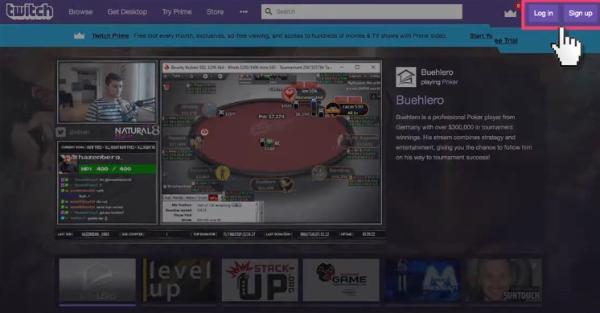
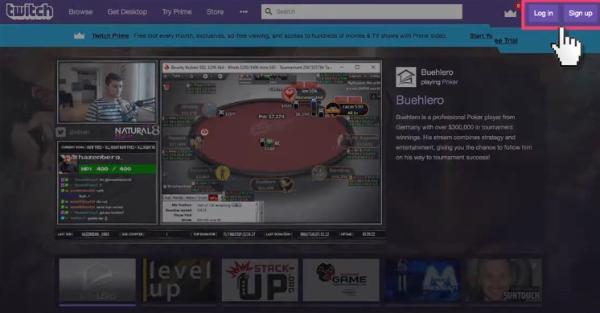
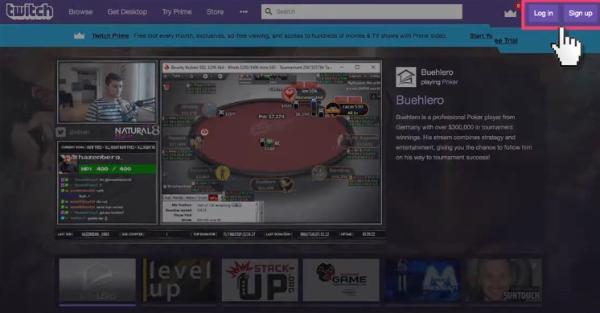
Disable Additional Account Creation
- Go to the profile picture icon on the extreme right of the screen at the top part of the page.
- Go to Settings.
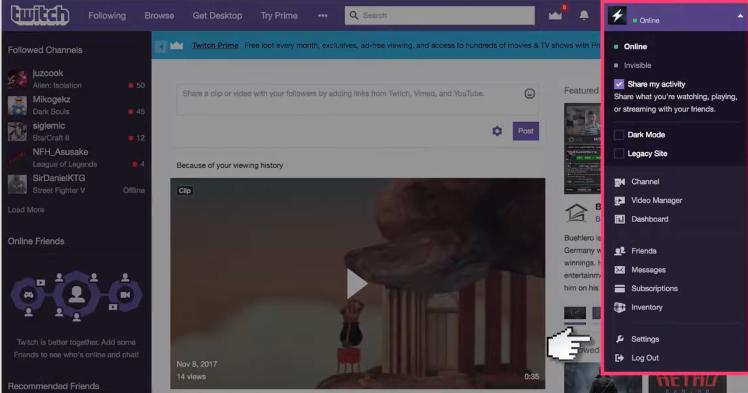
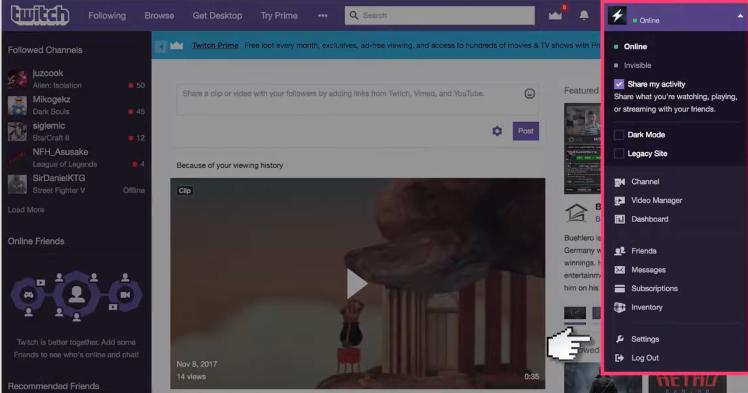
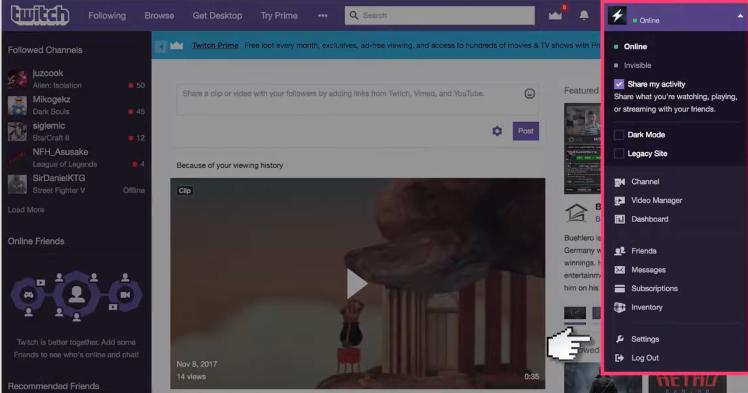
- Select Security and Privacy.



- Disable additional account creation to avoid having your child sign up for other accounts.
Block Users
- On the same Security and Privacy section, scroll down to locate the Blocked Users section.
- Provide the usernames of any people you want your child to have no contact with on the platform.
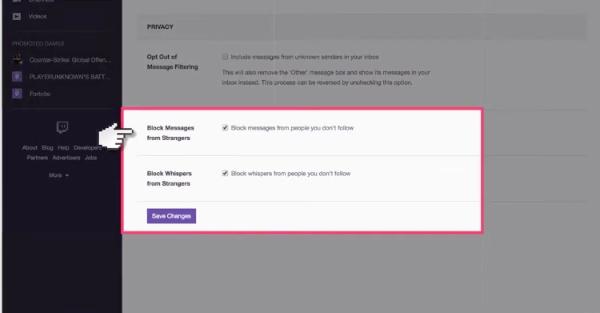
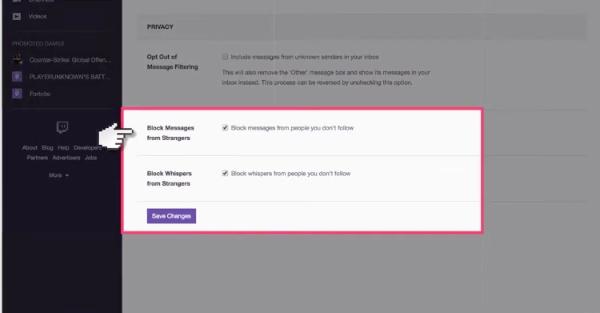
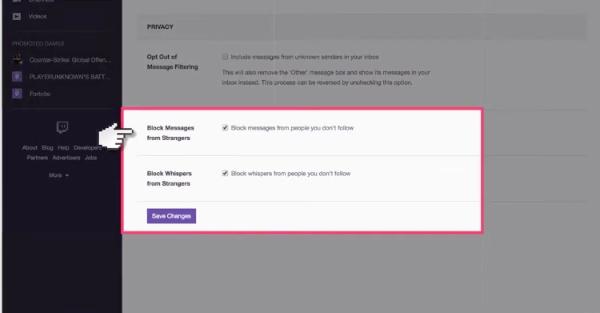
Block Whispers from Strangers
- From Settings, go to Security and Privacy.
- Switch on ‘Turn off whispers from strangers.’ This will stop messages from users that are not friends or their followers.
Using these configurations, you will be able to contribute to getting your child a safer streaming environment in Twitch.
At the same time, you get to allow your child to enjoy the variety of features that Twitch offers.
How to turn off parental controls on Twitch?
If you wish to disable the parental controls, then follow the following steps.
- Go to Twitch and sign into your Twitch account.
- In the top right corner, click on the button with your profile picture and go to “Creator Dashboard.”
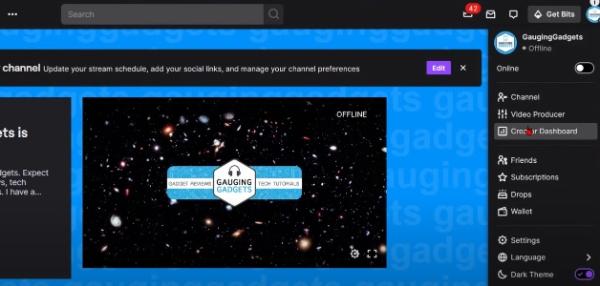
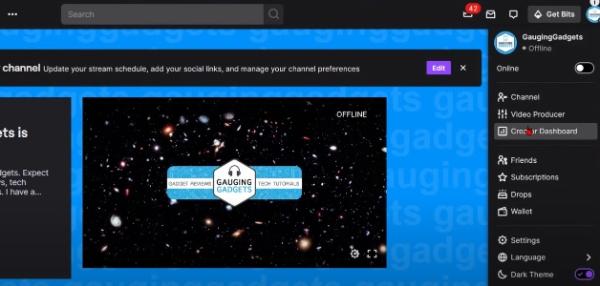
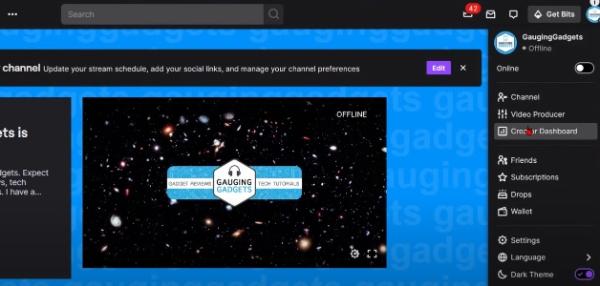
- Once on the Creator dashboard, go to the “Settings” option on the left sidebar.
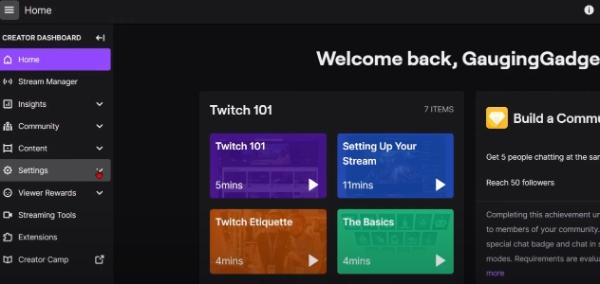
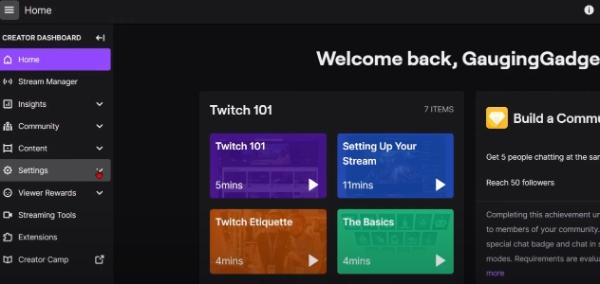
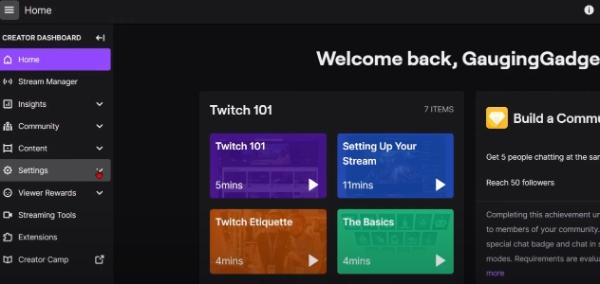
- Under the Settings option, select “Stream.”
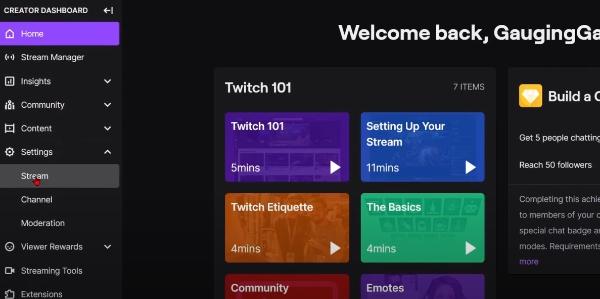
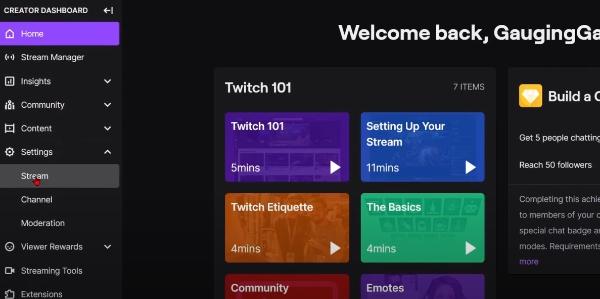
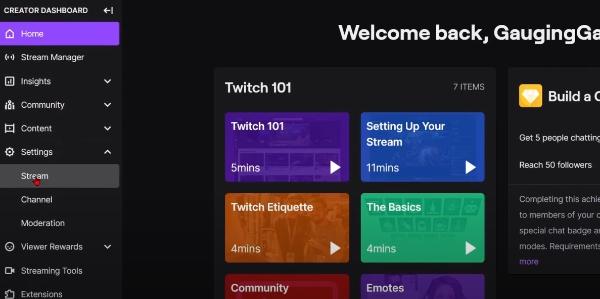
- In the Stream settings, you’ll find the “Mature Content,” option. Toggle the button to enable mature content.
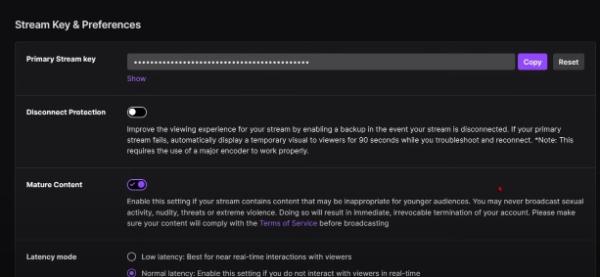
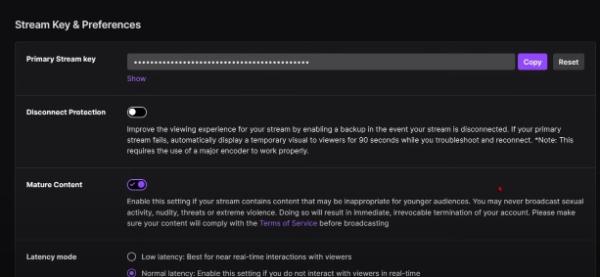
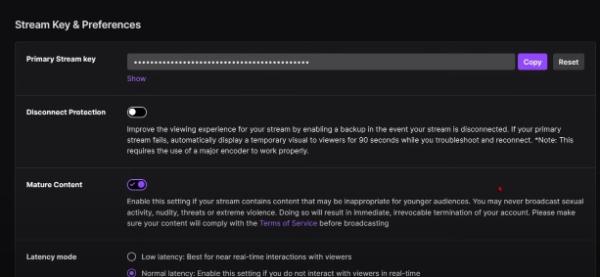
If you set up any controls using your device’s operating system (like on iOS or Android), you’ll need to adjust or disable those settings directly through the device’s settings menu.
How to change parental controls on Twitch?
Below, you will find detailed instructions on how to change parental controls on Twitch.
Account Security Features
- First, you need to go to your Twitch account.
- At the top right corner of the Twitch homepage, find your profile picture, which you need to click on.
- Click on the “Settings” option available in the drop-down list.
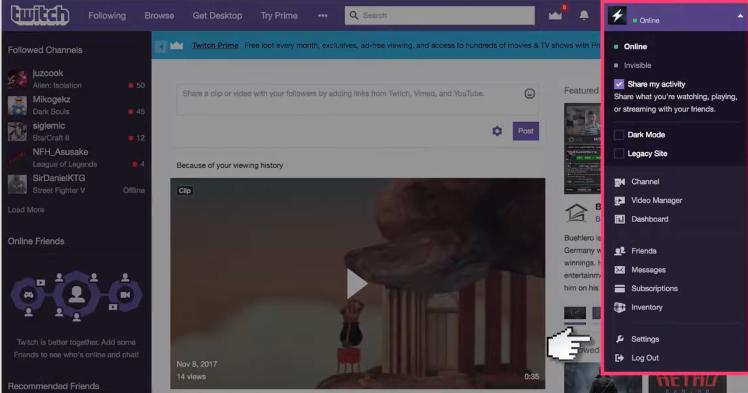
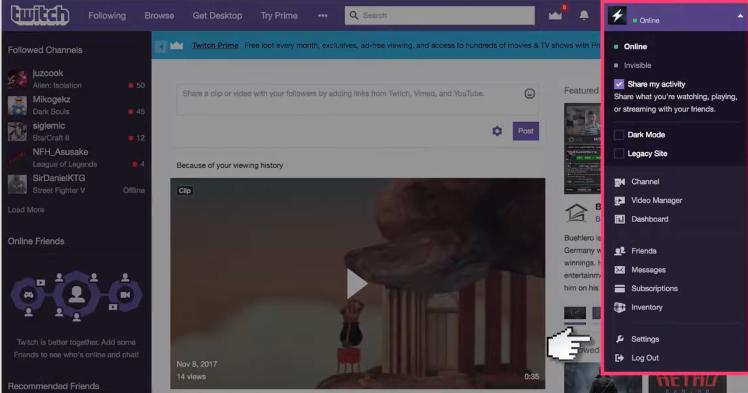
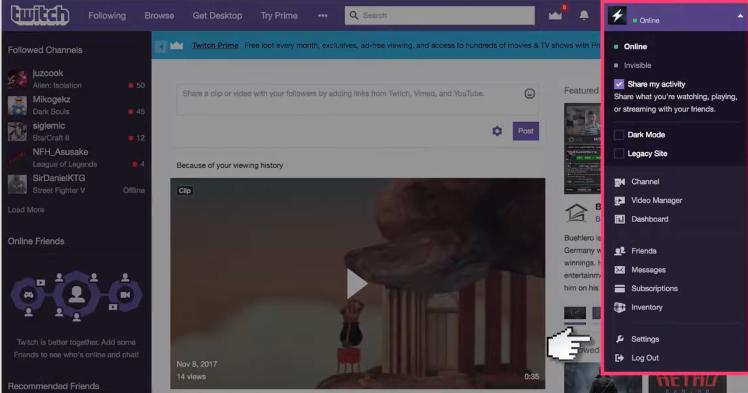
- Click for a tab that says “Security and Privacy.”



Adjust Content Filtering Settings
- Now, go to the content filtering area.
- You can change the mature content filter by choosing the restriction level of your choice.
- Change safe search settings to improve what is being displayed in the search.
- Check and modify the settings to identify possibly suspicious materials.
Edit Chat Privacy Options
- Go to the chat settings under the Channel and video options.



- Carry out an evaluation and modification of AutoMod levels.
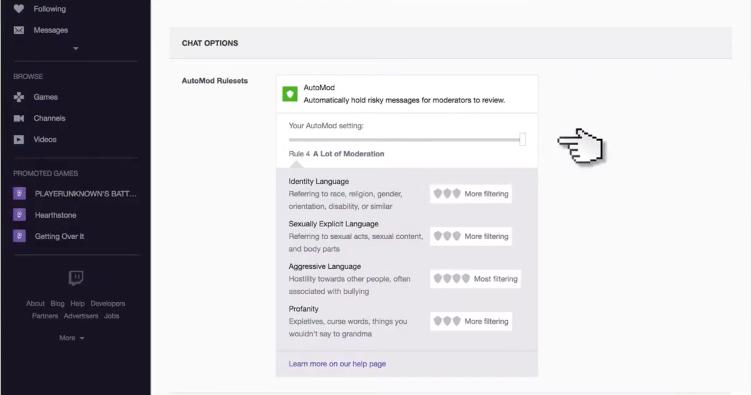
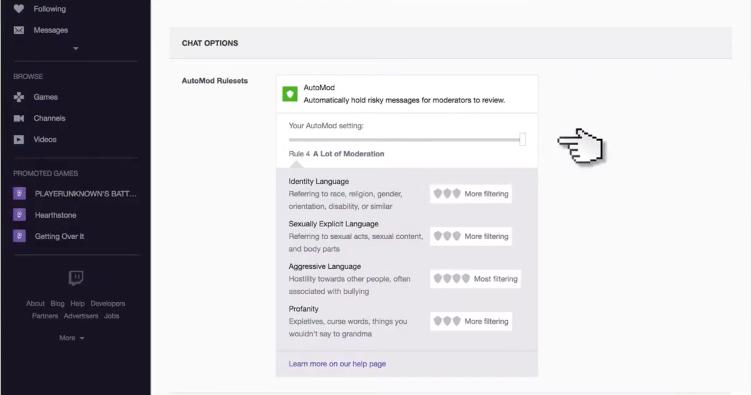
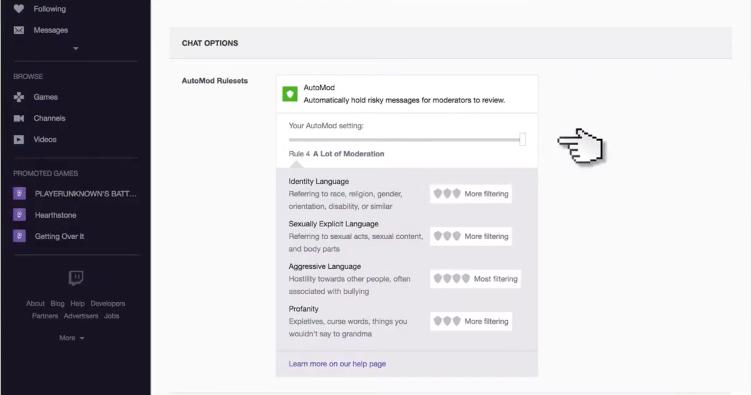
- Whisper (private message) settings can also be adjusted to specify who can send messages.
- Establish word lists for those keywords or expressions that you wish to prevent the use of.
If followed, these comprehensive steps should assist you in the management and alteration of the Twitch parental controls.
What are the good and bad sides of Twitch parental controls?
Twitch parental controls have their advantages and disadvantages. Here’s what’s good and what’s bad about it.
Pros of Twitch parental control
- Safety and security. Twitch parental controls keep children safe from viewing indecent material, bullying, and paedophiles.
- Control over content. To ensure the safety of children, parents can block viewing videos and eliminate unwanted words in the chat.
- Time management. Parents can control the amount of time that their children spend before a screen, thus promoting good habits.
- Privacy protection. Twitch has options where parents can set that only their child’s friends can add them to their friends list.
The negative aspects of Twitch parental controls
- No control over third-party content. When using Twitch, some of the obscene words are removed. However, it might be impossible to block all of the obscene information while embedded in content in a live stream.
- Potential for circumvention. Depending on the child’s ability to use technology, it is possible that he or she could work around the settings that are put in place by parents.
- Overrestrictive. When the restrictions are set too high, the child may not have the opportunity to learn new things from other viewpoints.
- Lack of flexibility. The parental control measures are not easily adaptable to different parents and or their unique situations.
Twitch parental controls are useful features to help children stay safe online, but they are not enough.
How to build up protection on Twitch for your kids?
If you want to develop robust protection on Twitch for your kids, you can use FlashGet Kids to do it. FlashGet Kids is a parental control app that meets all the needs of parents who want to control their children’s Internet use. It helps parents gain specific knowledge about their children’s streaming activities and modes of watching activities.



Some of the things that a user is likely to enjoy when using FlashGet Kids are as listed below.
- Screen mirroring. This feature enables parents to monitor over their child’s shoulder which content they are streaming on Twitch and other applications.
- Live monitoring. Parents can monitor their children and receive information on what the child is browsing and which apps he uses.
- App blocking. It allows you to block some applications, meaning that children will not not be exposed to some content.
- Location tracking. This feature gives parents assurance and lets them know where their child is at all times.
- Screen time limits. Make daily or weekly restrictions for hours spent in front of screens and ensure that children practice good online habits.
How to download and install FlashGet Kids?
- Visit the app store, either Google Play Store or Apple App Store, on your device and search for FlashGet Kids. Download and install the app.
- Register a new FlashGet account as a parent if it is your first time using the app.
- Next, download the FlashGet Kids app version for your child on their device from this link on your browser: flashget.kids.
- Next, you’ll need to bind the parental control app on your phone to the kid’s version on your child’s device. To do this, you’ll need to generate a 9-digit code on the parental control app and key it into your child’s device.
- Once done, set up the Flashget Kid’s app on your child’s phone by following on-screen instructions.
- Go to the dashboard on your parental control app and set up restrictions for Twitch app using various features.
By using FlashGet Kids, you will be able to control your kid’s activities on Twitch. This ensures that children are safe as they stream.

