It should come as no surprise that so many people can’t leave social media apps today. One standout platform for in-the-moment sharing is Snapchat. Fleeting interactions are what Snapchat is all about, and users can also get in touch with many friends all at once via group chat. This guide will take you through everything that you need to know to set up and maintain a group chat on Snapchat. Whether you want to introduce friends, organize an event, or just laugh with friends, let’s dive in!
What is the Snapchat group chat?
Snaps group chats are all about social butterflies or anyone who just wants an easier way to communicate with several friends at once. That means less time spent repeating and more time having fun! Here’s a quick breakdown of how Snapchat group chats work and what to expect:
- Up to 200 Members: A Snapchat group can have up to 200 people, and you can add almost anyone, whether it’s for a life event, a class group, or just a weekend away.
- Public vs. Private: For your goal, create a public group chat for people you might not know incredibly well or a private one for close friends.
- Temporary or Long-term: You can create temporary groups for short-term events or a long-term effective conversation space for close friends and family.
Overall, the Snapchat group chat is a great way to share memes, plan something, or keep track of people.
How long do group messages last on Snapchat?
Snapchat is known for its disappearing messages, and group chats are no exception:
- 24-hour expiry: Messages, Snaps, and even media shared in a group chat disappear after 24 hours, which is true of Snapchat’s style. This keeps things fresh, which means people don’t miss important messages as long as they are active.
To save a message, press and hold it so that you can save it in the chat. Messages are supposed to be temporary, but if they are saved, at least you can look back and reference any information without fearing it’ll be gone.
Why use group chats on Snapchat?
So you might ask, why don’t we just message each person? Well, group chats come with perks that individual chats don’t have, including:
- Efficiency: You don’t have to bounce the same message like a meeting or weekend plan with friends around from chat to chat with a group chat.
- More persistent than solo chats: Group chat messages on Snapchat live for 24 hours, whereas once you open a one-to-one message, it’s gone for good.
- Organized planning: Do you want to coordinate when to have dinner, go to the beach, or surprise someone? A group chat makes it easy. Everyone gets reminded, adds updates, and can share their thoughts.
- Creative and fun: Group chats allow you to personalize with group names, emojis, and icons. We’ve seen this on Snapchat, and it’s so playful! You can always change these settings to keep them fresh.
Ultimately, Snapchat group chats make staying in touch lively, and you can stay in touch with multiple people at once. So why not take advantage?
How to create a group chat on Snapchat?
It’s pretty simple to create a group chat with a step-by-step guide. Before jumping into the group chat creation process, make sure you know the prerequisites:
- You’ve updated Snapchat to the latest version.
- You’ve added the people you want in your group to your Snapchat friend list.
Start creating a Snapchat group chat:
- Open Snapchat and swipe it right from the main camera screen to open the Chat screen.
- You will see a chat icon, “+” tap it and select “New Group.”
- Then, a list of your friends will pop up; select who you want to chat with in this group. You can add as many as 200 friends.
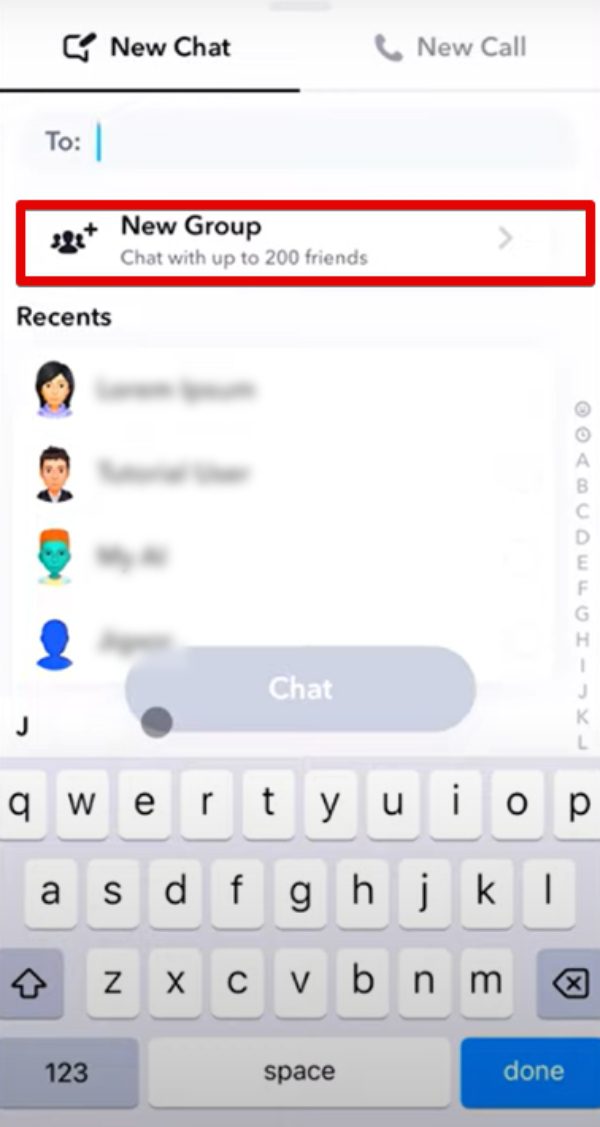
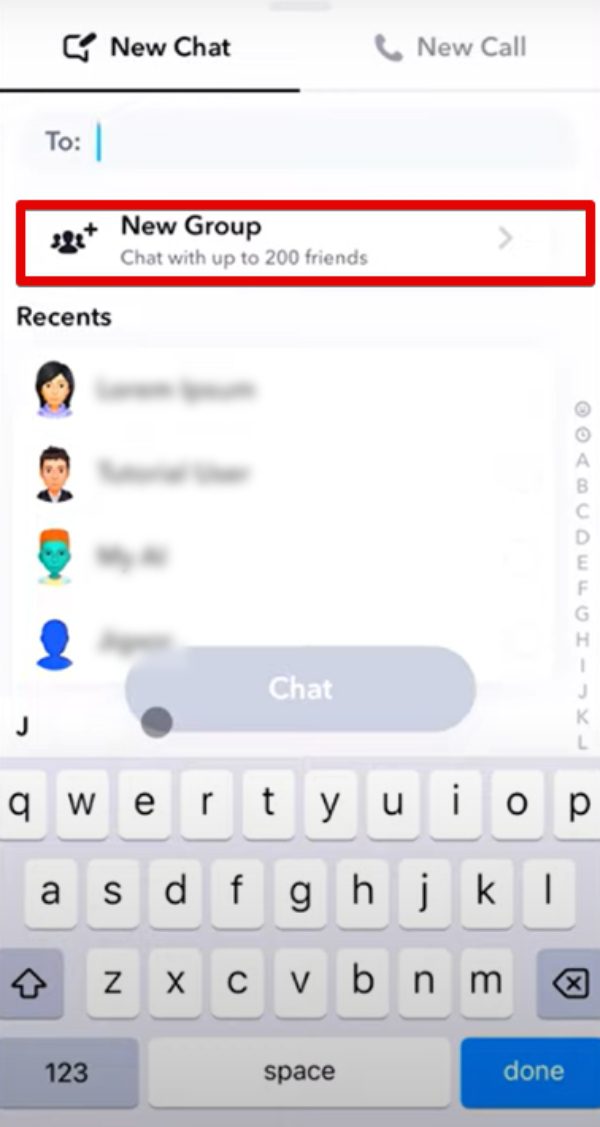
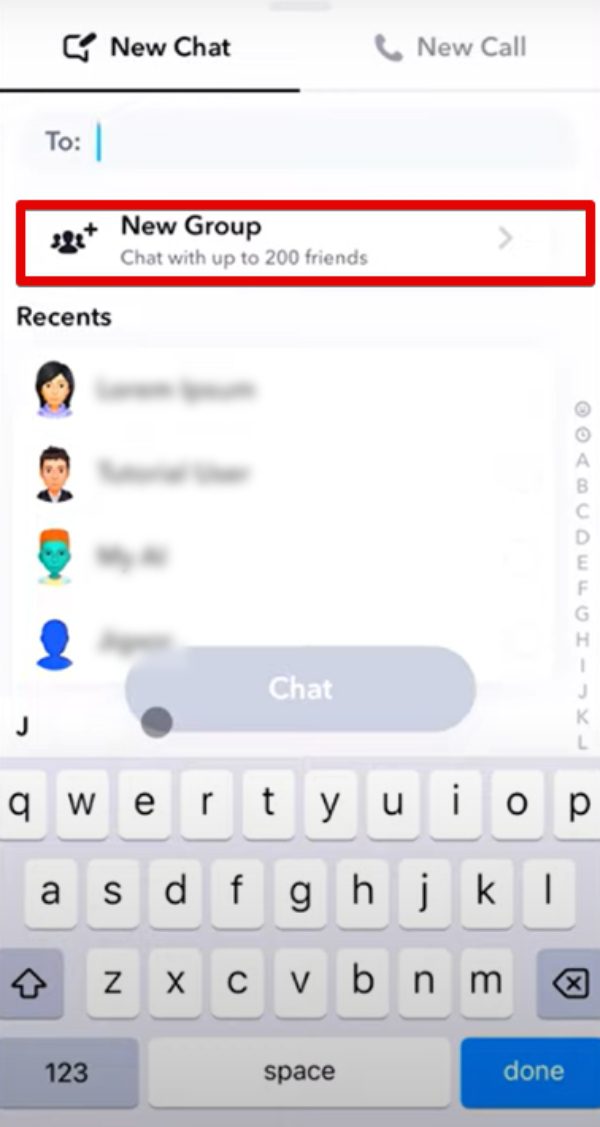
- Name your group: Your group members will also get notifications.
- To make your group chat final, tap Create.
How to add Snapchat friends to an existing group chat?
Don’t worry if you realize later that you forgot someone. Even after the group is formed, adding more friends to Snapchat is easy. Here’s how:
- Open a group chat in which you want to add people. (To view a group chat, tap it on the Chat screen. You can also find your groups in Search.)
- Tap the group name to check group details.
- Select the “Add Friends” option when you scroll down. Your friend list will open if you tap it.
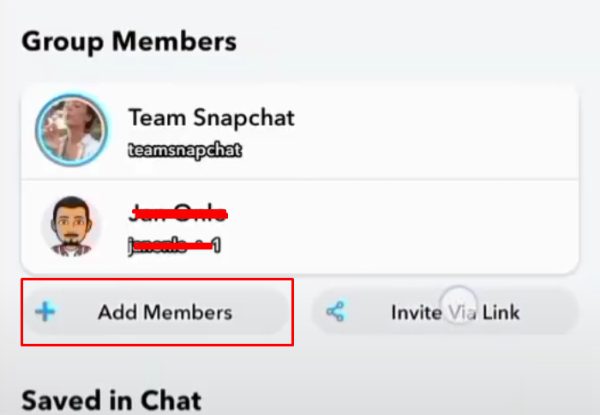
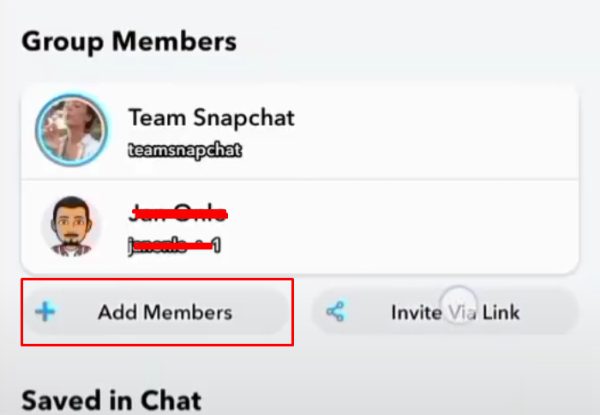
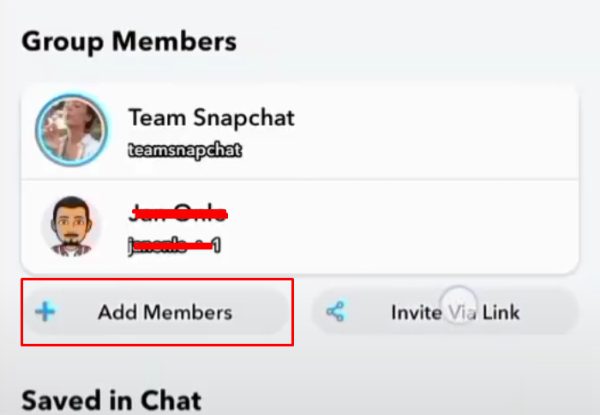
- Choose the friends you want to invite and confirm.
New friends will be notified that they’ve been added and can jump into the chat. They won’t see any messages from before the past 24 hours, so just remember to fill them in on anything important they might have missed!
How to remove someone from a group chat?
Sometimes, things don’t go your way and you may need to get rid of someone. Here’s how to do it:
- Same as above, tap the group name to go inside.
- Check the member list and scroll to the person you wish to remove.
- Press and hold their name, then tap “Remove“.
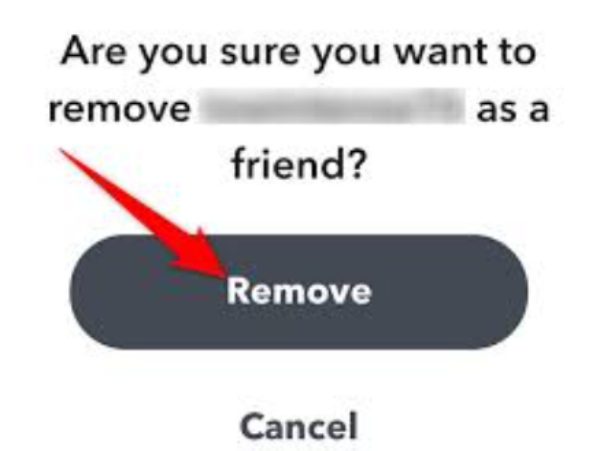
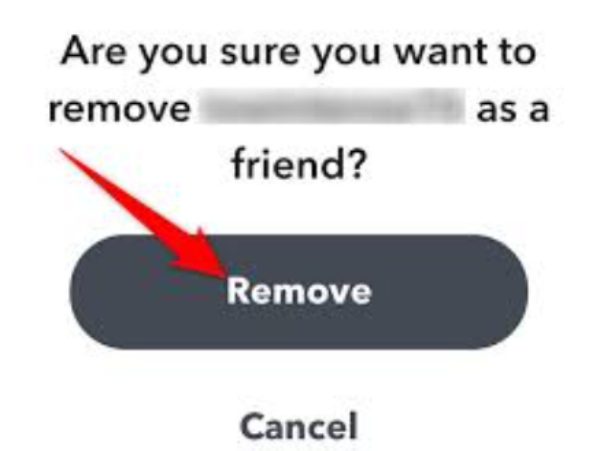
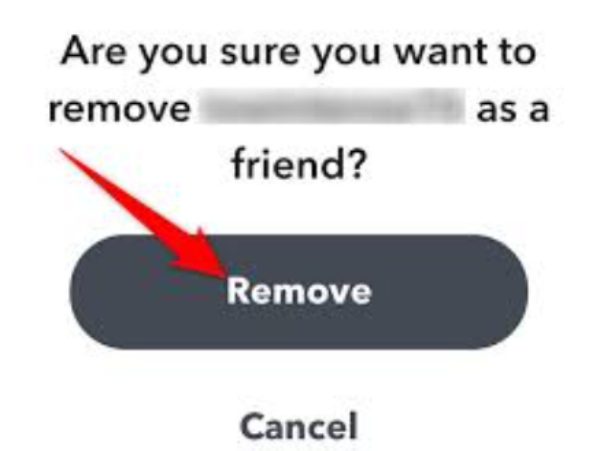
Removing someone this way doesn’t send notifications, and of course, it’s as discreet as it can get. Sadly, there is no way to force someone out of a group that you’ve already created. The only option you have is to create a new group chat without that targeted person or ask the person to leave your group. Otherwise, they will still appear in the group to the people who have not removed and blocked them.
How to leave a group chat?
If this chat is just getting too spammy or just not interesting, you can always leave a group chat. Here’s how:
- Open the group chat: To exit a group, you go to the chat screen and pick the group.
- Tap on group name: Tap at the top on the group name or icon.
- Select the “Leave Group” option. Tap it and confirm.
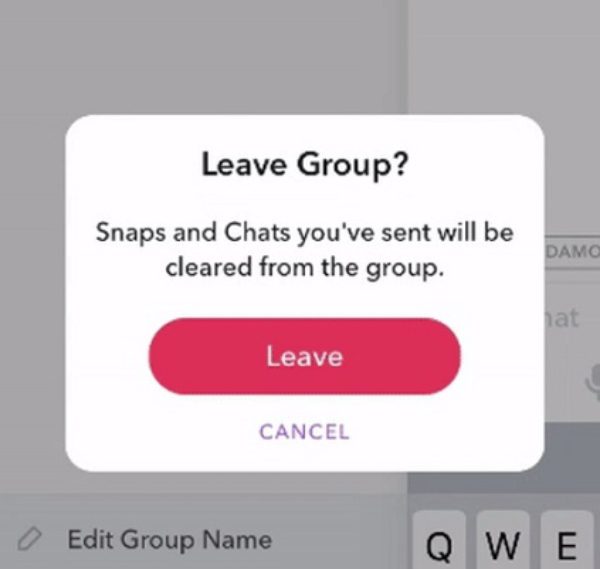
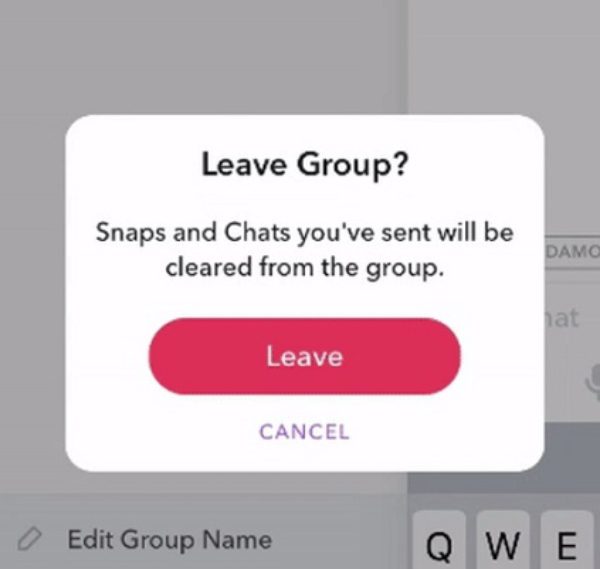
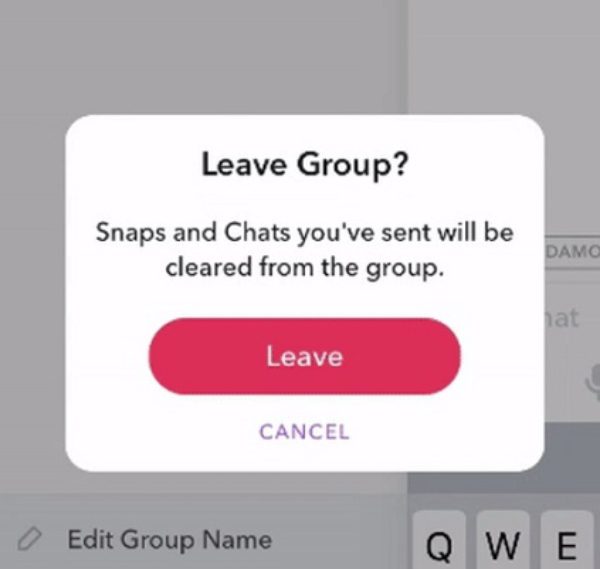
You can’t leave a Snapchat group chat without notifying. When you leave a Snapchat group chat, all members will see a message that you’ve left.
What else can you do on Snapchat group chats?
Snapchat focuses on keeping things spicy with its group chats. So, it’s not wrong to assume that the group chats are loaded with features to keep things exciting and interactive. Here are some top things you can do:
- Send messages and snaps: The bare bones of group chats. Instantly send text, images, and short videos.
- Make voice and video Calls: Texting isn’t always the solution. Group voice and video calls add a more personal touch to Snapchat.
- Access group profiles: Group profiles allow you to see members, save messages, and share media at once.
- Share location: If you want to let friends know where you’re at, you can share your location within the group.
- Pin important chats: You can pin group chats at the top of your Chat screen, so you don’t have to worry about them being difficult to find.
- Mute notifications: If you have a group that’s just too busy, set it to Do Not Disturb to stop getting constant alerts.
- Auto-save group stories: We can automatically save group stories so everyone can see them anytime.
- Add more friends: As your group evolves, you can always add friends when you need to.
In Snapchat group chats, there are creative ways of connecting. It’s a feature-rich experience that supports simple messaging and more advanced features like location sharing.
Should you monitor your kids’ Snapchat chats?
Safety matters for young users, too! We love fun on Snapchat, but we prioritize safety just as much. Especially if you’re a parent, don’t skip the tips here about monitoring Snapchat group chats to keep your kids safe.
▶ Adjust Privacy Settings: You can set controls on who can contact your child, view their stories, and see their location. Privacy hinges on this, of course.
- Change contact settings to only “My Friends.”
- Disable “Show Me in Quick Add.”
- Enable Ghost Mode to prevent location sharing.
- Limit users from searching by phone number.
- Teach children to report inappropriate behavior and block contact.
▶ Use Snapchat Family Center: With the Family Center, parents can monitor certain Snapchat usage without having to watch each conversation. You’ll also know who the kid is talking to, but you won’t be able to see messages for a bit of supervision and a little privacy.
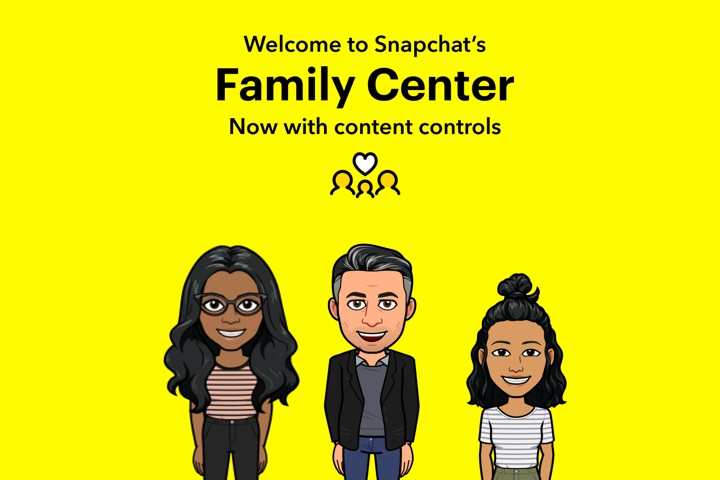
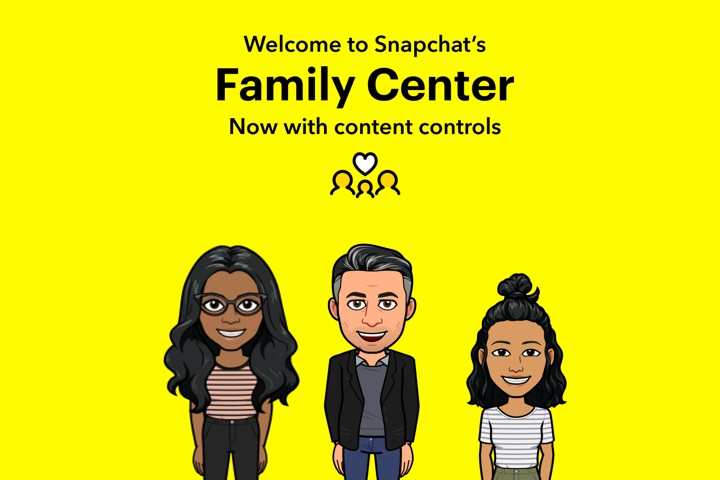
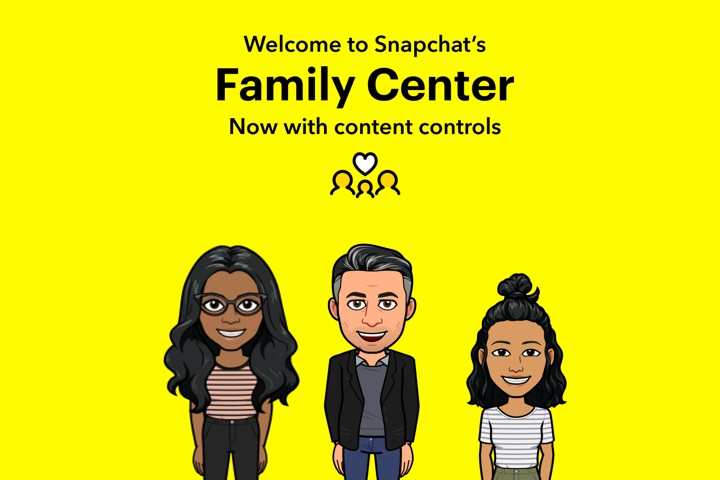
▶ Consider FlashGet Kids: It is a full-blown app that parents can monitor and control the activities of their children on different apps. FlashGet Kids allows parents to manage their kids’ device usage and get a better understanding of their friends’ circle. It features a set of comprehensive monitoring and restricting tools, including everything from an app blocker and keyword detection to screen mirroring and location tracking features and more! On top of that, it won’t cost you a penny to test this app for your kid’s safety.



With that in mind, Snapchat can be a fun way for kids to keep chatting with friends, but a little guidance will also go a long way.
Final words
Staying in touch, planning events, and keeping those conversations going together is why I love group chatting on Snapchat. The Snapchat group chat is there whether you’re keeping your friends in the loop on a game or ready to meet up for a date. Set your snap on and give it a try: try out the group chat, add friends, and share laughs!
All of these things might sound exciting, but as parents, you can never ignore the risk of kids being exposed to harmful content on Snapchat group chats. A third-party Snapchat tracker like FlashGet Kids can add an additional layer of protection for kids and bring you peace of mind.
FAQs
How do I know who added me to a Snapchat group?
Snapchat won’t directly inform you who added you to the group chat; you only get a notification that you were added to the group. The only possible way you might be able to deduce who added you is by checking the group members.
Does Snapchat tell you who removed you from a group?
Snapchat doesn’t notify users when they are removed from a group chat.
Can people see if I leave a Snapchat group?
While you don’t announce that you left a group, members will see a prompt on the group chat showing that you left the group. So, in a way, people do know if you leave a group.
Can I make a Snapchat group chat private?
Yes! Change the group settings so that nobody but the group administrator can add more members to the conversation.

