Sharing location is one of the easiest ways to know the whereabouts of your loved ones, ensure their safety, or simply want to meet with friends and family at an undisclosed location. All this is possible with quality GPS technology that is powered to reveal real-time locations within seconds of use. One of the most commonly asked questions is how to share location on iPhone. Read on to learn more details.
Furthermore, iOS and Android devices have different methods to share live locations. In this article, you will learn everything about these location-sharing proven techniques.
Why do we need location sharing on the iPhone?
You’ve probably heard of people getting lost in a new location or whenever they travel. But with a proper tool to share a place, all this can be solved within seconds. Although that’s one of the reasons why someone might want to share location, many other reasons require you to share location with your loved ones. Let’s find out.



1. Emergency and safety situations
Safety always comes first. Predicting when an emergency might occur might be out of the conversation, but what you can do in preparation for such situations is find the right method to share location whether you’re an iOS or an Android user.
2. Connecting and meeting with someone
You have probably been in a situation where you urgently need to meet with someone in an undisclosed location, or somewhere you haven’t been before with much success. Whether in a concert or surrounded by numerous buildings, sharing a location can save you a lot of time you would have wasted locating someone.
3. Keeping track of family members
As a parent, you must ensure that your kids are at the right place at the right time to guarantee their safety. While this is the goal of every parent, you might not keep track of kids if you don’t have the right tools to disclose your kid’s actual time location.
Whether it’s an elderly person or a sick person, knowing where they are will provide you peace of mind that they are safe.
NB: While sharing location can do a lot of good as a safety measure, it’s also important to only share location with people you know. Sharing location with strangers will only make you vulnerable to unprecedented circumstances.
How to share location on iPhone?
There are three significant ways in which iOS users can send locations to family and friends without a hassle. These three practical ways can only be found on iOS devices. Let’s get down to it.
1. Apple Maps app
Apple Maps is one of the best ways to share location with loved ones if you’re an iOS user. Follow these steps to help you communicate location effectively:
- Launch Apple Maps to get started.
- Click on the arrowhead sign on your initial location.
- Drag it to the lower section of the page.
- Move down and click on “Share My Location.”
- Select the location recipient from either emails or messages.
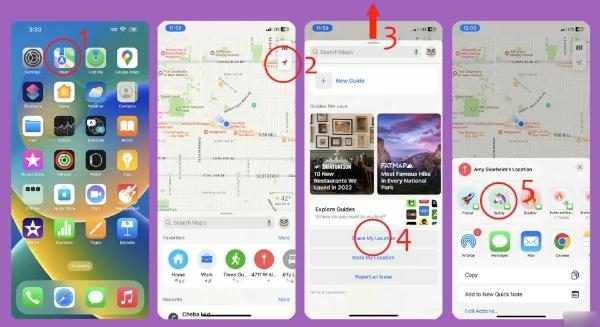
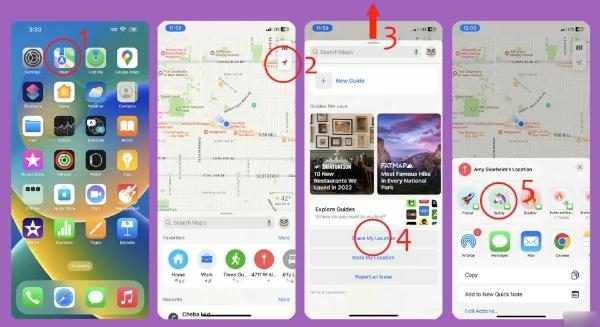
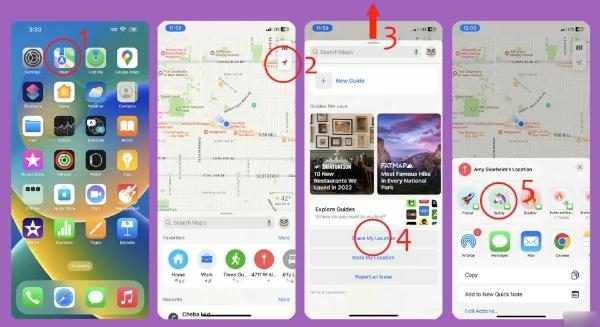
Now, you can share the location; they’ll receive the map thumbnail.
2. Messages app
iOS also makes it possible to share your location using the messages. Follow these steps to know how to share location in Messages on iPhone:
- Access the messages app and open the chat of the person you wish to share the location with. Click on their image or image on the upper part of the screen.
- Now select “Send My Current Location.”
- Send a thumbnail that is visible to the recipient.
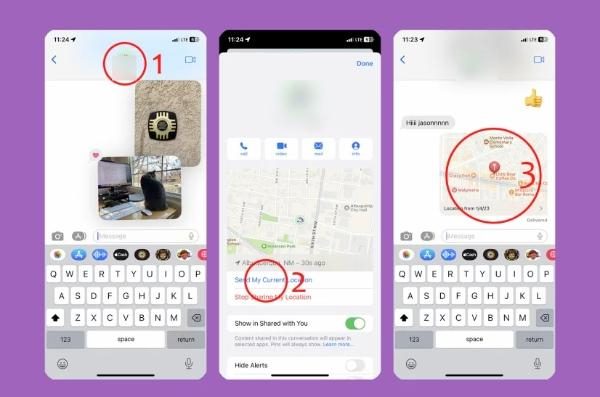
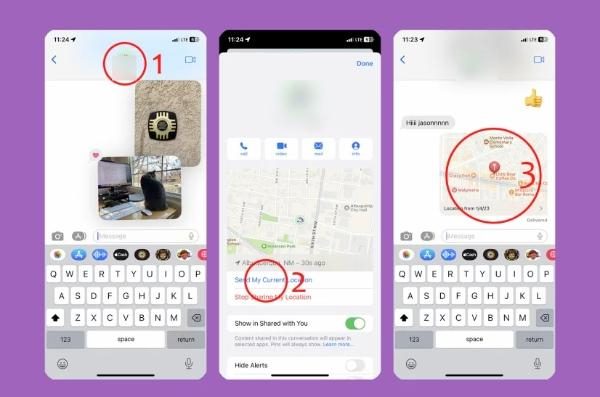
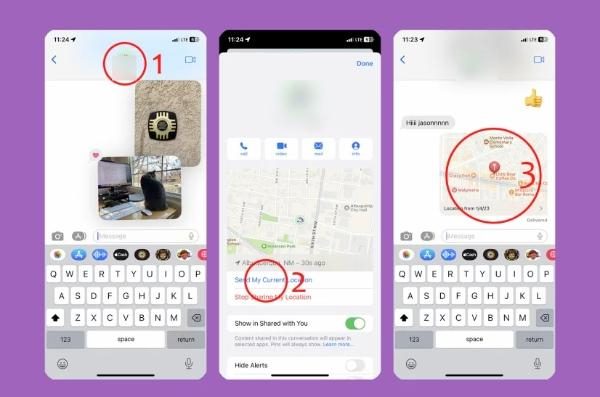
3. Find My App
Another excellent way to share location on an iOS device is through Find My App, which has incredible features and is easy to use. Here is how to make this process effective:
- Click “Find My App” from your home screen option to get started.
- Click on “People” at the lower part of your screen.
- Select the plus symbol on the upper part of the contact list.
- Now, pick “Send My Location.”
- Enter the recipient’s name.
- Select the name after you have searched and press send.
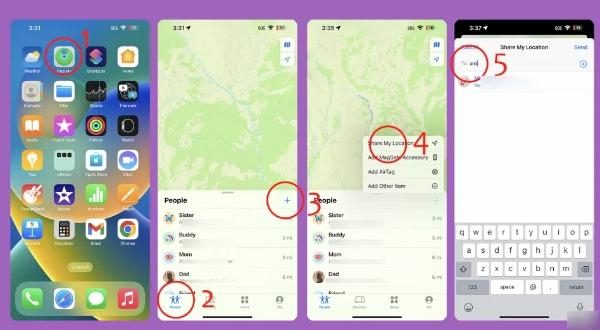
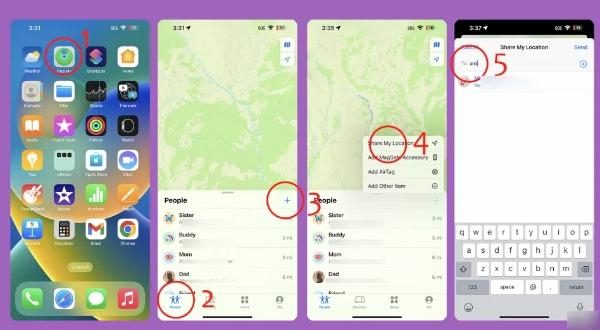
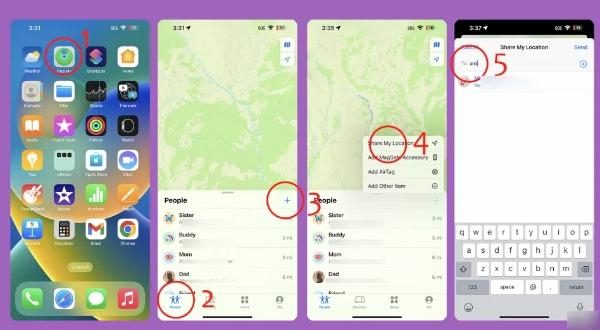
How to request someone’s location in Messages?
You should also know how to request location from family and friends. Here is how you can do it using your iOS device:
- Access messages on your iOS device.
- Start a new conversation.
- Select “Location,” then click on “Request.”
- Send a “Where Are You?” message and select “Request Location.”
- Enter the recipient’s name or contact.
- Send the location request.
How to share location with family on iPhone?
iOS allows you to share location with family using easy techniques. Sharing your location with your loved one will help them know your whereabouts and ensure your safety. Here are two ways you can make that happen:
(1) If with a Family Sharing group
One of the ways to share location with family members is through a group. The best part about this is that you can make it possible through the settings. These are the steps to make this possible:
- Access the Settings on your iPhone.
- Click on “Family.”
- Now move to “Location Sharing.
- Now select family members to share locations effectively.
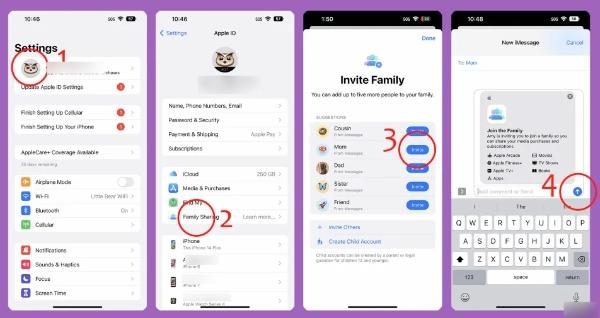
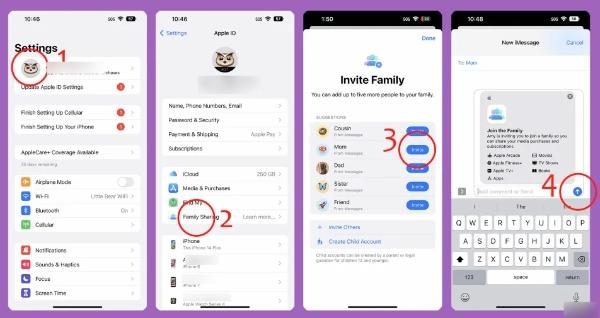
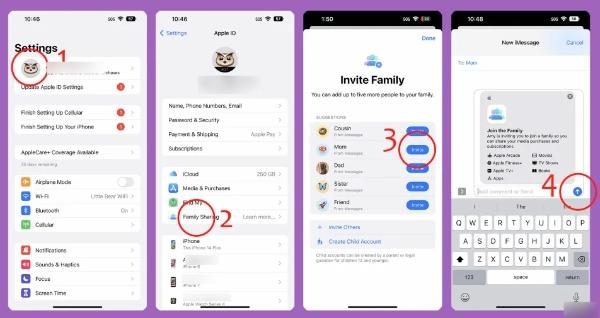
(2) If without a Family Sharing group
If you haven’t set up a family-sharing group, then there is another alternative that you can use to share your location. Here is how to work this process:
- Access the “Find My” feature.
- From there, access location settings.
- Enable the option “Share My Location.”
- Now, access family members to share location with.
How to share location on Android?
Sharing location on Android is an essential skill you need to learn. Here is how to effectuate this method and make it a success:
Google Maps
Google Maps is a quality location-sharing feature that helps you know where your friends and family are at any given time. Its accuracy is beyond double, and it helps you share location from an iOS user to an Android user in a few simple clicks.
Some of its features:
- Location Sharing: Google Maps can share actual-time locations with loved ones.
- Compatibility: Google Maps is compatible with iOS and Android devices; hence, you can effectively share location.
- Time limits: Helps you set time limits on how long you want to share location with a recipient.
Steps to share location:
- Launch Google Maps.
- Click on the profile.
- Access “Location Sharing”
- Select “Share Location”
- Choose the duration of sharing.
- Choose either email, messages, or apps you’d wish to share location through.
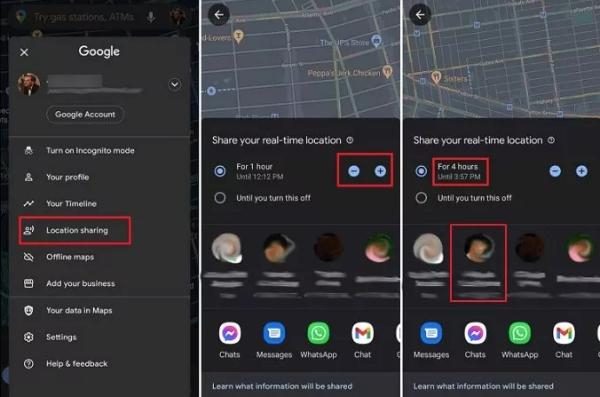
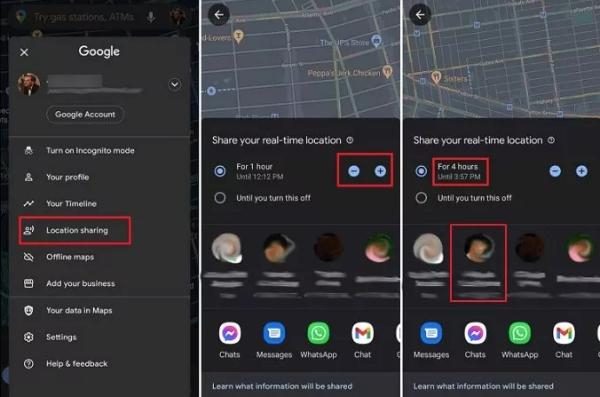
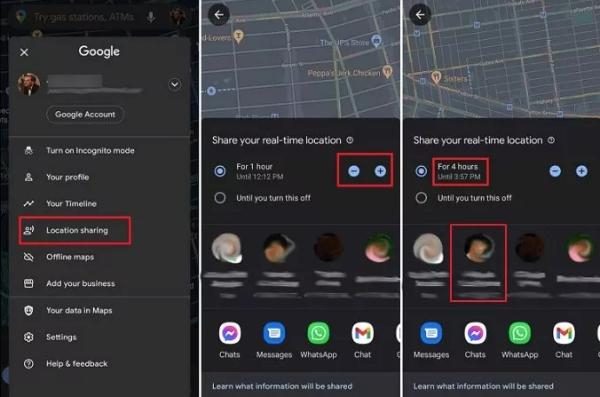
FlashGet Kids app
FlashGet Kids is the most comprehensive app with exceptional qualities to share location. Whether you want to know your kid’s real-time location, want to meet with someone, or simply want to ensure a family member is safe, FlashGet Kids has got you covered.
Below are its key features:
- Location Tracker: FlashGet Kids can track location from anywhere and give you access to accurate time information.
- Location History: With FlashGet Kids, you can access all the locations your kids have visited during the day for easy management.
- GeoFence: FlashGet Kids has a system that allows you to mark certain regions where kids should not pass and gives notifications whenever they disregard the instructions.
Can iPhone share location with Android?
If you’re hunting for methods to help iOS users with Android enthusiasts, this section is for you. Check out these apps to know how you can make this process possible:
Apple Maps app offers an incredible way to share location with a few simple clicks. However, it doesn’t have a direct approach to sharing location with Android users. After accessing the “Share Location” option on Apple Maps, you can copy the link and send it via an app to share your location.
Google Maps app also has a system that enables iPhone to Android location sharing within minutes.
WhatsApp Live Location enables sharing location directly from an iOS to an Android user. Here are the proper steps to use WhatsApp in location sharing:
- Access WhatsApp.
- Select the contact chat of the location recipient.
- Click on the attachment at the bottom of the chat for more options.
- Choose “Location” and click “Share Live Location.
- Now, pick the duration you’d like the recipient to have your live location.
- Send to the contact or group, and they’ll have access to your location.
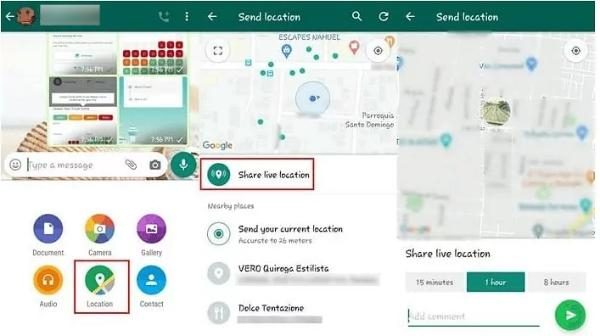
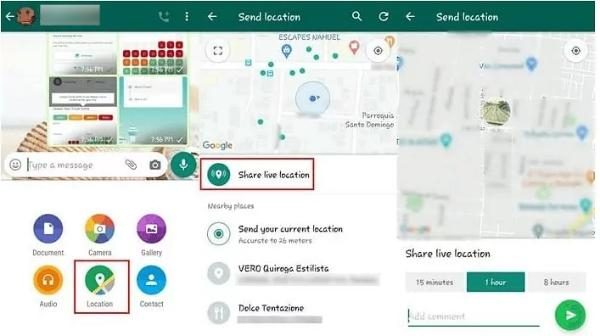
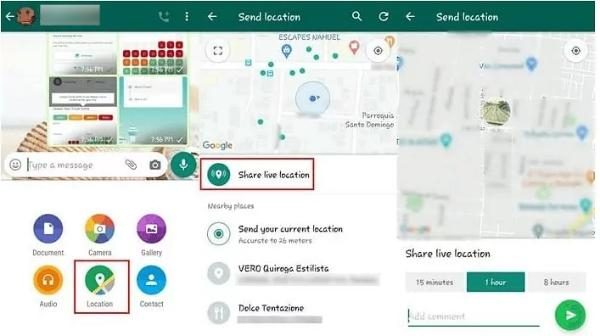
Conclusion
This is all about how to share location on an iPhone. There are many methods to share location with your loved one, whether you’re an Android or iOS user. While many tools offer basic location-sharing features, if you’re seeking comprehensive and reliable location tracking for your children, FlashGet Kids stands out.
This app not only provides real-time location tracking but also incorporates advanced features such as Geo-Fencing. This ensures that you’re instantly alerted if your child enters or exits predefined safe zones. Choose FlashGet Kids for an enhanced and secure location-monitoring experience.

