Cell phones have become indispensable tools, seamlessly integrating into various aspects of modern society. They serve as communication hubs, organizers, and even wallets, etc. However, the convenience they offer comes with a significant concern: losing a phone can lead to privacy breaches, data loss, etc. Hence, having a quick and efficient way to track a lost or stolen phone is paramount. This guide explores how to track a phone on Google Maps, offering a reliable solution to the common issue of misplaced or stolen devices.
Guide to tracking a phone with Google Maps
Tracking a lost phone with Google Maps is a highly effective and accessible method. Google Maps utilizes a combination of GPS, WiFi signals, and cellular data to pinpoint the real-time location of a phone, as long as a device has location services enabled and is connected to the internet.
In case of a lost or stolen phone, Google Maps offers a user-friendly interface that allows users to remotely track the device, ensuring a higher likelihood of successful recovery.
Requirements of tracking phone location on Google Maps
To successfully track a phone’s location on Google Maps, several key requirements must be met. These conditions ensure that the tracking process is accurate, reliable, and efficient. Here is a detailed set of all the optimum requirements:
1. Google account: The phone must be associated with a Google account. This account is essential for accessing Google Maps and its location-tracking features.
2. Google Maps app: The Google Maps application must be installed and set up on the phone that needs to be tracked.
3. Enable location services: Location services must be enabled on the phone. This setting allows the device to share its location data with Google Maps, enabling accurate tracking. Users can usually find this option in the phone’s settings under “Privacy” or “Location Services,” depending on the operating system.
4. Internet connection: The phone must have an active internet connection, either through cellular data or Wi-Fi. A stable internet connection is necessary for real-time tracking and location updates.
5. Location sharing permissions: If you are trying to track someone else’s phone, they need to grant you permission to access their location. This can usually be done through the Google Maps app settings under “Location Sharing” or a similar option.
6. Battery life: Ensure that the phone being tracked has sufficient battery life. Tracking a phone can drain its battery, so it’s essential that the device has an adequate charge to maintain the tracking process.
You will master how to track phones on Google Maps by meeting these requirements. This will facilitate the retrieval of lost or stolen devices effectively.
Track with Ease – try the best phone locators to pinpoint your device.
How to locate phones on iOS and Android?
In this section, we will explore the built-in features on both iOS and Android devices that enable users to locate their phones when they go missing.
1. Find My App (iOS)
Find My is a powerful app for iOS users to locate their iPhones. Let’s explore the steps to configure and utilize it optimally:
- Step 1: Ensure that the Find My feature is enabled on the iPhone. To do this, go to Settings > [Your Name] > Find My > Find My iPhone, and switch to enable it.
- Step 2: Open the Find My app on another iOS device or visit iCloud.com. Sign in with your Apple ID and Password.
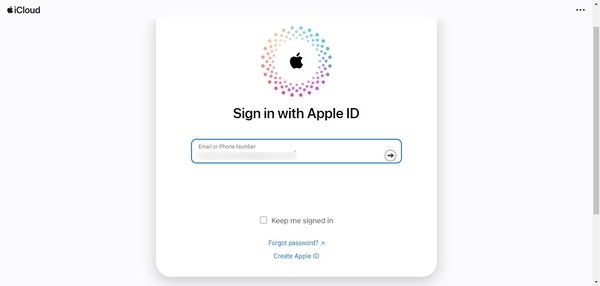
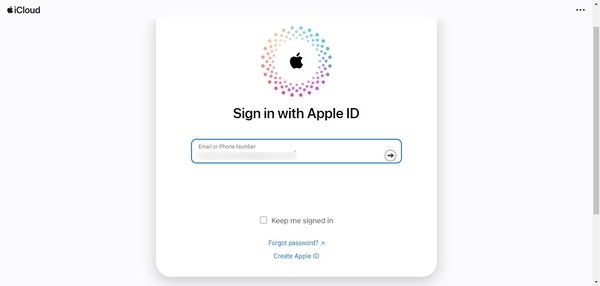
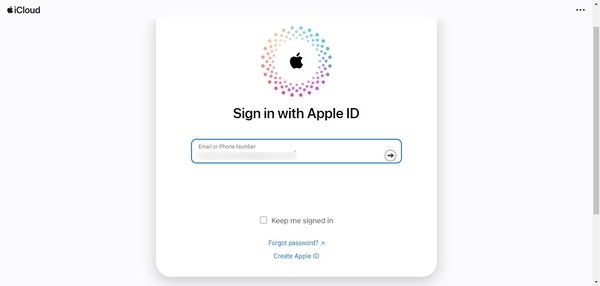
- Step 3: In the Find My app, you will see a list of your Apple devices.
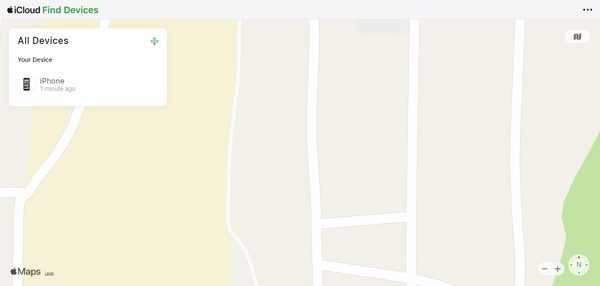
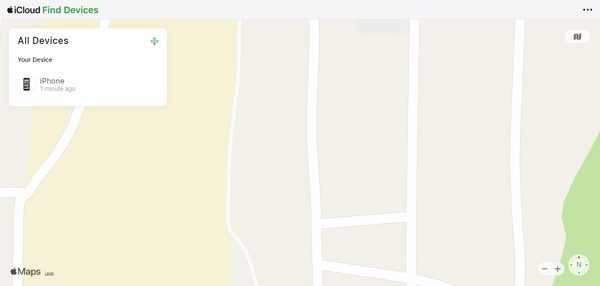
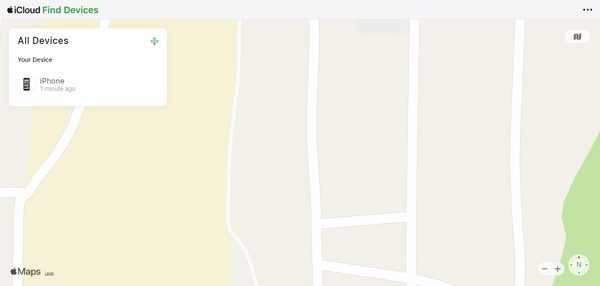
- Step 4: Choose the lost iPhone from the list. The app will display the device’s location on the map.
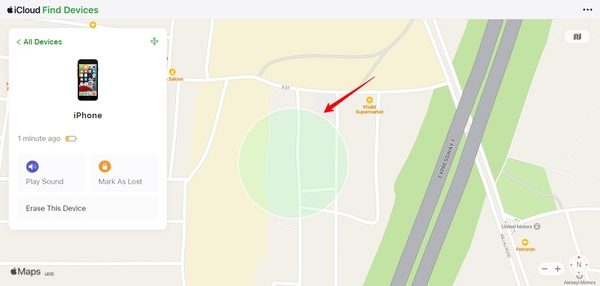
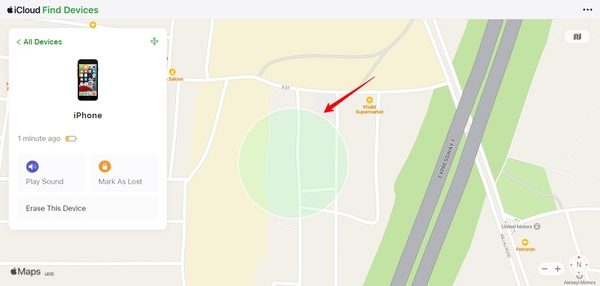
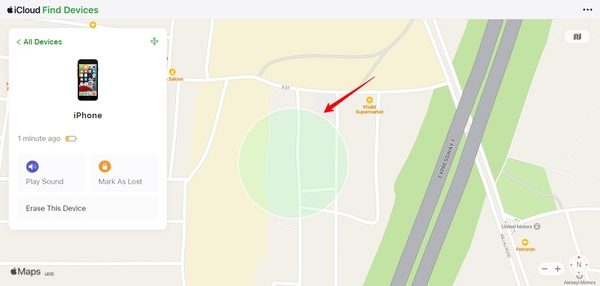
From here, you can play a sound on the iPhone, put it in Lost Mode to remotely lock it with a passcode, or erase its data if recovery is not possible.
2. Google Find My Device (Android)
Google Find My Device is the equivalent feature for Android users, allowing them to locate their phones. Let’s go through the process of setting it up and making use of it.:
- Step 1: Ensure that the phone’s location services are enabled. Go to Settings > Location > Google Location Accuracy, and toggle the switch to enable, if it is not already on.
- Step 2: Open the Google Find My Device website (android.com/find) on a web browser and sign in with the Google account associated with the lost Android device.
- Step 3: Once signed in, the website will attempt to locate the device. After a successful connection, it will display the phone’s location on the map.
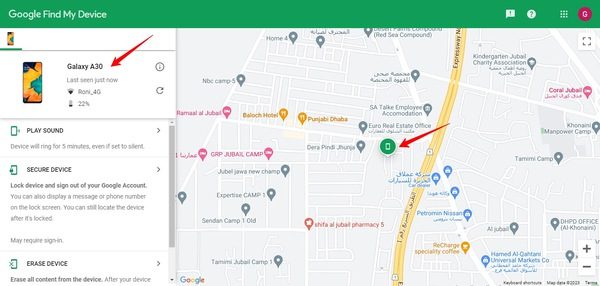
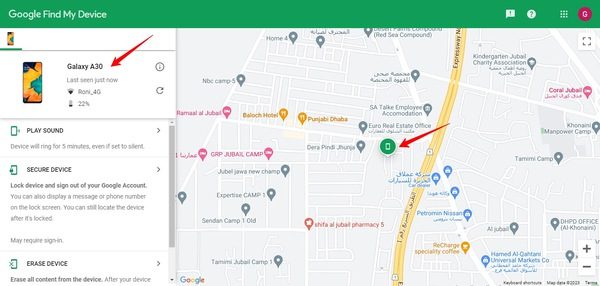
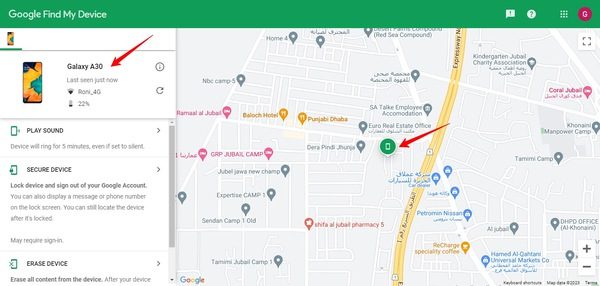
Similar to the iOS Find My app, you can choose to ring the device, secure it with a lock and display a message, or erase its data remotely if necessary.
By following these steps, iOS and Android users can efficiently locate their lost or stolen phones, ensuring a higher likelihood of recovery and minimizing potential data breaches.
How to track a cell phone for free on Google Maps?
In certain situations, tracking a phone using its phone number can be crucial. It might involve locating a lost device and ensuring the safety of a loved one. You may also verify the whereabouts of someone with permission. Google Maps provides a reliable method to track a phone using its phone number, offering real-time location updates. Here’s how to do it:
- Step 1: Open Google Maps on your mobile phone or web.
- Step 2. Tap your profile on the upper corner and click “Location Sharing.”
- Step 3: Select the device or email ID to which you want to share the location.
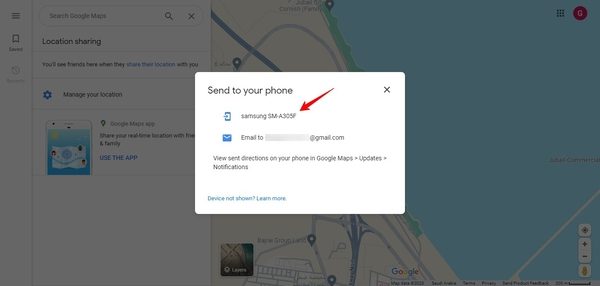
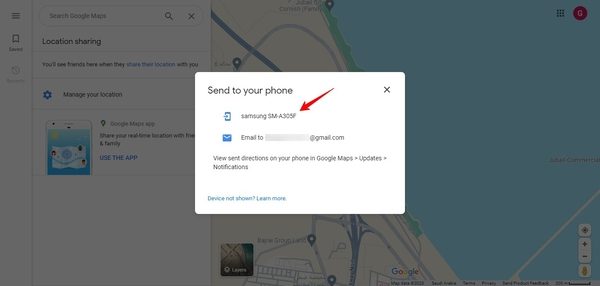
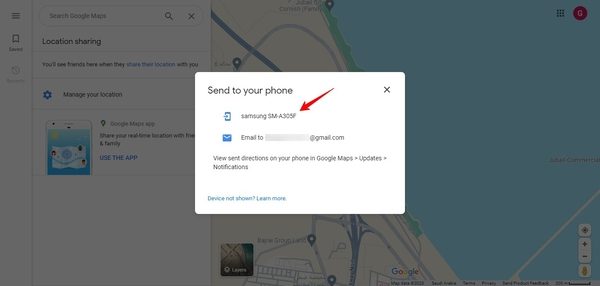
- Step 4: Confirm sharing your location with a link.
- Step 5: You need to select the timing for the location sharing.
- Step 6: The other person will receive a link.
- Step 7: The person with whom you shared the location will be able to track you as you move.
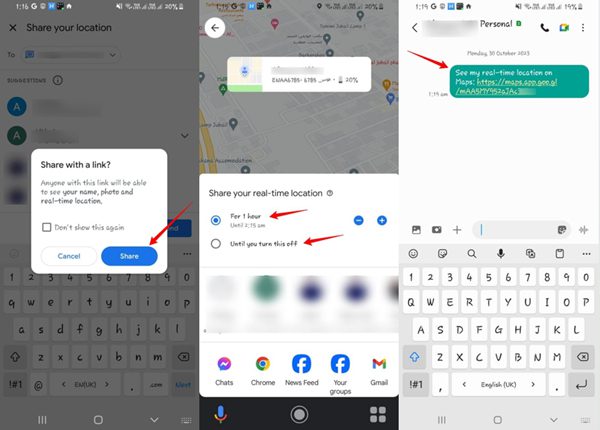
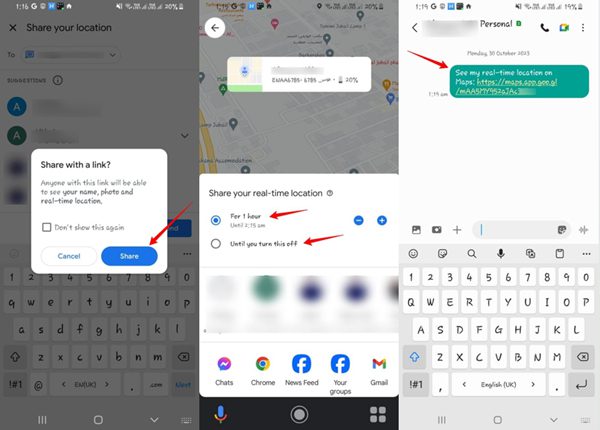
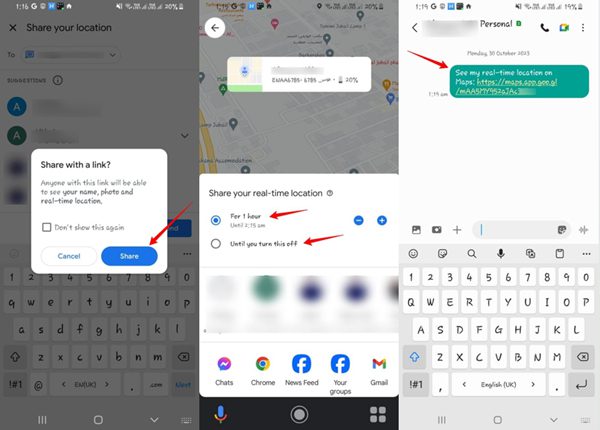
From this point, you can take necessary actions, such as contacting the person if it’s a lost phone. Using Google Maps to track cell phone numbers is an indirect way of tracking a phone, as the cell phone owner has to share his location with you before tracking.
Note: It’s crucial to respect privacy and legal regulations while using this method. Always ensure you have the explicit consent of the person you are tracking, and be aware of the legal implications in your jurisdiction. Tracking someone’s phone without their consent can be a violation of privacy laws.
Cellphone tracking with FlashGet Kids
FlashGet Kids offers advanced features to help parents monitor and safeguard their children’s online activities. Here are its standout features:
- Real-time location tracking: It allows parents to track the real-time location of their child’s phone, ensuring their safety and providing peace of mind.
- GeoFencing: Parents can set up virtual boundaries on the map. If the child crosses these boundaries, parents receive instant notifications, enhancing safety measures.
- App usage monitoring: FlashGet Kids enables parents to monitor the apps installed on their child’s phone, including usage time and activity logs.
- App blocker and web filtering: Parents can block inappropriate apps and websites, ensuring a safe browsing experience for their children.
- Call and SMS monitoring: FlashGet Kids allows parents to view call logs and text messages, helping them stay aware of their child’s communication.
- Emergency button: Children can use an SOS or panic button in case of emergencies, sending an immediate alert to parents with their current location.
- Stealth mode: FlashGet Kids operates discreetly, ensuring that children are unaware of the parental control app‘s presence on their devices.
Steps to locate someone’s phone
FlashGet Kids can be extremely helpful in finding someone’s phone location. Here are the steps to do it:
- Step 1: Download the FlashGet Kids app from the respective app store.
- Step 2: Create a parental account on the app. Sign in and follow the setup wizard to link the child’s device to the parental account.
- Step 3: On the child’s device, grant the necessary permissions for location tracking, app monitoring, and other features.
- Step 4: Define GeoFence on the map by specifying safe and restricted areas. Receive notifications if the child enters or leaves these zones.
- Step 5: Access the parental control dashboard on your device. You can now track your child’s real-time location.
- Step 6: You can review reports and alerts generated by the app regularly.



Following these steps, parents can effectively use FlashGet Kids to track their children’s phone locations and ensure their safety while promoting responsible digital behavior.
Conclusion
With the myriad of online threats and distractions, parental control tools have become essential for responsible parenting. The user-friendly interface, combined with robust features, makes FlashGet Kids an indispensable choice for families. With this app, parents can confidently empower their children to explore the digital world while maintaining a safe and secure online environment.

