Keeping tabs on your kids or loved ones is a good technique to ensure they are safe and in the right place. That means you need to find a way to receive or share live location with loved ones and know where they are and what they are doing.
Alternatively, you can also share live location if you feel in danger and need to identify your whereabouts. If you’re looking for ways to share live location with your loved ones, you’ve come to the right place.
Therefore, in this article, we’ll discuss various methods to share live location with family and friends. We’ll give detailed steps to help you set up and use live location-sharing services. Read on for more information!
How does live location sharing work?
Sharing live location is a safety game changer parents and loved ones should implement. It’s a simple yet valuable process that enables you to trace your kids during danger and stay connected in real time. Below are the steps on how live location sharing works:
Your device’s precise location data gets collected
This is the first step in the live location-sharing process. Your location data is collected and stored by the app you’re using for future reference. And since it uses GPS technology, anyone with the details will know precisely where you are.
The app does this by collecting and determining your longitude and latitude coordinates, thus offering precise information regarding your whereabouts anytime the information is required.
This information is sent to the app’s server and stored
After determining your exact location, the information collected is sent to the service you use or the app server for evaluation. That means your data will be saved for any future reference should it be needed. Moreover, it protects the information until it is rendered useful again.
The location data becomes available to those you’ve shared it with
When your location data is safely stored in the app’s server, it can share it with anyone who you’ve allowed to know your whereabouts.
You’ll only need to grant access to a few people so that they can determine your location whenever you’re in danger. So, this is a great way to ensure your whereabouts remain in sync with your loved ones.
The recipients view your real-time location on a map within the app
Your recipients will use their apps to identify your real-time location based on the location data you provide. So they can track your movements and know where you go.
While it enhances safety, it’s also an excellent method to use if you’re trying to meet someone in a new town or city. Depending on the app you use, you can share your location information between 15 minutes and three days. You can also stop sharing your location if you want to.
How to share live location on iPhone?
Knowing how to share live location on your iPhone guarantees your safety whenever you’re lost or take a trip to dangerous destinations. iPhone has incredible features like the “iMessage” and “Find My” that can help you share locations. Continue reading to learn how to share location on iPhone:
Use iMessage to share live location with your loved ones
iMessage helps users share their location quickly, especially when they get lost. Its straightforward system enables you to tap your location for your friends and family to come to your rescue.
Below are must-know steps to share live location using iMessage.
- Ensure that your “Location services” are on. Go to “Settings” > “Privacy” > “Location Services.”
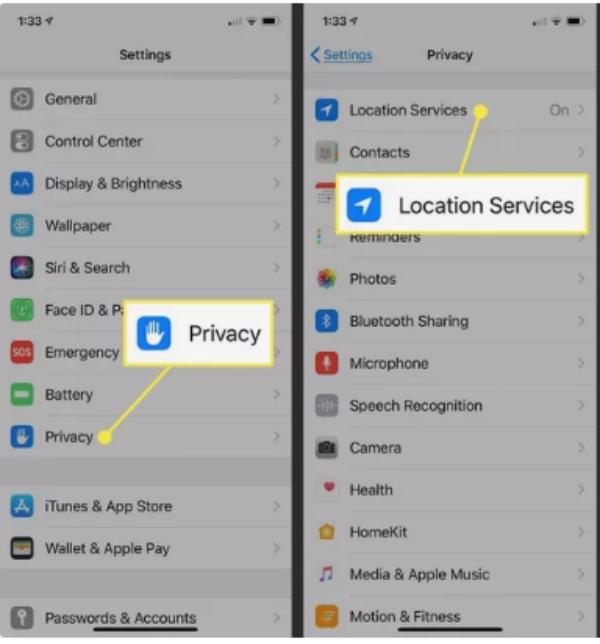
- To ensure the “Location services” are on, swipe the slider to the right so it turns green.
- Head over to iMessage, open the conversation with the person whom you want to share your location.
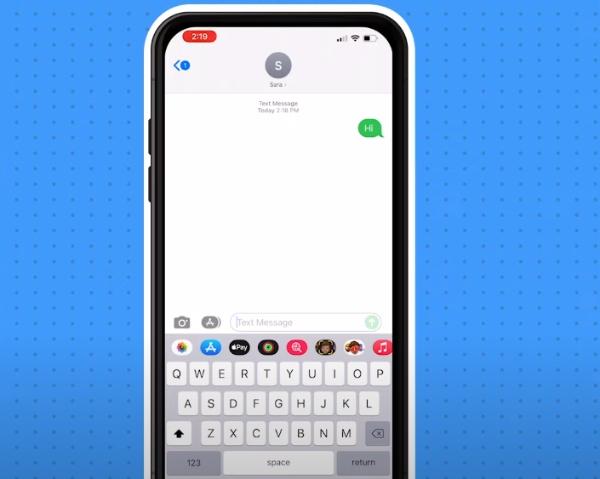
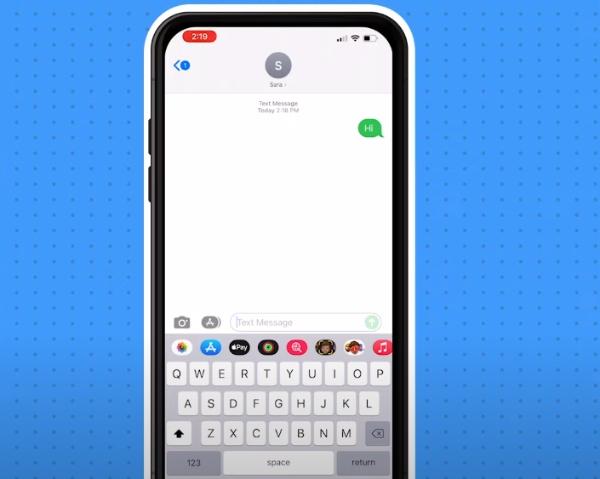
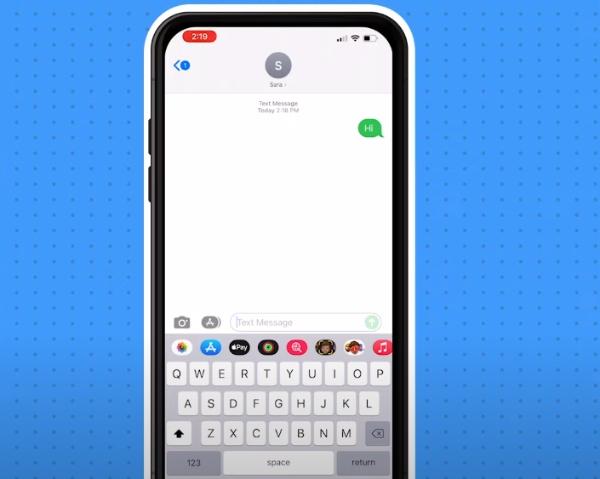
- Tap the header of the screen, which includes the icon of the name of the person you’re chatting with.
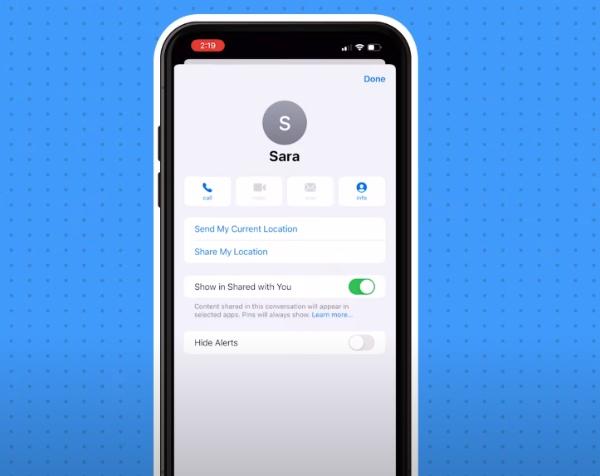
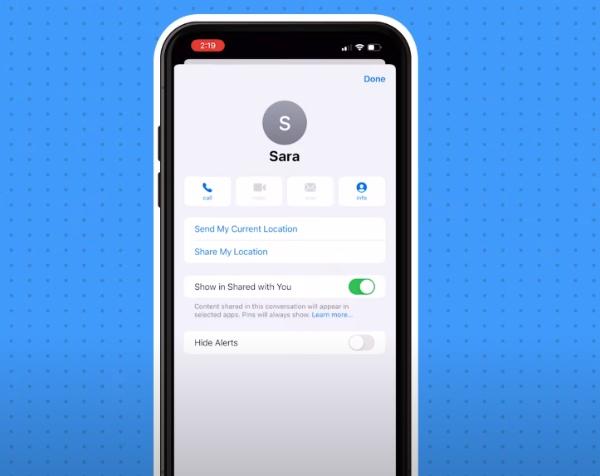
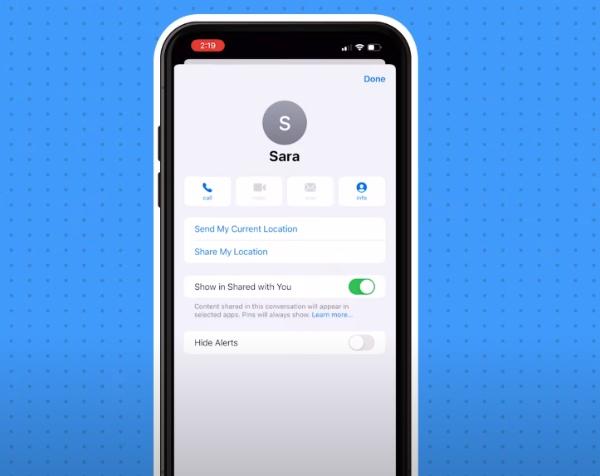
- Click on “Send My Current Location” if you want to share your current location.
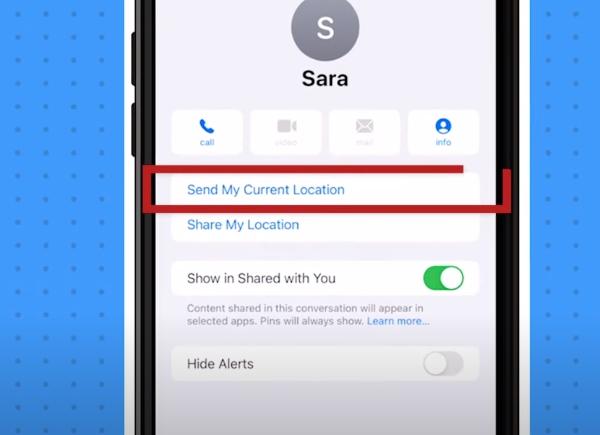
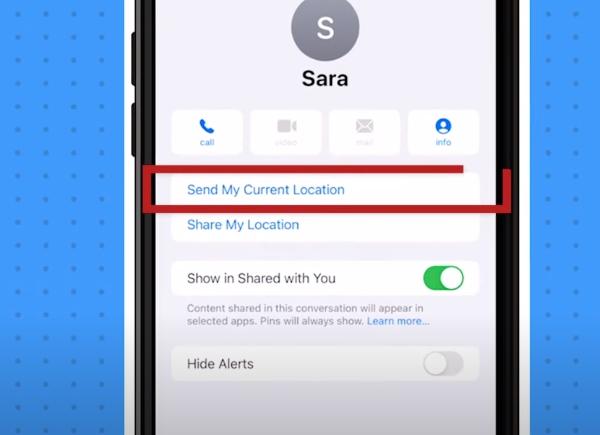
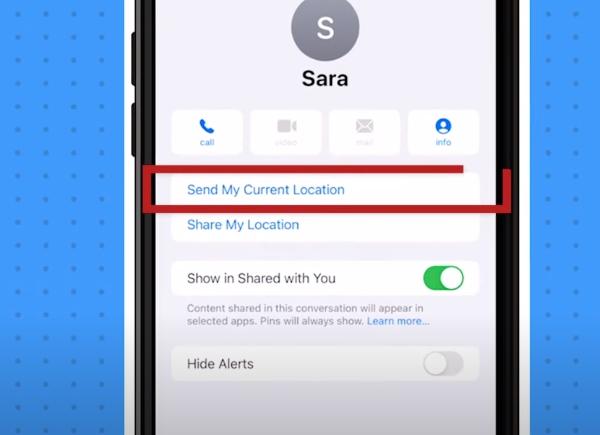
These steps will help them know your real-time location using the iMessage feature:
- Launch the iMessage conversation section with the group or individual you need to identify your location.
- From there, click “Share My Location,” and use the one-hour option of sharing location with your loved ones. You might keep the location-sharing feature for as many days as possible.
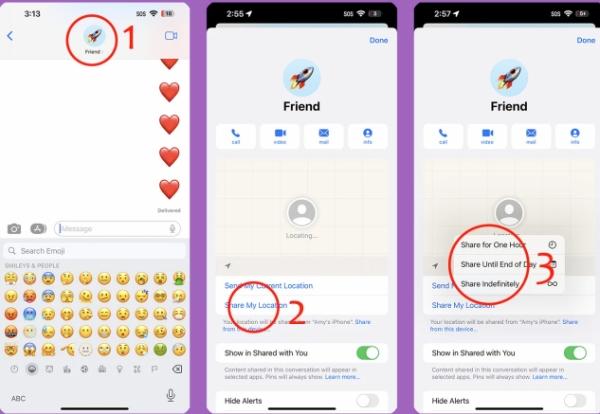
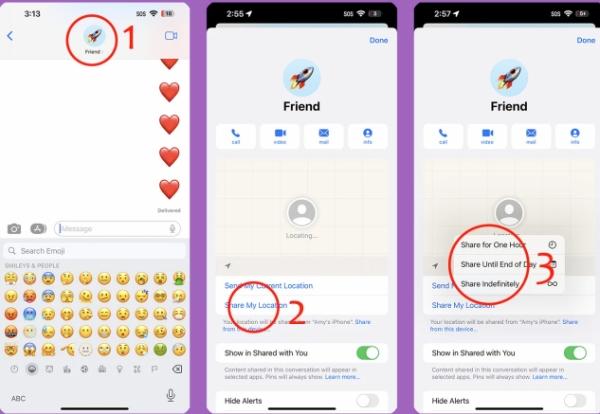
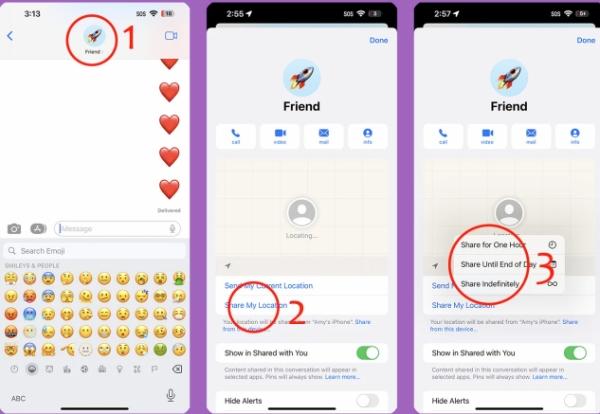
Use “Find My” to share live location
Apple also has another feature that helps you share location within minutes. The “Find My” feature has simple steps that can be implemented with a few clicks. Here is how to use it:
- Secure and locate the “Find My,” App and click on the People tab.
- Now click on the add button that looks like a plus sign.
- From there, click on “Share My Location.”
- Enter the details (Name or phone number) of the people you need to have your location.
- Now click on “Send.”
- Once that is done, you can decide whether only to provide a location for an hour, a day, or forever.
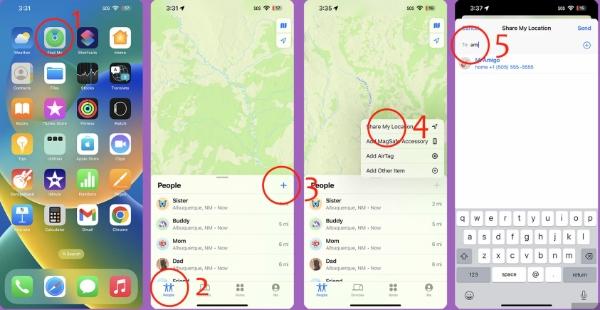
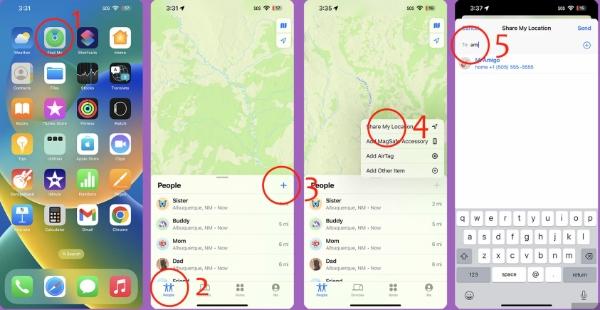
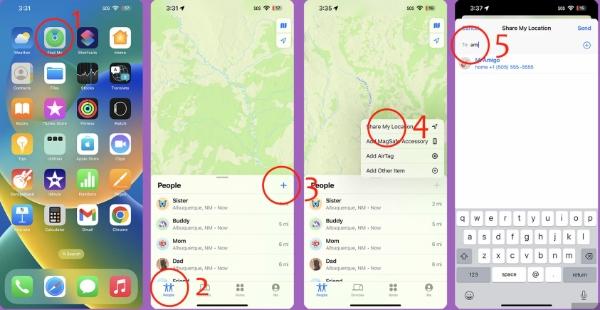
How to share live location on Android devices?
Android also has unique built-in features to help you share your live location within minutes. Your friends and family can receive your live location quickly through Google Messages or Google Maps. Read on to get more insight about Google Live location sharing:
Use Google Maps to share live location with your friends
You can easily share live locations using Google Maps if you know the right steps. It’s a pre-installed feature that’s easy to navigate and use.
Here are clear-cut steps that will ensure your loved ones receive your location information through a simple process:
- Head over to Google Maps App using your Android or iPhone device.
- Once in the app, click on your location, represented by the blue dot.
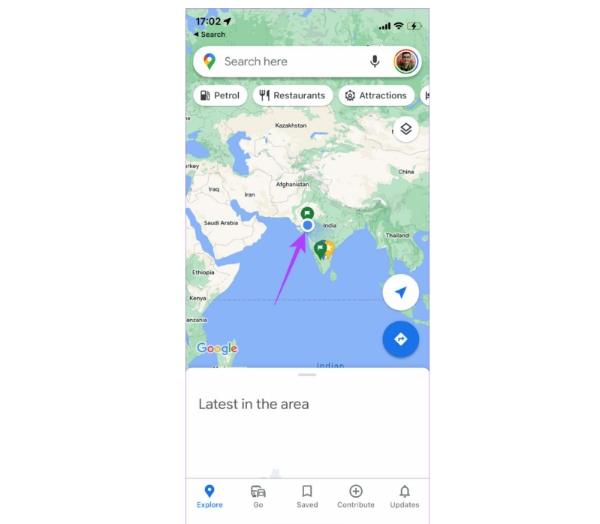
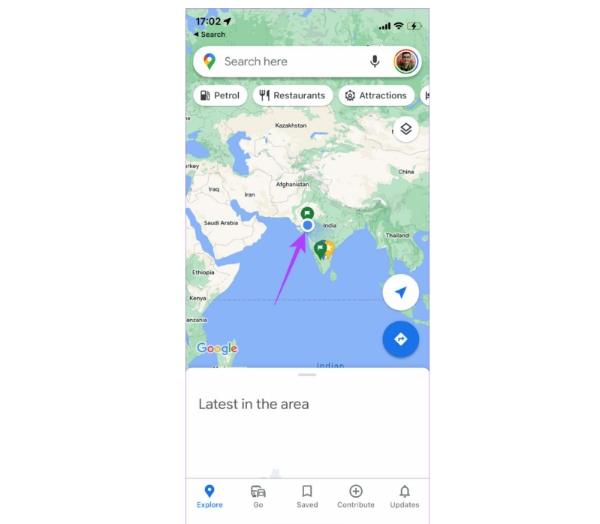
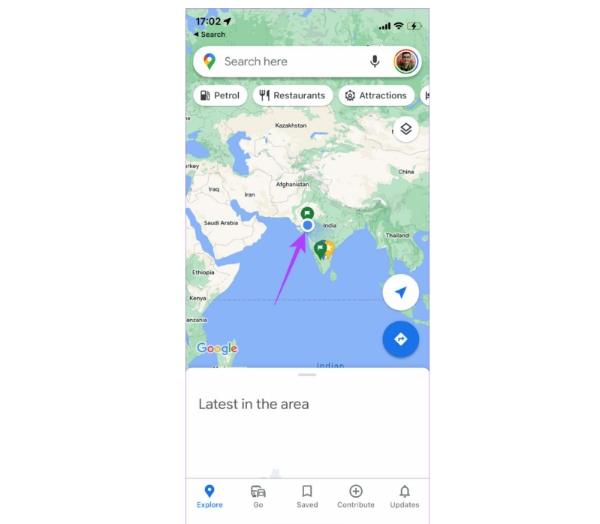
- Using the pop-up menu, click on the “Share Location,” feature.
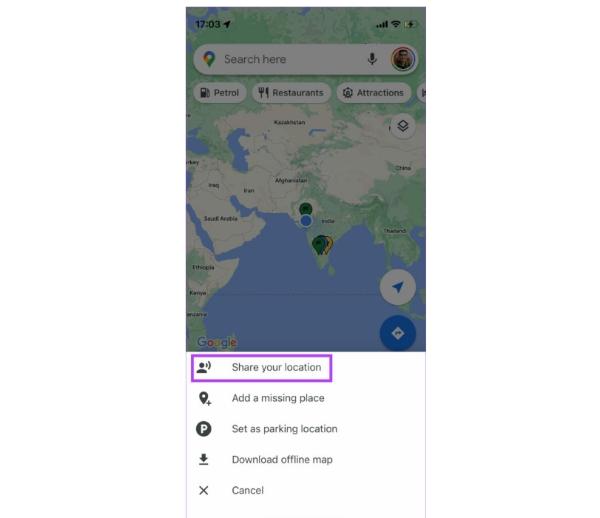
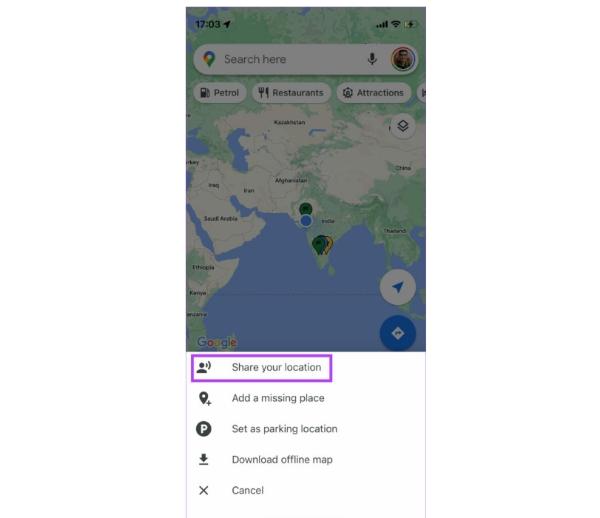
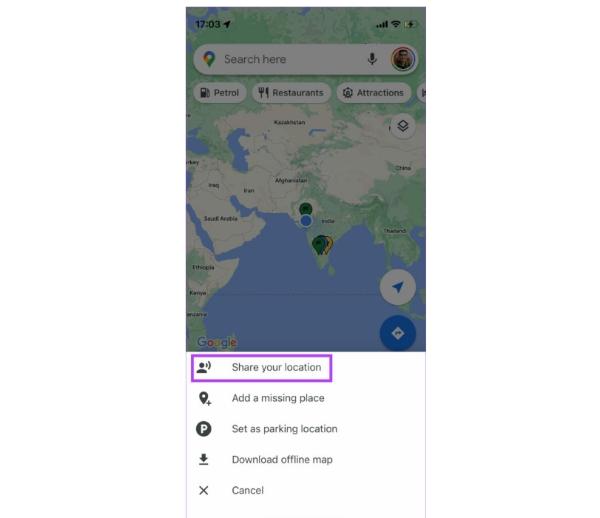
- You can access a tiny window displaying your location and battery power. You will then be requested to pick the person you wish to share the information with and the time limit.
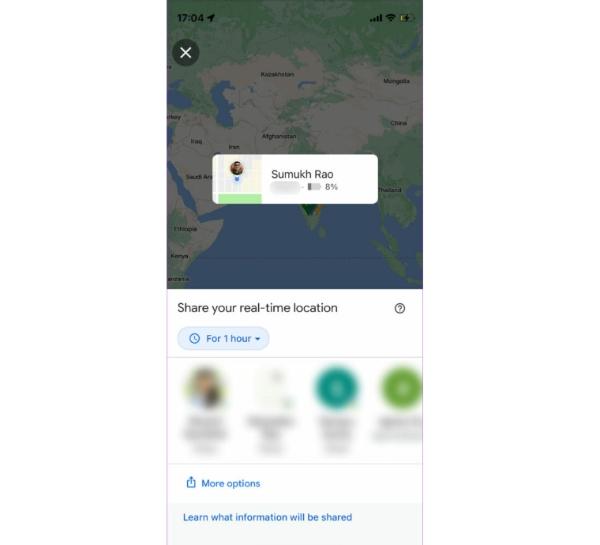
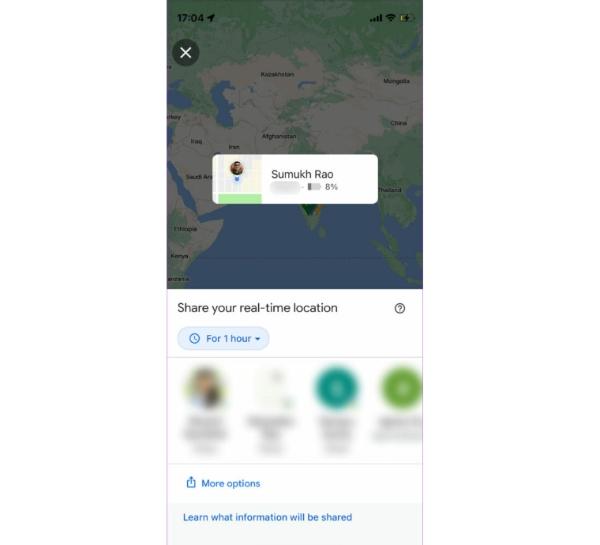
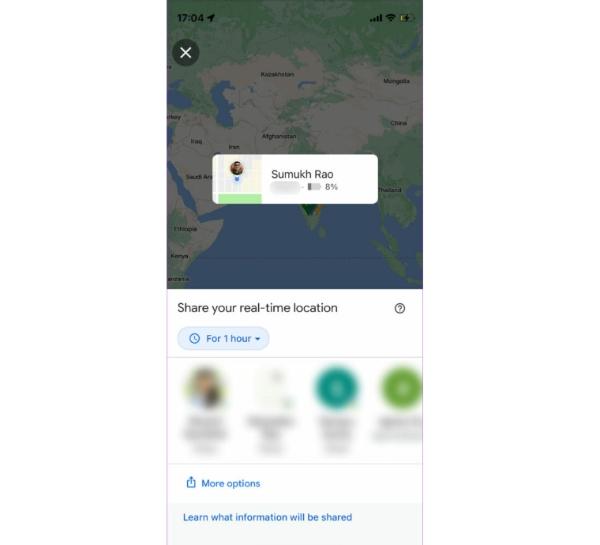
- Now click on the individuals you want to share with, and the information will be delivered.
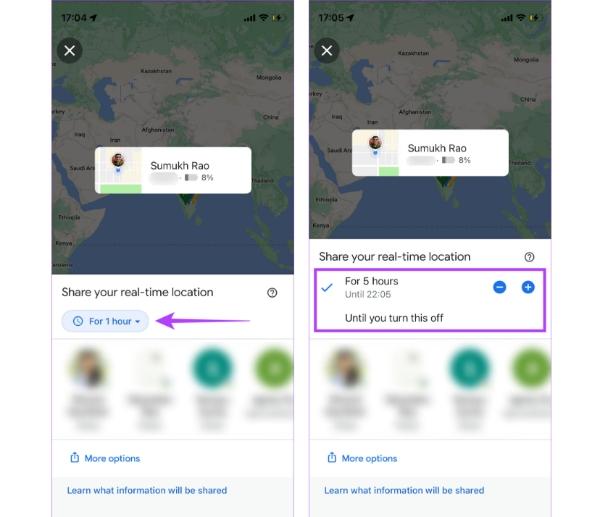
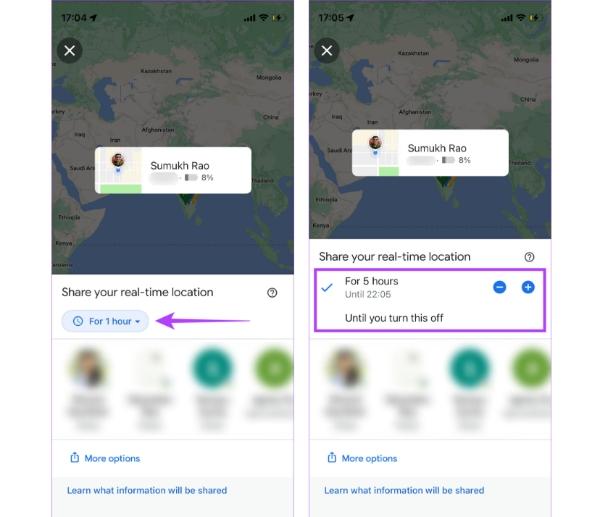
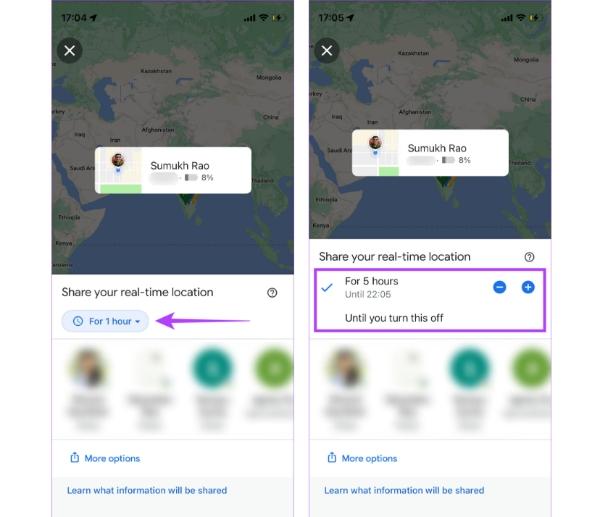
Use Google Messages to share live location with your friends
Android users can also implement Google Messages to help share live locations with loved ones. You will only need to select the right people and the time limit you’d wish them to have your location.
Below are steps to use Google Messages:
- Download the Google Messages app from Google Play Store and make it your default SMS app.
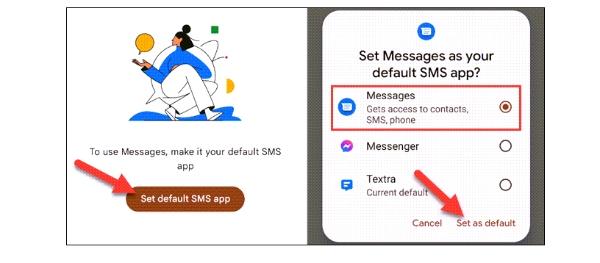
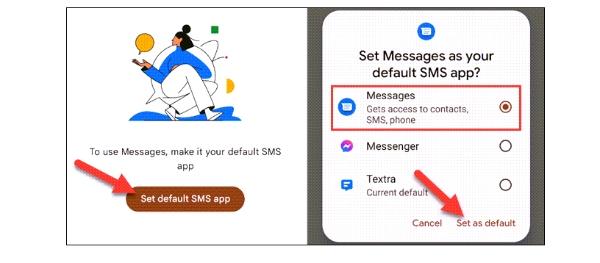
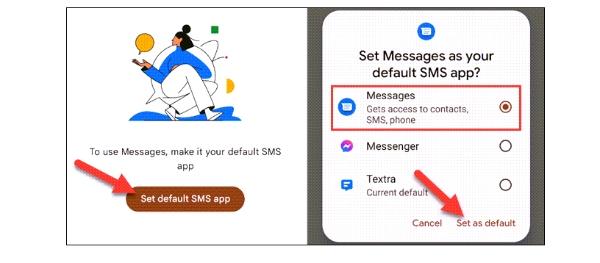
- Open the Google Message App and maneuver to the chat of the person you wish to have your location.
- Now click on the plus-like sign next to the text field.
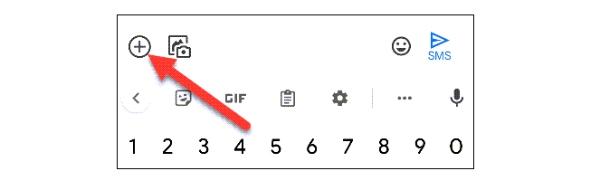
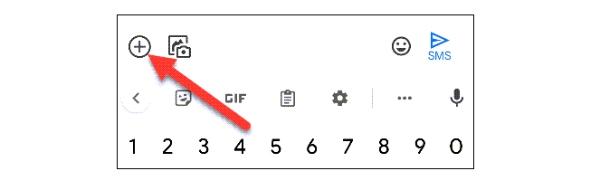
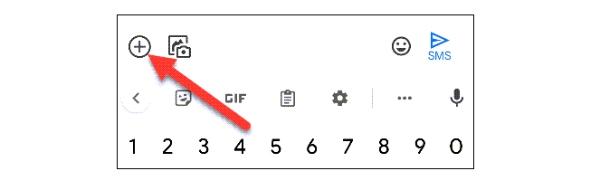
- Tap on the location option from the menu in the pop-up. Once that is done, you can share the live location.
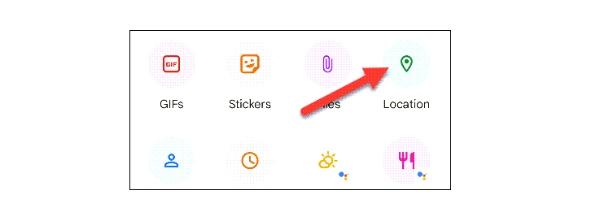
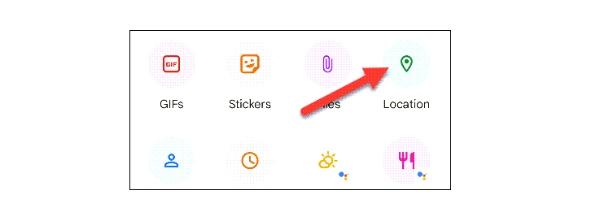
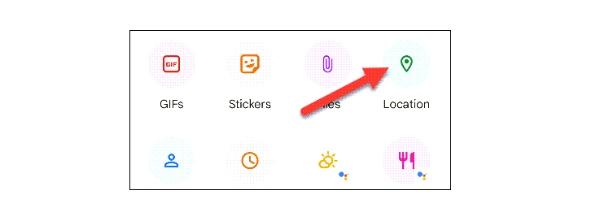
- You’ll be asked to grant the app location permission if it’s your first time doing it. Choose the precise location option.
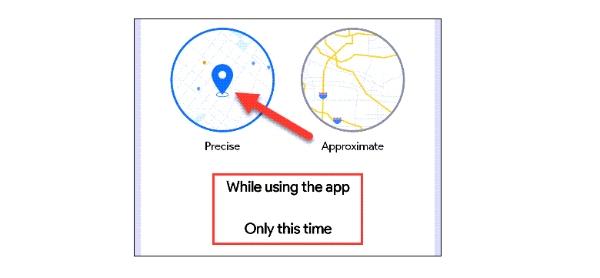
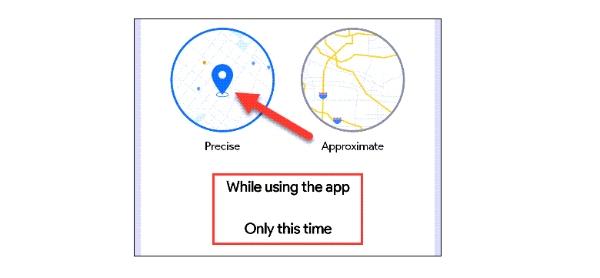
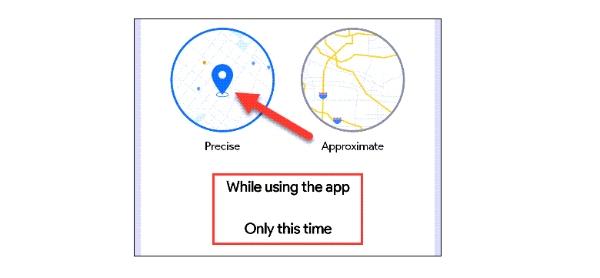
- A map screen with your current location will appear on the text field so you can send it to the recipient. The link will be sent to the recipient when you tap the arrow button next to the text field.
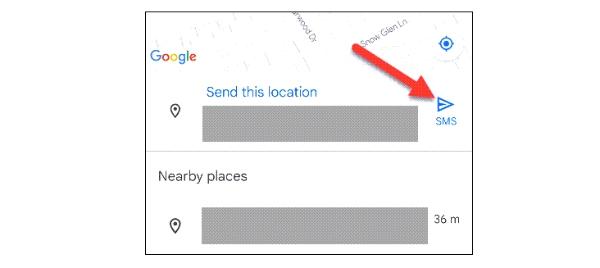
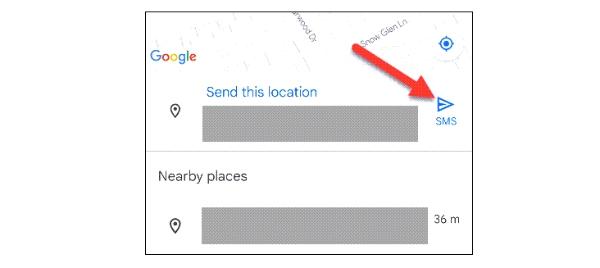
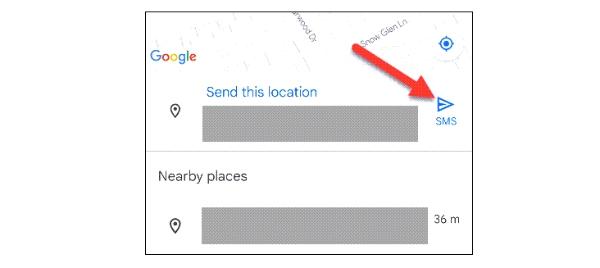
- The recipient will have access to your location by opening the link.
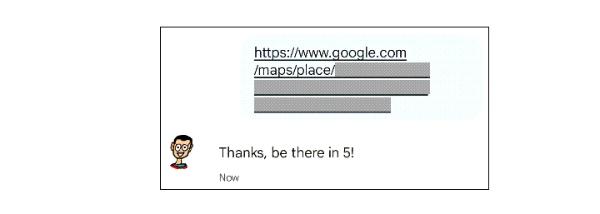
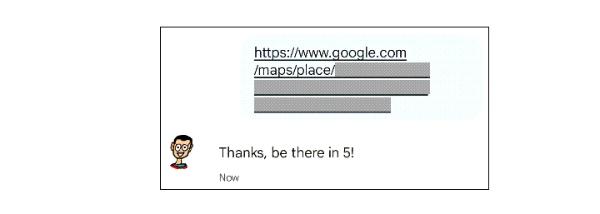
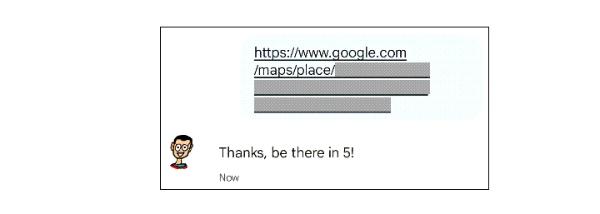
Use WhatsApp to share live location with your friends
Whatsapp also has a system that lets you share your location with anyone. The best part is that you can use Whatsapp to share locations on Android and iPhone.
This gives you great compatibility options you will find useful. Before you get started on your iPhone, let’s first see the steps for setting live location on Android:
How to use Whatsapp to share live location with your friends on Android
Sharing live location on your Android device using WhatsApp is an easy step requiring the right technique. To help you, here are steps you can implement throughout this process:
- Head over to Whatsapp on your Android device and click on the conversation of the person you wish to share your location with.



- Now click on the attachment icon beside the text section on your right.
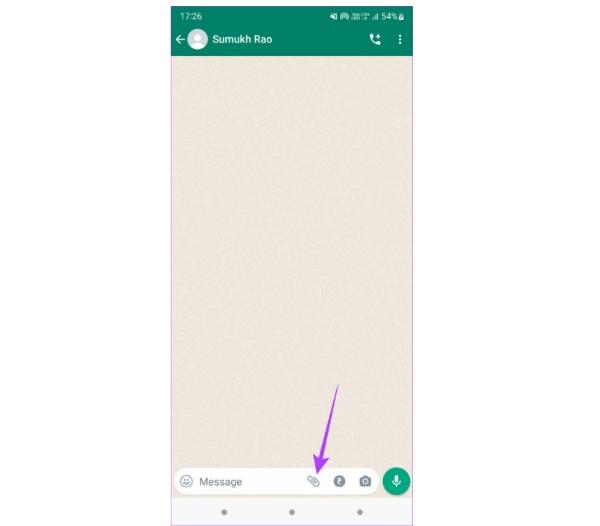
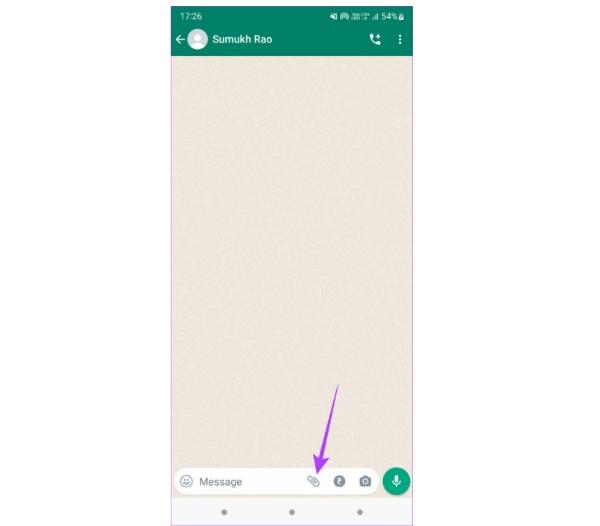
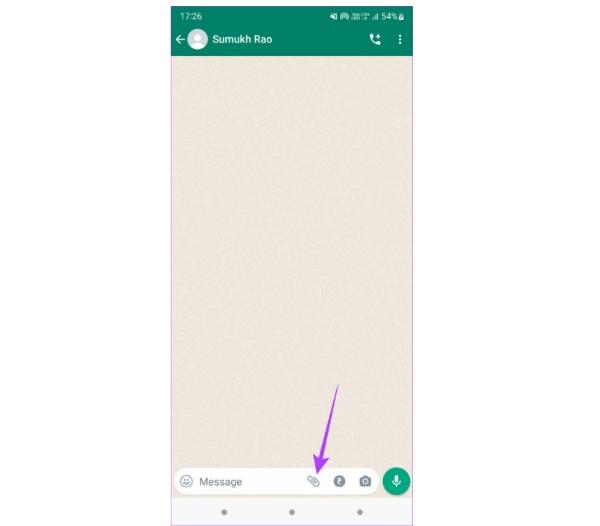
- Once that is done, click on “Location.”
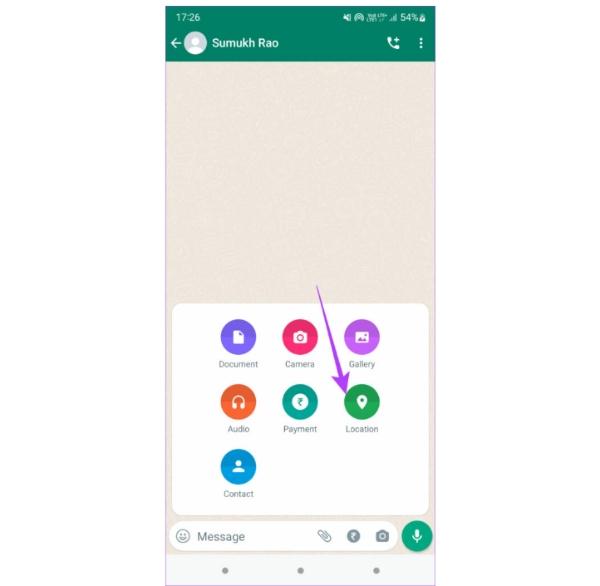
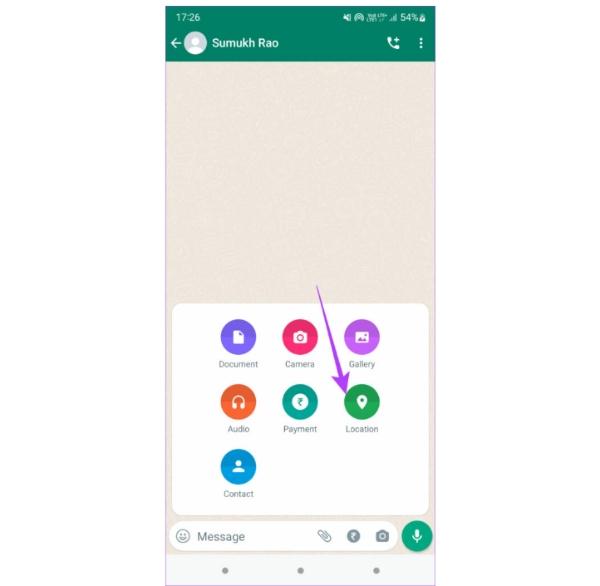
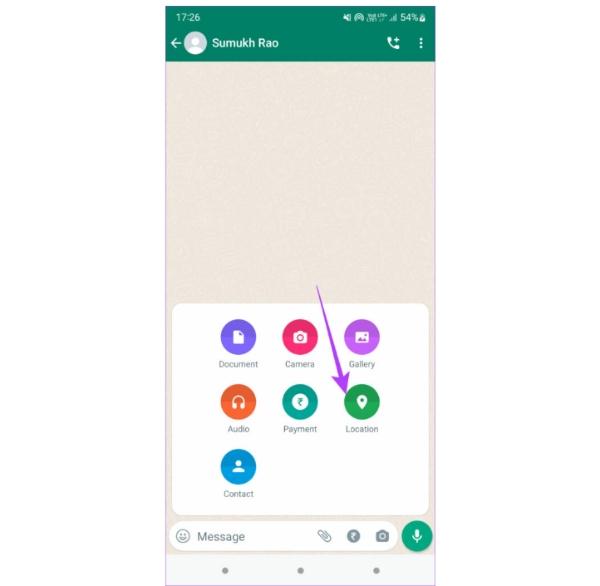
- You will see your live location and click “Share Live Location.”
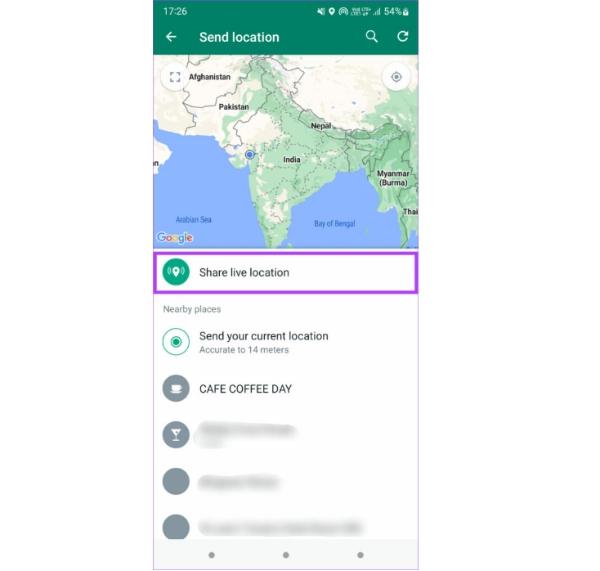
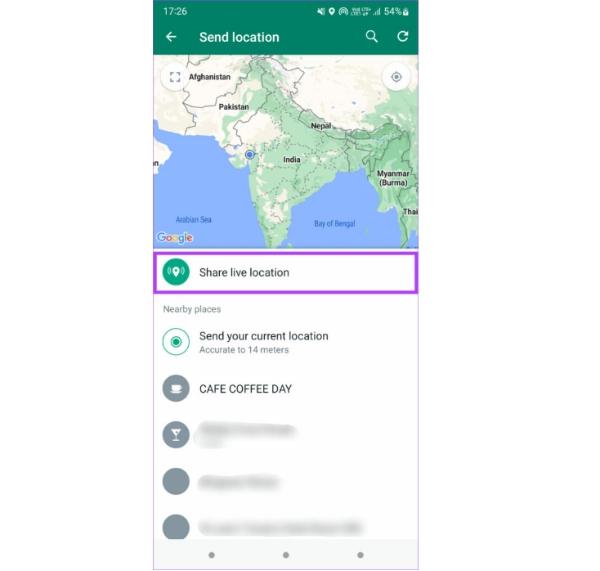
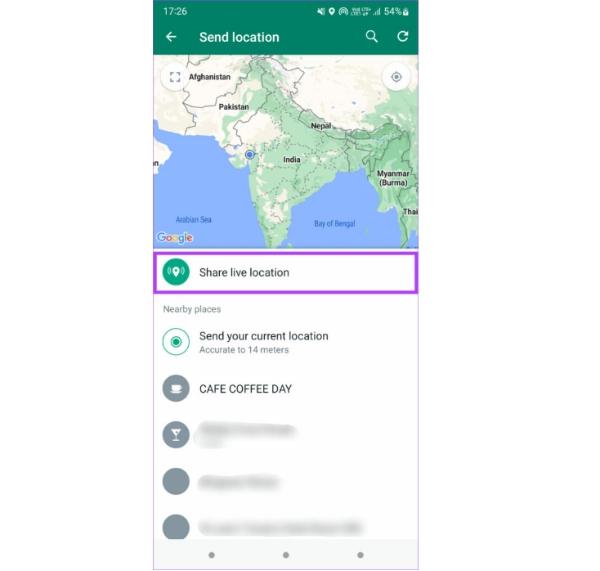
- A prompt will be provided to which you will authenticate.
- Now evaluate the duration you wish to share the location and select the send button. The recipient will receive your live location through Whatsapp.
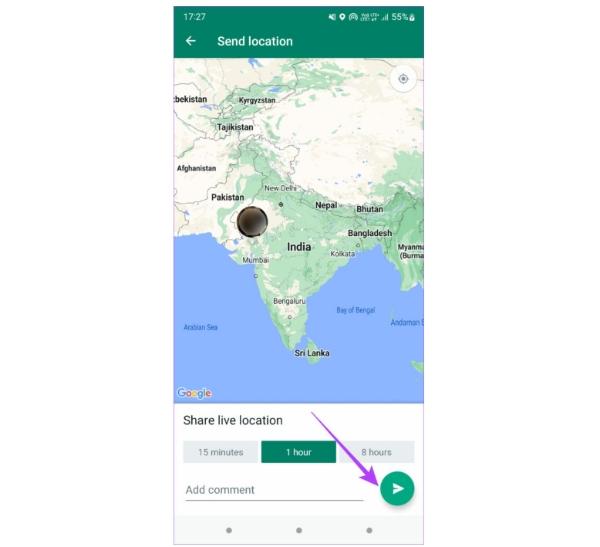
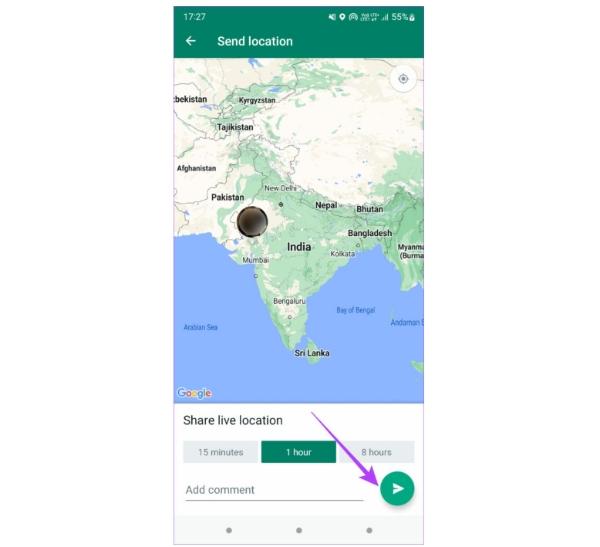
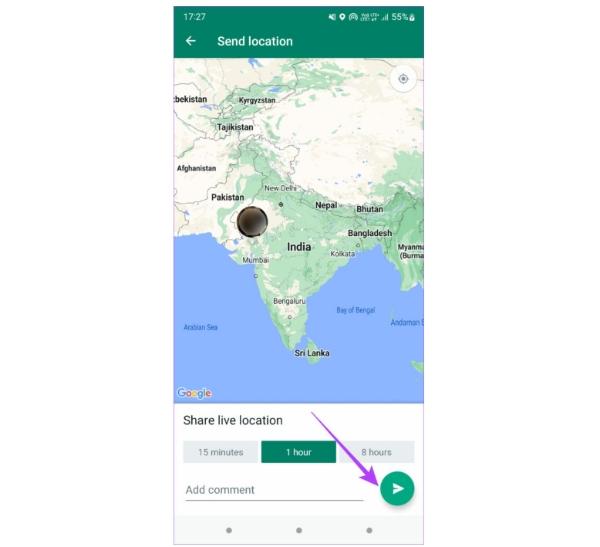
How to use Whatsapp to share live location with your friends on iPhone?
iPhone also has a system for sharing live locations with friends and family. To learn how to implement this process, here is a step-by-step guide that easy to follow and access on Whatsapp.
- Launch Whatsapp on your iPhone and move to the conversation with the person you want to have your location.
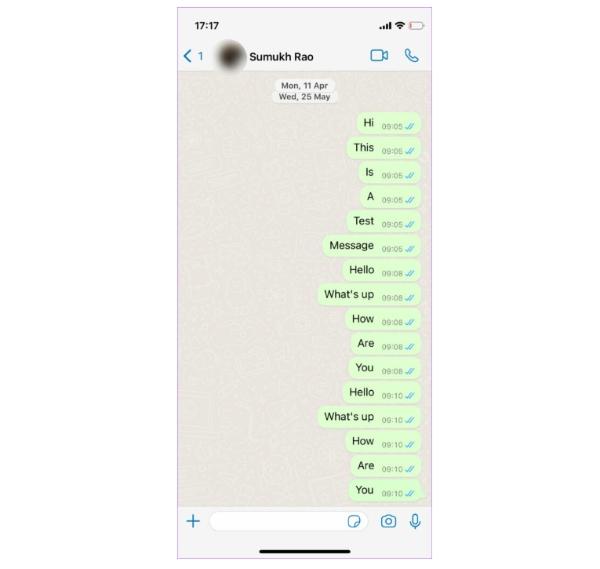
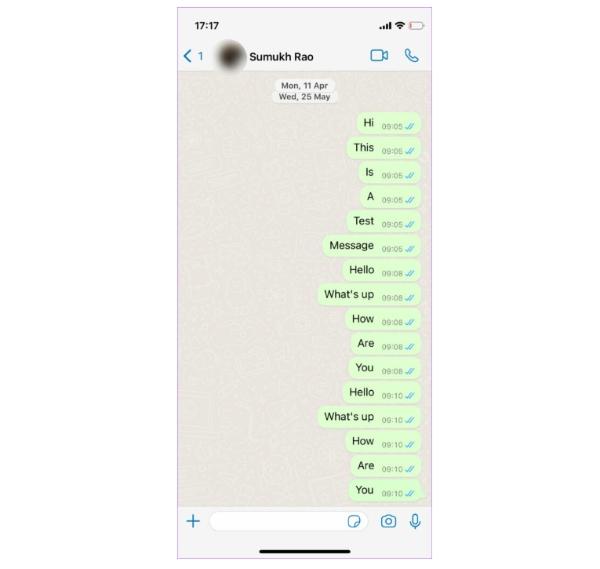
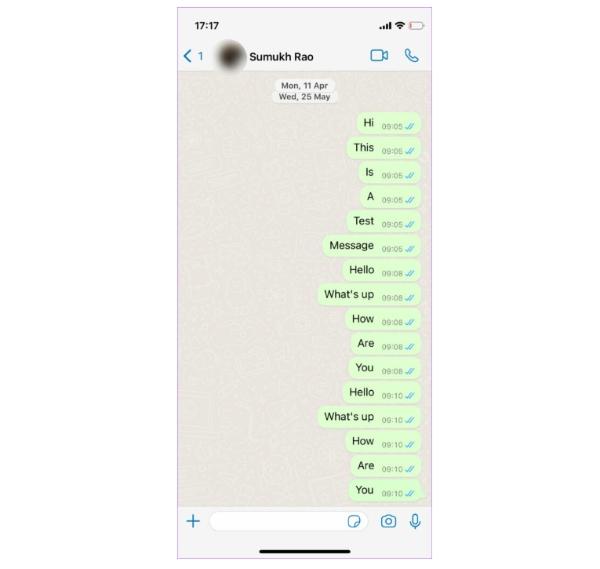
- From there, click on the plus icon to access more options.
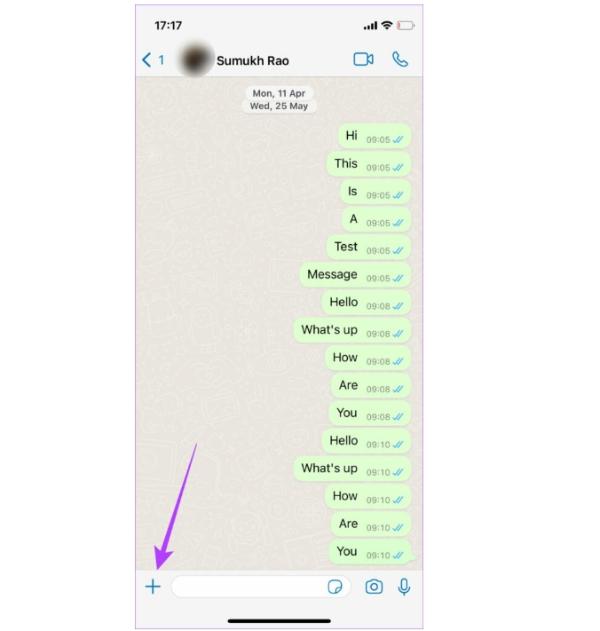
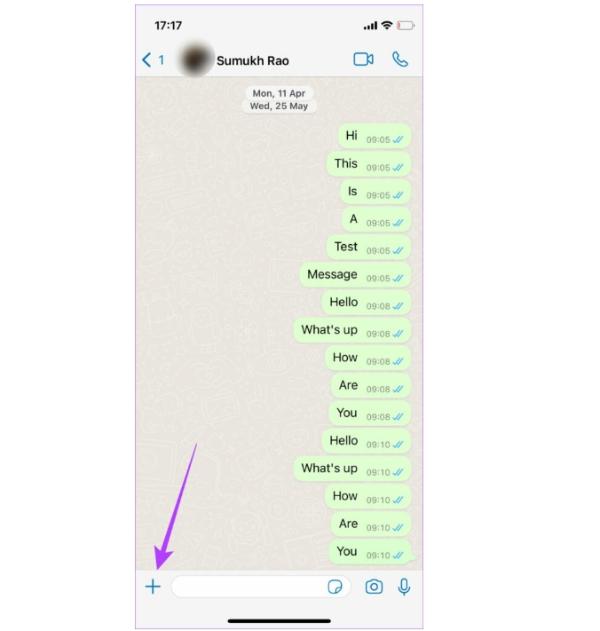
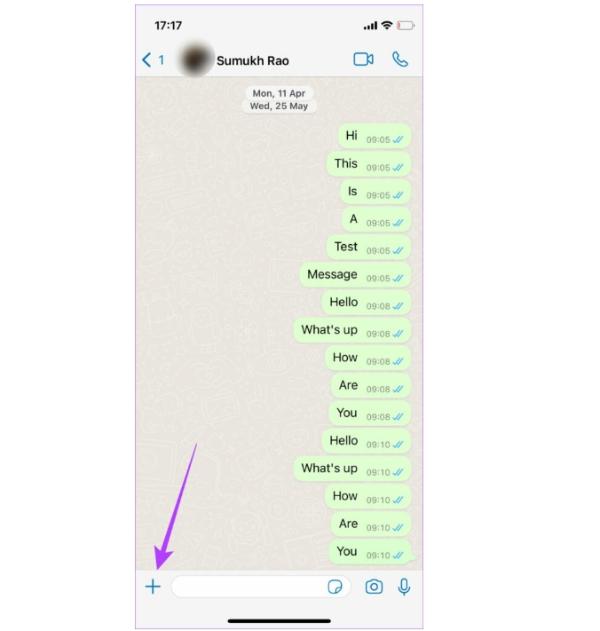
- Click on the “More,” option and select location.
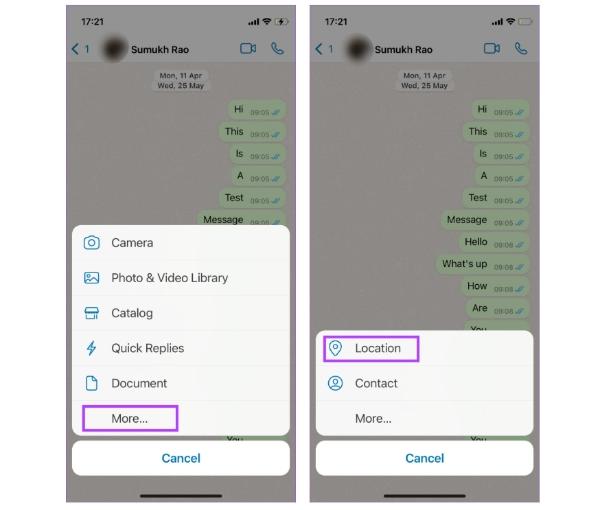
- Your location will appear on the map. Click on “Share Live Location.”
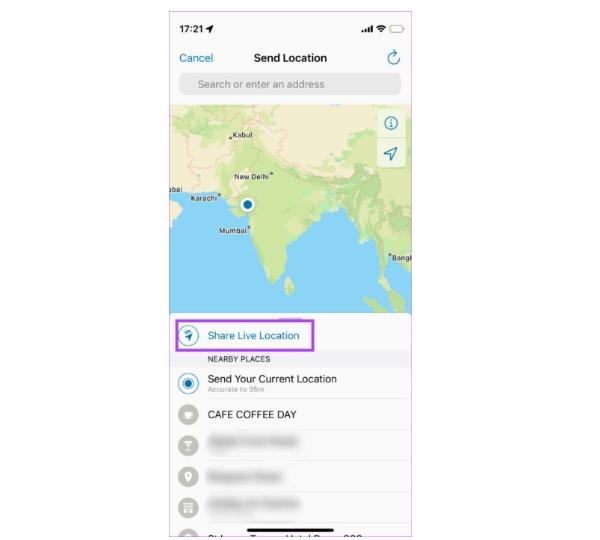
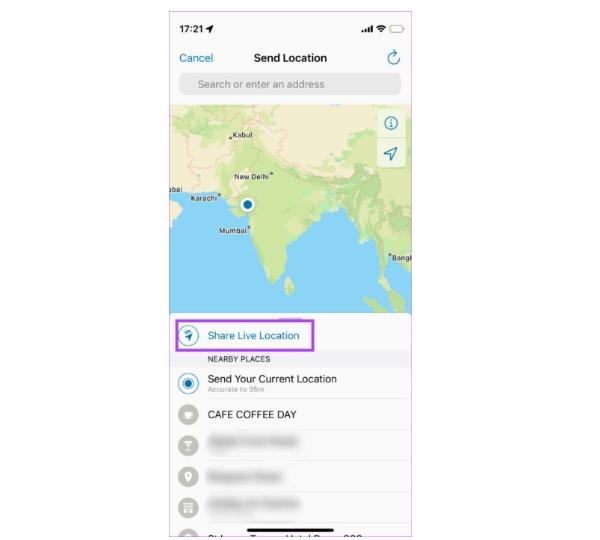
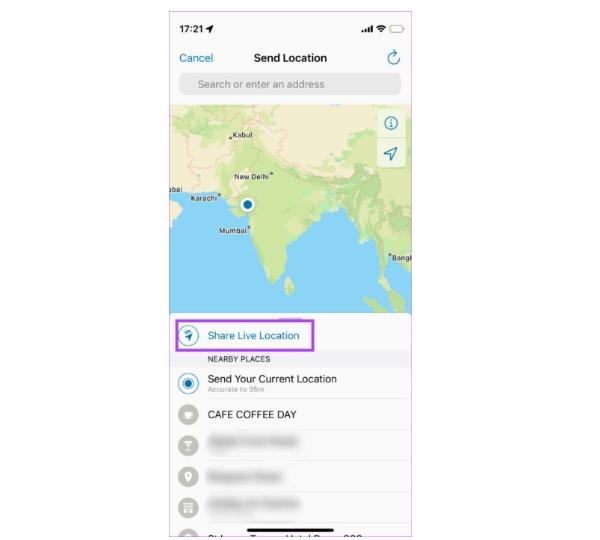
- Choose “OK,” on the prompts available to proceed.
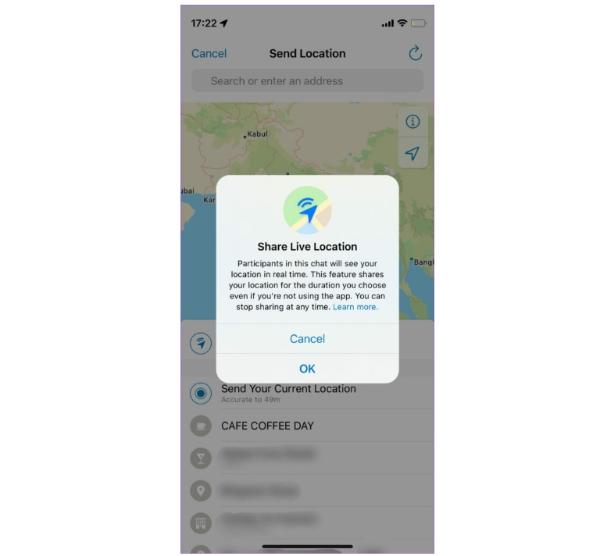
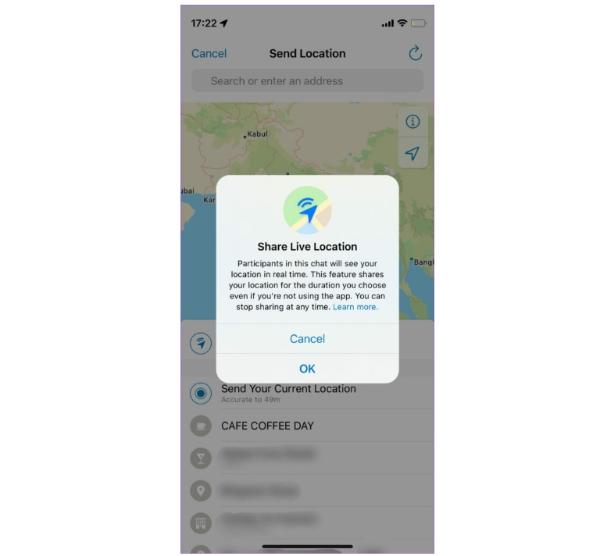
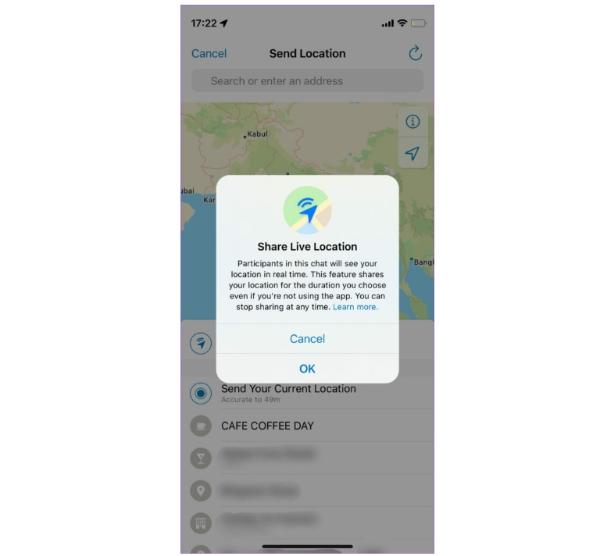
- Select the duration you want to share the live location and click the send button. The recipient will receive your location details.
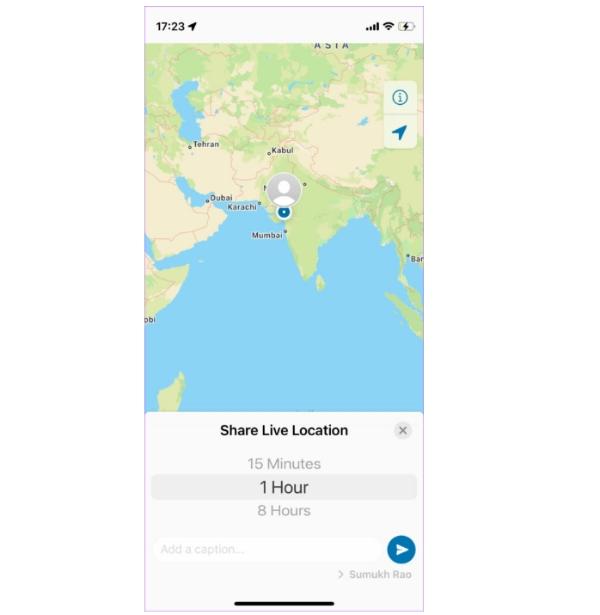
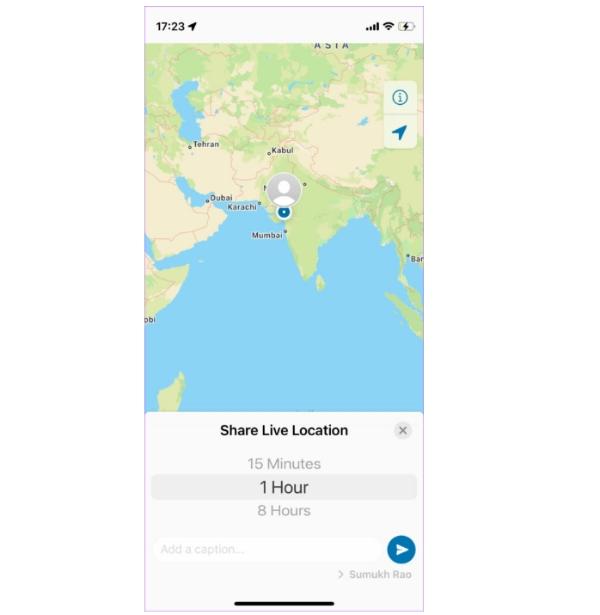
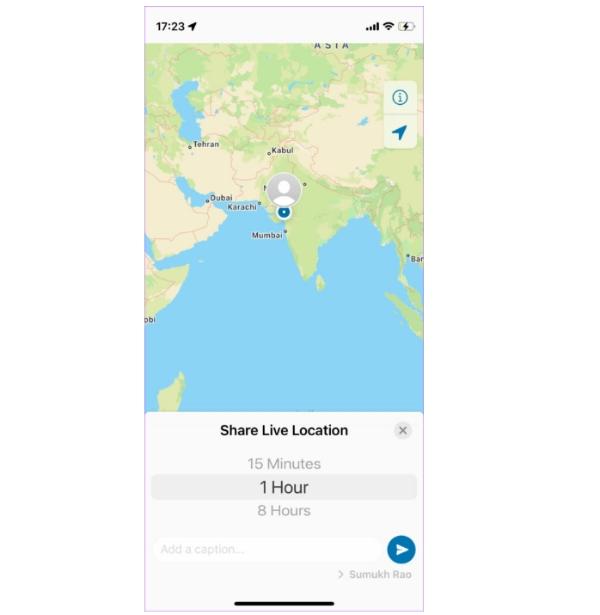
Enable FlashGet Kids to share live location with your families
FlashGet Kids is also a great location-sharing tool that helps you share your live location or track your loved one whereabouts. It’s an easy-to-use system with other benefits, such as the geofencing feature that help set location boundaries.
Parents and kids can use it to guarantee safety in case of potential danger. Below are ways to set up FlashGet Kids to share live locations:
- Begin by downloading the FlashGet Kids app from the official website and installing it on your device.
- You should also install the FlashGet Kid’s app on your kid’s device.
- Now you have to connect two devices. You’ll need a 6-digit binding code to connect your kid’s account to your parent’s account.
- Now you must open up the kid’s section by following the instructions to set up the limits for your kid’s online activities.
- Once you finish the setup, click “Hide and Continue.”
- To access your kid’s location, click the GPS icon at the bottom of the dashboard.
- You will see the location of your kid’s device.
Conclusion
There are numerous ways of sharing live locations to guarantee your safety and that of your kids, friends, and family. From iPhone and Android inbuilt features to Whatsapp systems, you can effectively share your live location with anyone.
However, you can use FlashGet Kids if you’re going for advanced features. It has unique features and a real-time location tracker that enables you to know the whereabouts of anyone. It also helps you access the location history of your loved ones to ensure they are safe.
FAQs
How to stop share live location on iPhone?
Sharing live location is easy; you can use an iMessage feature or the Find My system, which is both effective. To use the iMessage program, you only need to go to the app and type “I’m at” while leaving a space at the end. From there, you can select the current location from the available options on the screen.
Alternatively, if you use the Find My feature, you’ll have to access the Find My app and the plus-like section to have the location option. Now choose “Share My Location,” and add the recipient’s name or number. Determine the hours or days you want the recipient to have access to your live location.
How do I refresh my live location?
To effectively refresh your live location if you sent it on Whatsapp, you must head to the recipient’s chat. You’ll have to access the map from the available options. You can click “View Live Location” from there to have options. Now you can update the location to be active and live again.
Why WhatsApp is not showing live location?
Whatsapp might not be displaying your live location if you have denied it access to your location. This means you must access the setting and grant location permission to proceed.
Another area for improvement might be better internet or WiFi connection to facilitate the process. However, if you have set up your WiFi and permission, but it still doesn’t work, you must restart your device and start the process again.
How long can I share live location on WhatsApp?
Whatsapp’s live location-sharing feature is only functional for up to 8 hours, after which it will automatically be disabled. You must restart the process again to continue sharing your location with the recipient. However, using iOS or Android inbuilt features, you can share locations for hours, days, or forever.

