Have you ever wondered how to share your location with Google maps on an Android or iOS device? This piece will teach you all the magic formulas to help you share Google’s location on your Android and iOS devices. These methods and tools are proven to provide accurate and the proper guidance to make you share location.
Why do we need location-sharing on Google Maps?
While safety is the main reason you want to share location, other intertwined reasons might make you or put you in a position where you must share your location. Let’s find out!
1. Safety and security
Location sharing on Google Maps is primarily a security and safety measure. Notably, this function plays a crucial role in emergency scenarios. It enables people to quickly disclose their precise position with law enforcement or emergency services, speeding up response times and saving lives.
2. Coordination and convenience
This feature helps to wipe out problems or random questions that might be posed about your exact whereabouts. Sharing a location should be a no-brainer if you want to save time or locate someone when you don’t have much time.
3. Tracking progress in real-time
Location sharing becomes a potent tool for reducing workflows and improving resource management, considerably enhancing enterprises’ bottom lines. This leads to more productive processes at lower costs, enabling efficient resource allocation.
For example, businesses that provide products and services use this capability to track the whereabouts of their trucks and guarantee on-time deliveries. It plays a crucial role in delivery delay reduction, route optimization, and eventually improving the entire customer experience.
How accurate is Google Maps location sharing?
Google has an incredible location-sharing feature. The best part about this is that you can share it with your contact list and set the time to share the location until you disconnect. Here is what you need to know about Google map sharing.
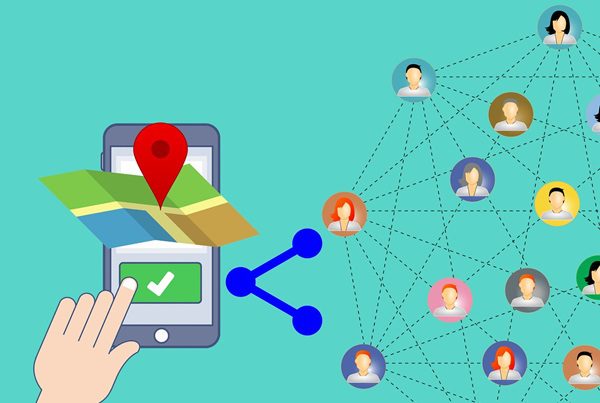
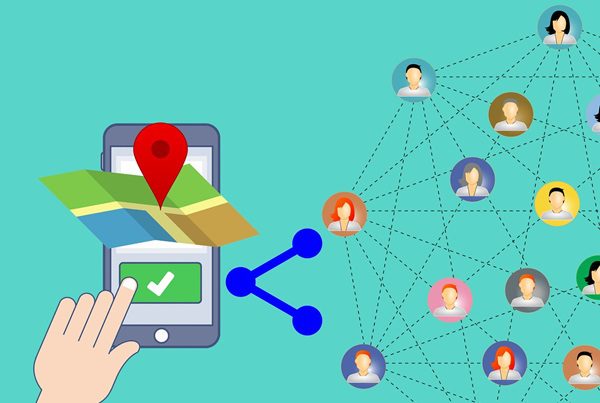
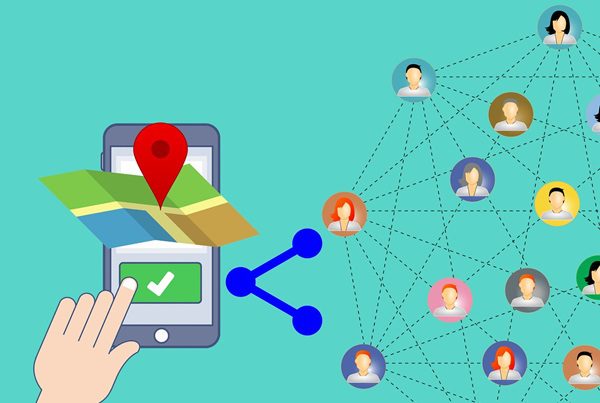
Performance (Accuracy)
While Google Maps is an efficient way to share your location with your loved ones, it relies on a stable WiFi, internet connection, and GPS to effectively pinpoint your real-time location. Normally, its accuracy is 4-5 meters, especially in a clear site of GPS satellites.
However, it can be challenging to share your real-time location if you’re in positions or situations concealed by tall buildings, a forested area, or simply if the weather conditions aren’t favorable.
Pros:
- Versatility: It’s efficient when using service tasks like tracking service providers or deliveries. It’s also efficient for personal connection.
- Safety: It helps you share your location when traveling or in danger to guarantee your security and safety.
- Coordination: Meeting with friends and family members at an undisclosed unknown location is more accessible than usual.
Cons:
- Battery drain: Overusing the Google map-sharing feature can significantly consume battery power.
- Privacy concerns: Oversharing your location can come back to bite you as it might infringe on your privacy. So, only share the location with people you trust.
- Connectivity dependency: For the Google Maps sharing feature to work effectively, it will require a steady WiFi connection; otherwise, there will be massive location challenges.
How to share your location using Google Maps on iPhone?
iPhone users also have a method that they can implement to ensure they know their kid’s real-time location using Google Maps. Here is how you can make this possible for those who have a Google account and those who don’t own one:
Share location with another Google Account
If you want to share Google location using your iOS device, here are steps you need to follow for those with a Google account:
- Add the Gmail address of the person you want to share the location to your Google contacts.
- Now, access Google Maps on your iPhone or iPad and log in.
- Click on the profile and access “Location Sharing” and then “New Share.”
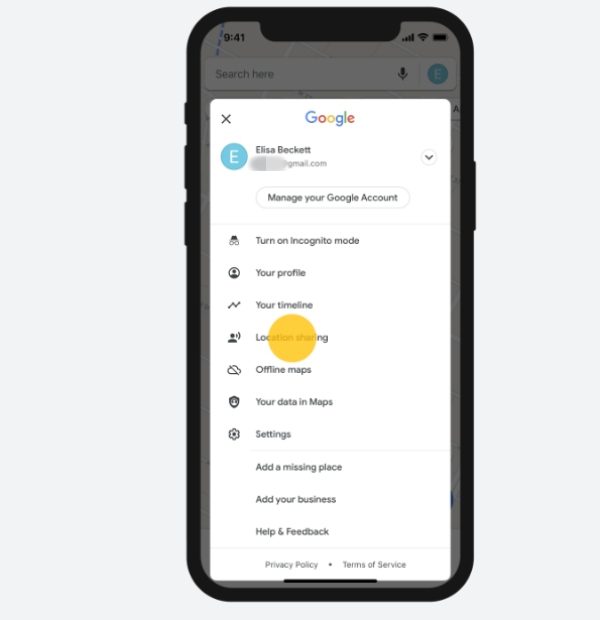
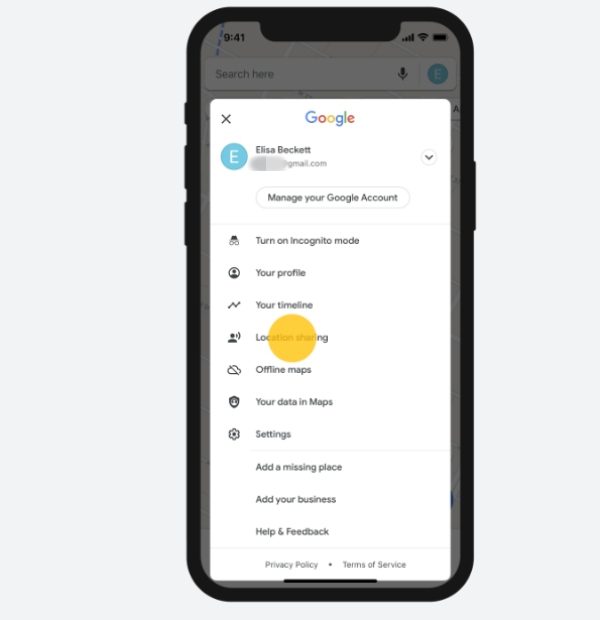
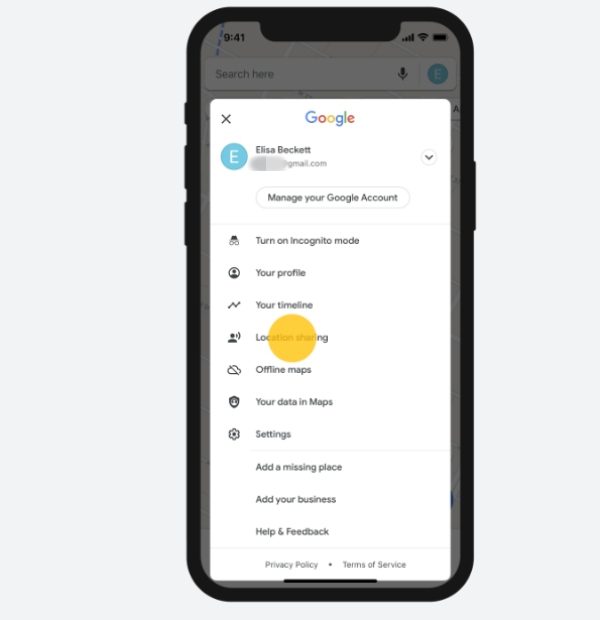
- Select the amount of time you want to share the location.
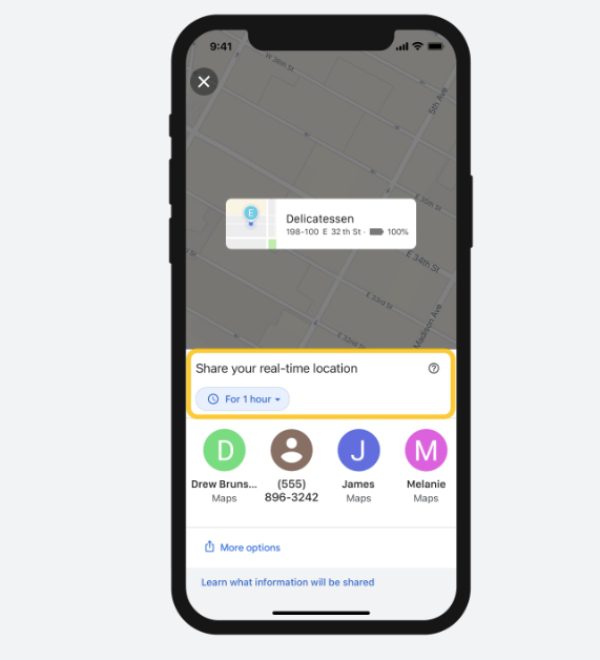
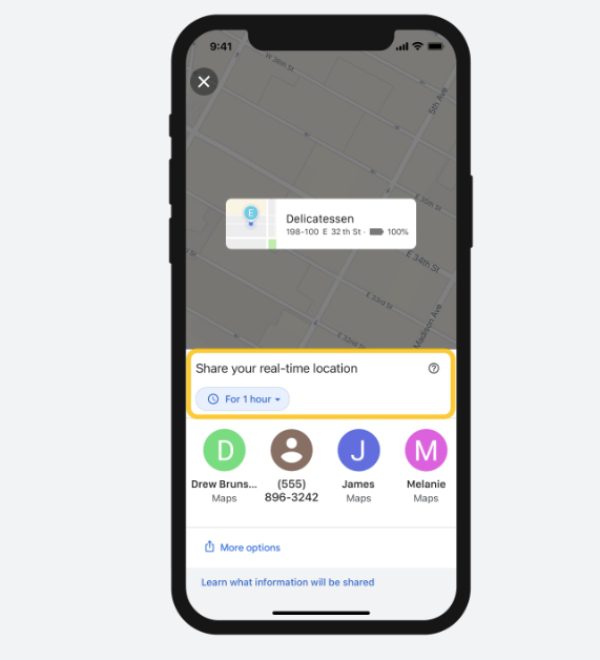
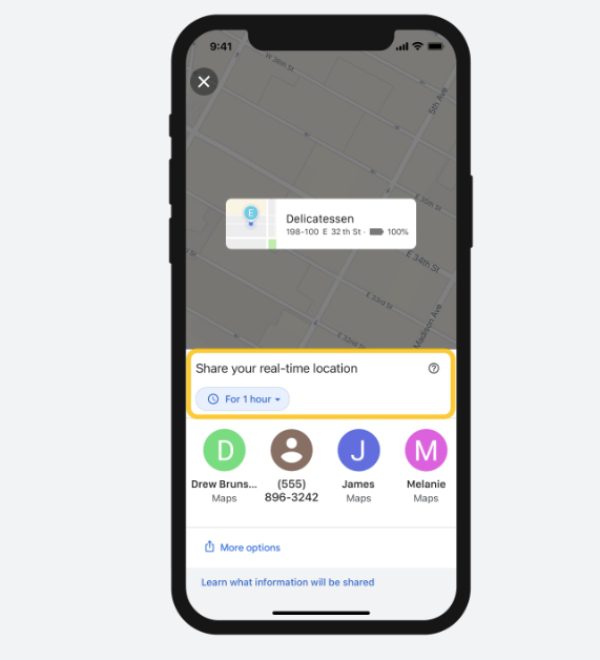
- Access the person’s profile to share and give access to the location
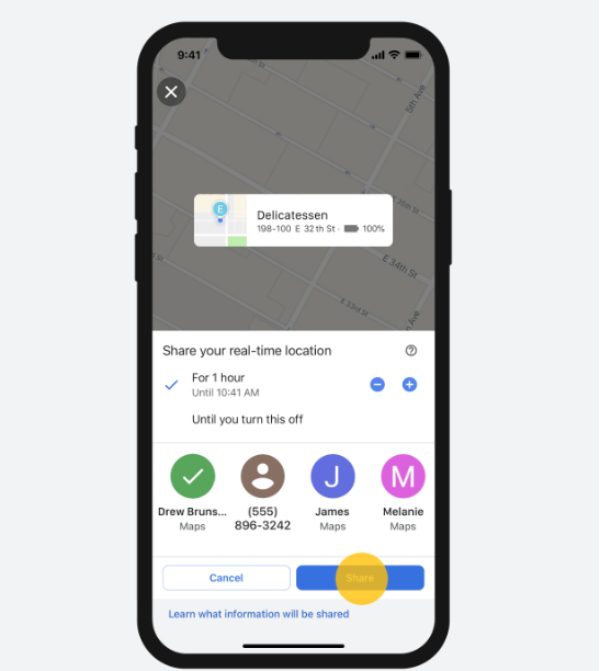
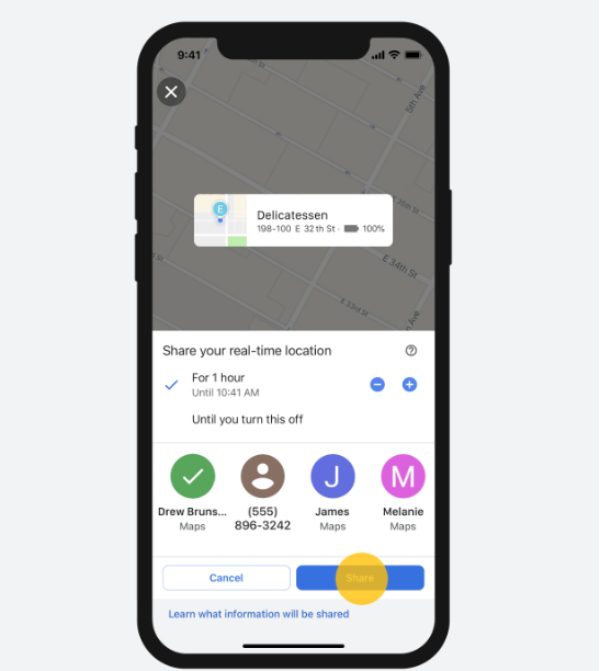
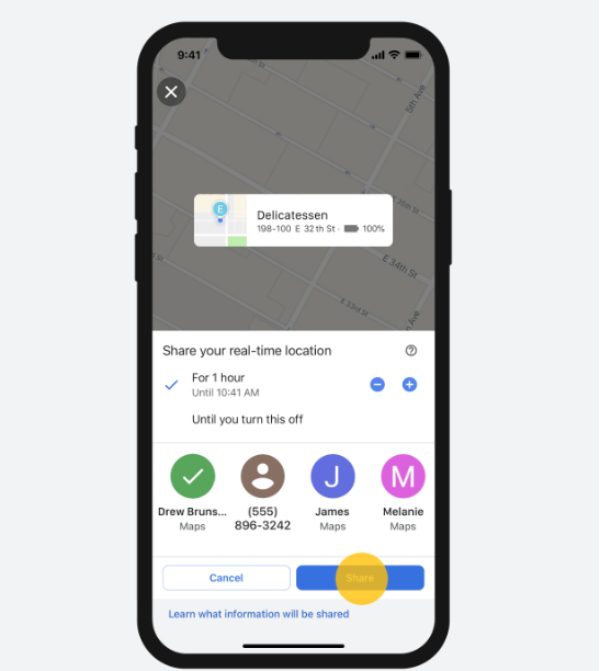
- Select “Share” to complete.
Share with someone who has no Google Account
You can also share locations using your iOS device with those without a Google account. Here is how to do it:
- Open Google Maps on your iOS device and log in.
- Click on your profile and access “Location Sharing.”
- Now move to “New Share.”
- From there, share your location link through iMessage or another messaging app.
- Now, they can access your location through the link.
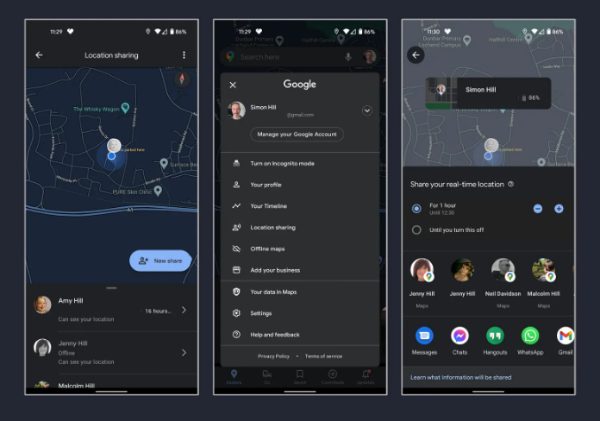
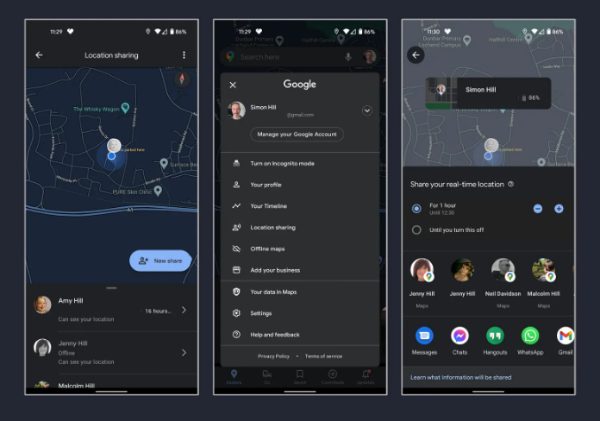
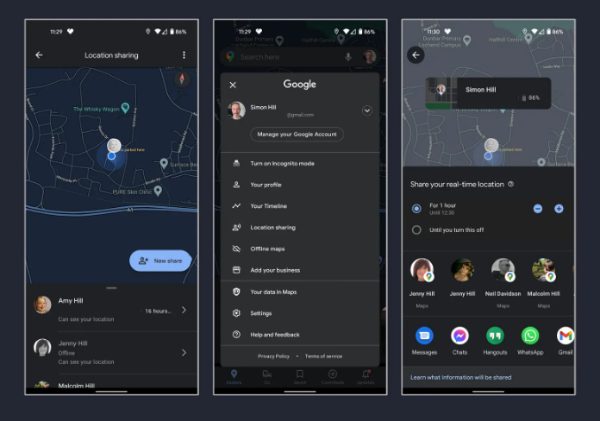
How to send locations with Google Maps on Android?
Sharing location using Google Maps on your Android device can seem daunting, but it’s not if you have the proper implementation method. To help you make the right decisions, here is what you need to know about Android location sharing using Google Maps.
Share location with another Google Account:
One of the ways you can share location on Android is through another Google account. Here is how this method works:
- Start by adding the Gmail account of the person you wish to share your location with on your Google contacts.
- Now, launch the Google Maps app on your Android device.
- Click on the profile picture, then move to “Location Sharing” and “New Share.”
- Select the person you want to share the location with.
- Now click on “Share” to complete the process.
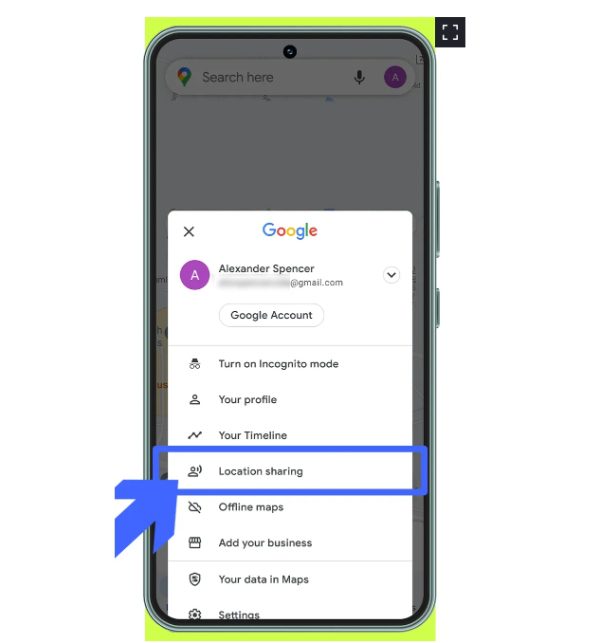
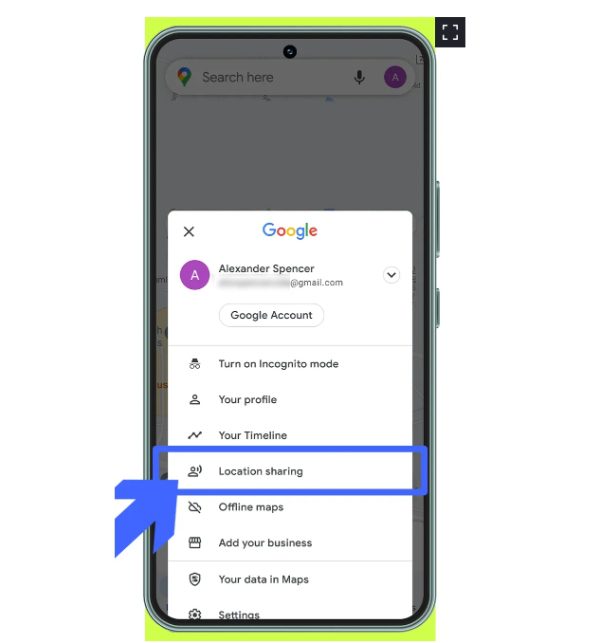
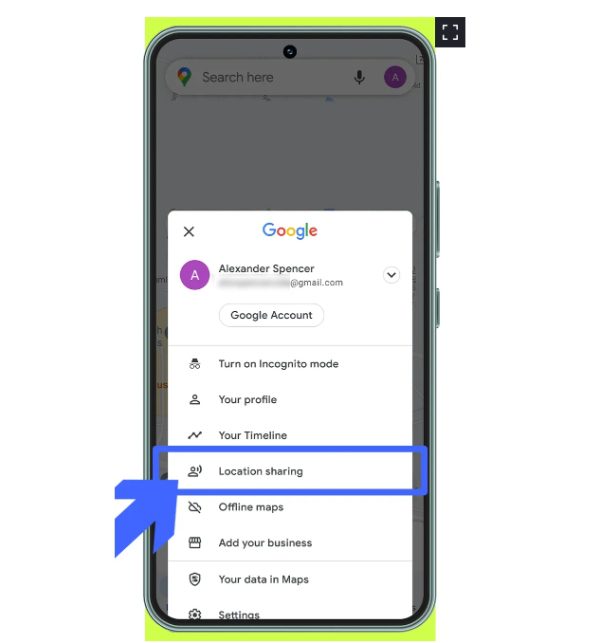
Share with someone who has no Google Account:
If you’re dealing with someone who doesn’t have a Google Account, here is how you can share real-time location on Google Maps with them:
- Launch the Google Maps app on your Android device and log in.
- Click on your profile and move to “Location Sharing” and then to “New Share.”
- Select “Copy To Clipboard” to copy the location-sharing link.
- Now, past the link on a messaging app, text, or email to the person you wish to share the location.
How to find someone’s location with Google maps on PC/Mac?
There is also a way in which you can find someone’s location on Google Maps.com with a Mac or PC. Here is how to do it:
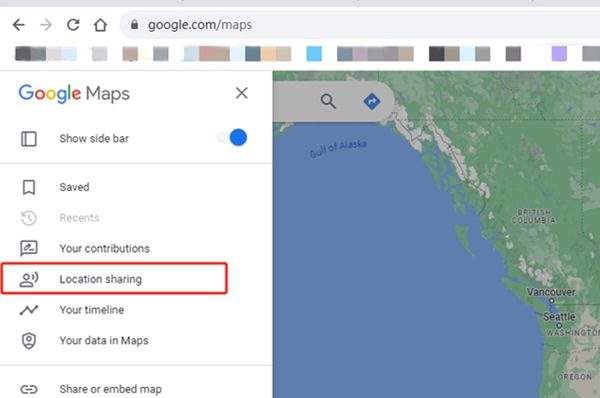
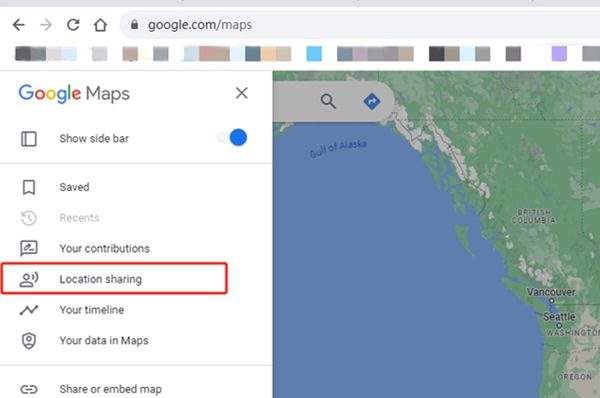
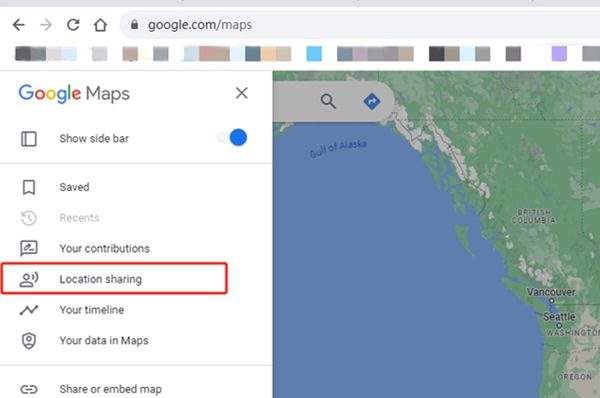
- Launch your Mac or PC.
- Access Google Maps for more options.
- Now click on the “Menu” and access “Location Sharing.”
- Choose someone you want to locate their location.
- Now check someone’s location and ask if they shared it with you.
How to track someone’s location without Google Maps?
While Google Maps has its incredible feature to share location with loved ones, there are other comprehensive ways to track movements without breaking a sweat. To help you maneuver around these location-sharing apps, here are things you need to know about them:
i) FlashGet Kids
Flashget Kids is one of the best location-sharing and kids management apps. Its features speak for themselves as it not only offers real-time location sharing but also Geo-fencing accessibility and kids’ screen time management.
On top of that, you can also use it to block inappropriate websites that you might not want your kids or loved ones to interact with. It is the ultimate app that facilitates safety and convenience.
Pros:
- Offers real-time location tracker.
- It has an easy-to-use interface.
- Screen time limitation
- Geo-fencing
- Affordable compared to other apps.
- Offers free trial to users.
Cons:
- Requires a steady WiFi connection.
ii) mSpy
Another excellent location-sharing and tracking app is mSpy. This app has incredible features like kids’ location monitoring and app blocking features that make it well appreciated by users. Moreover, this app can set screen time limits to ensure kids spend just the right time on their devices.
Pros:
- Accurate location sharing.
- Compatible with various devices.
- Offers a wide range of features.
Cons:
- Need monthly subscription.
- Challenging to uninstall.
- Intrusive to your privacy.
iii) Bark
Bark is a comprehensive parental control app that offers a wide range of features like screen time management, location sharing, and geofencing, which are crucial to managing your kid’s digital presence.
Pros:
- Offers screentime management.
- Has location-sharing capabilities.
- Screens kid’s social media accounts and texts.
Cons:
- Requires a lot of privacy details.
Conclusion
Managing your kid’s safety is one of the core values, principles, and aims of responsible parenting. While Google Maps offers the right solution for managing your kid’s location, you can do much better using a comprehension app like FlashGet Kids.
FlashGet Kids app has a working system that lets you know your kid’s whereabouts to guarantee their safety. It also offers features like screen time management, app and website blocking, and geo-fencing capabilities, which help manage kids effectively.

