Are you looking for how to add location on Snapchat using an efficient method? If that’s you, you’re in the right place at the right time.
Snapchat is a global platform with billions of users sharing snaps and other content. It is a platform rooted in interaction, making it the number one choice for most users.
While sharing a post, you may often want to share your location so people know where you’re snapping from.
However, there comes a time when privacy and security are paramount, so you might need to alter your location or hide it altogether.
So what do you do?
This piece will take you through how to add your location on Snapchat using different methods. It will also show how to hide your location to maintain your privacy.
Is Snapchat quick add based on location?
The Quick Add Snapchat feature is not primarily based on something other than location. Other factors need to be considered to make it a reality. Here are some of the factors you need to consider:
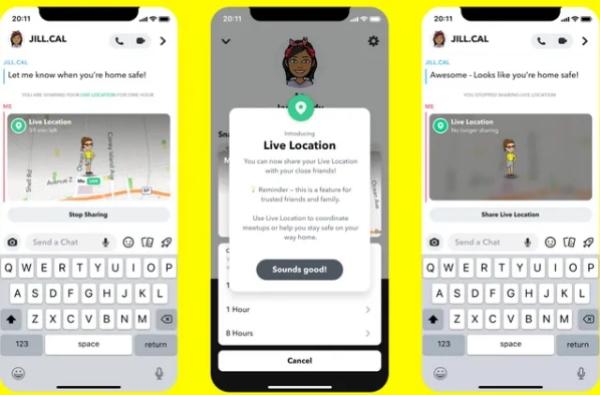
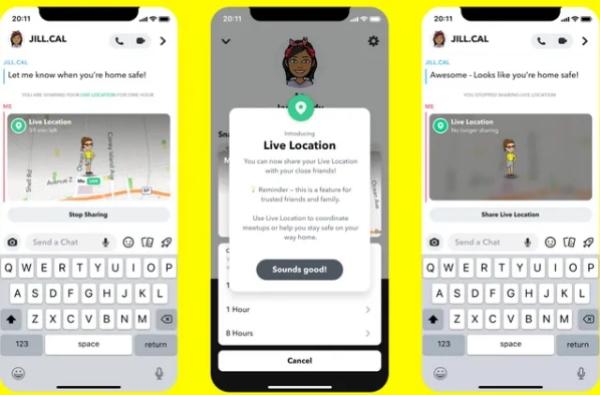
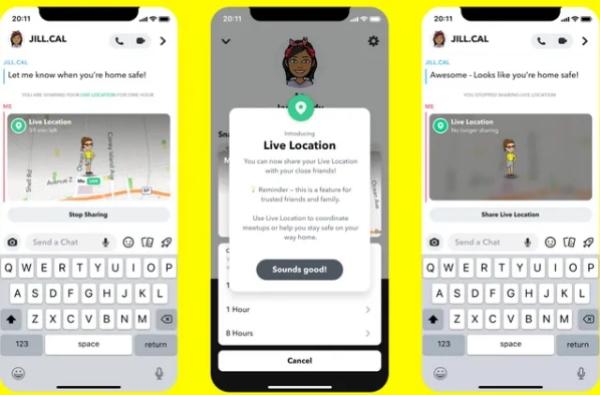
Mutual friends
Your common friends have a significant impact on the Quick Add suggestions. Snapchat considers the friends you already have on the app before recommending friends of those friends.
When you have mutual friends, a suggestion will include an estimate of how many friends you have in common beneath their profile name, like three mutual friends. Although you cannot see who these friends in common are, at least you are aware of the reason the person is listed in your Quick Add options.
Phone contacts
Phone contact is another factor you must consider when in this situation. However, this will only happen if you have permission to access your phone contacts. From there, there will be a suggestion on your contact list who still need to be added to your Snapchat.
Interactions
Another way to make Quick Add work is through your interactions. Often, Snapchat checks your daily or regular interactions and suggests that you be added as friends. This can either happen when you’re in the same group chat, or you have been checking similar public sorties or the same interests.
Profile engagement
Snapchat might also identify users who have constantly interacted or engaged with your public content and add them to the Quick Add. Also, anyone who has engaged or shown interest in your snap activities will be added to the Quick Add, making it easier to connect.
How to turn on or turn off location on Snapchat?
Turning on and turning off location on Snapchat is a skill many people don’t have, but one they really need.
While there are many reasons why you might need to turn on location on Snapchat, you need to know where to start based on your device.
Fortunately, this section has all the relevant steps to make turning on and off locations on Snapchat a reality.
How to enable location on Snapchat?
Depending on your device, the way or the step you use to set up your device will vary.
In this section, you will learn all the steps you need to follow whether you’re using an Android or iOS device.
Steps For Android:
1. Head over to the settings of your device and access the apps section.
2. Now, access Snapchat from the list of apps.
3. Now click on permissions.
4. Access the location and turn it on.
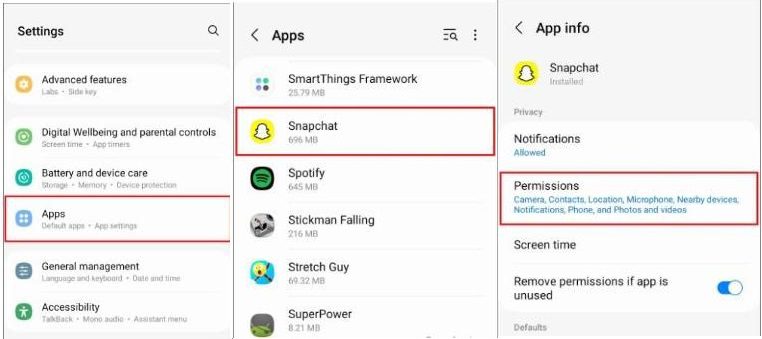
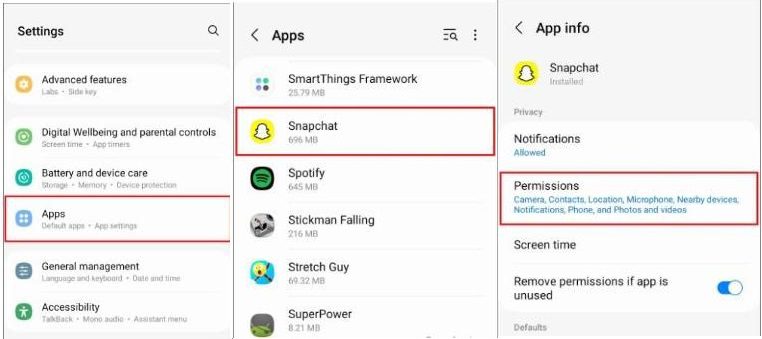
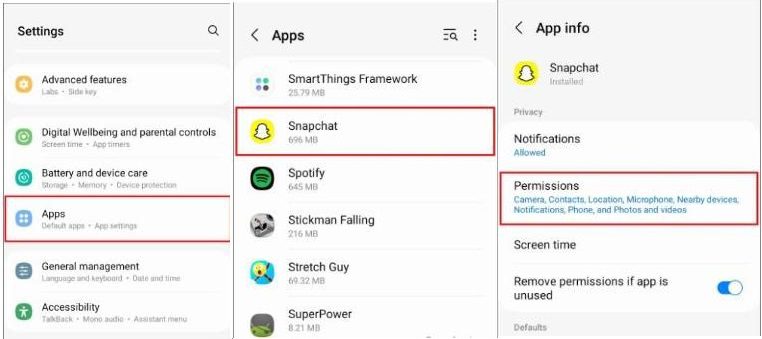
Steps For iOS:
1. Access settings.
2. Move down to access Snapchat and open its settings.
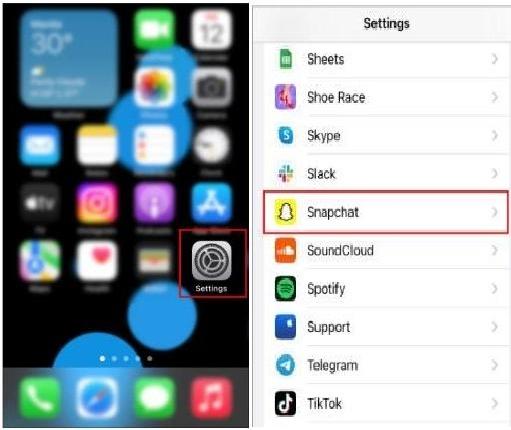
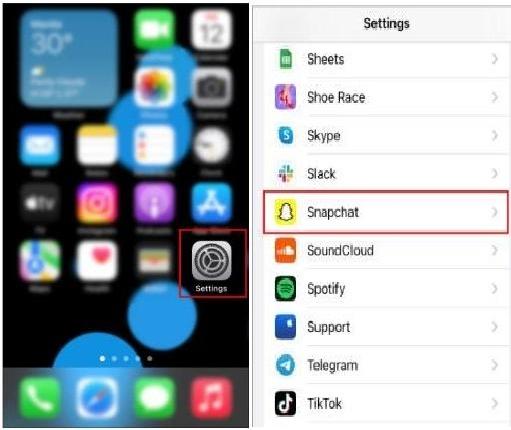
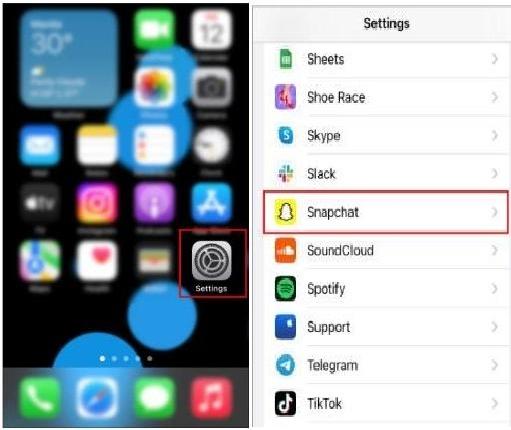
3. Click on location and select “While Using The App” to complete.
How to turn off location on Snapchat?
If you feel like you no longer need your on, you can turn it off whether you’re using an Android or an iOS device. Here is how you can make it happen:
Steps For Android:
1. Access the settings of your device and select “Apps.”
2. Locate Snapchat and tap on it.
3. Select “Permissions” for more options.
4. Now, turn off the location.
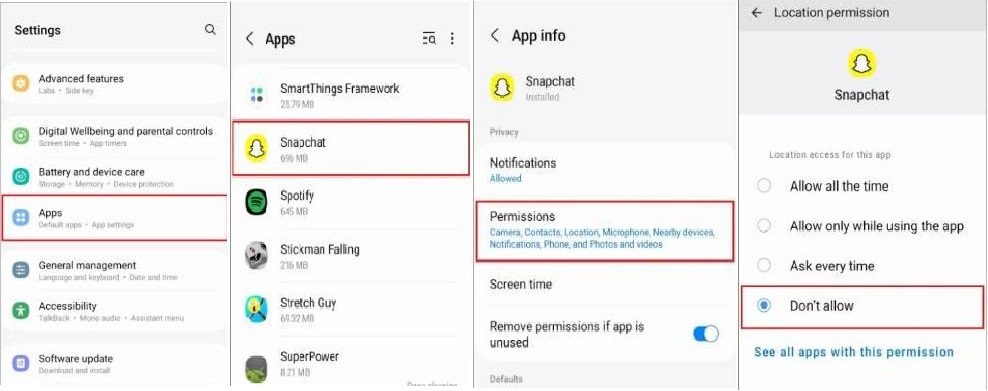
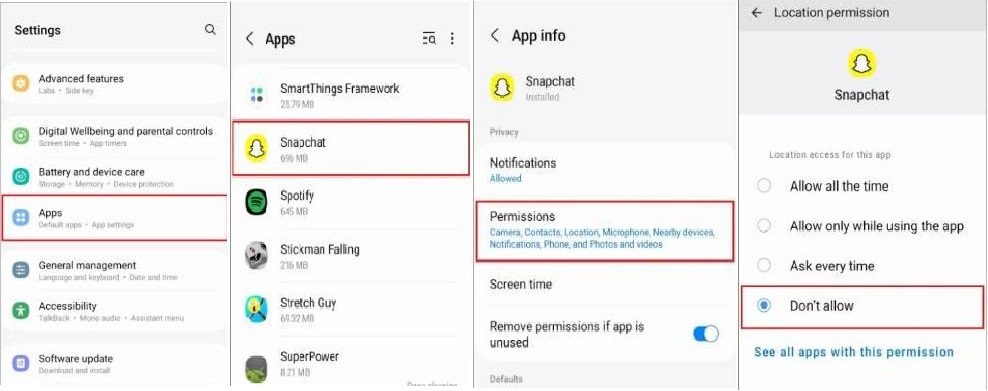
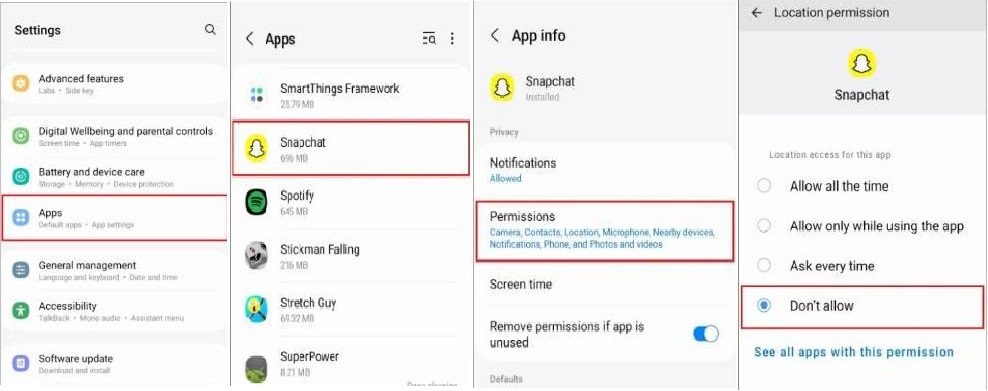
Steps For iOS:
1. Open iPhone settings and select “Apps.”
2. Locate and access Snapchat.
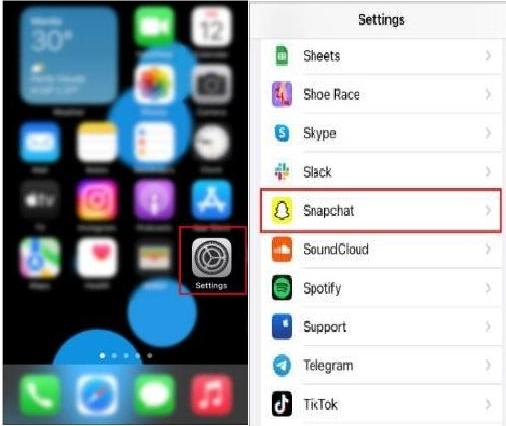
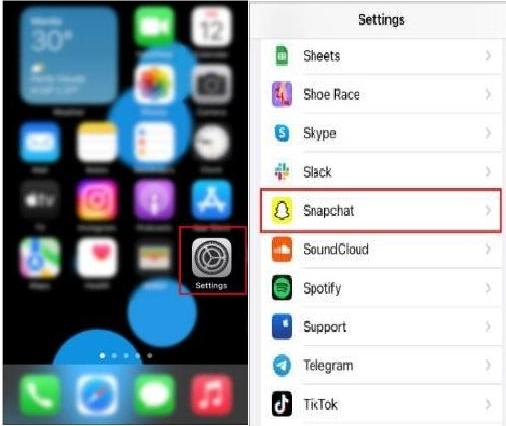
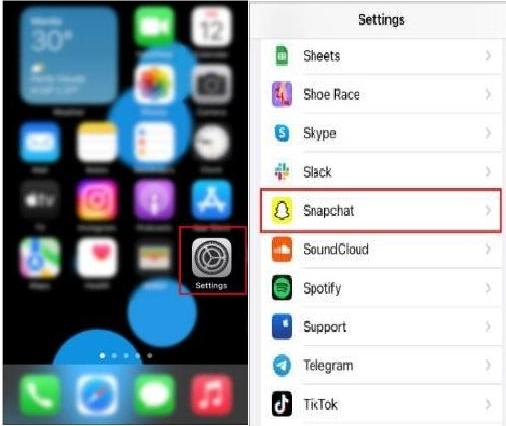
3. On the location tabs, click “Never.”
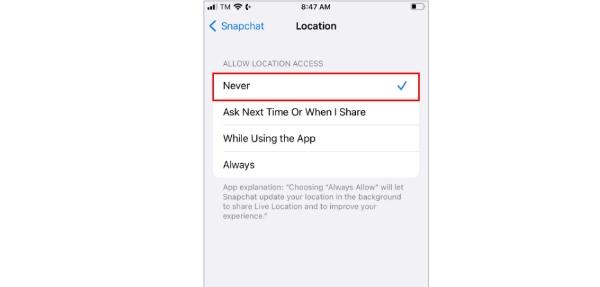
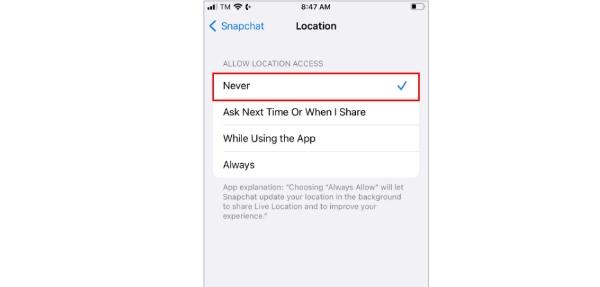
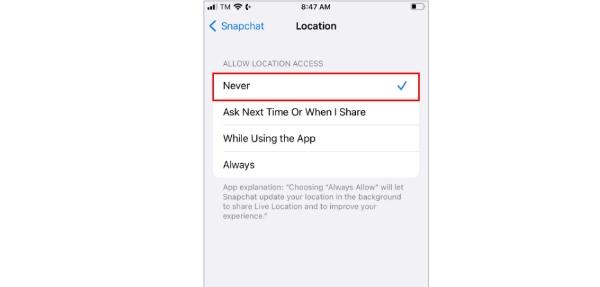
How to add location on Snapchat?
Do you need help finding a way to add a location on Snapchat? Look only as far as this section, as it has all the relevant methods you need to know to make this method a success.
Here are some of the key ways you can use to make this happen:
How to add location on Snapchat filter?
One of the cool ways you can use to add location on Snapchat is through Snapchat Filter. So, how does this method work, and what are the steps you need to use to make it a reality? Let’s find out:
For Android users:
1. Access Snapchat.
2. Select a video or picture from the gallery.
3. Swipe right on Snapchat on the post and tap the sticker button.
4. Access the location sticker, from the ticker drawer.
5. Now save the Snapchat location filter.
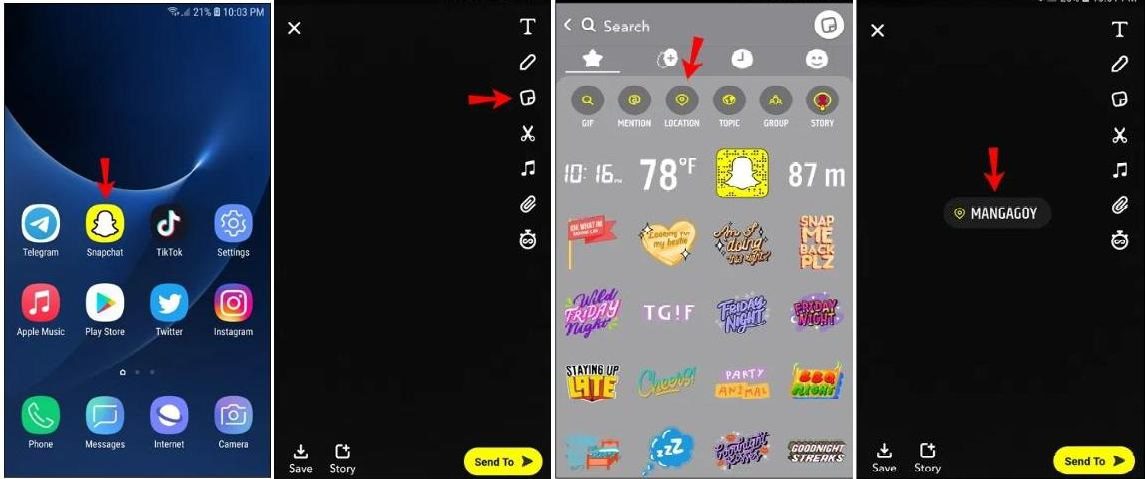
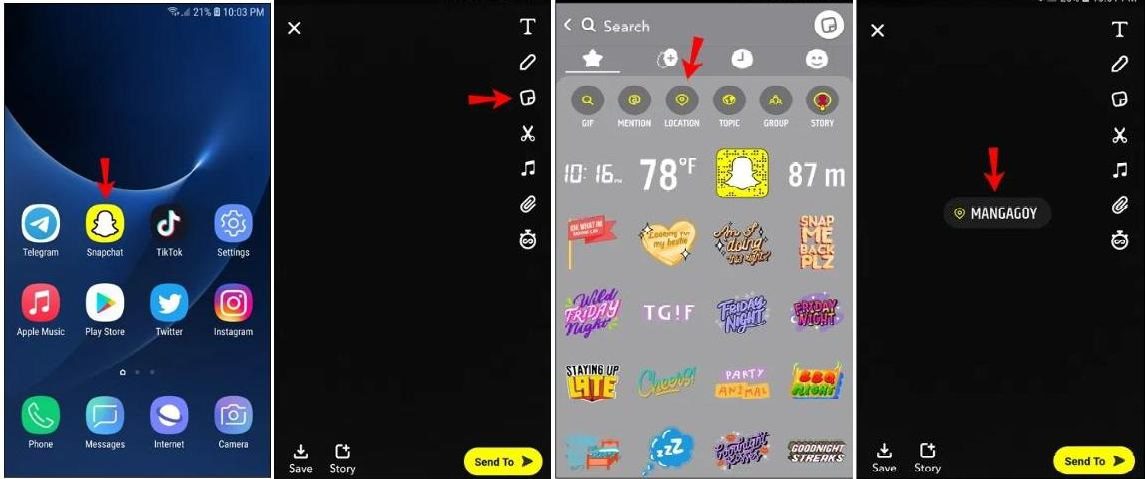
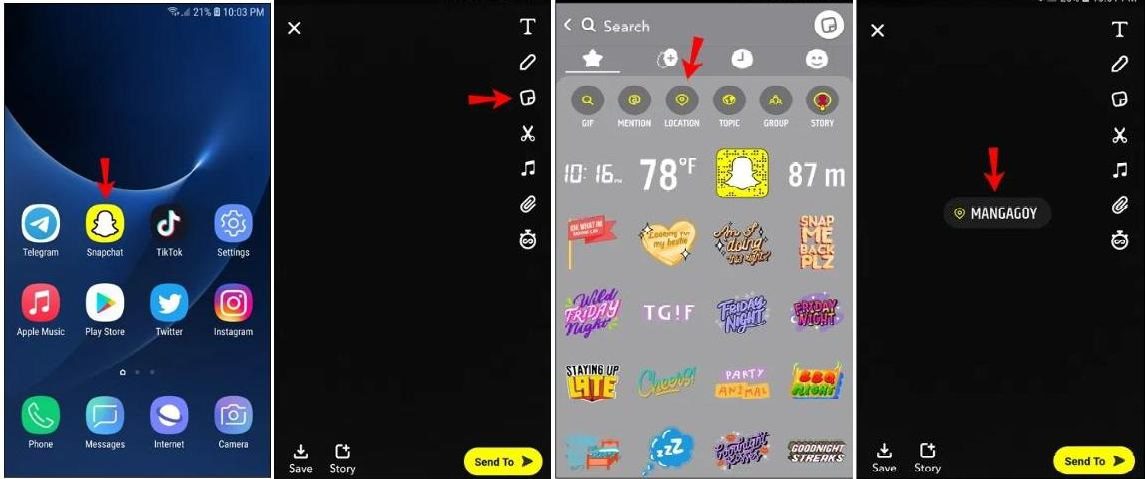
For iOS users:
1. Open Snapchat.
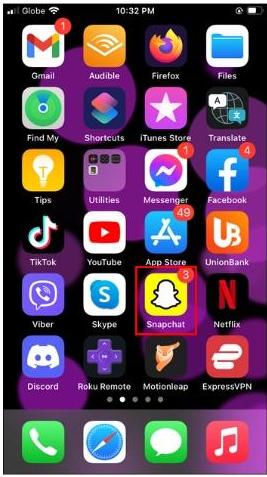
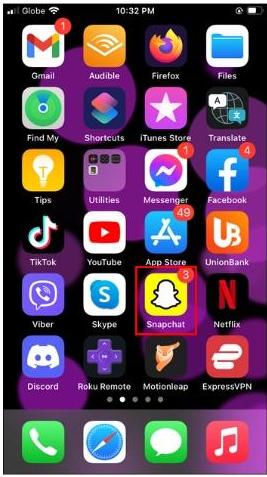
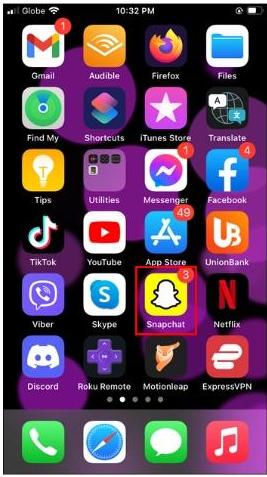
2. Access videos or pictures from the gallery.
3. Now swipe left and right on the post stop on the location sticker.
4. Now you can add after you make a decision.
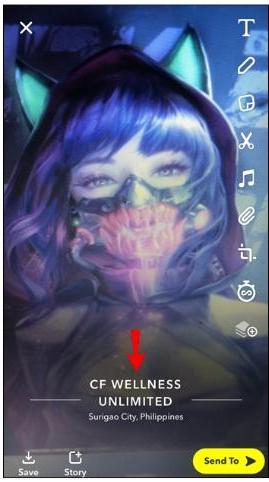
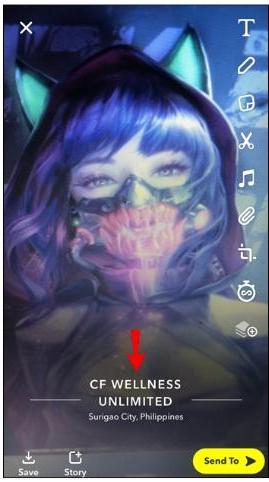
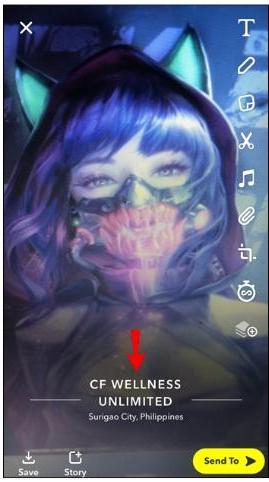
How to add location on Snapchat story?
Let other individuals know where you are by sharing your location on your Snapchat story. For both Android and iOS, follow these four easy steps to add where you are in your Snapchat story:
For Android:
1. Open Snapchat.
2. Capture a Snap or a video to add a story.
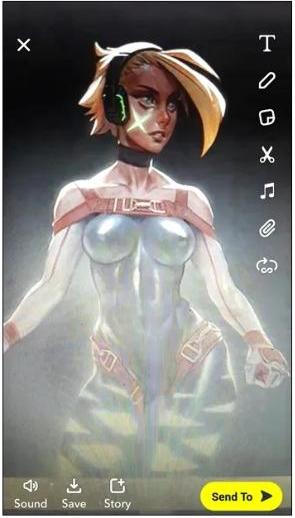
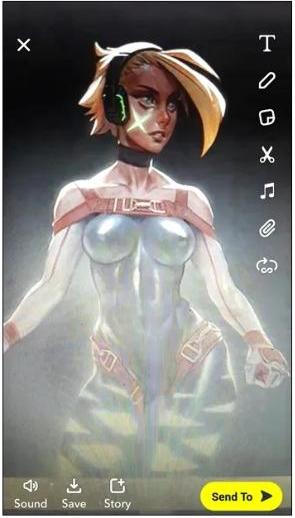
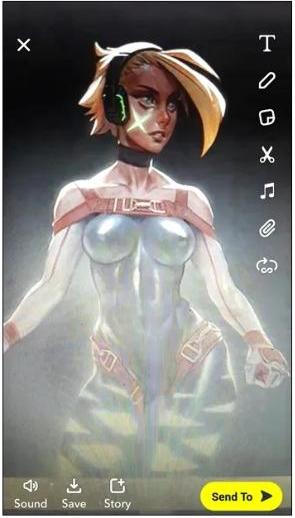
3. Swipe to select Location.
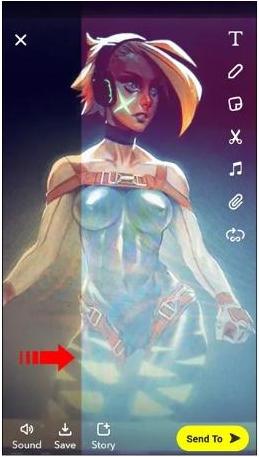
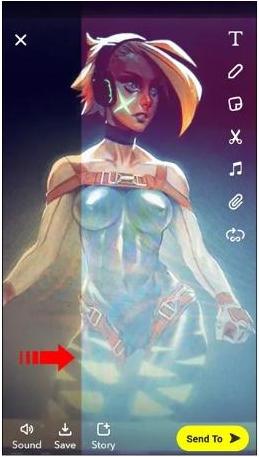
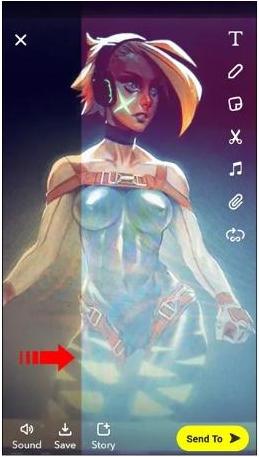
4. Post to Your Story.
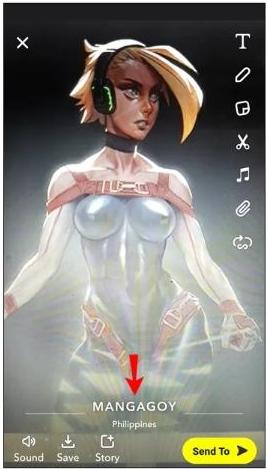
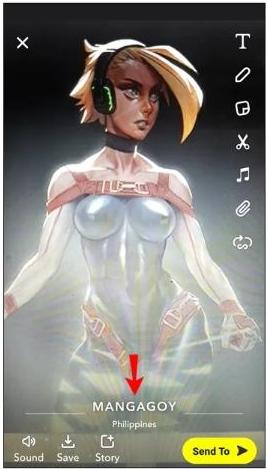
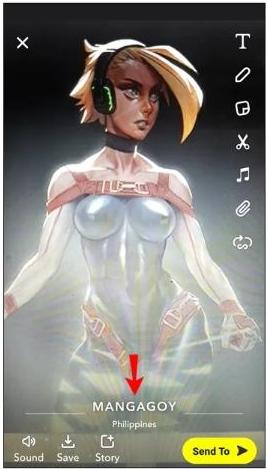
For iOS:
1. Access Snapchat on your iPhone.
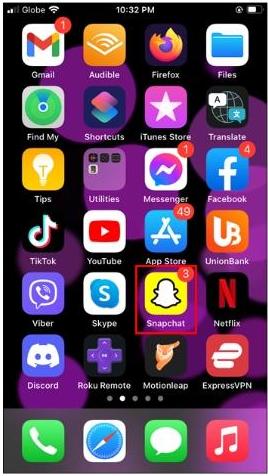
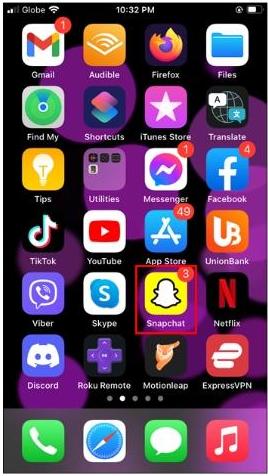
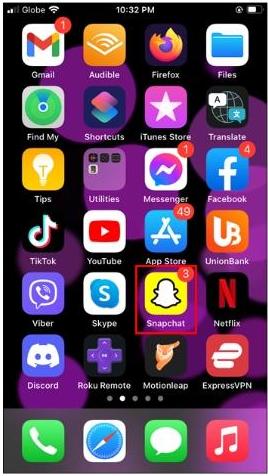
2. Take a snap to add as a story.
3. Now insert the location.
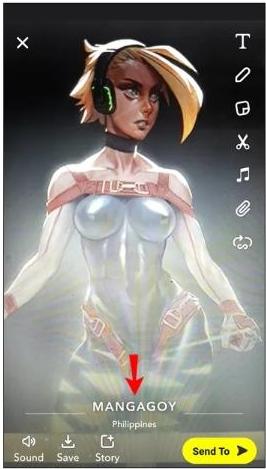
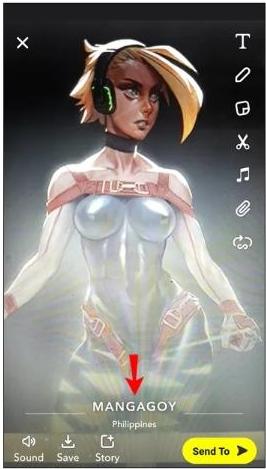
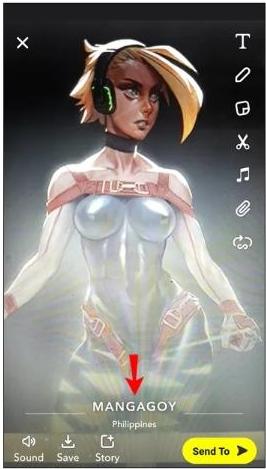
4. Post to Your Story.
How to add location on Snapchat map?
You can also use this method to add a location on the Snapchat map:
For Android:
1. Access Snapchat.
2. When you want to zoom out, use pinching to access the Map.
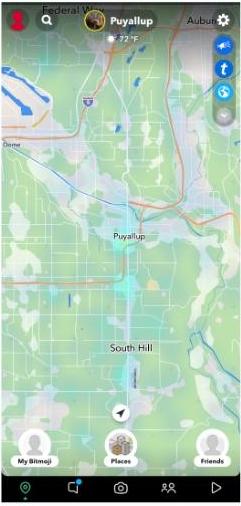
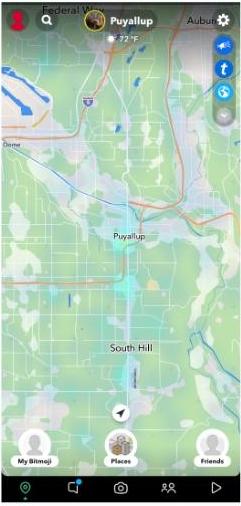
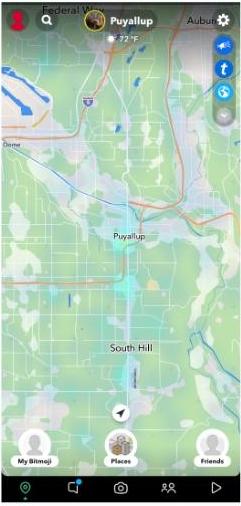
3. To share your current location, tap “My Location.
4. To control who may view your location, change your privacy settings.
For iOS:
1. Launch Snapchat.
2. Pinch your device to zoom out to access the Map.
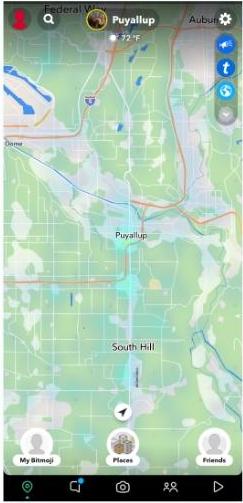
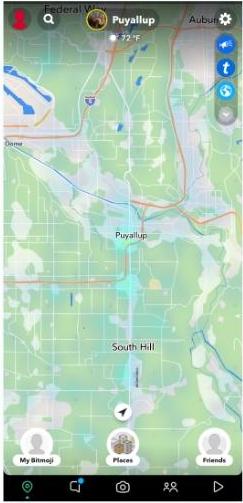
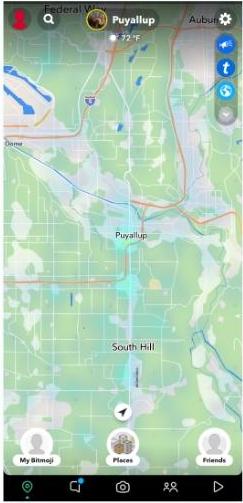
3. Tap “My Location” to share where you are right now.
4. Change your privacy settings to control who may see your location.
How to add a business location on Snapchat?
A great method to engage with potential consumers and promote your brand is by adding your company location to Snapchat.
The procedures to add a business location on Snapchat are shown below for both Android and iOS smartphones as a reference.
1. Open Snapchat and select the Location button in the bottom tab to see the Map. On the Map, tap and hold the precise spot.
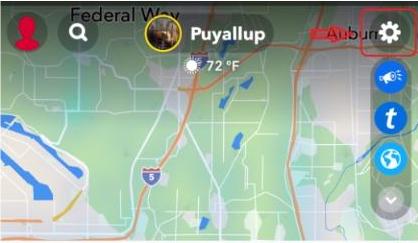
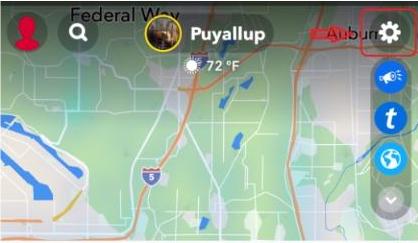
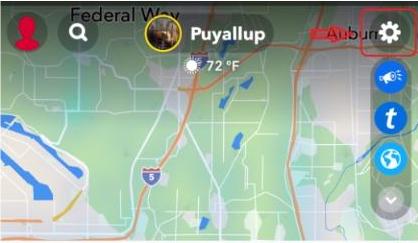
2. Select the Suggest a Place option in the popup that appears after it appears. Fill out the Suggest a Place form now with information about your company.
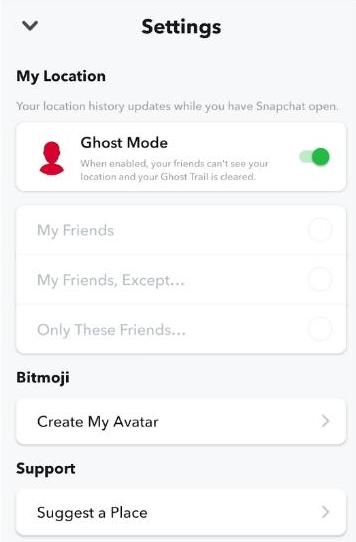
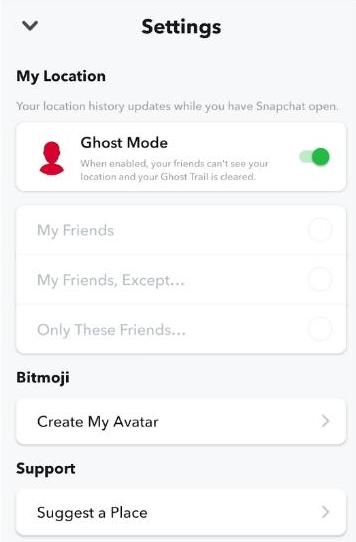
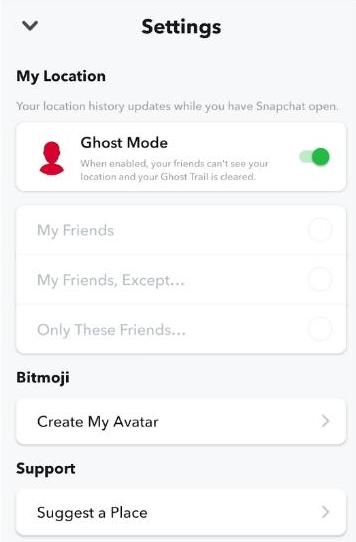
3. When finished, touch the Submit button to add a location for a business to Snapchat Map.
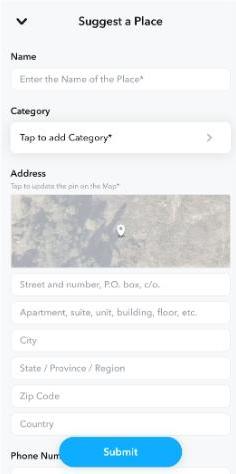
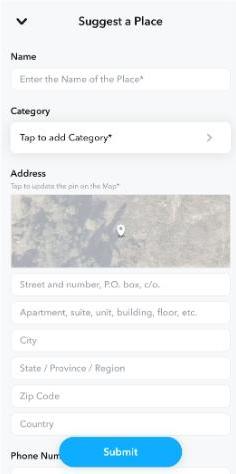
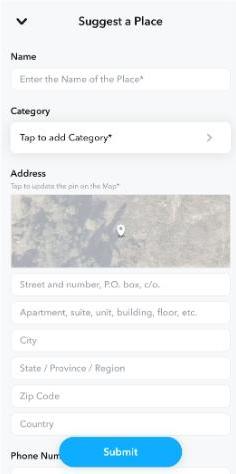
How to change location on Snapchat
While experimenting with Snapchat might be entertaining, if you value your privacy, you might be concerned about the data this software makes public.
Other users can see your precise position, to be more particular. Snapchat may also utilize your personal information for advertising purposes.
There is, fortunately, a reliable method for safeguarding your personal information. Following are instructions on using a virtual private network (VPN) to alter your location on Snapchat.
Here are the steps to make this happen:
1. Secure a VPN of your choice to get started.
2. Pick the server location you wish to access to move to the next steps.
3. Now, ensure your VPN is on.
4. Now, users can see the IP address of the new location.
How to fake your location on Snapchat?
If you’re looking to go with the option to fake your location on Snapchat, then iMyfone is the best option you could hope for. In this section, you will learn the relevant steps to make this happen. Here is what you need to know:
1. Download and install iMyFone AnyTo on your device.
2. Access your iOS or Android location via USB.
3. Click on the “Teleport Mode” and select the pot you wish to move to.
4. Select “Move” to be in that location.
5. Snapchat, including other applications, will switch locations.
How to stop sharing location on Snapchat?
While you might often want to share your location on Snapchat, there will be a time when you will have or want to stop sharing it due to numerous reasons. If you’re in this position, then these steps are tailor-made exactly for you:
1. Access Snapchat and go to the settings.
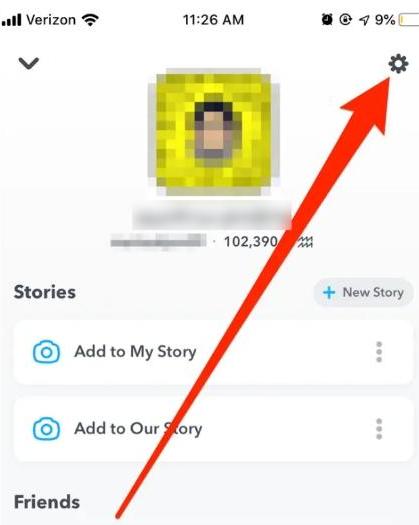
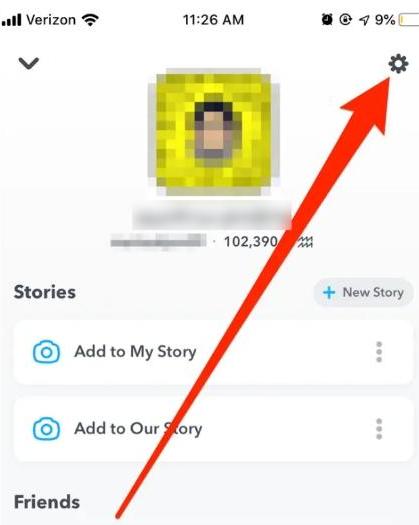
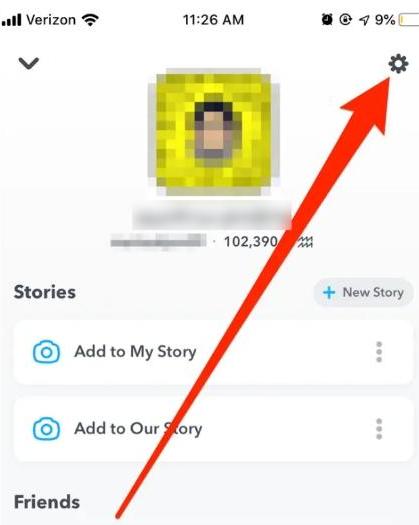
2. Now click on “Select My Location.”
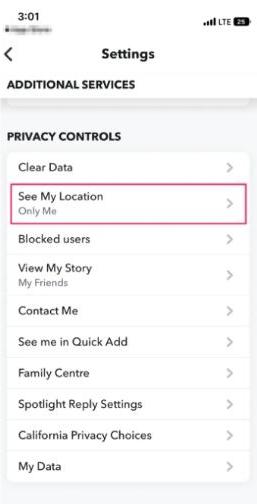
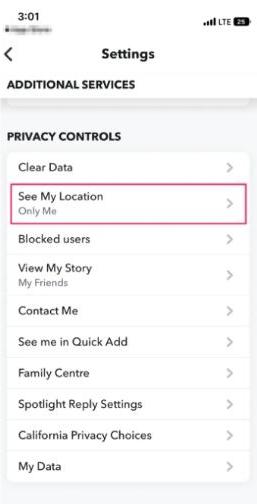
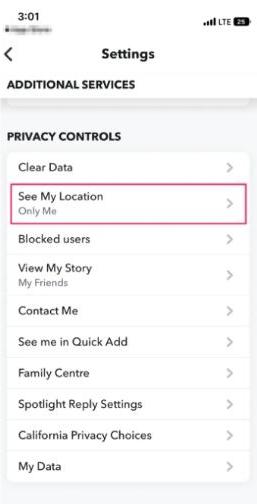
3. Click on the “Ghost Mode” to make your Snapchat location invisible.
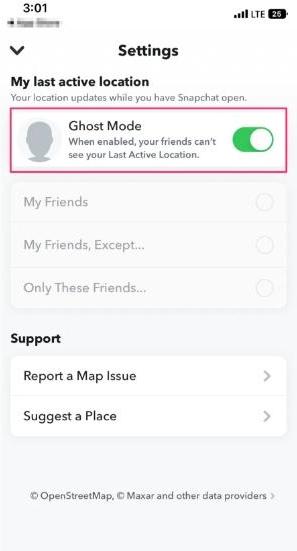
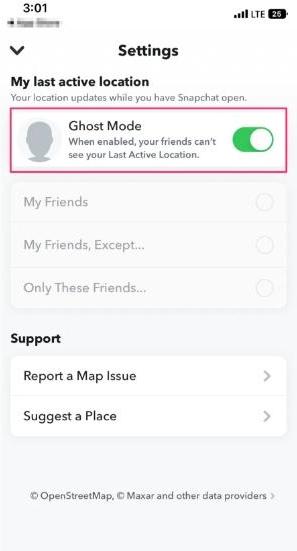
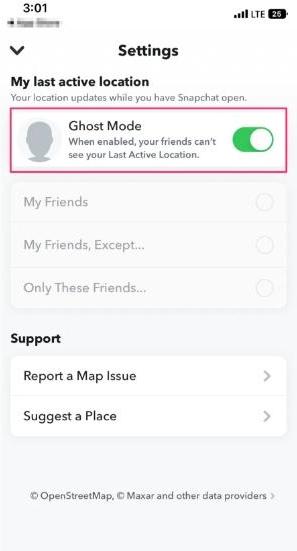
Conclusion
It’s simple to connect your location to Snapchat, which improves your social media experience by allowing you to share experiences with pals.
You can simply identify yourself on Snapchat’s map whether you’re using Android or iOS.
As exciting as it is to share your whereabouts with friends, it’s equally important to ensure you’re doing so safely, especially when younger users are involved. FlashGet Kids stands as the beacon for those seeking a balance between fun and safety on Snapchat.
With the FlashGet Kids app’s real-time monitoring features, you can keep an eye on your child’s location-sharing activities on Snapchat in real-time. In the process, ensure they’re only sharing with trusted individuals.
FAQs
How to tag location on Snapchat?
Open the Snapchat app first, then take a snap or a video. Once your material is prepared, open the “Attachment” option by tapping the paperclip icon or swiping right on the screen. Select the “Location” option from this menu to specify the specific spot to tag. Following the addition of the location, share your photo with your pals or include it in your tale.
Can you fake your location on Snapchat?
While it is technically feasible to use third-party applications or jailbreak your smartphone to spoof your location on Snapchat, it is severely discouraged and may result in severe repercussions. The employment of such tactics is expressly prohibited under Snapchat’s terms of service. It’s critical to utilize the app properly and honestly, as faking your location can result in penalties, including a permanent suspension from Snapchat.
Can you change your location on Snapchat?
Yes, you can change your location on Snapchat. This adjustment only impacts your virtual presence on the map and not your real geographical position. Open the Snap Map, find your Bitmoji, and then press and hold it to change your location. After that, you may drag your Bitmoji to a new position on the map.

