Snap Map lets you see where you and your friends are on a live map right inside Snapchat. It shows Bitmoji avatars at real-time locations, updates as you move, and highlights public Snaps from around the world. While Snap Map makes meeting up easier and discovering local events fun, it can also expose your child’s whereabouts to strangers or unwanted parties. You need to understand how Snap Map works, what privacy risks come with location sharing, and how to configure settings so kids stay safe and parents stay informed. This guide explains Snap Map clearly and shows you how to use it securely.
What is Snap Map?
Snap Map is an interface that shows your friends’ locations and public Snaps in the form of a map. When you open a map, you can see your own avatar of Bitmoji at you are at the moment. Bitmoji avatars of friends also populate the screen, showing where friends are and allowing you to tap and start a Chat or App to see the person’s Snap Story.
Basically, Snap Map pulls your devices’ GPS data and updates it in two ways. When you open Snapchat, it shows and updates your location. The map shows the last spot you went to and stops showing new people you arrive at and lose until you reopen the app. If you allow Snapchat to use your phone’s background location also, your friends selected will be able to see your live location regularly. This can be done even when the Snapchat app is running in the background or if your phone is locked.
Snap Map is supported on iOS and Android devices running the most recent Snapchat release. On iOS, it’s compatible with iPhone and iPad models running iOS 10.0 or later, and all current iPad models that support that OS. On Android, Snap Map works on smartphones and tablets with Android 5.0 Lollipop and above. To function correctly, devices must have GPS hardware and enable location permissions, background app refresh (iOS) or background location (Android), and network connectivity via cellular data or Wi-Fi. Snap Map isn’t available on desktop or web versions of Snapchat.
How to use Snap Map on Snapchat
Open the map to explore your friends’ locations, discover nearby events, and share your own Snaps to the heatmap. Follow these steps:
How to open and access Snap Map
- Slide your finger twice to the right from the main Camera screen. That gesture brings up the Snap Map interface.
- You can also tap the Map pin icon in the bottom-left corner.
- Once open, you’ll see your Bitmoji centered at your location. From here, you can pinch to zoom in or out to explore nearby friends and events at a glance.
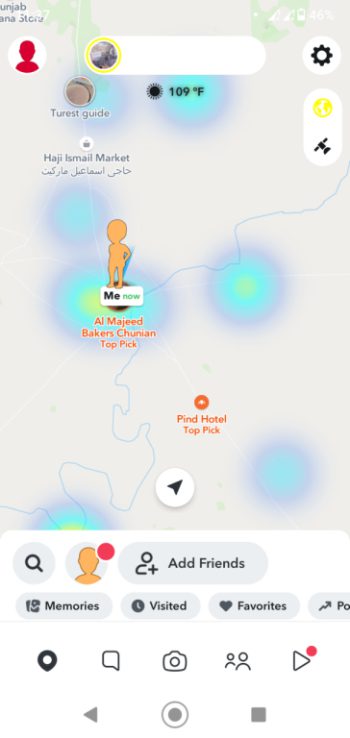
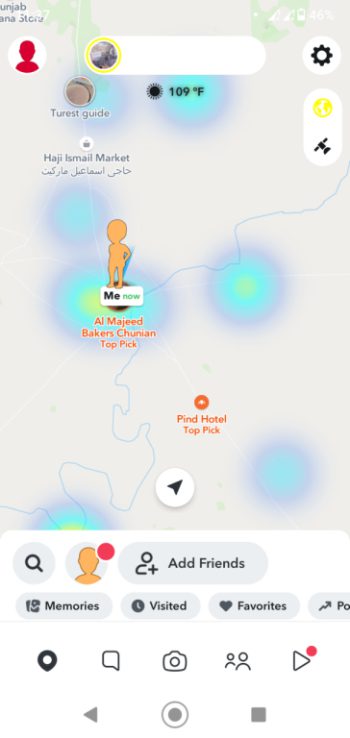
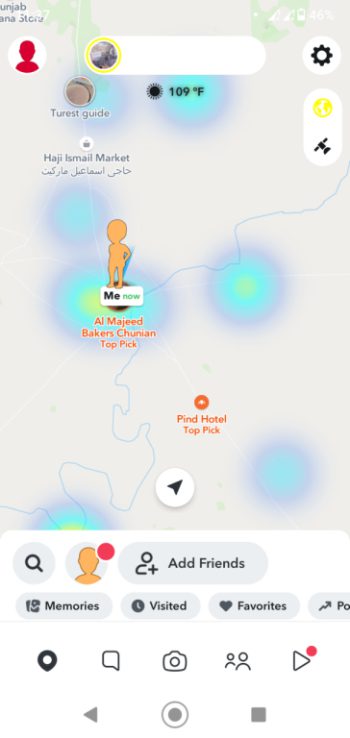
How to share your location on Snap Map
Tap the gear icon in the top-right corner of Snap Map and choose a sharing mode:
1. My Friends to share with all your Snapchat friends.
2. Select Friends to pick specific friends to see you.
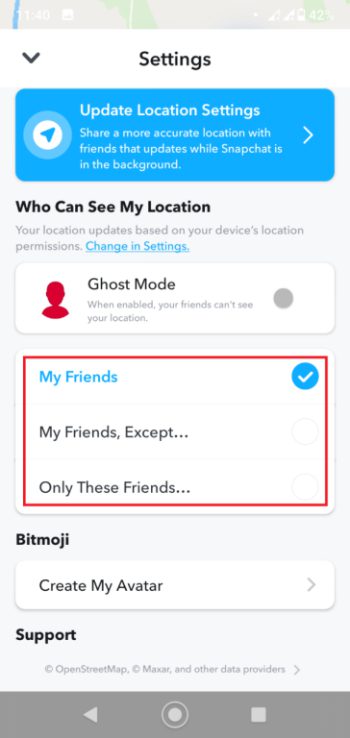
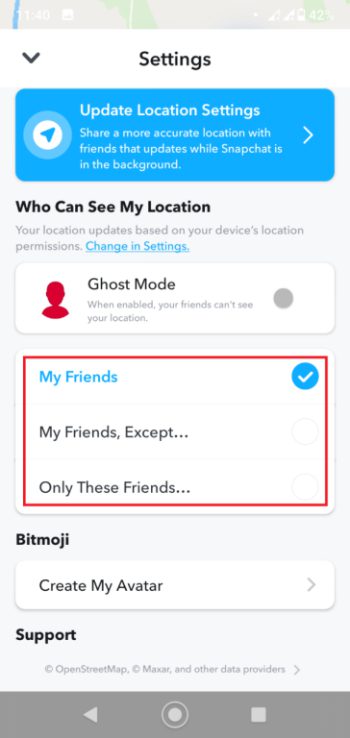
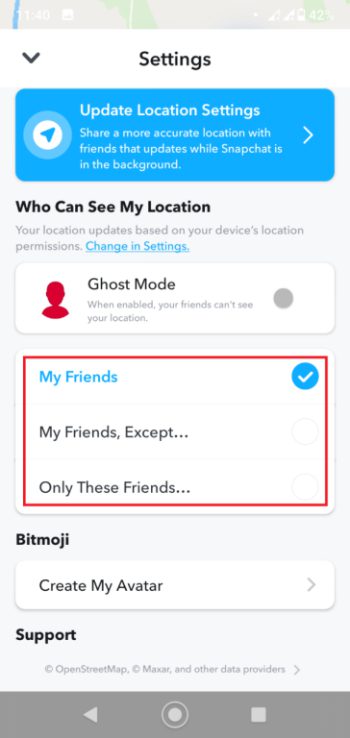
3. Only Me (Ghost Mode) hides your location from everyone.
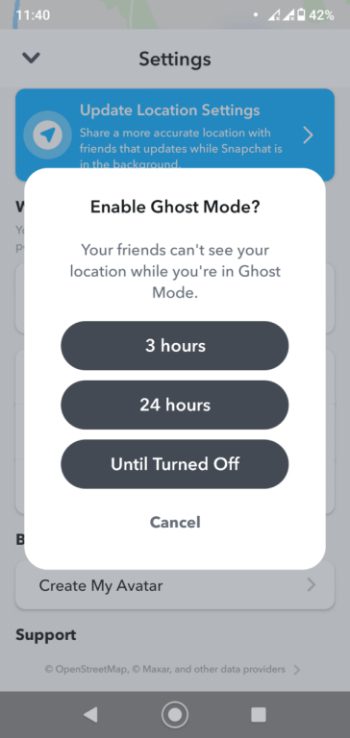
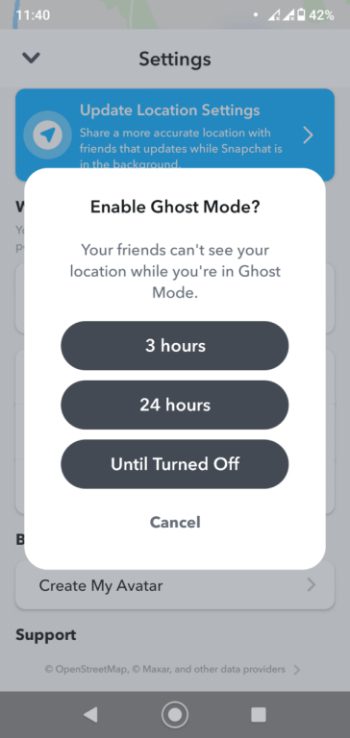
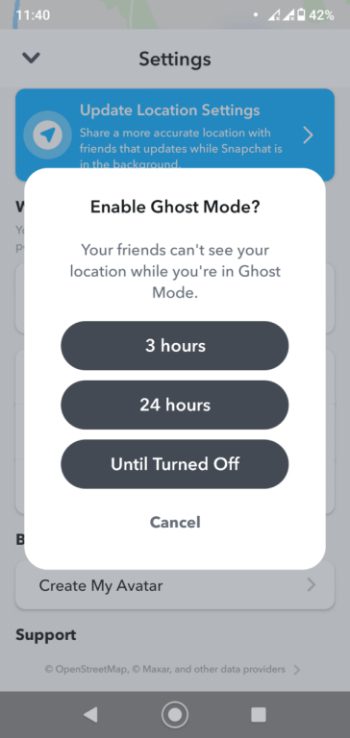
How to view friends’ locations
- On the Snap Map, Bitmoji avatars mark where your friends are. Tap any Bitmoji to open a chat or view that friend’s public Story.
- Use the Search bar at the top to type a friend’s name and jump directly to their location on the map.
- You can also pinch to zoom in for a closer look at their exact neighborhood or zoom out to discover other friends nearby.
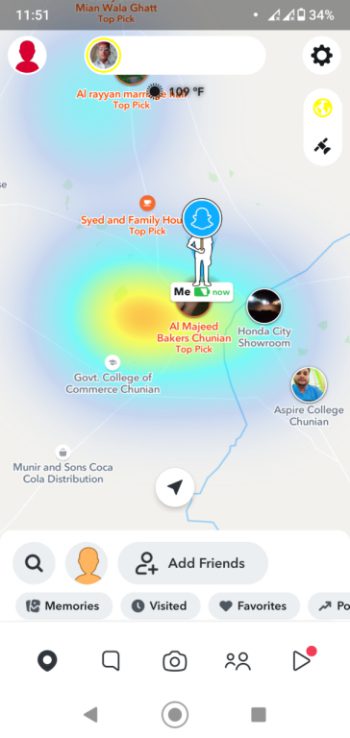
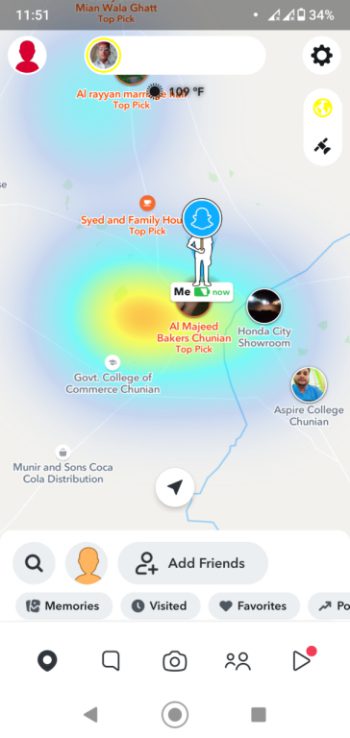
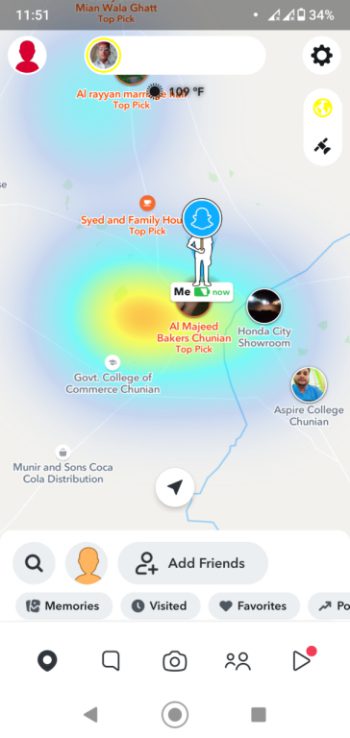
Using Actionmoji and heat maps
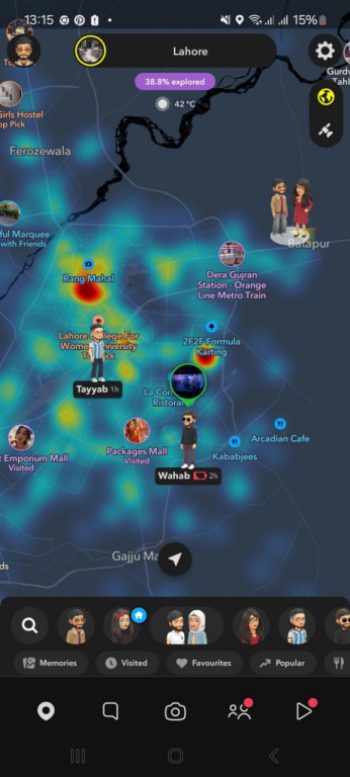
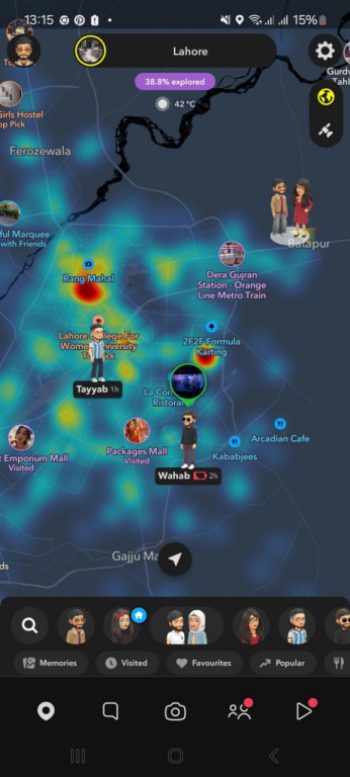
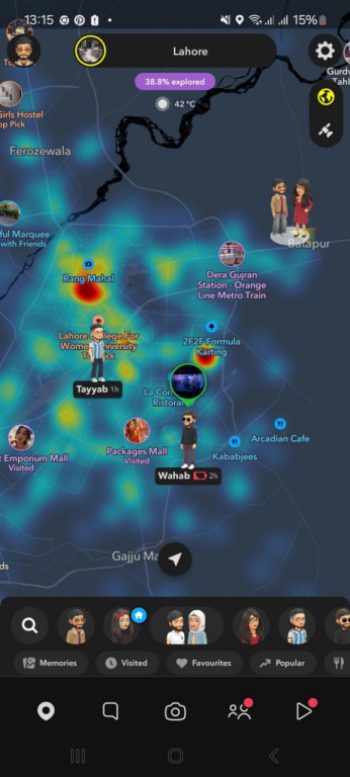
- It’s the Actionmoji on Snapchat, which dishes out a dynamic Bitmoji pose. It also shows what it thinks about what you just did, from biking, to running, to even blowing off for a coffee. This updates to suit your pace and motion as you go.
- Snap Map superimposes hot maps, functional and feature rendering of colorful patches that basically aim at spotting a high volume of public Snaps across local concerts, or news events.
- All you need to do is tap any patch to have those public snaps loaded and then jump into the moment. Actionmoji and heat maps let you share your own status and view nearby events – all together on one fun map.
Ensure your child’s safety by knowing their exact whereabouts at all times.
How to turn off or hide your location on Snapchat?
You don’t need to delete Snapchat to hide your location. There are many ways that you can simply practice in order to get it done. Read below to learn all the necessary steps and tips in order to achieve this:
What is Ghost Mode and how to enable it
The Ghost Mode covers your Bitmoji and location from everyone. On the other hand, to switch it on, open Snap Map, then tap the gear icon and turn Ghost Mode on.
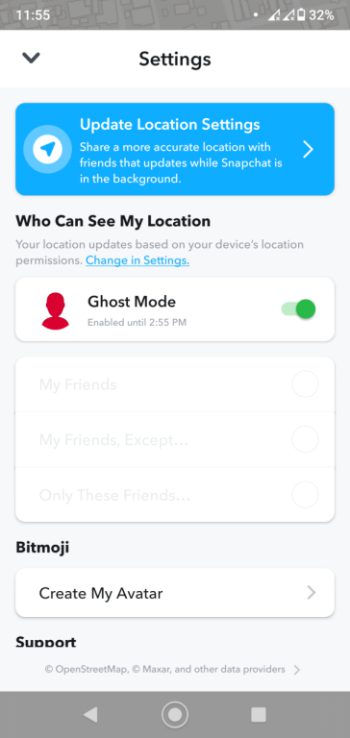
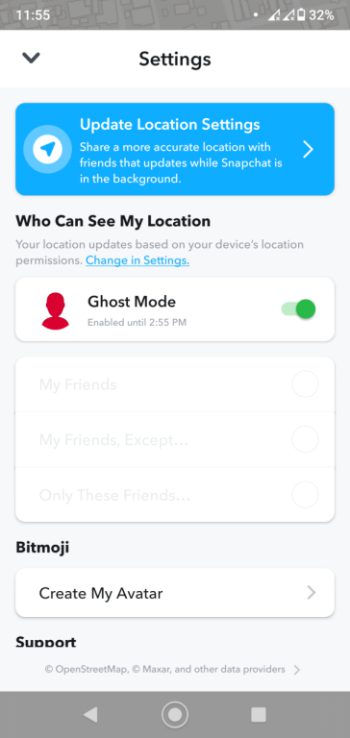
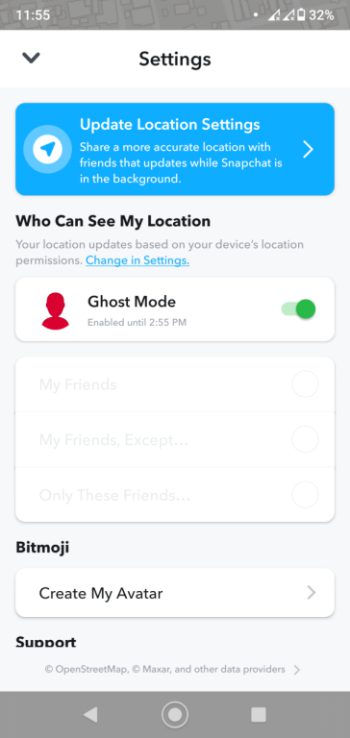
Ghost Mode makes you invisible, unless you turn yourself off manually. Ghost Mode hardly stops you from seeing other people – it just hides your exact location. Your Bitmoji will be frozen in a spot it was at when it last knew you were online. In this way, you decide when friends can check out where you are.
How to customize who sees your location
In this new metric you have two options:
- Go to Snap Map settings and under Who Can See My Location, you can check one of the three options boxes of the friends whom you trust.
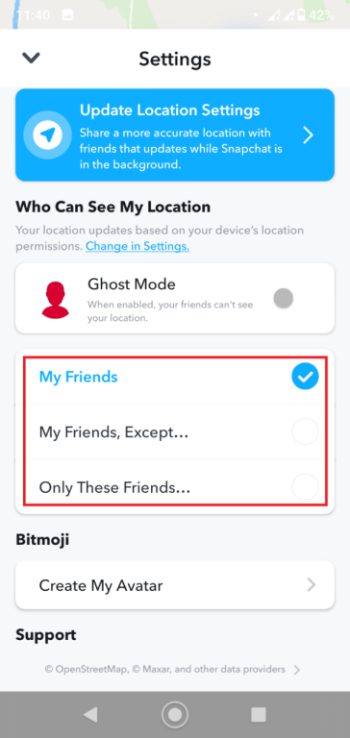
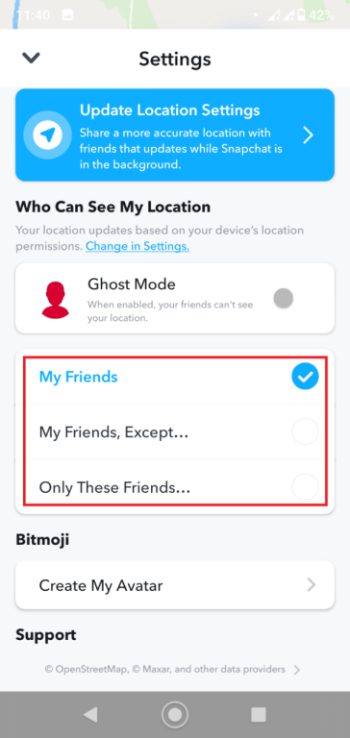
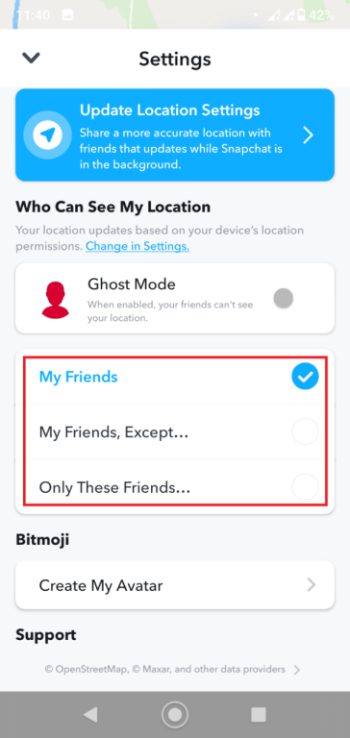
- Once the background location is on, Snapchat basically saves your preferences; only the friends that you’ve chosen will see your live location. This list can be revisited anytime to add or remove people based on changes in relationships. Reviewing your trusted list helps keep things controlled, who is tracking where you are.
How to temporarily pause Snap Map sharing
Turn Ghost mode ON to pause sharing whenever you close Snapchat.
Alternatively, exit Snap Map and swipe up on the Snap Map card to clear it from recent apps; this basically prevents Snapchat from running in the background.
Finally, if you granted “Always” location permission in device settings, switch it to “Allow only while using the app” in your phone’s app permissions for Location settings.
Remember to review your app permissions regularly to ensure you don’t accidentally give Snapchat unrestricted access. Keeping an eye on these settings helps you maintain control over when and how your location appears on the map.
Why should parents care about Map on Snapchat?
The risks of sharing a particular location are very real. If your child is part of your Snapchat circle, Snap Map will give any of the people in that circle your child’s exact location, and that includes predators and people your child has never met.
Privacy risks and real-world dangers
Inadvertently, heat maps in public can tag your child’s home, school or hangout spots. In turn, strangers could easily put together university routines or a favorite place to misuse that information. Public Snap Map hotspots are monitored by burglars to know when homes are empty and therefore are at risk for property crime. It’s always a good habit to review and lock down your child’s Snap Map settings so he doesn’t share his whereabouts with anybody you don’t know.
Predator exploitation
An online offender sometimes appears to be a peer. It means that if your child shares their location with a stranger, they can track your child’s movement in real-time. The only scary incidents we have of this form have occurred when perpetrators knew when minors returned from school to then lured them.
Those location patterns can be analyzed by criminals so they can predict and then attack a child at vulnerable times according to their daily routine. Nowadays, law enforcement agencies even recommend to turn off the Snap Map sharing to get rid of this risk.
Accidental oversharing:
Kids may accept every Snap Map request thinking it’s just a game. Later they realize too late that they’ve broadcast their evening walk, sports practice, or family gathering to dozens of people they barely know.
Examples of incidents involving Snap Map misuse
In one high-profile case, burglars scoured Snap Map to spot users who’d left town and were sharing vacation snaps, then targeted those empty homes for break-ins.
In another incident, a stalker repeatedly tracked a teenager’s live location via Snap Map and showed up at her school, prompting police intervention and widespread calls for improved privacy controls.
How can parental control app FlashGet Kids help?
Parental controls and guidelines are necessary for every parent to use. These tools help you not only see what our kids are up to but also protect them from all the potential harms. In this case, these third-party tools are easy to use and really helpful in seeing what your kids are doing on Snapchat. With FlashGet Kids, you get the insights and controls over your child’s device directly. So, you no longer have to manually check on their phone, or be wistful about not being able to pause Snap Map at night.
First of all, parental control tools save time. Additionally, instead of receiving messages such as “Who did you add?” and “Why did I see your Bitmoji at 2 AM?”, you get alerts and automated reports. FlashGet Kids and all of Snap Map’s built-in safety controls can truly help parents. This makes it simple to protect users by focusing on features like location limits, ghost mode, and trusted friends.



Monitor Snapchat usage time and frequency.
FlashGet Kids logs every Snapchat session to record how often and how long your child uses the app. You can see daily and weekly summaries so you spot any sudden spikes after bedtime or during school hours.
Receive alerts when Snapchat is opened
With Snapchat, you can get instant push notifications the moment each of them launches on your child’s device. If they send five minutes socializing during homework or late at night you will know! If you want you can set up alert thresholds to raise if unusual patterns (e.g., repeated openings) and heavy use patterns occur. Usually, these notifications show up in your parent dashboard along with a timestamp and log of app use.
Know if Snap Map or location access is enabled
FlashGet Kids reports whether Snapchat holds location permission and if Snap Map is active. That way you are simply able to spot unsafe sharing settings, and you can coach your child to switch to Ghost Mode right away.
Set screen time limits or block Snapchat during study or night hours
Schedule app-blocking windows, such as 7 PM–7 AM or school hours, to enforce healthy routines without arguments. Once the block kicks in, Snapchat won’t open until the allowed window returns.
Track your child’s real-time location independently of Snap Map
FlashGet Kids runs its own Location Tracker in the background. You receive live updates and location history logs separate from Snapchat, so even if your child hides in Ghost Mode, you still know they reached home safely.
Conclusion
Realtime location sharing can exist on the palm of your hand in Snap Map, but at a possible privacy expense. It’s possible to enjoy Snaps while becoming a pro at settings like Ghost Mode, selective sharing, and heatmap controls with you and your kids. Add FlashGet Kids on top of these built-in safeties to get more control and see what exactly your children are using it for. Don’t forget to stay informed, stay protected, and enjoy Snap Maps without fear of being tracked unwantedly.
FAQs
So, it shows your “Only While Using” location in real time as long as you have Snapchat open. If you give background permission (“Always”) it actually blesses our hearts and goes so far as to check in about every few minutes even if the app isn’t even running.
Now, the short answer is no. Snap Map won’t notify friends when you look at their Bitmoji or tap their location. That way, you can see who is without leaving a trace.
Download Snap Map, tap the gear icon, then turn on Ghost Mode. You can also opt for ‘Only Me’ in the share settings and become invisible in the process.
Actionmoji are based on the activity that you have just been participating in and your surroundings. So, for example, if your Bitmoji walks, you’re on foot, but if they’re in a car then you’re driving. They update themselves depending on the data of your speed and location.

