Snapchat Family Center enables parents to monitor their children’s interactions with friends and others on this beloved app and teach them the lessons of trust and responsibility. It allows parents to make sure their families engage responsibly with online platforms while strengthening their bonds.
Use the guidelines highlighted below to learn how to easily establish this innovative form of parenting and transform the web into a safer place for children.
What is Snapchat Family Center?
Snapchat is an incredibly popular multimedia application. Users can exchange photos, videos, and messages, which are deleted after a certain amount of time.
Snapchat is a playful way to communicate with your friends. However, it also poses many threats in terms of digital security and vulnerable content exposure.
Parents need to understand that they must let their children have fun while at the same time being there to guide them and give directions when using social media.
Understanding this, Snapchat has launched the Family Center. It’s an effective tool that assists parents in understanding how teenagers are using the social platform.
Snapchat’s Family Center enables parents to view which contacts their teens interact with within the app. And does not show the content of the exchanged messages.
This also gives them an idea of their kids’ friends list and can even alert parents when their teens mark injurious accounts or posts.
This level of visibility contributes to parents being able to have better conversations with their children about their use of the internet and how they relate to it.
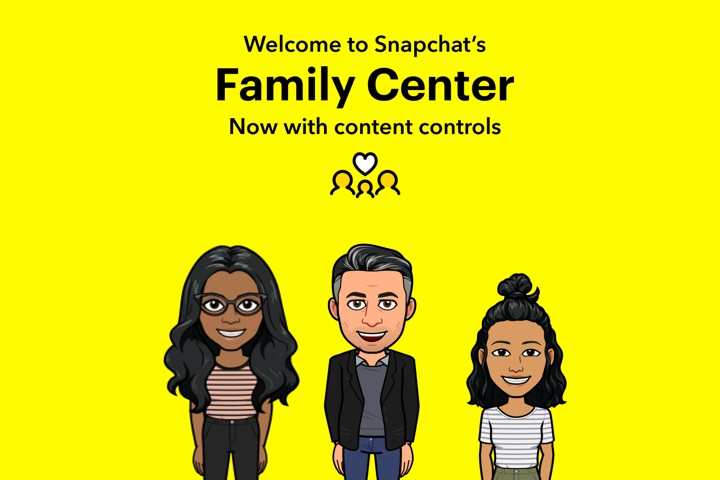
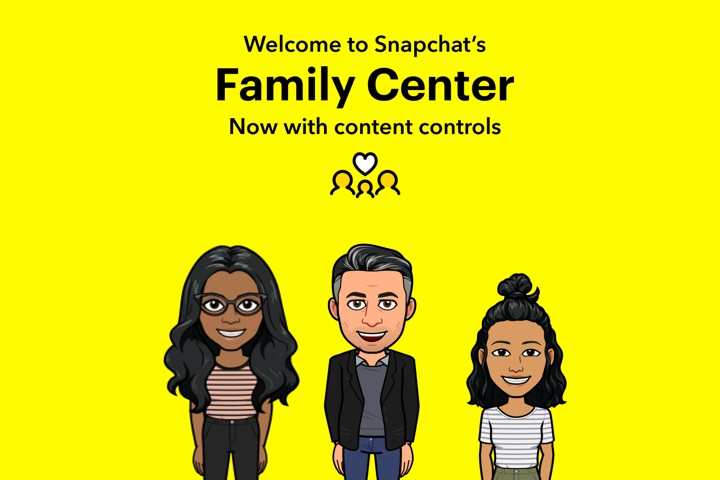
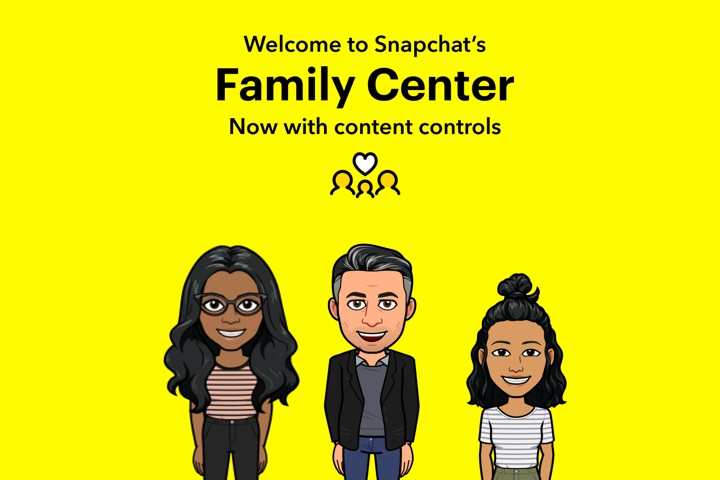
Setting up Snapchat Family Center
Now that you know what Snapchat Family Center is. It is time to look at ways of using the various features on the app to protect your teen.
Accessing Family Center
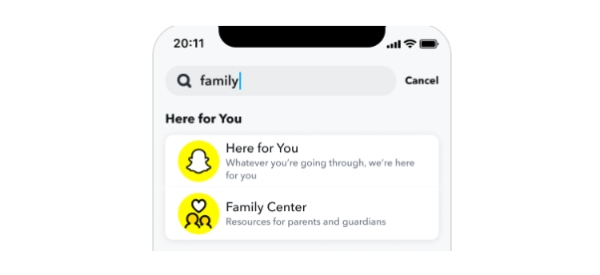
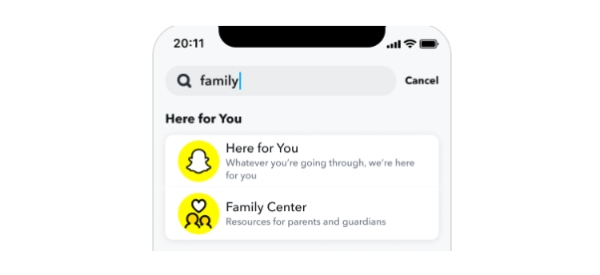
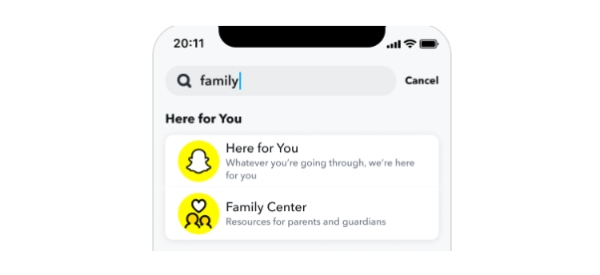
There are two ways to access Family Center within the Snapchat app:
- Search Bar. Go to the search tool on the top of the website and type “Family Center.”
- Settings. Click on the gear icon in your profile picture (top right corner), scroll down to “Privacy Controls.” Then click on “Family Center.”
Inviting family members:
Once you have logged into Family Center, it is time to get your teen on board. Here’s how:
- Locate the Invite Option. For example, search for a button that says “Invite a friend to Family Center” or something to that effect.
- Send the Invite. Select your teen’s name from the list of your Recent friends or enter his or her Username. Click “Send Invite.” The invite will show up in your teen’s chat as a message.
Accepting the invite and setting up:
- Teen’s Role. Your teen will receive the invite as a direct message in the chat. To join Family Center, they must click on the “Accept” button.
- Customization. When you accept the invitation, both you and your teen will be able to view the features and settings in the Family Center. You can edit these settings at any point.
Customizing settings and preferences:
At Family Center, one can choose a number of environments that would best suit a person. Explore options like:
- See who your teen is talking to. Know your teen’s Snapchat friends list without violating their privacy on the chat messages.
- Set screen time limits. Set screen time limits, whether daily or weekly, to promote responsible social media usage.
Features: What can parents see on Snapchat Family Center
The Snapchat Family Center includes features and options that allow parents to see what their teenager is doing in the app without intrusive features.
Here’s a breakdown of what parents can see:
- Friend list. Snapchat allows parents to see the teens’ list of friends and display their names and avatars. This assists in identifying who their child is interacting with through the application.
- Conversation activity. Although the content of the conversations is not revealed, the parents can see who their teen has been communicating with and at what time.
- Accounts and lenses reported. Parents will be notified through the Family Center any time their teen reports any accounts, lenses, or content as inappropriate, abusive, or concerning.
- Screen time. It also allows parents to see how often their teens use Snapchat. Including the overall length of their Snapchat sessions.
- Privacy settings. The Family Center enables the parents to view and control such details as who can call, write, and view the teenager’s stories and location.
- Content filtering. It allows setting up content filters and restrictions based on age. So that children are not exposed to mature or potentially damaging content.
However, it should be noted that as helpful as the Snapchat Family Center is, parents are not given the actual content of what their teen has been communicating or sharing in their snaps.
Snapchat Family Center reviews: Pros and cons
While Snapchat Family Center is useful for monitoring purposes, it is necessary to consider the strengths and weaknesses of the application.
Here are the pros and cons that should help you decide whether or not it is suitable for your household.
Pros: More safety and encounters
- Increased awareness. The Family Center assists parents in knowing who their teenagers interact with and if there are any unwanted or suspicious persons.
- Open communication. This is a good way to initiate a conversation on the safe use of computers, proper usage of social networks, and how to build healthy online relationships.
- Peace of mind. Since you are somewhat aware of your teen’s usage of Snapchat, you can relax fully, knowing that they are utilizing it appropriately.
- Content filtering. The most highlighted one is the ability to set the content filters depending on the age ratings because it will only show content acceptable for young users.
- Privacy balanced. The Family Center ensures that the participant’s identity is protected and the content of the conversation is not disclosed; this is perfect for many reviewers.
Cons: Disadvantages and opportunities
- Limited visibility. Critics have suggested that in Family Center, parents have no option of previewing the content of chats or snaps. This may sound quite irritating to parents who wish to receive more information regarding their child.
- Focus on friends list. The tool is overly centered on simple functions such as looking at friends’ lists rather than offering more substantive protection functions, which could potentially involve reporting or blocking.
- Reliance on teen participation. The system depends on the teen’s initiative and can pose a problem whenever the teen does not feel comfortable with parental intervention.
- Limited customization. Some people have stated that certain parameters, such as the hours of screen time or notifications, are not very well regulated.
Troubleshooting guide for using Snapchat Family Center
Snapchat Family Center, like any other new app feature, can have some problems from time to time.
The invite isn’t working/my teen can’t find it
- Check age eligibility. Ensure that both you and your teen are above 25 years while the teen is between 13-17 years of age.
- App updates. To effectively use Snapchat, you and your teen must ensure you have the most up-to-date Snapchat app on your smartphone. Old versions can cause compatibility issues.
- Resend invite. Sometimes, invites get buried in the chaos. When in Family Center settings, consider the possibility of resending the invitation.
- Restart devices. A system restart solves a number of temporary problems that could have occurred during the execution process.
Family Center “not working” after setup
- Check the internet connection. The Internet connection plays a critical role in the operation of the Family Center. Ensure that both devices have a good Internet connection.
- Log out and back in. Shut down both Snapchat accounts and then log back into them. This can re-establish the link and fix minor problems.
- Uninstall and reinstall. If none of the above strategies works, try uninstalling and reinstalling Snapchat on the two smartphones.
Limited information displayed
- Current functionality. It is important to note that Family Center is designed to give only a quick glance and is not meant to show all the pre-chat content.
- Settings review. Be sure that both you and your teen activated all the functionalities that you would like to use in the Family Center.
My teen was not interested in the invitation
- Open communication. This is a perfect opportunity to discuss some safety issues connected to the Internet and the benefits of Family Center services.
- Address concerns. Listen to what your teen has to say concerning privacy and assure them that Family Center aims to enhance their experience, not reduce it.
Snapchat Family Center vs. FlashGet Kids parental controls
It is essential to understand that Family Center is not the only software for parental control and monitoring on Snapchat.
Another good example of such a program is FlashGet Kids, which offers parents a number of features to help them track their child’s activities on the Internet.



It is among the best parental control apps that are known to come packed with numerous monitoring and restriction options for various platforms and gadgets.
Some of its standout features include:
- Cross-platform monitoring. FlashGet Kids assists parents in monitoring their children’s use of various gadgets, such as smartphones and tablets.
- Content monitoring. In addition to dividing content by age, FlashGet Kids has “Keyword Detection” feature to monitor and alert specific applications, URLs, and words.
- Location tracking. The application enables you to track your child’s location in real-time and set up zones that will send notifications each time the child enters or exits the area.
- Screen time management. This means that parents can control the amount of time their children spend using these apps in a day and set a time when they are not allowed to use them.
- Remote device management. From the parent’s control panel, parents can monitor the applications used by the child and block applications on the child’s device.
However, the Family Center is an application that focuses on Snapchat, unlike the general observation apps.
While it provides comprehensive information about teens’ Snapchat activity, it lacks multi-platform monitoring like FlashGet Kids.
Situations where FlashGet Kids might be a better choice
Multi-platform monitoring. For example, if you need to monitor your child’s activity in several applications, sites, or devices, then FlashGet Kids is more appropriate.
Stricter content controls. If you want more special filters and application restrictions, FlashGet Kids will provide them all.
Location tracking. If location tracking and geofencing are valuable for your family, FlashGet Kids will not disappoint you.
Screen time management. FlashGet Kids has more options for screen time and management; you can set imposed time usage and curfew for various devices.
Usage reports. FlashGet Kids provides parents with detailed app usage reports of their children. It includs daily and weekly reports, allowing parents to better understand their children’s Internet habits.
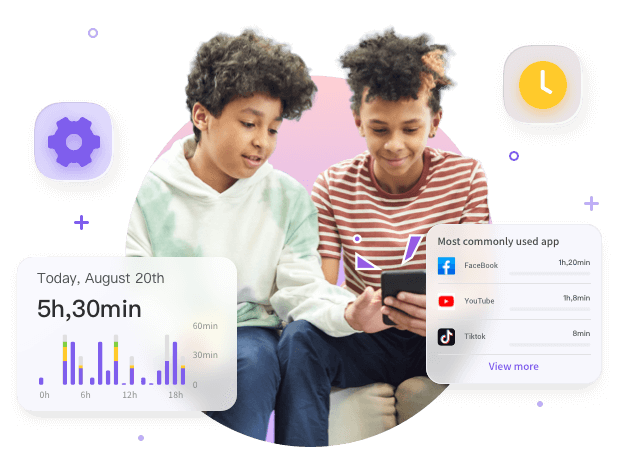
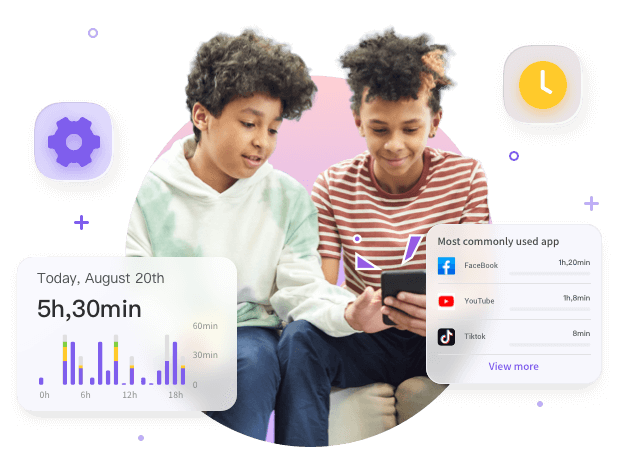
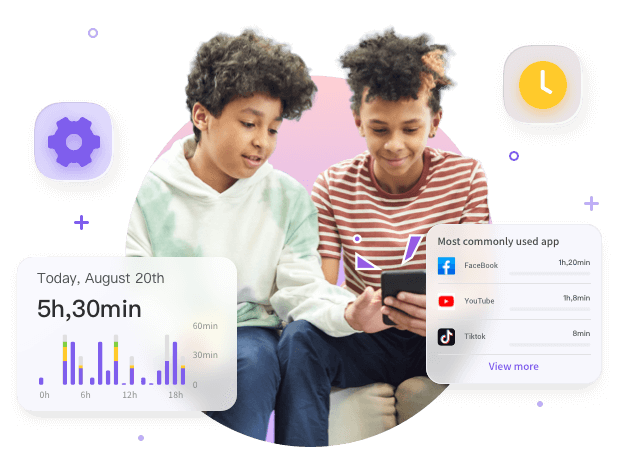
The options presented above shed light on the tools that can be used to ensure the best parental control solution for your family.
Final thoughts
The Snapchat Family Center is revealed as an effective means of guaranteeing decent communication and responsible behavior.
Through the detailed procedures outlined in this guide, parents can easily integrate this feature and monitor their teens’ Snapchat activity.
In conclusion, the Family Center acts as a mediator, helping parents navigate their children’s digital world and building trust and a healthy atmosphere. While Snapchat may have basic parental control features, apps like FlashGet Kids may offer more comprehensive features. You can get more detailed reports on your kid’s screen time and have control over how long they use specific apps. Using the FlashGet Kids’ app blocking features, you can also block an app for a specific period.

