Turning on “Allow display over other apps” could display the content on the top, which makes it easy for parents to use FlashGet Kids.
How to “allow display over other apps” on your kid’s device?
Follow the steps to “allow display over other apps.”
Step 1. Navigate to the “Settings” > “Apps” > “FlashGet Kids.”
Step 2. And then tap “Permissions.”
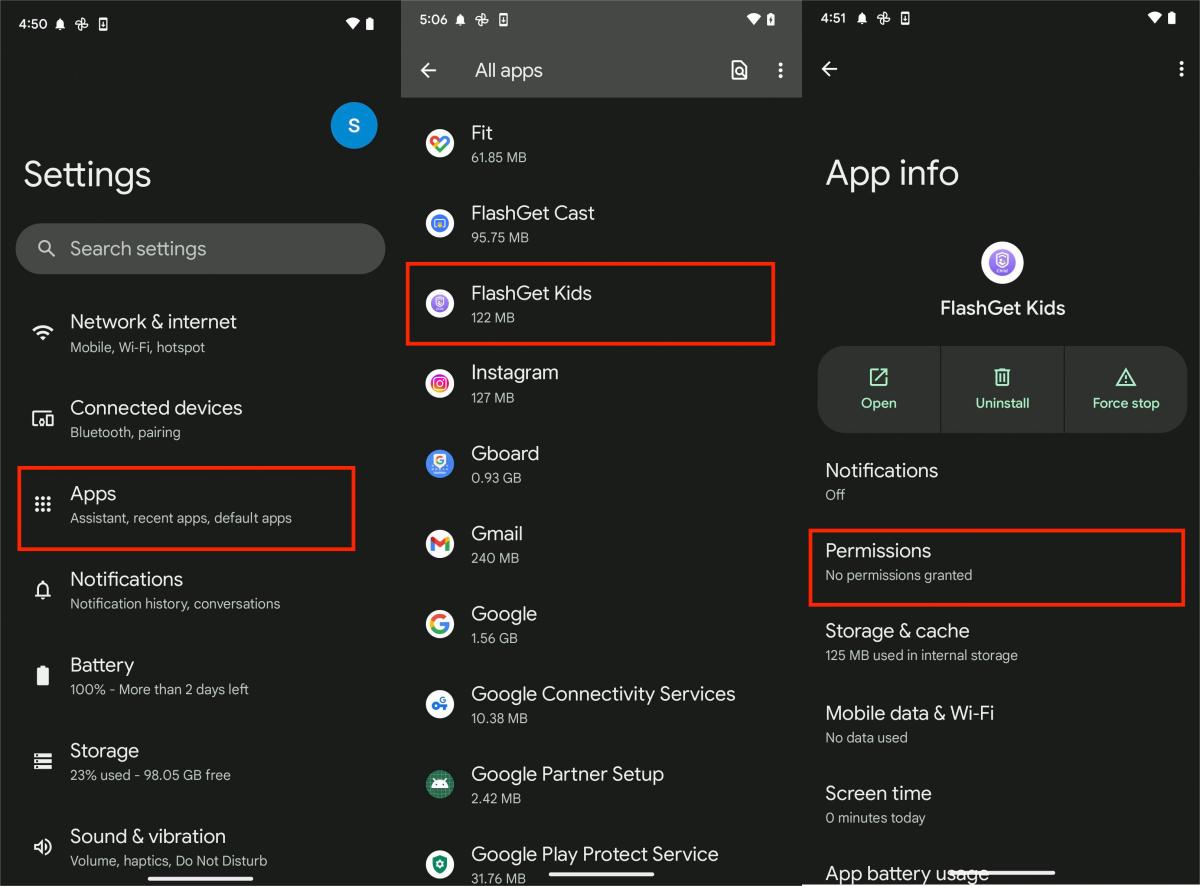
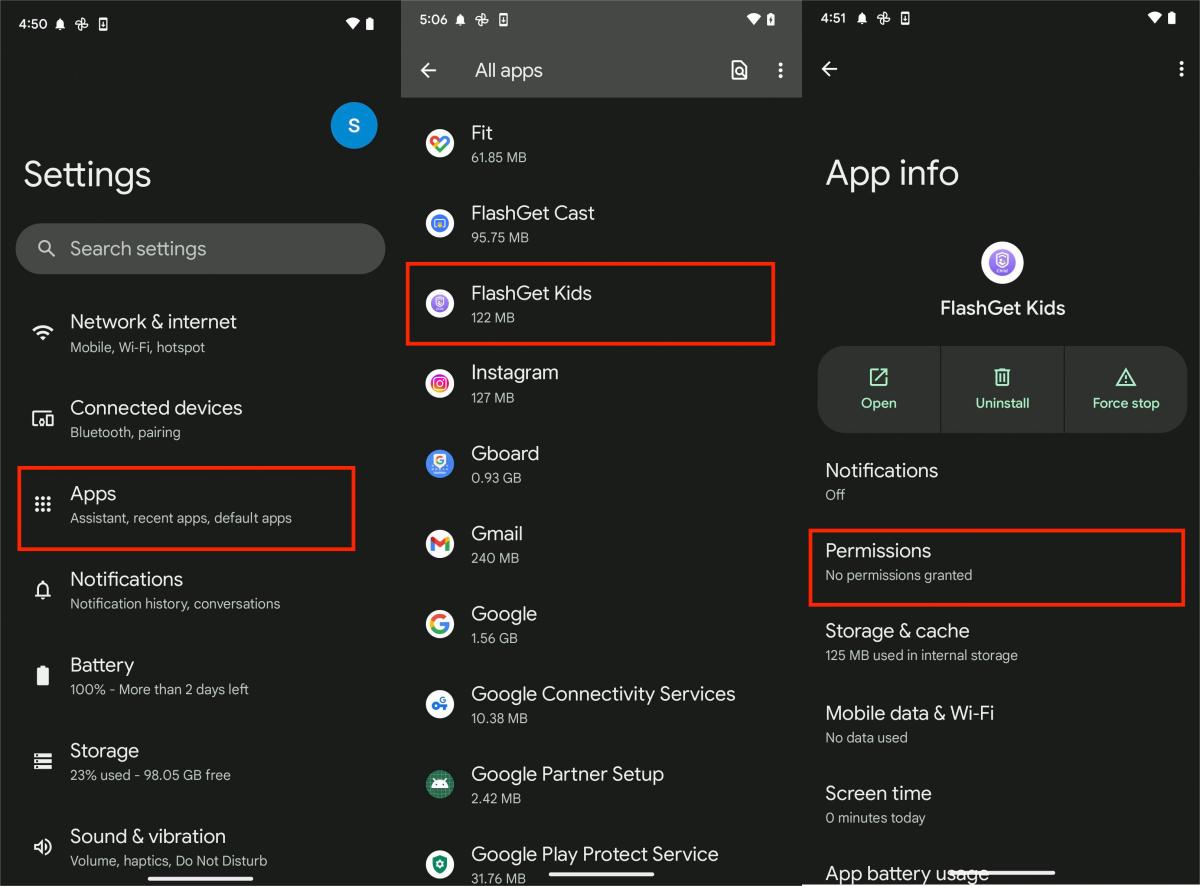
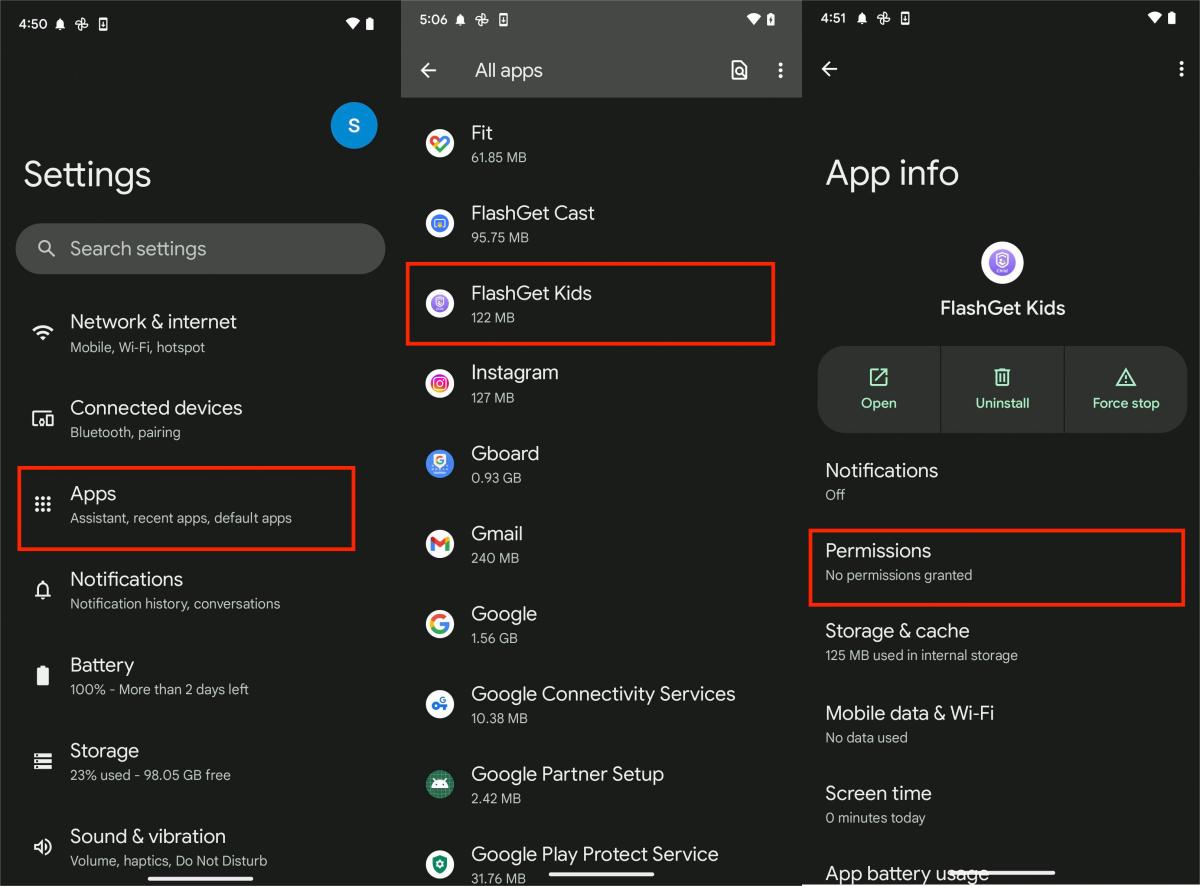
Step 3. Scroll and find “Display over other apps.” And Tap “Allow display over other apps” to switch the toggle green.
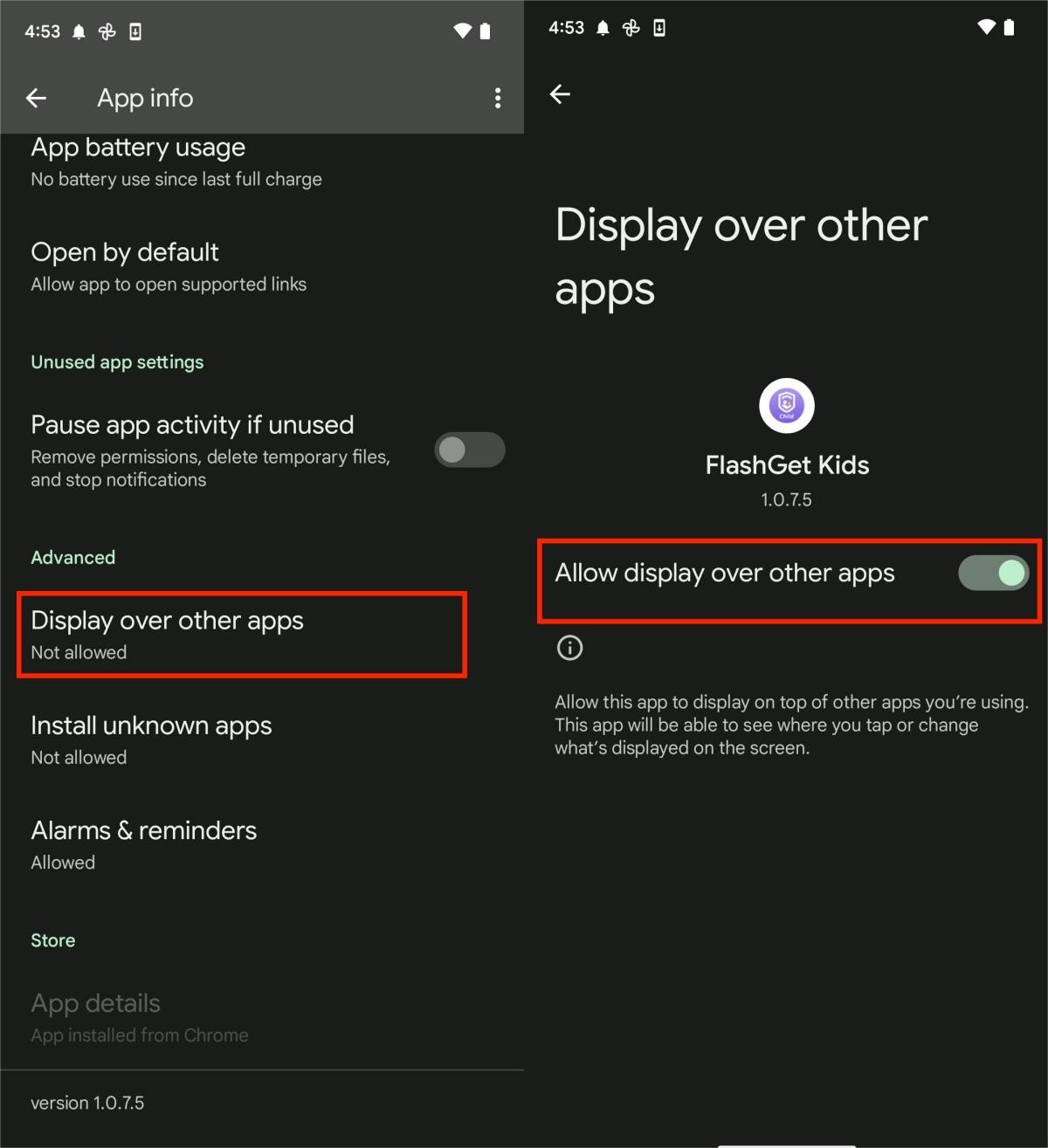
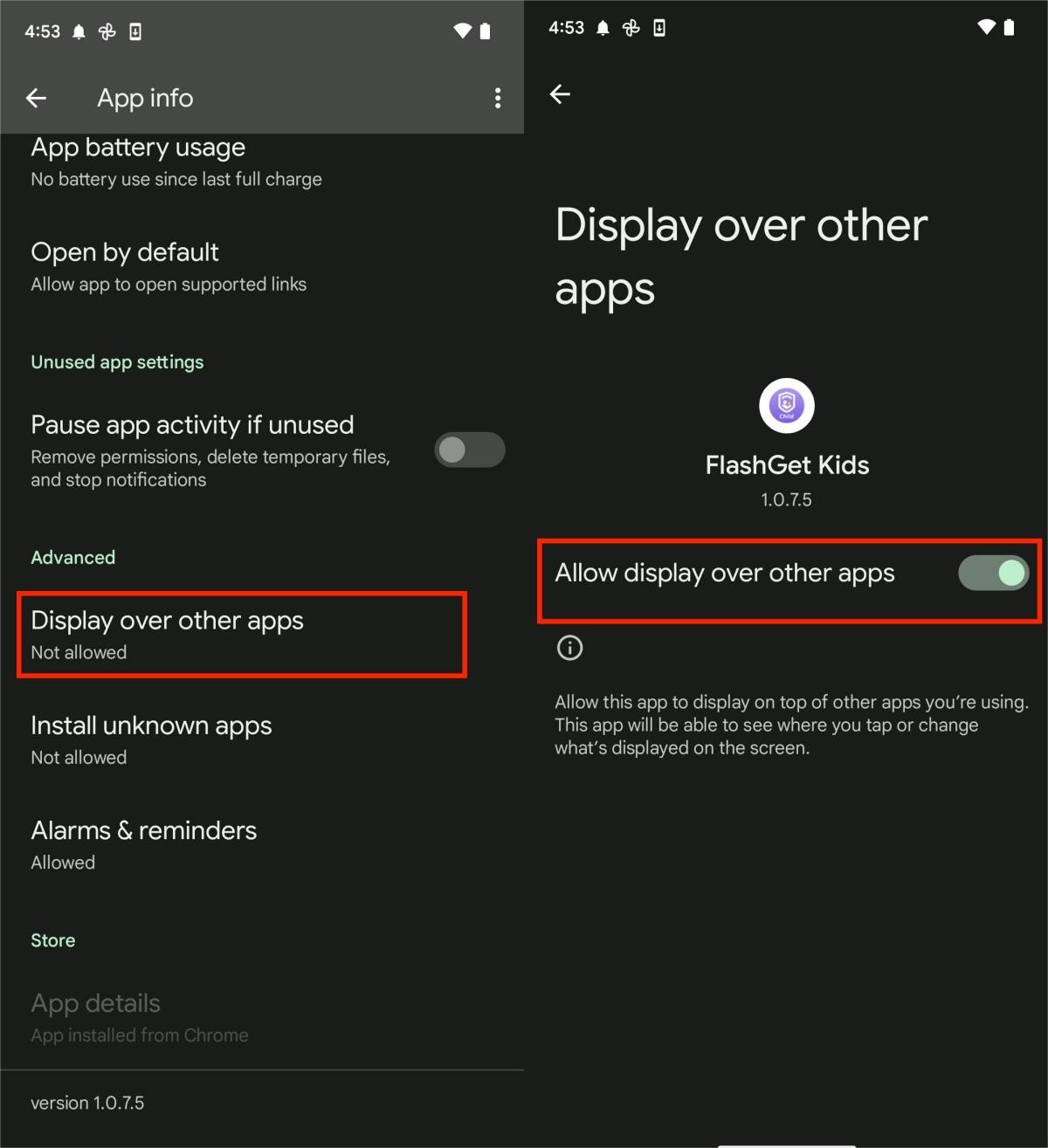
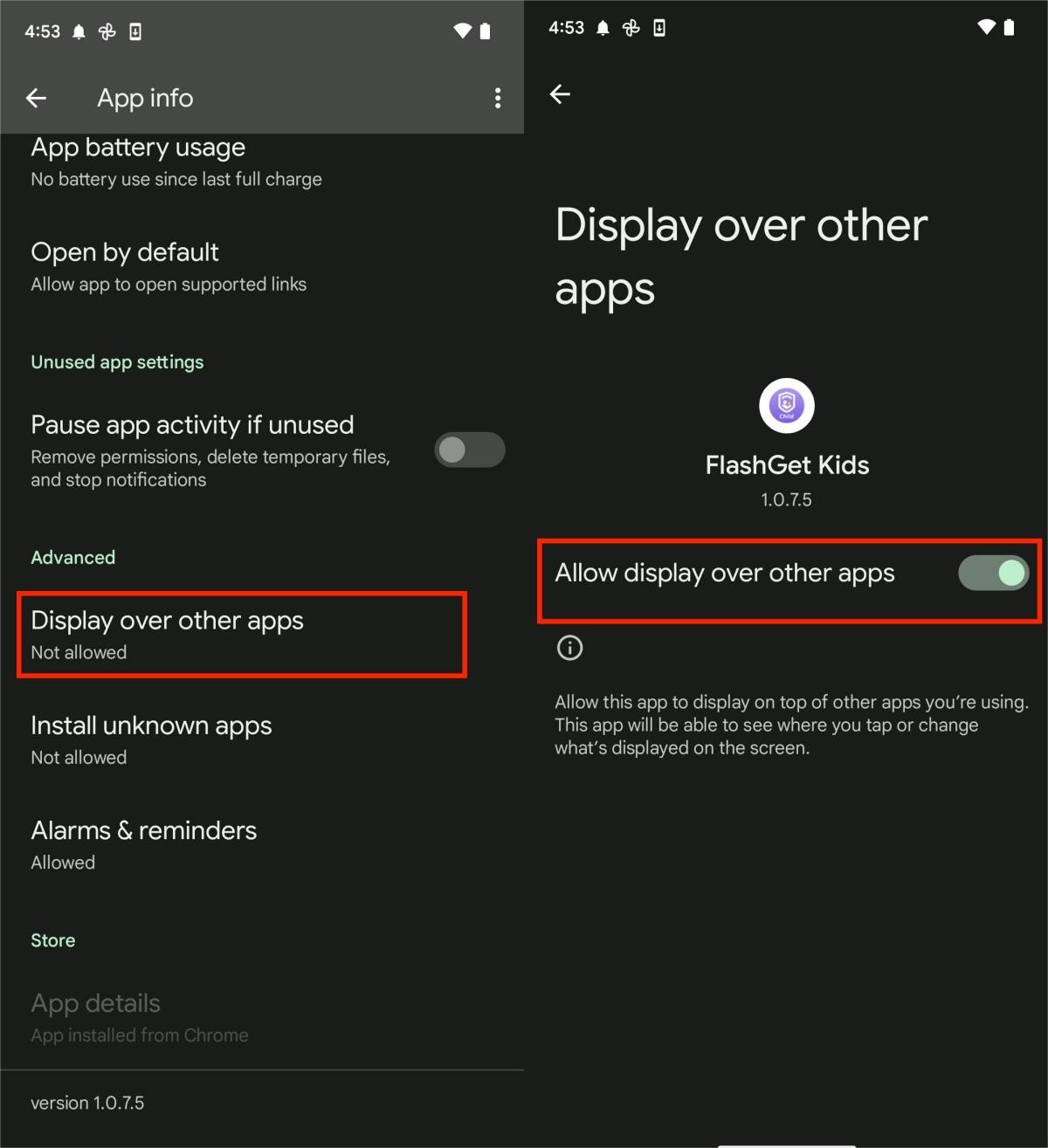
If you have any questions, please contact our Customer Service at help@flashget.com

