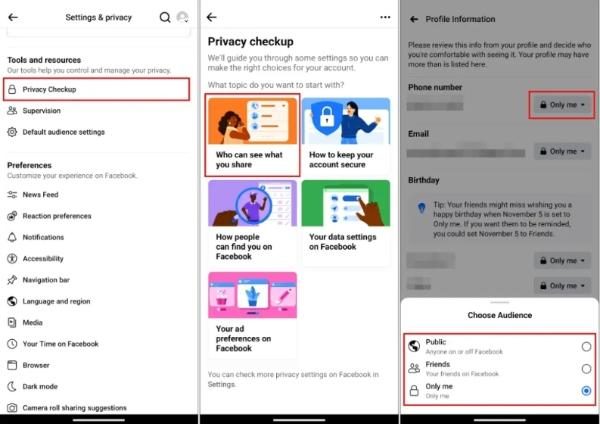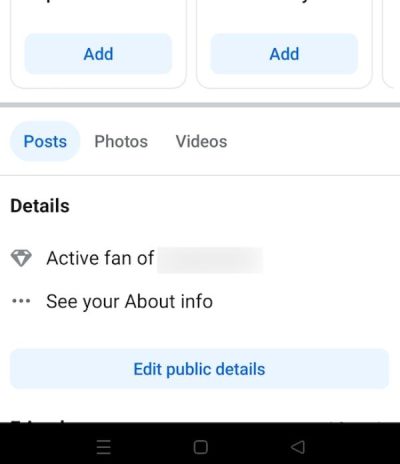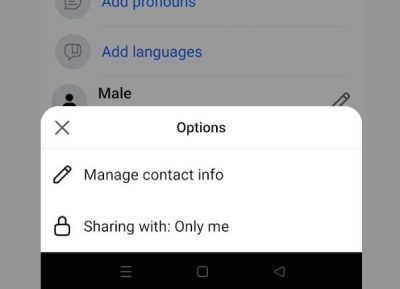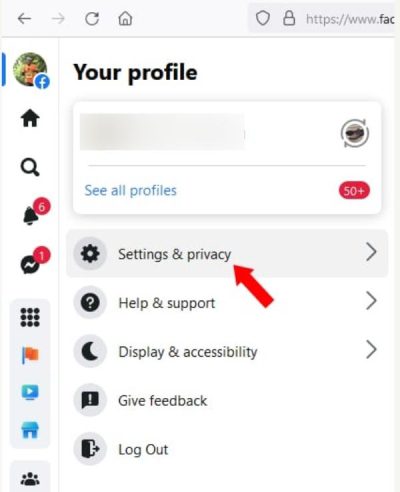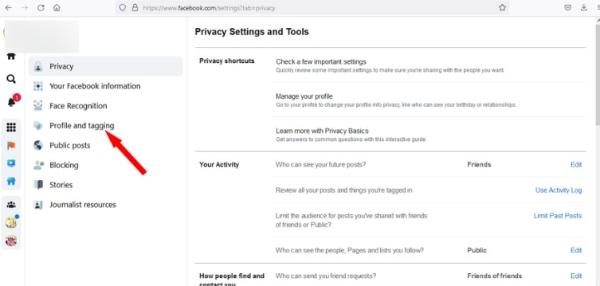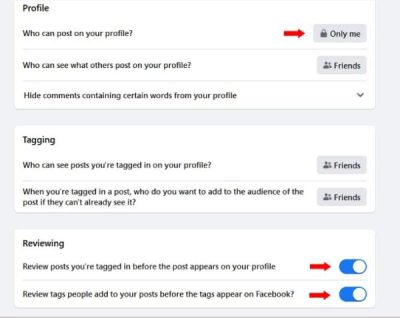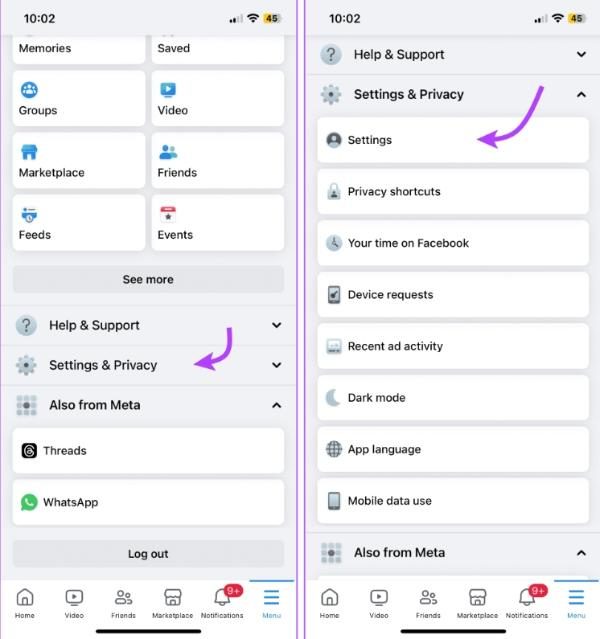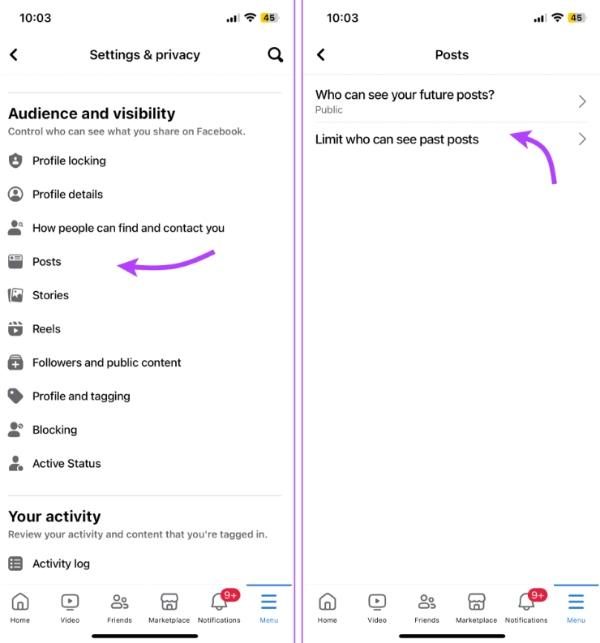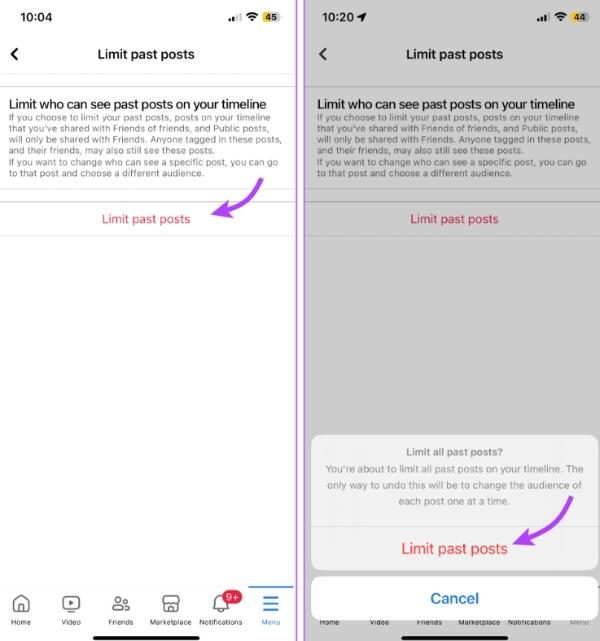How to make your Facebook private is a skill you should have to protect your online privacy. Facebook usually reveals too much information, which might leave you exposed to scammers and hackers. That’s why you need the right method to ensure you secure your identity and not show too much information on Facebook.
In this piece, we will go through why you should make your Facebook private and a step-by-step process to use. We will also look at the options on how you can keep kids’ Facebook accounts safe.
Why should you make your Facebook private?
Facebook is a strong social platform, but it also reveals a lot of personal data. A lot of users are not even aware of how much can be seen about them by strangers. Privatizing your Facebook provides you with more authority over what can be seen about you online. It can guard your identity and prevent unwanted contacts. These are some of the reasons why you need to make your Facebook private:
Protecting personal information from strangers
Your Facebook page provides personal information such as your date of birth, your hometown, and your family relations. There are various ways that strangers can misuse such information. Published information could be used to infer security responses or even fake your identity on the Internet.
Restricting your Facebook account allows you to choose who can view posts and updates. It also encourages that only trusted friends can see the provided information. This is the shield against unneeded exposure and enhances your internet-related security.
Avoiding online scams, phishing, and unwanted messages
Hackers also use social profiles to find victims and send malicious links. Publication of the profile broadens the possibility of getting spam or scams. Phishing can be used to deceive you into giving up passwords or banking details.
By maintaining your Facebook account in the privacy settings, you deny suspicious accounts access to reach you. The privacy settings also limit the traffic of unwanted messages from strangers. This forms a safe online environment without continual spamming or scamming.
Safeguarding kids from strangers and inappropriate content
There is a particularly high risk on social sites such as Facebook among children. Strangers that have ill intentions can also access them through their public profiles. Irrelevant or dangerous information can be sent to them unhindered.
The option of turning their accounts into a closed account reins some control and regulates interactions. It also reduces contact with the wrong materials that are accessed on the internet.
Controlling how you appear in search results
Facebook public profiles can appear in Google search results. This gives the details you send to strangers easy accessibility. Privatizing your account restricts the amount of information that is available on the searches.
That means strangers will have problems finding your profile. This minimises exposure and gives added control to personal information online. A personalized profile will enable you to have a smaller online presence. It keeps your information to your trusted circle only.
How to make your Facebook private?
The first step is to comprehend privacy risks. Now, we will talk about how to actually secure your account. Facebook has a wide array of privacy settings that control the visibility. Managing these options lets you determine who sees your information and what you share. You can maintain your profile to be secure and secretive with the right measures.
Change your privacy settings
Facebook provides ease of control over who you share information with. Changing the privacy settings lets you have better control over your profile. The built-in Privacy Checkup tool would help make sure that nothing important is omitted.
- Step 1. Open Facebook and choose “Settings and Privacy”, and then “Privacy Checkup” to walk through the setup.
- Step 2. Under privacy options, set your future posts as “Friends Only” in order to have stronger content control.
- Step 3. Choose Friends of Friends to limit who can send you friend requests.
- Step 4. Look through your profile information and hide your sensitive data in order to protect it against strangers.
Hide personal information
Privacy is no longer optional; it is a must. You can use Facebook to conceal both your contacts as well as your profile information selectively. Restrictions on phone number, email, birthday, and location make you more privacy-secure.
- Step 1. To edit your Facebook profile, go to your Facebook profile, and then click on the “About” option, then select “Contact and Basic Info.”
- Step 2. Hover over your phone number or email and select “Edit” and choose “Only Me” using the visibility selector.
- Step 3. Click the pencil or audience icon next to your birthday or birth year, and change the visibility to “Only Me.”
- Step 4. Go to Settings & Privacy > “Audience and Visibility” > “Profile Details” and choose location or work info to “Only Me or Friends.”
Manage tagging and timeline visibility
Facebook provides you with effective means to regulate what is seen on your timeline and who is allowed to tag you. The appropriate control of such settings provides complete control of the tagged content, stopping spam and unwanted publications.
- Step 1. Go to “Settings and privacy” and then maneuver until you see “Profile and tagging.”
- Step 2. Make sure you enable “Review posts you’re tagged in before the post appears on your profile.”
- Step 3. Also, turn on “Review tags people add to your posts before the tags appear on Facebook.”
- Step 4. Make changes such as who can post on your timeline to “Only Me.”
- Step 5. Adjust “Who can see what others post on your timeline?” to “Friends” or “Only Me.”
Limit past posts
Public Facebook posts can also be visible to strangers. The limit posts control will make them disappear immediately. Activating it helps avoid editing each post separately in order to protect history.
- Step 1. Go to your Facebook menu, open “Settings & Privacy” → “Settings”→ “Privacy.”
- Step 2. Scroll to “Your Activity” and find Limit the audience for posts you’ve shared with Friends of “Friends or Public.”
- Step 3. To set your old posts to “Friends Only”, click “Limit Past Posts”.
- Step 4. Confirm by tapping on “Limit Past Posts” again when you are prompted to.
Adjust app and website permissions
Facebook is the place where a vast number of people connect to apps or websites without noticing the dangers. Such connections often entail sharing personal information. An analysis of permissions enables you to remain in control.
1. On Facebook, go to “Settings & Privacy” then “Settings” and finally “Apps and Websites.”
2. Review the list of active apps or websites that are connected to your Facebook.
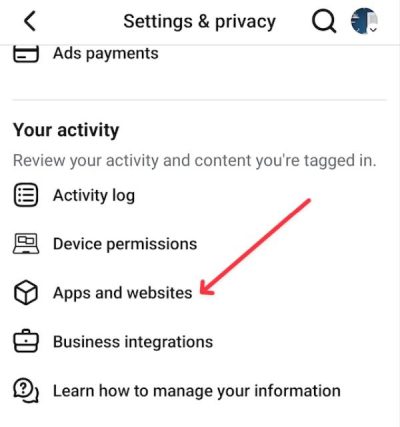
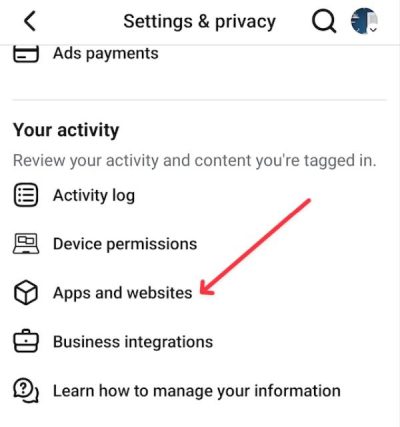
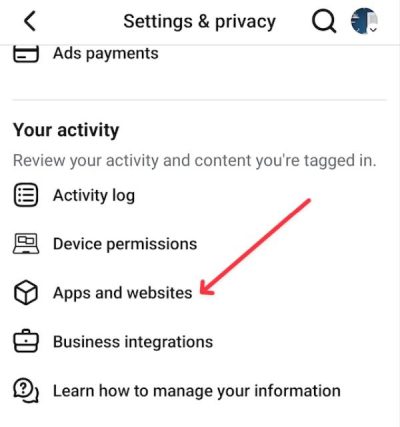
3. To see what information the apps can use, click “View and Edit”.
4. Click on “Remove” to lose access to an application you no longer trust or use.
Set content filters to keep your child’s Facebook experience safe.
How to make Facebook private on mobile (iPhone or Android)
Many people access Facebook on their phones, either on an iPhone or an Android. Mobile also has privacy settings that are equally important as on desktop. Here are some of the steps you can follow to make Facebook private on mobile.
- Step 1. Click the three-line menu on the Facebook app.
- Step 2. Scroll down and click on Settings & Privacy, then click on Settings.
- Step 3. Tap “Privacy Checkup” review and make changes to your account privacy.
- Step 4. Make your future posts “Friends Only.”
- Step 5. Under Privacy Settings, limit who can send you friend requests.
- Step 6. Change the visibility of profile information such as phone, email, or birthday.
- Step 7. Enable “Two-Factor Authentication” on “Security Settings.”
How to keep kids’ Facebook accounts safe?
The dangers of being on Facebook are that children are exposed to cyberbullying, exposure to strangers as well as harmful content. Bright Path Behavioral Health research indicates that 26.5 percent of teenagers reported having been the victim of cyberbullying in a month. Parents can react to this by tightening privacy controls, restricting profile accessibility, and observing interactions to keep kids safer.
1. Setting up privacy together with your child
Sit with your child and change the privacy settings together. This helps them to learn early safety habits. Show them the settings to change on posts for Friends Only, review tags before they are approved, and limit friend requests. Working in a team helps develop trust, and your child will know why such settings are important.
2. Using monitoring tools to manage kids’ facebook
With the amount of information Facebook makes it easier for strangers to access, it can lead to issues like hacking attempts. That’s why it’s essential to regulate the amount of information shared on Facebook and who they talk to. To manage this situation effectively, parents need a reliable parental control tool that can monitor and manage kids’ social activities.



An app like FlashGet Kid offers you a reliable solution to ensure kids are safe online. This app has the screen mirroring function, which helps you see through your kid’s device. This helps you know who they’re talking to and the type of information they’re sharing with strangers. The screen mirroring feature makes it easier to identify potential flaws on social apps and make changes.
3. Encouraging open conversations about online risks
Privacy settings and apps are great, but an open discussion is important. Make sure you talk to your child about cyberbullying, oversharing, and communication with strangers. Teach them to report something they feel uncomfortable about. The common dialogue creates consciousness and helps children remain certain about taking an online risk.
Additional tips for maximum Facebook privacy
Once you have established your main privacy preferences, it is prudent that you use a recurring safety measure. These tactics minimize the chances of hacking and fraud, and make it impossible to steal your data:
Regular privacy audits
Develop a habit of going through your Facebook privacy settings at regular intervals of say 6 months. This helps to capture unwanted change or overlooked options. Platforms tend to modify aspects remotely; thus, rechecking will keep your privacy up to date. A periodic audit keeps you in control of what your posts and information are seen by others.
Avoid clicking suspicious links
Do not click any strange links, messages, posts, or comments, even when sent by friends. Hackers tend to mask phishing links as things of trust. They can reveal your account information or launch malware by simply clicking on them. Linking needs to be approached cautiously, as one of the surest ways of safeguarding your privacy.
Turning on two-factor authentication
Two-factor verification is one additional barrier to your password. With this feature on, Facebook will require the user to input a one-time code during login. The code is normally received in your phone or authentication app. In case a person steals your password, they are not able to log in without permission.
Logging out from shared devices
When using Facebook on computers or phones in the workplace, always log out. Leaving your account signed is a source of danger, as it shares confidential information. Anybody can have access to your messages, photos, or personal details. Logging out also helps you secure your account against being accessed by an unauthorized third party or being exposed by accident.
Conclusion
It is crucial to personalize your Facebook account and ensure your personal data is not carelessly shared. Personalization can be achieved by adjusting your privacy settings and concealing sensitive information about yourself. Ensure you keep a small and known circle of people who can tag you or share information with you.
For additional safety, parents can use parental control tools like FlashGet Kids to guarantee kids’ safety. With this tool, you can see through your kids’ devices and check if they’re sharing personal data on Facebook.