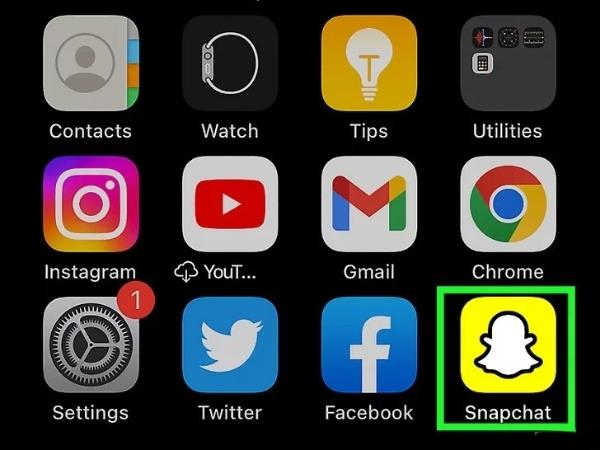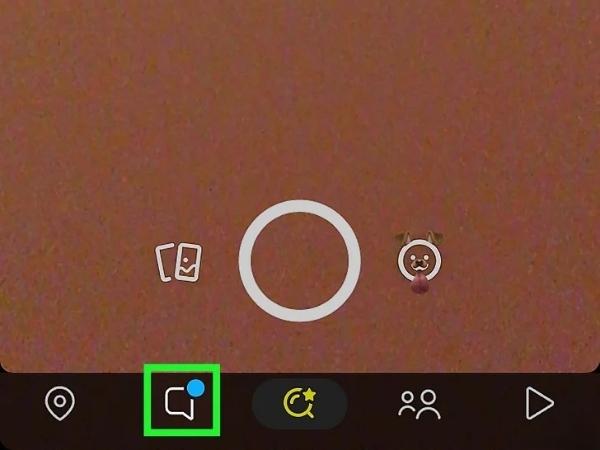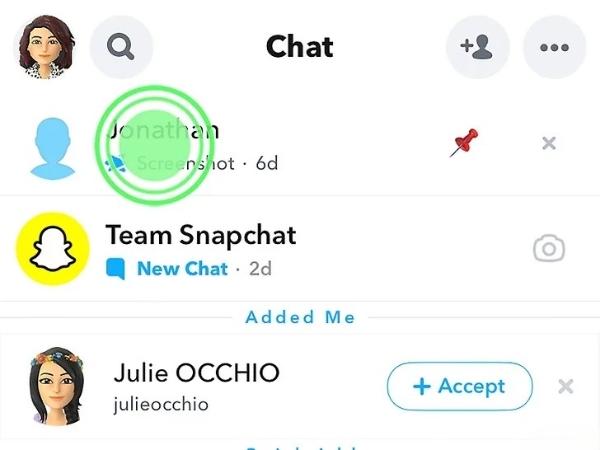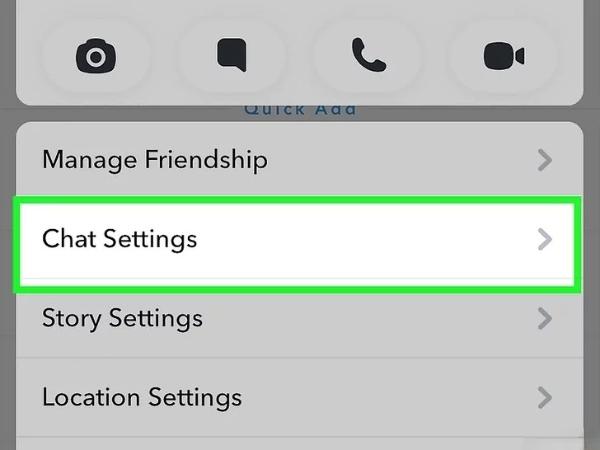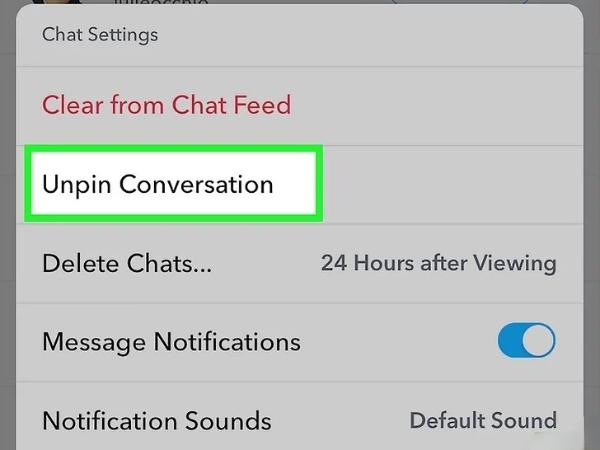Snapchat chat list is an important tool to organize and stay in touch with your contacts. One can easily pin friends or group chats to the top of their chat screen. This makes it easy to sort important or casual discussions. Other times, you might just want to unpin your chats or contacts. To manage this, it is important to learn how to unpin someone on Snapchat. In this article, we will explain how to unpin someone through a step-by-step guide. We will also address some related FAQs and discuss troubleshooting methods. By the end of it, you will learn how to manage your Snapchat conversations in an easy and simple way.
What does 📌 mean on Snapchat?
Any chat with a 📌 emoji or pin symbol on Snapchat shows that a pin has been set on it. Pinning functionality anchors a chat at the top of your chat list. This means that the conversation will remain visible on the top of your list, with or without any message activity.
You can pin three chats at a time on Snapchat. The pinned chats will not be pushed down in the list even when a new message pops up in other conversations. Consider pinning as putting a physical sticky note on top of your most important chats, so you do not lose the conversation thread.
Pinning comes in very handy when a user has a lot of contacts. It eliminates the need to search for important conversations. For example, you can pin your best friends or a group chat that you communicate with on a daily basis.
Pinning is only visible to you. Your friends or the group chat does not get notified about it. This privacy measure gives it the advantage of being a useful tool to organize your Snapchat. Notifications or chats are not affected by pinning either.
What happens when you unpin someone on Snapchat?
The pin mark disappears when you choose to unpin a chat. The chat goes back to the default position in your chat list which uses the most recent activity or message time. The unpinned chat is not deleted. Chat history, photos, videos and messages are unaffected and your friend remains in your contact list.
The only thing unpinning does is erase the pegged system. The chat list appears to reshuffle according to message timestamps or Snapchat sorting algorithm. Unpinned conversation goes down beneath the pinned chats and can be placed at any location based on the latest engagements.
Does Snapchat tell the person you unpinned them?
Snapchat puts a lot of effort in protecting user privacy, particularly in the chat system. The ability to pin or unpin someone is an essential feature of the platform. When you pin someone on Snapchat, it does not send any notifications or alerts to the corresponding person. The other user will get to view their chat as they normally would. Snapchat leaves no digital footprint or account record that would give the other party information about their chat status.
Snapchat recognizes that people want to manage their chats without worrying about the social repercussions associated with certain stigmas. Unpinning and pinning are personal organization tools. By making these features hidden from other users, Snapchat ensures privacy.
This assures the users that they can customize their chat list to their liking without the concern of offending or hurting friends. The privacy of pinning and unpinning keeps everything in harmony and lifts the trust of users as well as Snapchat in general.
Use parental controls to track your teens digital activities.
How to unpin someone on Snapchat?
Unpinning a conversation on Snapchat is a simple process. Mentioned below is a step-by-step guide:
- Step 1. Open Snapchat
- Step 2. Click on Chat
- Step 3. Locate the pinned chat
- Step 4. Hold down the Pinned chat
- Step 5. Tap Chat settings
- Step 6. Tap unpin conversation
- Step 7. Confirm
Launch the Snapchat app on your phone.
Tap the Chat tab on the home screen. It resembles a speech bubble and is typically located at the bottom of the screen.
Pinned conversations are at the top of the chat list. There is a red 📌 beside them.
Tap and hold onto the pinned conversation that you wish to unpin. Holding the chat will provide a context menu containing various options.
One of the menu options is chat settings. Tap on it.
Open Chat Settings, then tap Unpin Conversation. This removes the pin from chat instantly.
Clicking the Unpin conversation option moves the chat to its default place and removes the red pin symbol.
Most of the time, it will barely take 10 seconds to pin or unpin someone from the Snapchat app.
However, if you’re working with an outdated version, you will have to install the update. Snapchat rolls out new updates on almost a monthly basis. So, if you don’t see this feature in your app, you’re late on a couple updates. Similarly, things can be a bit different for users who have paid for Snapchat Plus.
Alternative Snapchat plus user
With Snapchat Plus, the pinning system is also available for #1 BFF pins. Here is how you can undo it:
- Long-press your friend’s conversation.
- Click on the available options.
- Tap the “Pinned as your #1 BFF”.
- The chat is no longer pinned.
All this does is make it easier for you to get to their conversation. There isn’t any other benefit to pinning someone on Snapchat. It is all about your ease of access and the target individual won’t even get a notification when you pin them on your app. So, be at ease, and don’t think about it too much when you want to pin the person you talk to the most.
Why can’t I unpin someone on Snapchat?
Occasionally, one may encounter problems with unpinning chats on Snapchat. There can be issues with the app, your account, or even the target individual. So, you’ll have to do a bit of troubleshooting to find why you can unpin someone on Snapchat. The list below mentions some common causes:
Blocked contacts
When your pinned contact blocks you, you might be unable to unpin them. This is because their chat can disappear automatically and the blocked user is no longer available on your chat list. Therefore, you can neither interact with them nor unpin them.
If you want to verify, just ask a friend to pin and unpin the target individual. If they can do that, then you will know for sure that the other person has blocked you. Just refresh the app data and they will automatically disappear the next time you log in.
My AI
Certain built-in chat systems such as My AI remain pinned permanently. Snapchat prevents unpinning so that everyone can access the chat easily. So, don’t even bother trying to unpin it from your chat log.
App flaws or bugs
Sometimes bugs or other technical problems do not let you unpin the chat. For instance, the app may hang or fail to respond to the unpin command. Most of the time, you will find users with outdated apps, dealing with this error. Luckily, it isn’t that hard to fix such problems.
What to do if you can’t unpin someone
- Close the Snapchat app and relaunch it.
- Try logging out of your account and logging in again.
- Update Snapchat to the latest version as developers fix bugs.
- You can always try uninstalling and reinstalling Snapchat. This restores the application to its default condition and fixes any corrupt files.
However, if nothing is working out, then you need to reach out to the Snapchat support team. Explain your issue with a screenshot of the error. They will help you get around the problem, and they might even refresh your chatlog from the backend. So, don’t hesitate to reach out and explain your problem as clearly as you can to the Snapchat support team.
Bottom line
How you organize your chats on Snapchat can improve your overall experience. Pinning your important contacts is helpful as you prioritize them and put them on the top of your list. Learning how to unpin someone is equally as important as your priorities shift. Unpinning a chat restores it to the default order without removing any information or notifying the contact. The process is secret, easy, and can be voluntarily reversed. You can have up to three pinned chats at a given time on Snapchat.
If you need more control and safety over your child’s Snapchat or social media activity, consider using parental control apps like FlashGet Kids. Such apps give an additional layer of security to parents. These tools resemble a digital nanny that will keep an eye on your child even when you’re busy with your work schedule.