Kanopy is a streaming platform that allows its users to access a wide range of films, documentaries, and educational videos through partnerships with public libraries and educational institutions. A very cool and unique feature of this streaming platform is that instead of a traditional subscription model, Kanopy operates by partnering with libraries and universities, allowing their patrons and students to access content at no cost. Parents can set up Kanopy parental controls to ensure a safe environment for your kids. Kanopy parental controls is a feature of Kanopy Kids that allows parents to restrict the streaming options for their kids. Kanopy Kids is a child-friendly section of the streaming service Kanopy, specifically designed to offer educational and entertaining content for children. This section consists of age-appropriate content, educational videos, TV shows, animated storybooks and so much more.
In this post, we will explore how to set up Kanopy parental controls and its relevant features to make sure family can enjoy a better viewing experience.
Is Kanopy for kids?
Kanopy has a dedicated kids section called “Kanopy Kids!” This section has content specifically created for kids with a focus on ages 2 to 8. Moreover, the simple interface and a range of kid-friendly titles, including animated stories, and educational series make it appealing to younger audiences. If parental controls are activated on Kanopy, the only titles that will be displayed will be those of Kanopy Kids, and in order to exit that mode, you will require a four-digit PIN.
What is the limit on Kanopy Kids?
The good news is that Kanopy Kids is unlimited! Unlike regular Kanopy, which usually has a monthly limit on the number of movies or seasons users can watch, Kanopy Kids provides unlimited streaming and replays of children’s content.
This includes educational programs, movies, TV series, and storybooks in categories like language learning, science, history, and more. The Kanopy Kids collection is accessible without deducting from your monthly credits, making it a popular choice for families with young children.
How can I access Kanopy?
You can access Kanopy using a library card. To use your library card, you can use the following steps:
- To use a library card you will first go to your local public library and make one if you don’t already have it. Make sure that your library participates with Kanopy by checking the website or asking the librarian.
- Next, visit the Kanopy website or the app and click on the “Sign Up” button.
- During registration, select your library from the list.
- Then follow the prompts to link your Kanopy account to your library membership.
- After creating a username and password, you can start streaming Kanopy’s extensive collection of films, documentaries, and educational content, all at no cost.
In addition to using a library card, Kanopy access can also be obtained through university or college accounts, as many institutions partner with Kanopy to provide their students and faculty with free streaming options.
What Are Kanopy Parental Controls?
Kanopy Parental Control is a unique feature that is offered to parents, who want to manage what their kids can access while browsing through the platform. When activated, parental controls restrict access to general Kanopy content while allowing access to Kanopy Kids, which includes content that is age-appropriate and educational.
This helps prevent children from watching mature content outside the Kids section. Some of the features of parental control are:
- Access restriction outside Kanopy Kids – Kids can only access the content that is suitable for kids
- PIN protection – The Parental Control mode is protected by a PIN, making it impossible for kids to switch the mode off without knowing the PIN
- Easy toggle – Parents can turn parental controls on and off easily by entering the PIN.
- Automatic settings retention – Once parental controls are set, they remain in effect until changed.
How to set up Kanopy parental controls?
Setting up Kanopy parental controls is very easy. Let’s take a look at it together. In order to set up the Kanopy parental controls you need to follow the steps below:
1. Log in to your Kanopy account using the web page (https://www.kanopy.com/en/login) on your computer or mobile
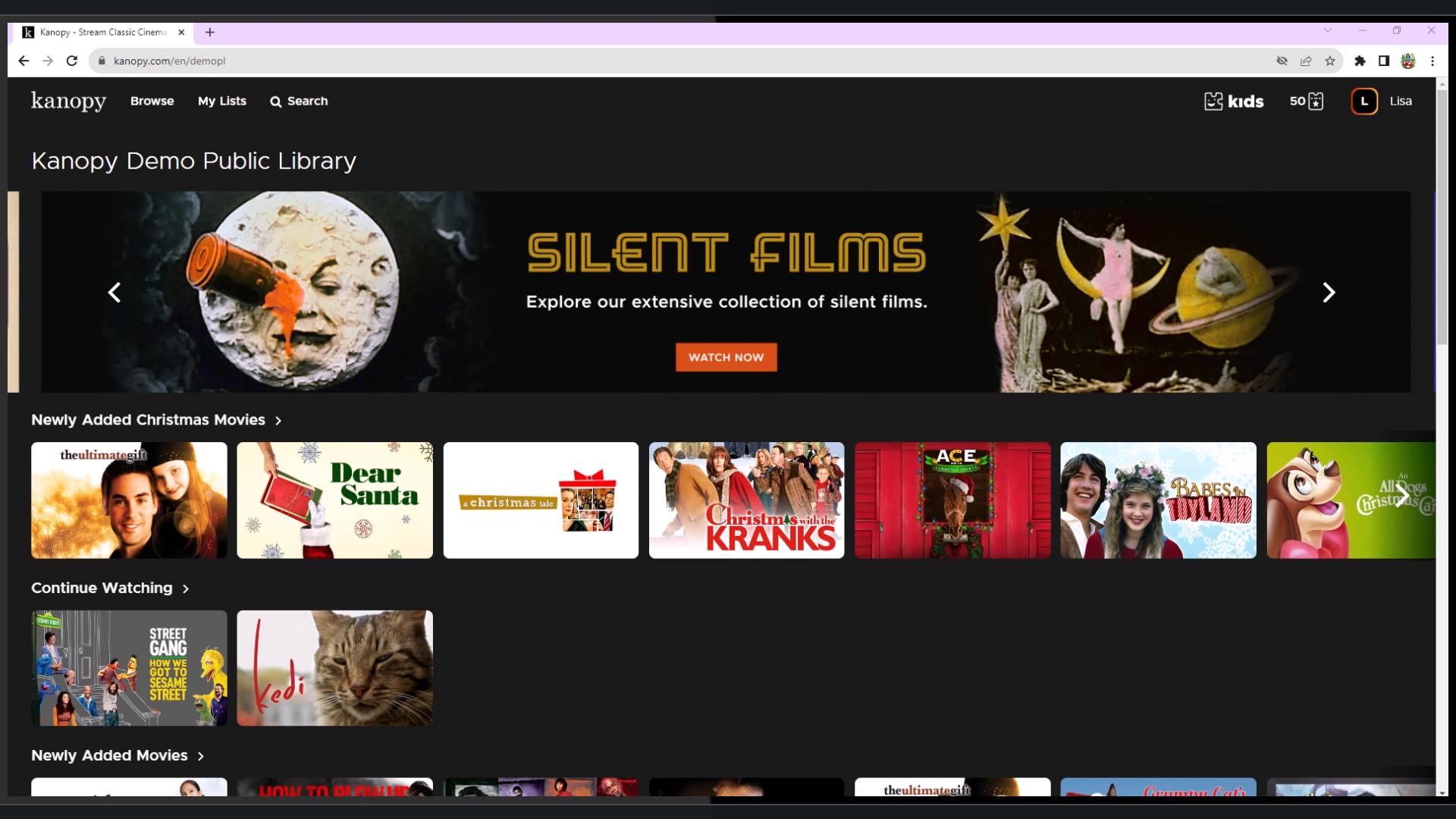
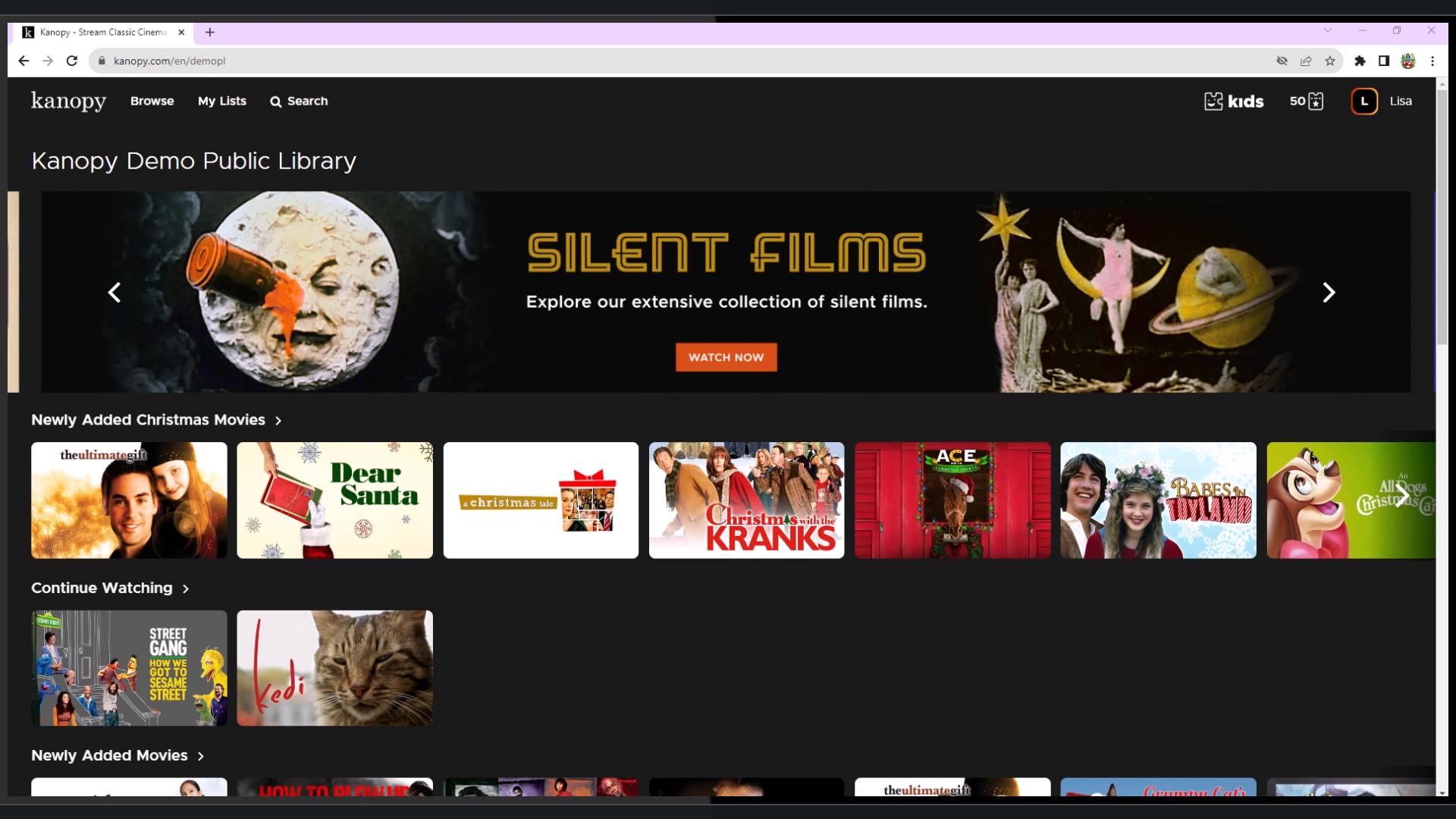
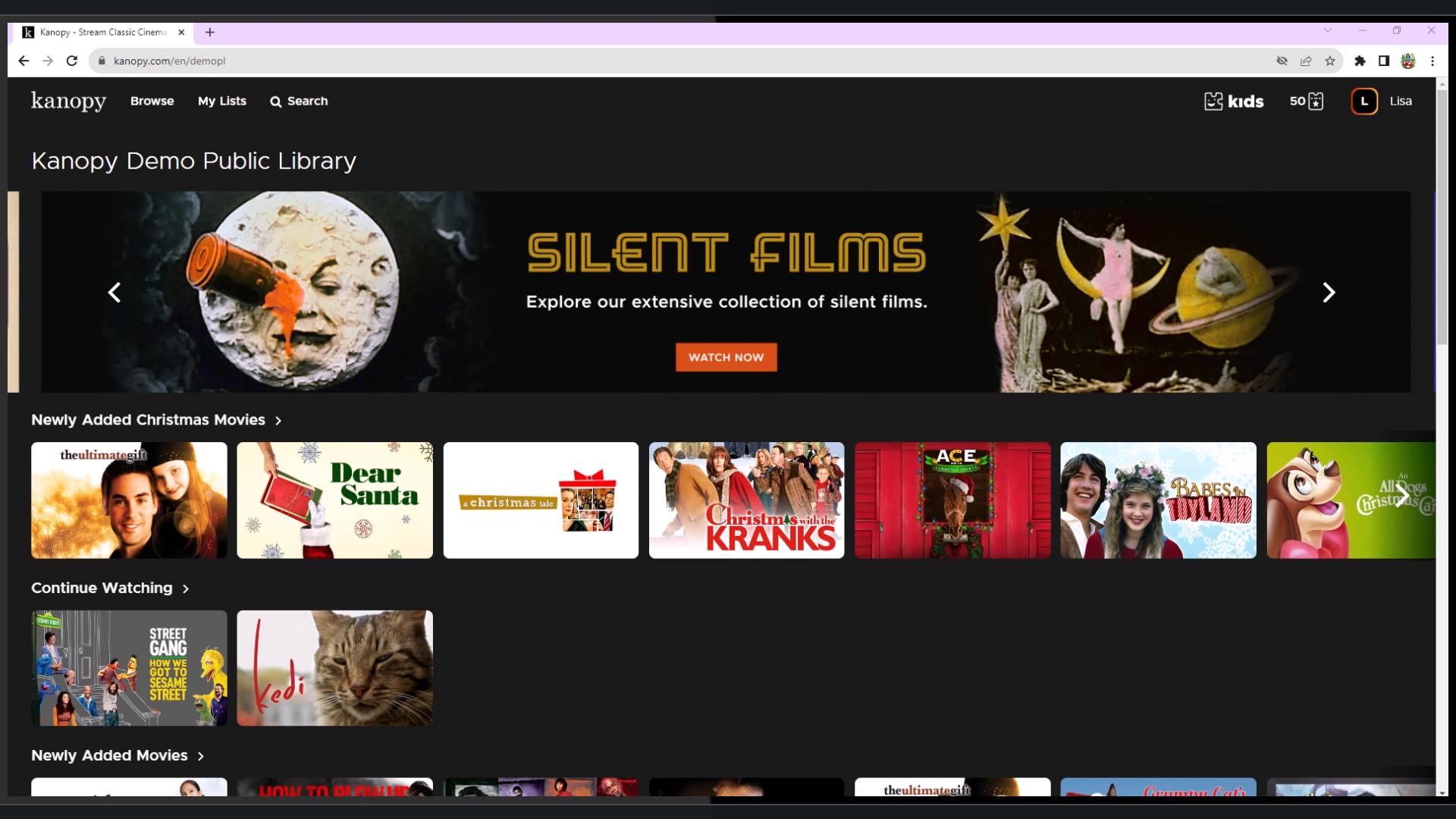
2. Go to My Account and click on Parental Controls
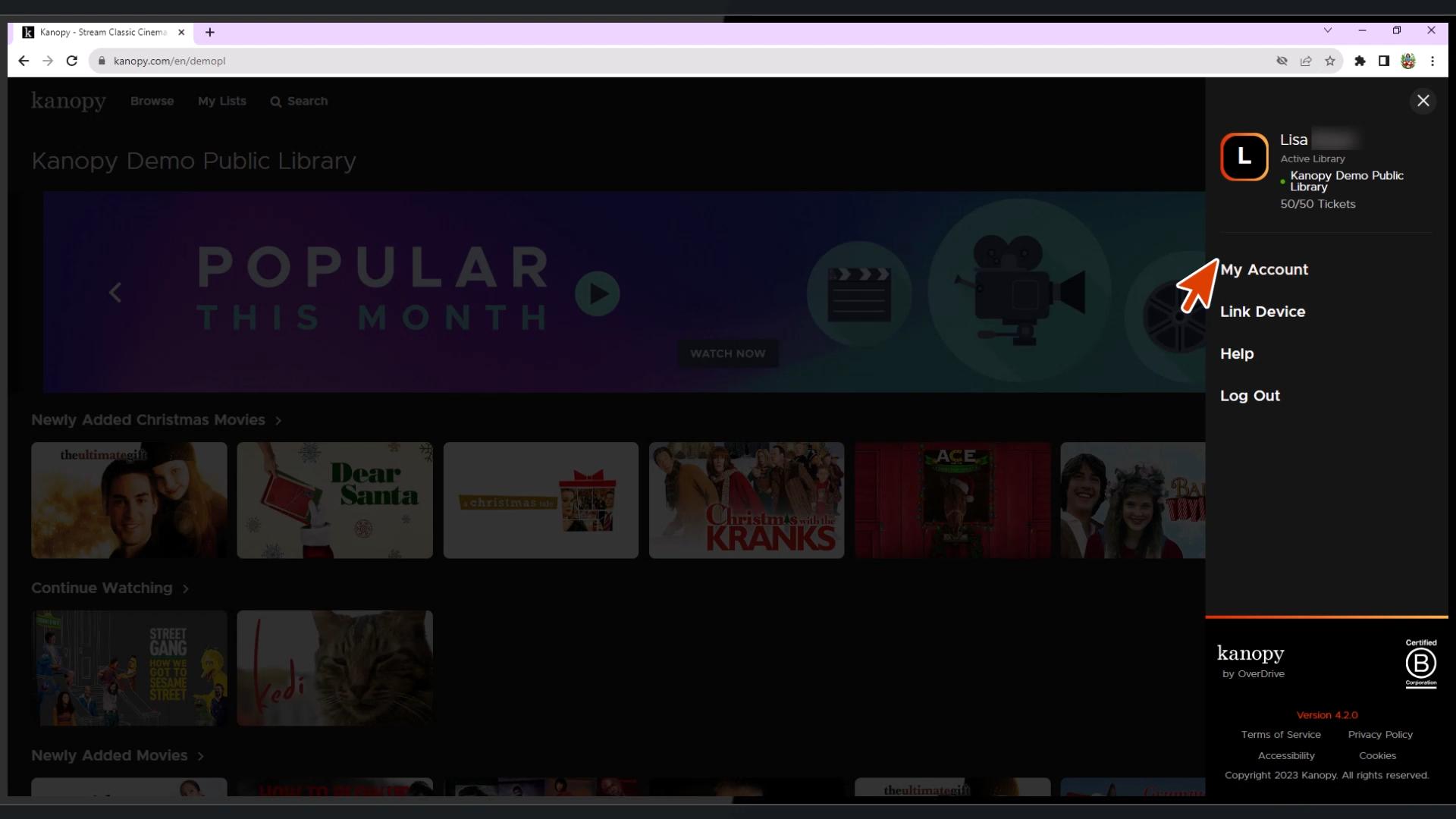
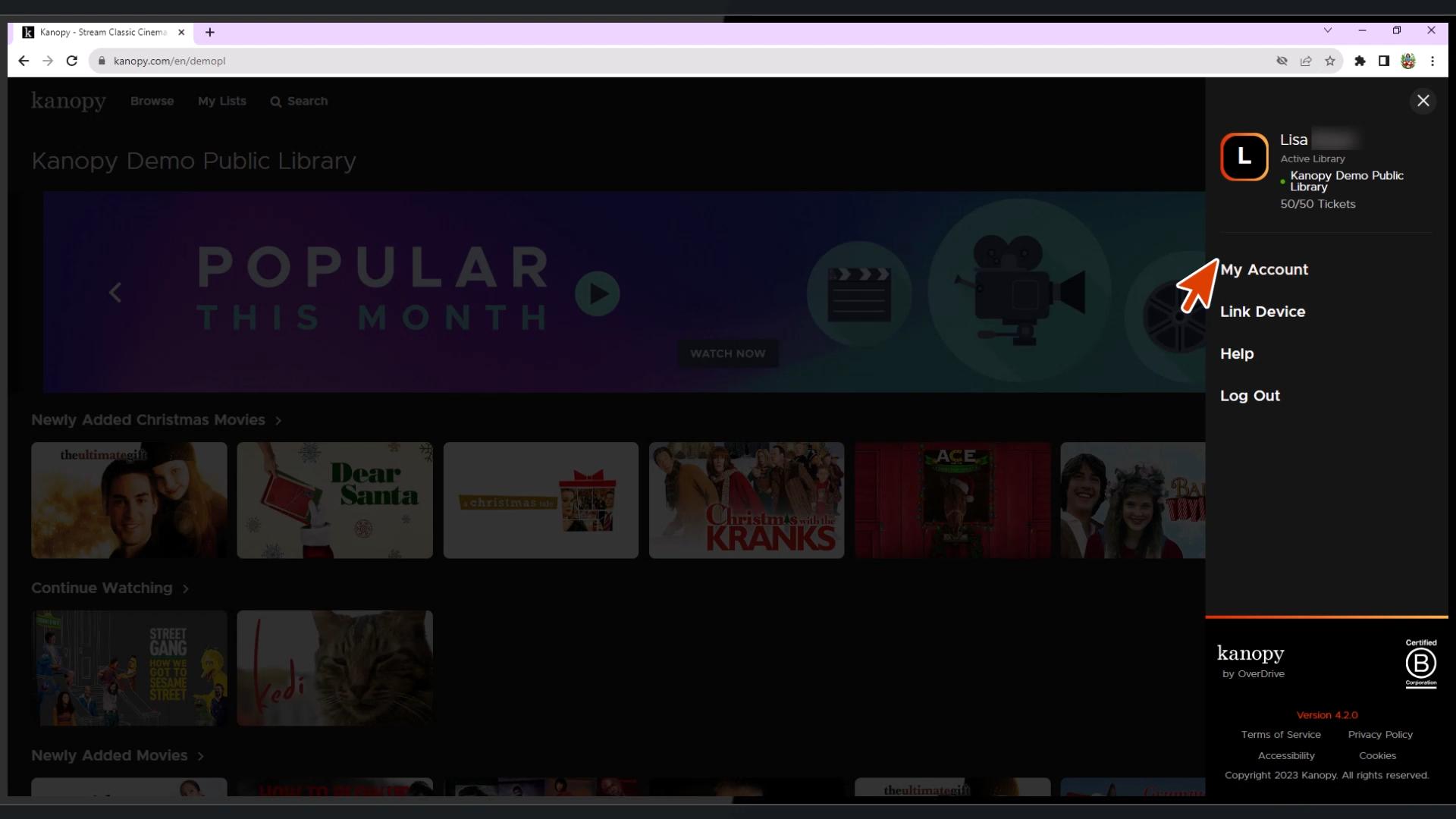
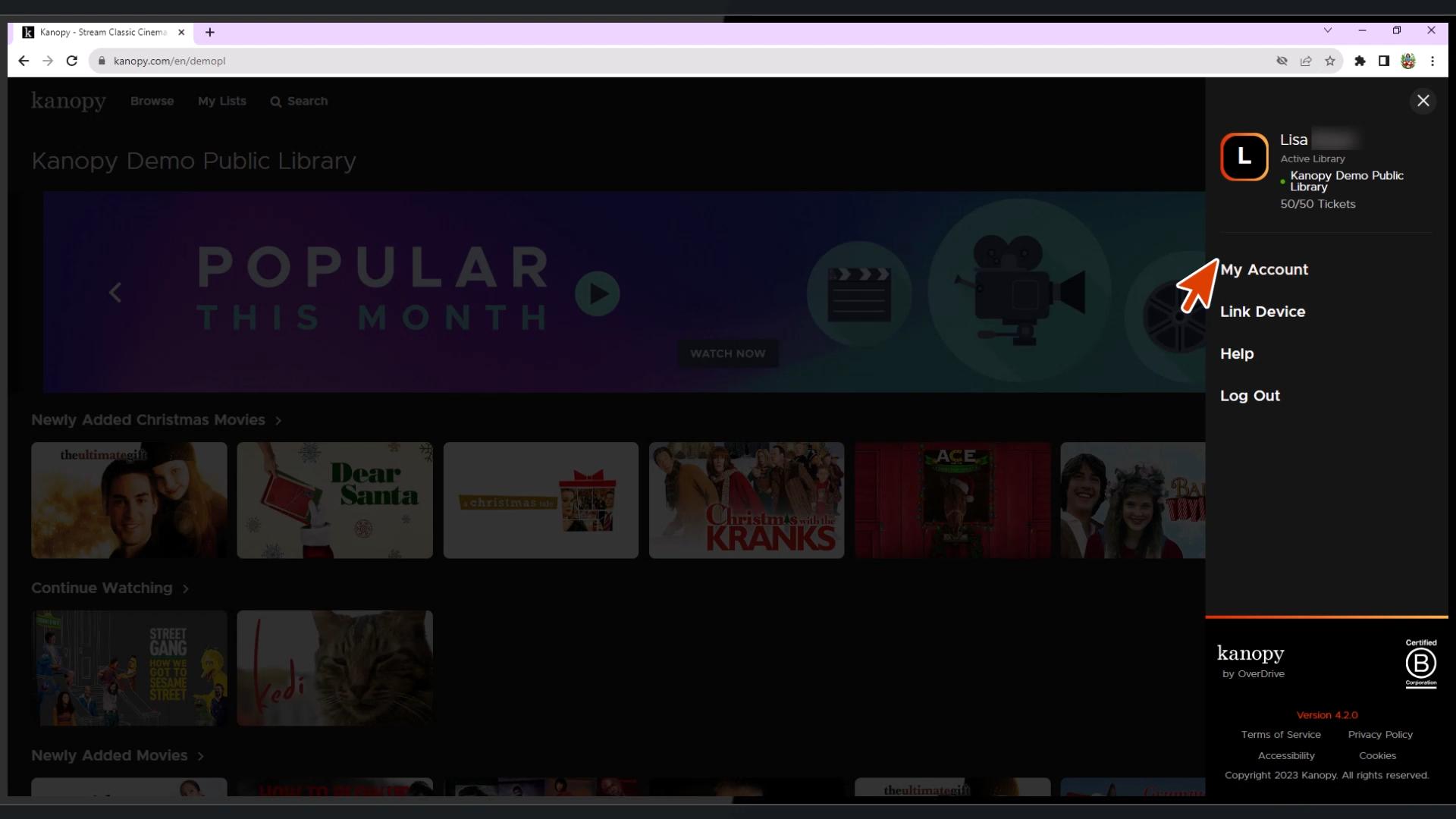
3. A box will appear with an option to set a four-digit pin.
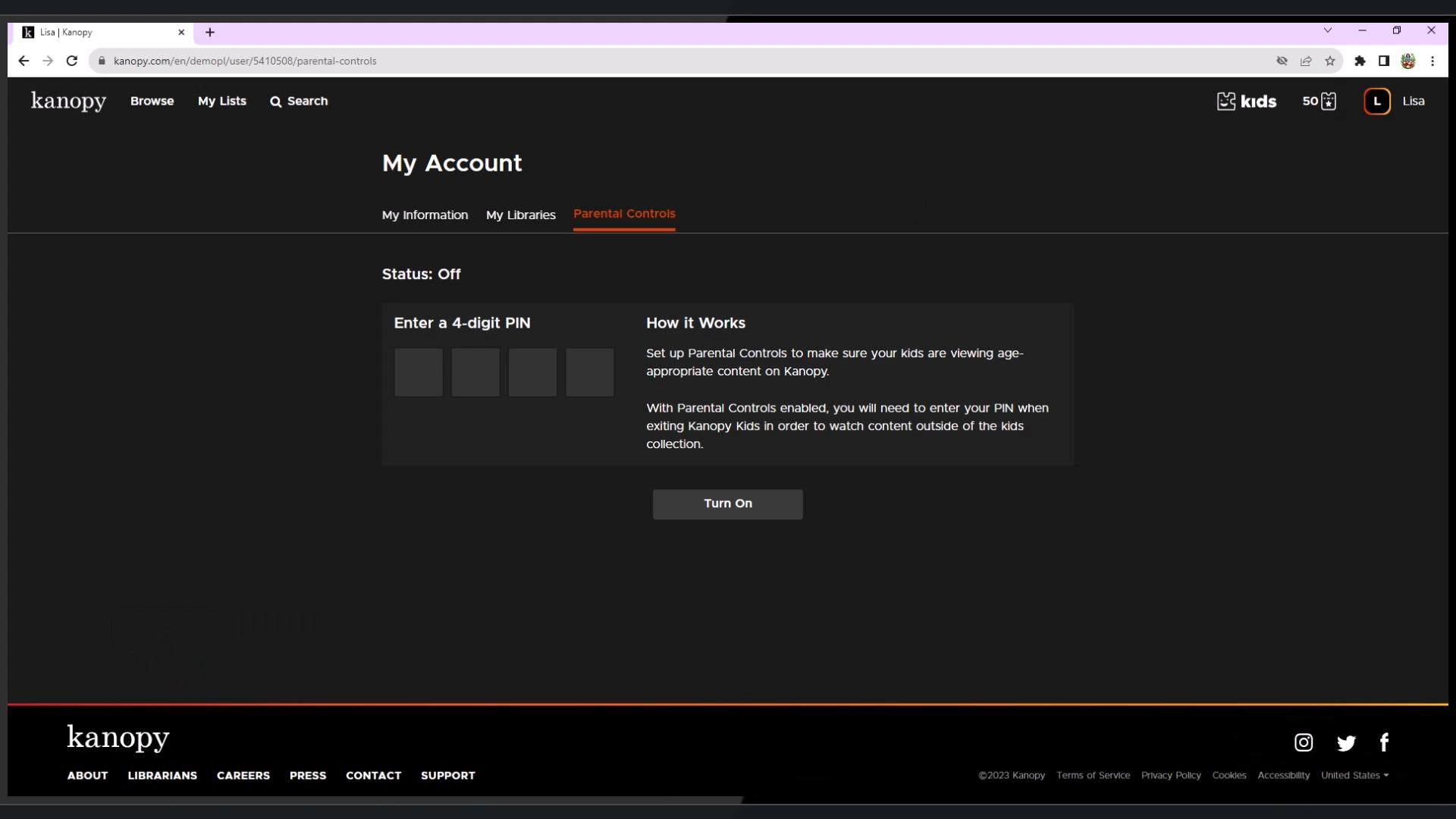
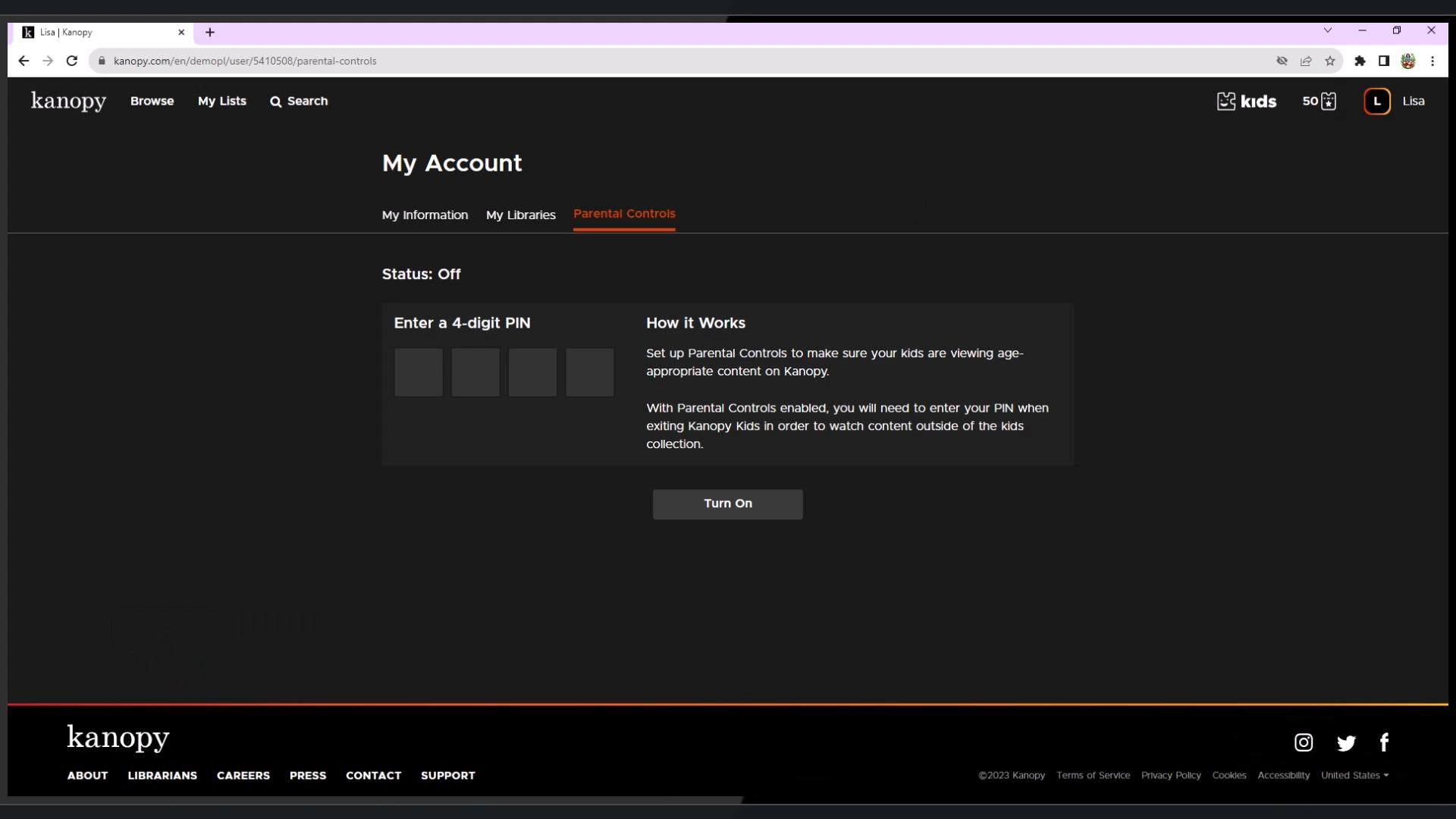
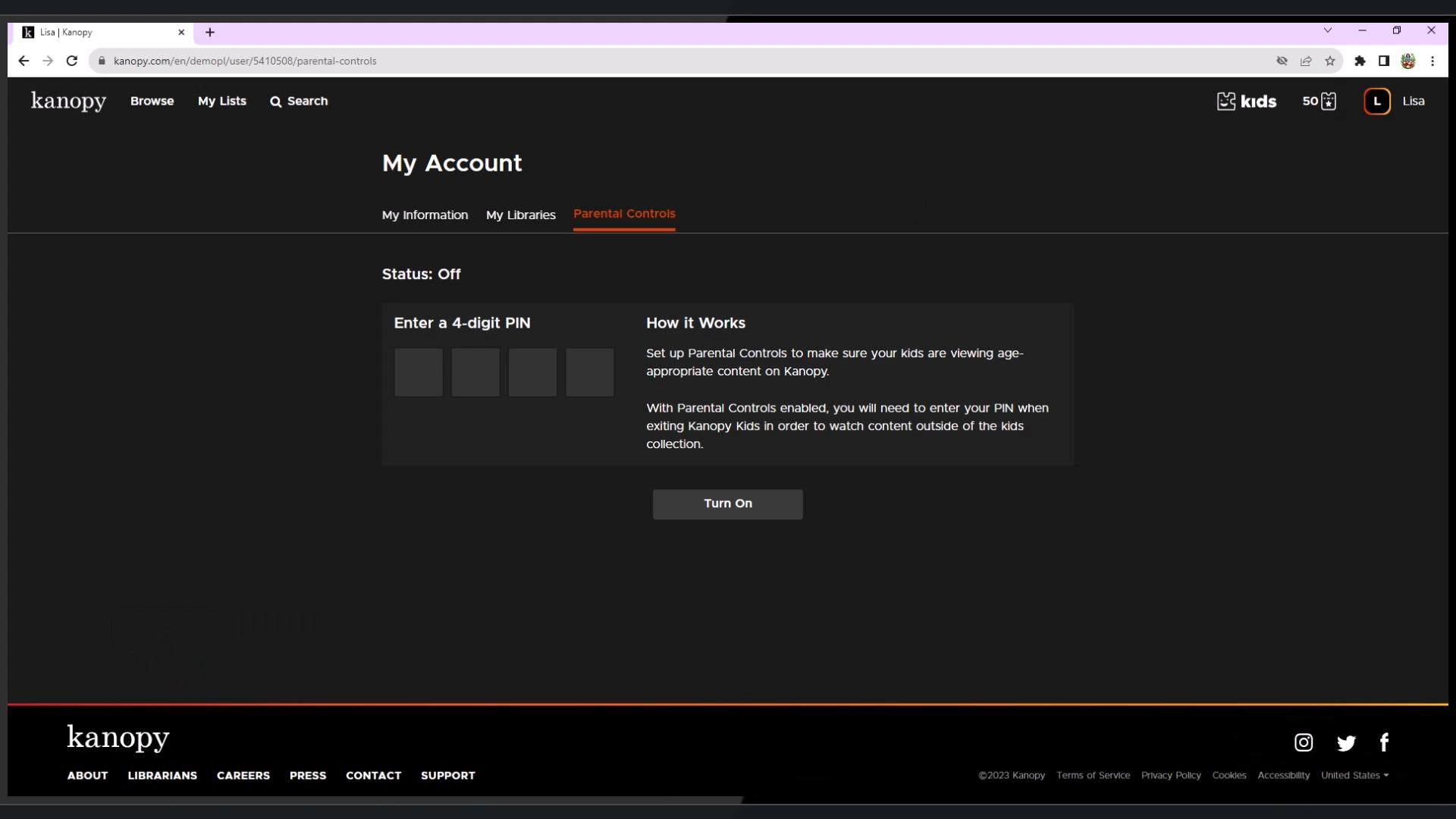
4. Set this four-digit pin. We recommend using numbers or combinations that your child cannot easily guess like date of birth, addresses, or contact numbers.
5.Once you’ve set the PIN, click on Turn On
If you want to set up the parental controls using the mobile application:
1. Login to your mobile application
2. At the bottom left corner select More
3. Choose the option of Settings
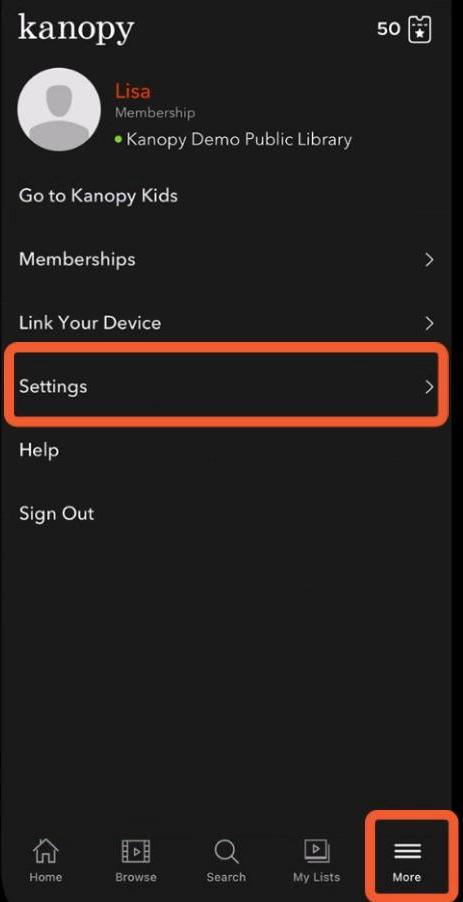
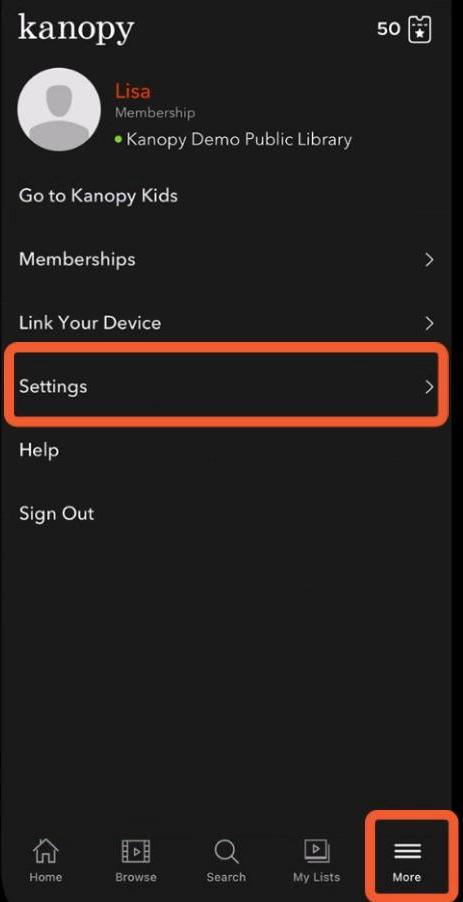
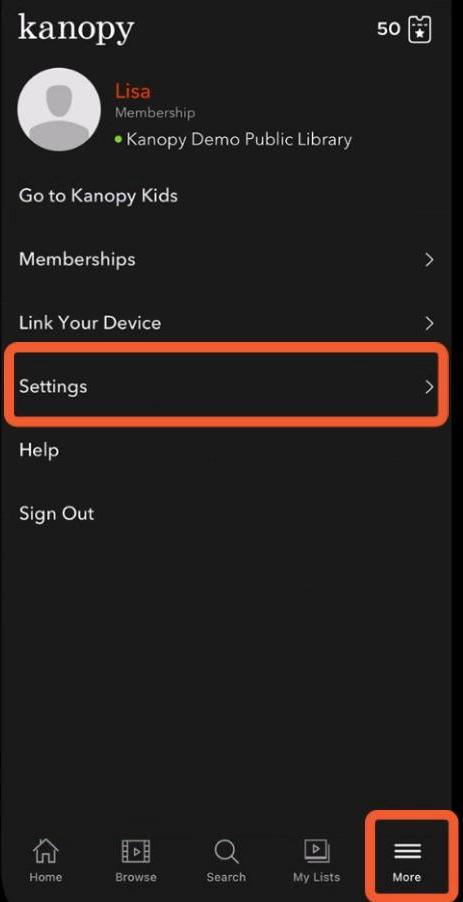
4. Under settings, you will find the option of Parental Controls
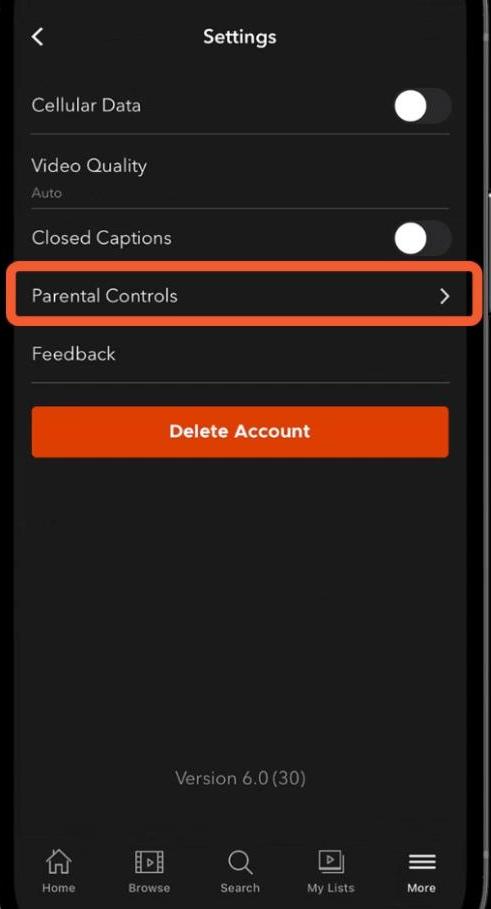
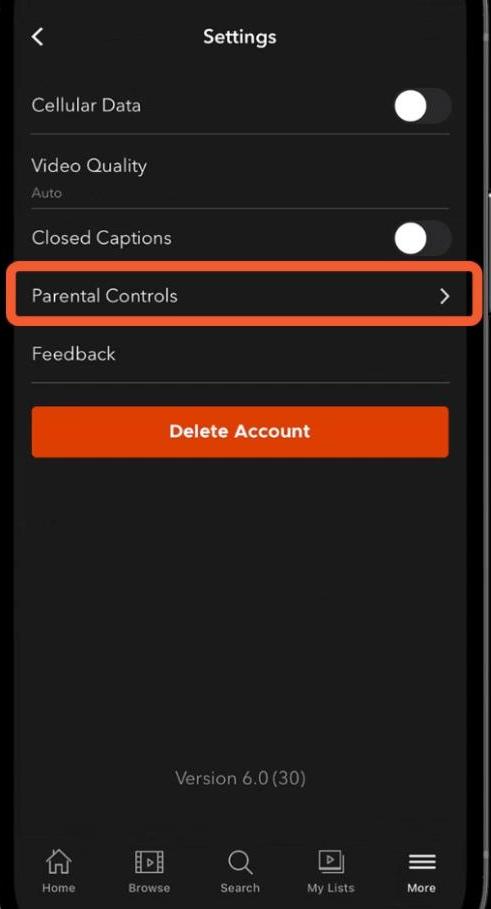
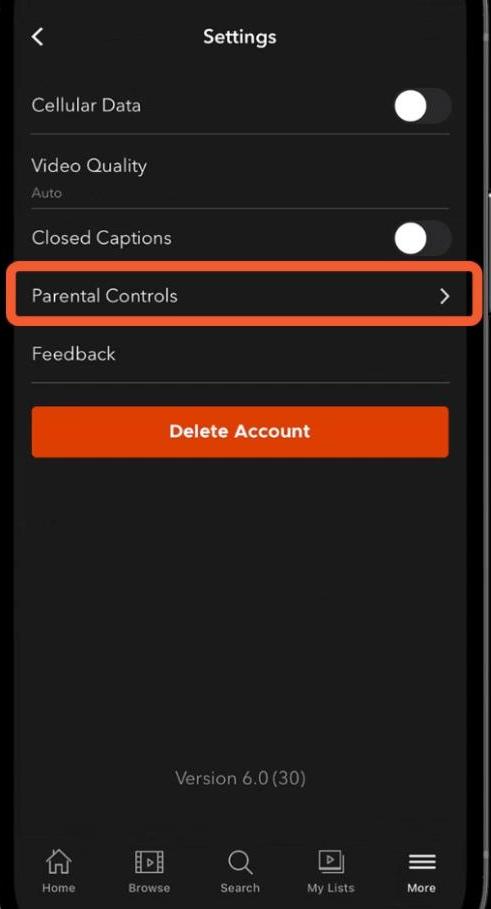
5. Clicking on that will give you a link.
6. Clicking on the link will redirect you to the webpage where you can select the option of Parental Controls.
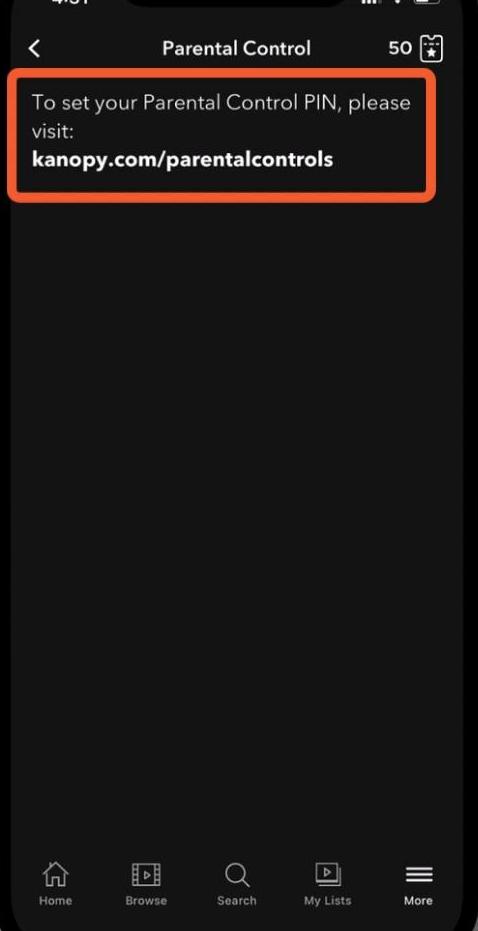
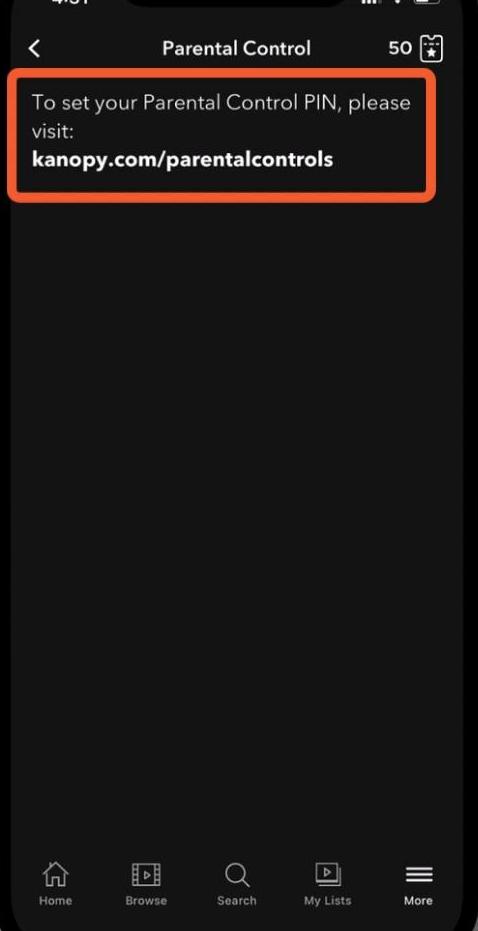
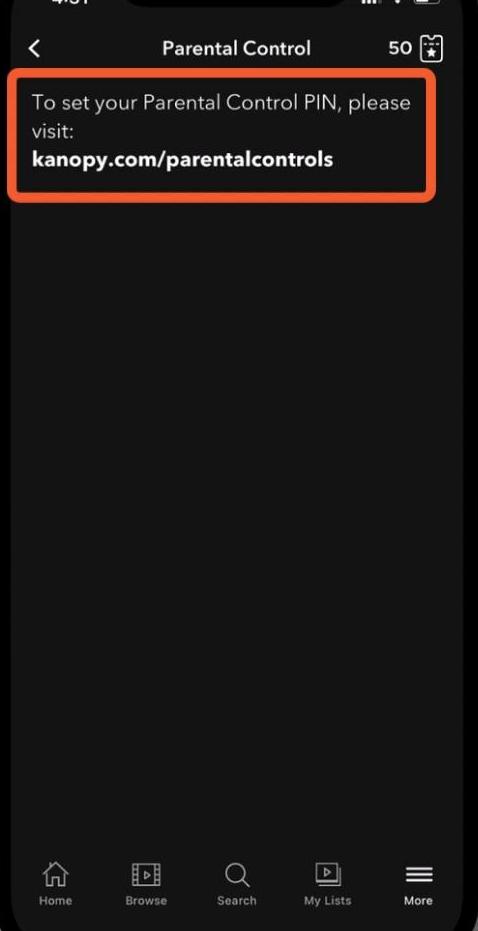
7. A box will appear with an option to set a four-digit pin
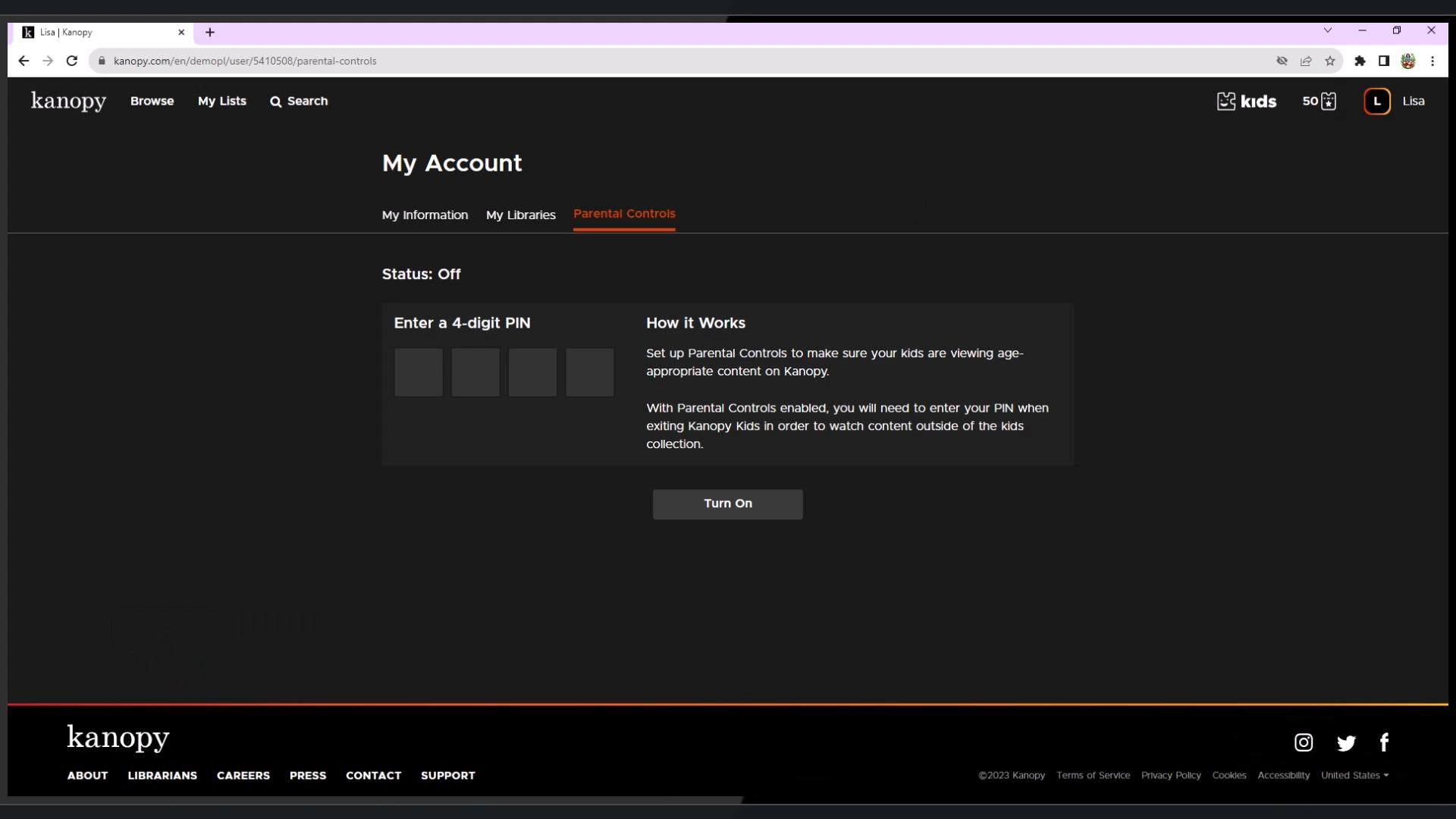
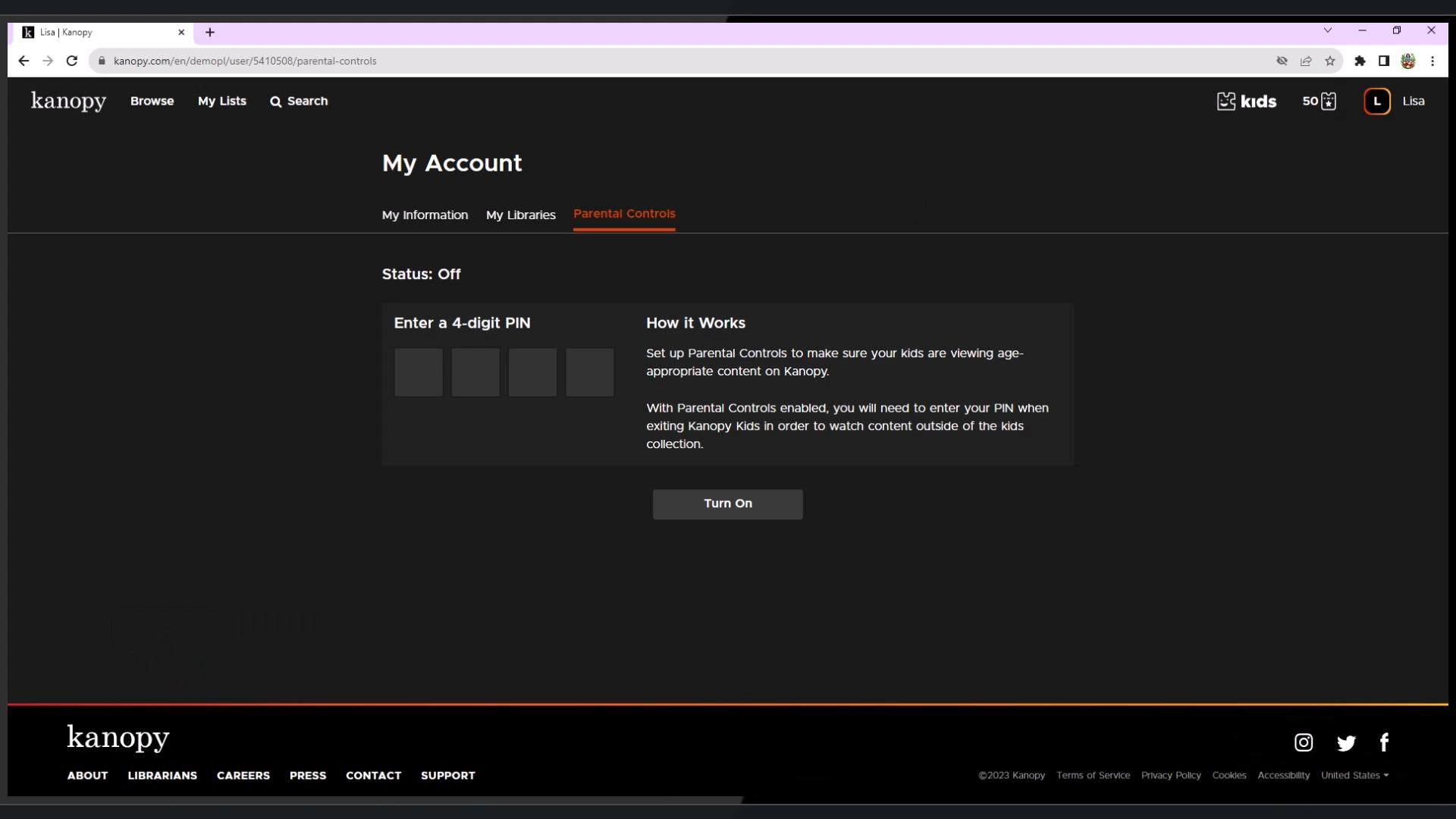
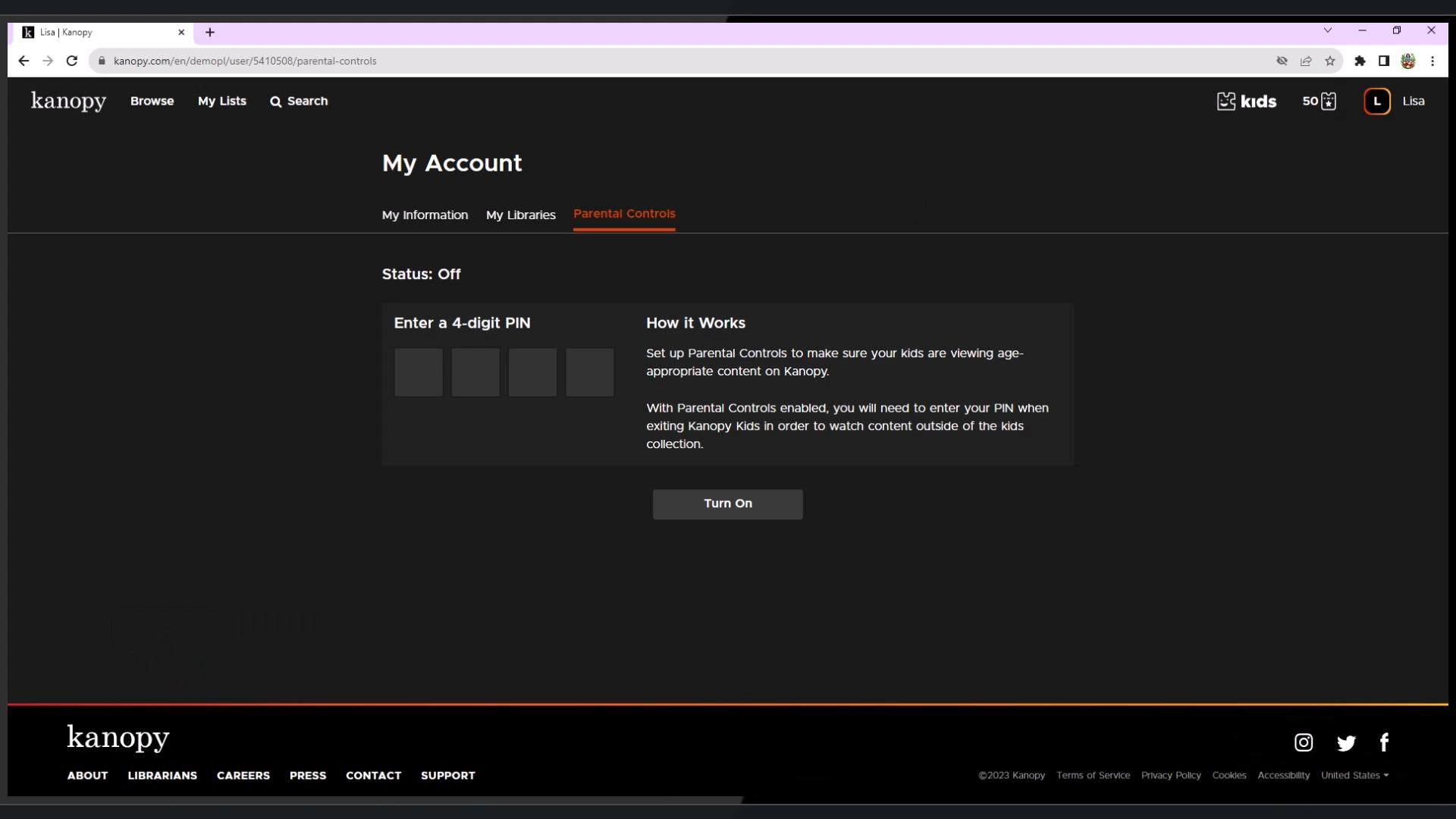
8. Set this four-digit pin.
We recommend using numbers or combinations that your child cannot easily guess like date of birth, addresses, or contact numbers.
9. Once you’ve set the PIN, click on Turn On
How to turn off Kanopy parental controls?
In order to toggle out of Kanopy Kids, you need to turn off parental control mode. To do that:
1. Log in to your Kanopy account using the web page (https://www.kanopy.com/en/login) on your computer or mobile
2. Go to My Account and click on Parental Controls
3. Enter your four-digit pin
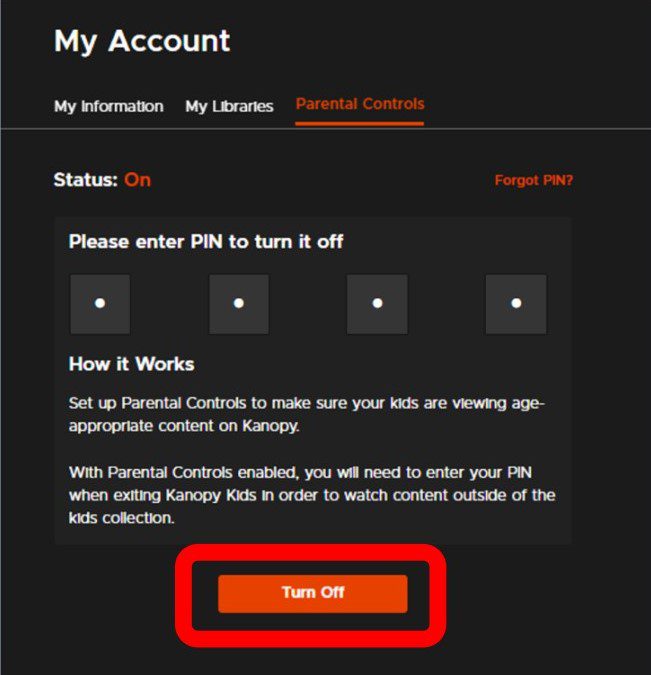
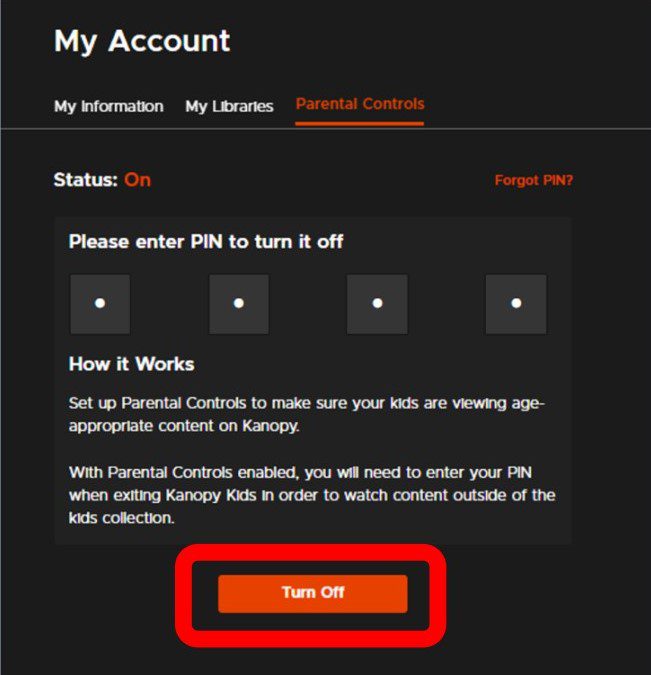
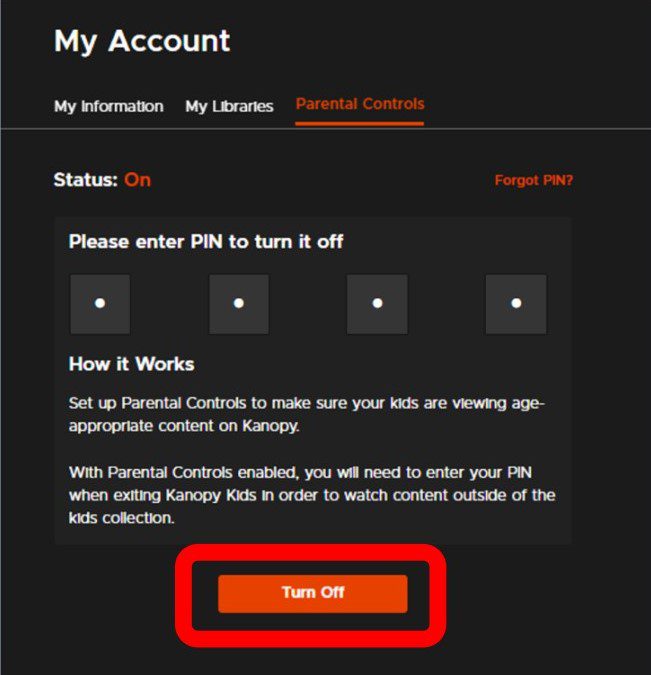
4. Click on Turn Off
- Important Note: Once parental controls are turned off, children will have access to all content available on Kanopy, not just the age-appropriate content in the Kanopy Kids section.
In case you want to reset your PIN in the case that you forgot it:
1. Go to Parental Controls and select Forgot PIN?
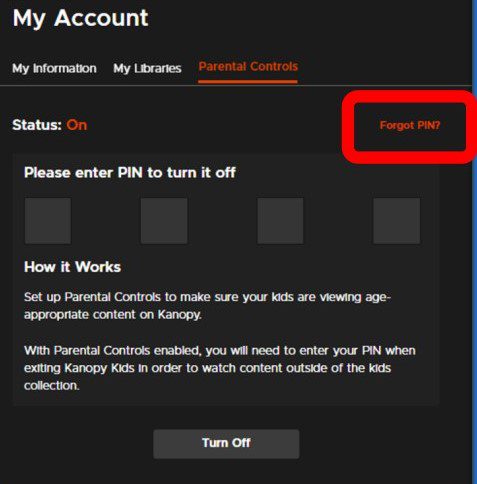
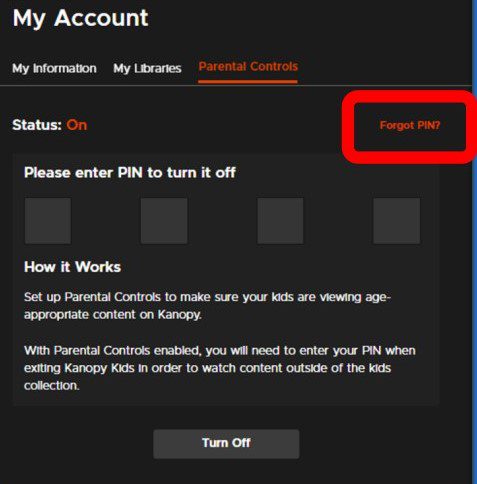
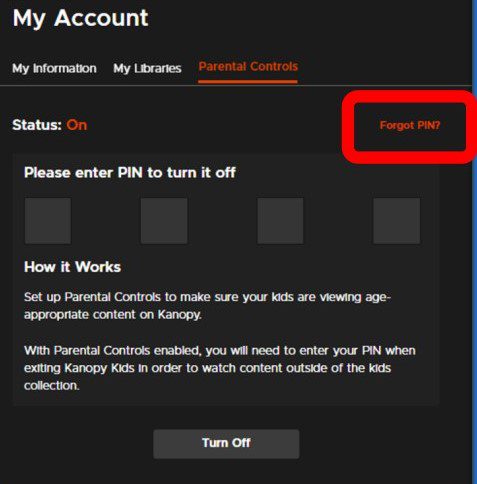
2. Select Send. You will be sent an email with the directions for resetting your PIN.
3.A Forgot PIN link will be available across all devices, but you can only reset your PIN through a browser. If you’re using the Kanopy app, the link in the email will redirect you to the Kanopy website.
What are the good and bad sides of Kanopy parental controls?
While Kanopy provides a safe and easy way to restrict mature content for families with young kids, there are a few pros and cons that you must keep in mind:
Pros
1. Simple PIN-Based Access Control
The parental controls are easy to use making it user-friendly for busy parents to manage access without a complicated setup. Moreover, only the PIN holder can switch out of Kanopy Kids mode, providing peace of mind that children won’t accidentally access adult content.
2. Unlimited Access to Kanopy Kids Content
When parental controls are on, children can watch unlimited content within Kanopy Kids without affecting the family’s monthly streaming credits. This feature is especially useful for parents who want their kids to have educational and entertaining options without constantly monitoring usage.
3. Safe, Curated Kids’ Content
All content in Kanopy Kids is pre-screened to ensure it’s age-appropriate, so there’s no concern about children stumbling onto inappropriate shows or movies.
4. Easy Setup and Modification
Parents can quickly activate, change, or disable parental controls directly from the Kanopy Kids section, making the system usable for everyone without being a hassle.
5. Educational Focus
The content available in Kanopy Kids is not only entertaining but also educational, promoting learning in areas such as language, science, and history.
6. User-Friendly Interface
Kanopy’s platform is designed to be intuitive, making it easy for both parents and children to navigate and find suitable content. The kids are going to absolutely love the catchy titles and colorful thumbnails which are designed to make it easy for kids to use.
Cons:
1. Lack of Age-Based Filtering
One of the few cons of Kanopy’s parental controls is that it does not allow for more filters according to age-based restrictions within the Kanopy Kids section. So a parent can’t restrict content that is not appropriate for younger children but may be acceptable for older kids.
2. Limited Customization
Kanopy doesn’t offer options to customize individual profiles for each child or to create different viewing restrictions by user, which many streaming platforms offer. This means that if multiple children of varying ages are using the account, parents cannot personalize restrictions according to each child’s viewing needs.
3. No Activity Tracking or Monitoring
Kanopy does not track activity and keep history, so parents can’t review what their kids have watched or receive viewing history reports. This may not be ideal for parents who may prefer additional information about their child’s viewing habits for closer oversight.
4. Inability to Restrict Specific Titles
While Kanopy Kids is generally safe, there is no option to block specific titles if a parent feels a certain program may be unsuitable for their child. This lack of customization might be limiting for parents who want to restrict certain types of content.
5. Only restricts access to content on Kanopy
While the restriction tool is undoubtedly effective for young kids, this restriction is only applicable to the platform itself. So parents cannot monitor the activity of kids outside this platform.
How to further enhance families’ safety?
As we already discussed, a major downside of Kanopy parental control is that it only restricts content on the streaming platform itself. While this is a significant advantage especially when compared to some other streaming platforms, it still leaves the kids exposed to unsuitable content on other platforms and applications.



To further enhance family safety beyond Kanopy Kids’ parental controls, FlashGet Kids offers many more monitoring tools. FlashGet Kids is a mobile phone application that provides a comprehensive set of features to ensure all levels of safety on your child’s phone. It offers the following parental control features to keep children safe online and manage their device usage effectively:
- Live Monitoring – Parents can view, listen to, and even control their child’s phone activity in real time. Whether the kid is browsing, app downloads, or accessing video content, the app allows parents to monitor live.
- Remote Camera and One-Way Audio – This feature enables parents to see and hear the child’s environment, which also ensures the physical safety of the child.
- Screen Mirroring – This function allows parents to monitor and capture screenshots of their child’s device.
- Location Tracker and GeoFence – Both of these features offer real-time tracking, history of location data, and customizable safe zones, ensuring parents are updated on their child’s whereabouts. Moreover, by customizing safe zones parents can be notified if their kids enter or exit designated safe areas.
- Screen Time Management – FlashGet Kids also helps manage screen time
- App Blocker, and Content Filtering – These features help regulate phone usage and filter harmful content by blocking certain types of content and apps.
- Notification Tracker and Alerts – Allows parents to receive updates on risky behavior or inappropriate content, creating a safer digital environment.
Conclusion
Kanopy Kids is an excellent platform for parents who want their kids to grow up with safe and engaging educational content. It stands out as an amazing streaming platform for families with young kids thanks to its user-friendly parental controls, unlimited access to age-appropriate videos, and an emphasis on learning.
While it may have some limitations, parents can further enhance their children’s safety and digital experiences by incorporating tools like FlashGet Kids. If there’s still any question that is left unanswered, Kanopy has a designated webpage where you can find all the information you need. Check it out!
FAQs
How do I access Kanopy Kids?
You can access Kanopy Kids by logging into your Kanopy account and navigating to “Go to Kanopy Kids” from the menu. Parental controls must be activated to restrict access to only this content.
Can I customize the content available in Kanopy Kids?
Kanopy does not currently allow for the customization of individual profiles within the Kanopy Kids section. All content is pre-screened for age appropriateness.
How often is new content added to Kanopy Kids?
Kanopy regularly updates its library, adding new titles to Kanopy Kids. You can check the section frequently for new educational and entertaining options.
What devices can I use to access Kanopy and Kanopy Kids?
Kanopy is accessible on a variety of devices, including smartphones, tablets, smart TVs, and through web browsers on computers. Make sure to download the Kanopy app on compatible devices.

