For users using Android 13, you will receive a pop-up notification below when trying to grant Notification Access/Accessibility Permission (Restricted settings: For your security, this setting is currently unavailable.):
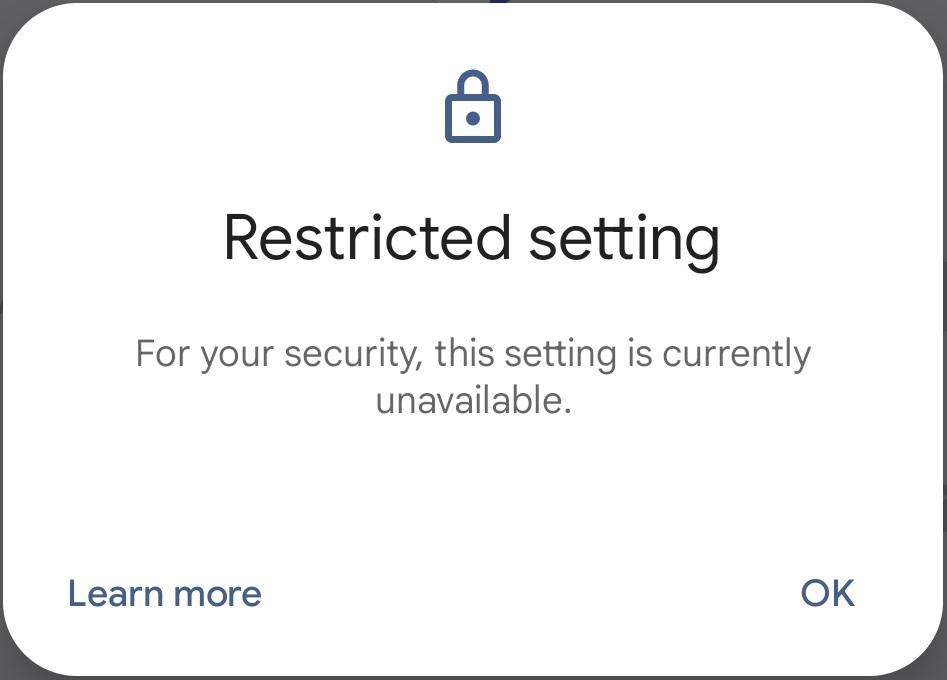
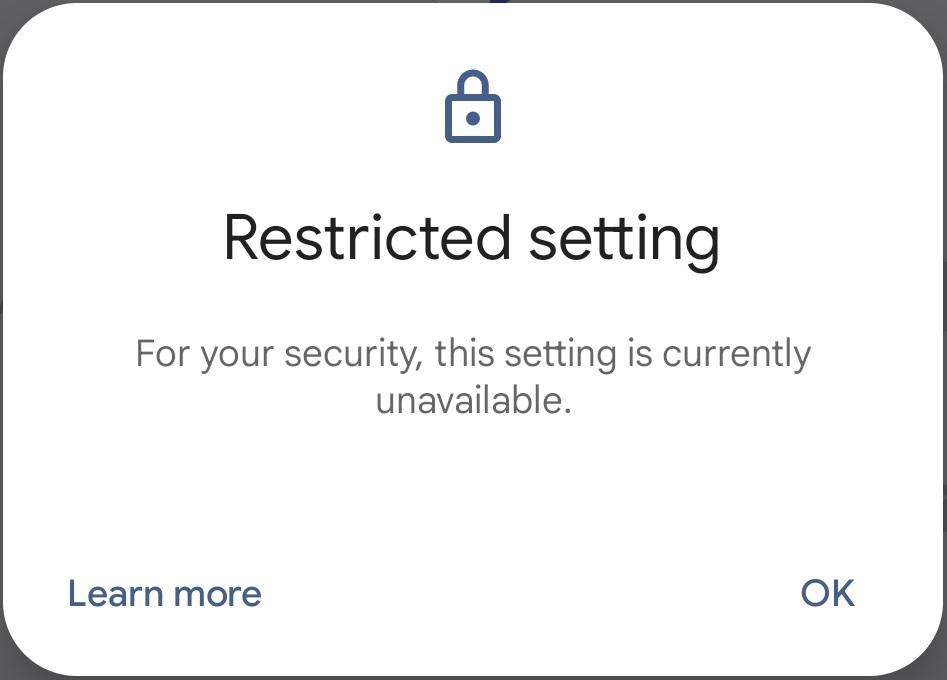
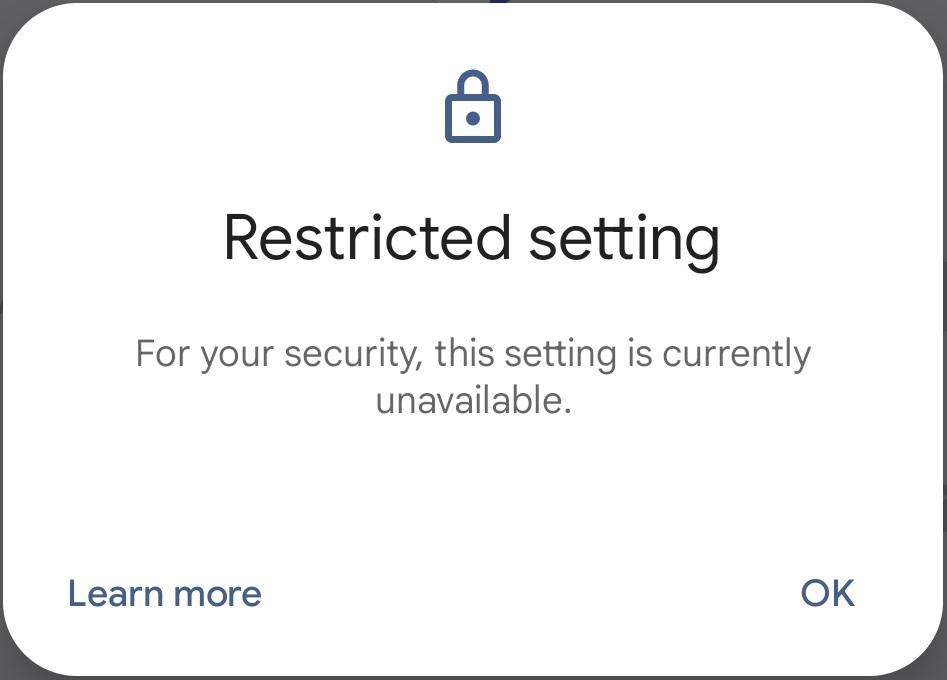
How to fix Restricted setting
For most Android devices:
To grant Notification Access/Accessibility Permission, you need to enable Allow restricted settings in FlashGet Kids for Child first.
- Head to the Settings of the phone > “Application” > “See all XX apps” > “FlashGet Kids.”
- Click the “ ⋮ ” button on the upper right corner of the settings.
- Tap “Allow restricted settings.”
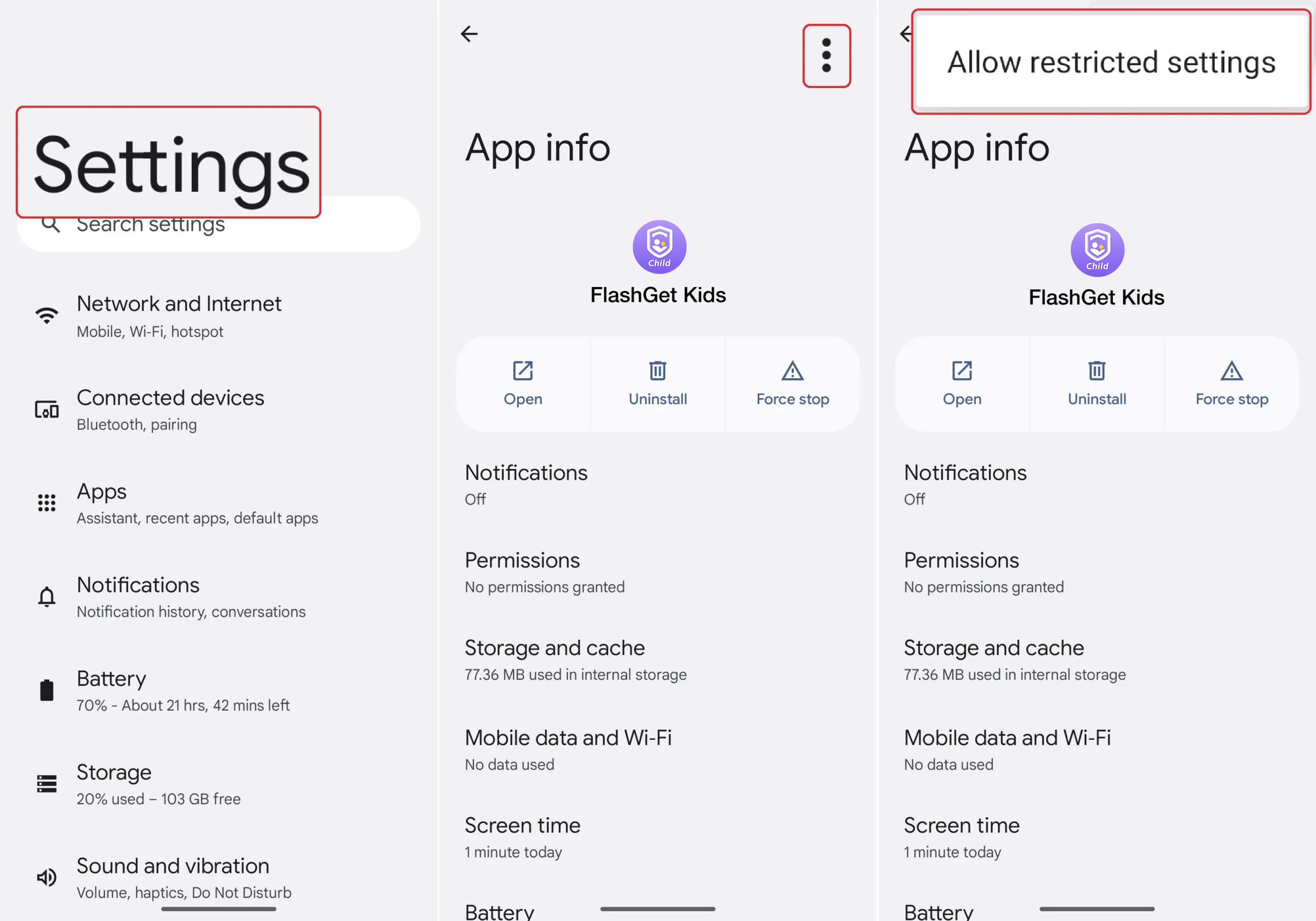
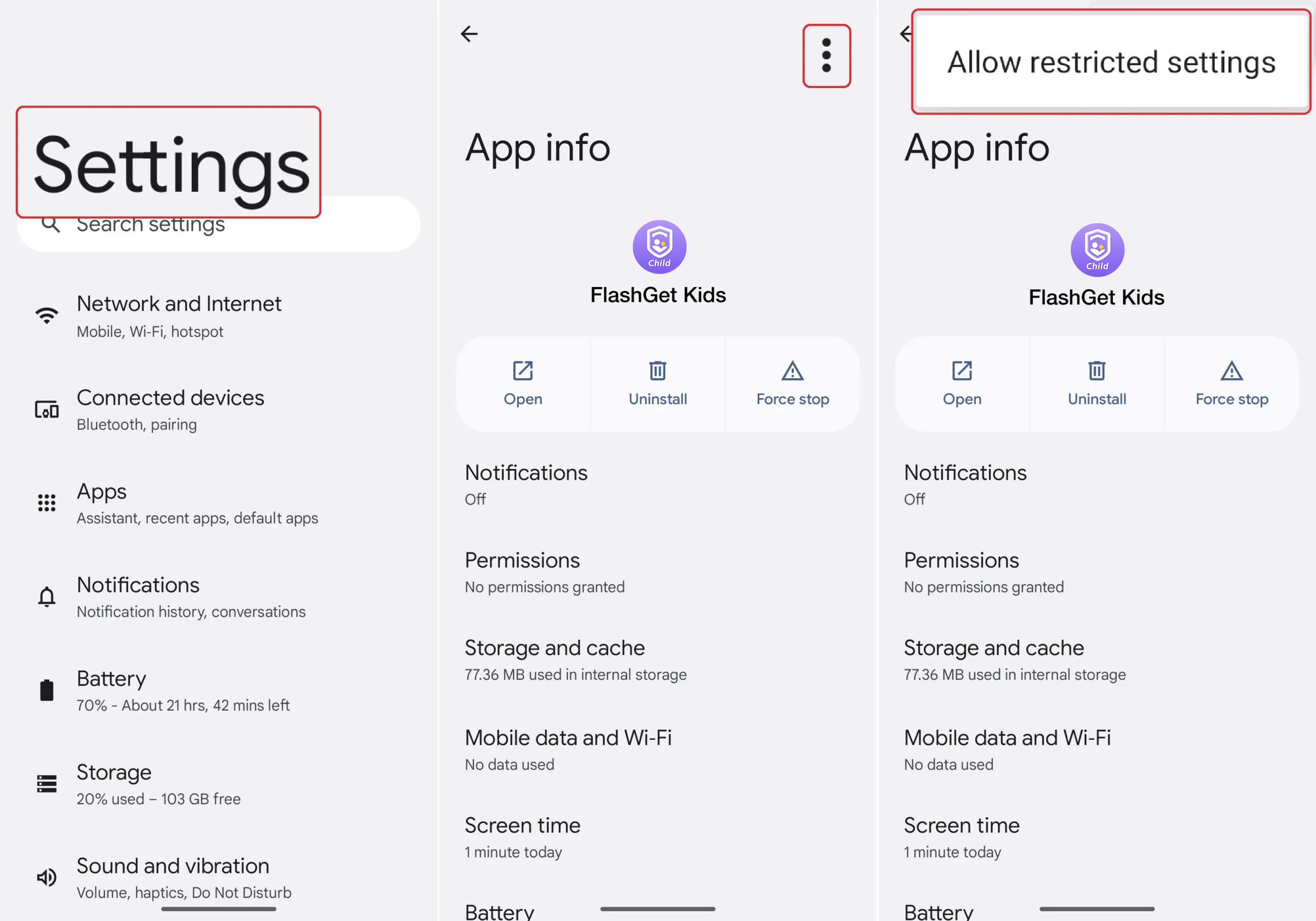
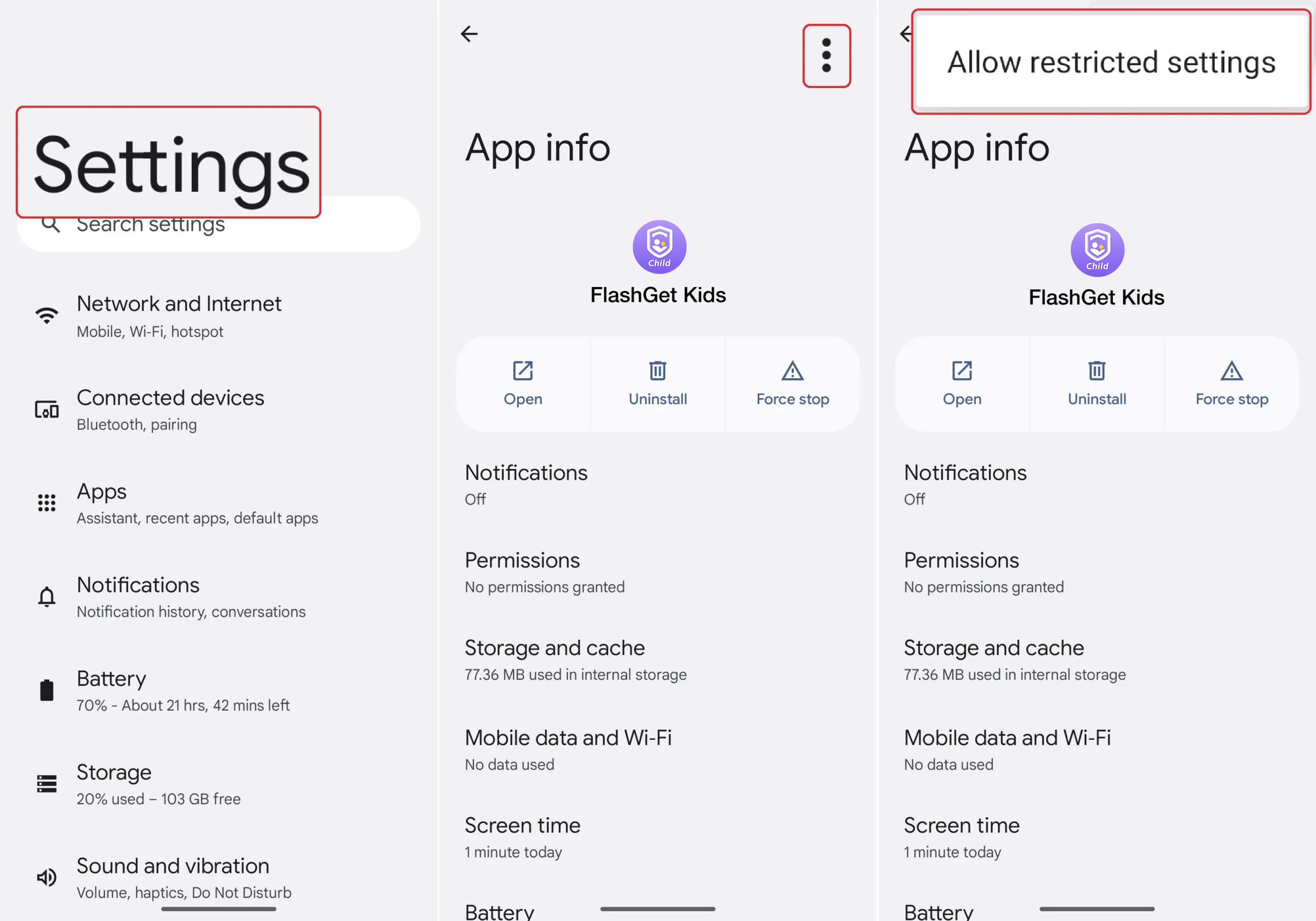
If you’re using Xiaomi devices:
- Head to “Settings” > “Apps” > “Manage apps.” Find and tap the FlashGet Kids.
- Scroll down to the bottom, and Turn on “Allow restricted settings.”
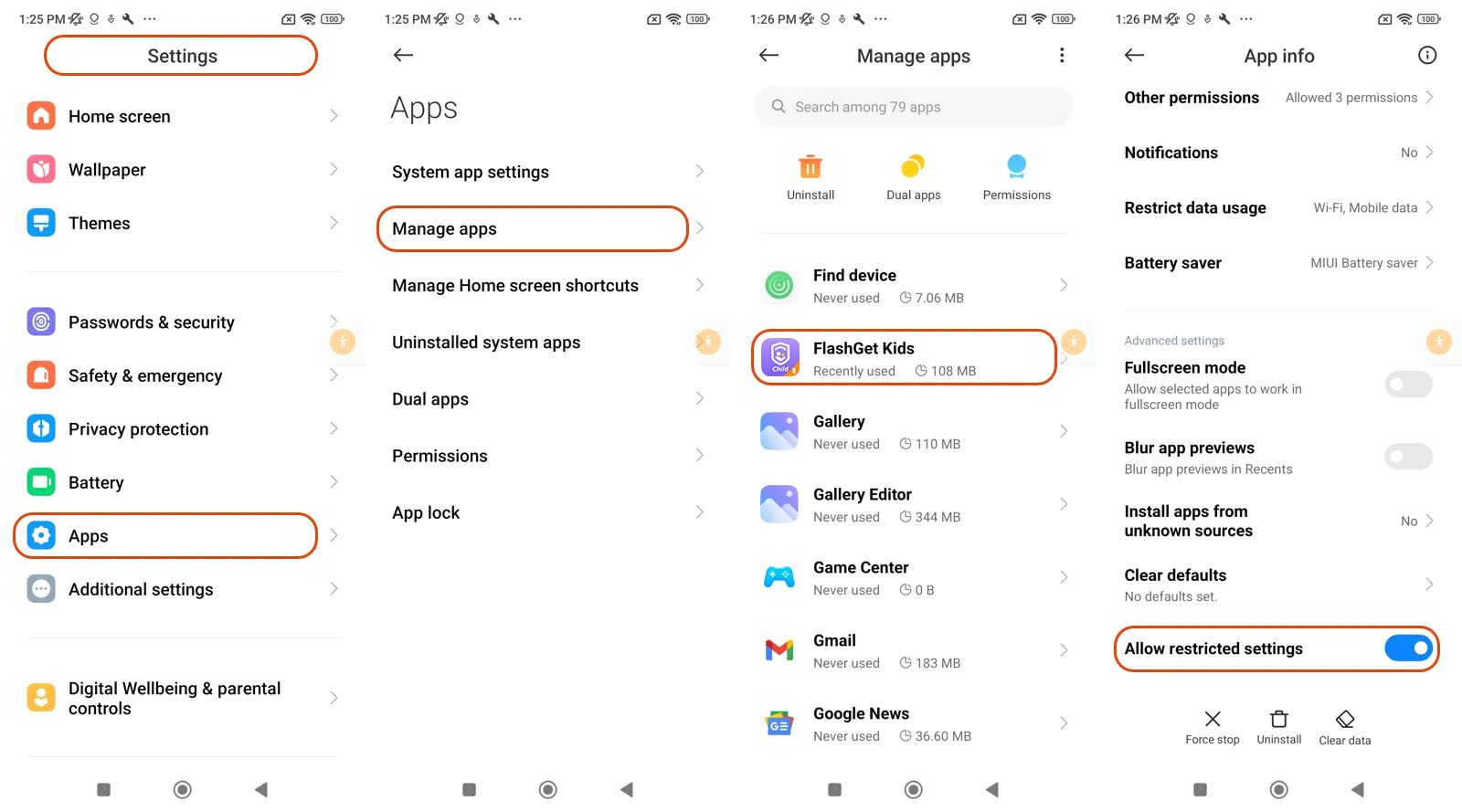
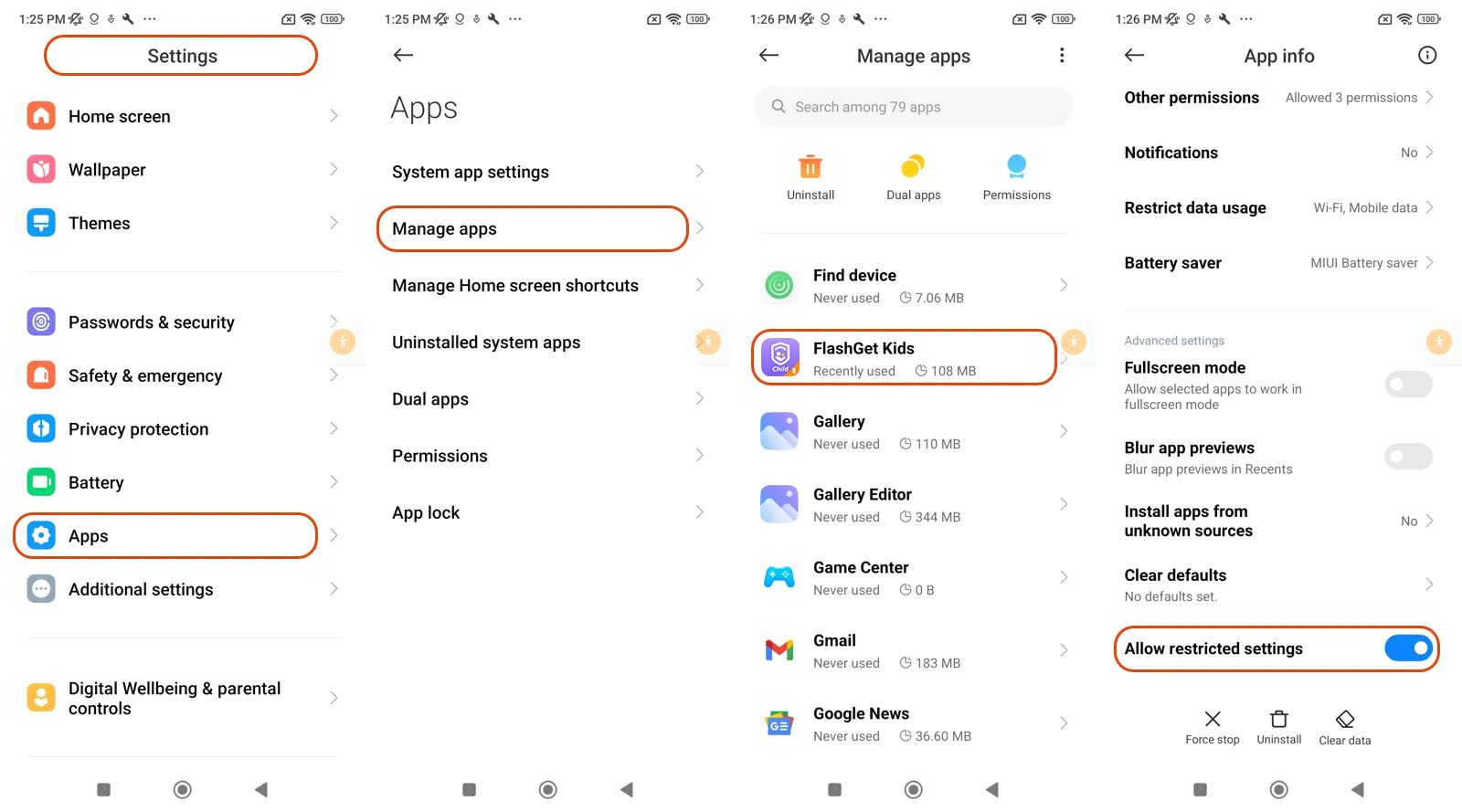
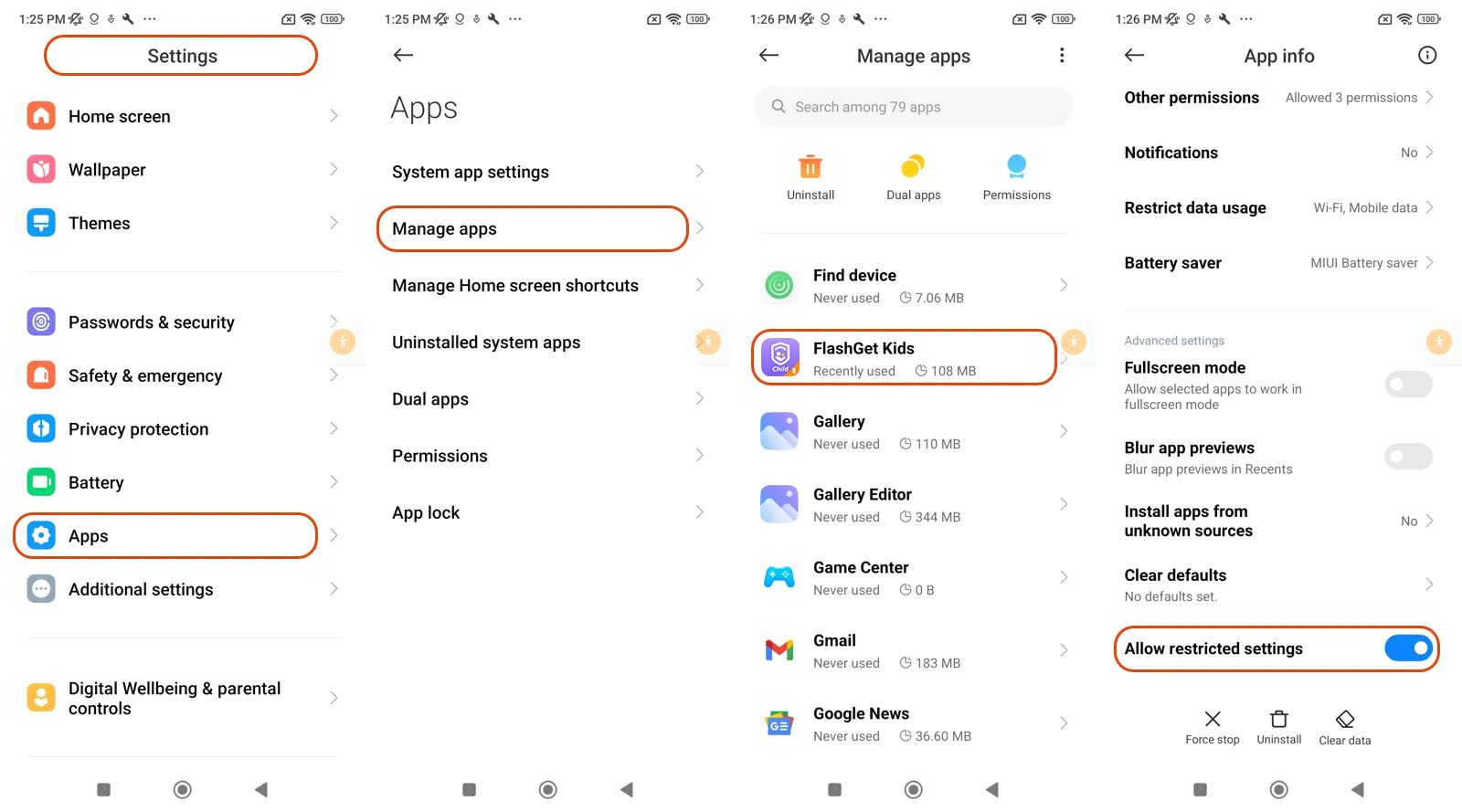
After finishing these steps, you can go back to FlashGet Kids for Child now to set up and grant Notification Access/Accessibility Permission.

